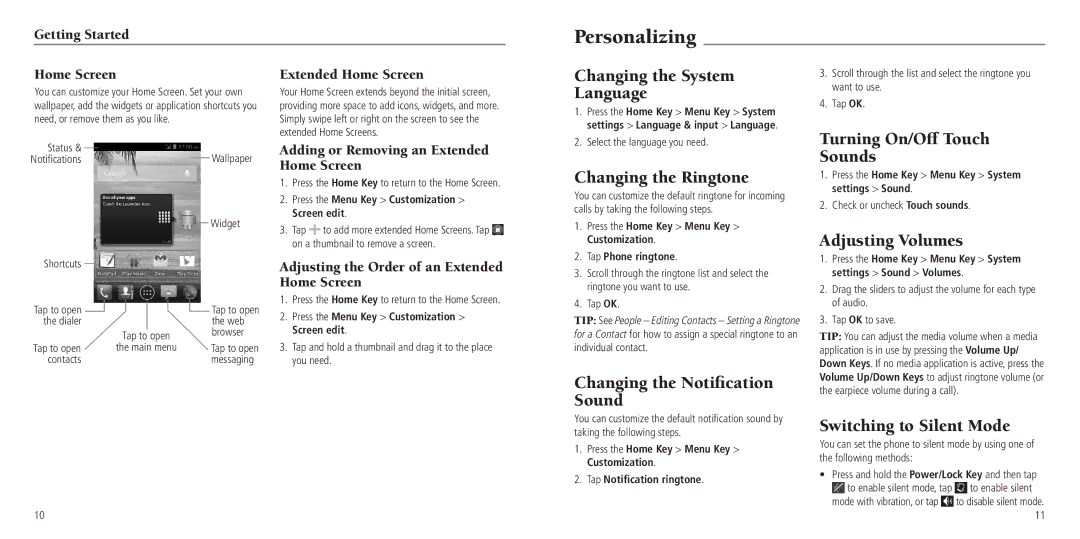Getting Started
Personalizing
Home Screen
You can customize your Home Screen. Set your own wallpaper, add the widgets or application shortcuts you need, or remove them as you like.
Extended Home Screen
Your Home Screen extends beyond the initial screen, providing more space to add icons, widgets, and more. Simply swipe left or right on the screen to see the extended Home Screens.
Changing the System Language
1. | Press the Home Key > Menu Key > System |
| settings > Language & input > Language. |
2. | Select the language you need. |
3.Scroll through the list and select the ringtone you want to use.
4.Tap OK.
Turning On/Off Touch
Status & |
|
|
|
|
|
|
|
| Wallpaper |
|
|
|
|
|
|
|
| ||
Notifications |
|
|
|
|
|
|
|
| |
|
|
|
|
|
|
|
| ||
Shortcuts |
|
|
|
|
|
|
|
| Widget |
|
|
|
|
|
|
|
| ||
|
|
|
|
|
|
|
|
| |
|
|
|
|
|
|
|
|
| |
|
|
|
|
|
|
|
|
| |
Tap to open |
|
|
|
|
|
|
|
| Tap to open |
|
|
|
|
|
|
|
| ||
|
|
|
|
|
|
|
| ||
|
|
|
|
|
|
|
| ||
the dialer |
|
|
|
|
|
|
|
| the web |
|
|
| Tap to open |
| browser | ||||
Tap to open |
|
| the main menu |
| Tap to open | ||||
contacts |
|
|
|
|
|
|
|
| messaging |
Adding or Removing an Extended Home Screen
1.Press the Home Key to return to the Home Screen.
2.Press the Menu Key > Customization > Screen edit.
3.Tap ![]() to add more extended Home Screens. Tap
to add more extended Home Screens. Tap ![]() on a thumbnail to remove a screen.
on a thumbnail to remove a screen.
Adjusting the Order of an Extended Home Screen
1.Press the Home Key to return to the Home Screen.
2.Press the Menu Key > Customization > Screen edit.
3.Tap and hold a thumbnail and drag it to the place you need.
Changing the Ringtone
You can customize the default ringtone for incoming calls by taking the following steps.
1.Press the Home Key > Menu Key > Customization.
2.Tap Phone ringtone.
3.Scroll through the ringtone list and select the ringtone you want to use.
4.Tap OK.
TIP: See People – Editing Contacts – Setting a Ringtone for a Contact for how to assign a special ringtone to an individual contact.
Changing the Notification Sound
You can customize the default notification sound by taking the following steps.
1.Press the Home Key > Menu Key > Customization.
2.Tap Notification ringtone.
Sounds
1.Press the Home Key > Menu Key > System settings > Sound.
2.Check or uncheck Touch sounds.
Adjusting Volumes
1.Press the Home Key > Menu Key > System settings > Sound > Volumes.
2.Drag the sliders to adjust the volume for each type of audio.
3.Tap OK to save.
TIP: You can adjust the media volume when a media application is in use by pressing the Volume Up/ Down Keys. If no media application is active, press the Volume Up/Down Keys to adjust ringtone volume (or the earpiece volume during a call).
Switching to Silent Mode
You can set the phone to silent mode by using one of the following methods:
•Press and hold the Power/Lock Key and then tap
![]() to enable silent mode, tap
to enable silent mode, tap ![]() to enable silent mode with vibration, or tap
to enable silent mode with vibration, or tap ![]() to disable silent mode.
to disable silent mode.
10
11