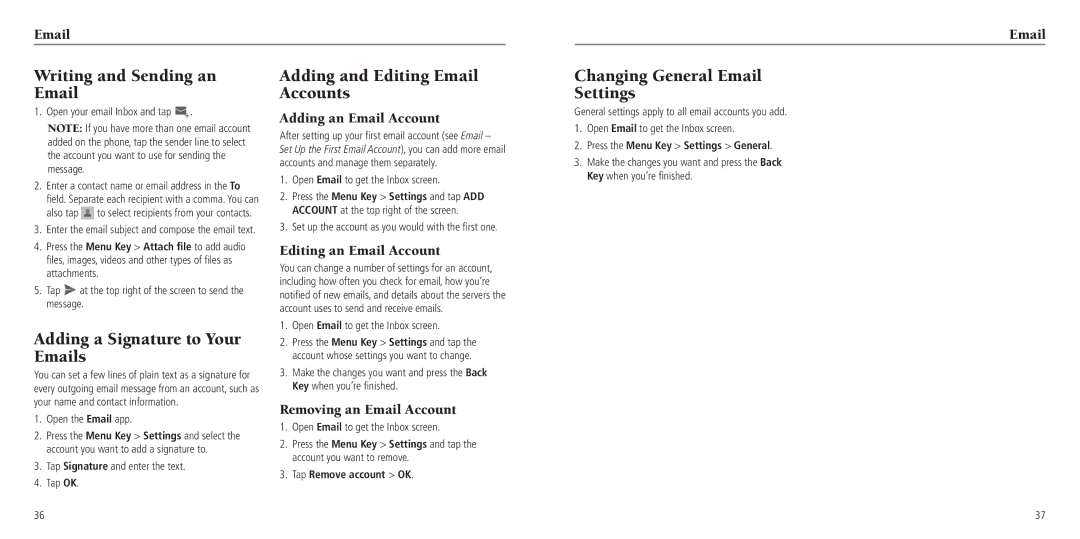Writing and Sending an Email
1.Open your email Inbox and tap  .
.
NOTE: If you have more than one email account added on the phone, tap the sender line to select the account you want to use for sending the message.
2.Enter a contact name or email address in the To field. Separate each recipient with a comma. You can also tap ![]() to select recipients from your contacts.
to select recipients from your contacts.
3.Enter the email subject and compose the email text.
4.Press the Menu Key > Attach file to add audio files, images, videos and other types of files as attachments.
5.Tap ![]() at the top right of the screen to send the message.
at the top right of the screen to send the message.
Adding a Signature to Your Emails
You can set a few lines of plain text as a signature for every outgoing email message from an account, such as your name and contact information.
1.Open the Email app.
2.Press the Menu Key > Settings and select the account you want to add a signature to.
3.Tap Signature and enter the text.
4.Tap OK.
Adding and Editing Email Accounts
Adding an Email Account
After setting up your first email account (see Email – Set Up the First Email Account), you can add more email accounts and manage them separately.
1.Open Email to get the Inbox screen.
2.Press the Menu Key > Settings and tap ADD ACCOUNT at the top right of the screen.
3.Set up the account as you would with the first one.
Editing an Email Account
You can change a number of settings for an account, including how often you check for email, how you’re notified of new emails, and details about the servers the account uses to send and receive emails.
1.Open Email to get the Inbox screen.
2.Press the Menu Key > Settings and tap the account whose settings you want to change.
3.Make the changes you want and press the Back Key when you’re finished.
Removing an Email Account
1.Open Email to get the Inbox screen.
2.Press the Menu Key > Settings and tap the account you want to remove.
3.Tap Remove account > OK.
Changing General Email Settings
General settings apply to all email accounts you add.
1.Open Email to get the Inbox screen.
2.Press the Menu Key > Settings > General.
3.Make the changes you want and press the Back Key when you’re finished.
36
37