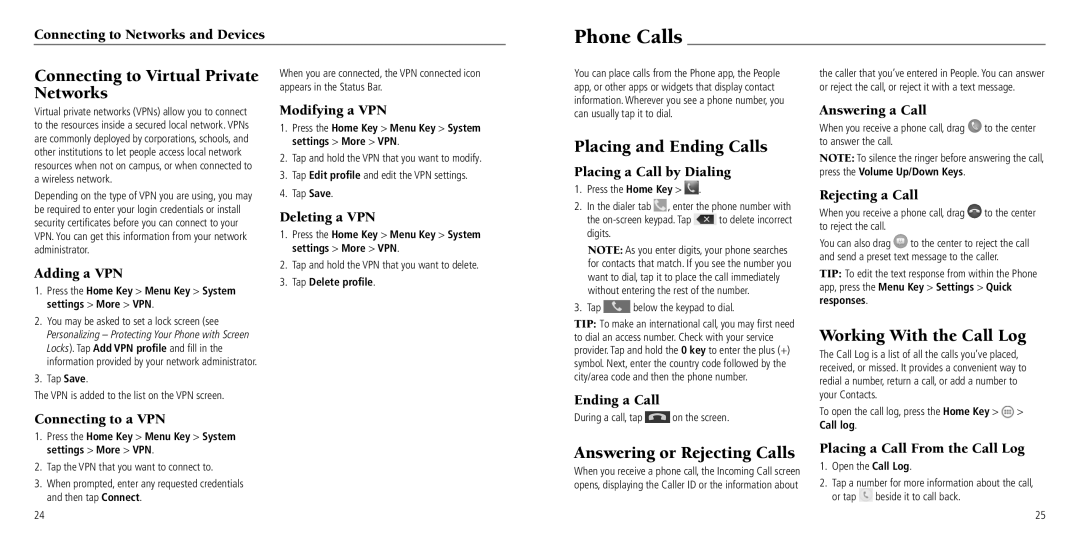Connecting to Networks and Devices
Connecting to Virtual Private | When you are connected, the VPN connected icon |
Networks | appears in the Status Bar. |
|
Phone Calls
You can place calls from the Phone app, the People app, or other apps or widgets that display contact information. Wherever you see a phone number, you
the caller that you’ve entered in People. You can answer or reject the call, or reject it with a text message.
Virtual private networks (VPNs) allow you to connect to the resources inside a secured local network. VPNs are commonly deployed by corporations, schools, and other institutions to let people access local network resources when not on campus, or when connected to a wireless network.
Depending on the type of VPN you are using, you may be required to enter your login credentials or install security certificates before you can connect to your VPN. You can get this information from your network administrator.
Adding a VPN
1.Press the Home Key > Menu Key > System settings > More > VPN.
2.You may be asked to set a lock screen (see Personalizing – Protecting Your Phone with Screen Locks). Tap Add VPN profile and fill in the information provided by your network administrator.
3.Tap Save.
The VPN is added to the list on the VPN screen.
Connecting to a VPN
1.Press the Home Key > Menu Key > System settings > More > VPN.
2.Tap the VPN that you want to connect to.
3.When prompted, enter any requested credentials and then tap Connect.
24
Modifying a VPN
1.Press the Home Key > Menu Key > System settings > More > VPN.
2.Tap and hold the VPN that you want to modify.
3.Tap Edit profile and edit the VPN settings.
4.Tap Save.
Deleting a VPN
1.Press the Home Key > Menu Key > System settings > More > VPN.
2.Tap and hold the VPN that you want to delete.
3.Tap Delete profile.
can usually tap it to dial.
Placing and Ending Calls
Placing a Call by Dialing
1.Press the Home Key > ![]() .
.
2.In the dialer tab ![]() , enter the phone number with
, enter the phone number with
the ![]() to delete incorrect digits.
to delete incorrect digits.
NOTE: As you enter digits, your phone searches for contacts that match. If you see the number you want to dial, tap it to place the call immediately without entering the rest of the number.
3.Tap ![]() below the keypad to dial.
below the keypad to dial.
TIP: To make an international call, you may first need to dial an access number. Check with your service provider. Tap and hold the 0 key to enter the plus (+) symbol. Next, enter the country code followed by the city/area code and then the phone number.
Ending a Call
During a call, tap ![]() on the screen.
on the screen.
Answering or Rejecting Calls
When you receive a phone call, the Incoming Call screen opens, displaying the Caller ID or the information about
Answering a Call
When you receive a phone call, drag ![]() to the center to answer the call.
to the center to answer the call.
NOTE: To silence the ringer before answering the call, press the Volume Up/Down Keys.
Rejecting a Call
When you receive a phone call, drag ![]() to the center to reject the call.
to the center to reject the call.
You can also drag ![]() to the center to reject the call and send a preset text message to the caller.
to the center to reject the call and send a preset text message to the caller.
TIP: To edit the text response from within the Phone app, press the Menu Key > Settings > Quick responses.
Working With the Call Log
The Call Log is a list of all the calls you’ve placed, received, or missed. It provides a convenient way to redial a number, return a call, or add a number to your Contacts.
To open the call log, press the Home Key > ![]() > Call log.
> Call log.
Placing a Call From the Call Log
1.Open the Call Log.
2.Tap a number for more information about the call,
or tap ![]() beside it to call back.
beside it to call back.
25