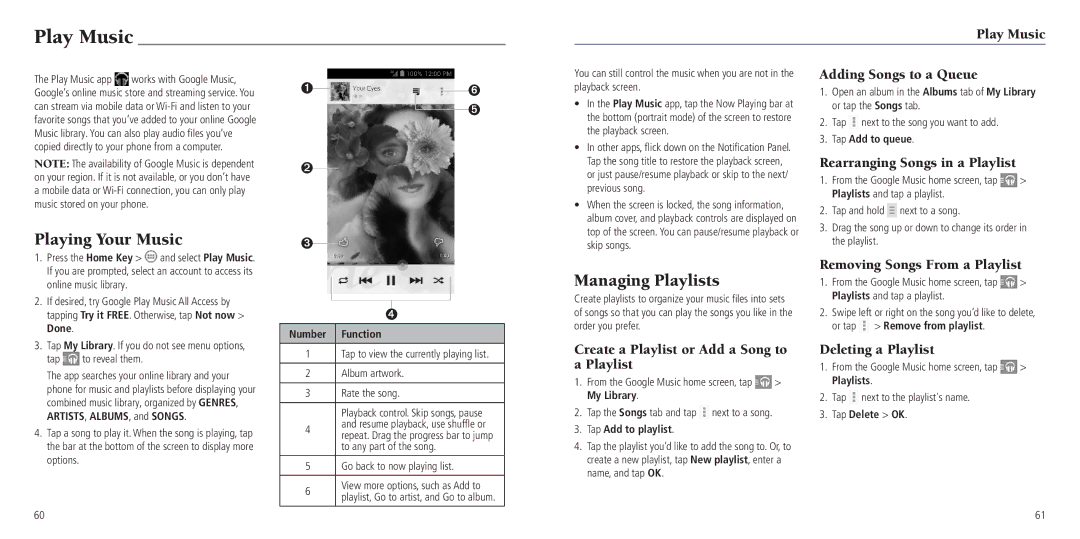Play Music
Play Music
The Play Music app ![]() works with Google Music, Google’s online music store and streaming service. You can stream via mobile data or
works with Google Music, Google’s online music store and streaming service. You can stream via mobile data or
NOTE: The availability of Google Music is dependent on your region. If it is not available, or you don’t have a mobile data or
Playing Your Music
➊ |
| ➏ |
| ||
➋ |
| ➎ |
| ||
|
|
➌
You can still control the music when you are not in the playback screen.
•In the Play Music app, tap the Now Playing bar at the bottom (portrait mode) of the screen to restore the playback screen.
•In other apps, flick down on the Notification Panel.
Tap the song title to restore the playback screen, or just pause/resume playback or skip to the next/ previous song.
•When the screen is locked, the song information, album cover, and playback controls are displayed on top of the screen. You can pause/resume playback or skip songs.
Adding Songs to a Queue
1.Open an album in the Albums tab of My Library or tap the Songs tab.
2.Tap ![]() next to the song you want to add.
next to the song you want to add.
3.Tap Add to queue.
Rearranging Songs in a Playlist
1.From the Google Music home screen, tap ![]() > Playlists and tap a playlist.
> Playlists and tap a playlist.
2.Tap and hold ![]() next to a song.
next to a song.
3.Drag the song up or down to change its order in the playlist.
1. | Press the Home Key > | and select Play Music. |
| If you are prompted, select an account to access its | |
| online music library. |
|
2. | If desired, try Google Play Music All Access by | |
| tapping Try it FREE. Otherwise, tap Not now > | |
| Done. |
|
➍
Number Function
Managing Playlists
Create playlists to organize your music files into sets of songs so that you can play the songs you like in the order you prefer.
Removing Songs From a Playlist
1.From the Google Music home screen, tap ![]() > Playlists and tap a playlist.
> Playlists and tap a playlist.
2.Swipe left or right on the song you’d like to delete, or tap ![]() > Remove from playlist.
> Remove from playlist.
3. | Tap My Library. If you do not see menu options, | |
| tap | to reveal them. |
| The app searches your online library and your | |
| phone for music and playlists before displaying your | |
| combined music library, organized by GENRES, | |
| ARTISTS, ALBUMS, and SONGS. | |
4. | Tap a song to play it. When the song is playing, tap | |
| the bar at the bottom of the screen to display more | |
| options. |
|
1Tap to view the currently playing list.
2Album artwork.
3Rate the song.
Playback control. Skip songs, pause
4and resume playback, use shuffle or repeat. Drag the progress bar to jump to any part of the song.
5Go back to now playing list.
6View more options, such as Add to playlist, Go to artist, and Go to album.
Create a Playlist or Add a Song to a Playlist
1.From the Google Music home screen, tap ![]() > My Library.
> My Library.
2.Tap the Songs tab and tap ![]() next to a song.
next to a song.
3.Tap Add to playlist.
4.Tap the playlist you’d like to add the song to. Or, to create a new playlist, tap New playlist, enter a name, and tap OK.
Deleting a Playlist
1.From the Google Music home screen, tap ![]() > Playlists.
> Playlists.
2.Tap ![]() next to the playlist's name.
next to the playlist's name.
3.Tap Delete > OK.
60
61