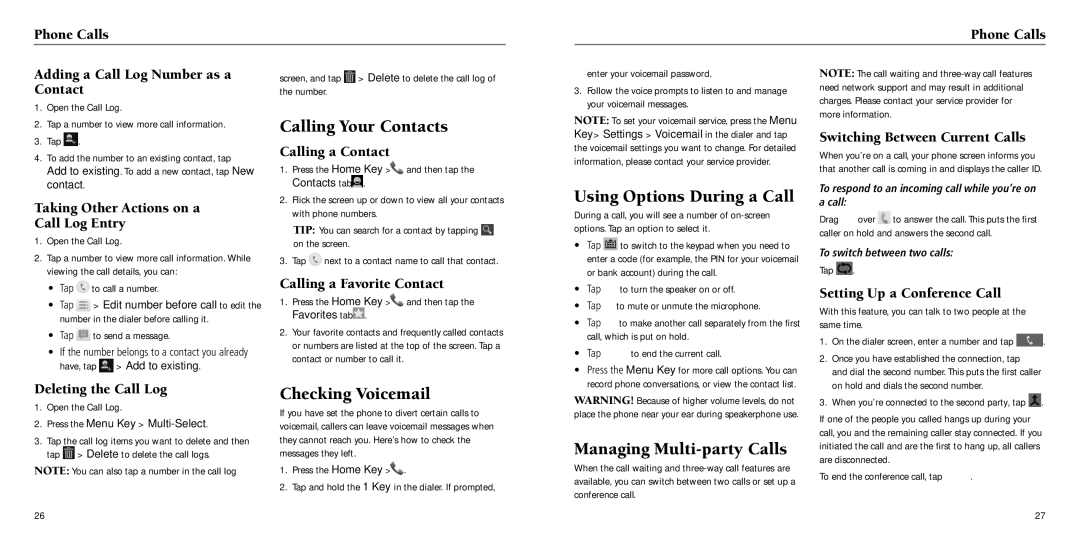Phone Calls
Phone Calls
Adding a Call Log Number as a | screen, and tap > Delete to delete the call log of |
Contact | the number. |
1. Open the Call Log. |
|
enter your voicemail password.
3.Follow the voice prompts to listen to and manage your voicemail messages.
NOTE: The call waiting and
2.Tap a number to view more call information.
3.Tap ![]() .
.
4.To add the number to an existing contact, tap Add to existing. To add a new contact, tap New contact.
Taking Other Actions on a
Call Log Entry
1.Open the Call Log.
2.Tap a number to view more call information. While viewing the call details, you can:
•Tap ![]() to call a number.
to call a number.
•Tap ![]() > Edit number before call to edit the number in the dialer before calling it.
> Edit number before call to edit the number in the dialer before calling it.
•Tap ![]() to send a message.
to send a message.
•If the number belongs to a contact you already
have, tap ![]() > Add to existing.
> Add to existing.
Calling Your Contacts
Calling a Contact
1.Press the Home Key > ![]() and then tap the Contacts tab
and then tap the Contacts tab ![]() .
.
2.Flick the screen up or down to view all your contacts with phone numbers.
TIP: You can search for a contact by tapping ![]() on the screen.
on the screen.
3.Tap ![]() next to a contact name to call that contact.
next to a contact name to call that contact.
Calling a Favorite Contact
1.Press the Home Key >  and then tap the Favorites tab
and then tap the Favorites tab  .
.
2.Your favorite contacts and frequently called contacts or numbers are listed at the top of the screen. Tap a contact or number to call it.
NOTE: To set your voicemail service, press the Menu Key > Settings > Voicemail in the dialer and tap the voicemail settings you want to change. For detailed information, please contact your service provider.
Using Options During a Call
During a call, you will see a number of
• | Tap | to switch to the keypad when you need to |
| enter a code (for example, the PIN for your voicemail | |
| or bank account) during the call. | |
• | Tap | to turn the speaker on or off. |
• | Tap | to mute or unmute the microphone. |
• | Tap | to make another call separately from the first |
| call, which is put on hold. | |
• | Tap | to end the current call. |
• | Press the Menu Key for more call options. You can | |
Switching Between Current Calls
When you’re on a call, your phone screen informs you that another call is coming in and displays the caller ID.
To respond to an incoming call while you’re on a call:
Drag ![]() over
over ![]() to answer the call. This puts the first caller on hold and answers the second call.
to answer the call. This puts the first caller on hold and answers the second call.
To switch between two calls:
Tap ![]() .
.
Setting Up a Conference Call
With this feature, you can talk to two people at the same time.
1. | On the dialer screen, enter a number and tap | . |
2. | Once you have established the connection, tap |
|
| and dial the second number. This puts the first caller |
|
Deleting the Call Log
1.Open the Call Log.
2.Press the Menu Key >
3.Tap the call log items you want to delete and then tap ![]() > Delete to delete the call logs.
> Delete to delete the call logs.
NOTE: You can also tap a number in the call log
26
Checking Voicemail
If you have set the phone to divert certain calls to voicemail, callers can leave voicemail messages when they cannot reach you. Here’s how to check the messages they left.
1.Press the Home Key > ![]() .
.
2.Tap and hold the 1 Key in the dialer. If prompted,
record phone conversations, or view the contact list. |
WARNING! Because of higher volume levels, do not place the phone near your ear during speakerphone use.
Managing Multi-party Calls
When the call waiting and
on hold and dials the second number. |
|
3. When you’re connected to the second party, tap | . |
If one of the people you called hangs up during your call, you and the remaining caller stay connected. If you initiated the call and are the first to hang up, all callers are disconnected.
To end the conference call, tap ![]() .
.
27