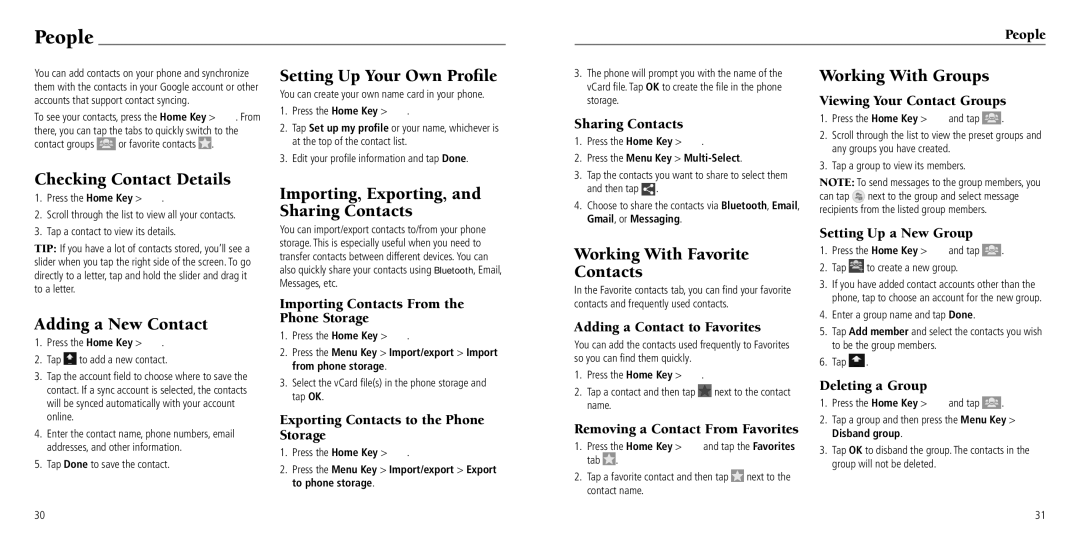People
People
You can add contacts on your phone and synchronize them with the contacts in your Google account or other accounts that support contact syncing.
To see your contacts, press the Home Key > ![]() . From there, you can tap the tabs to quickly switch to the
. From there, you can tap the tabs to quickly switch to the
contact groups ![]() or favorite contacts
or favorite contacts ![]() .
.
Checking Contact Details
1.Press the Home Key > ![]() .
.
2.Scroll through the list to view all your contacts.
3.Tap a contact to view its details.
Setting Up Your Own Profile
You can create your own name card in your phone.
1.Press the Home Key > ![]() .
.
2.Tap Set up my profile or your name, whichever is at the top of the contact list.
3.Edit your profile information and tap Done.
Importing, Exporting, and Sharing Contacts
You can import/export contacts to/from your phone storage. This is especially useful when you need to
3.The phone will prompt you with the name of the vCard file. Tap OK to create the file in the phone storage.
Sharing Contacts
1.Press the Home Key > ![]() .
.
2.Press the Menu Key >
3.Tap the contacts you want to share to select them and then tap ![]() .
.
4.Choose to share the contacts via Bluetooth, Email, Gmail, or Messaging.
Working With Groups
Viewing Your Contact Groups
1.Press the Home Key > ![]() and tap
and tap ![]() .
.
2.Scroll through the list to view the preset groups and any groups you have created.
3.Tap a group to view its members.
NOTE: To send messages to the group members, you can tap ![]() next to the group and select message recipients from the listed group members.
next to the group and select message recipients from the listed group members.
Setting Up a New Group
TIP: If you have a lot of contacts stored, you’ll see a slider when you tap the right side of the screen. To go directly to a letter, tap and hold the slider and drag it to a letter.
Adding a New Contact
1.Press the Home Key > ![]() .
.
2.Tap ![]() to add a new contact.
to add a new contact.
3.Tap the account field to choose where to save the contact. If a sync account is selected, the contacts will be synced automatically with your account online.
4.Enter the contact name, phone numbers, email addresses, and other information.
5.Tap Done to save the contact.
30
transfer contacts between different devices. You can also quickly share your contacts using Bluetooth, Email, Messages, etc.
Importing Contacts From the Phone Storage
1.Press the Home Key > ![]() .
.
2.Press the Menu Key > Import/export > Import from phone storage.
3.Select the vCard file(s) in the phone storage and tap OK.
Exporting Contacts to the Phone Storage
1.Press the Home Key > ![]() .
.
2.Press the Menu Key > Import/export > Export to phone storage.
Working With Favorite Contacts
In the Favorite contacts tab, you can find your favorite contacts and frequently used contacts.
Adding a Contact to Favorites
You can add the contacts used frequently to Favorites so you can find them quickly.
1.Press the Home Key > ![]() .
.
2.Tap a contact and then tap ![]() next to the contact name.
next to the contact name.
Removing a Contact From Favorites
1.Press the Home Key >  and tap the Favorites tab
and tap the Favorites tab  .
.
2.Tap a favorite contact and then tap ![]() next to the contact name.
next to the contact name.
1.Press the Home Key > ![]() and tap
and tap ![]() .
.
2.Tap ![]() to create a new group.
to create a new group.
3.If you have added contact accounts other than the phone, tap to choose an account for the new group.
4.Enter a group name and tap Done.
5.Tap Add member and select the contacts you wish to be the group members.
6.Tap ![]() .
.
Deleting a Group
1.Press the Home Key > ![]() and tap
and tap ![]() .
.
2.Tap a group and then press the Menu Key > Disband group.
3.Tap OK to disband the group. The contacts in the group will not be deleted.
31