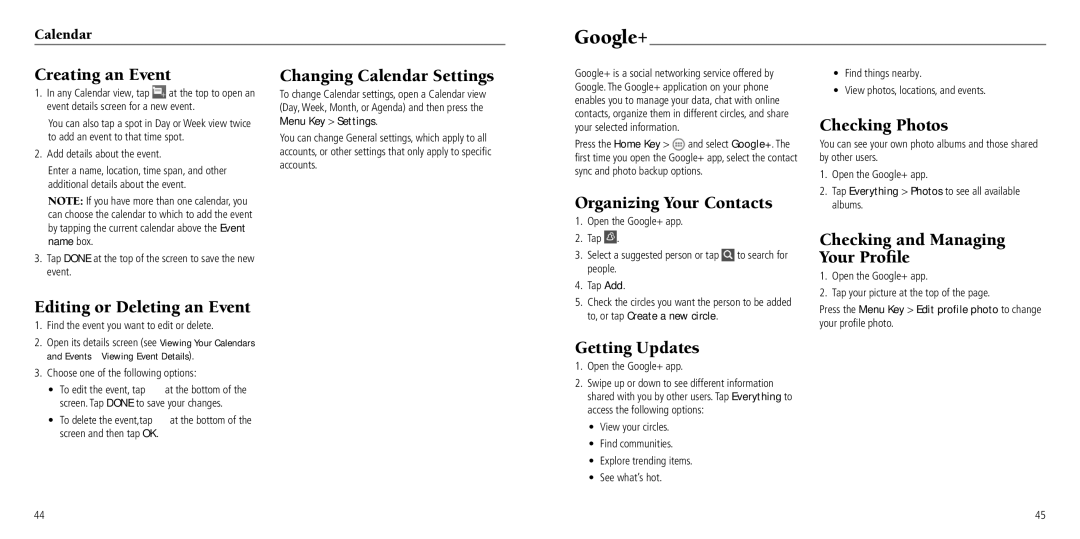Calendar
Google+
Creating an Event
1.In any Calendar view, tap ![]() at the top to open an event details screen for a new event.
at the top to open an event details screen for a new event.
You can also tap a spot in Day or Week view twice to add an event to that time spot.
2.Add details about the event.
Enter a name, location, time span, and other additional details about the event.
NOTE: If you have more than one calendar, you can choose the calendar to which to add the event by tapping the current calendar above the Event name box.
3.Tap DONE at the top of the screen to save the new event.
Editing or Deleting an Event
1.Find the event you want to edit or delete.
2.Open its details screen (see Viewing Your Calendars and Events – Viewing Event Details).
3.Choose one of the following options:
•To edit the event, tap ![]() at the bottom of the screen. Tap DONE to save your changes.
at the bottom of the screen. Tap DONE to save your changes.
•To delete the event,tap ![]() at the bottom of the screen and then tap OK.
at the bottom of the screen and then tap OK.
Changing Calendar Settings
To change Calendar settings, open a Calendar view (Day, Week, Month, or Agenda) and then press the Menu Key > Settings.
You can change General settings, which apply to all accounts, or other settings that only apply to specific accounts.
Google+ is a social networking service offered by Google. The Google+ application on your phone enables you to manage your data, chat with online contacts, organize them in different circles, and share your selected information.
Press the Home Key > ![]() and select Google+. The first time you open the Google+ app, select the contact sync and photo backup options.
and select Google+. The first time you open the Google+ app, select the contact sync and photo backup options.
Organizing Your Contacts
1.Open the Google+ app.
2.Tap ![]() .
.
3.Select a suggested person or tap ![]() to search for people.
to search for people.
4.Tap Add.
5.Check the circles you want the person to be added to, or tap Create a new circle.
Getting Updates
1.Open the Google+ app.
2.Swipe up or down to see different information shared with you by other users. Tap Everything to access the following options:
•View your circles.
•Find communities.
•Explore trending items.
•See what’s hot.
•Find things nearby.
•View photos, locations, and events.
Checking Photos
You can see your own photo albums and those shared by other users.
1.Open the Google+ app.
2.Tap Everything > Photos to see all available albums.
Checking and Managing Your Profile
1.Open the Google+ app.
2.Tap your picture at the top of the page.
Press the Menu Key > Edit profile photo to change your profile photo.
44 | 45 |