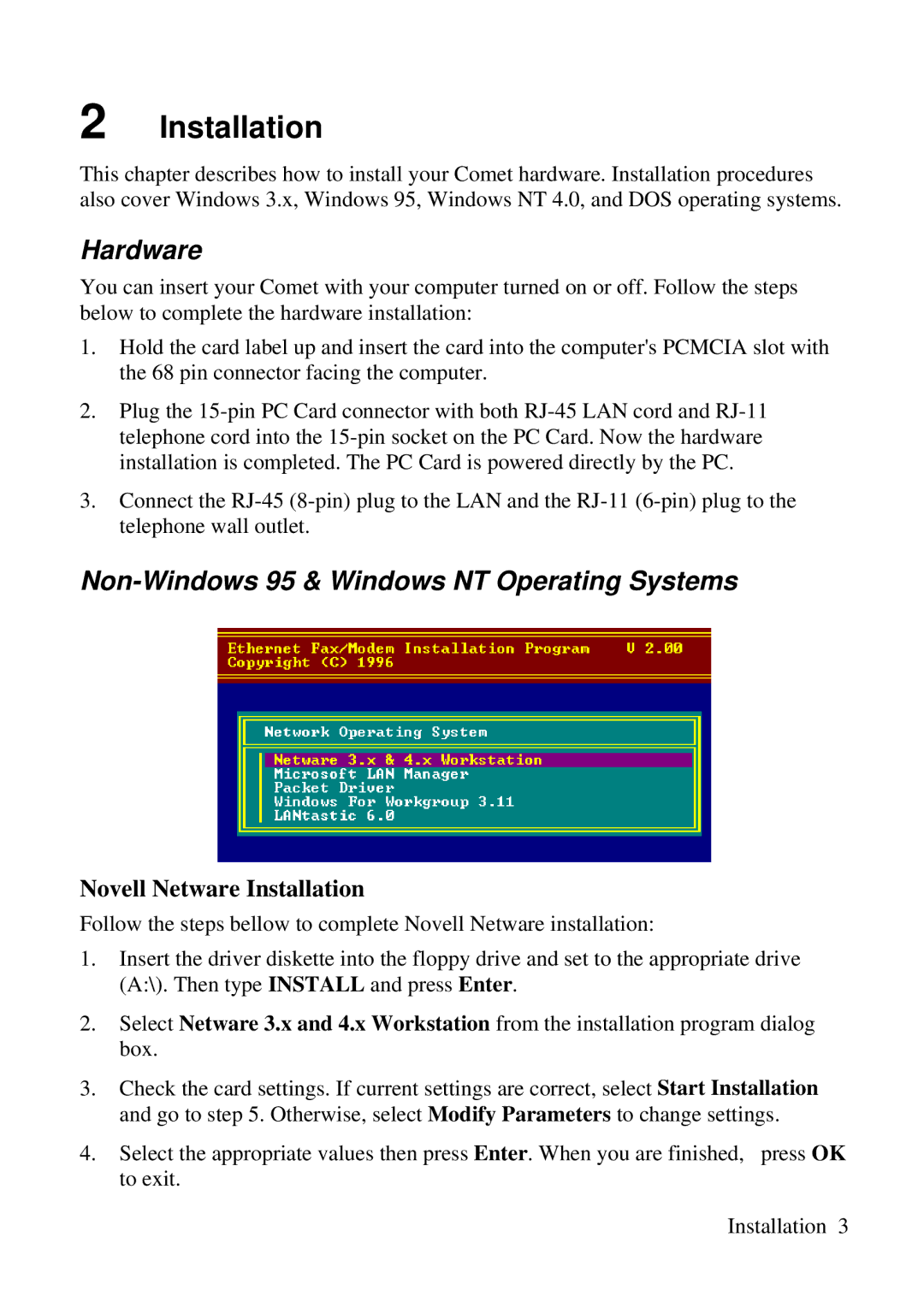2 Installation
This chapter describes how to install your Comet hardware. Installation procedures also cover Windows 3.x, Windows 95, Windows NT 4.0, and DOS operating systems.
Hardware
You can insert your Comet with your computer turned on or off. Follow the steps below to complete the hardware installation:
1.Hold the card label up and insert the card into the computer's PCMCIA slot with the 68 pin connector facing the computer.
2.Plug the
3.Connect the
Non-Windows 95 & Windows NT Operating Systems
Novell Netware Installation
Follow the steps bellow to complete Novell Netware installation:
1.Insert the driver diskette into the floppy drive and set to the appropriate drive (A:\). Then type INSTALL and press Enter.
2.Select Netware 3.x and 4.x Workstation from the installation program dialog box.
3.Check the card settings. If current settings are correct, select Start Installation and go to step 5. Otherwise, select Modify Parameters to change settings.
4. Select the appropriate values then press Enter. When you are finished, press OK to exit.
Installation 3