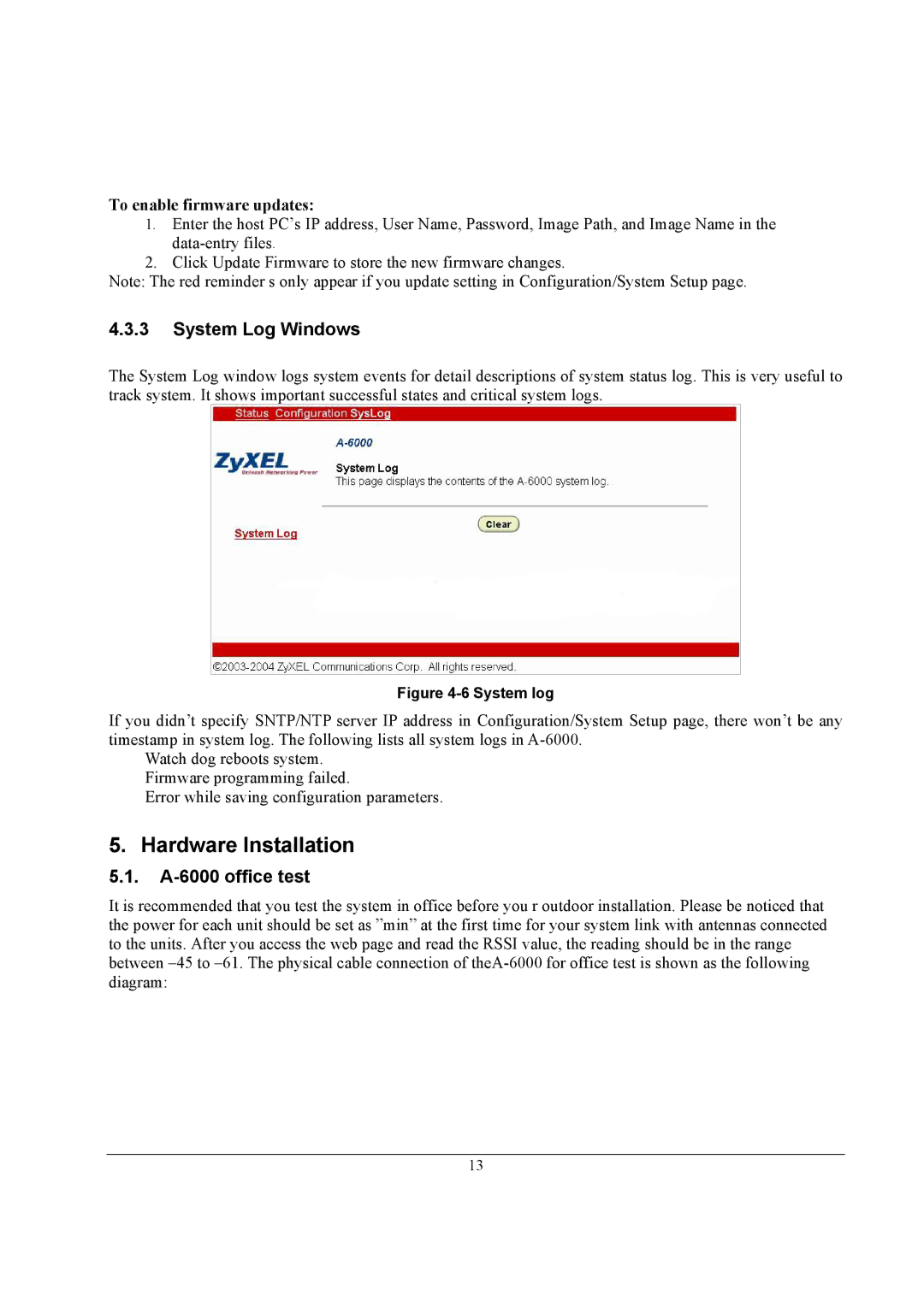A-6000 specifications
ZyXEL Communications A-6000 is a cutting-edge networking device that has been designed to meet the demanding needs of today's digital lifestyle. This versatile and powerful device serves as a gateway for seamless connectivity, providing an efficient solution for both home and small office environments.One of the standout features of the A-6000 is its dual-band Wi-Fi technology. Supporting both 2.4 GHz and 5 GHz bands, the device ensures optimal performance and flexibility for various applications. While the 2.4 GHz band offers extended range, the 5 GHz band provides faster speeds, which is particularly beneficial for high-bandwidth activities such as online gaming, video streaming, and large file downloads. This dual-band capability allows users to easily manage multiple devices without compromising overall network performance.
The A-6000 is equipped with advanced security protocols to safeguard user data. With built-in WPA3 encryption, the device enhances protection against unauthorized access while ensuring that sensitive information remains secure. Additionally, the A-6000 features customizable firewall settings, intrusion detection, and more, enabling businesses and individuals to maintain secure networks tailored to their unique requirements.
Another remarkable technology integrated into the A-6000 is MU-MIMO (Multi-User, Multiple Input, Multiple Output). This allows the device to communicate with multiple devices simultaneously, significantly improving network efficiency and reducing latency. As more devices connect to the network, MU-MIMO ensures that data is transmitted smoothly, providing a seamless experience for all users.
The A-6000 is designed with user-friendly management in mind. Its intuitive web interface simplifies network configuration, enabling users to set up and manage their networks effortlessly. Furthermore, the device supports mobile app management, allowing for remote monitoring and control of the network from anywhere at any time.
Another key characteristic of the ZyXEL A-6000 is its robust build quality and compact design. It not only maximizes performance but also minimizes interference, making it an ideal choice for various environments. With support for advanced technologies such as beamforming, the A-6000 enhances signal strength, providing better coverage to hard-to-reach areas.
Overall, ZyXEL Communications A-6000 stands out as a reliable and high-performance networking solution. With its combination of dual-band technology, enhanced security features, MU-MIMO support, and user-friendly management options, it is well-suited for those seeking robust connectivity in a continuously evolving digital landscape. Whether for personal use or small business applications, the A-6000 is a comprehensive device that meets modern connectivity demands with ease.