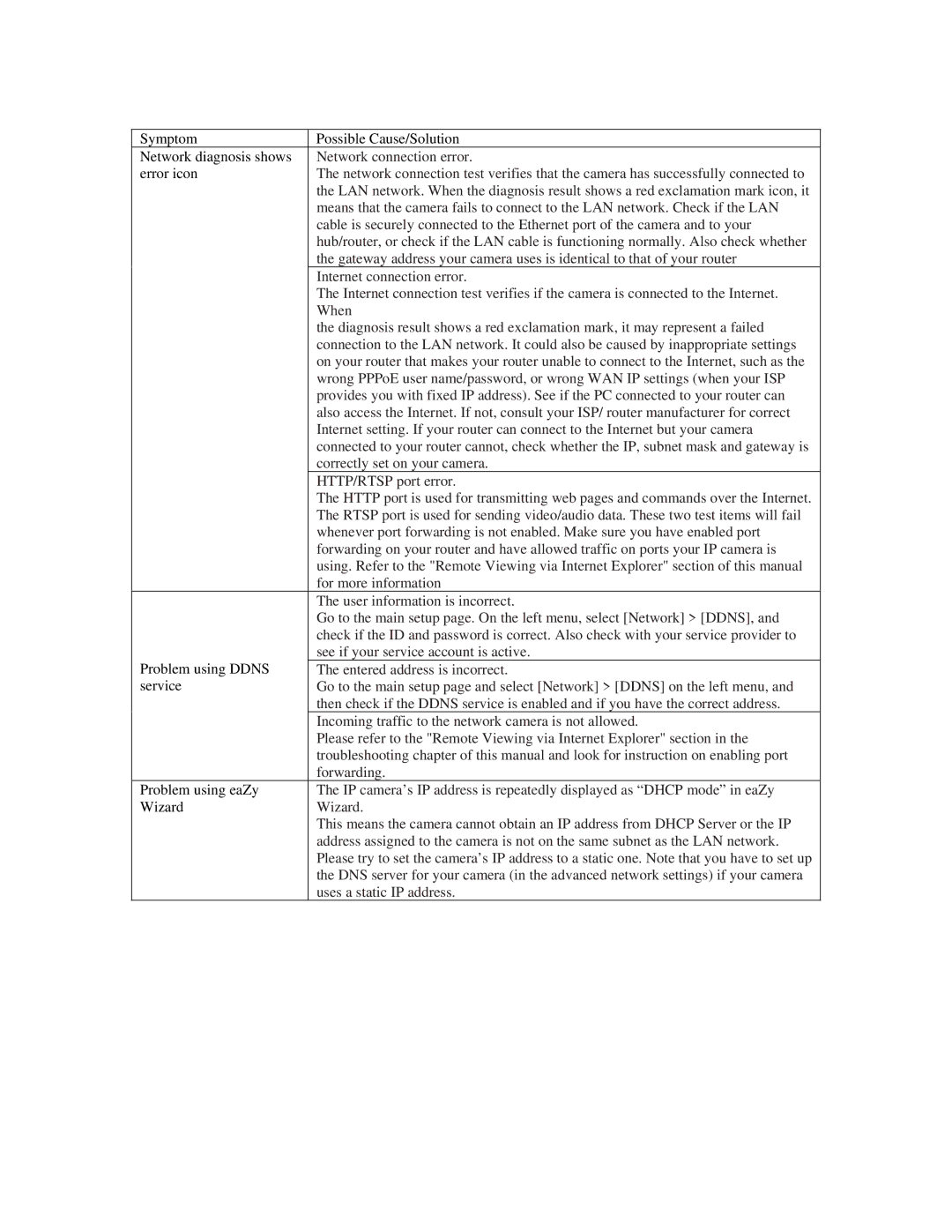network camera specifications
ZyXEL Communications has established itself as a prominent player in the realm of networking and security solutions, particularly with its innovative lineup of network cameras. Designed to meet diverse surveillance needs, their network cameras encompass a range of features and technologies that cater to both residential and commercial applications.One of the standout features of ZyXEL network cameras is their high-definition video quality. Many models offer options for 1080p and even 4K resolution, ensuring that users capture crystal-clear images and video footage. This level of clarity is crucial for identifying faces and license plates, making these cameras well-suited for various security environments.
ZyXEL network cameras are equipped with advanced night vision capabilities. Utilizing infrared technology, these cameras can capture clear video even in complete darkness. This feature is essential for 24/7 surveillance, providing peace of mind at all hours.
Another significant characteristic is the integration of smart analytics features. With motion detection, people counting, and line crossing detection, these cameras can intelligently process data and provide alerts to users when specific activities occur. This intelligent functionality enhances security by allowing for proactive monitoring, rather than simply recording footage.
The design of ZyXEL cameras also considers ease of installation and use. Many models come with wireless connectivity options, eliminating the need for complex wiring. This feature not only simplifies the setup process but also provides flexible placement options around the property.
Weather-resistant designs ensure that ZyXEL network cameras can withstand various environmental conditions. This rugged construction is especially important for outdoor installations, protecting the cameras from rain, wind, and extreme temperatures.
Compatibility with various management software and mobile applications offers users remote access to their surveillance feeds. This functionality allows for real-time monitoring from smartphones or tablets, providing convenience and peace of mind when away from the premises.
In summary, ZyXEL Communications network cameras combine high-definition video quality, advanced night vision, smart analytics, user-friendly installation, and robust weatherproof designs. These characteristics make them a versatile choice for anyone looking to enhance their security measures, whether for a home or a business. With a strong focus on innovation and customer satisfaction, ZyXEL continues to be a trusted name in the network camera sector.