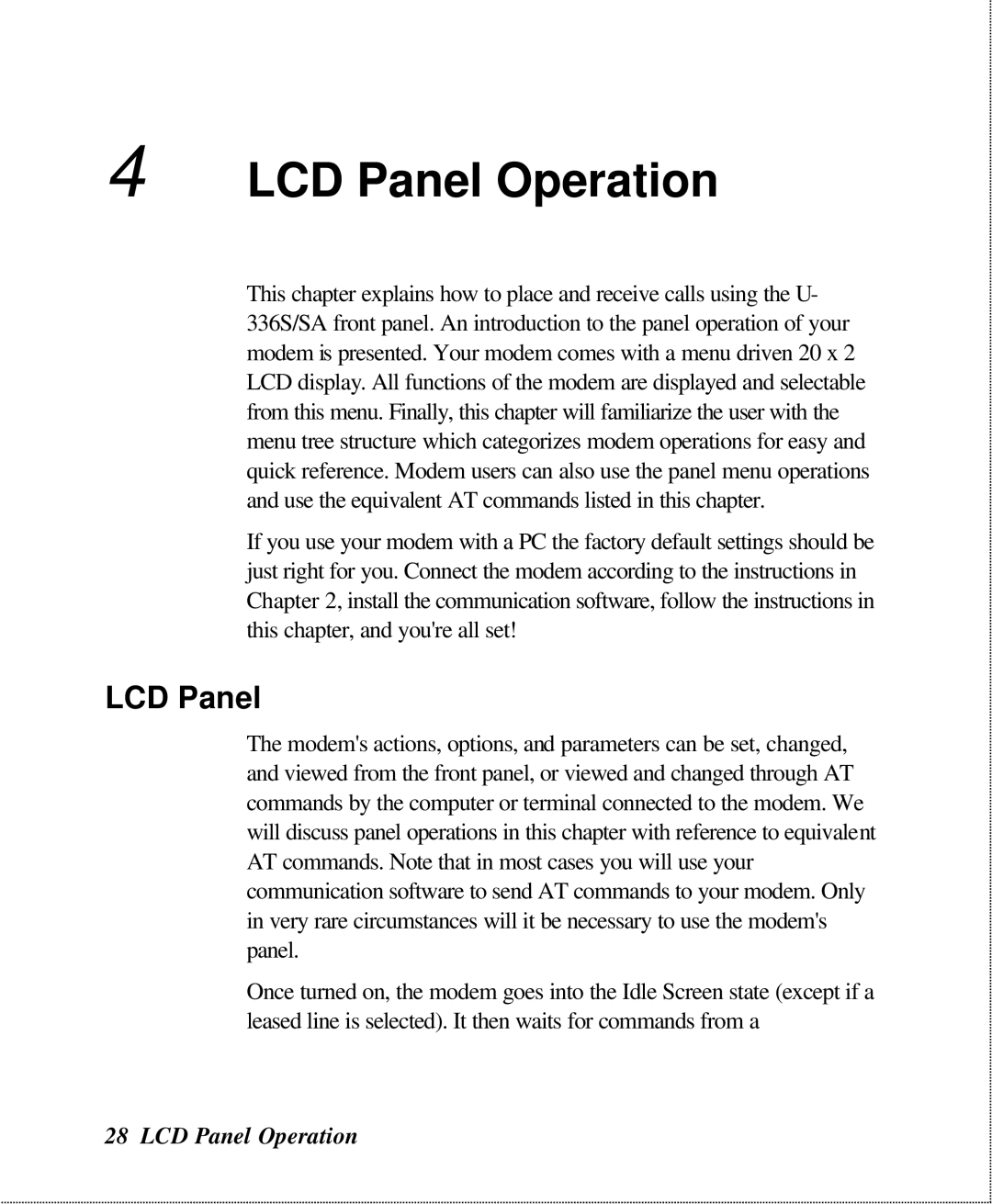U-336S, U-336SA specifications
ZyXEL Communications, a leading global provider of networking and cybersecurity solutions, has offered a range of products designed to cater to various connectivity needs. Among these, the U-336SA and U-336S modems stand out for their reliability and performance, particularly in the dial-up category during the heyday of internet access.The U-336SA and U-336S modems are external devices that revolutionized the way users connected to the internet in the late 1990s and early 2000s. Designed for both home users and small businesses, these modems supported 33.6 Kbps data transfer rates, which, at the time, were considered cutting-edge. This capability allowed for reasonably swift internet browsing, email communication, and file downloads compared to earlier modems.
One notable feature of both the U-336SA and U-336S models is their plug-and-play functionality. This ease of use made them accessible to even the less tech-savvy users, allowing quick and straightforward installation. Users could connect the modems to their PCs or laptops via a standard serial interface, minimizing setup time and complexity.
Additionally, both modems were equipped with error correction and data compression technologies. The V.42 and V.42bis protocols enhanced data integrity during transmission, ensuring that users experienced fewer disruptions and greater reliability in their connecting experience. This was particularly vital for tasks like file transfers and large downloads, where data integrity was paramount.
The modems also featured compatibility with various operating systems, including early versions of Windows, which expanded their appeal to a broader audience. The U-336SA was specifically engineered as a standalone device, while the U-336S could often be used with existing computer systems, showcasing versatility in various deployment scenarios.
In terms of design, both modems were compact and lightweight, allowing for easy portability. This made them suitable for users who required connectivity on the go or in different locations.
Ultimately, the ZyXEL U-336SA and U-336S modems represent a significant technological achievement in the history of internet connectivity. Their introduction set the stage for subsequent advancements in modem technology and played a crucial role in the evolution towards broadband and high-speed internet access that we enjoy today. Their legacy endures in the foundational technologies and protocols that continue to drive modern telecommunications.