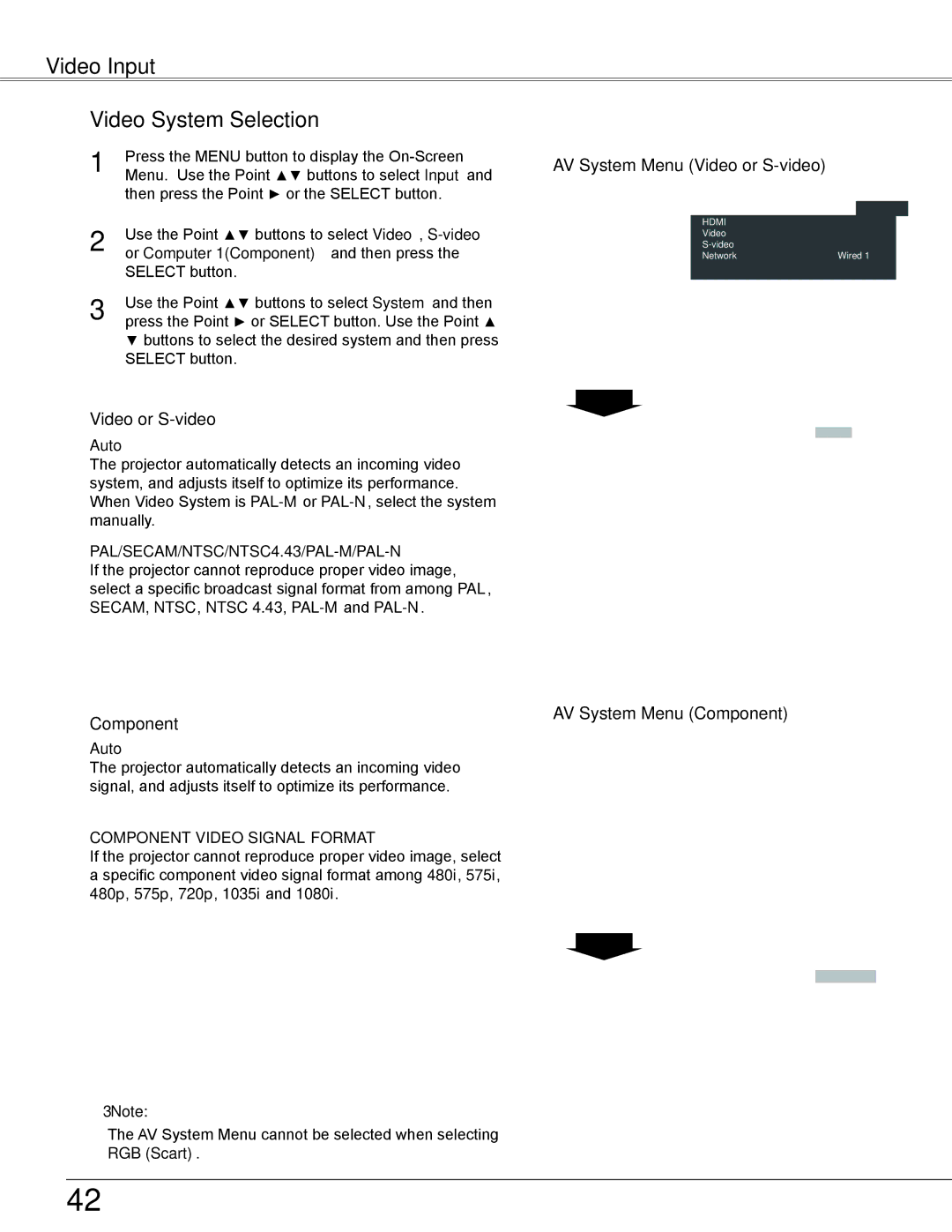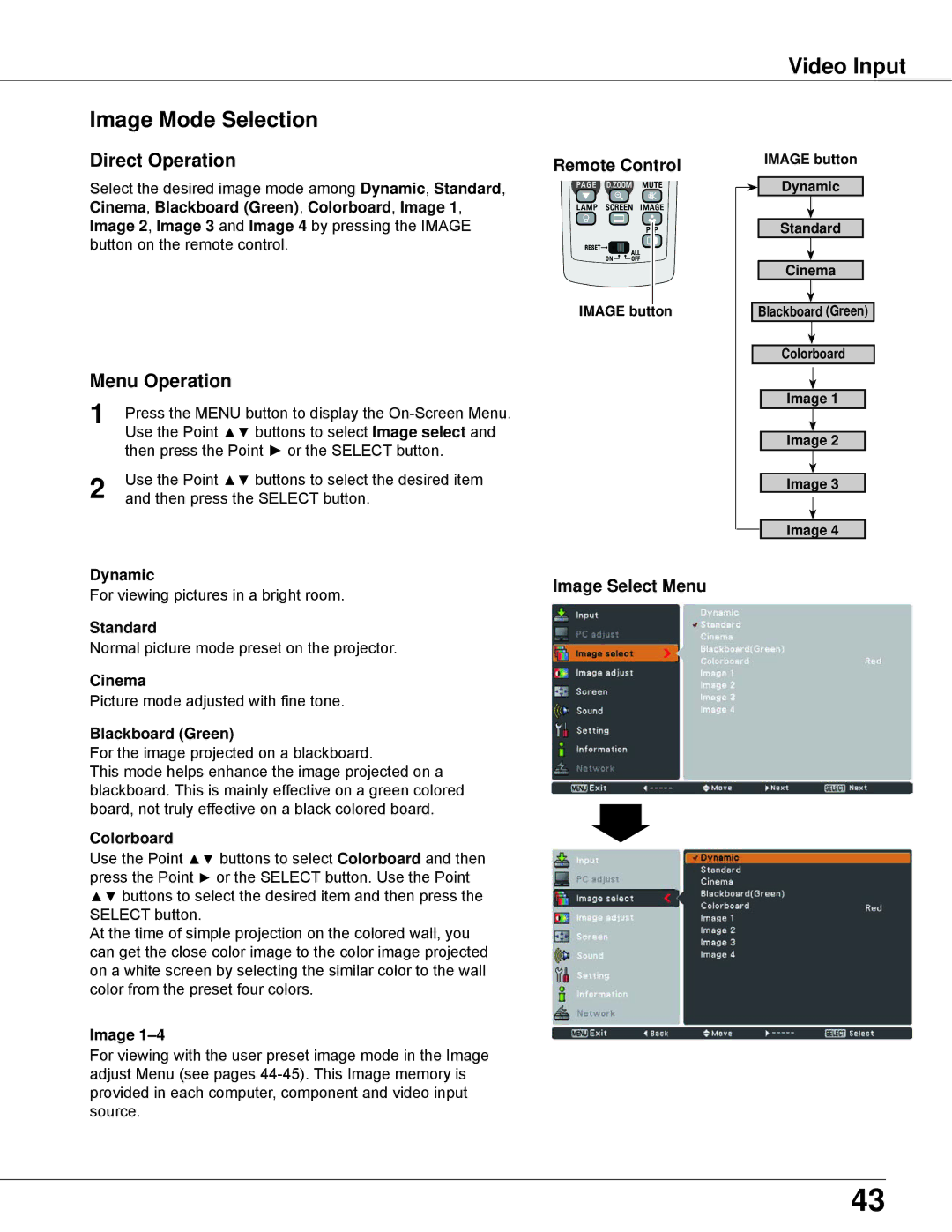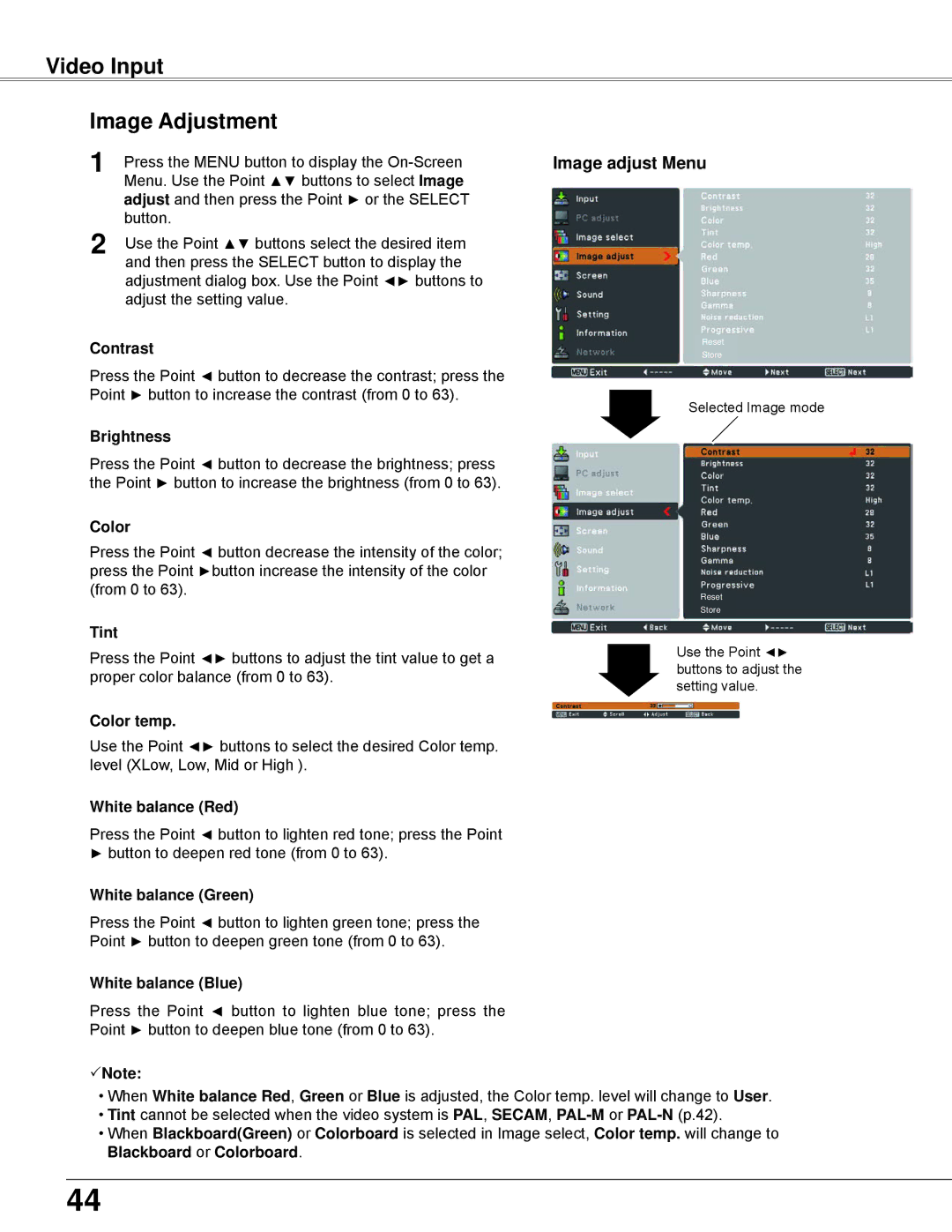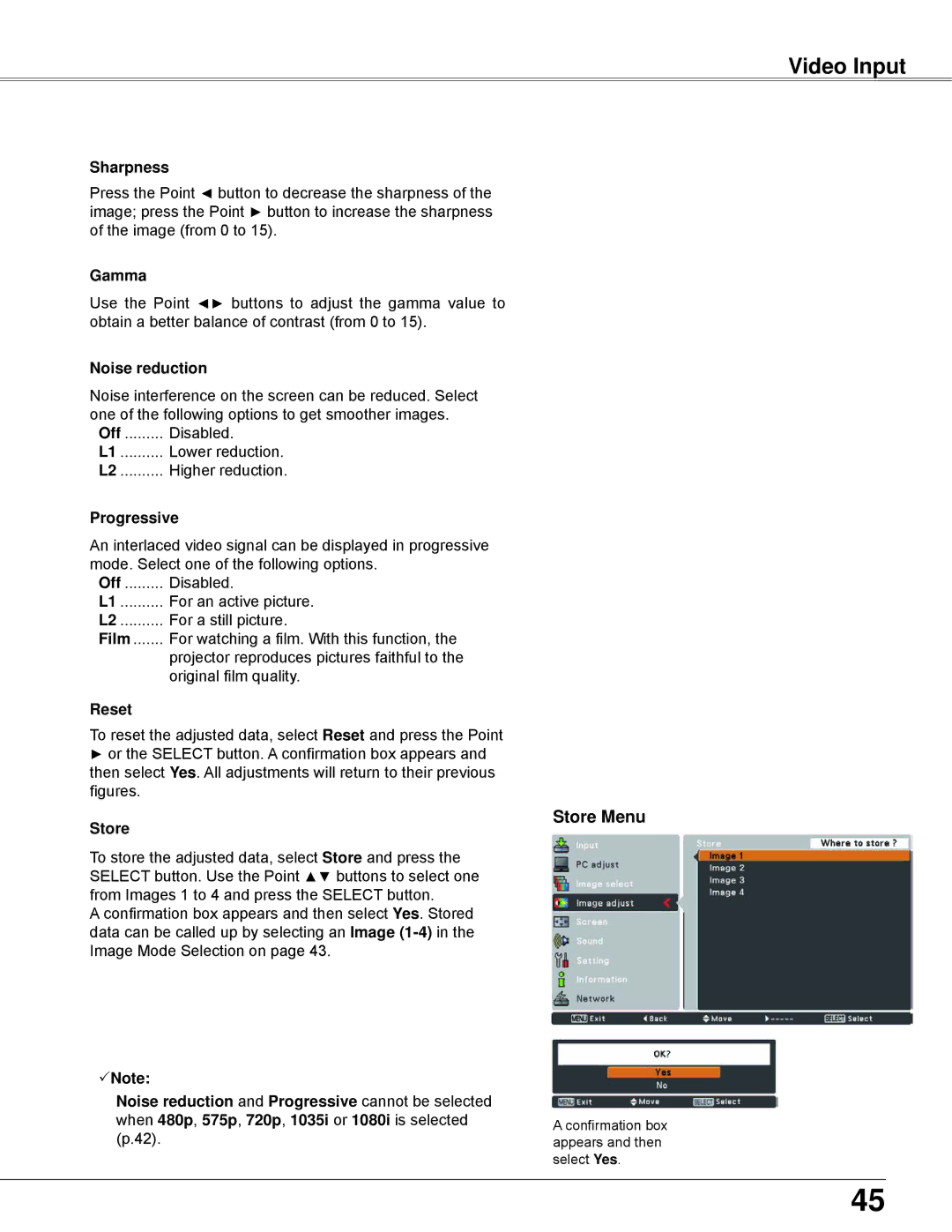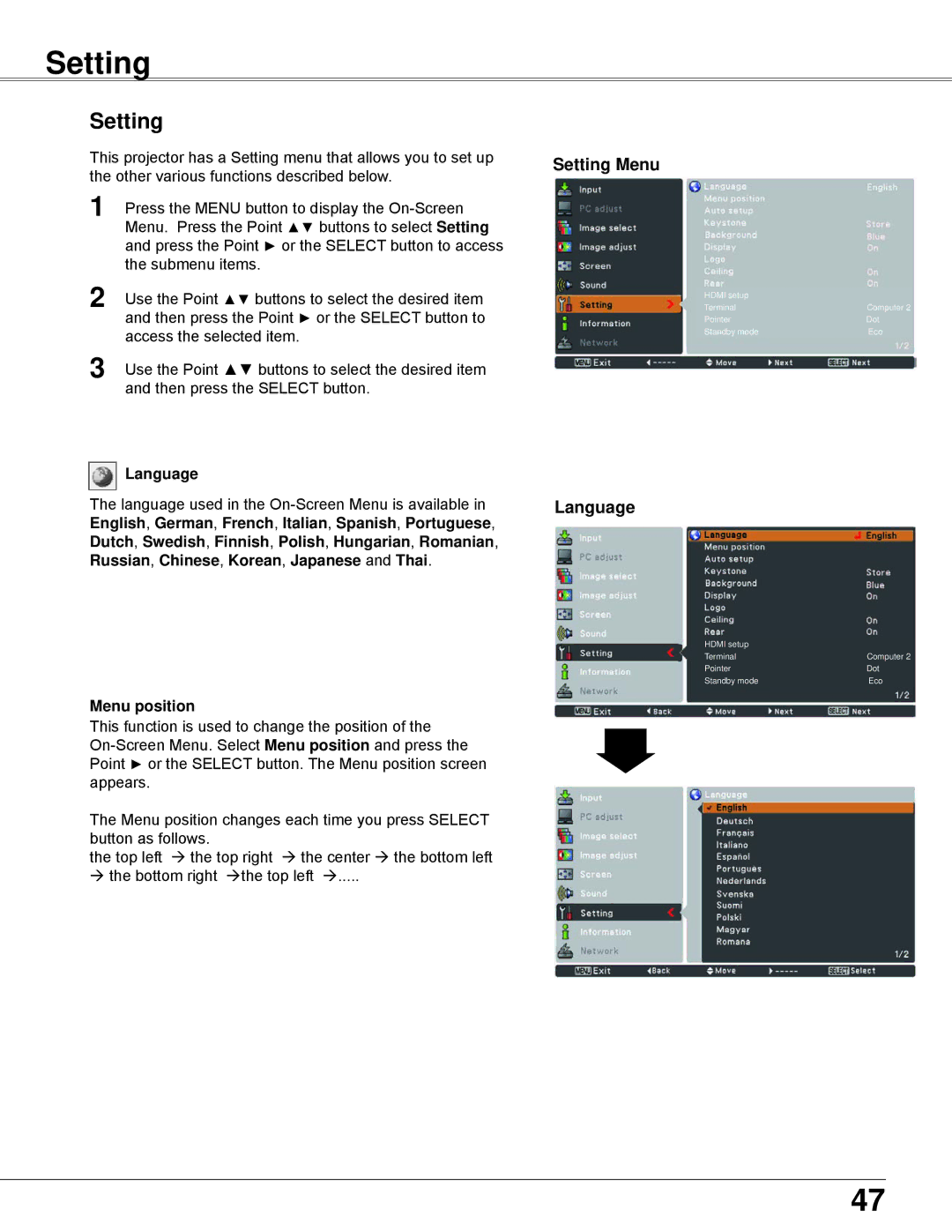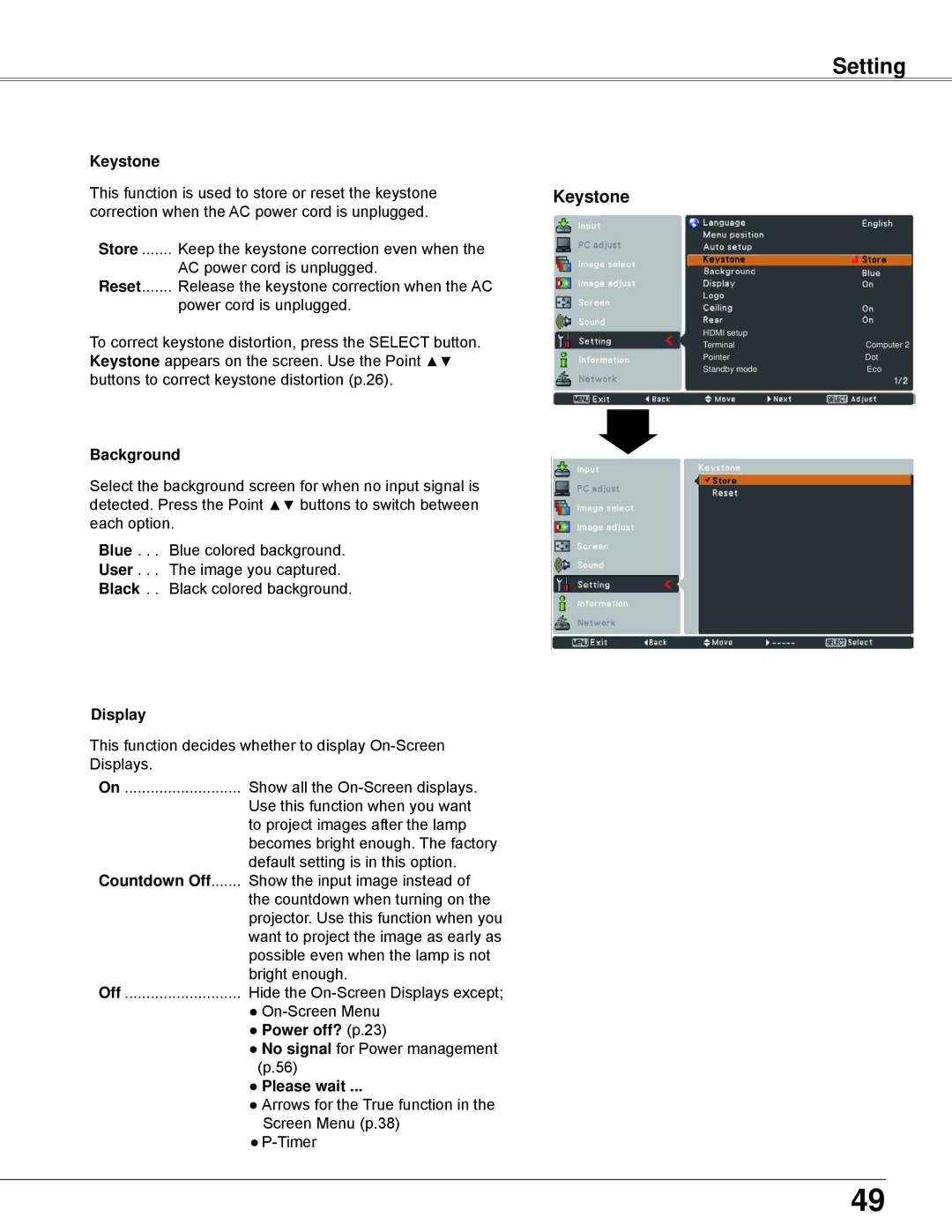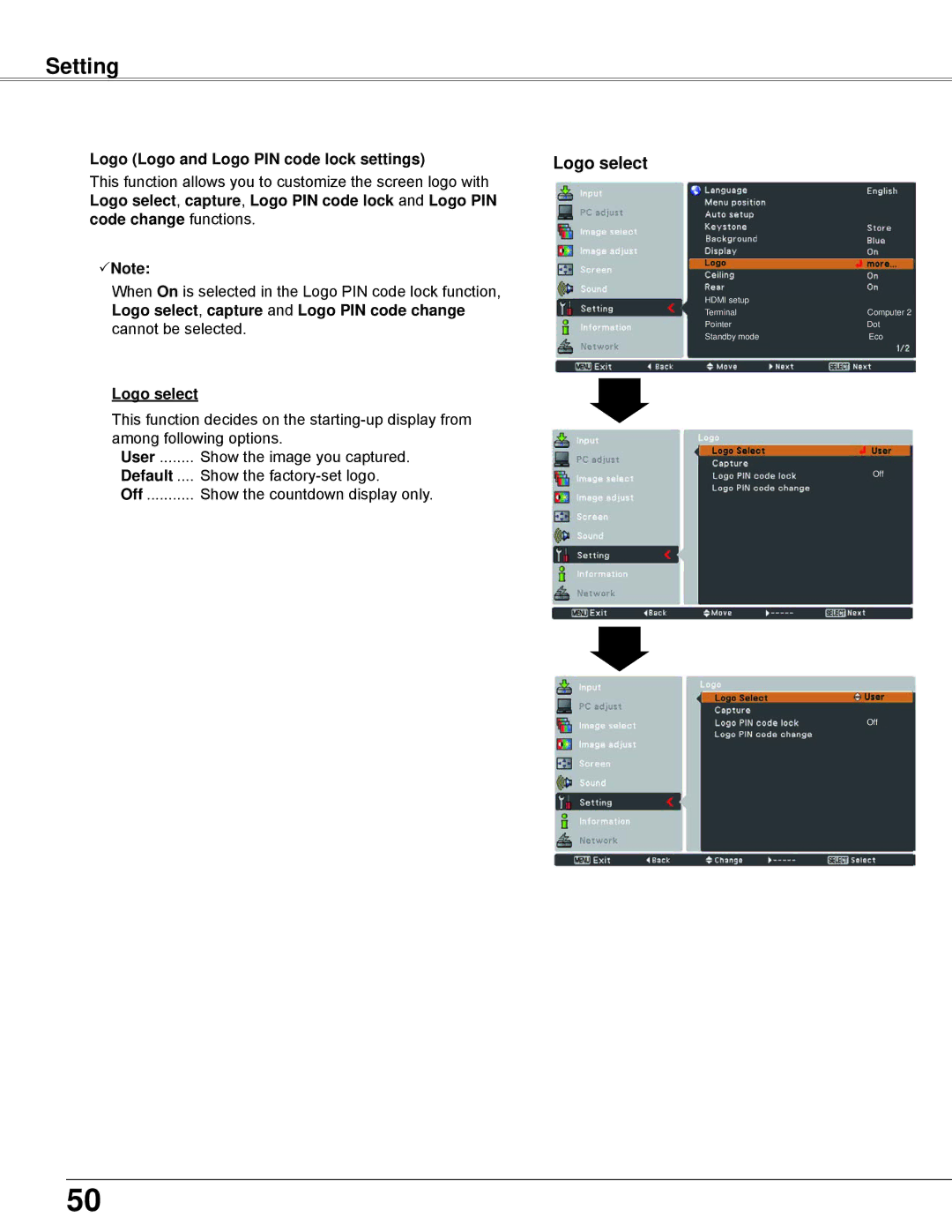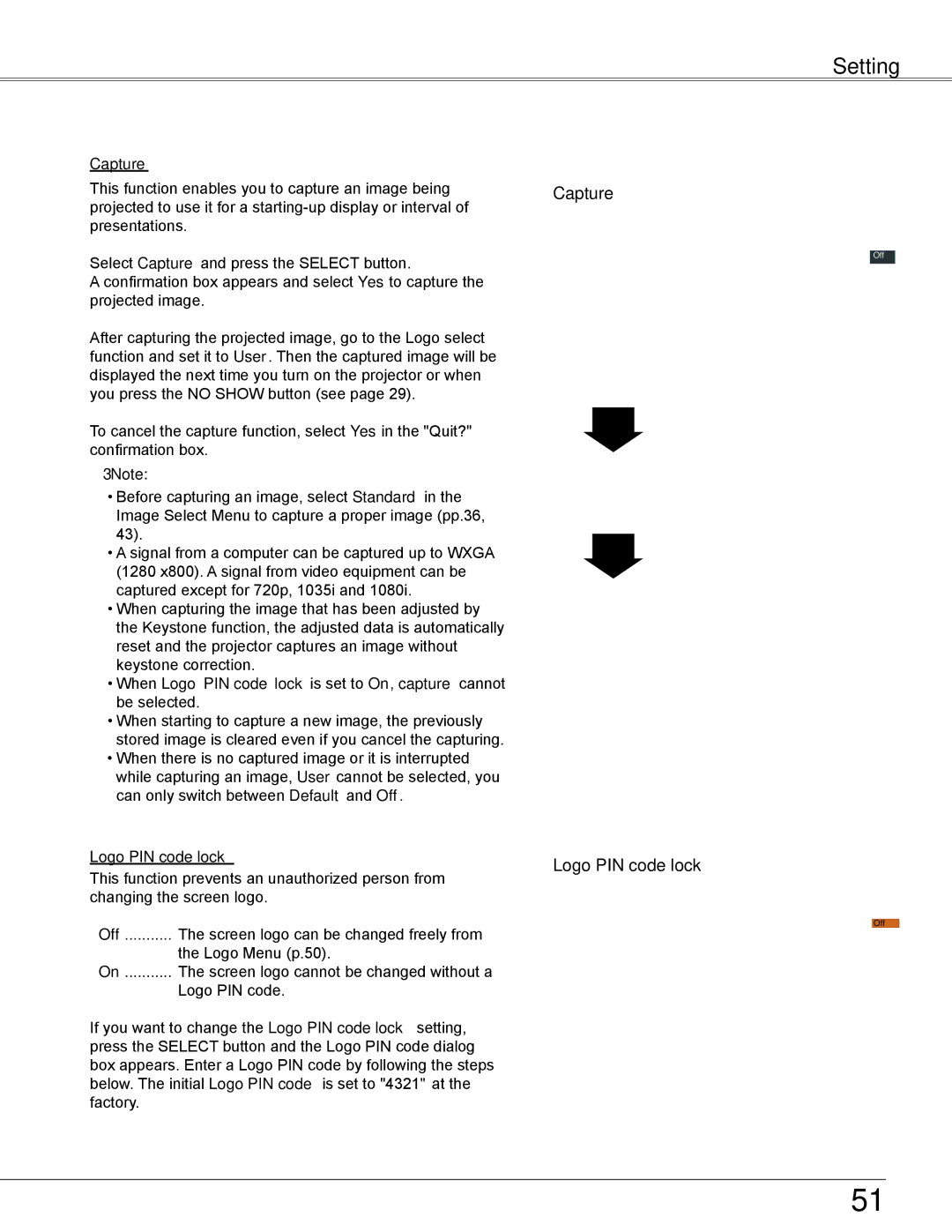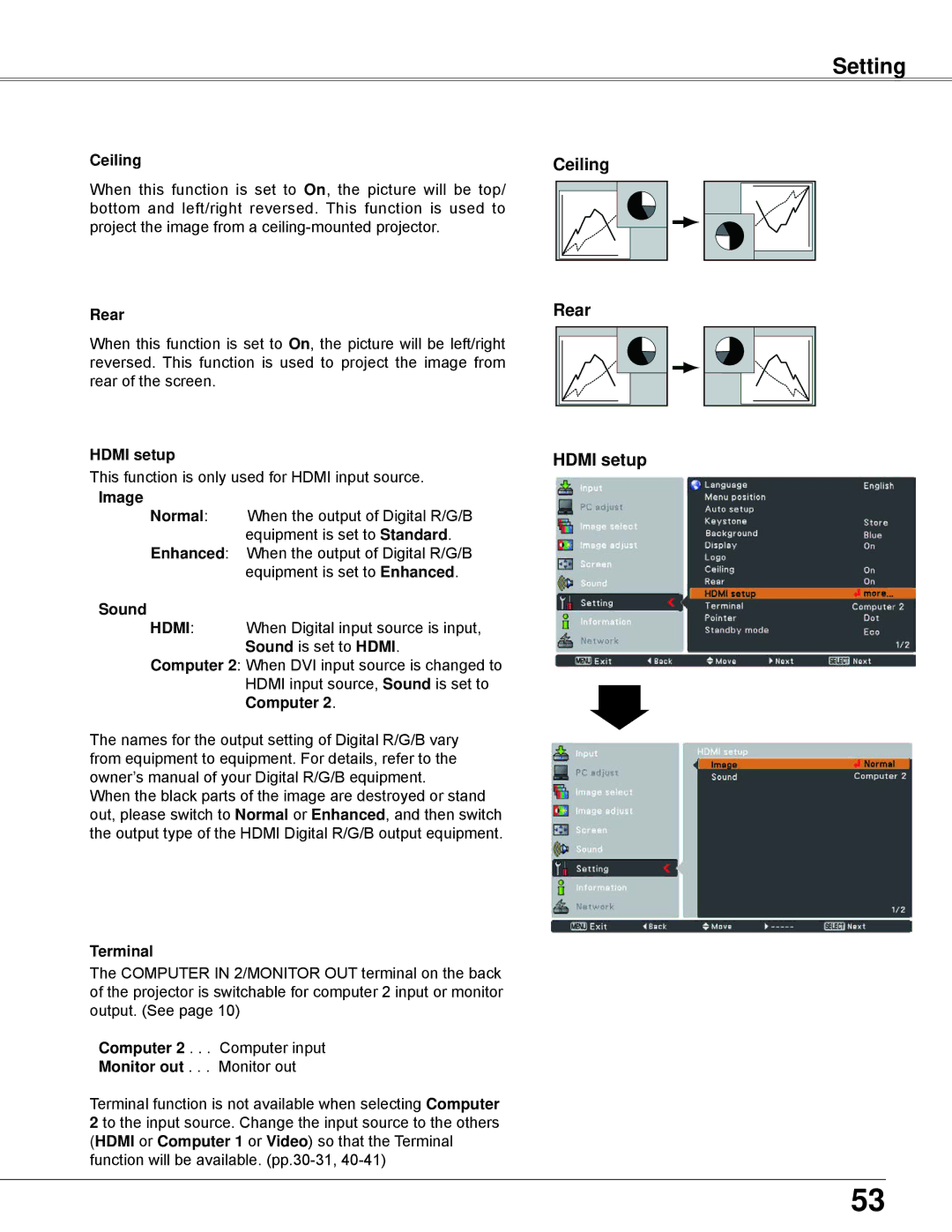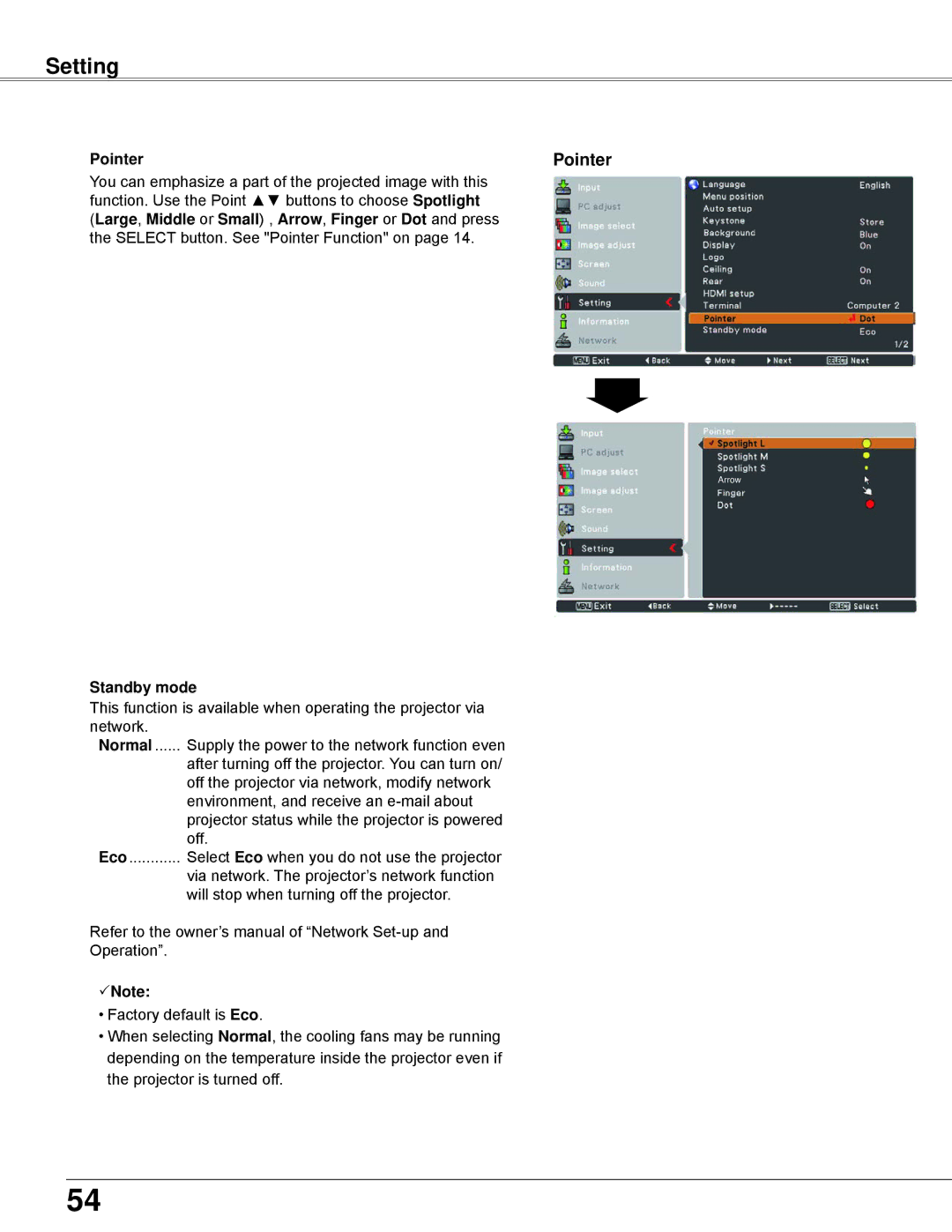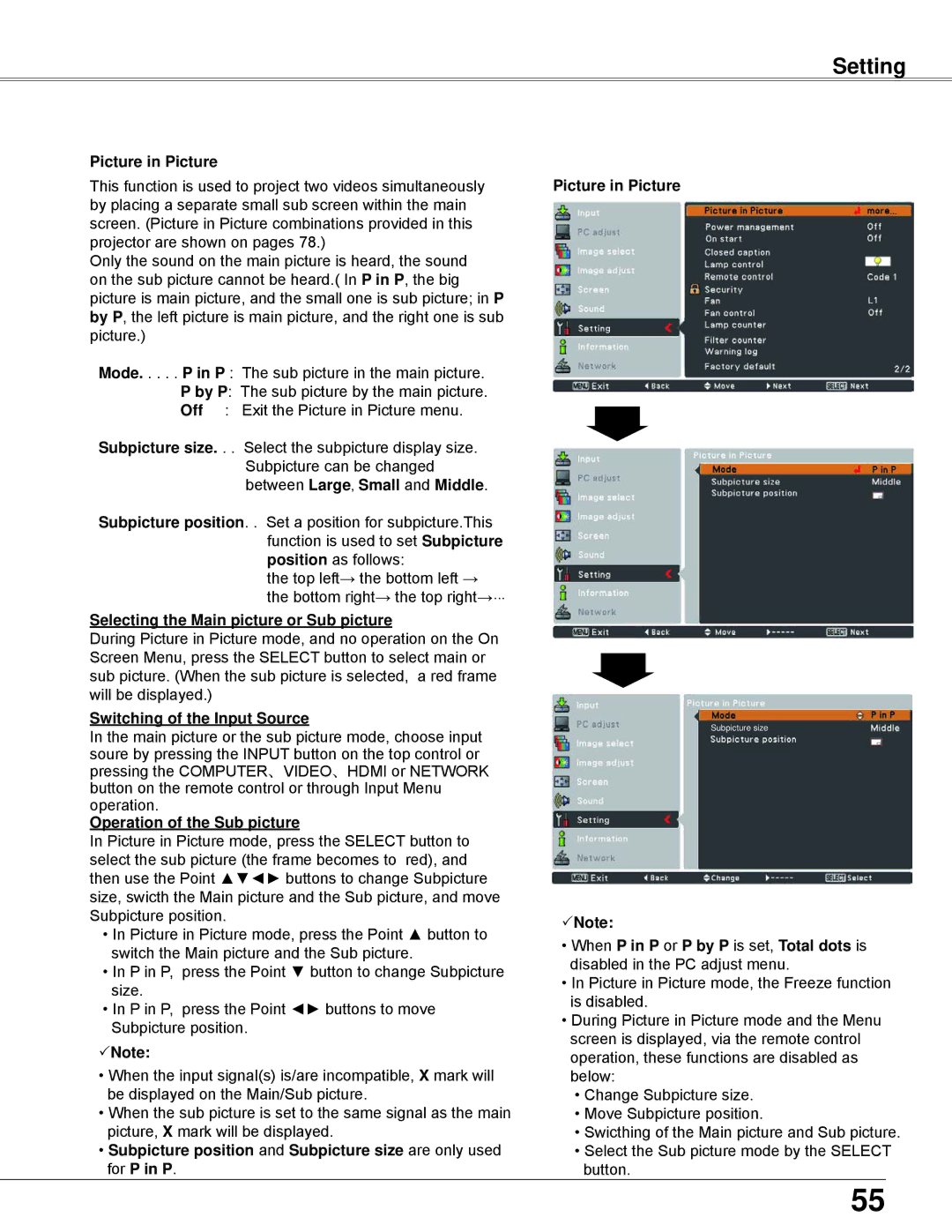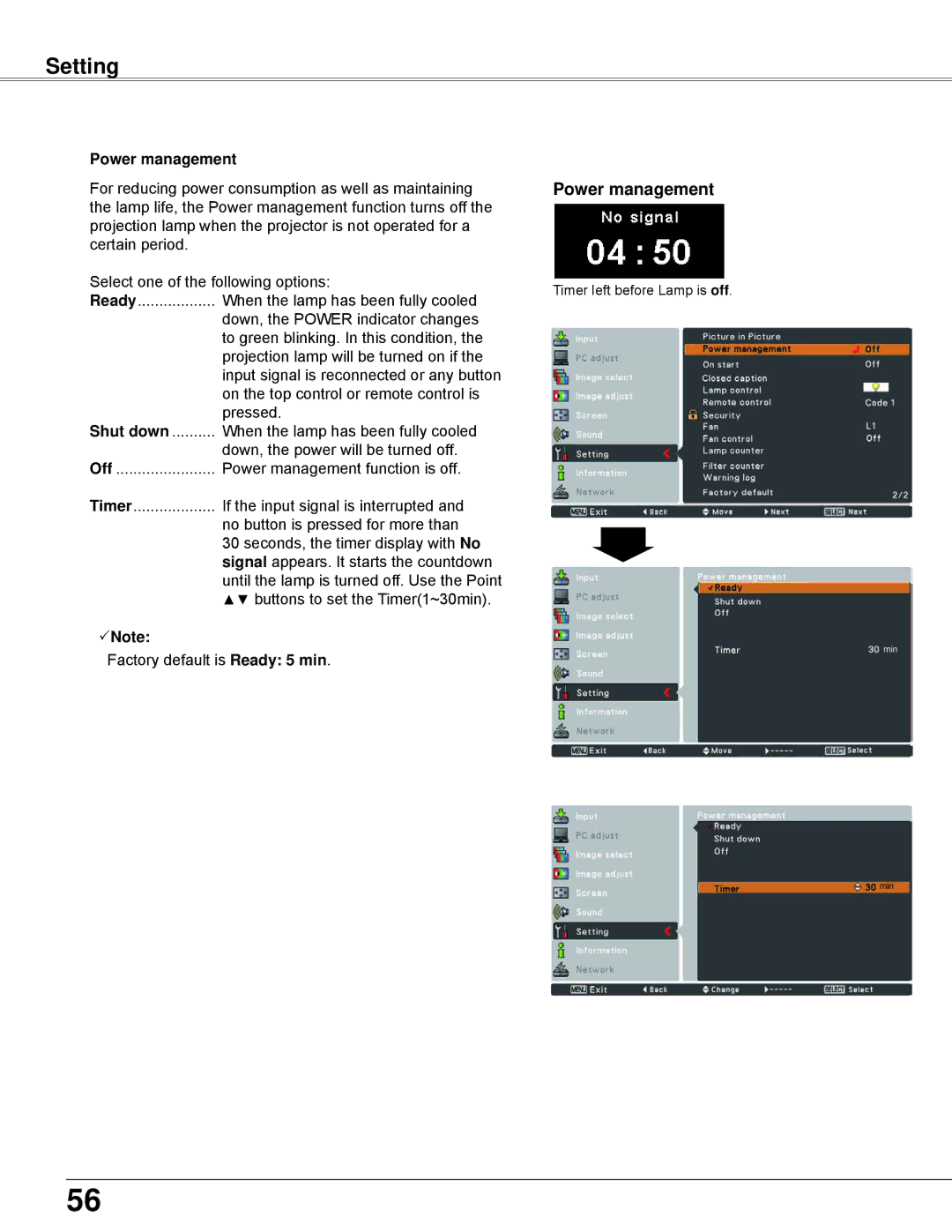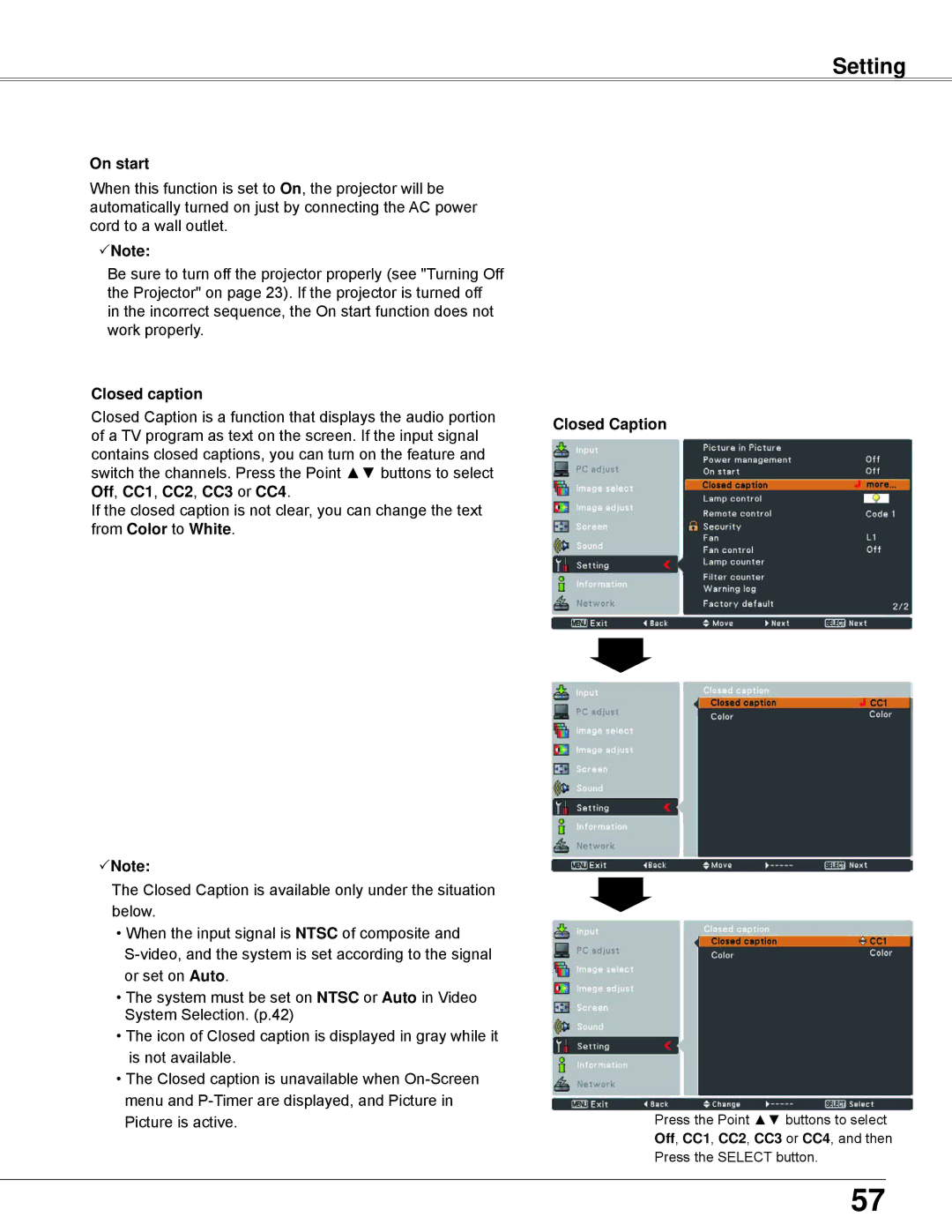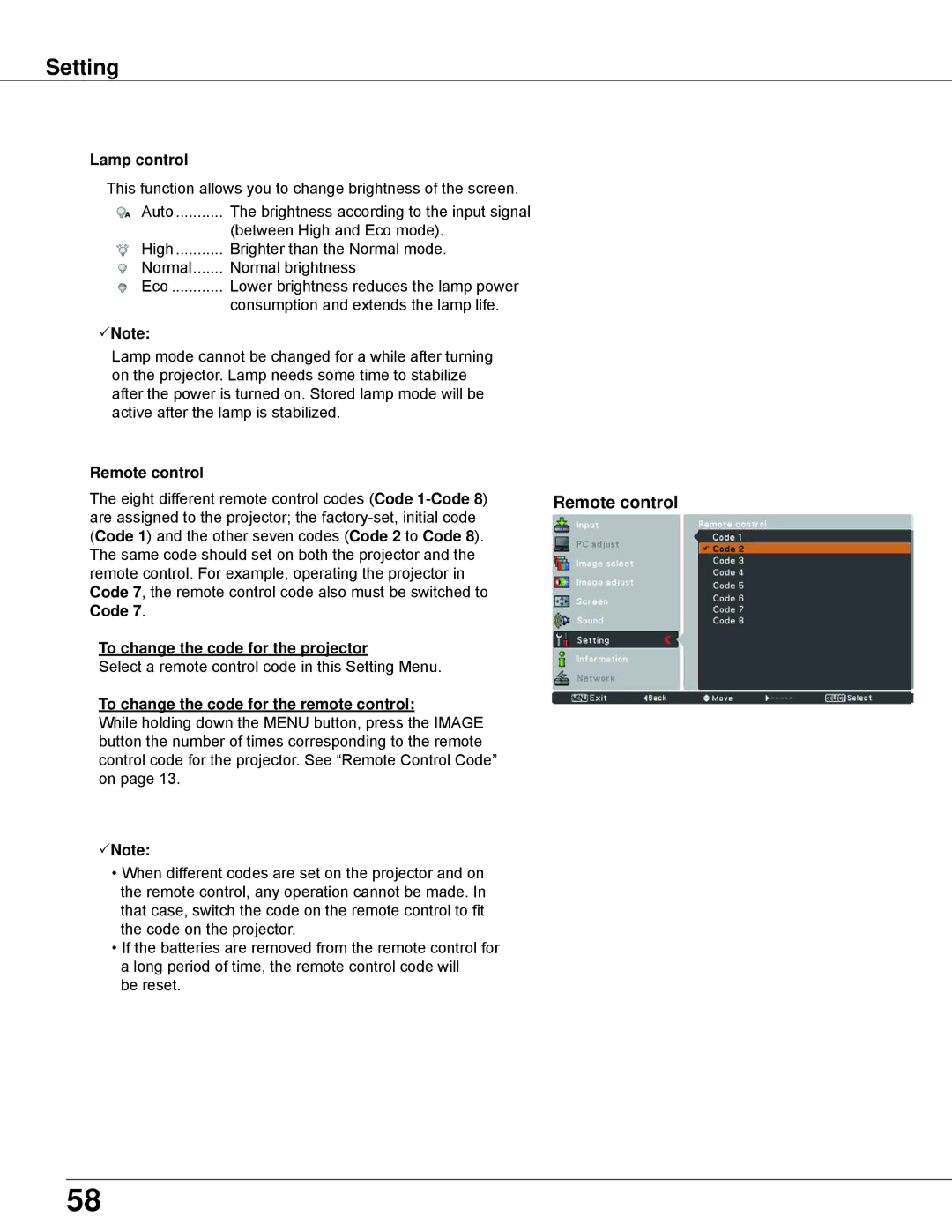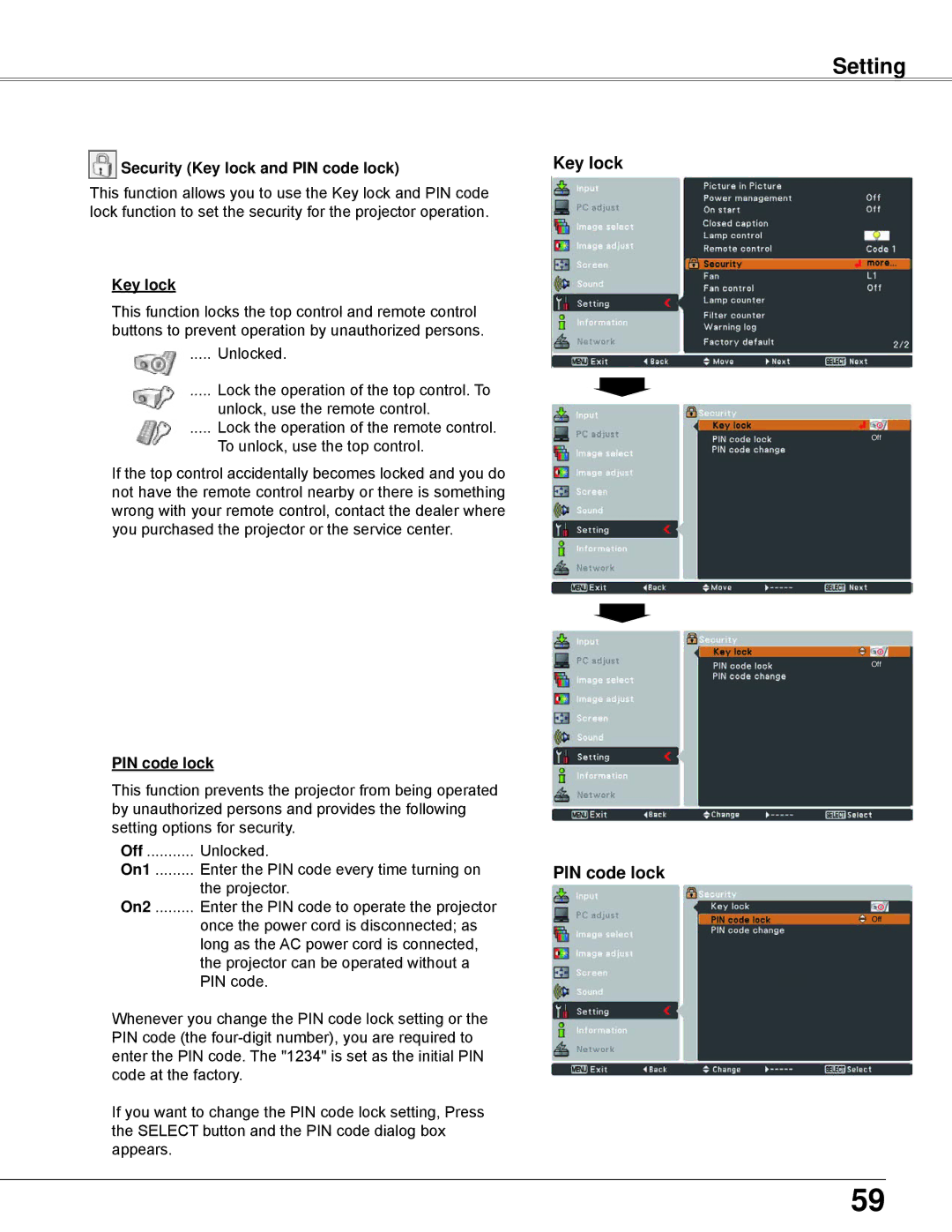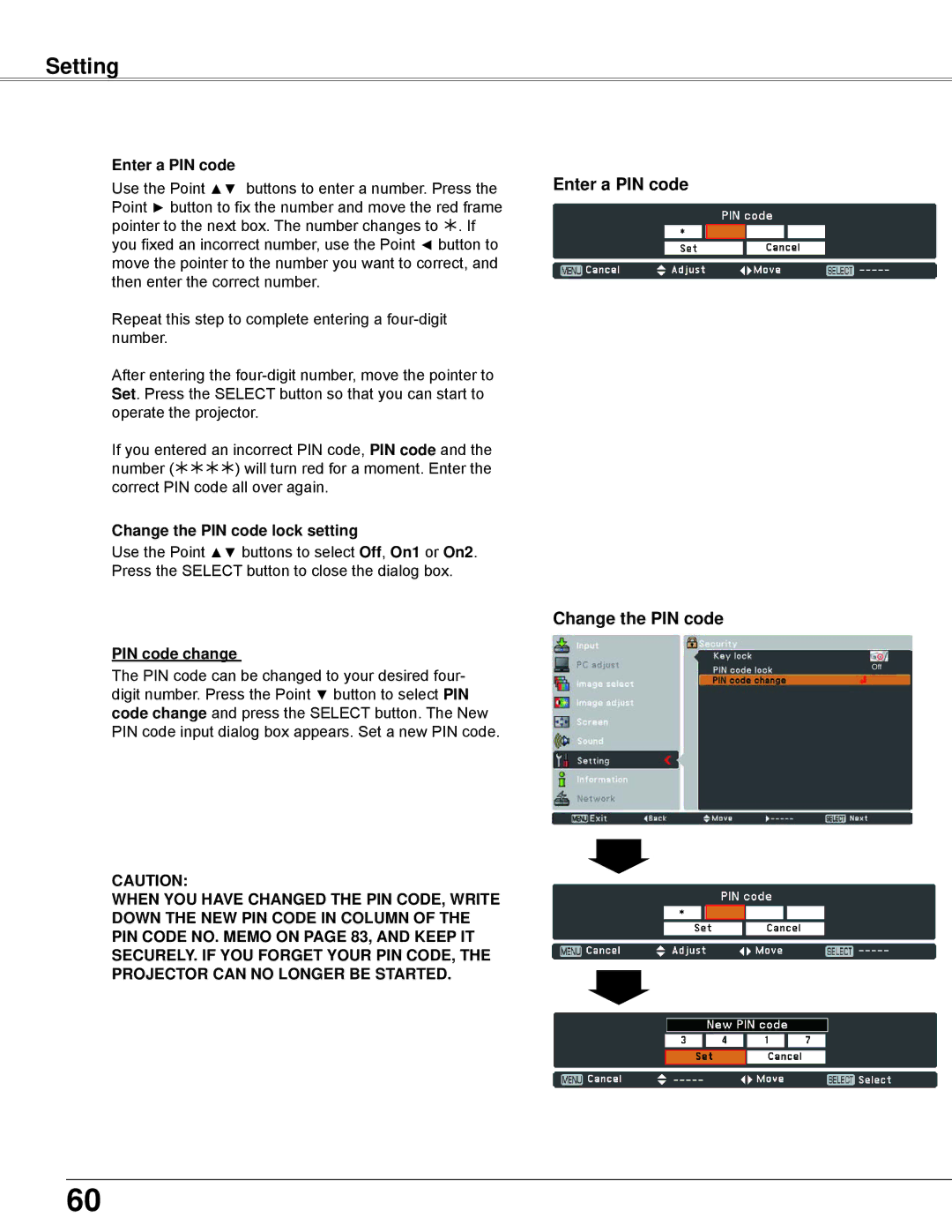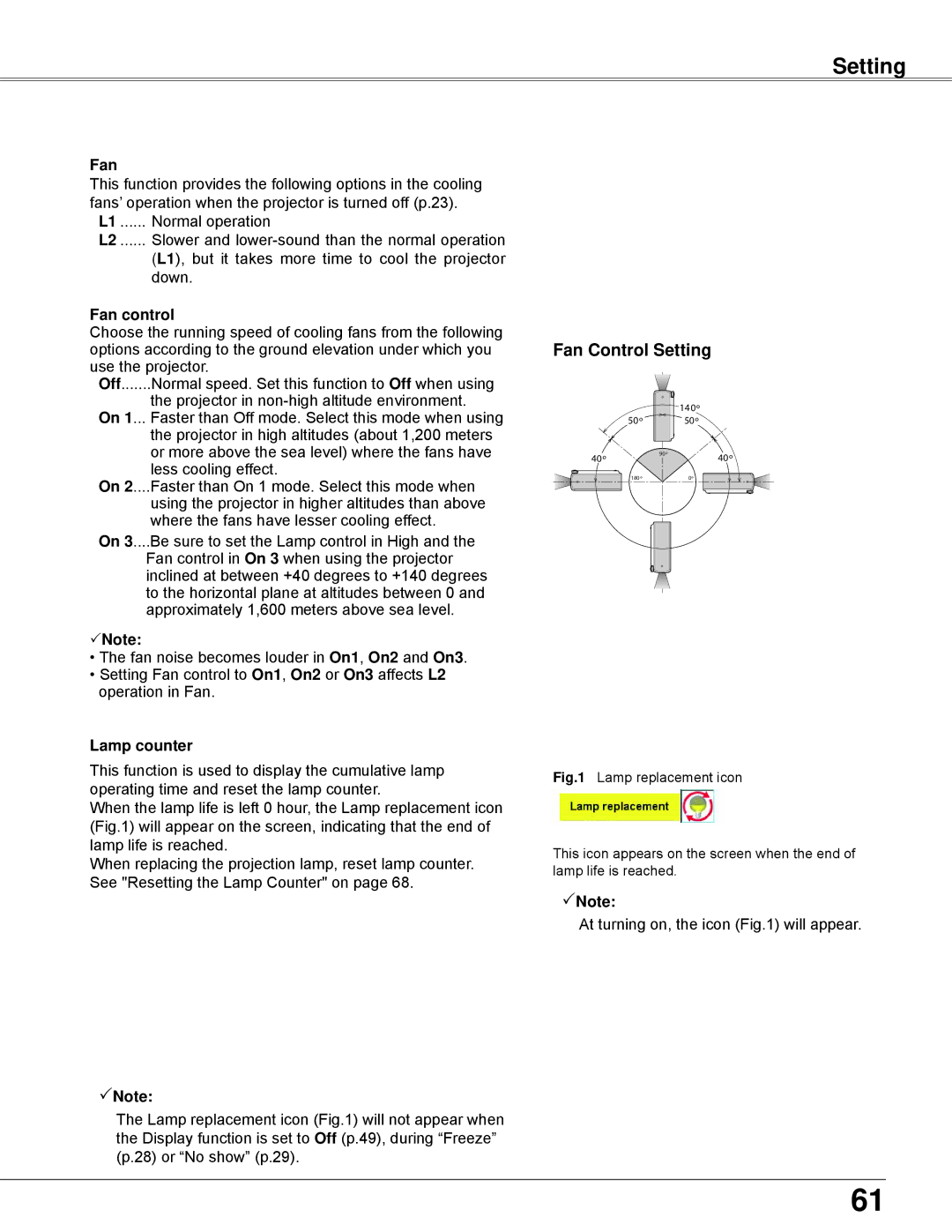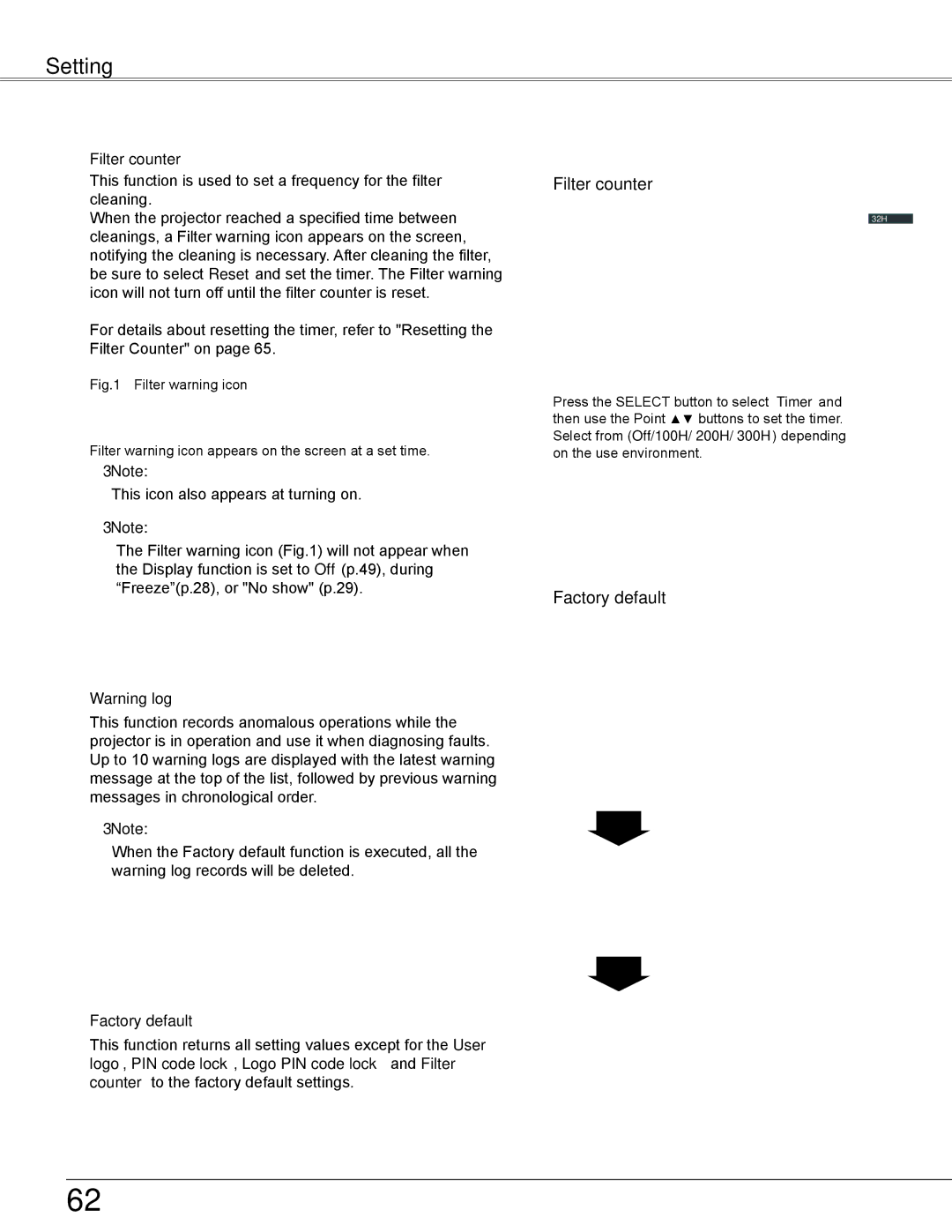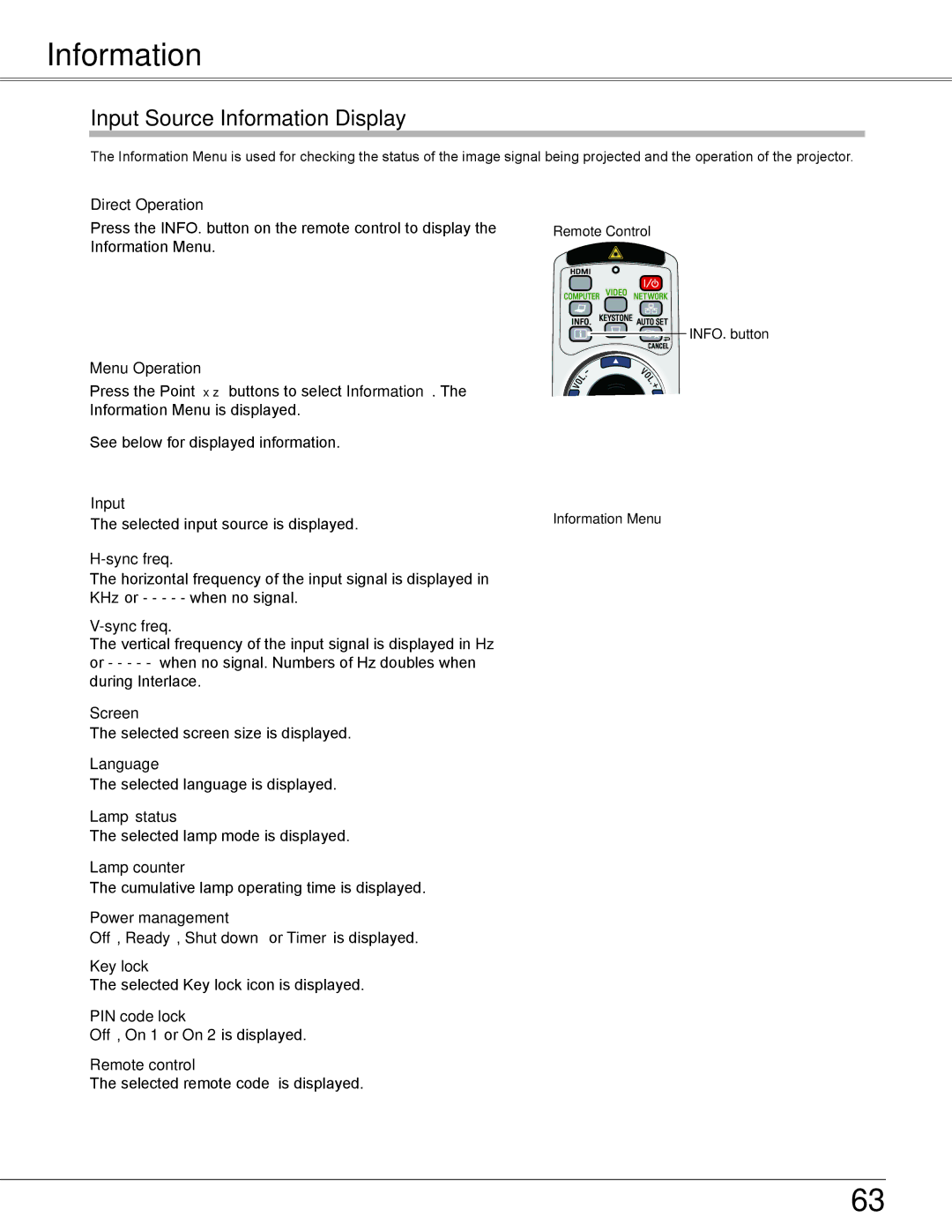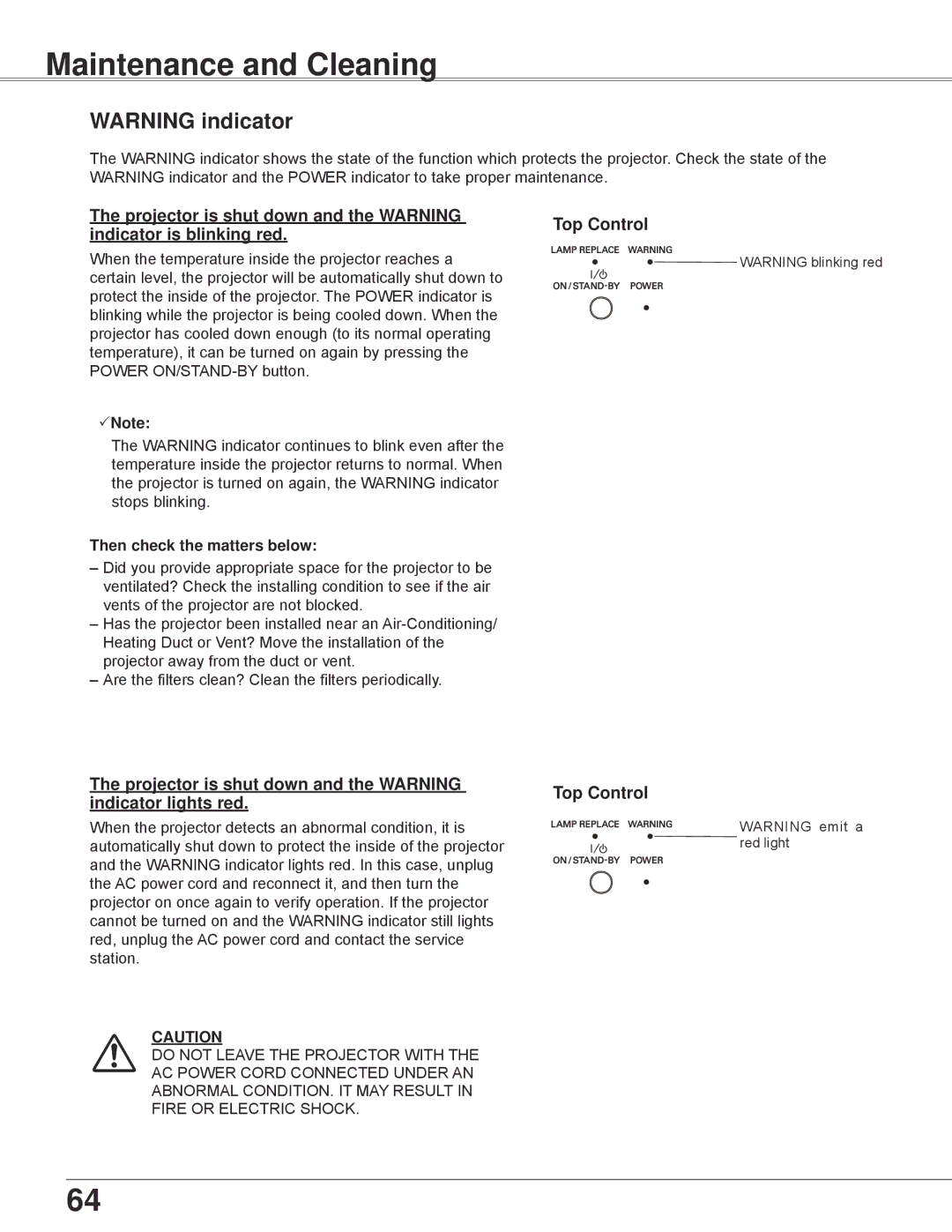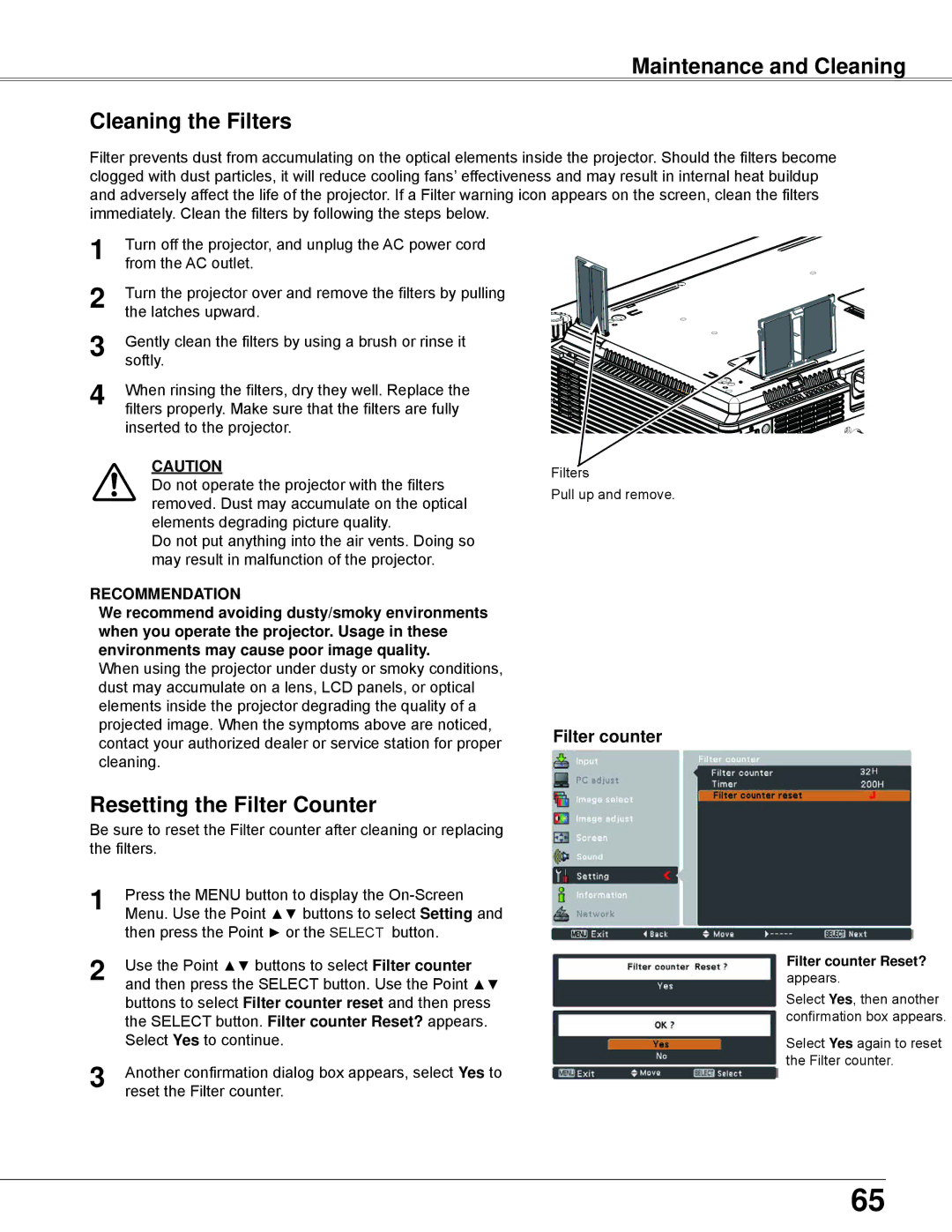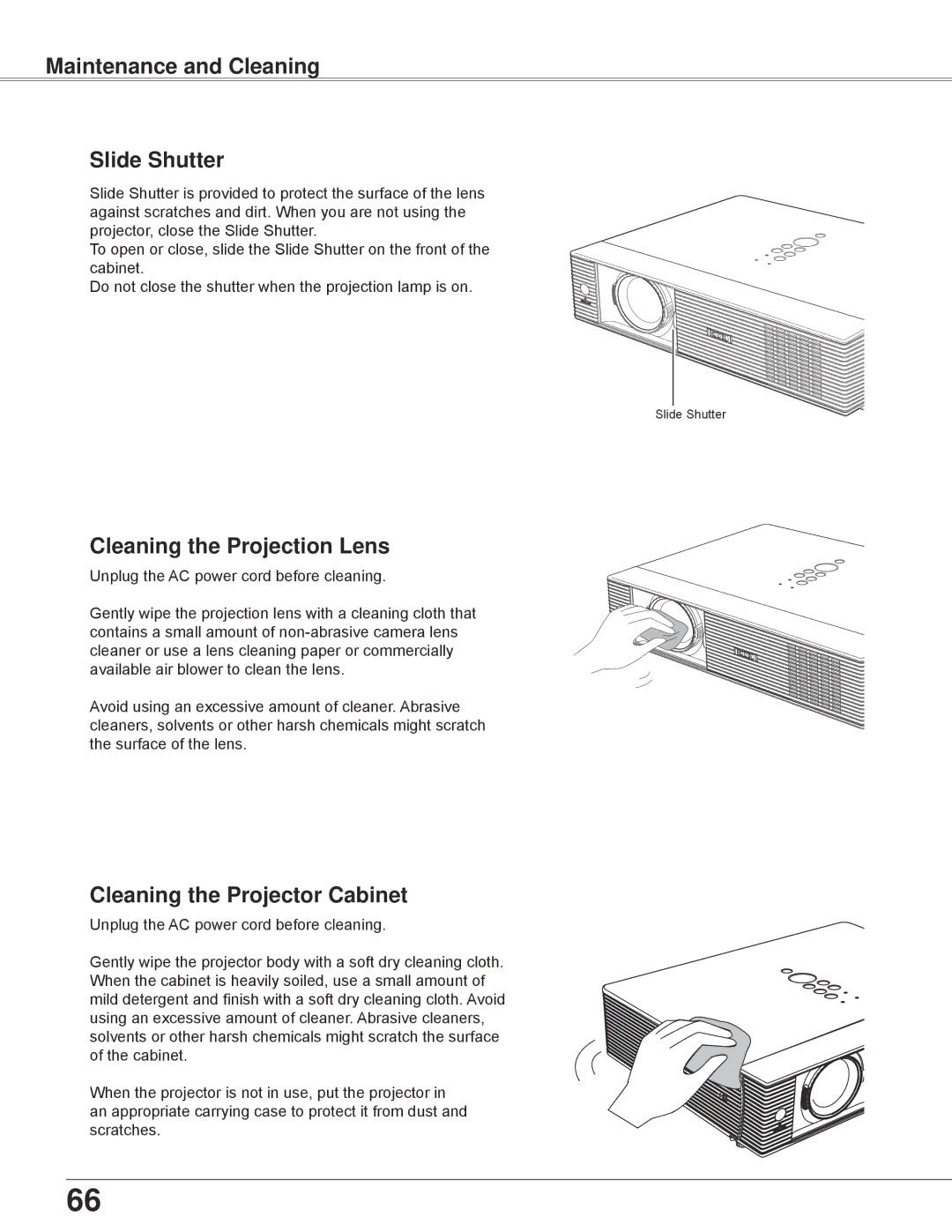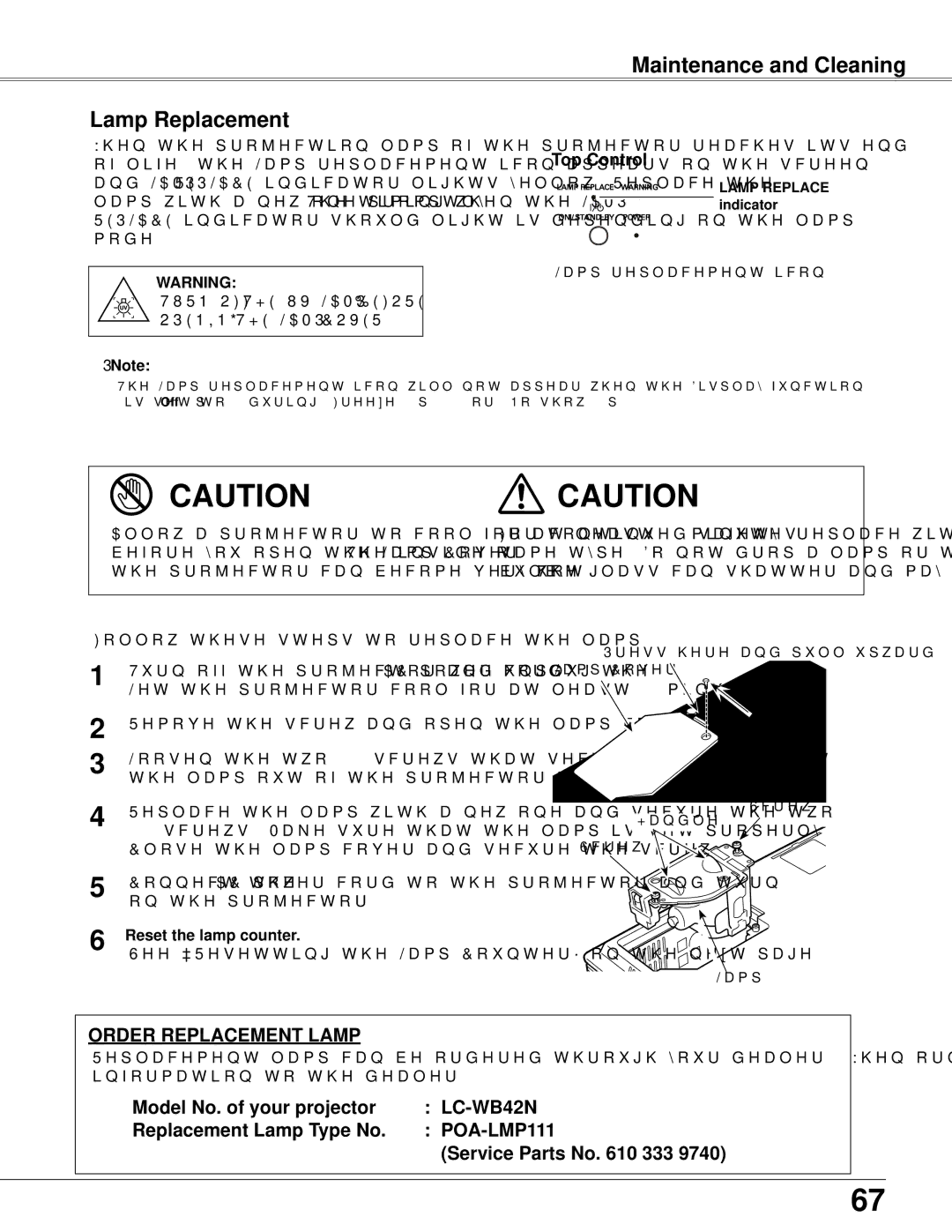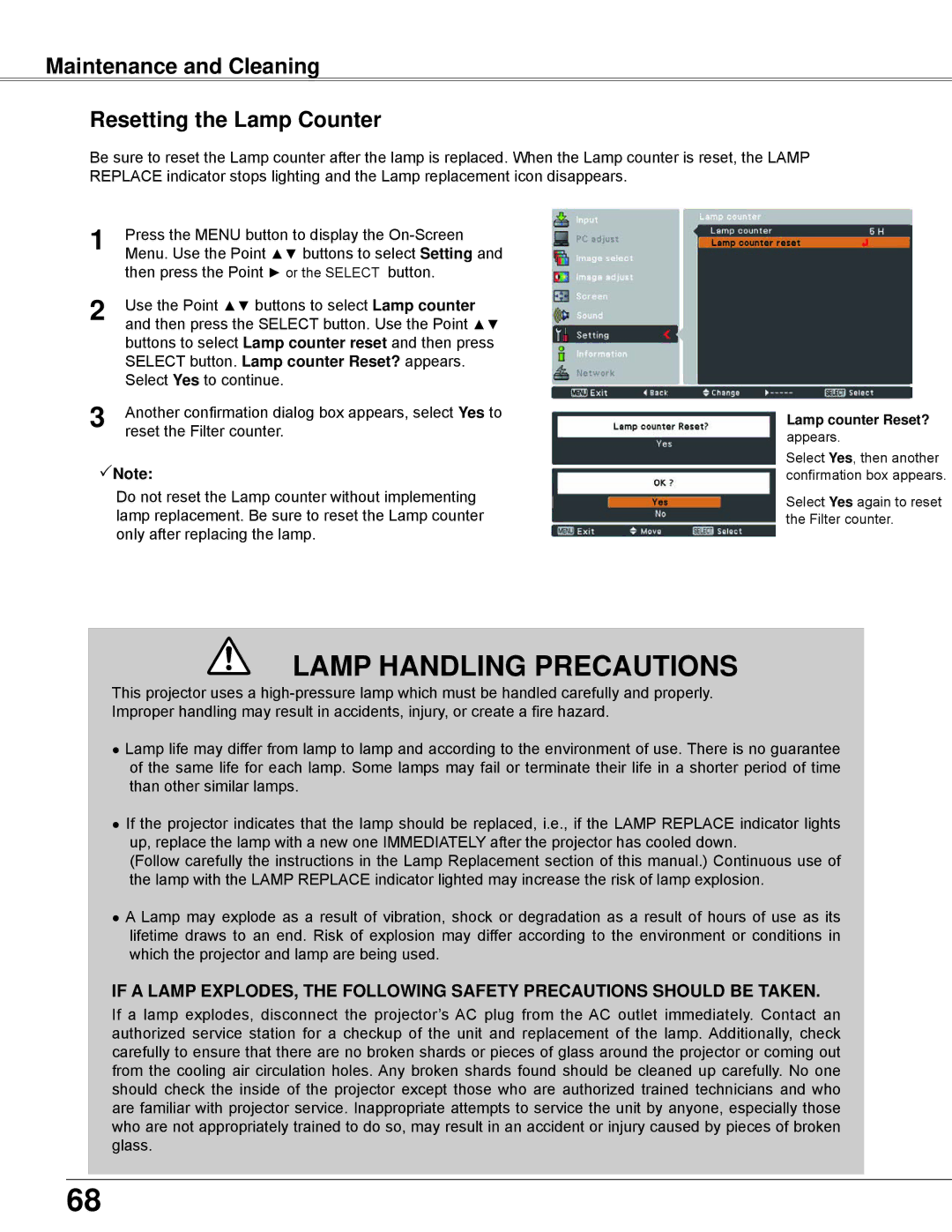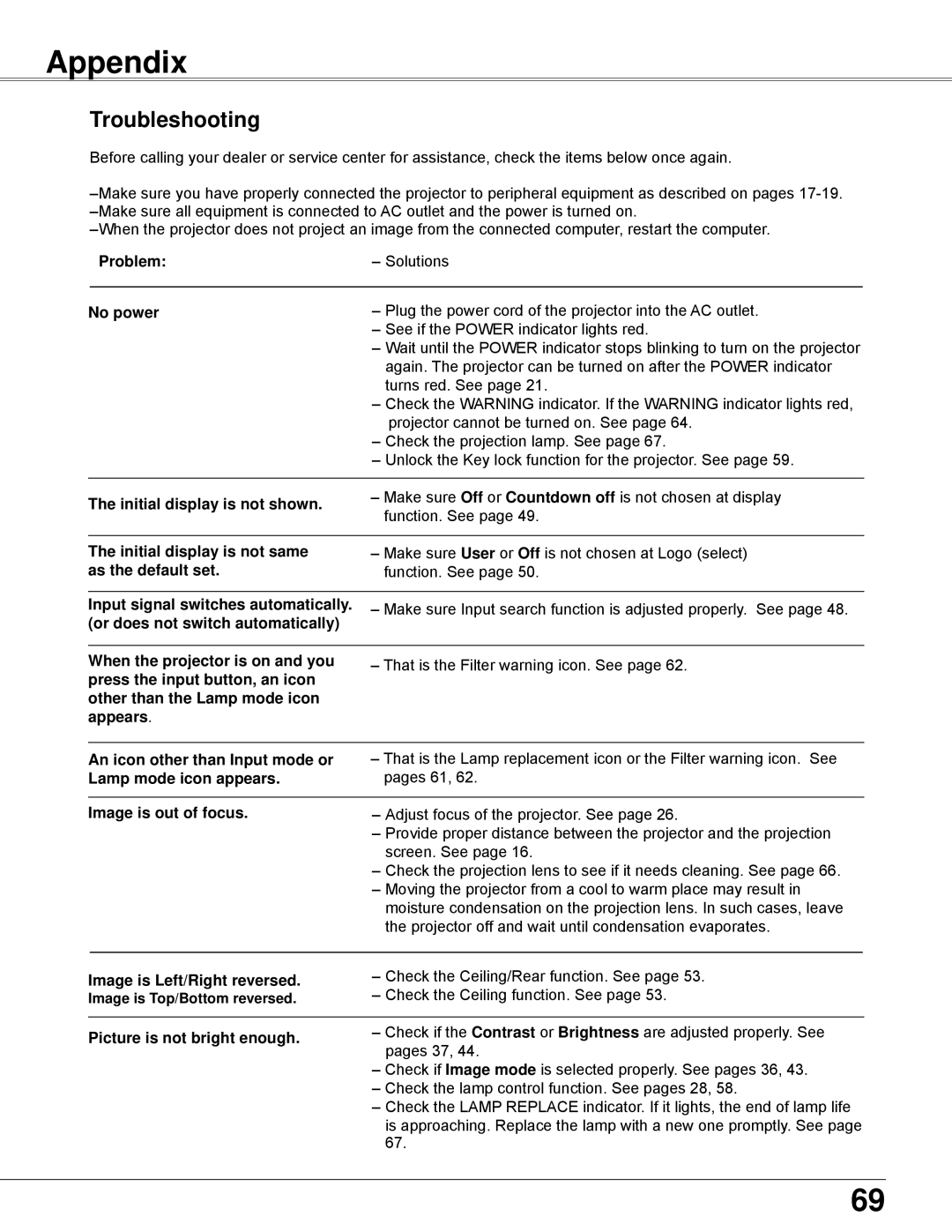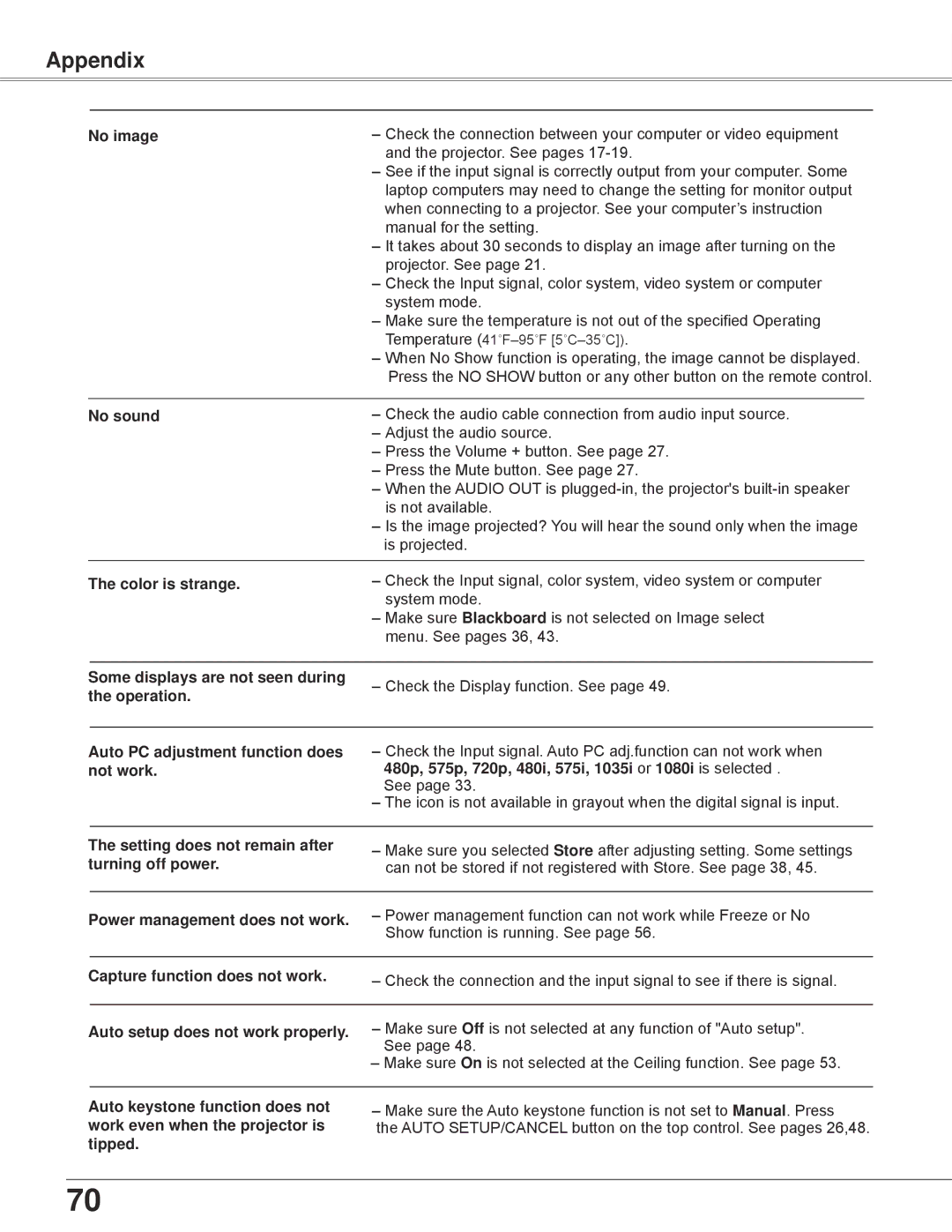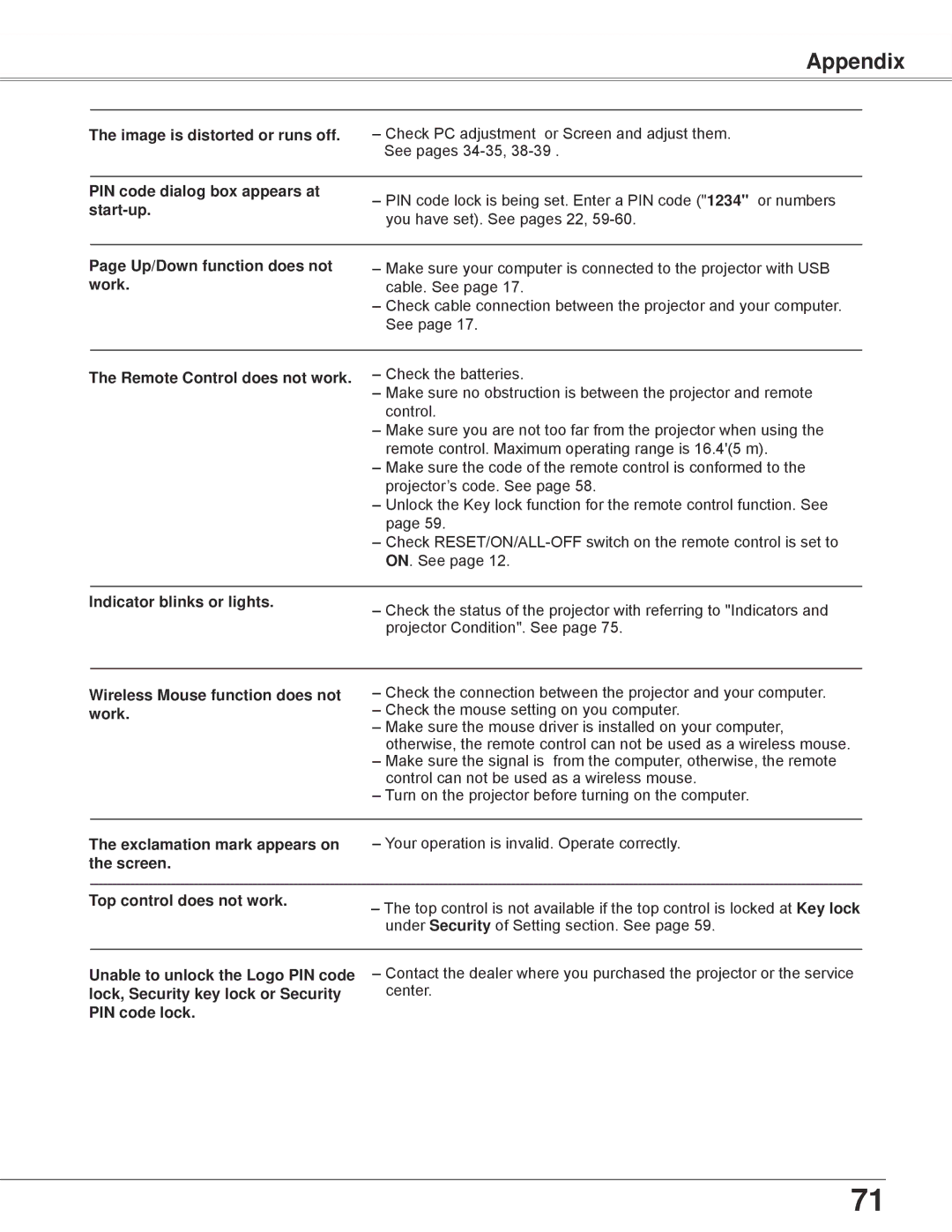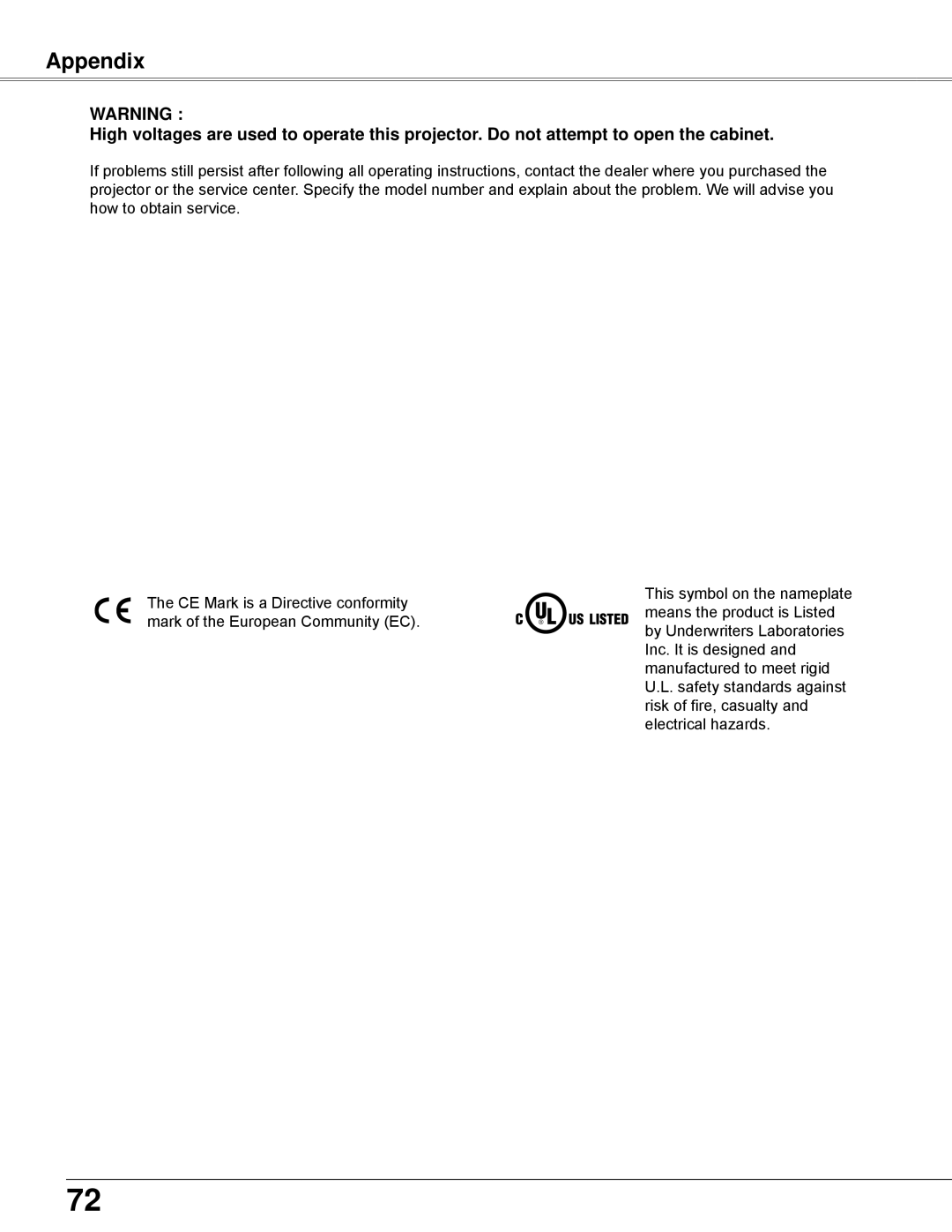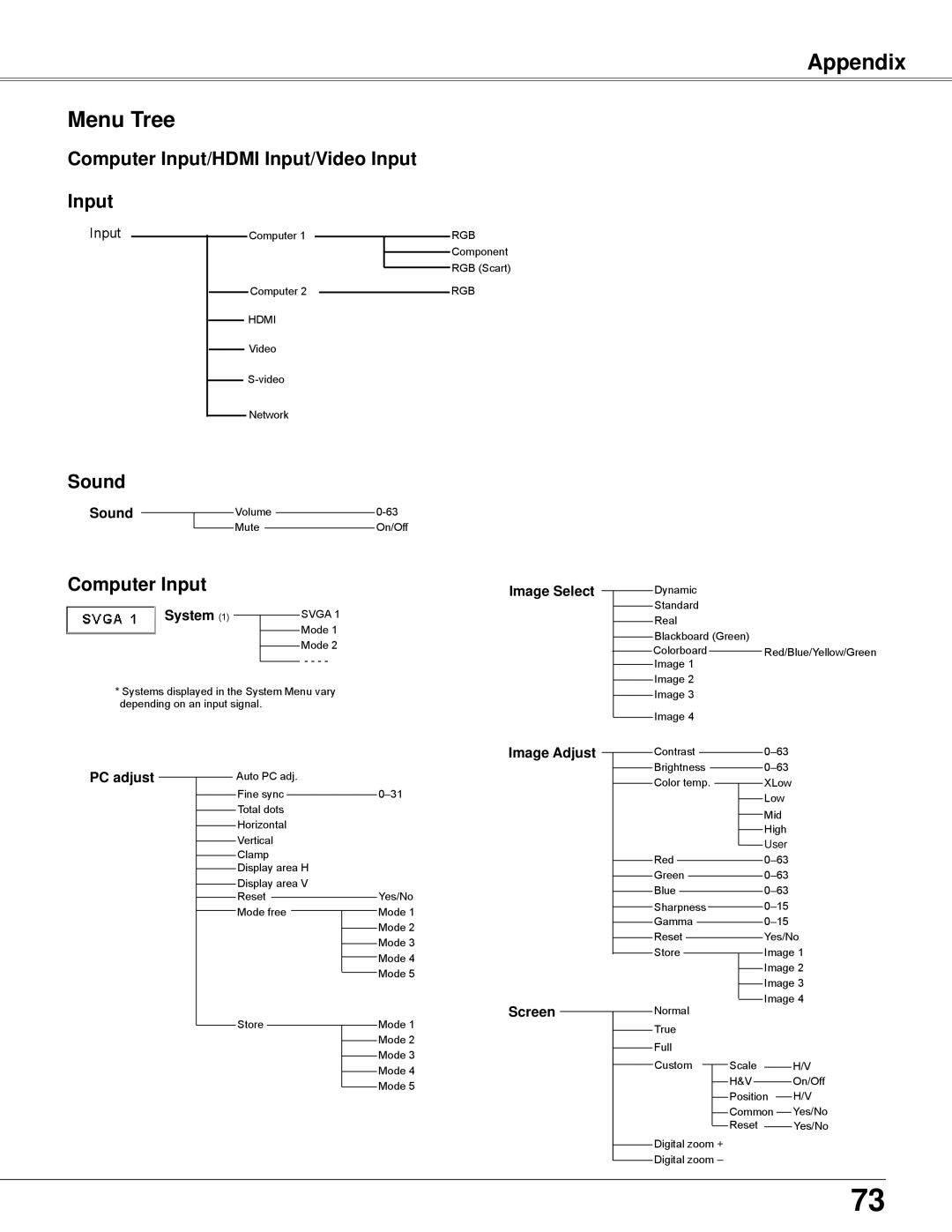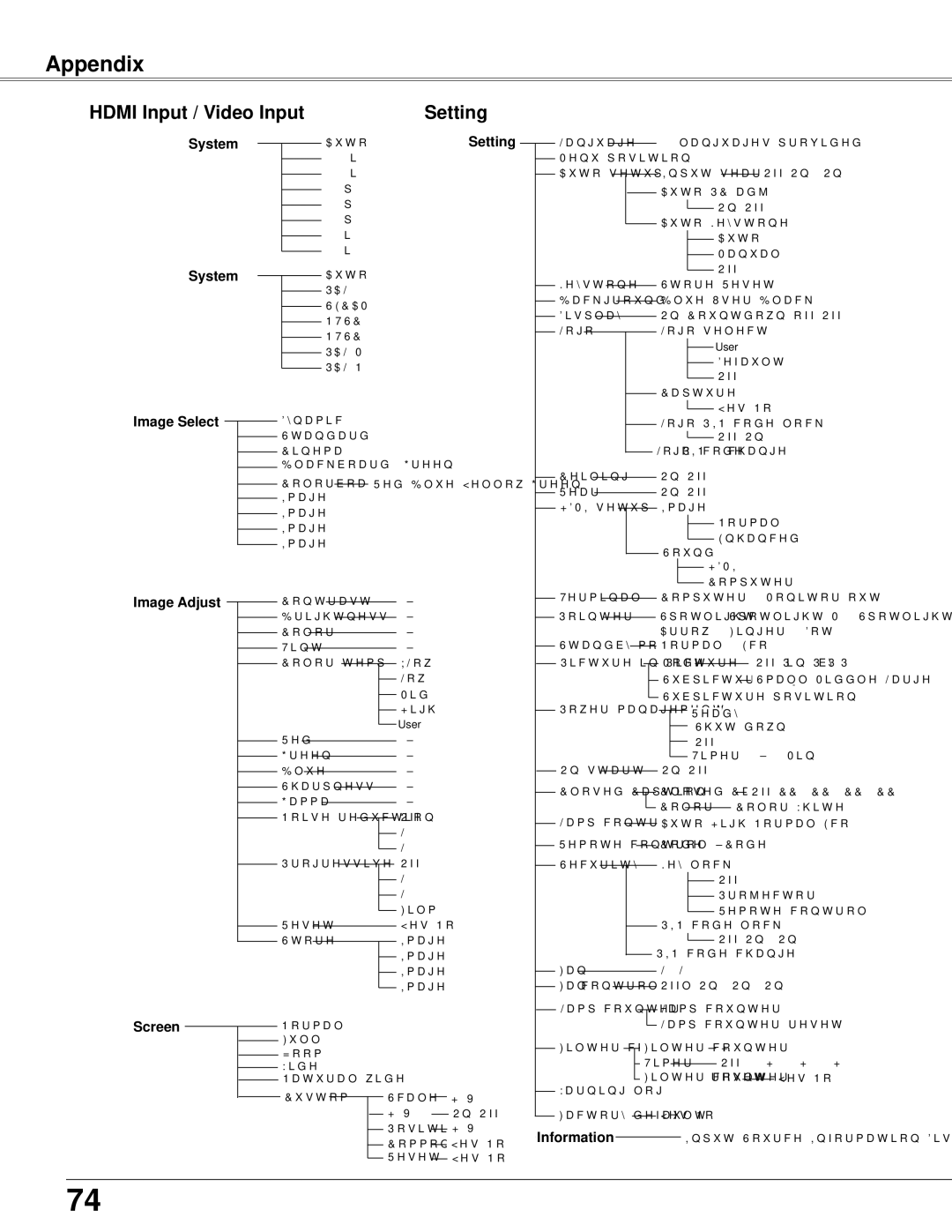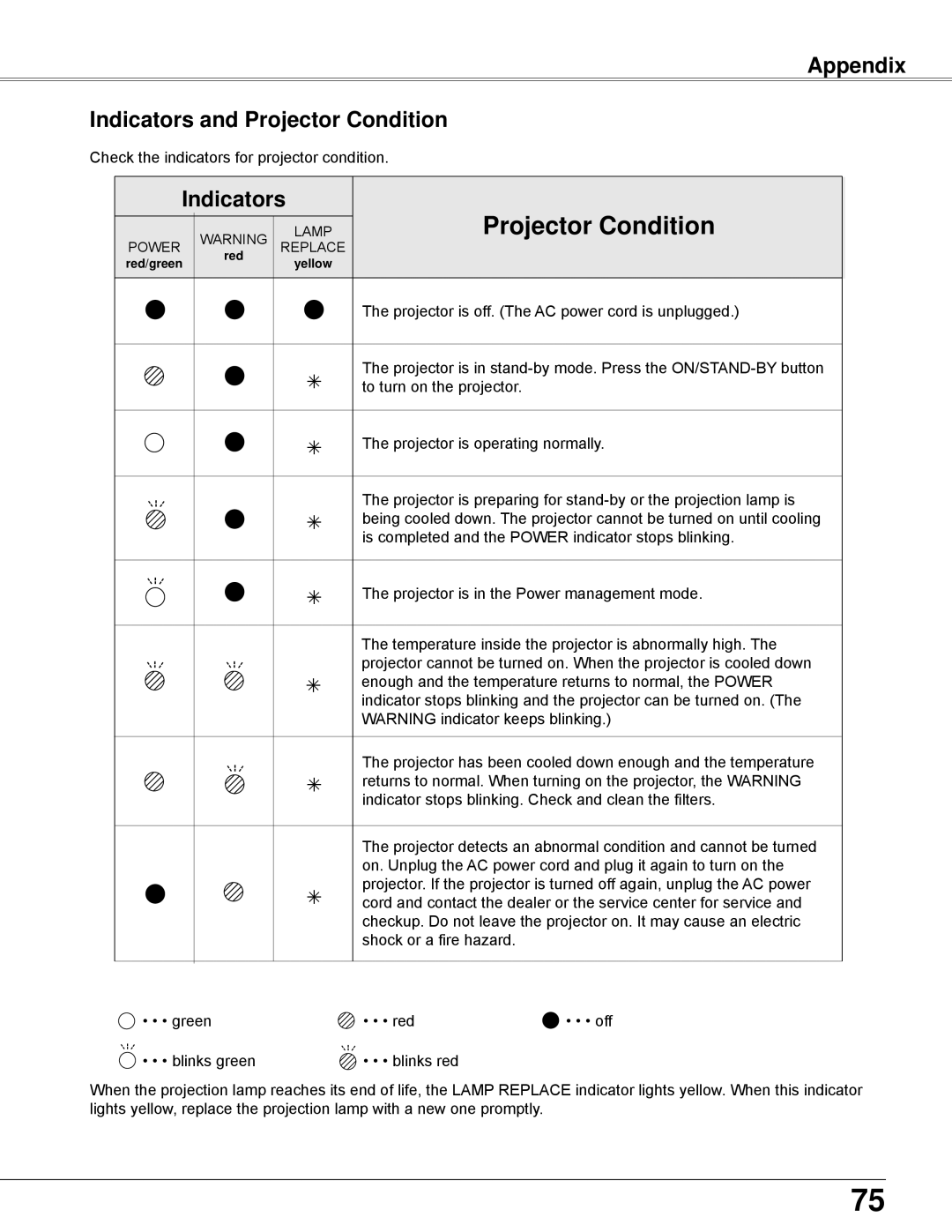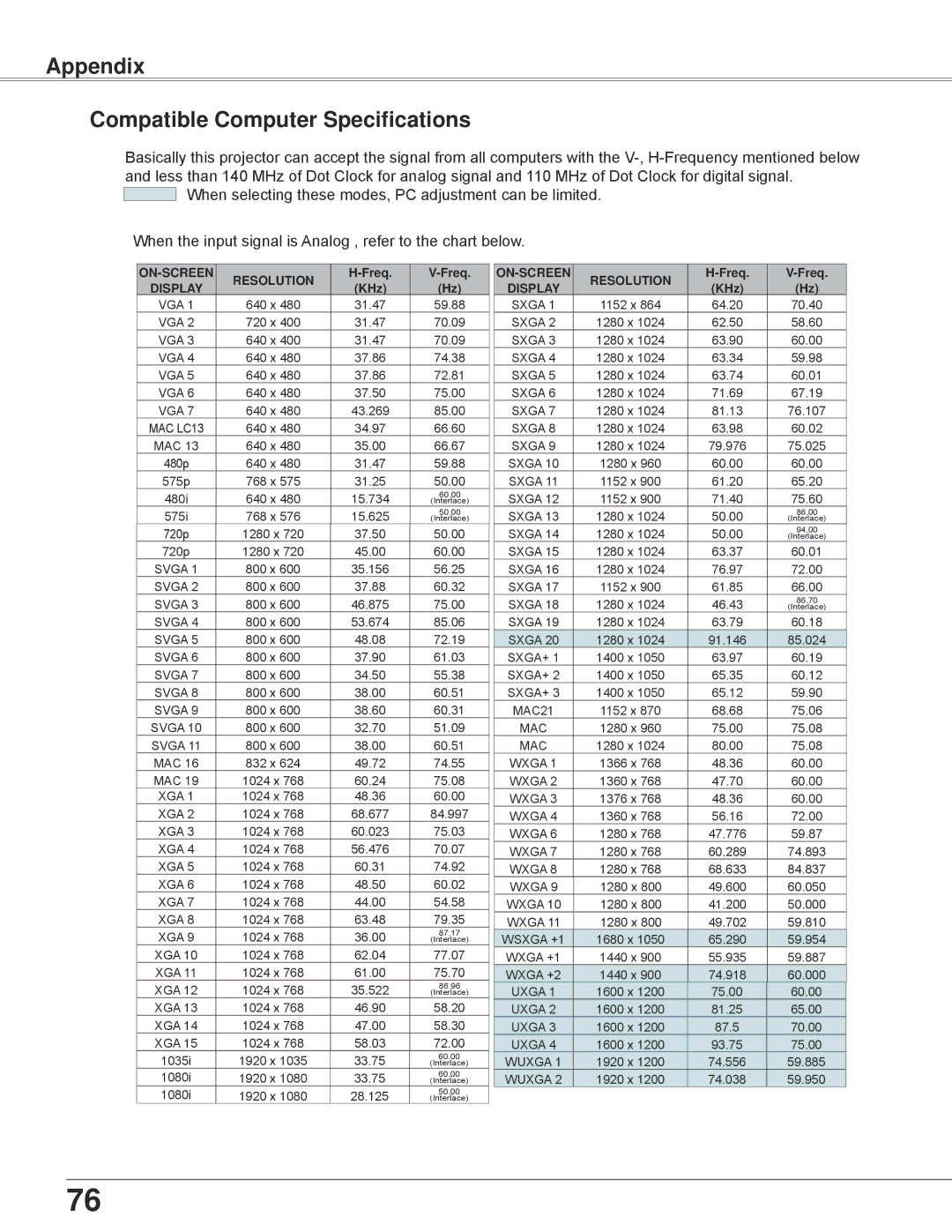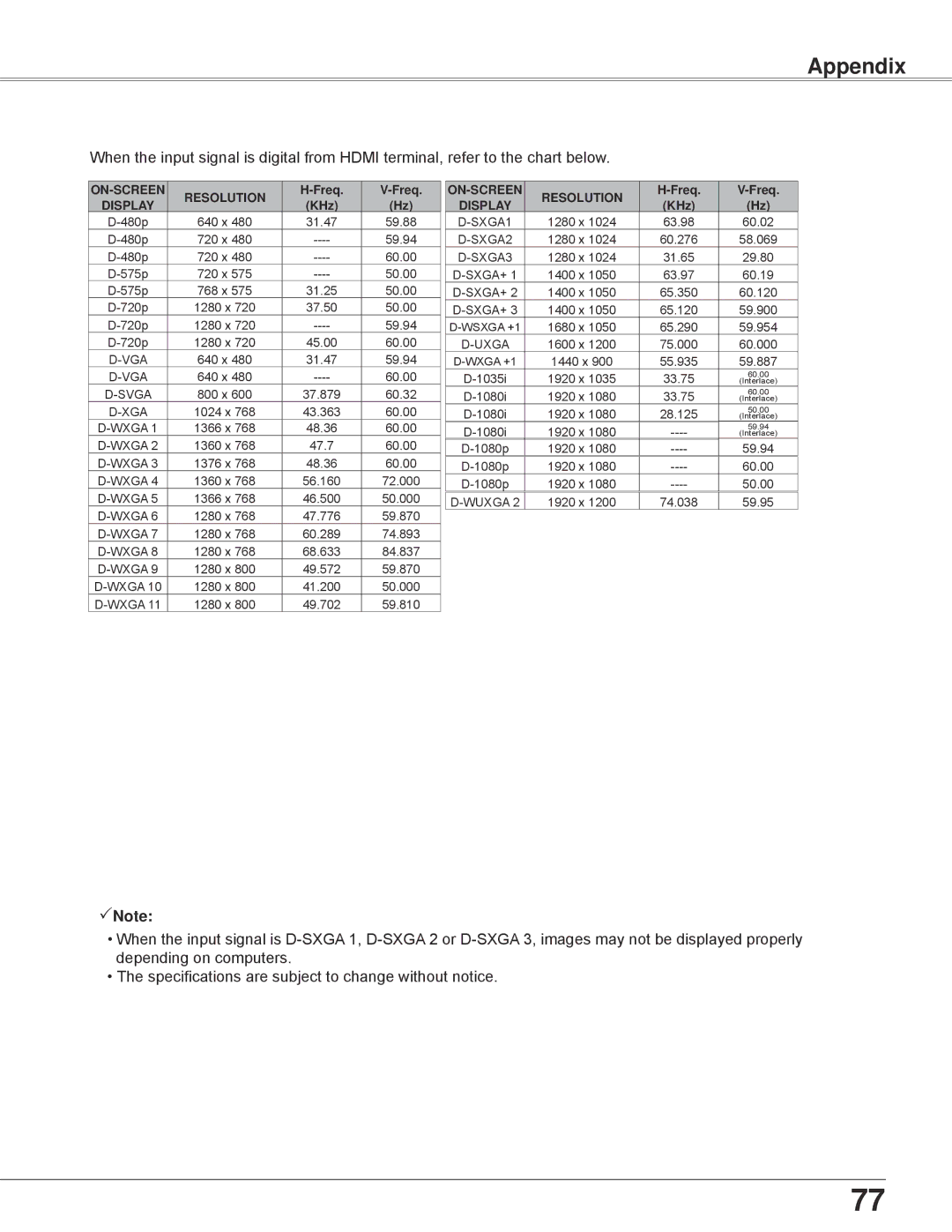Setting
Pointer | Pointer |
You can emphasize a part of the projected image with this |
|
function. Use the Point ▲▼ buttons to choose Spotlight |
|
(Large, Middle or Small) , Arrow, Finger or Dot and press |
|
the SELECT button. See "Pointer Function" on page 14. |
|
Arrow
Standby mode
This function is available when operating the projector via network.
Normal....... Supply the power to the network function even
after turning off the projector. You can turn on/ off the projector via network, modify network environment, and receive an
Eco............. Select Eco when you do not use the projector
via network. The projector’s network function will stop when turning off the projector.
Refer to the owner’s manual of “Network
Operation”.
Note:
•Factory default is Eco.
•When selecting Normal, the cooling fans may be running depending on the temperature inside the projector even if the projector is turned off.
54