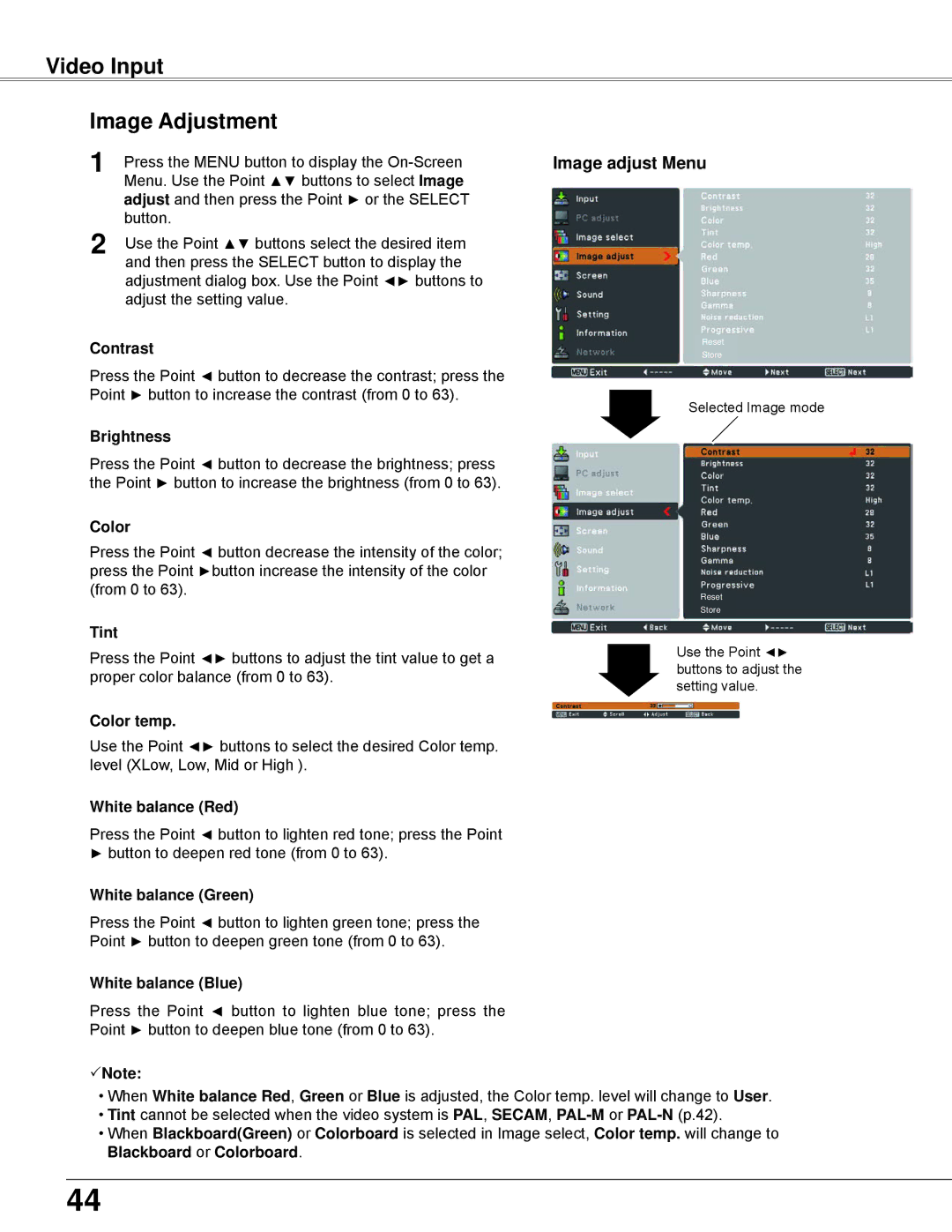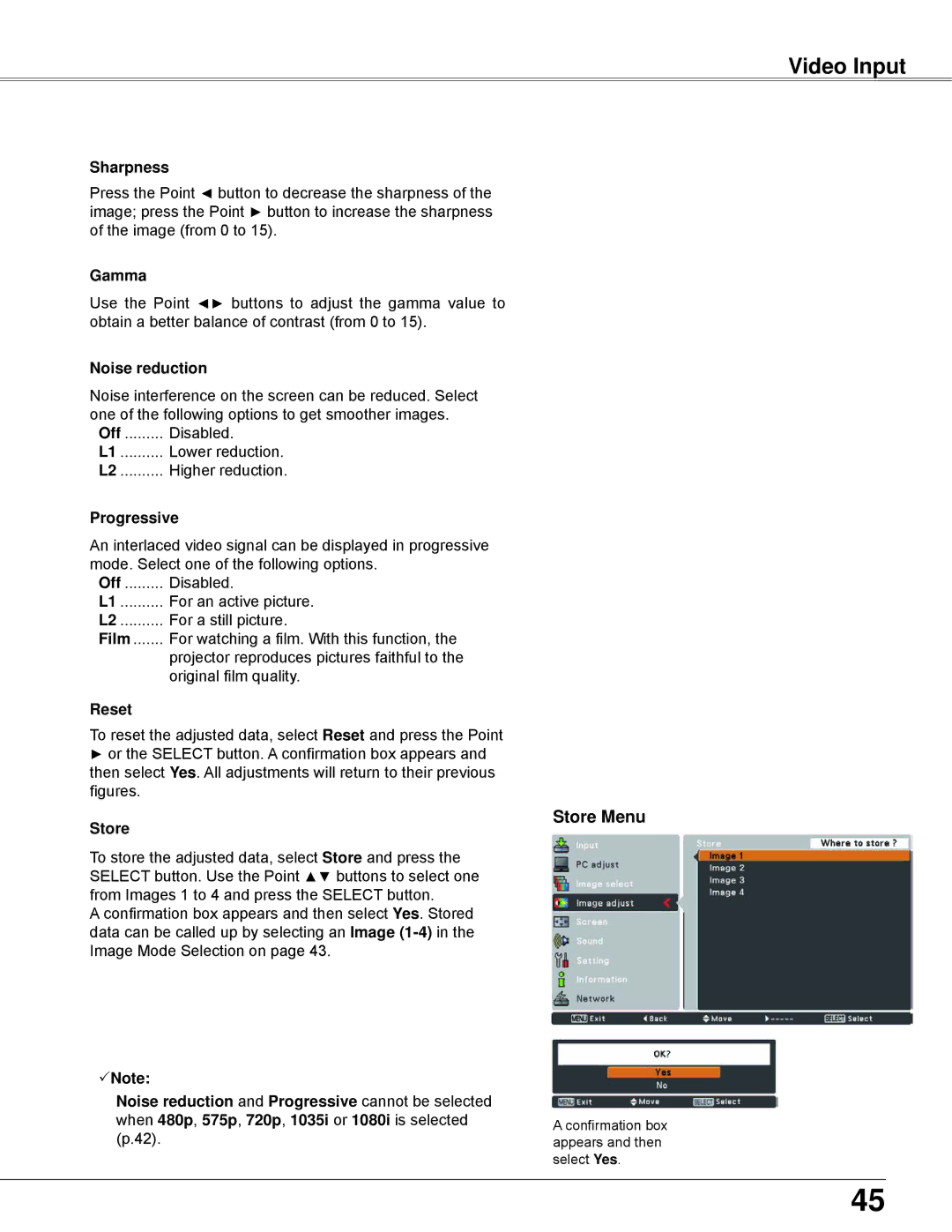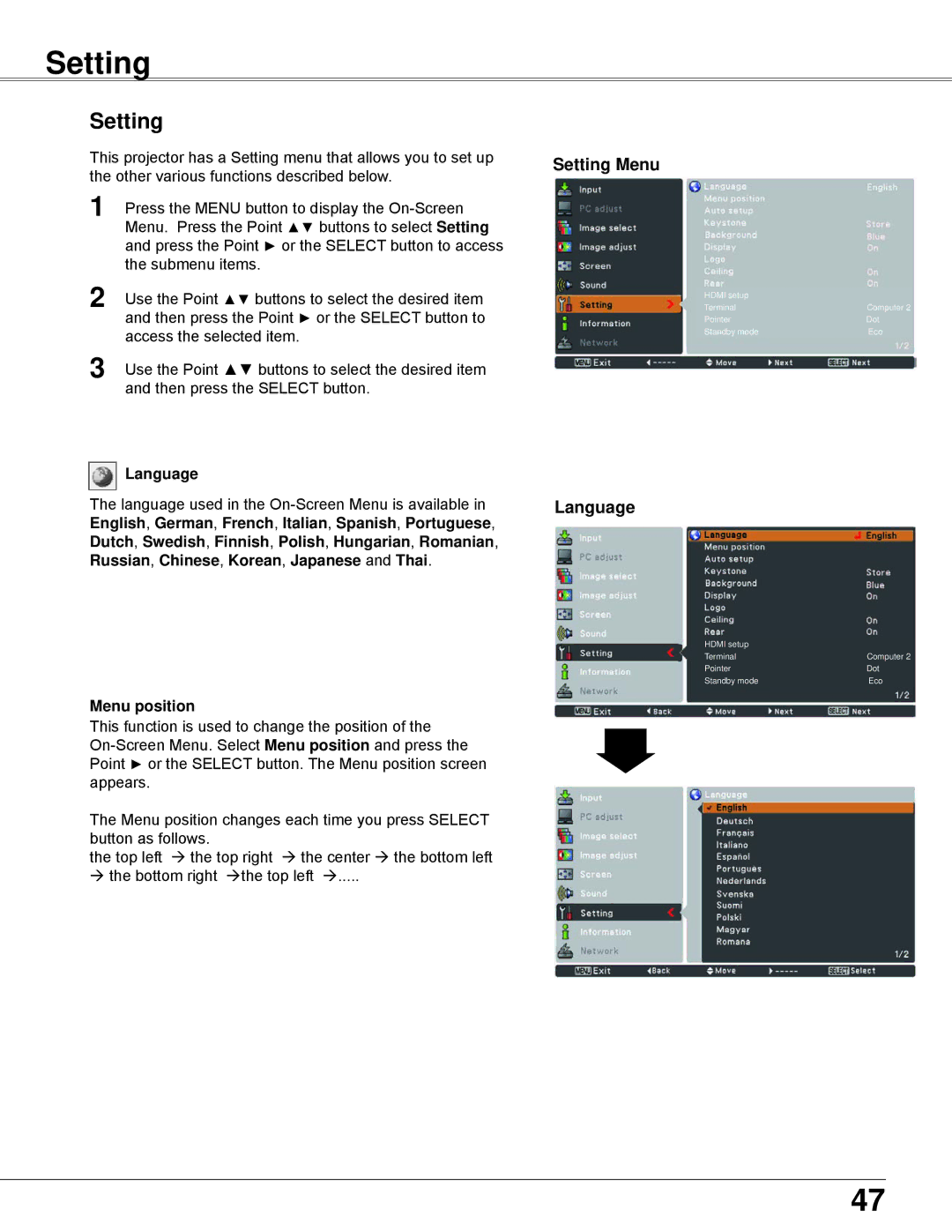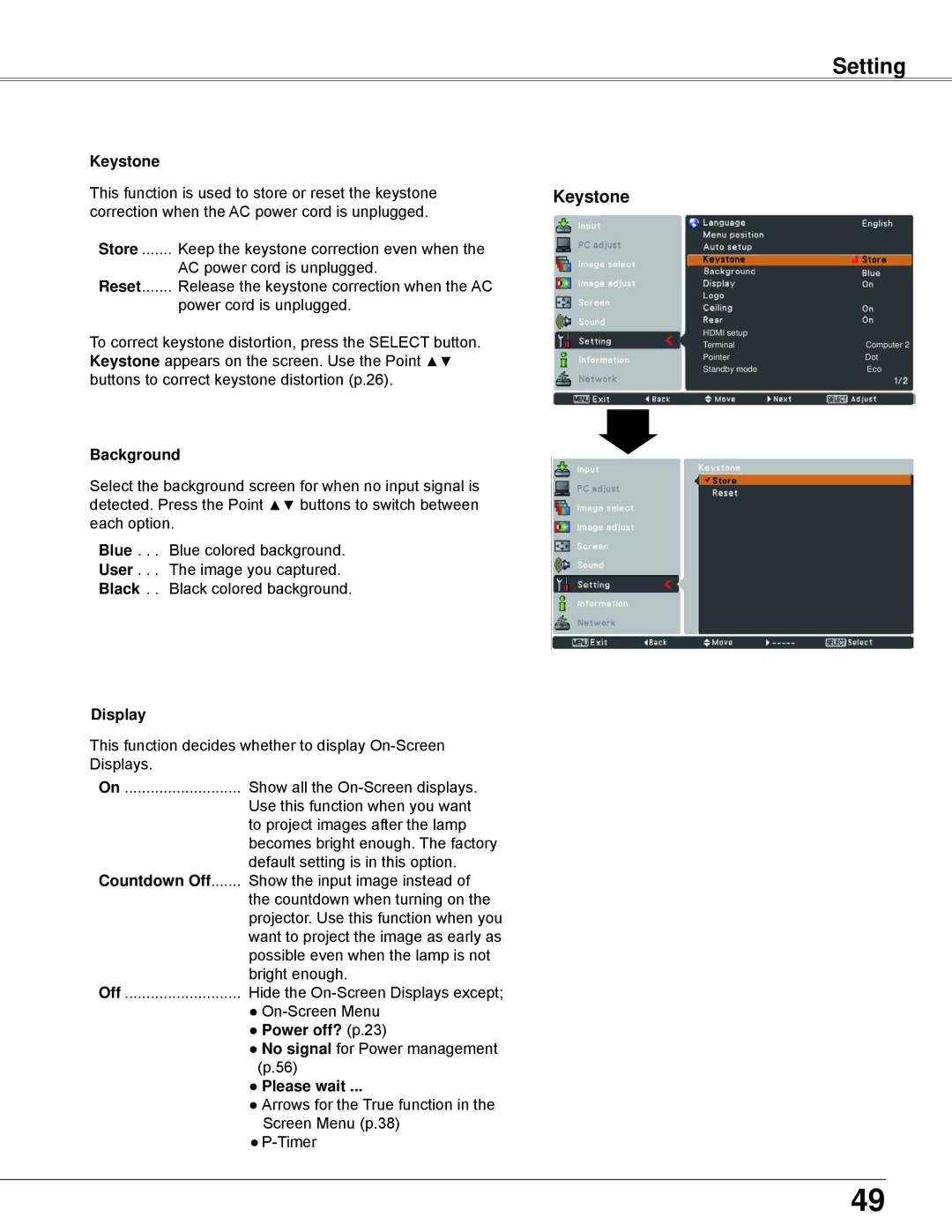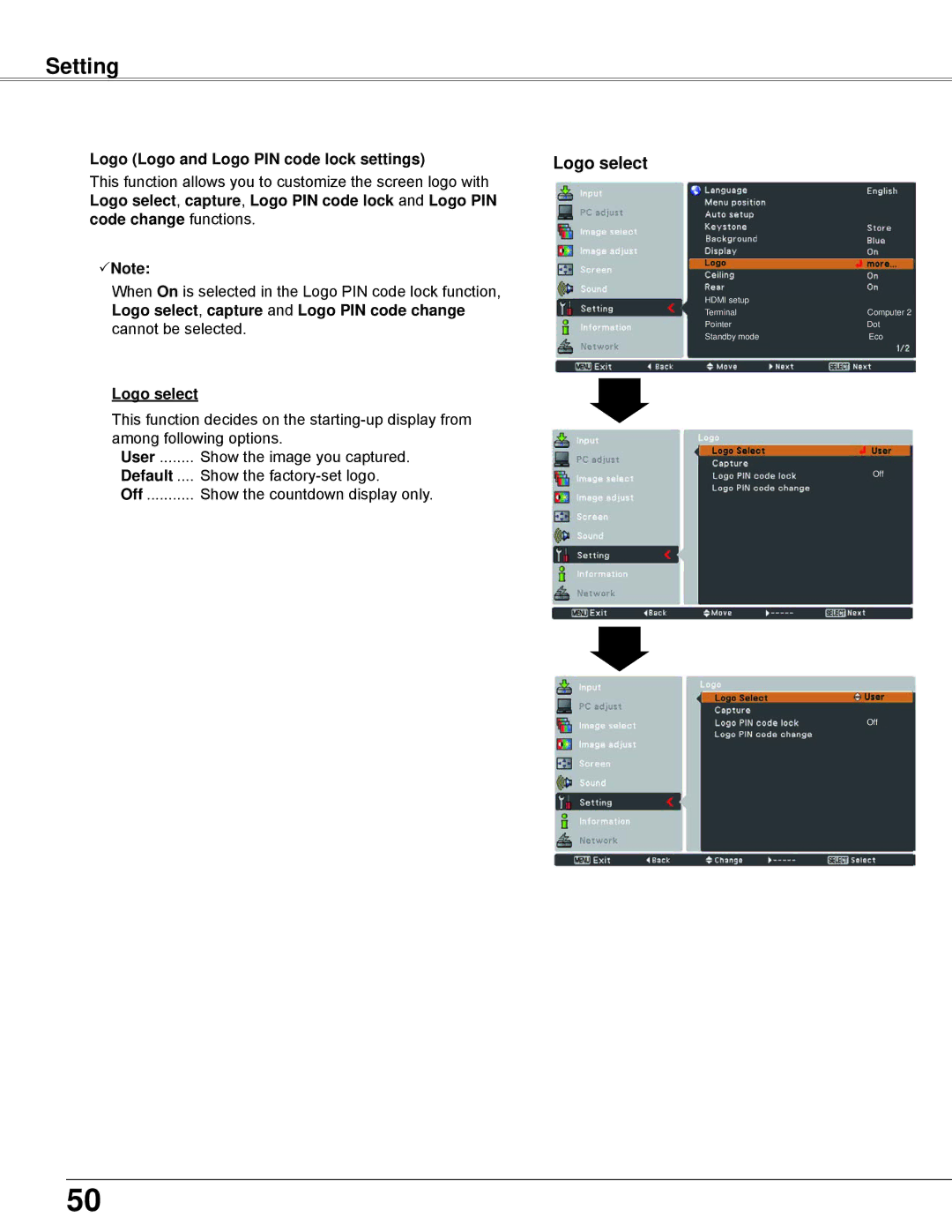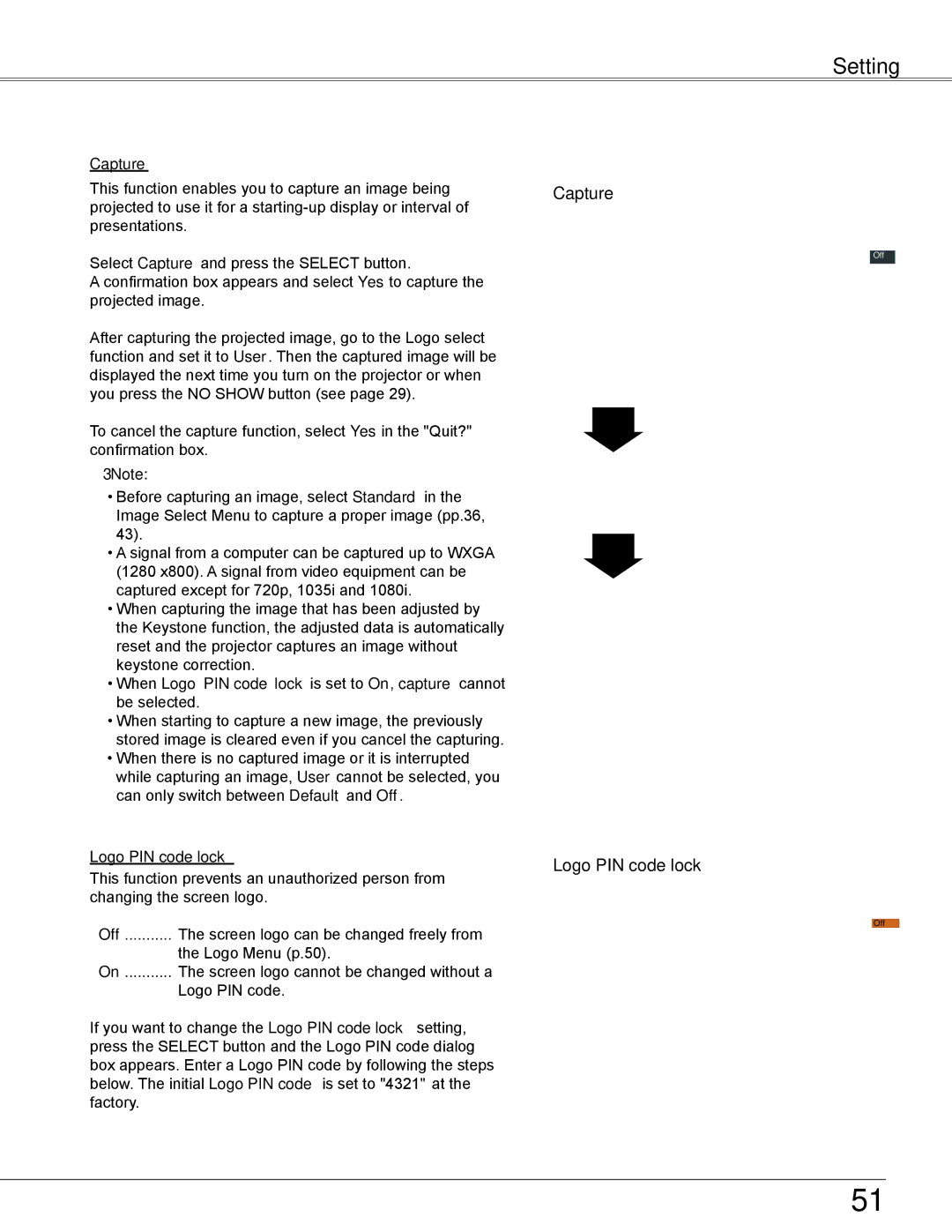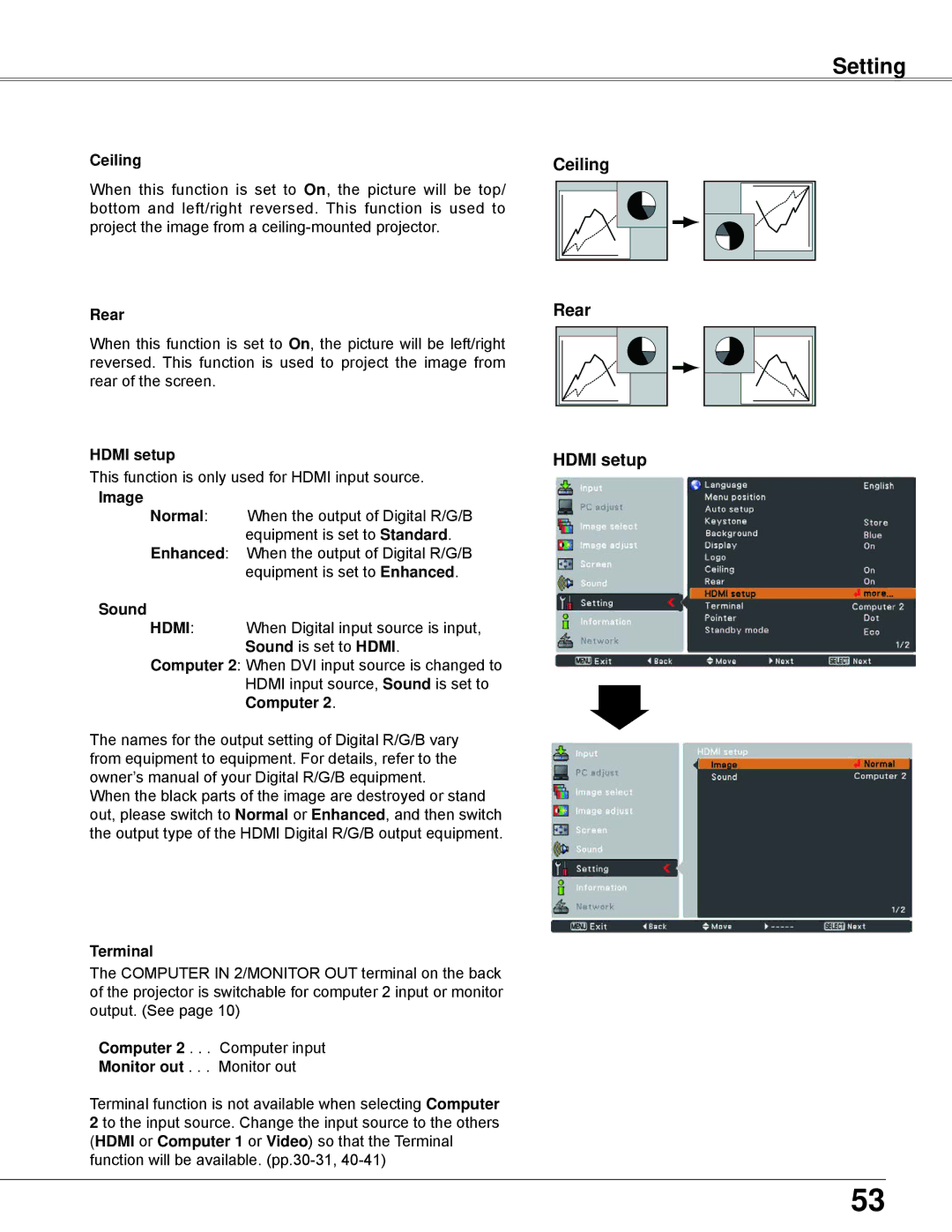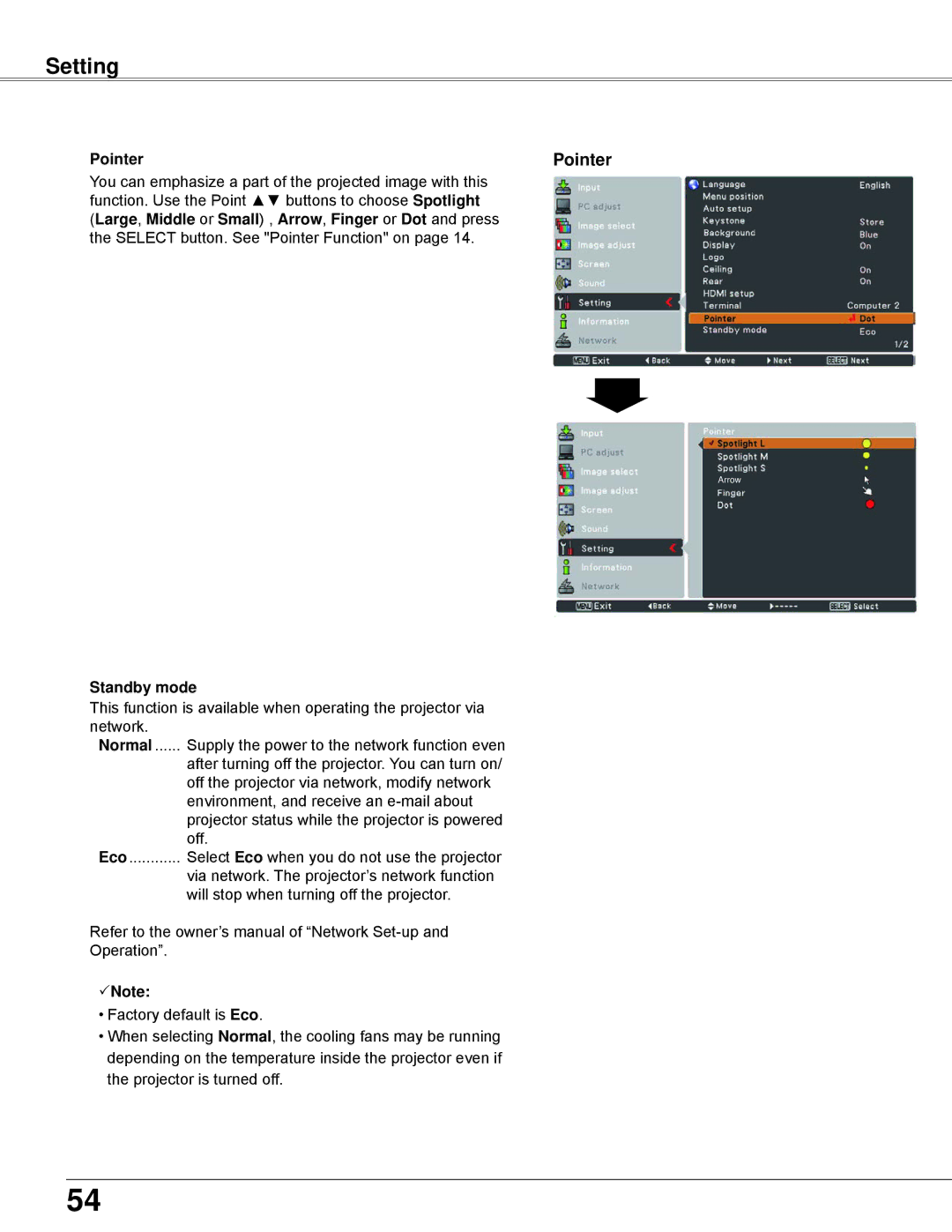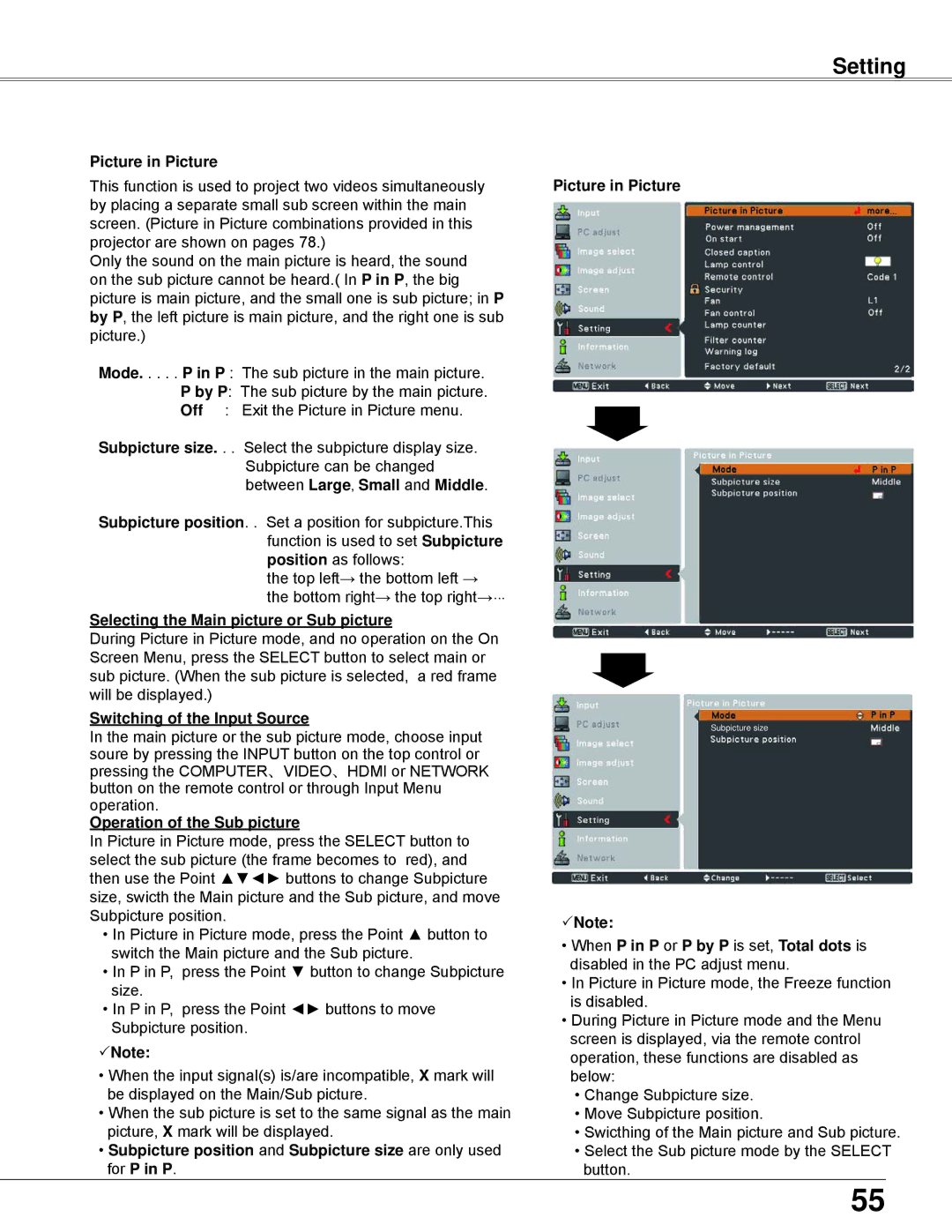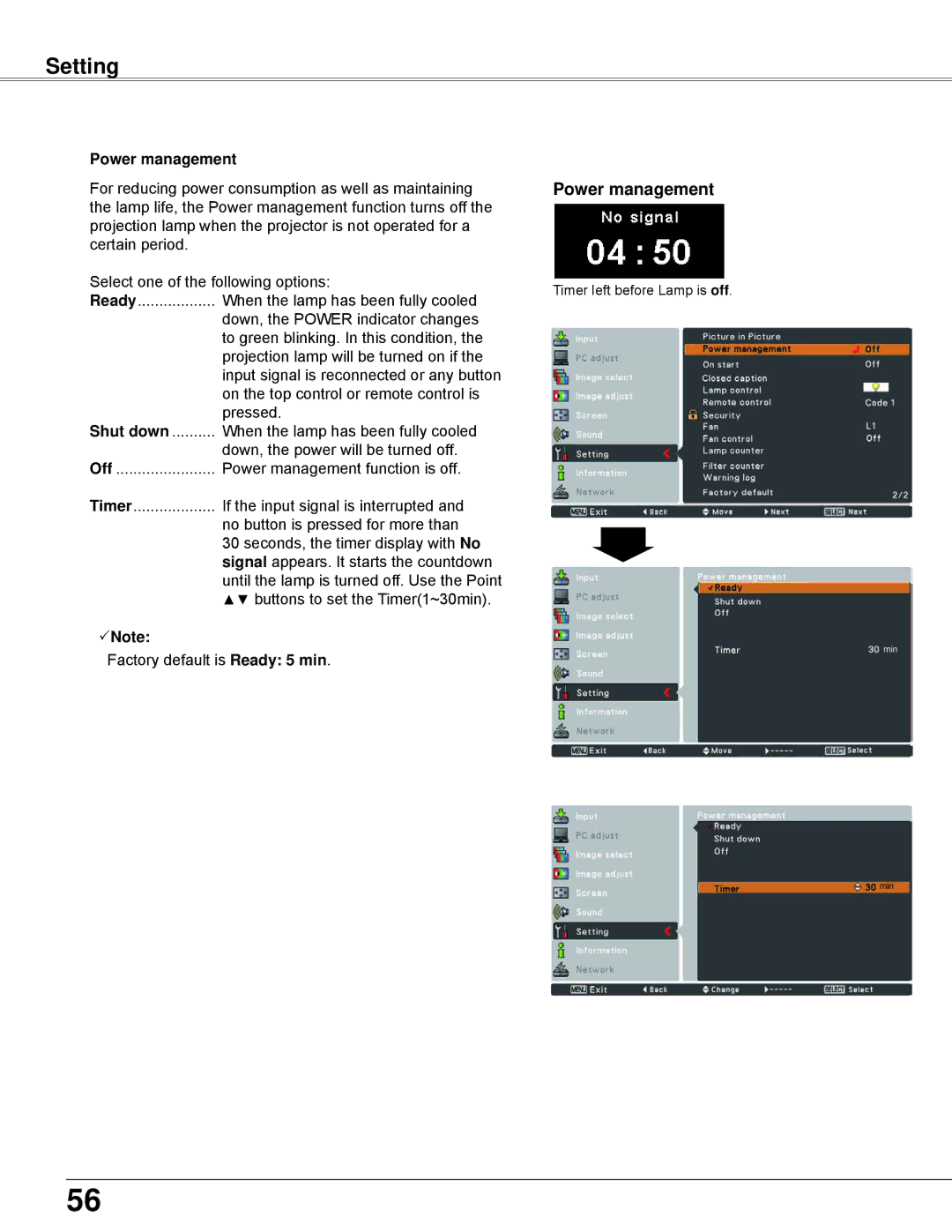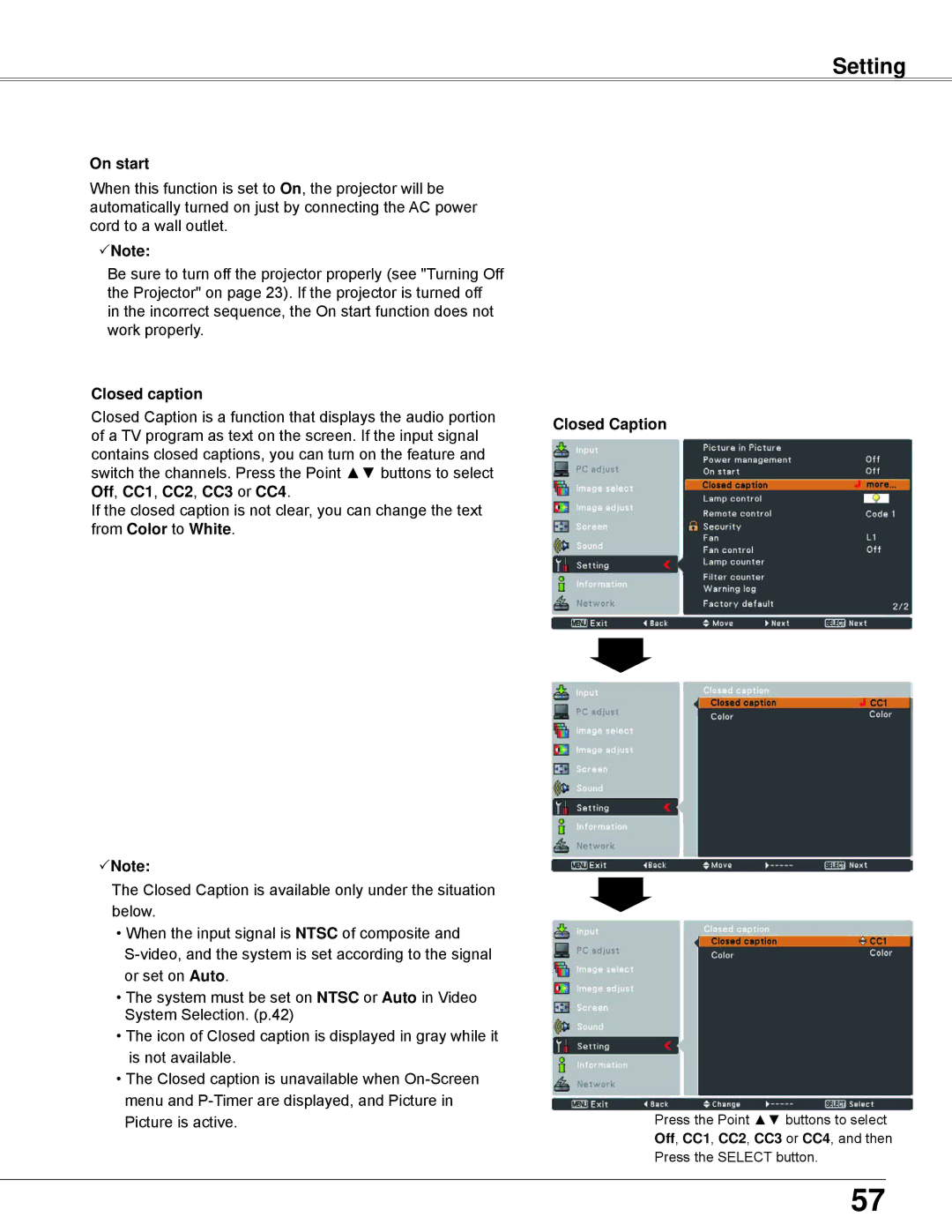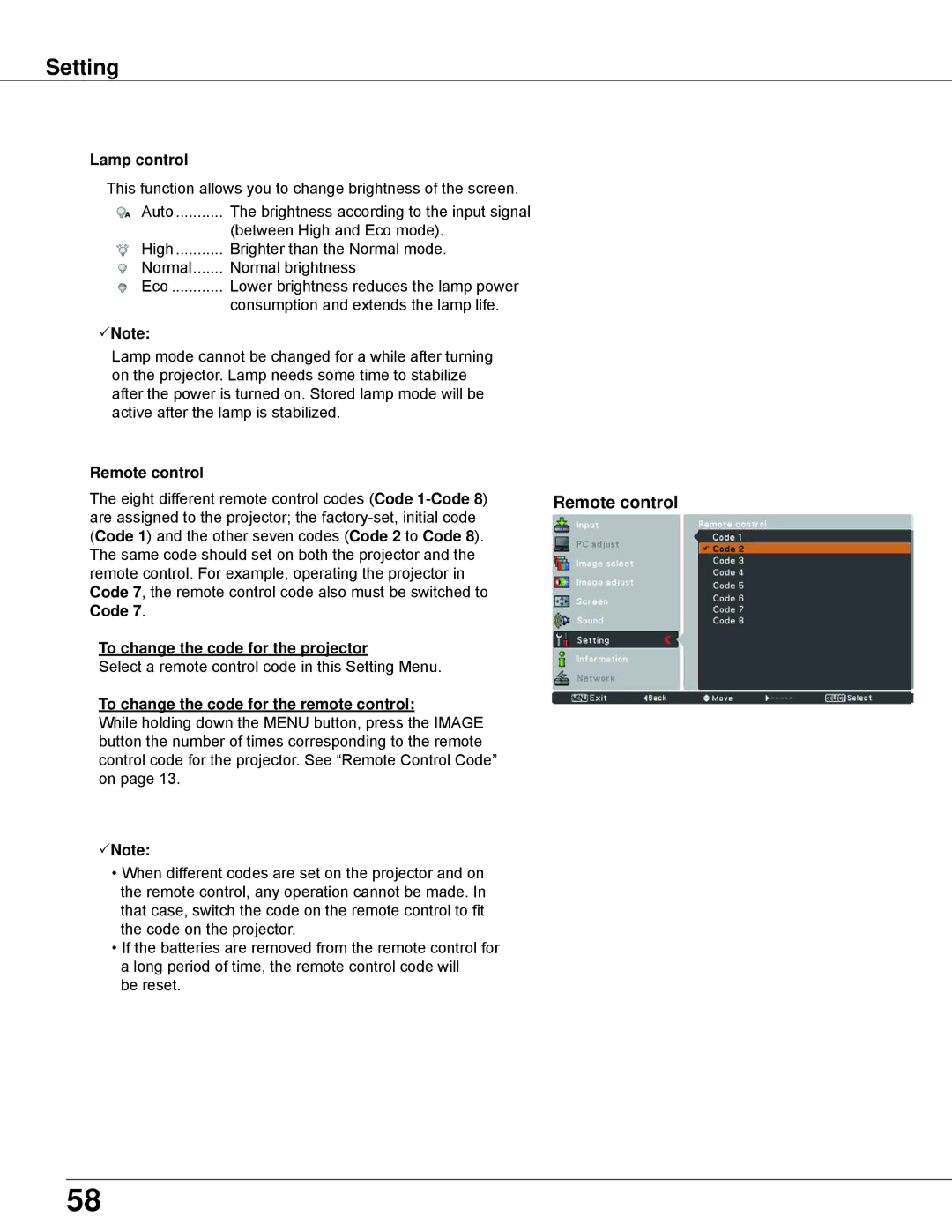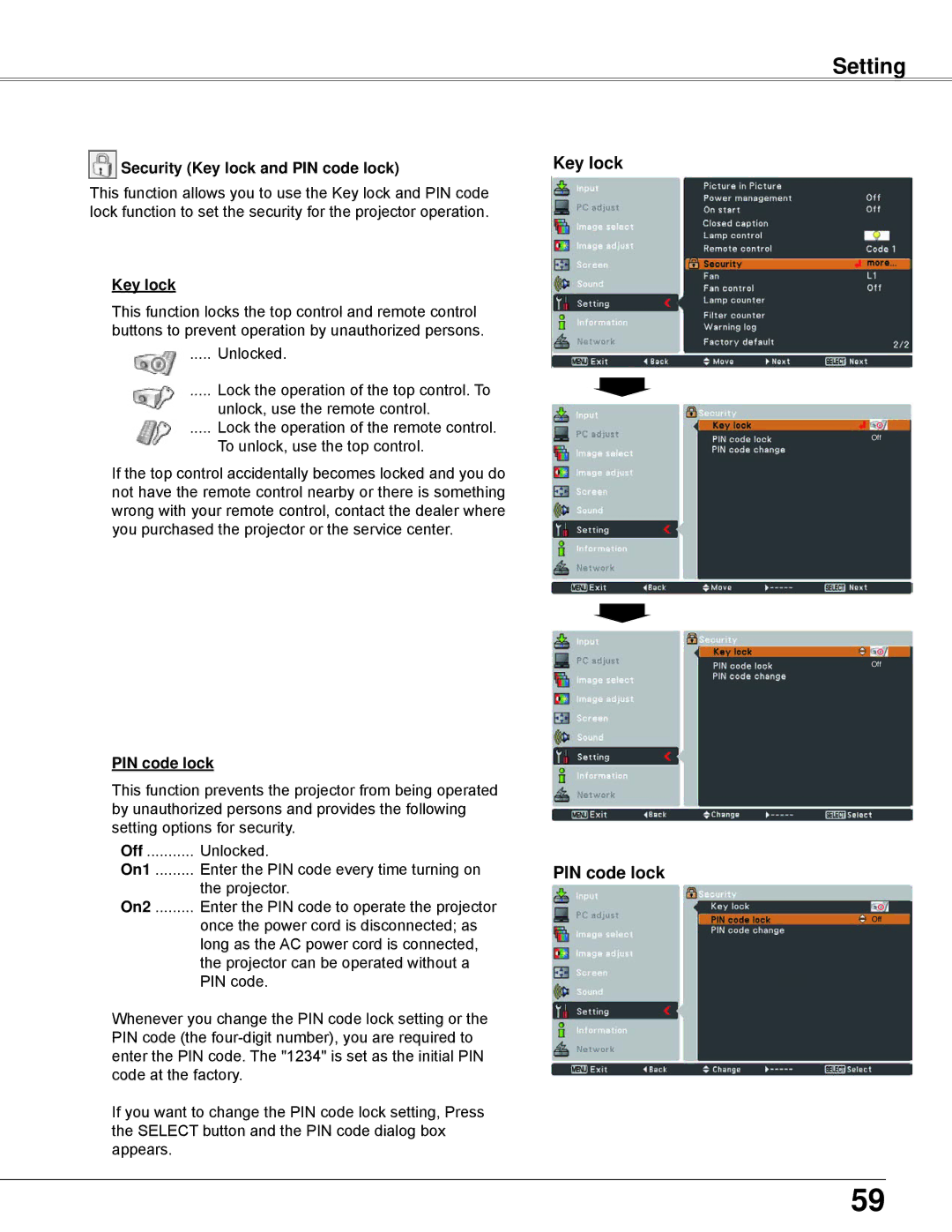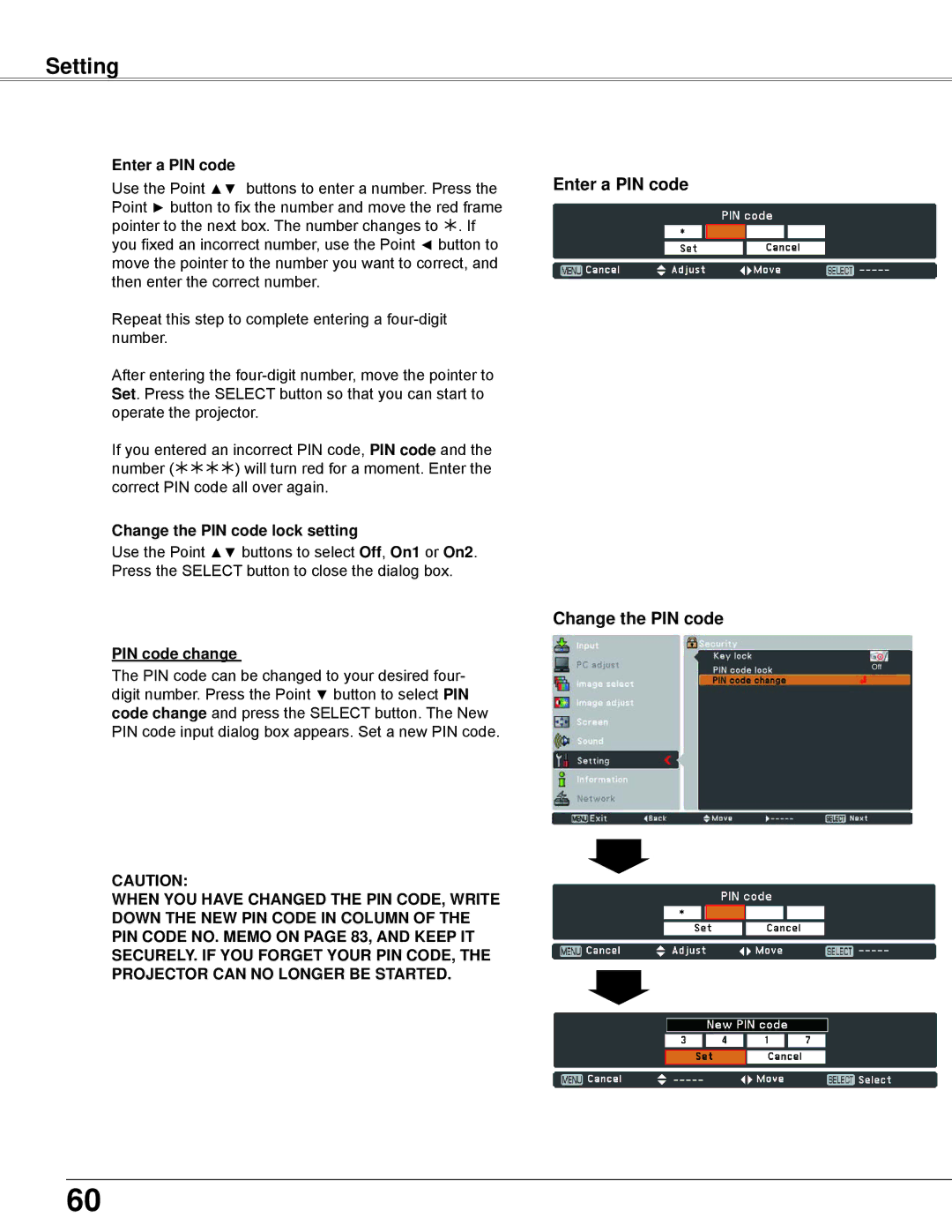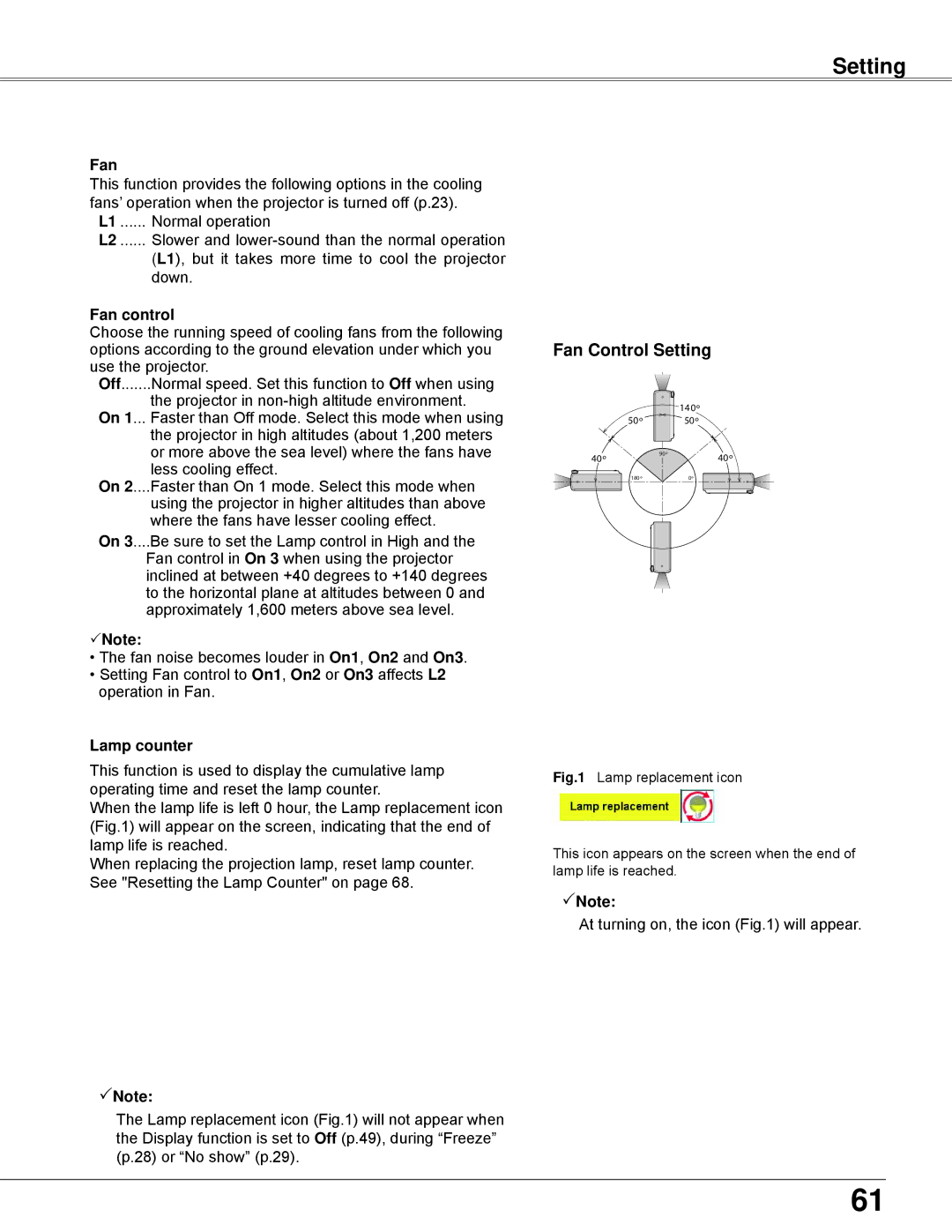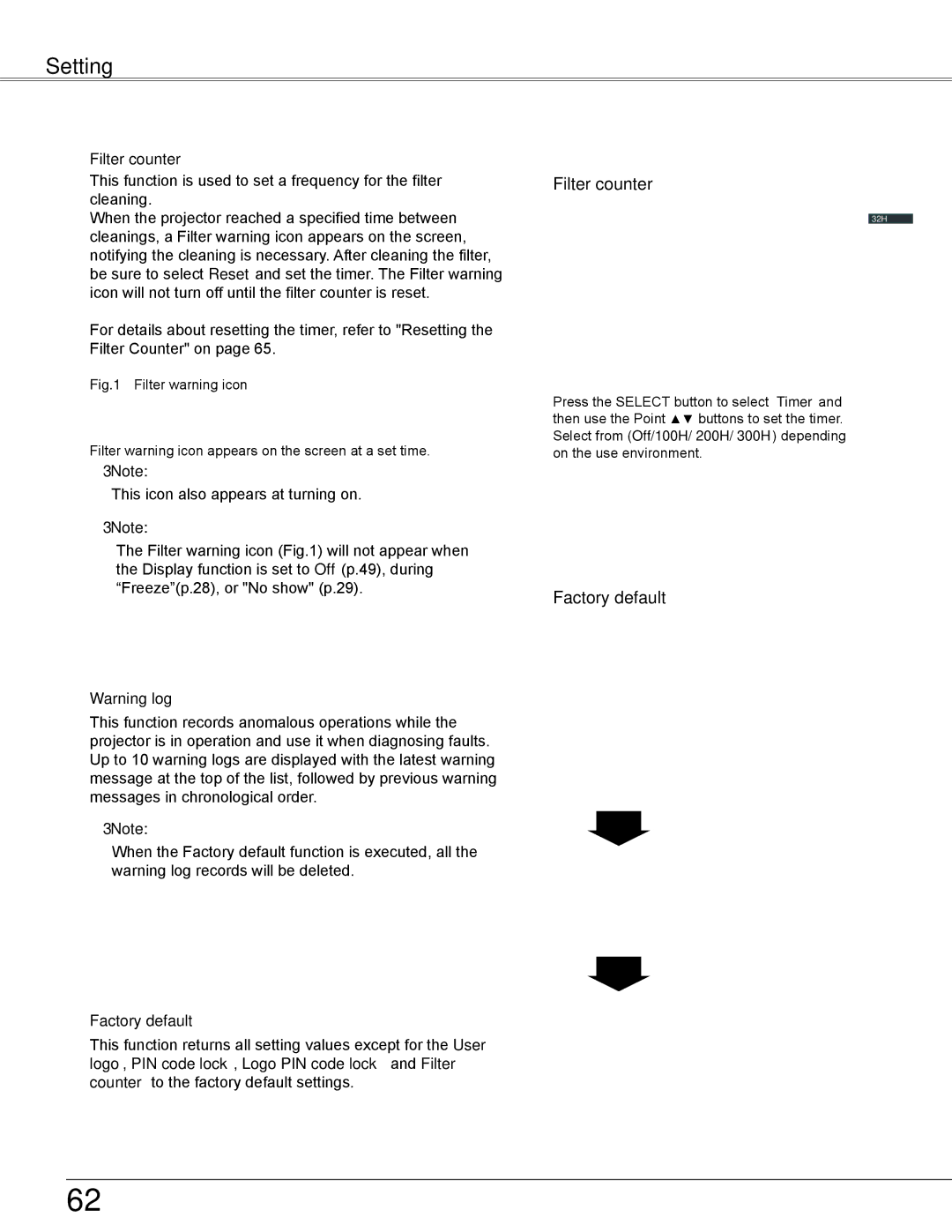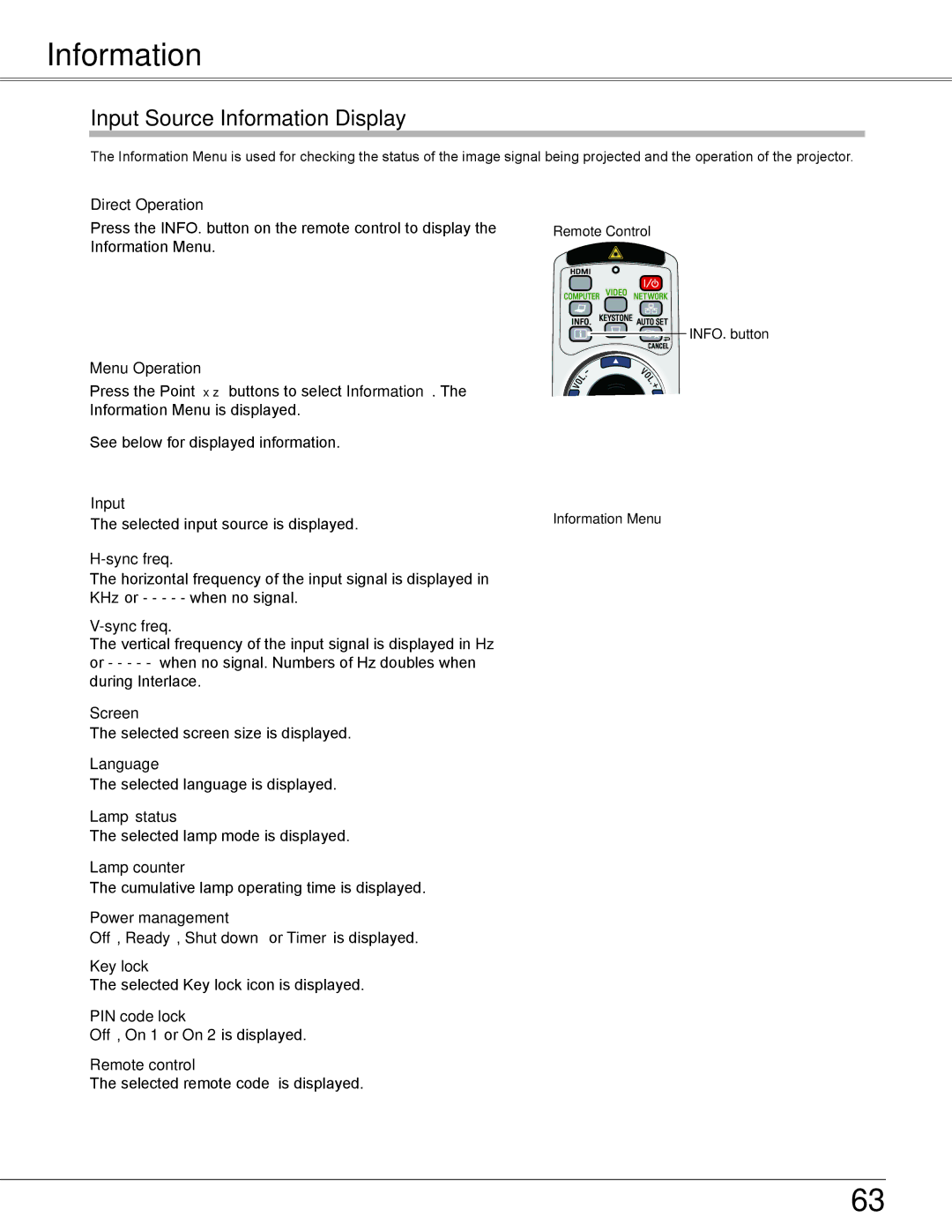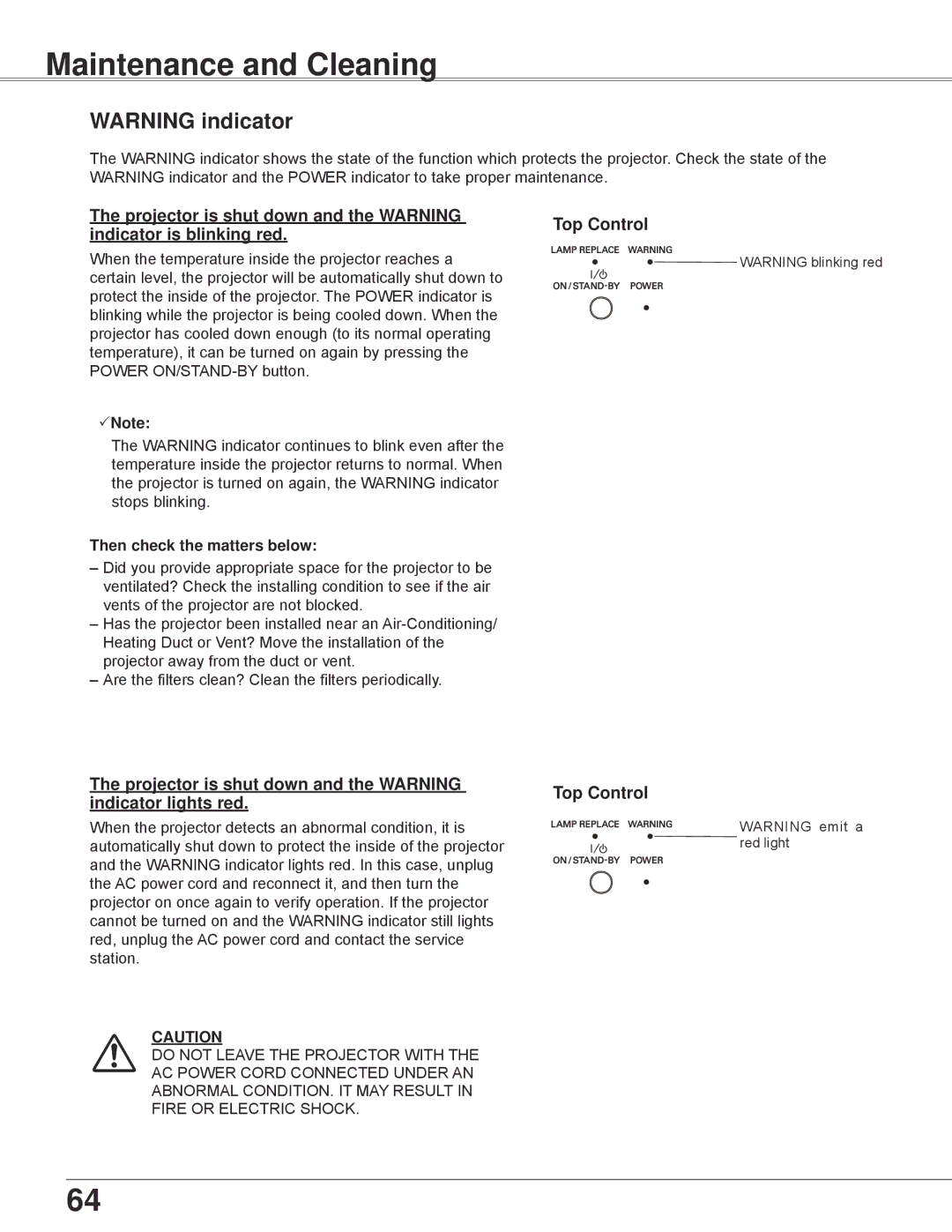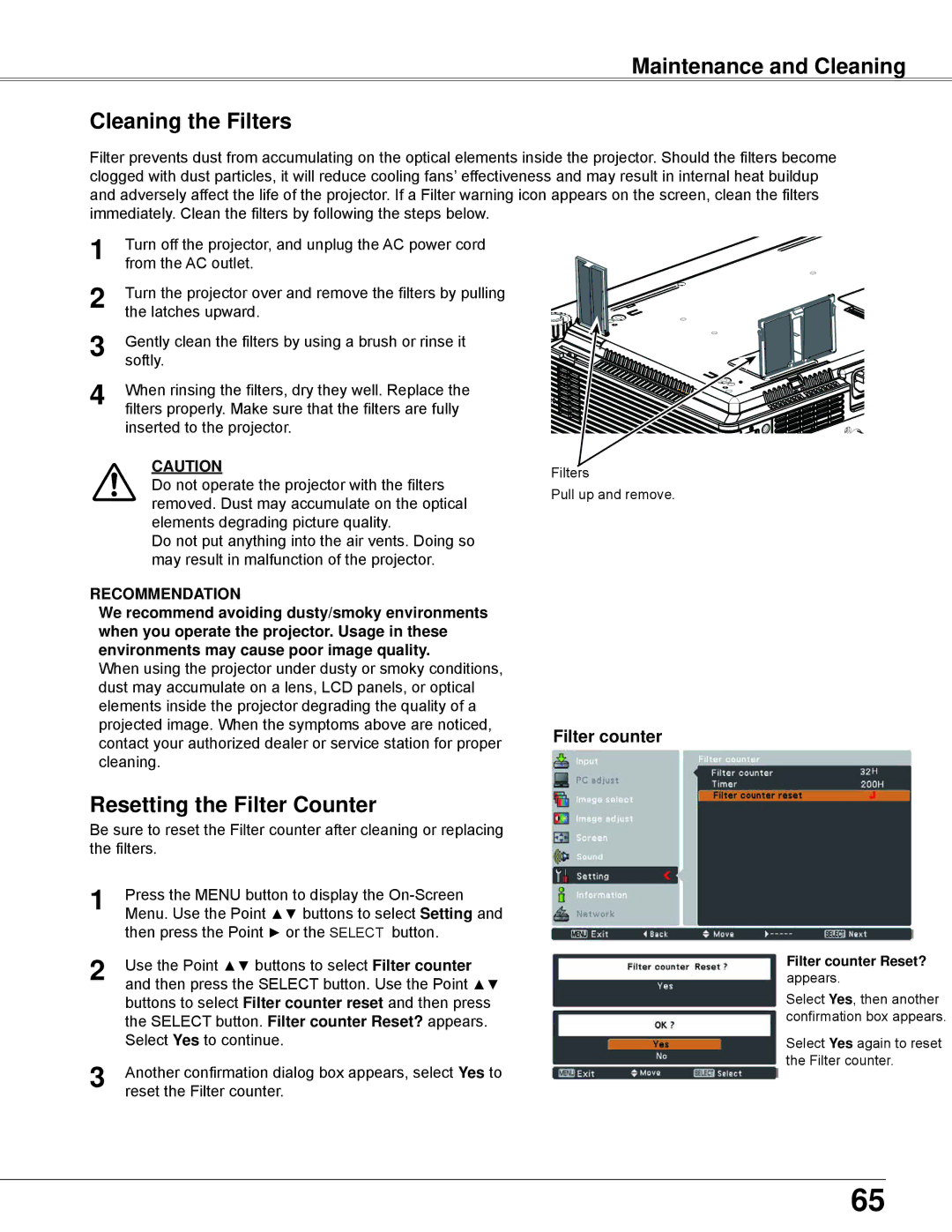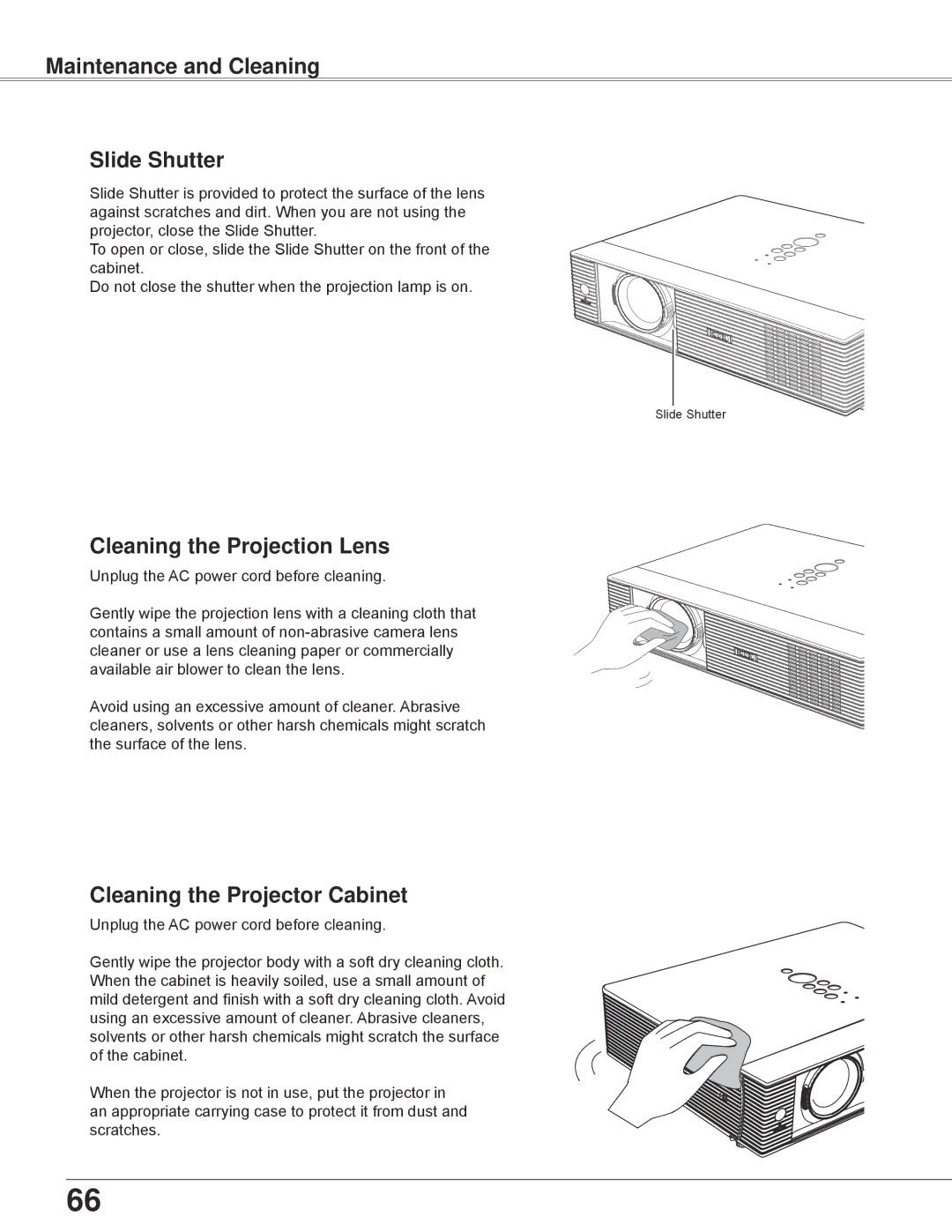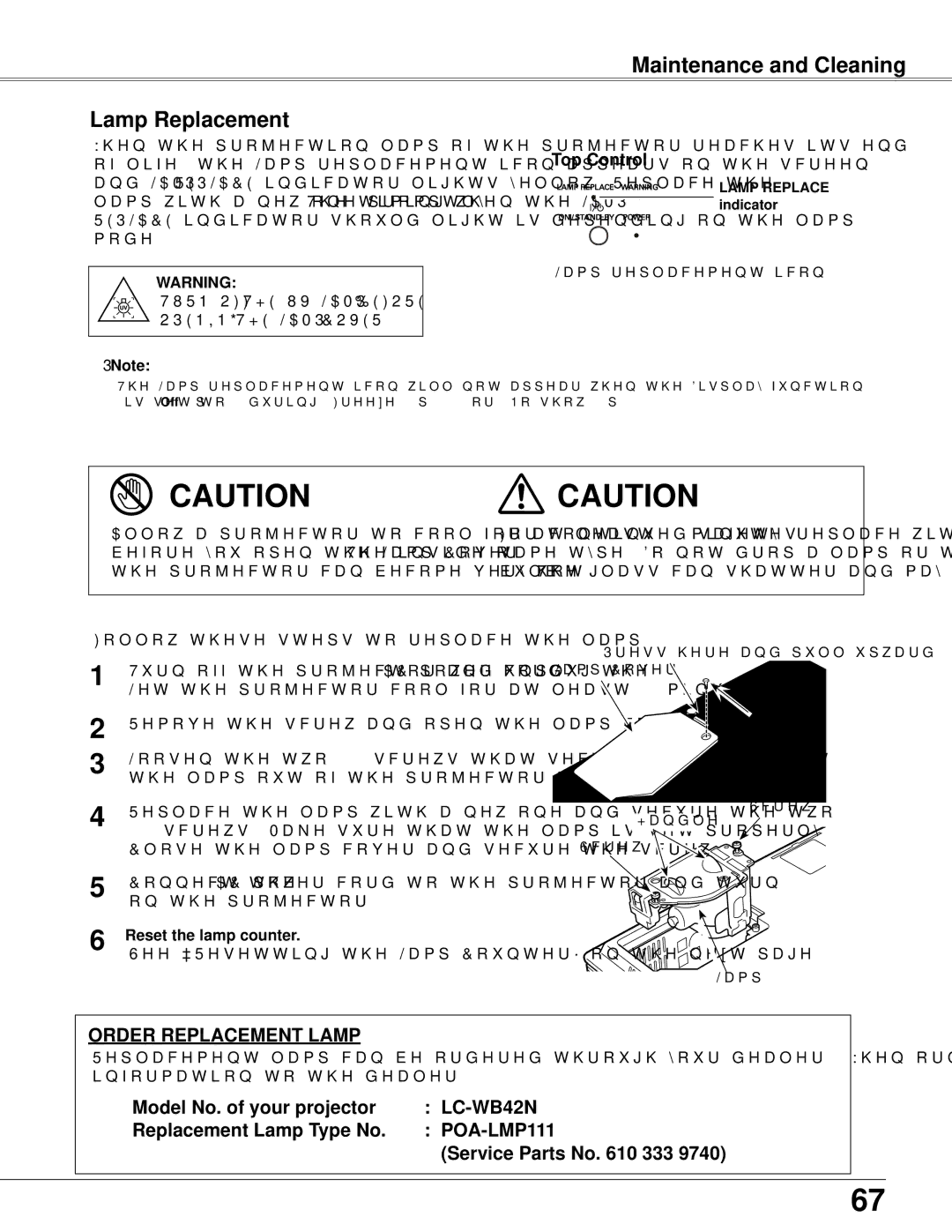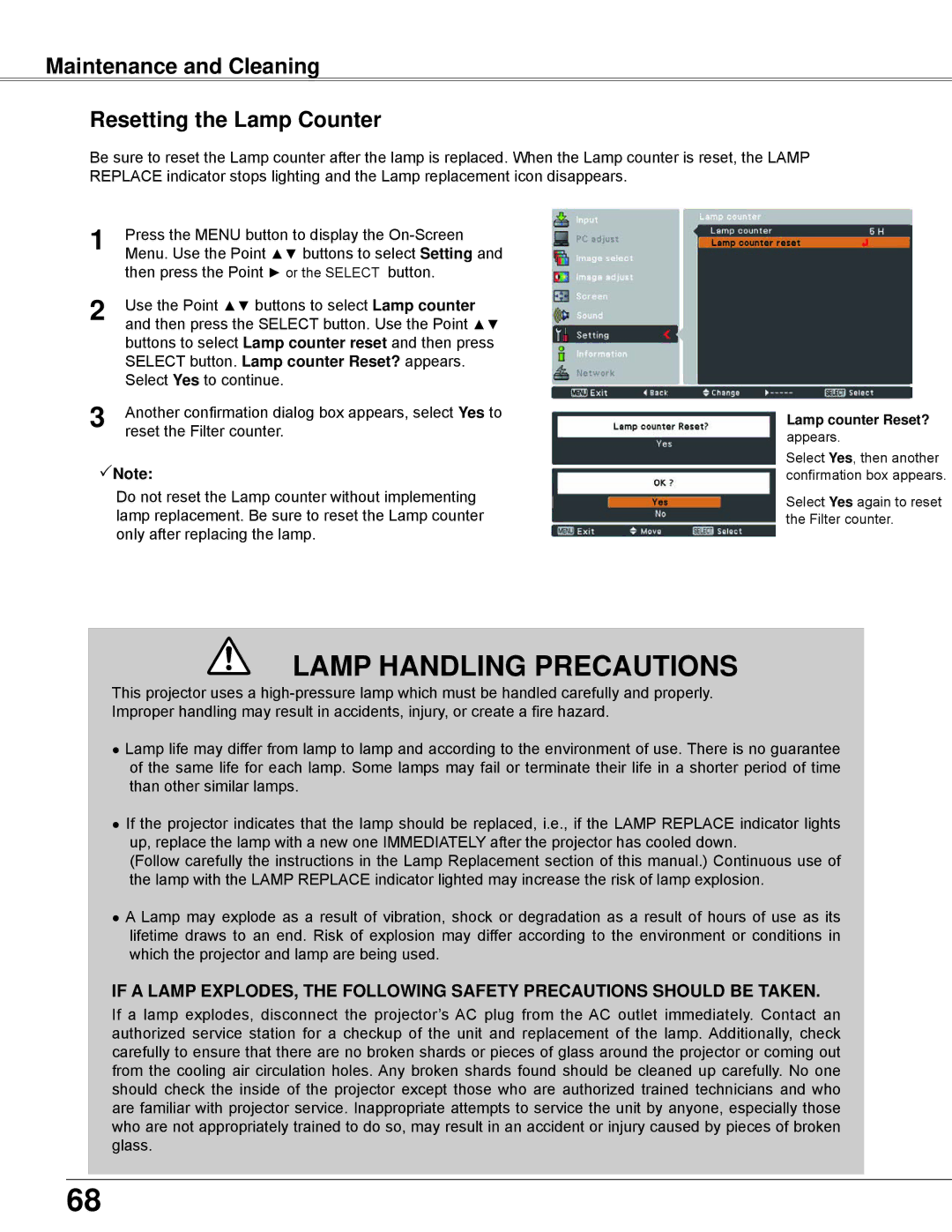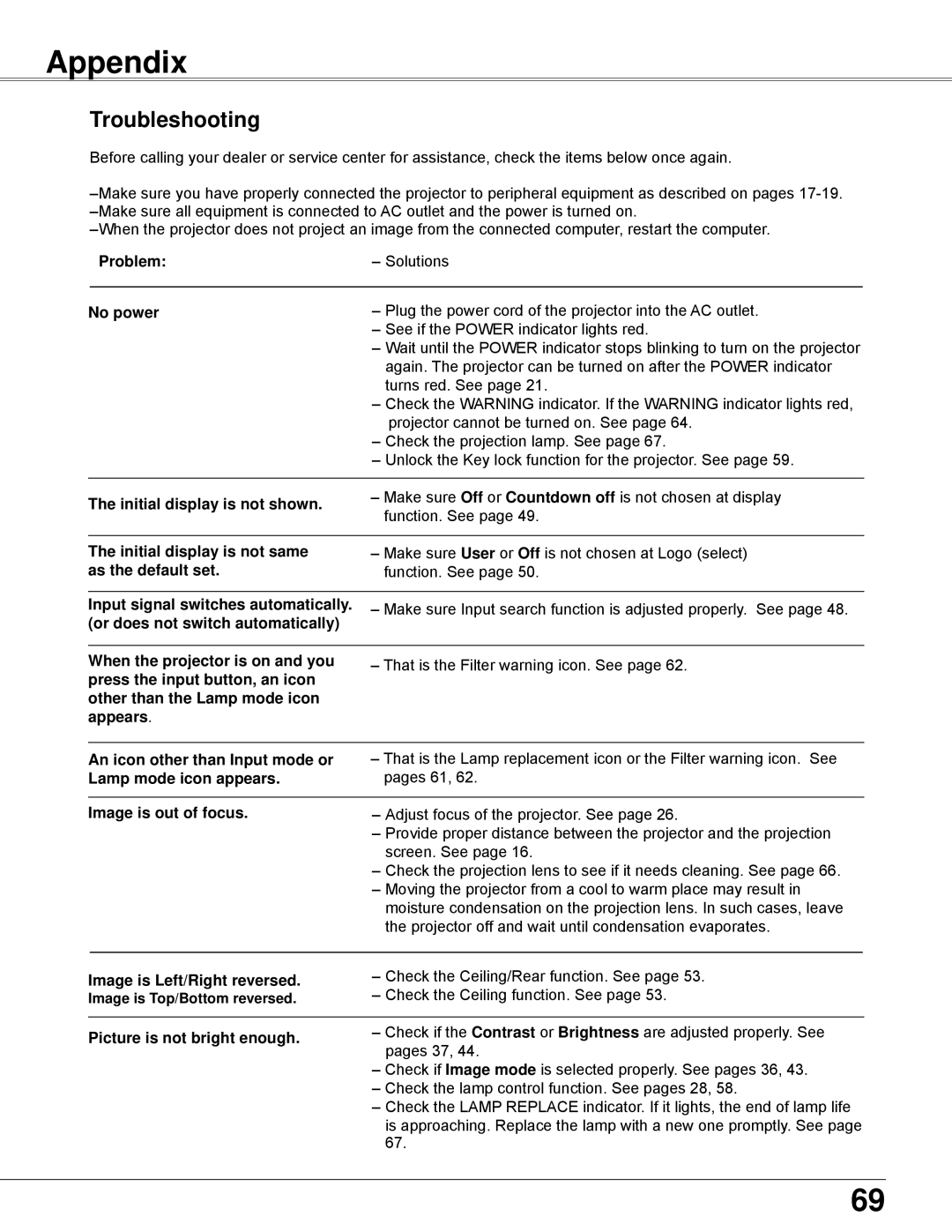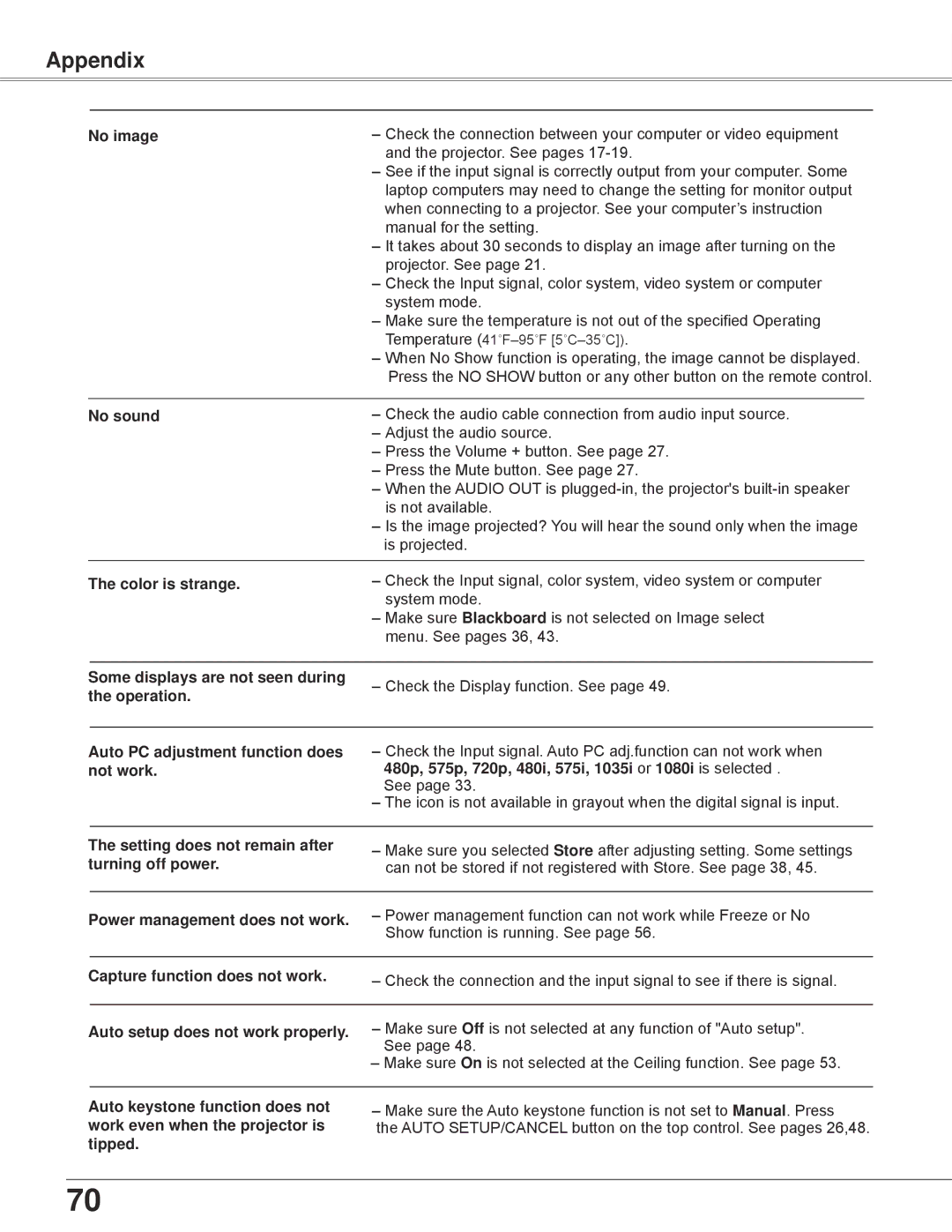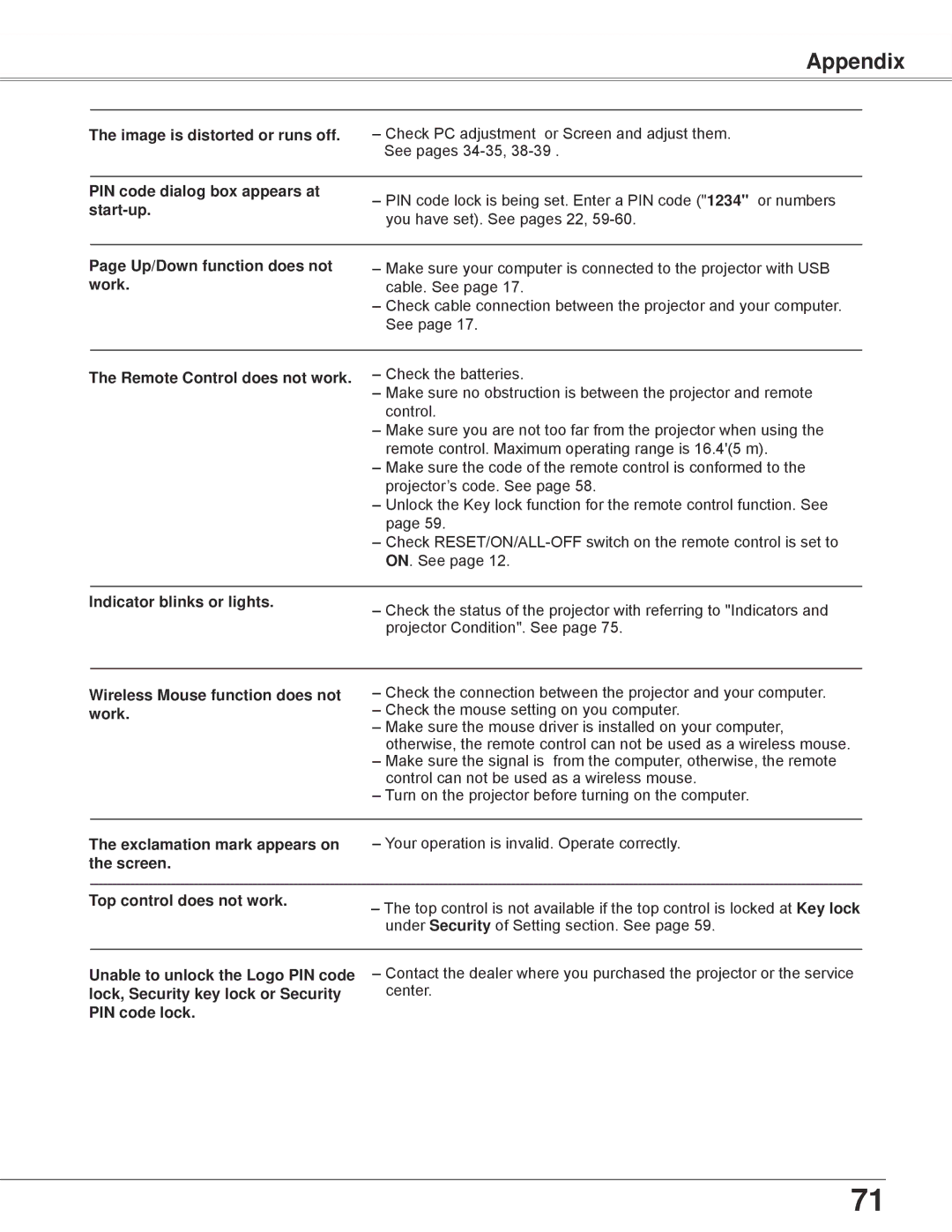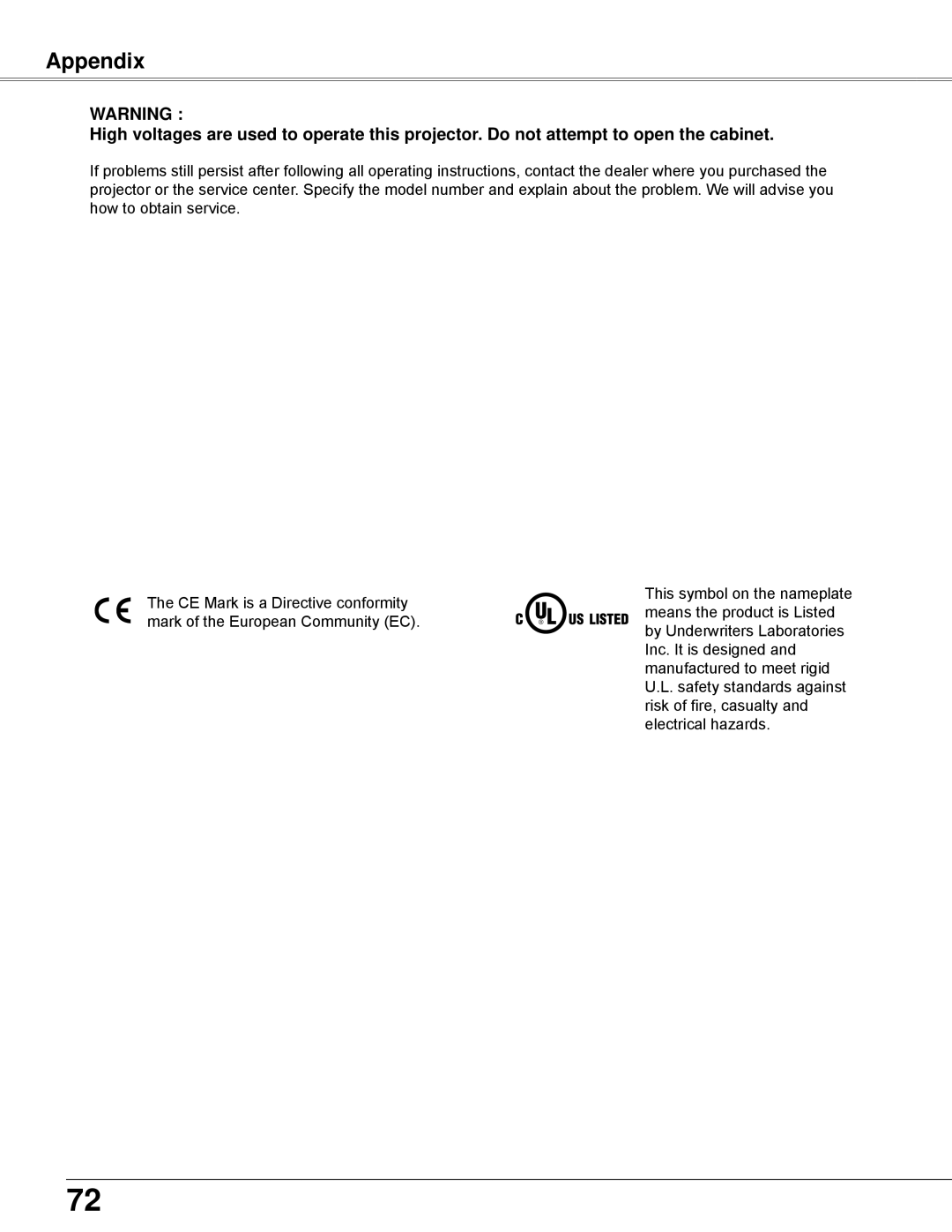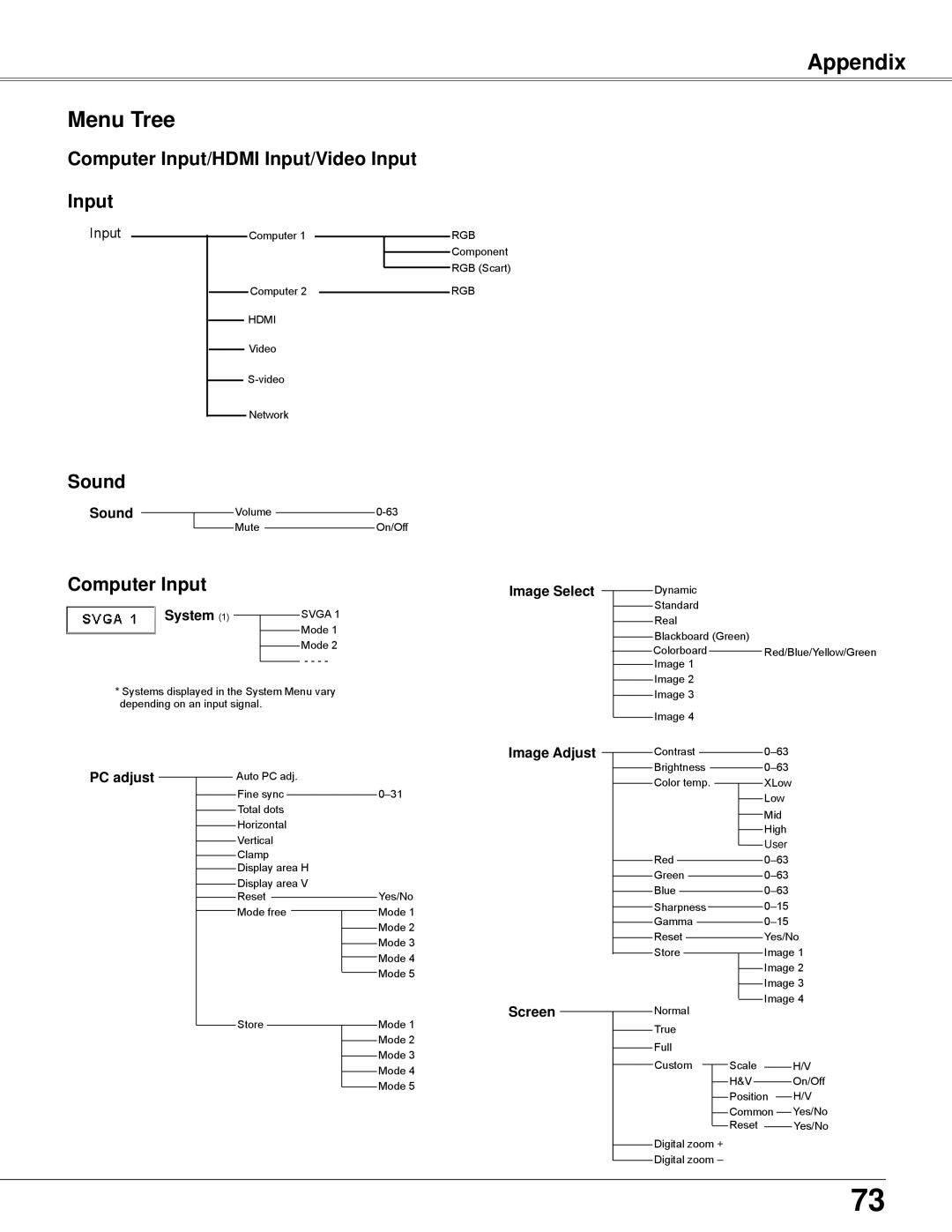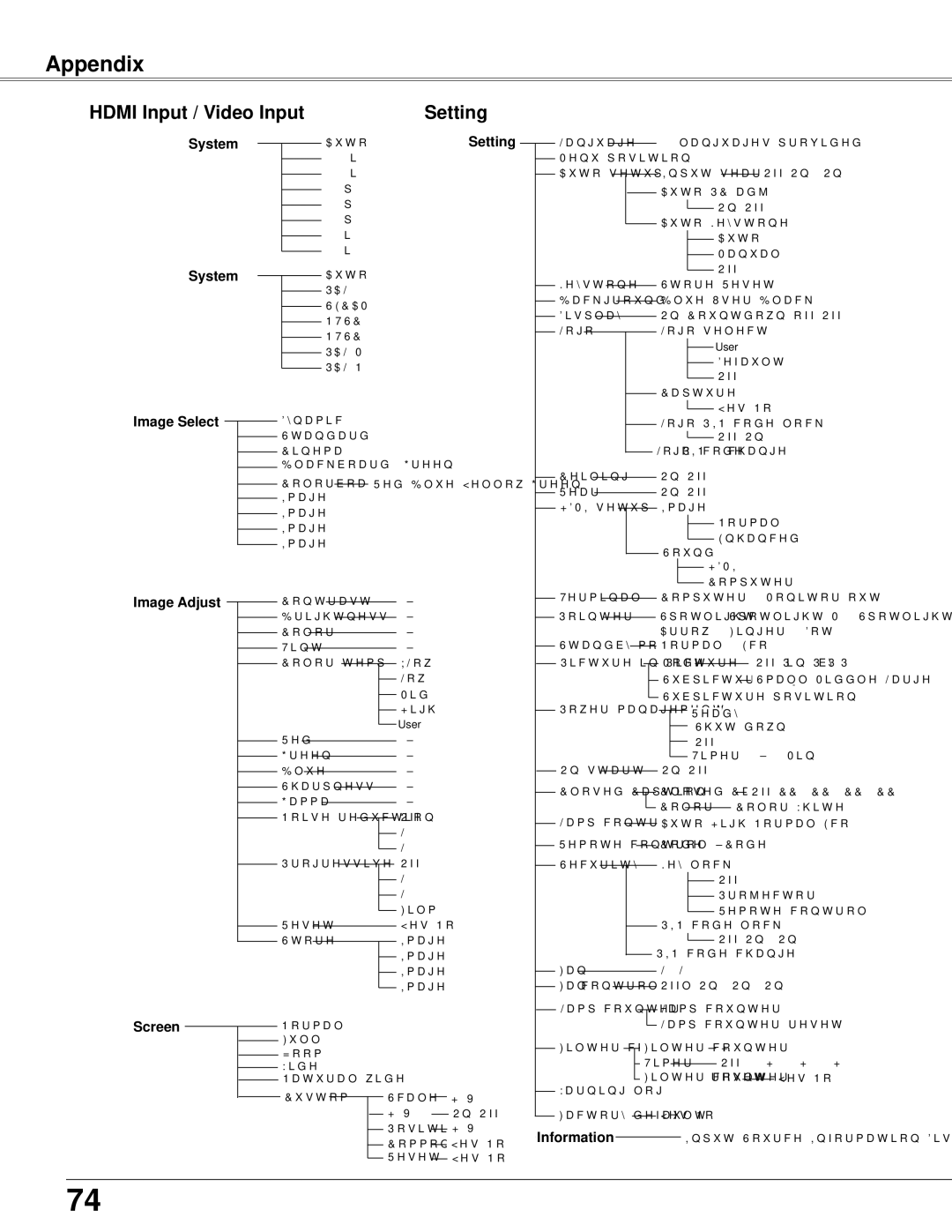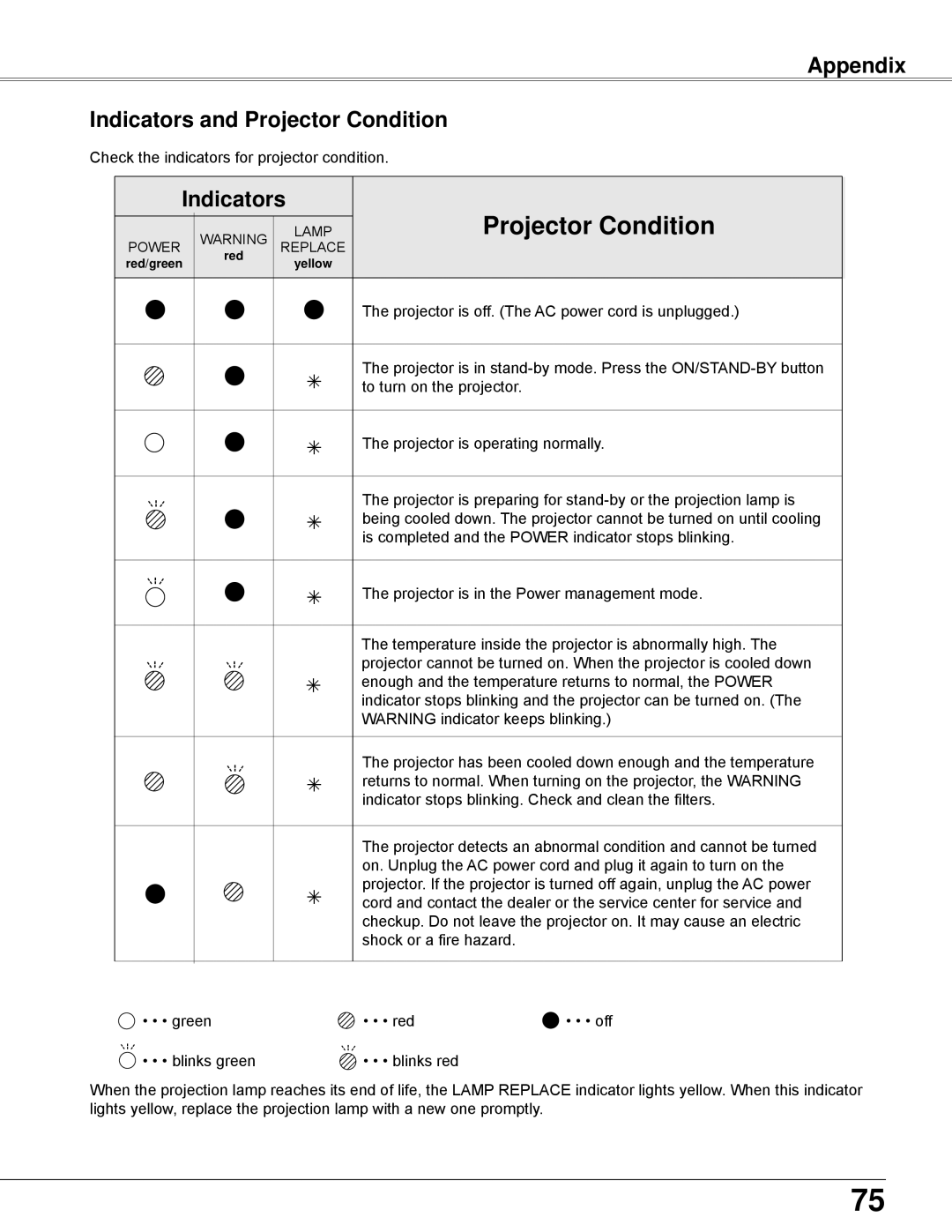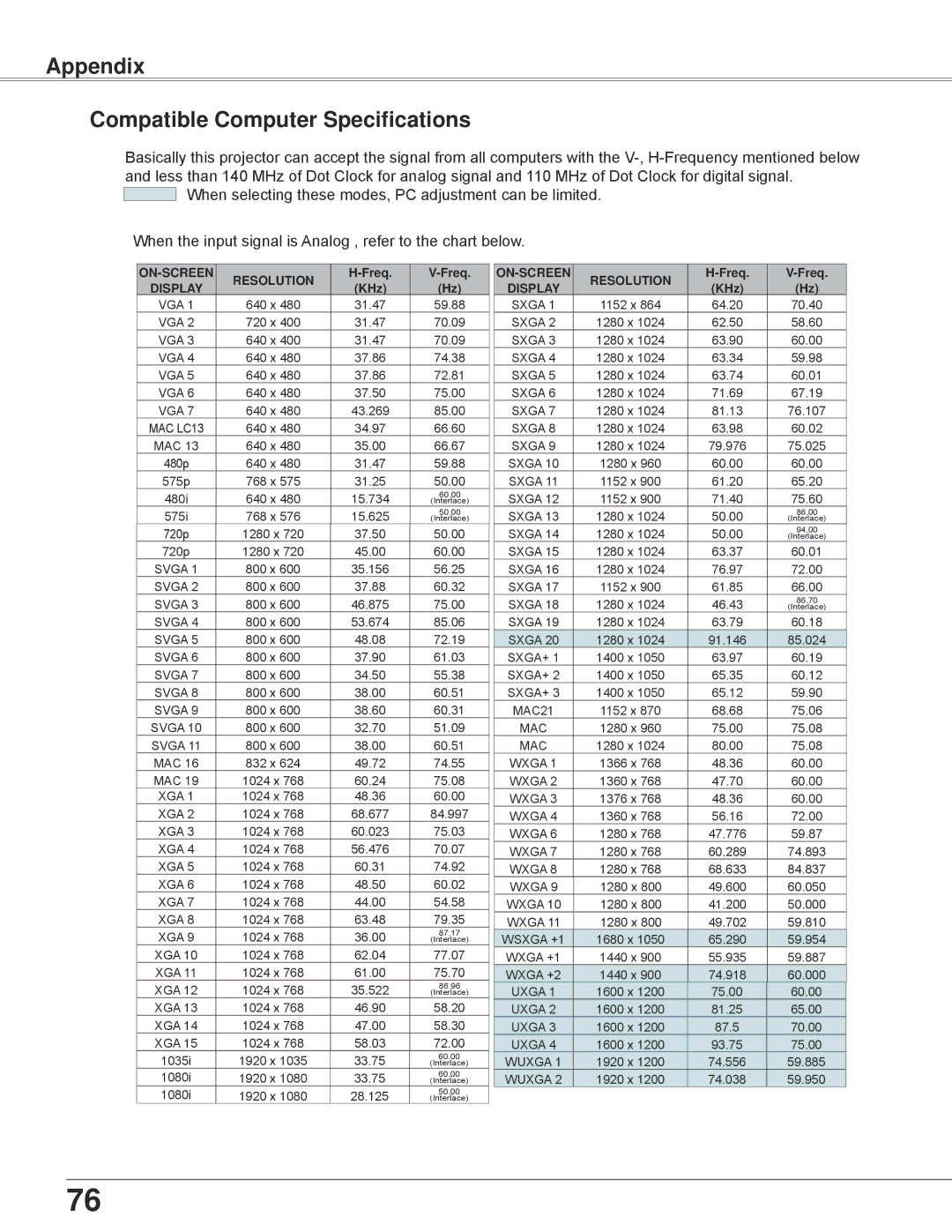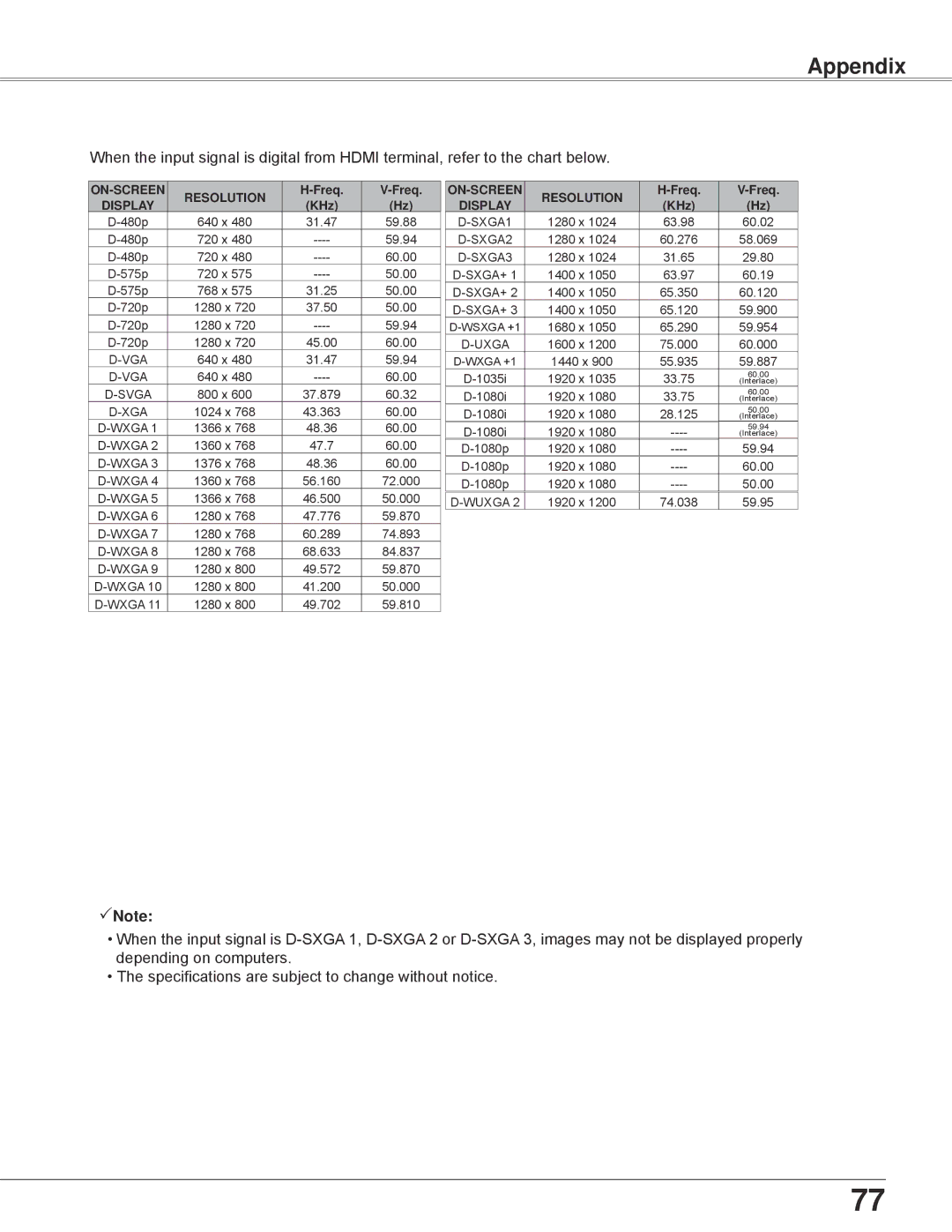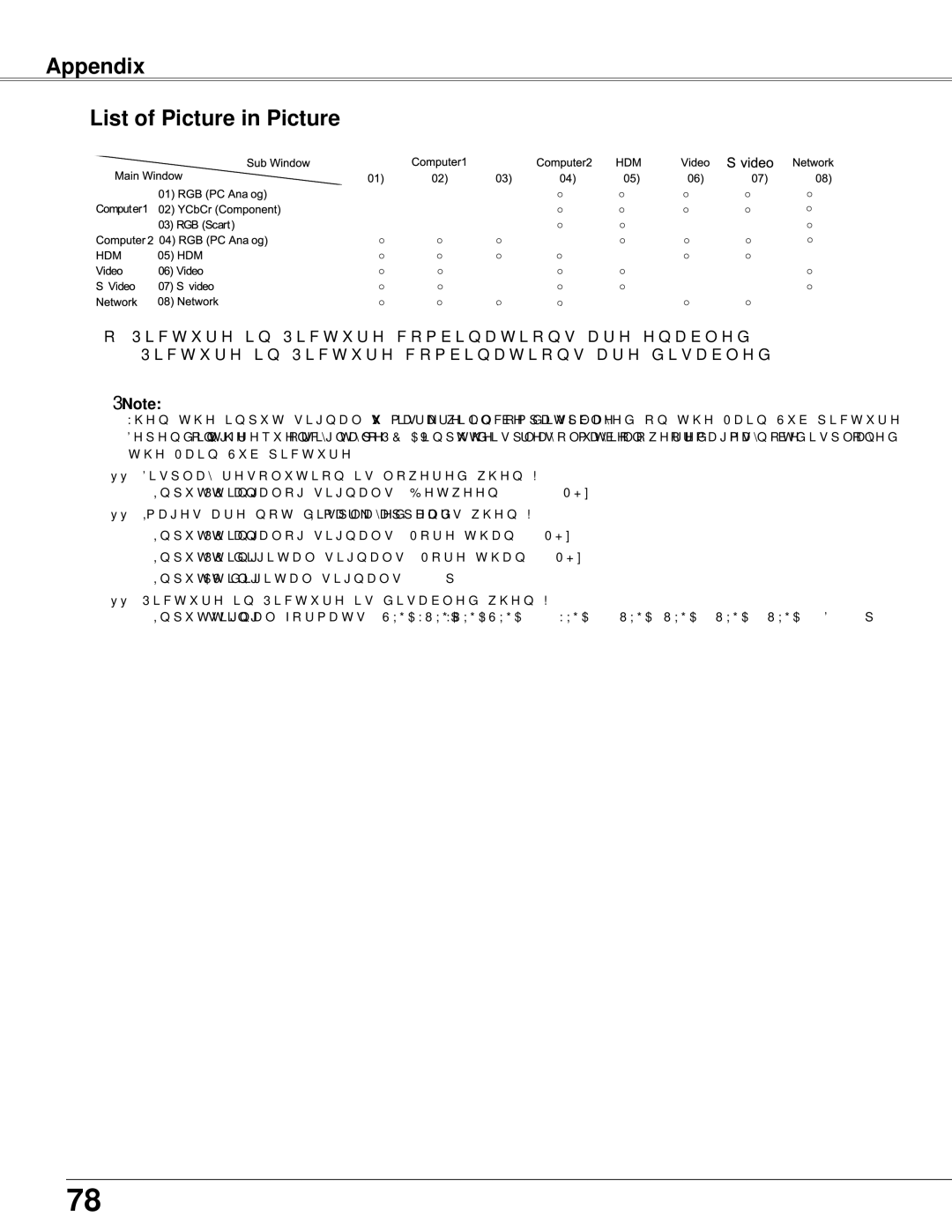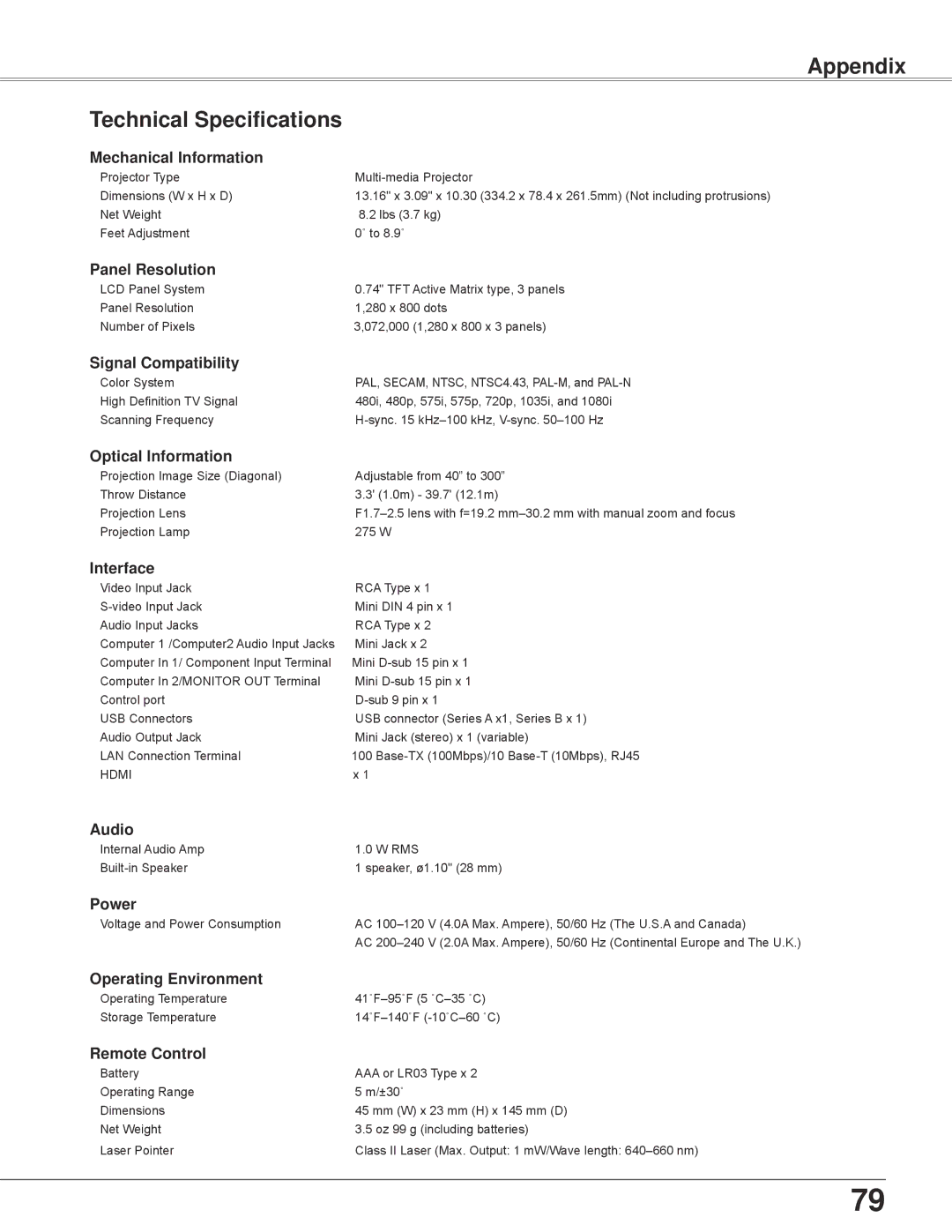Setting
Power management
For reducing power consumption as well as maintaining the lamp life, the Power management function turns off the projection lamp when the projector is not operated for a certain period.
Select one of the following options:
Ready | When the lamp has been fully cooled |
| down, the POWER indicator changes |
| to green blinking. In this condition, the |
| projection lamp will be turned on if the |
| input signal is reconnected or any button |
| on the top control or remote control is |
Shut down | pressed. |
When the lamp has been fully cooled | |
Off | down, the power will be turned off. |
Power management function is off. | |
Timer | If the input signal is interrupted and |
| no button is pressed for more than |
| 30 seconds, the timer display with No |
| signal appears. It starts the countdown |
| until the lamp is turned off. Use the Point |
| ▲▼ buttons to set the Timer(1~30min). |
Note:
Factory default is Ready: 5 min.
Power management
Timer left before Lamp is off.
min
min
56