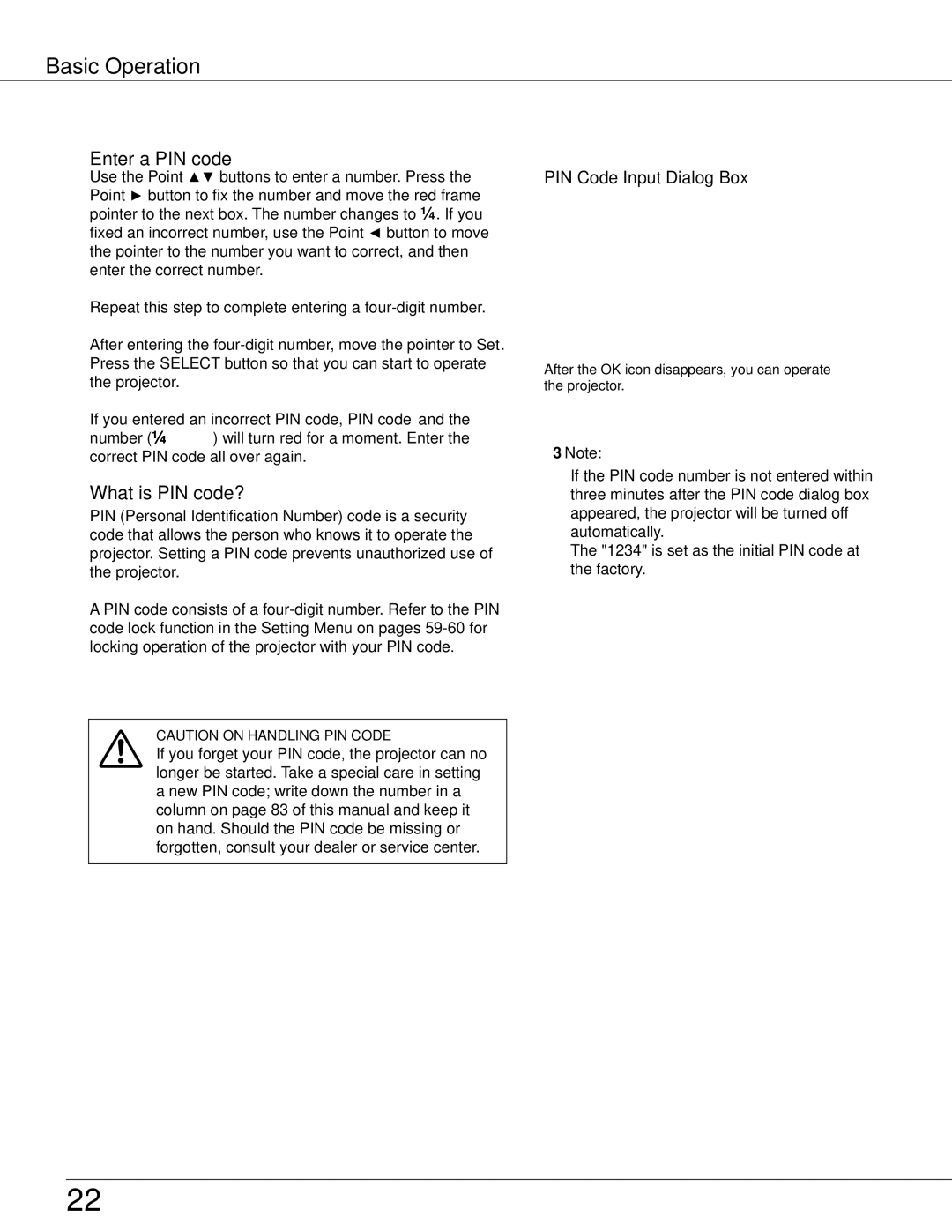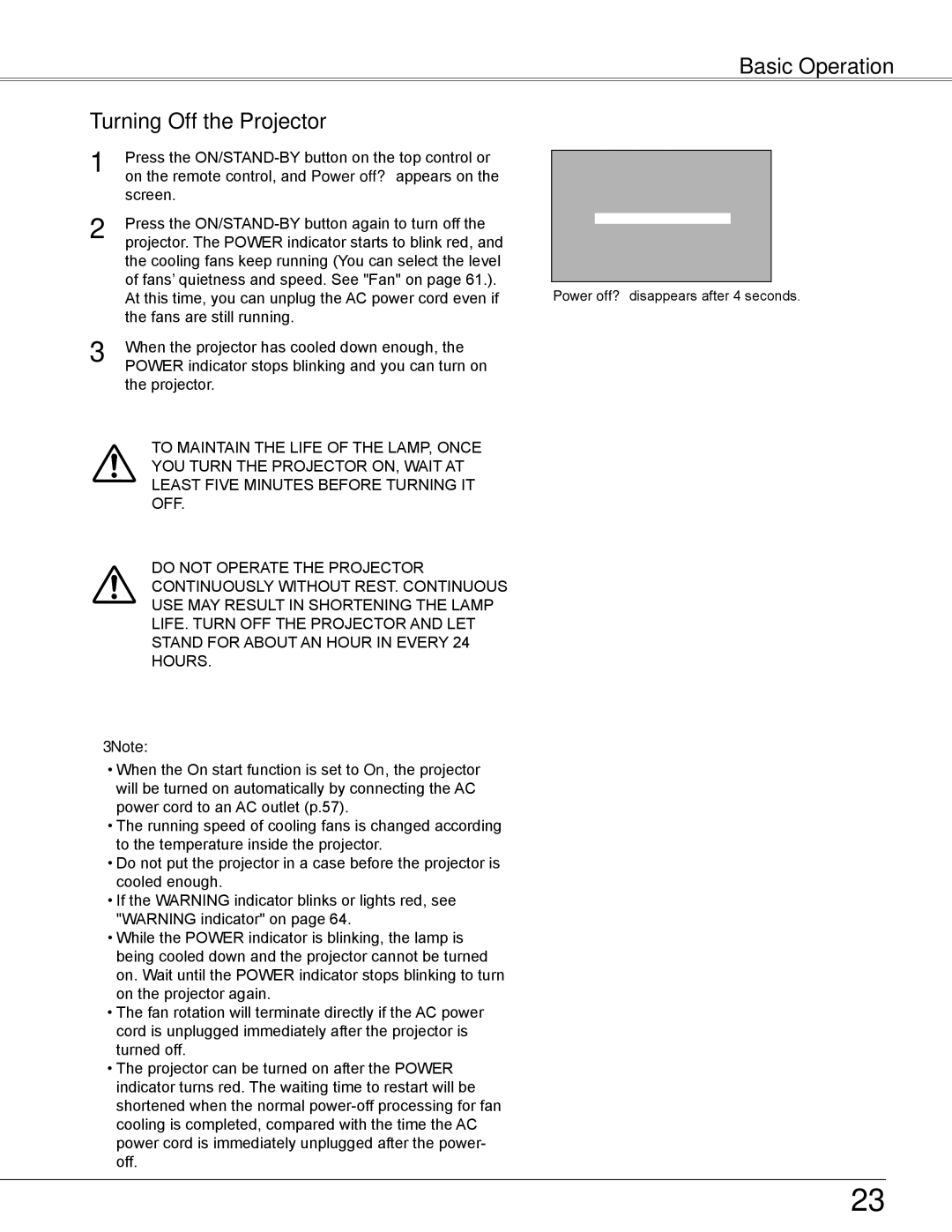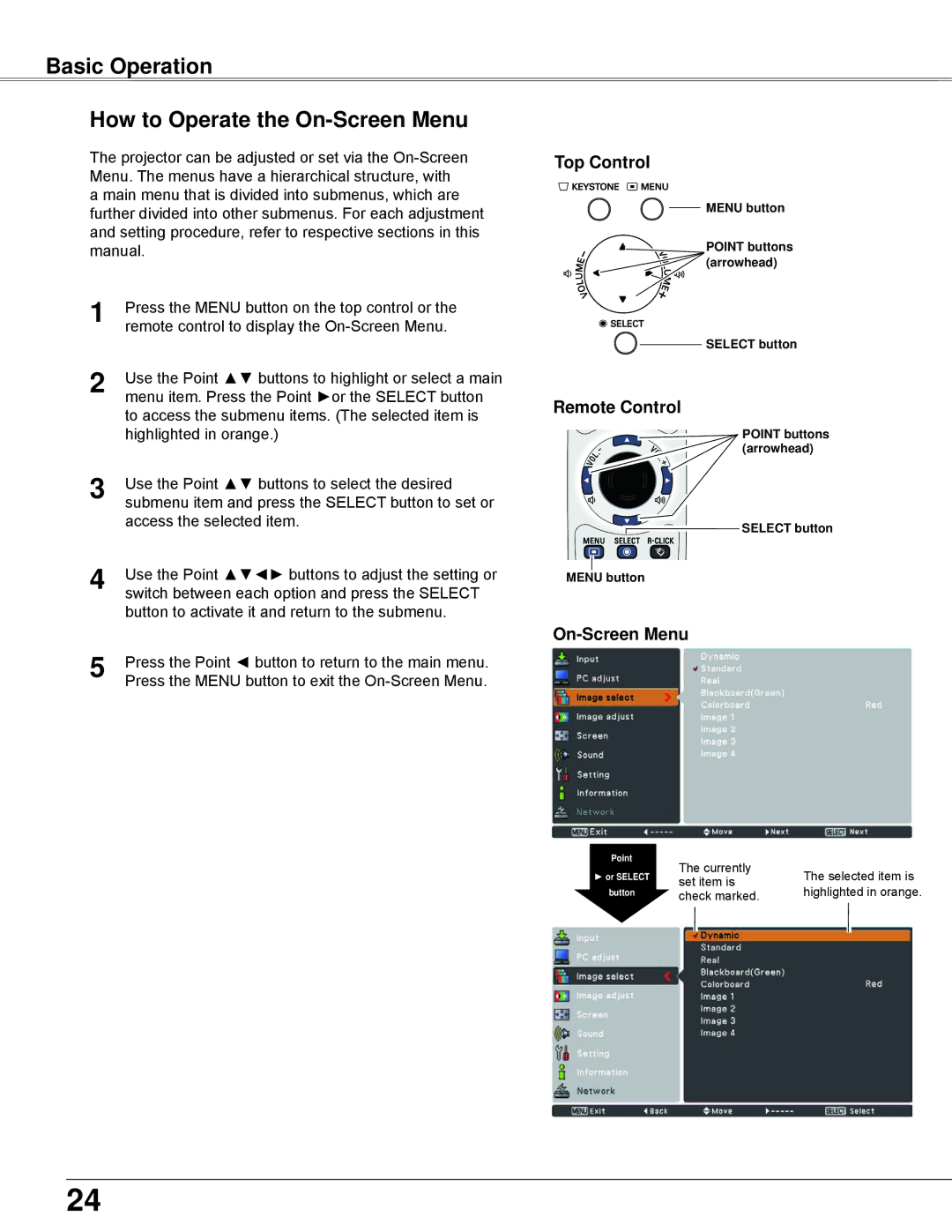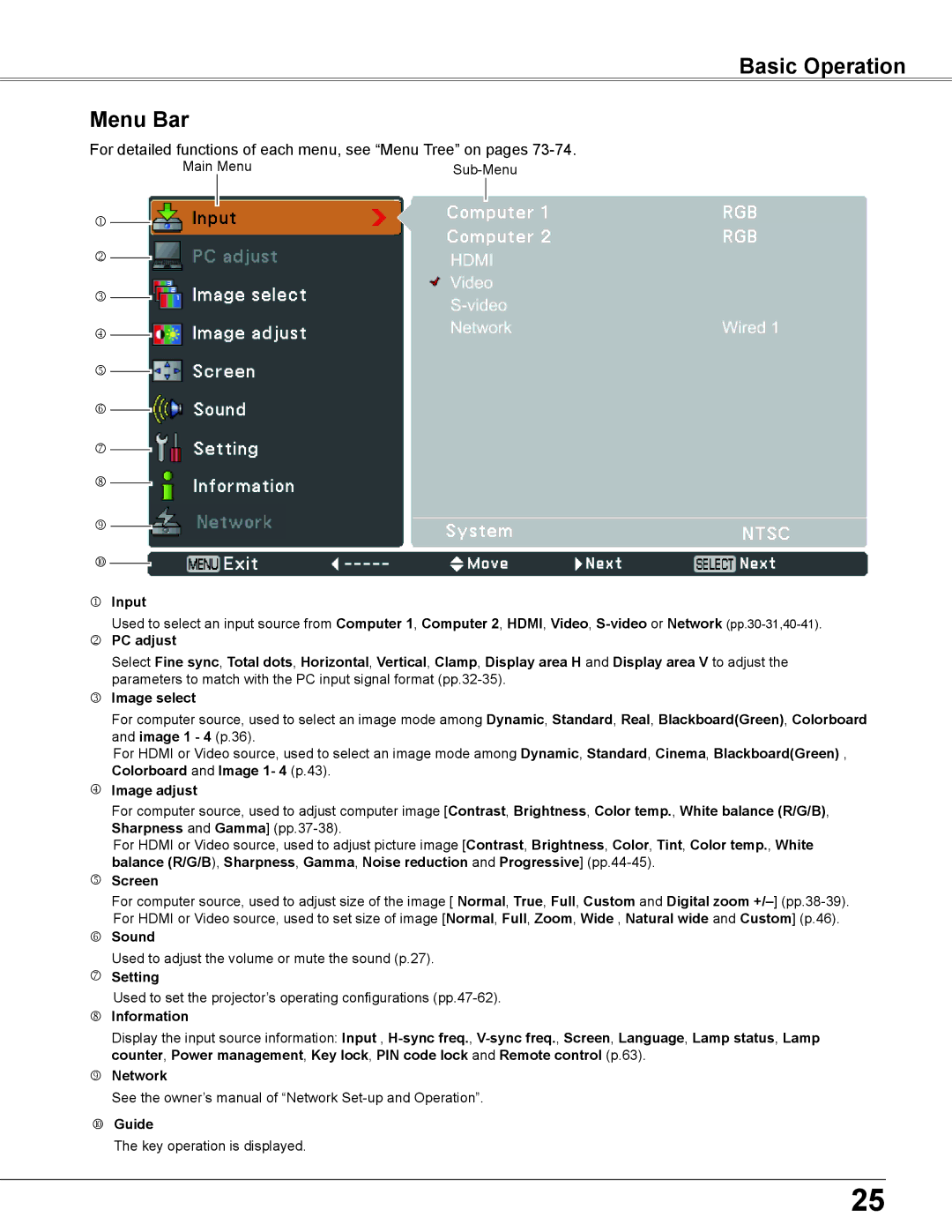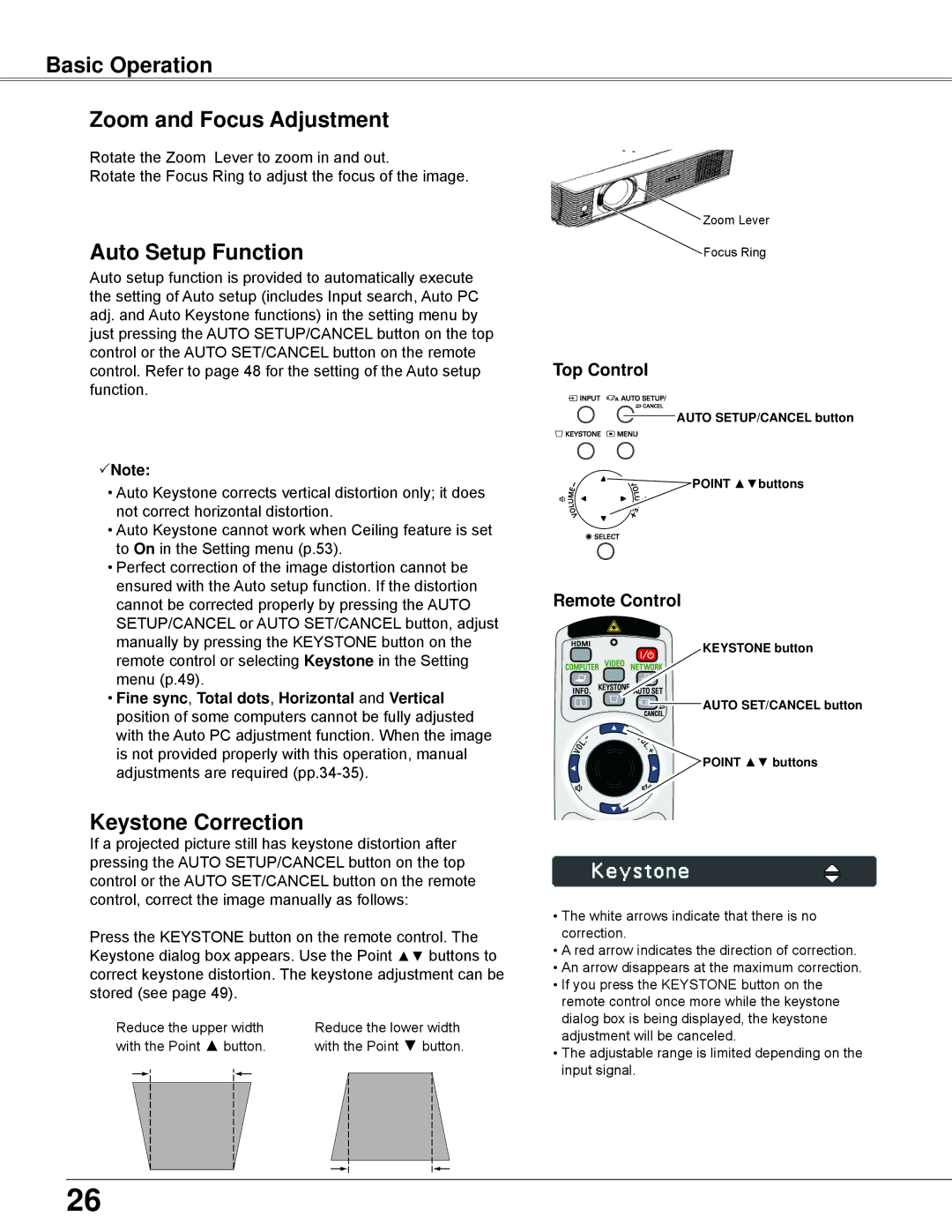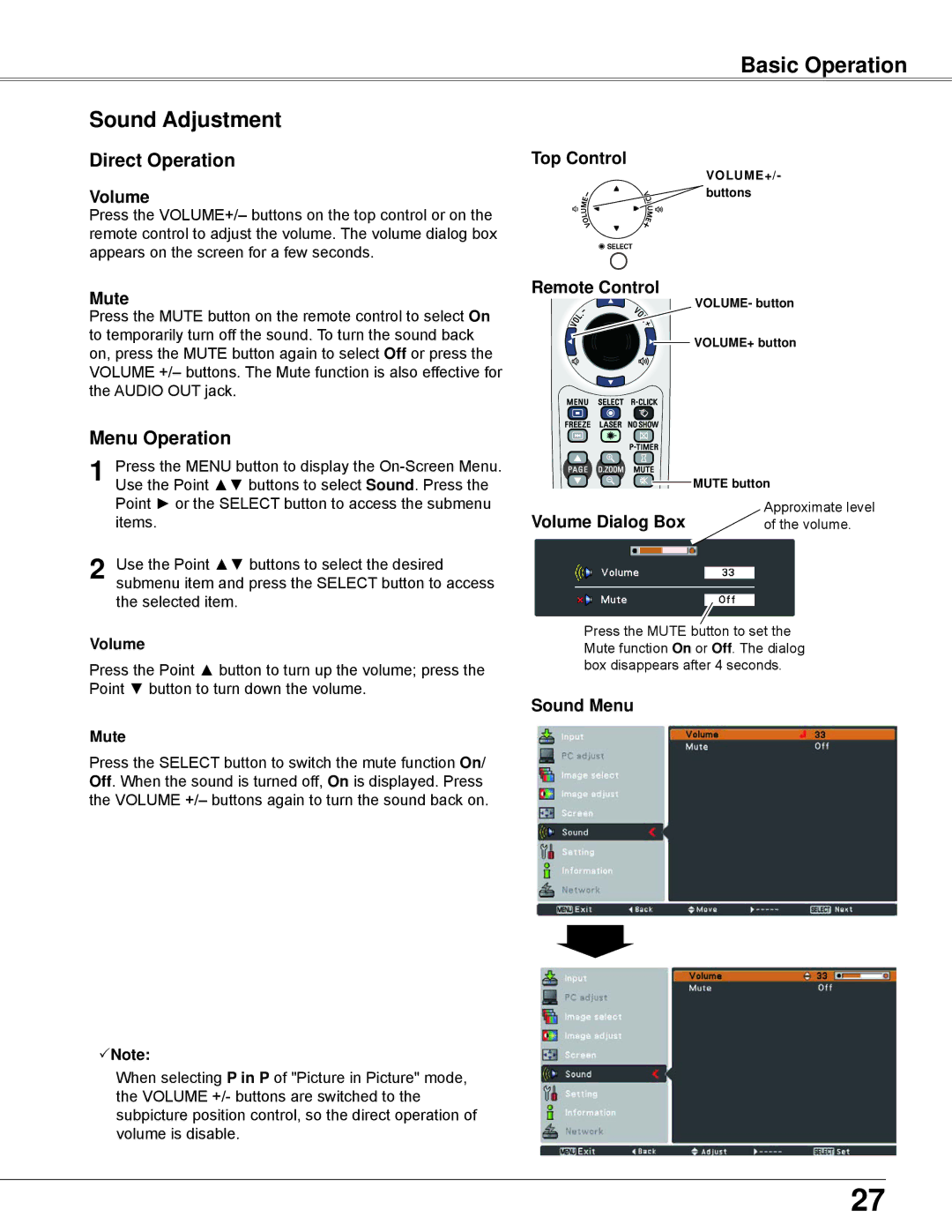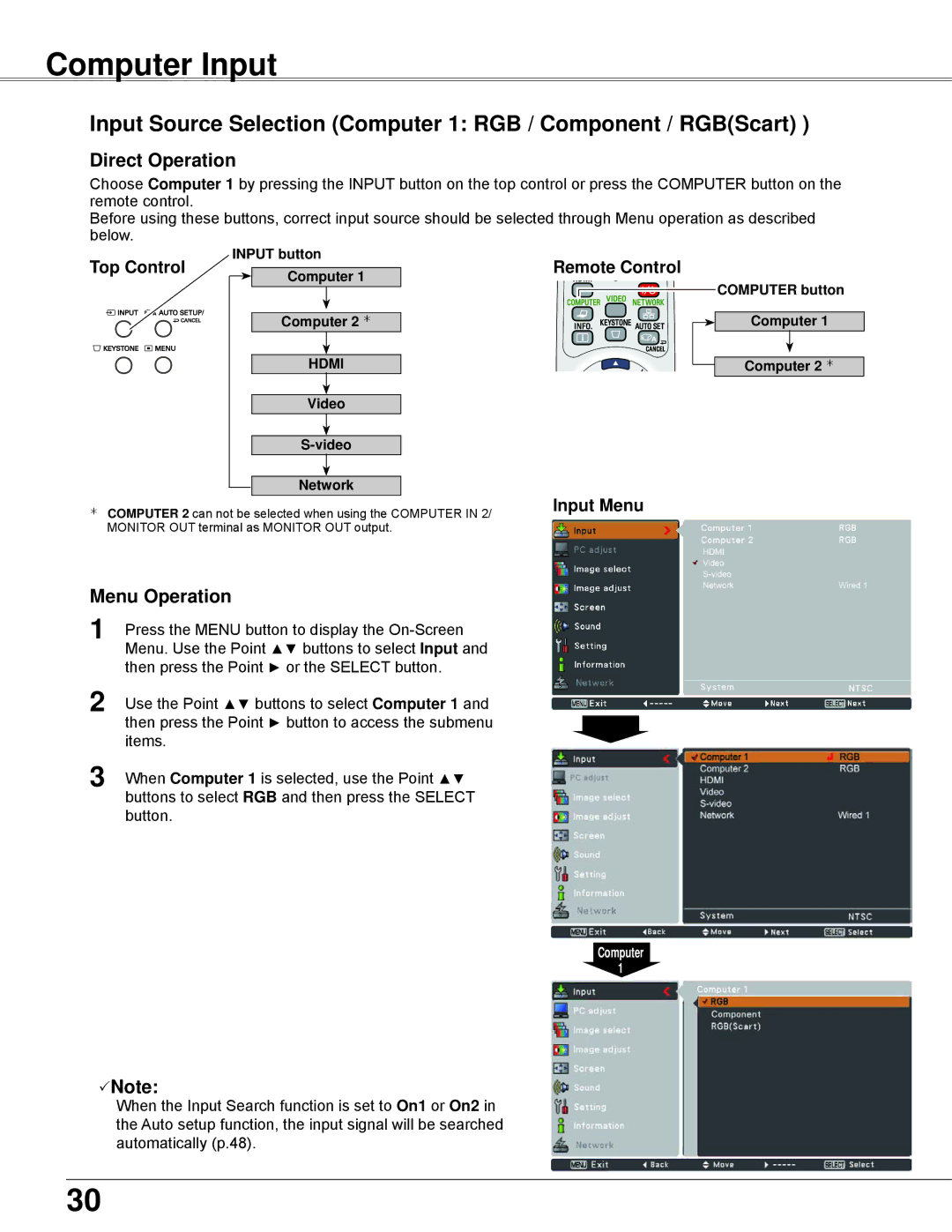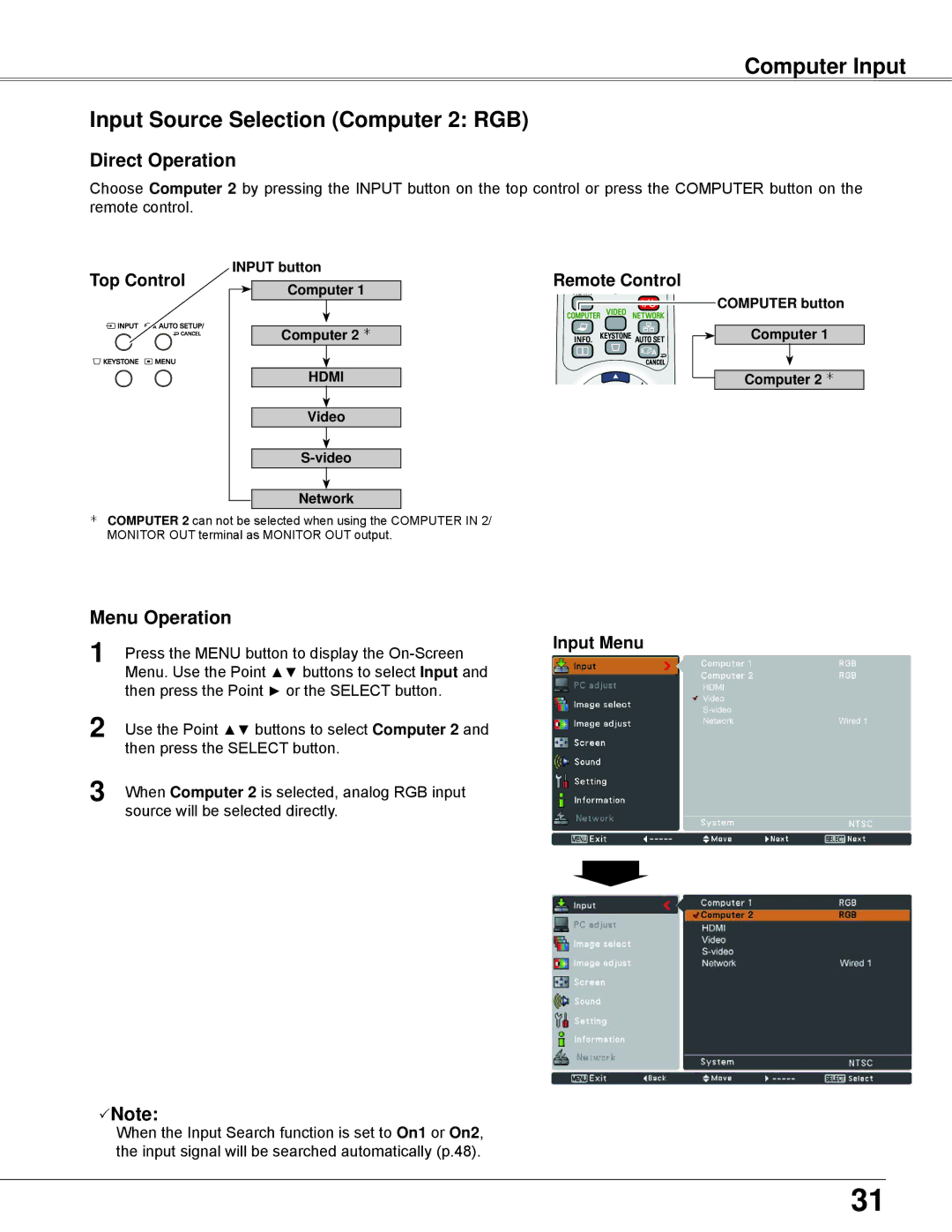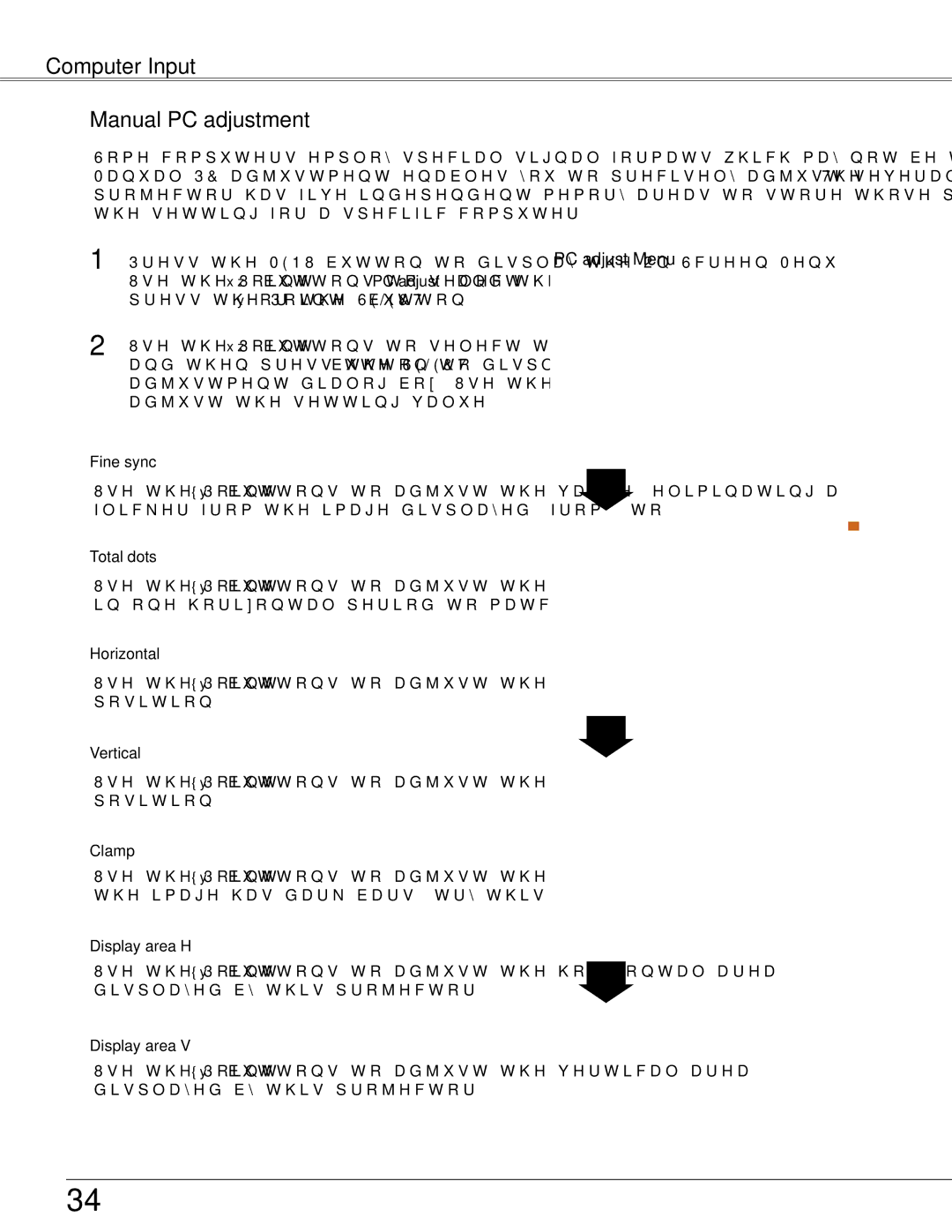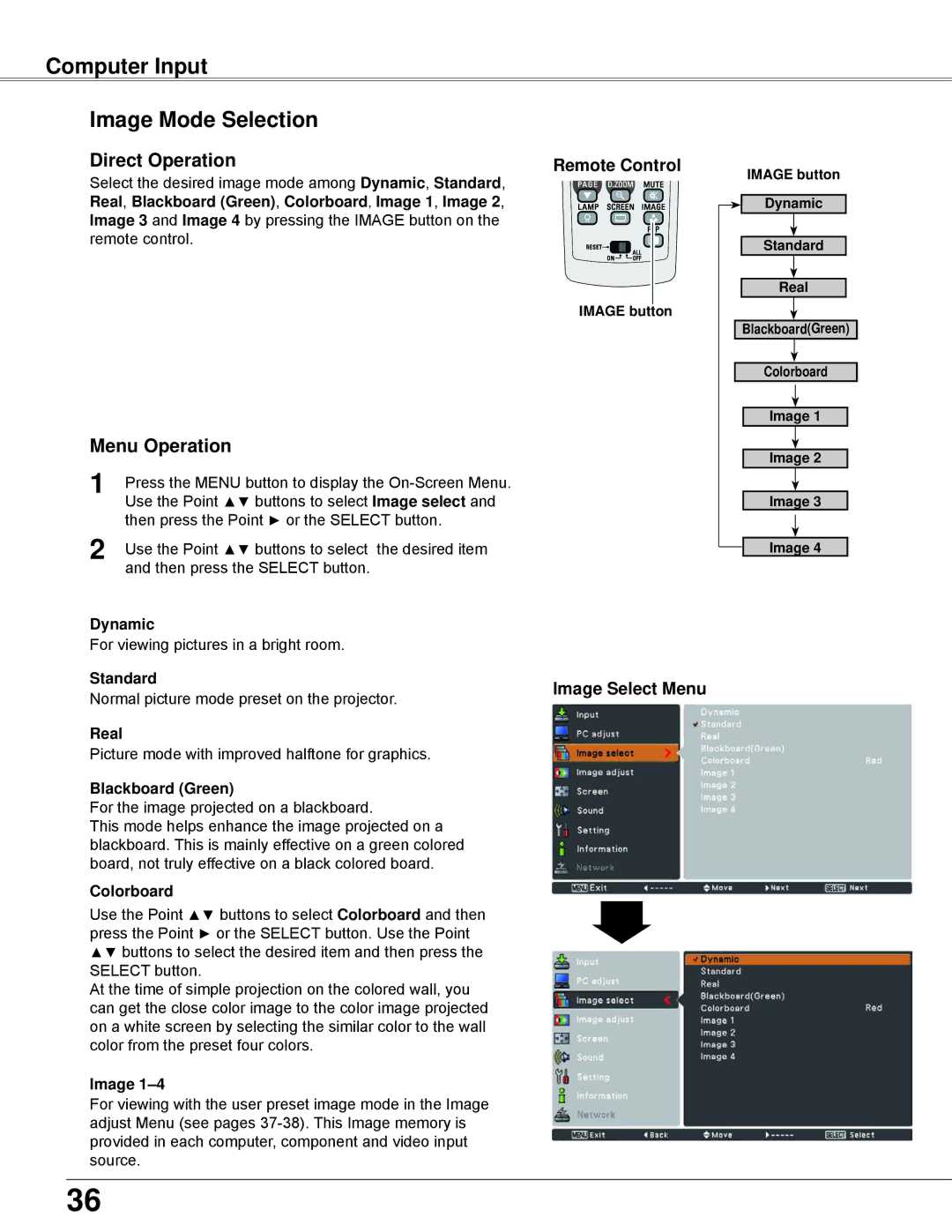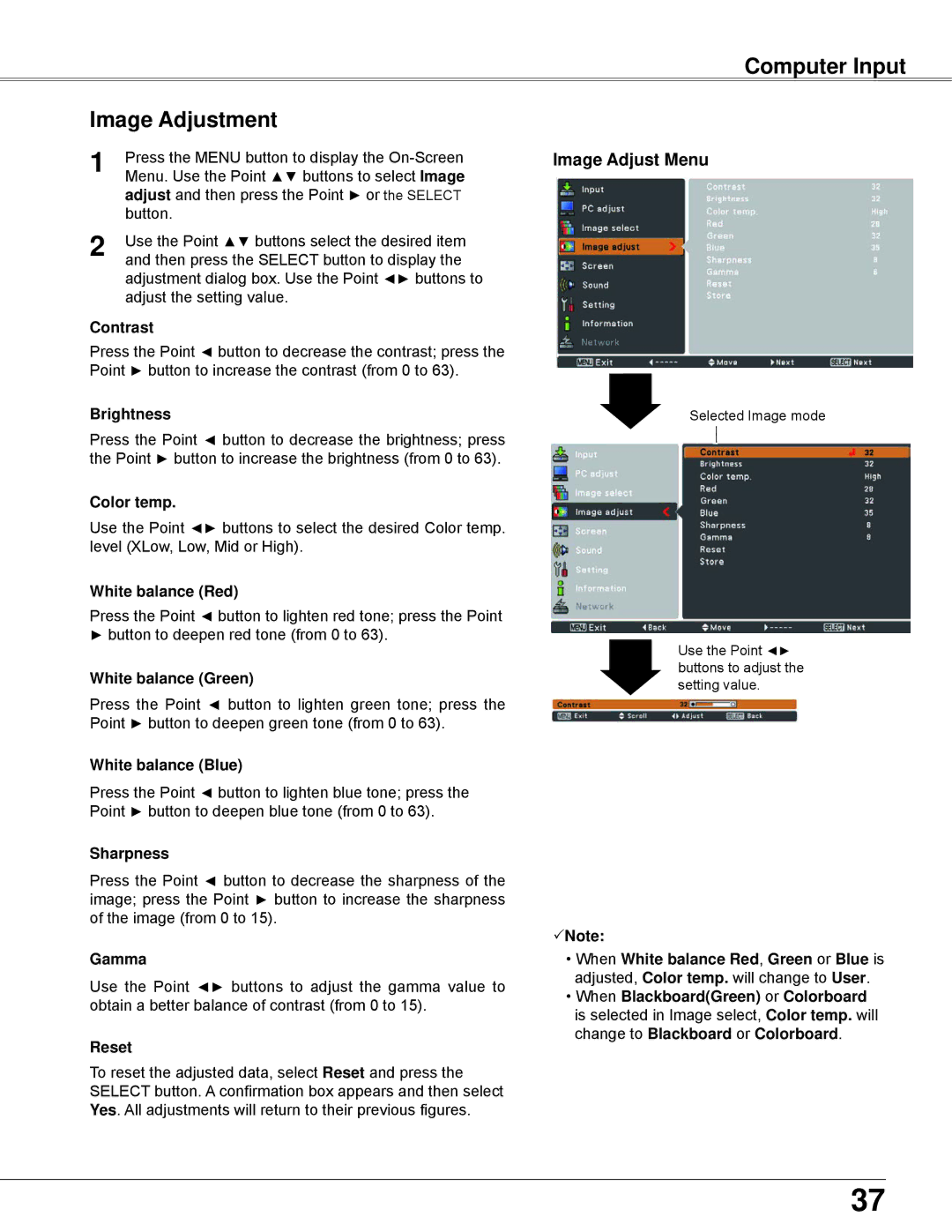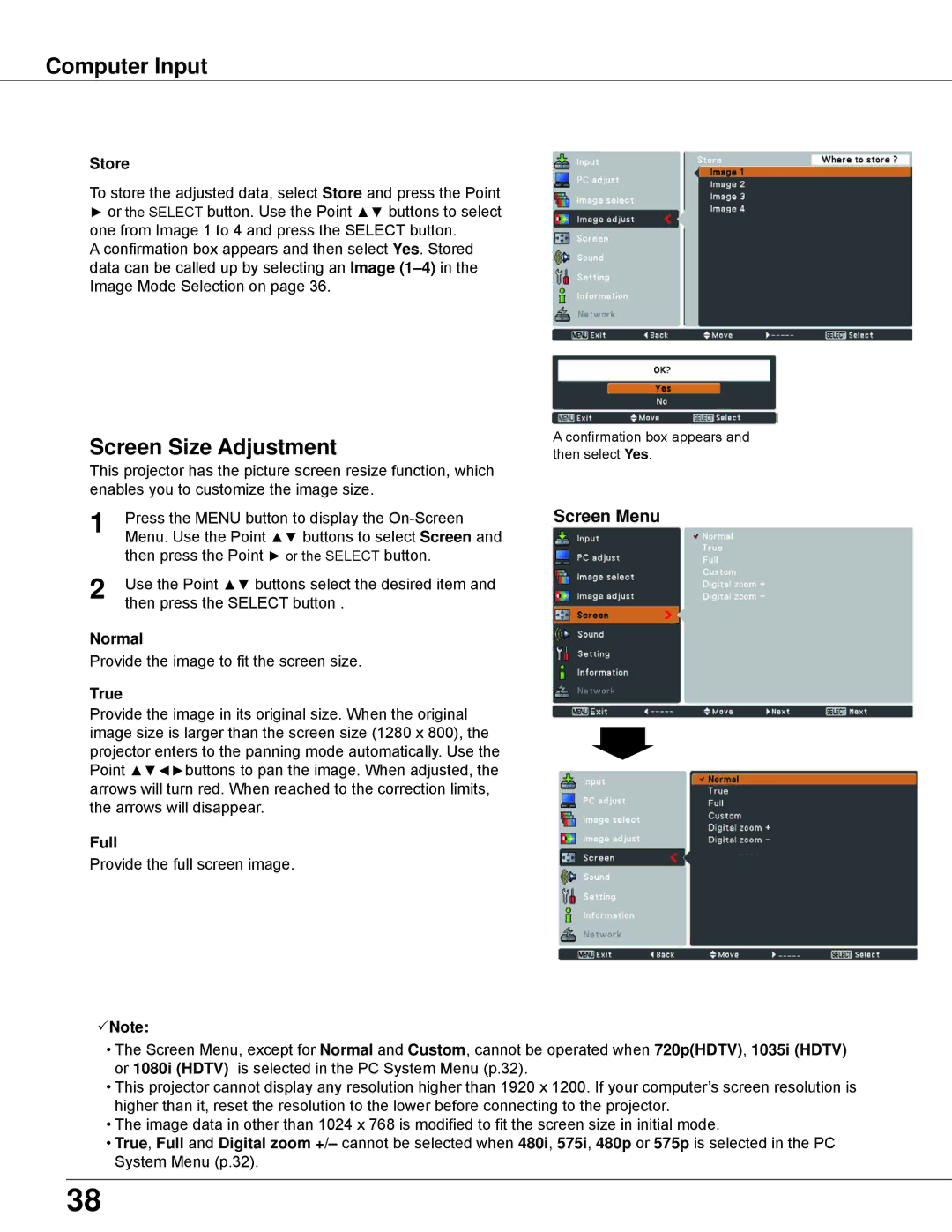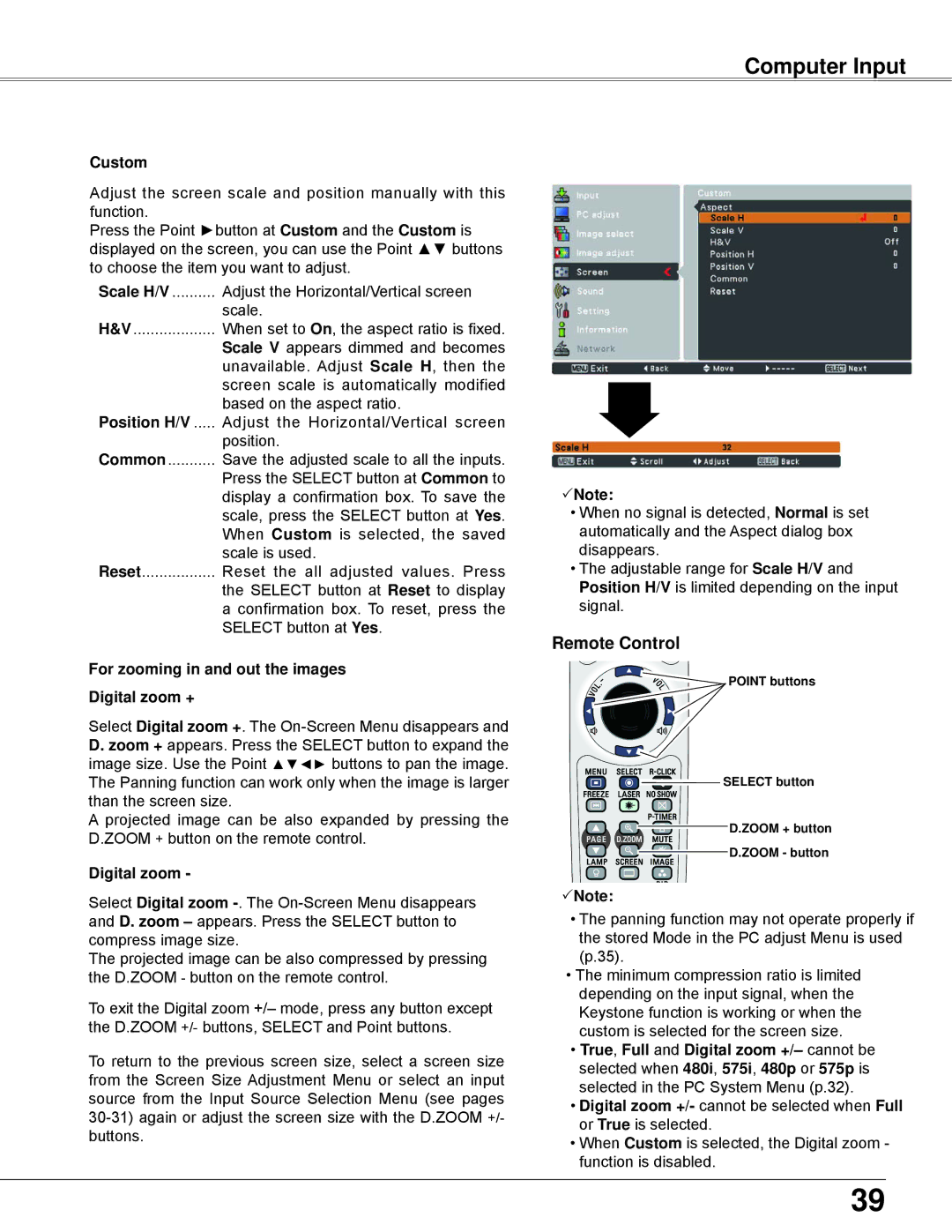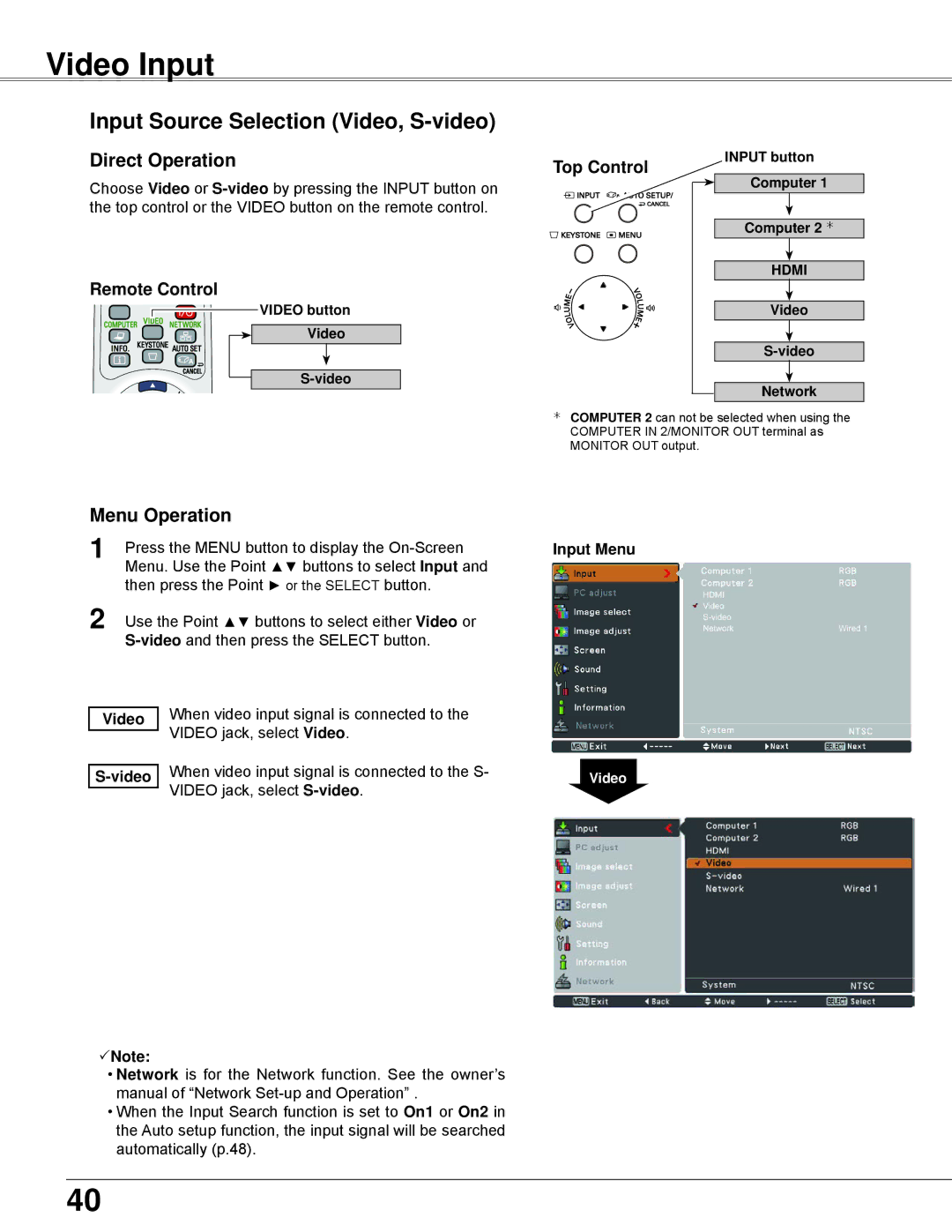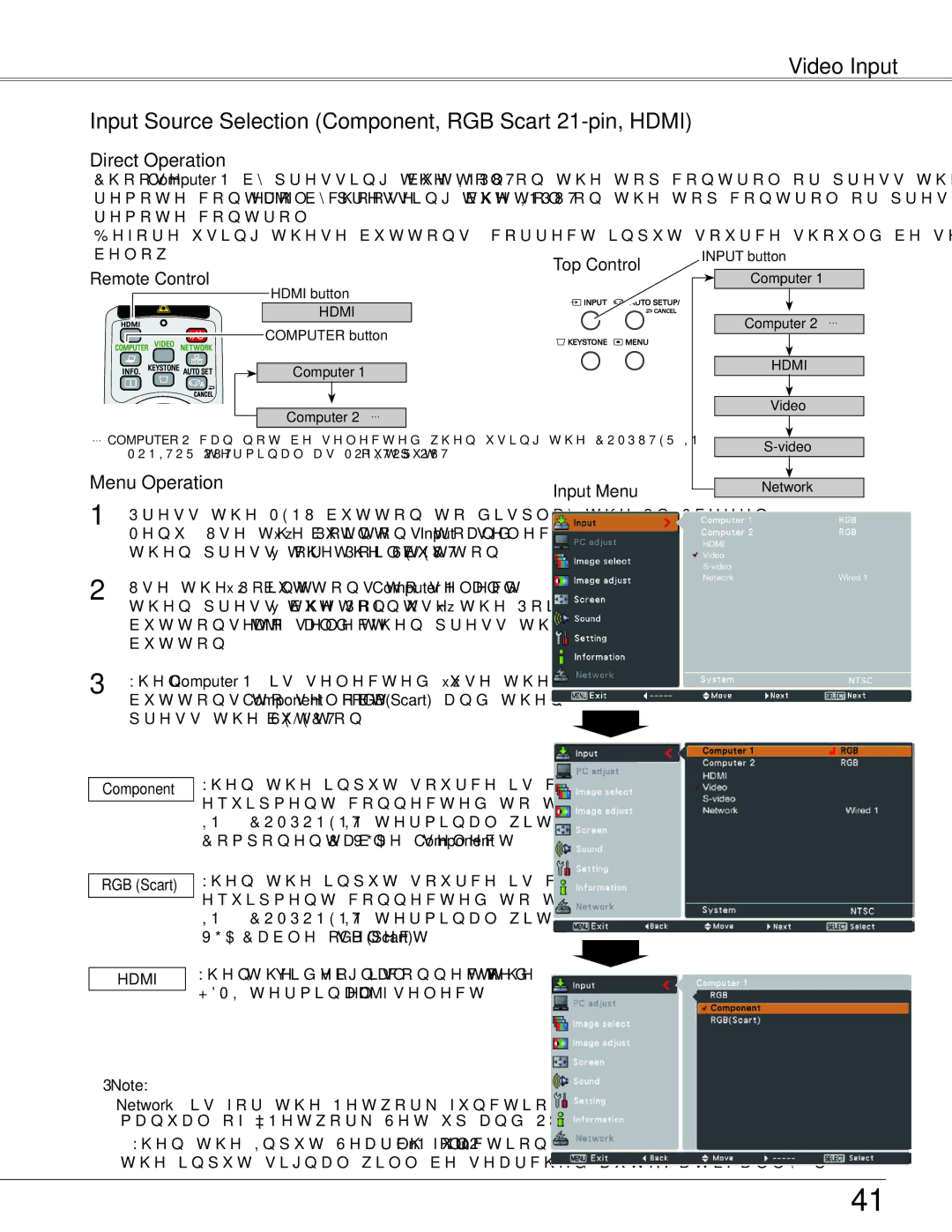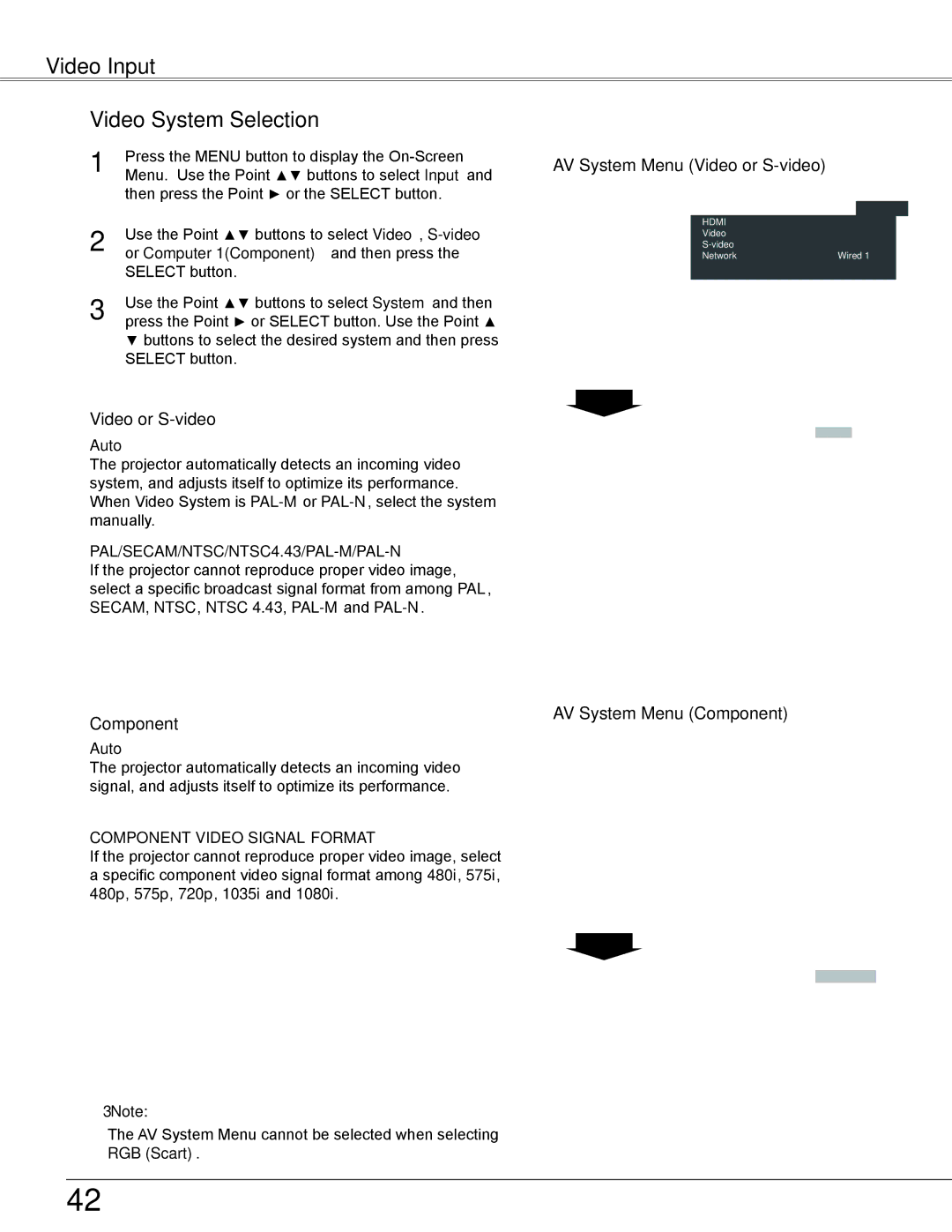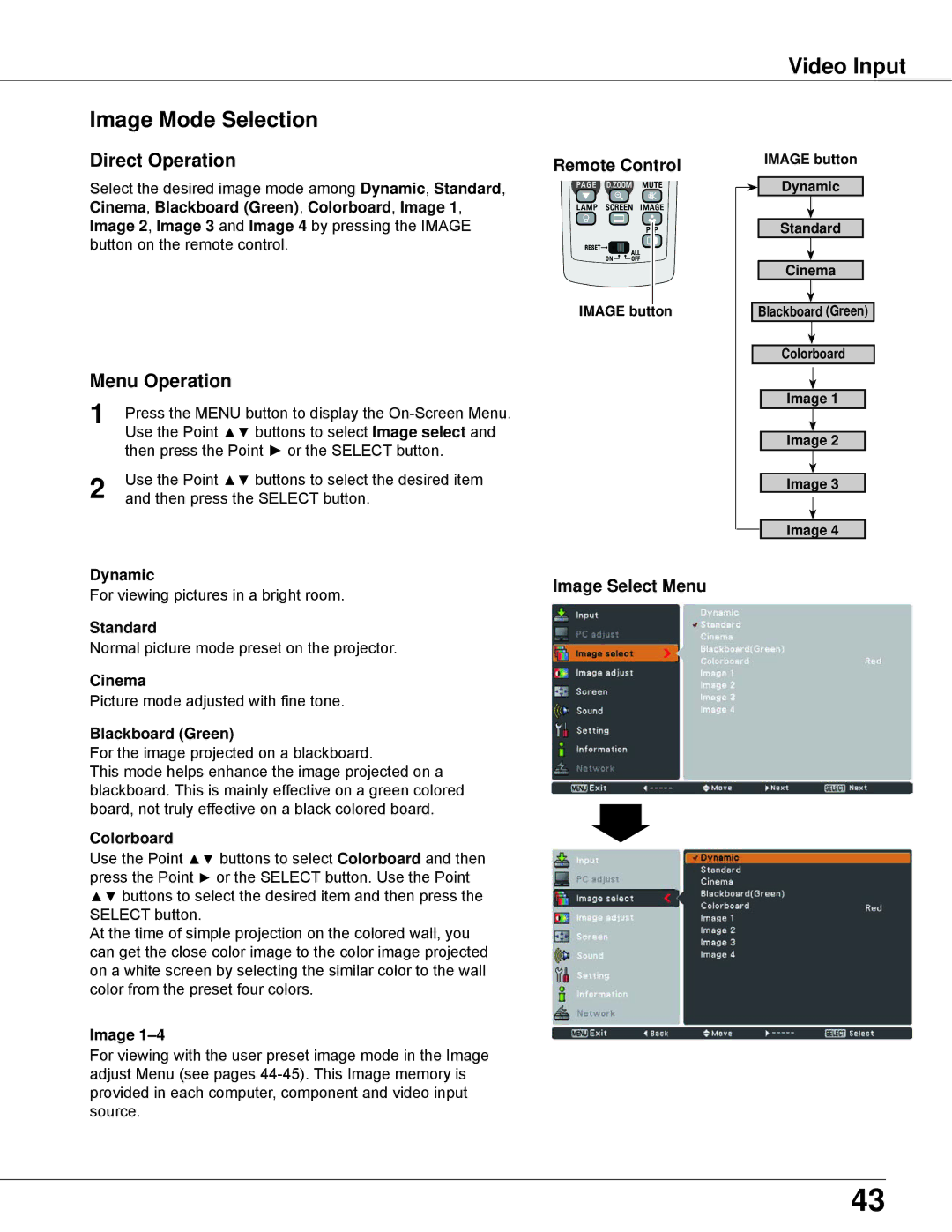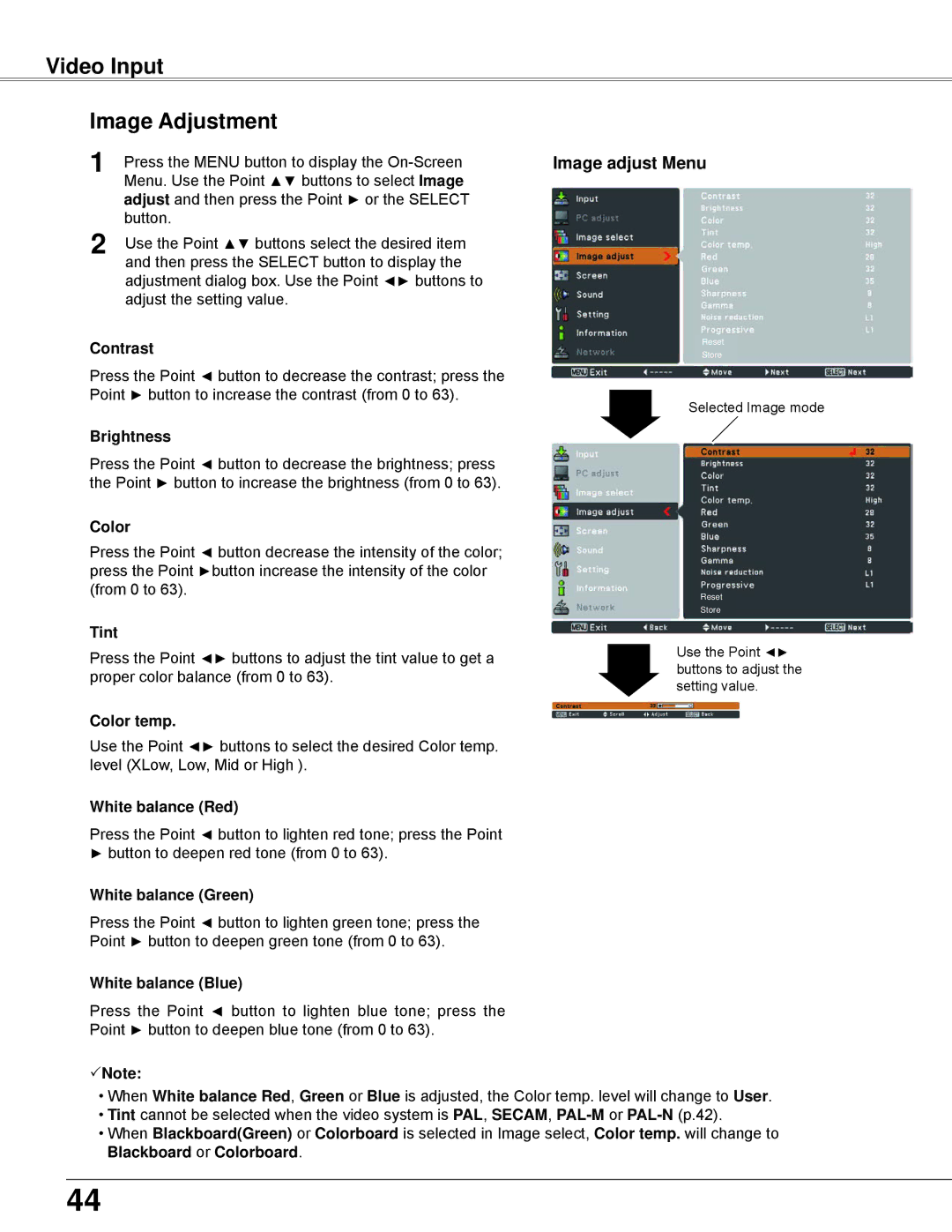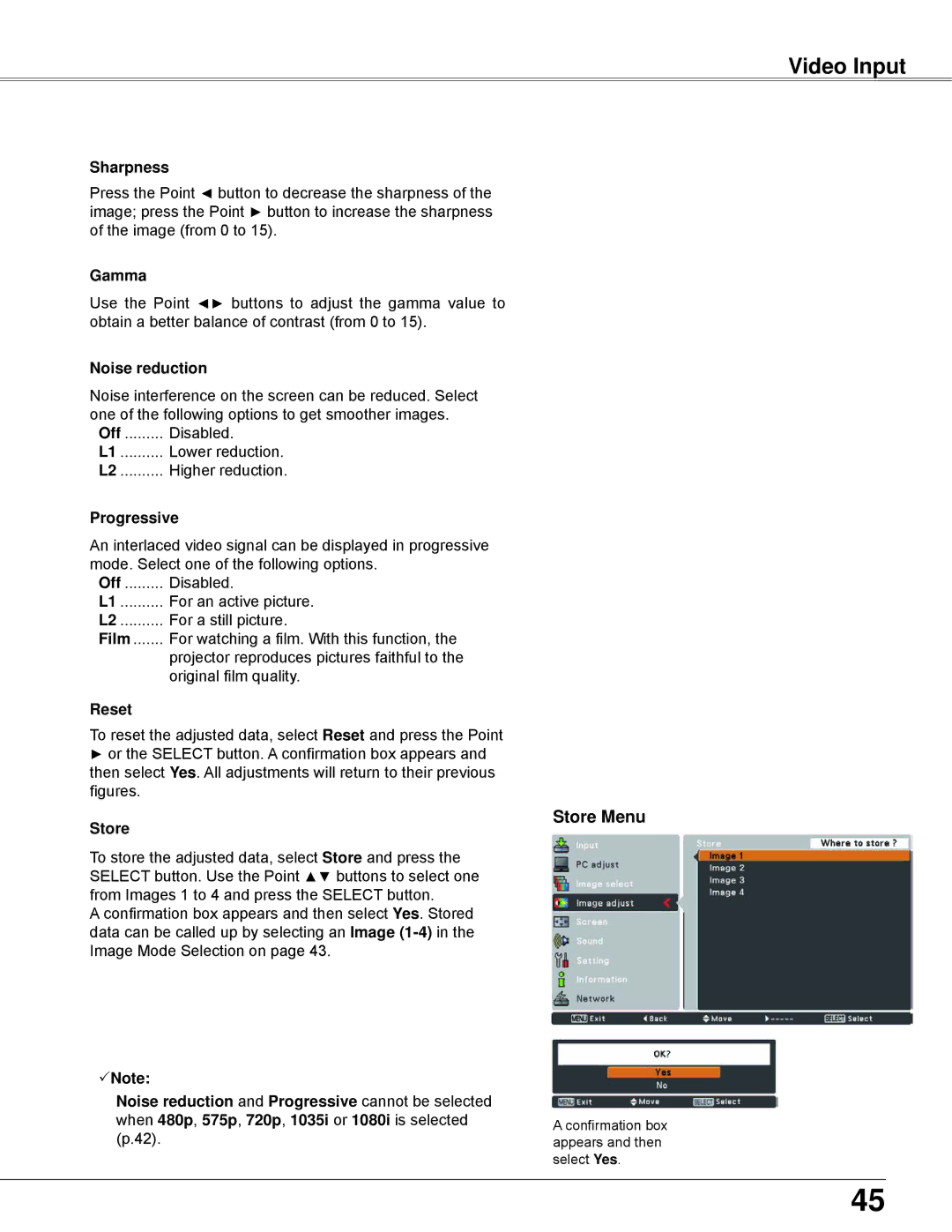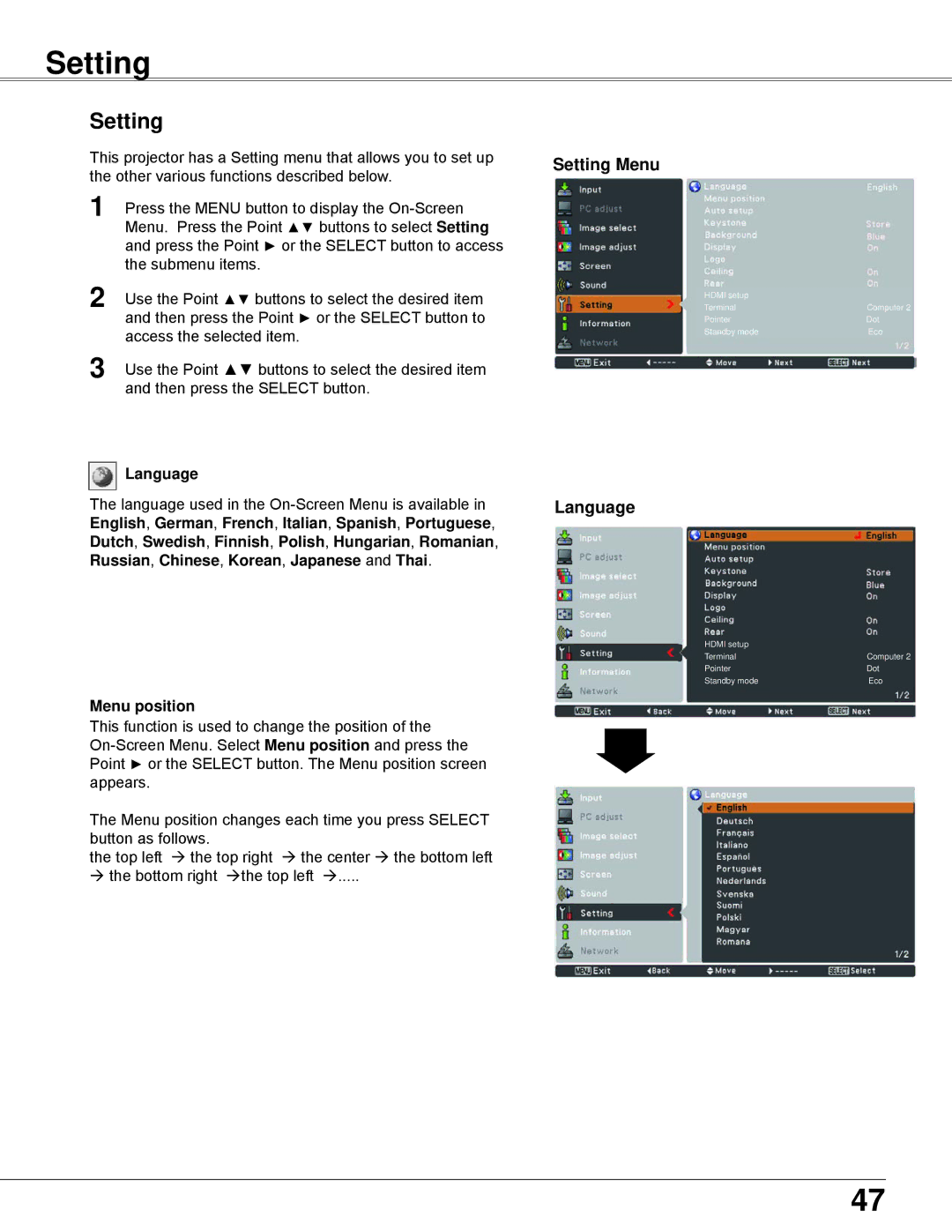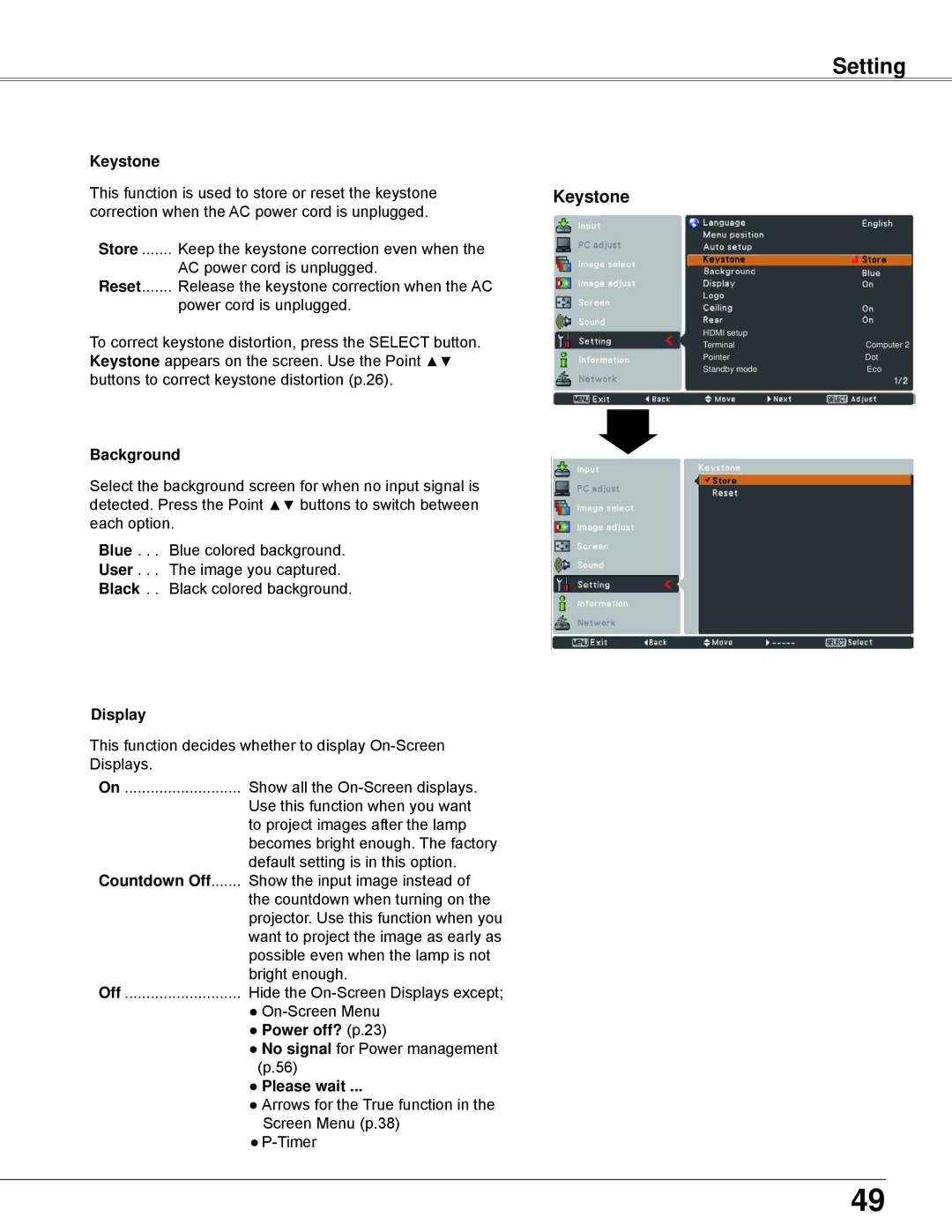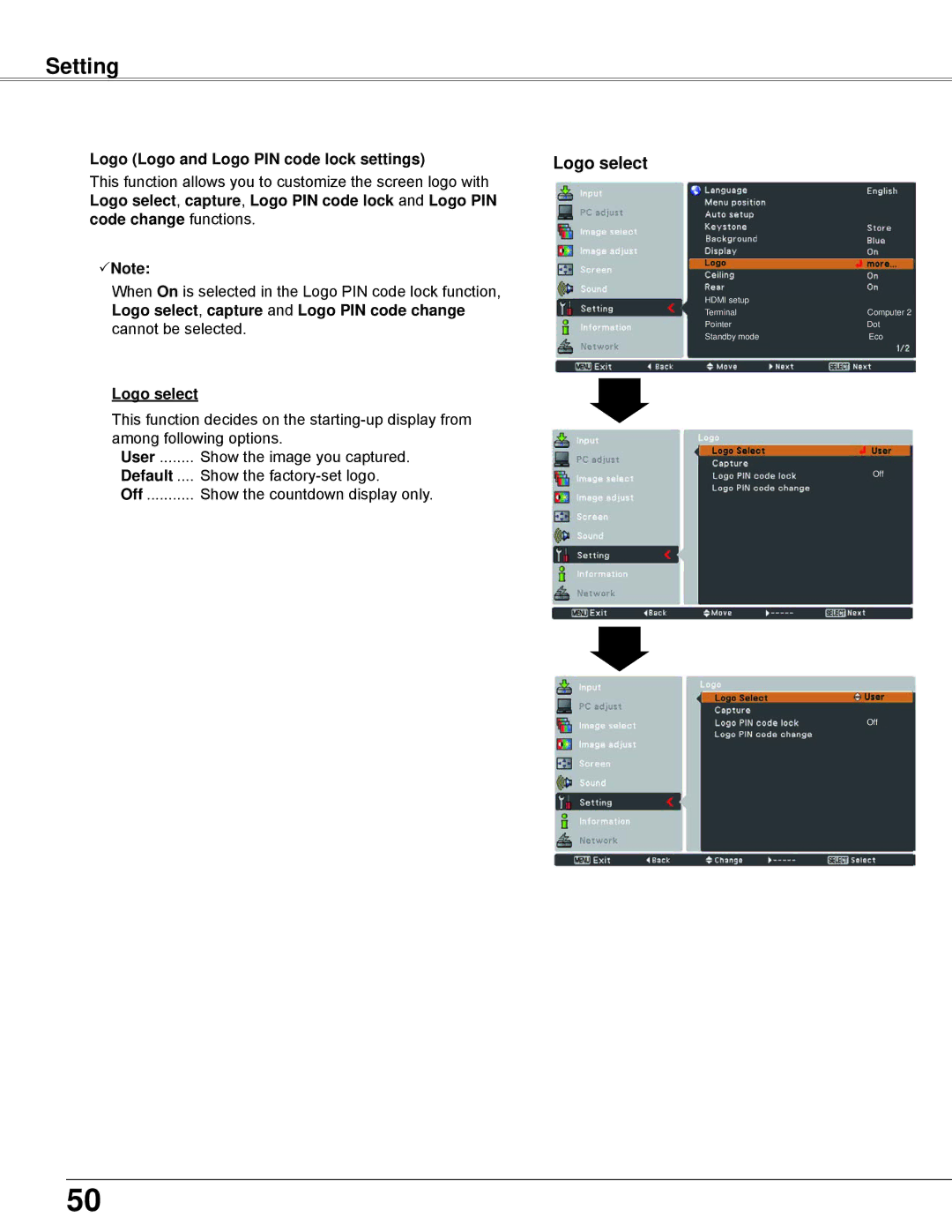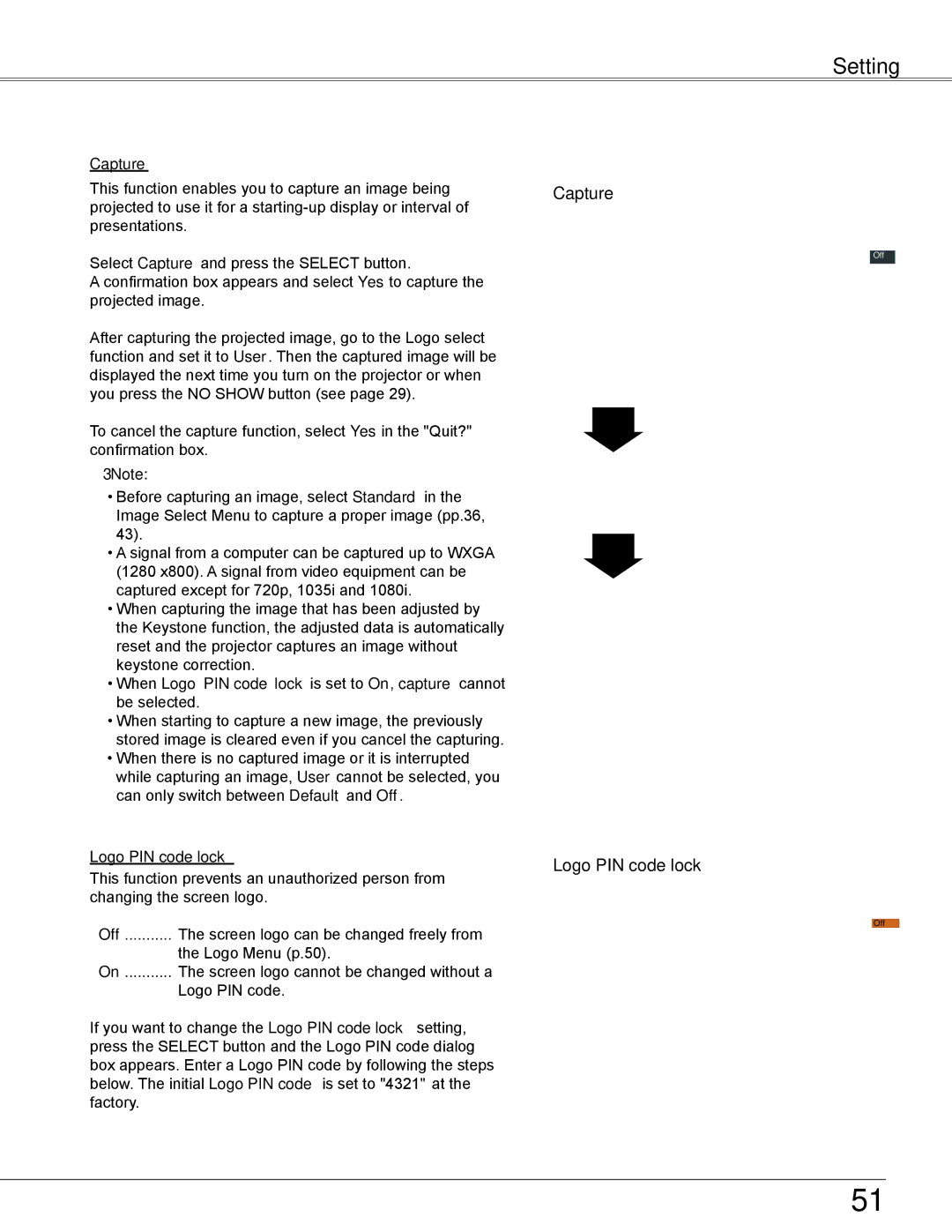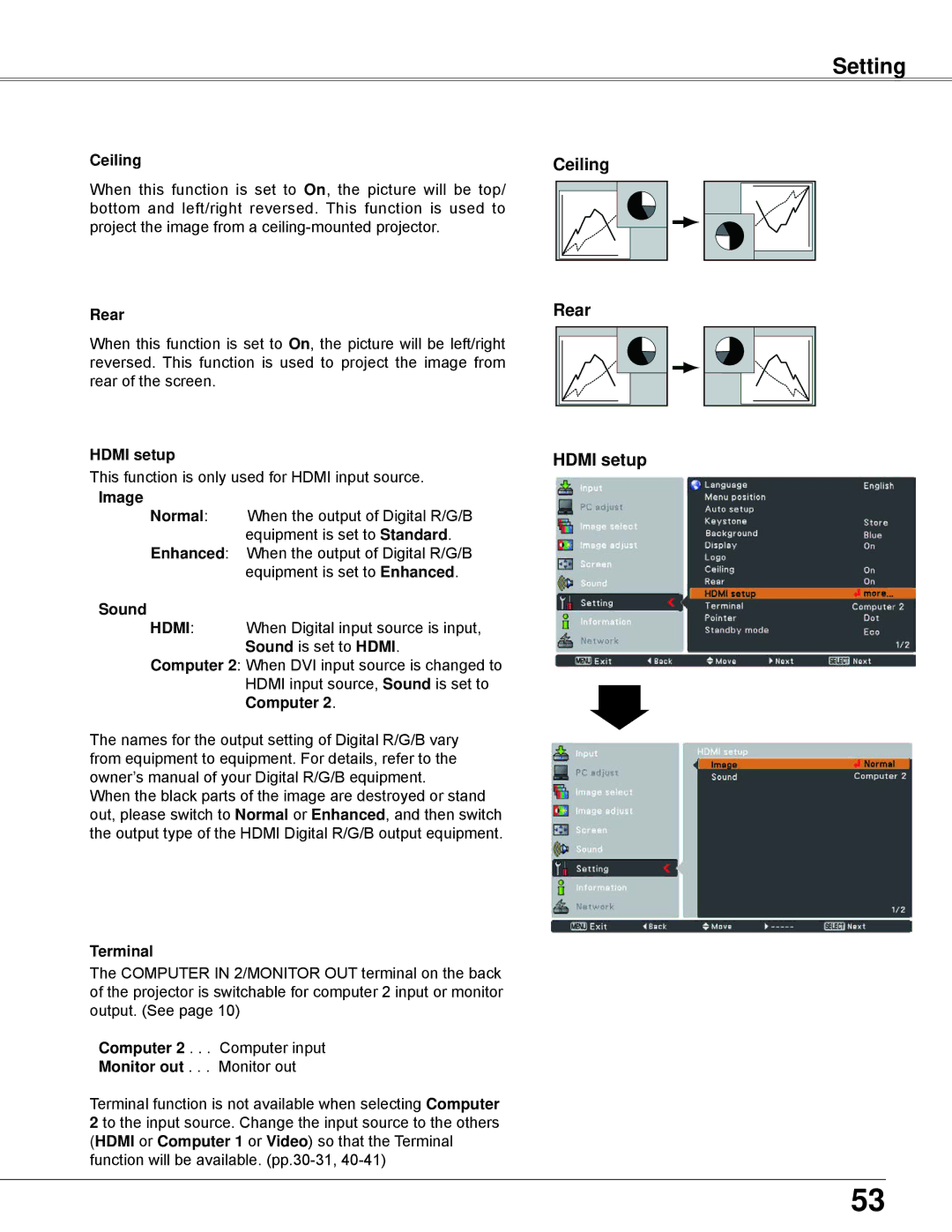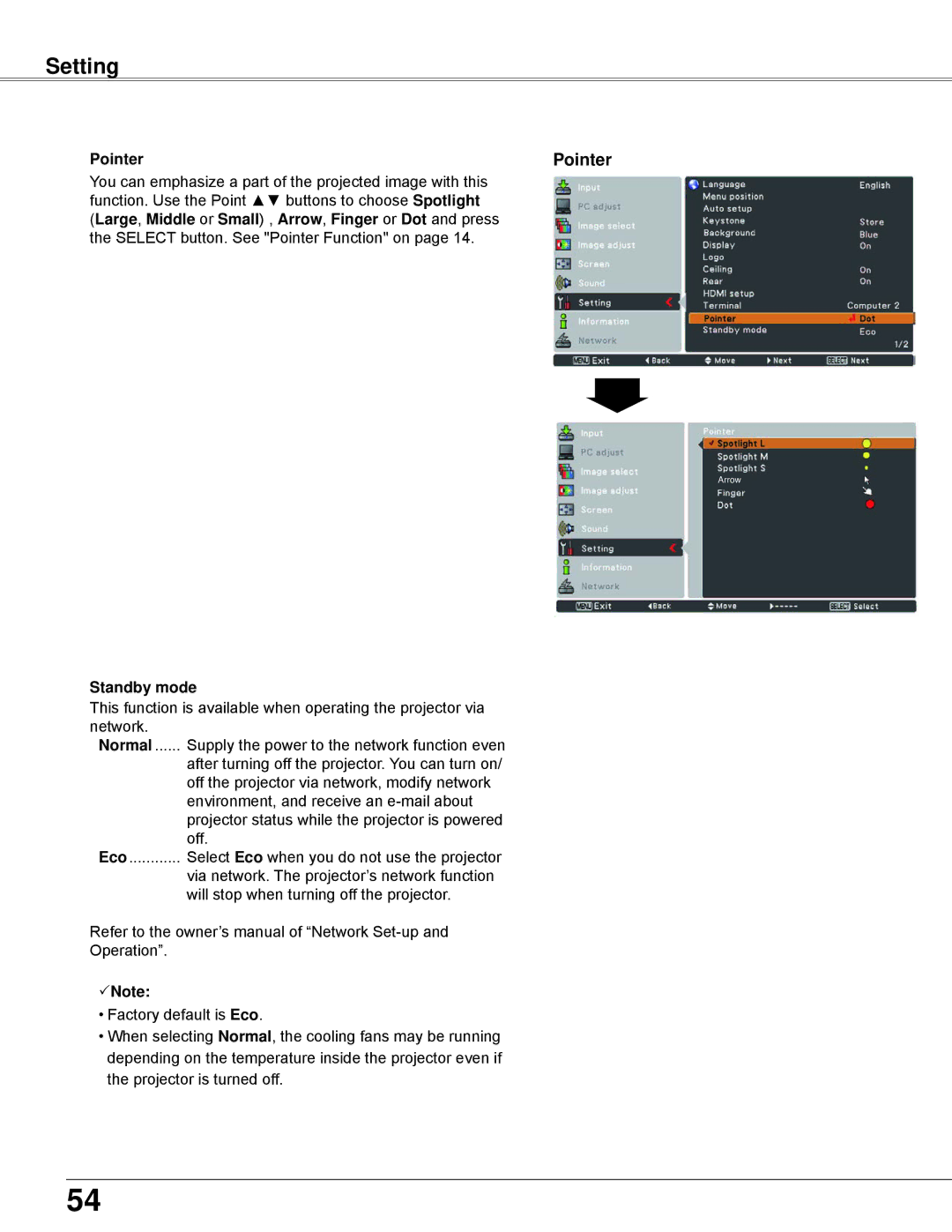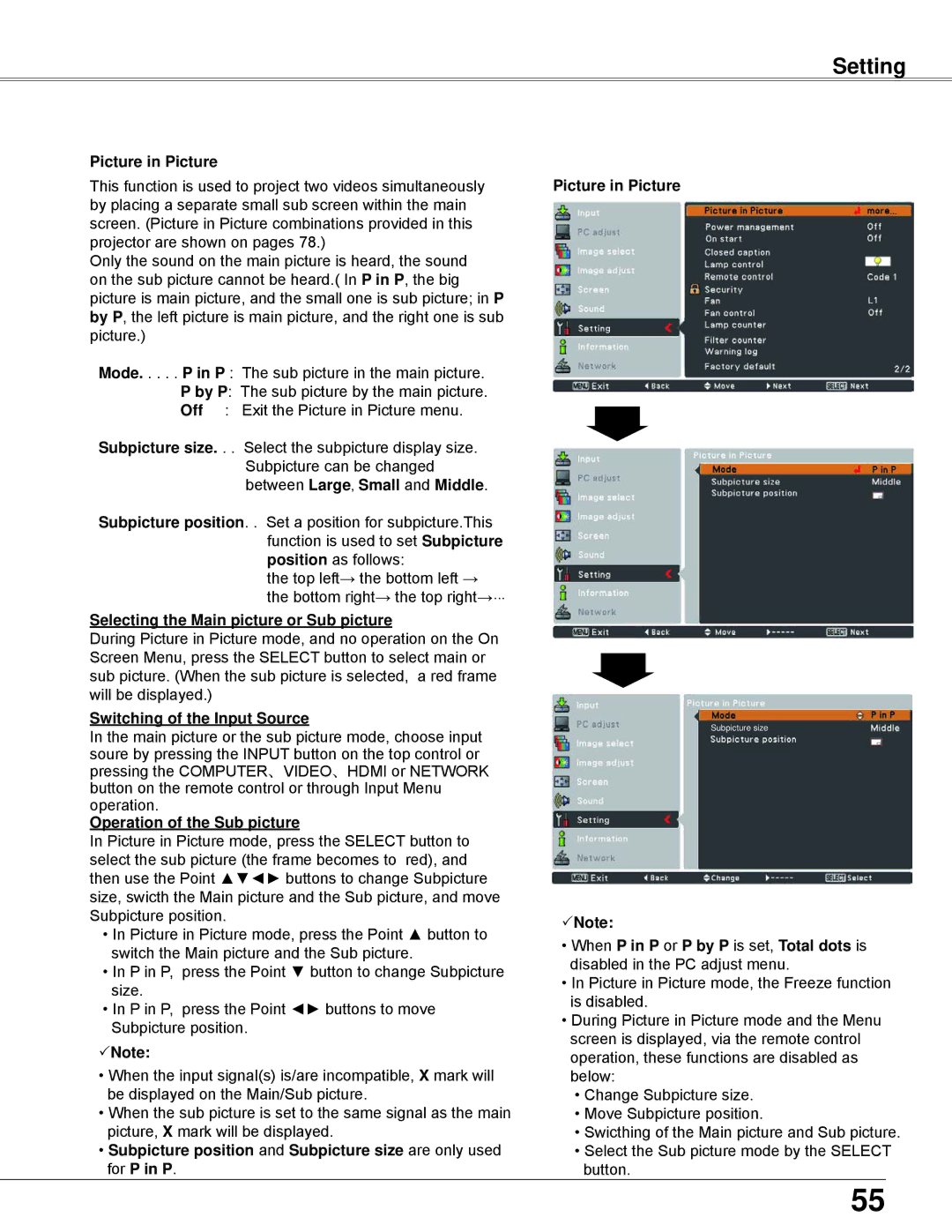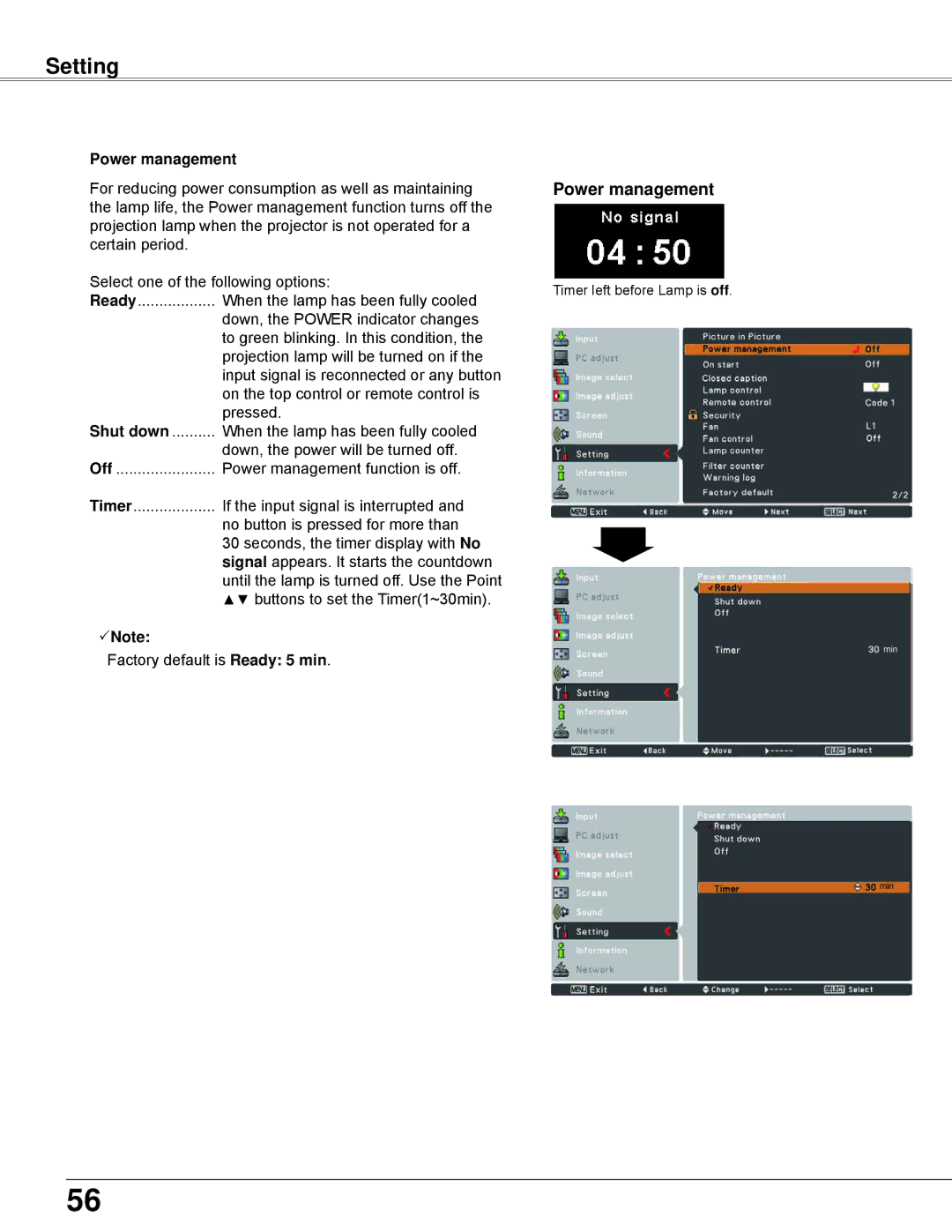Computer Input
Auto PC adjustment
Auto PC adjustment function is provided to automatically adjust Fine sync, Total dots, Horizontal, Vertical, Clamp, Display area H and Display area V positions to conform to your computer.
Menu Operation
Auto PC adj..
1 | Press the MENU button to display the |
Menu. Use the Point ▲▼ buttons to select PC adjust | |
| and then press the Point ► or the SELECT button. |
2 | Use the Point ▲▼ buttons to select Auto PC adj.. and |
then press the SELECT button. |
To store adjustment parameters
The adjusted parameters from the Auto PC adjustment can be stored in the projector. Once the parameters are stored, the setting can be done just by selecting a Mode
Note:
•Fine sync, Total dots, Horizontal and Vertical position of some computers cannot be fully adjusted with the Auto PC adjustment function. When the image is not provided properly with this operation, manual adjustments are required
•The Auto PC adjustment cannot be operated when 480i, 575i, 480p, 575p, 720p, 1035i or 1080i is selected
in the PC System Menu (p.32), or when the signal is coming from the HDMI terminal.
PC adjust Menu
Use Point ▲▼ buttons to select Auto PC adj.. and press the SELECT button. Please wait.... . appears while the Auto PC
adjustment is in process.
33