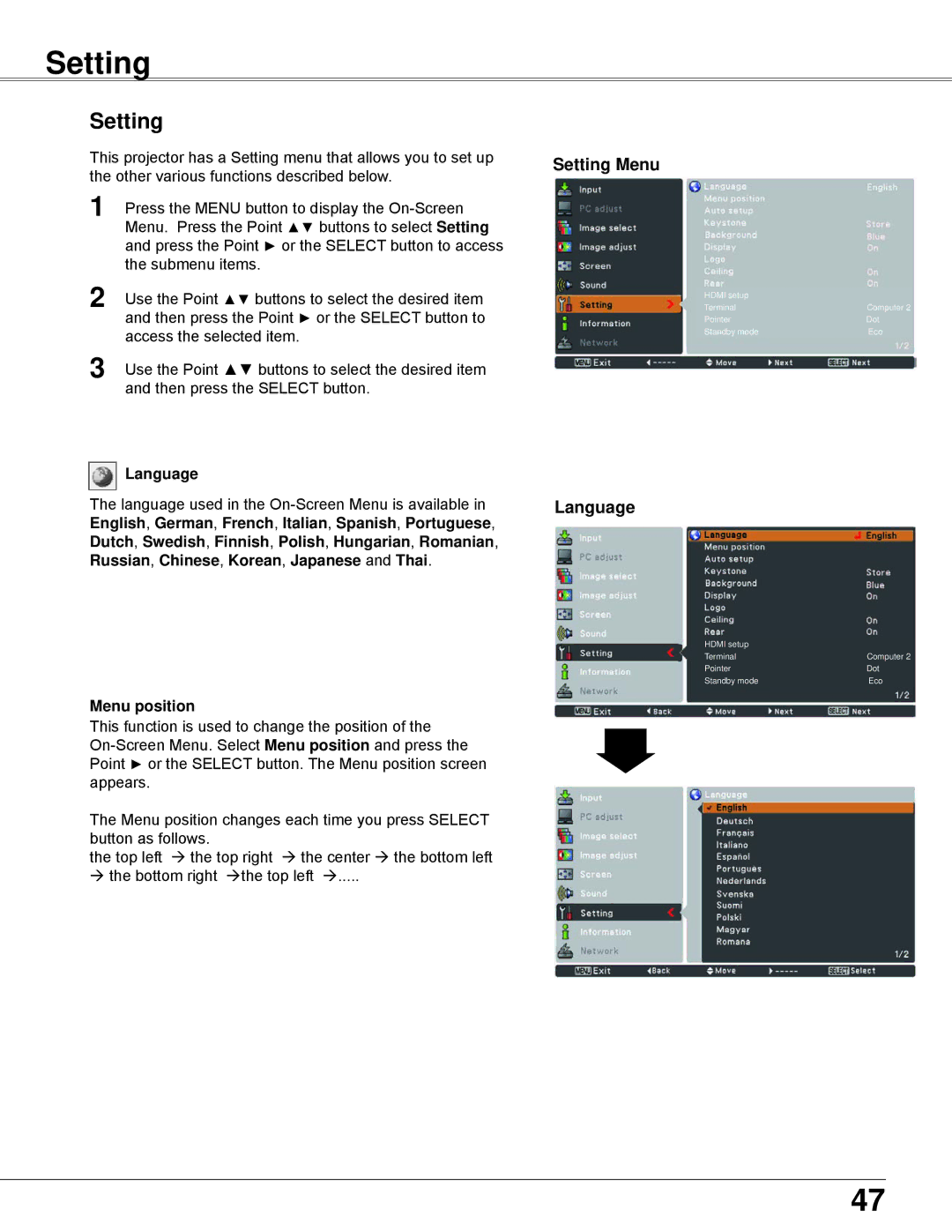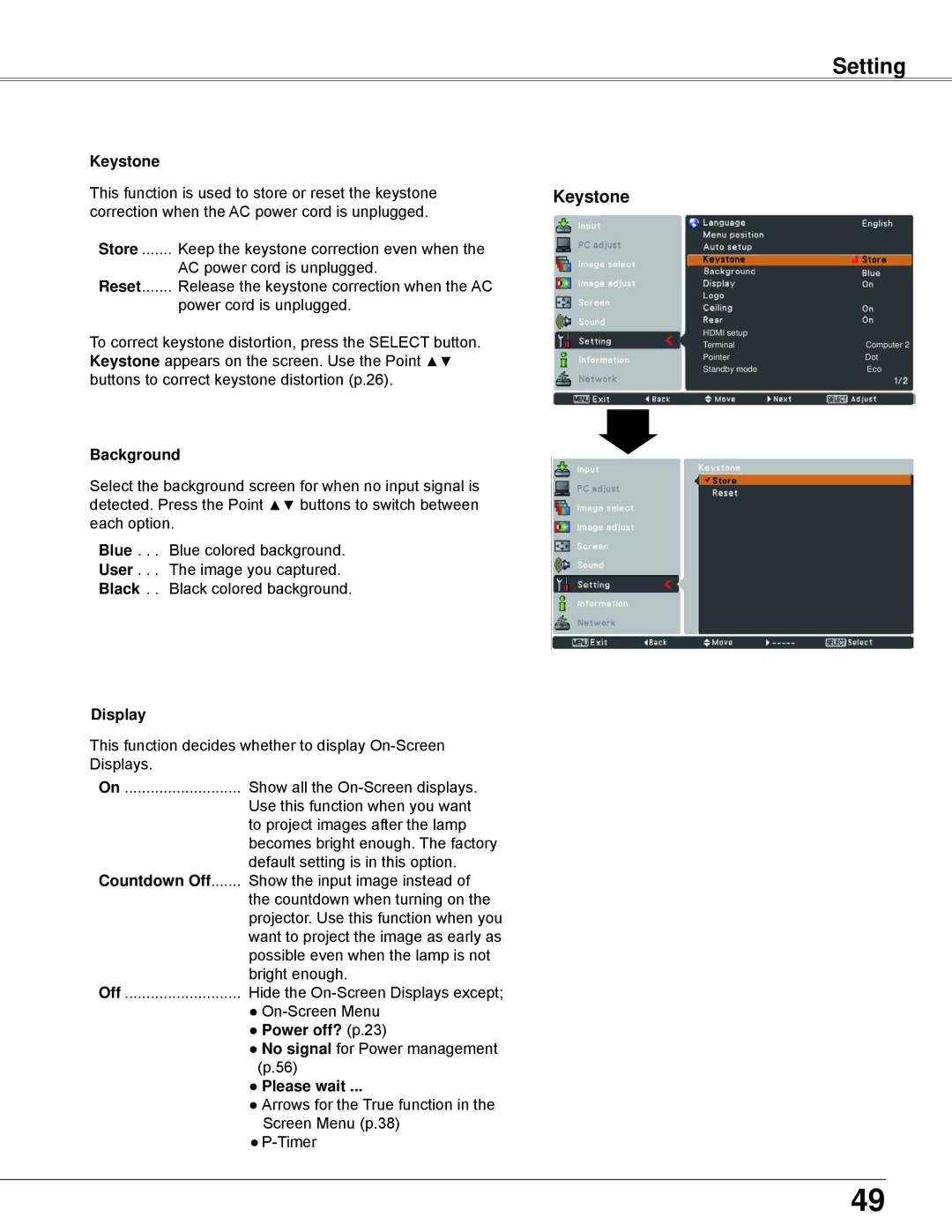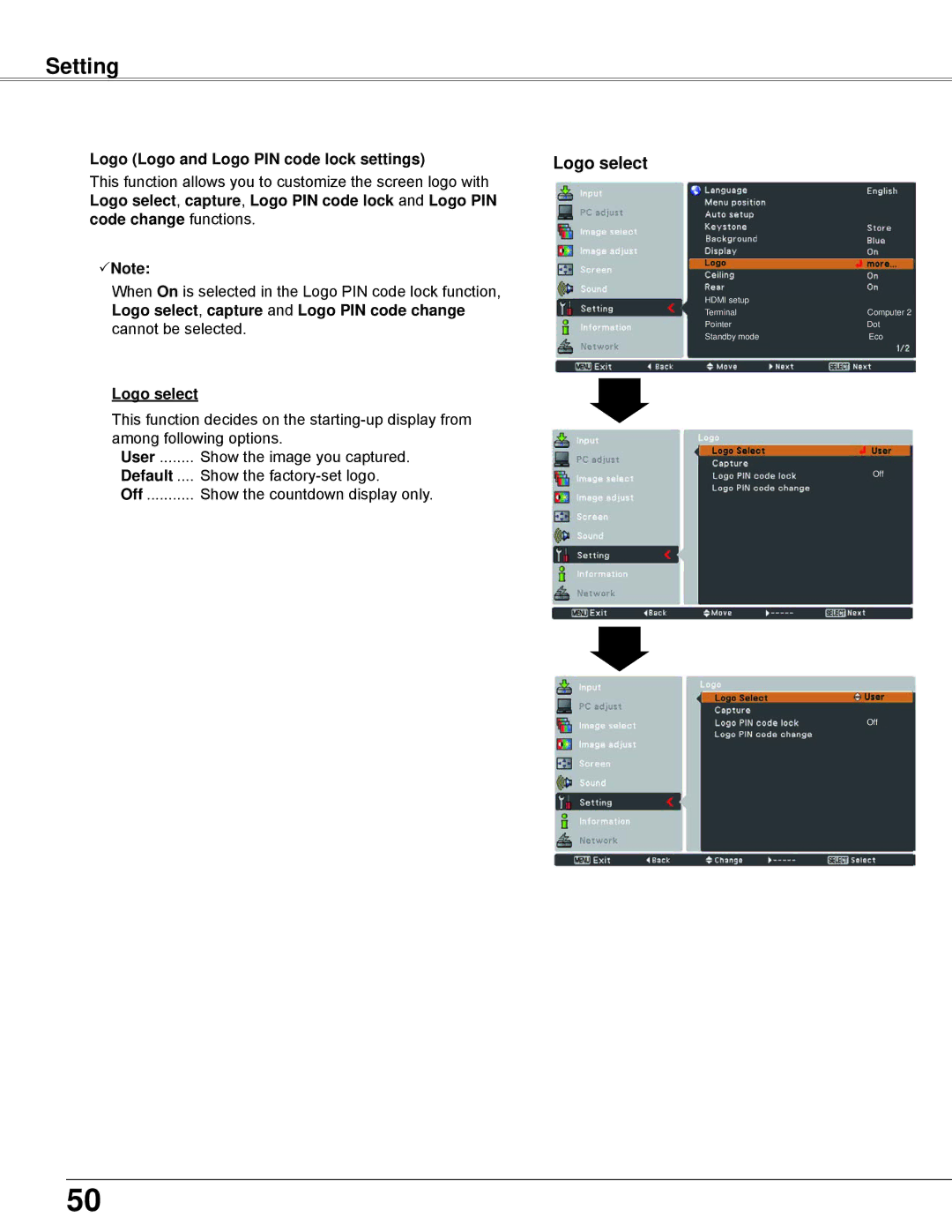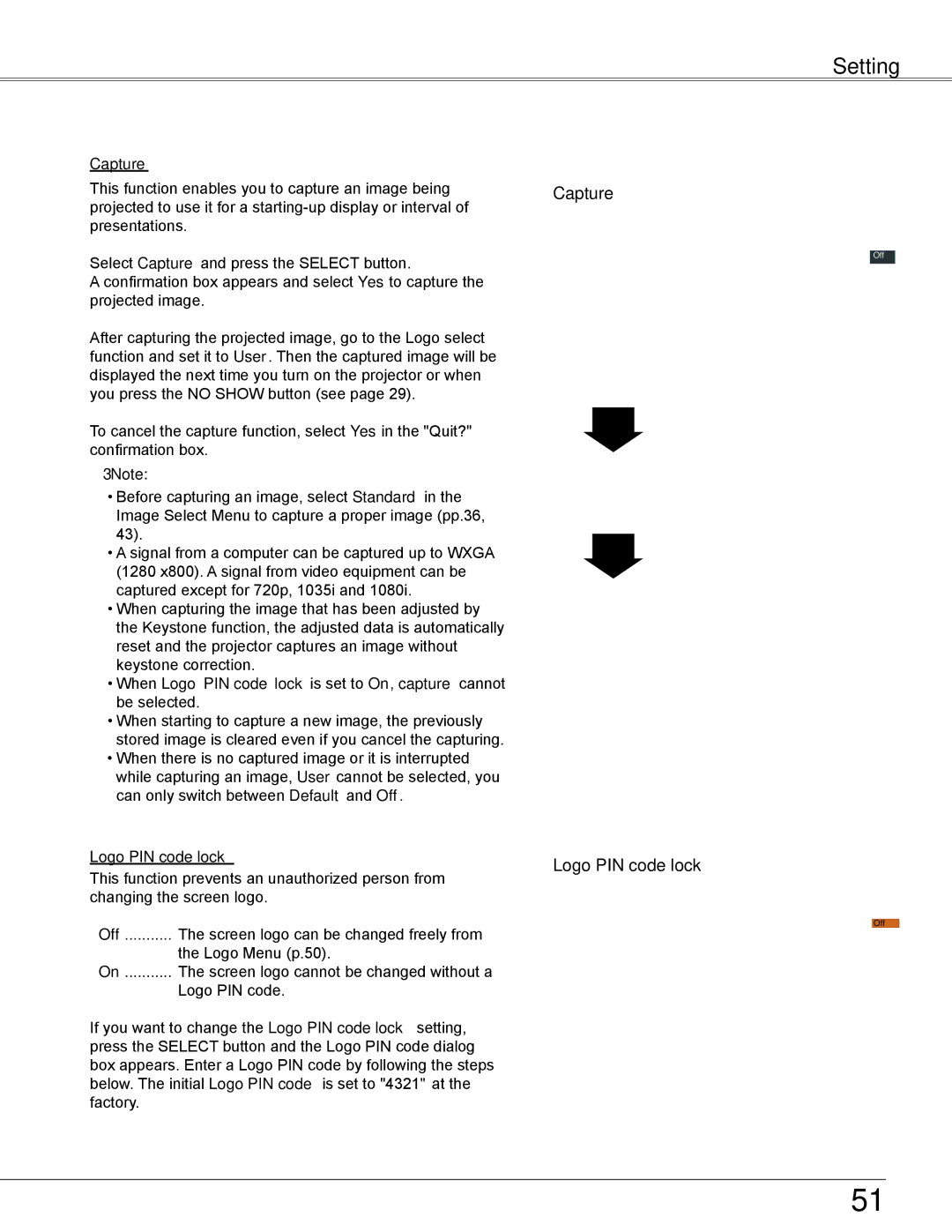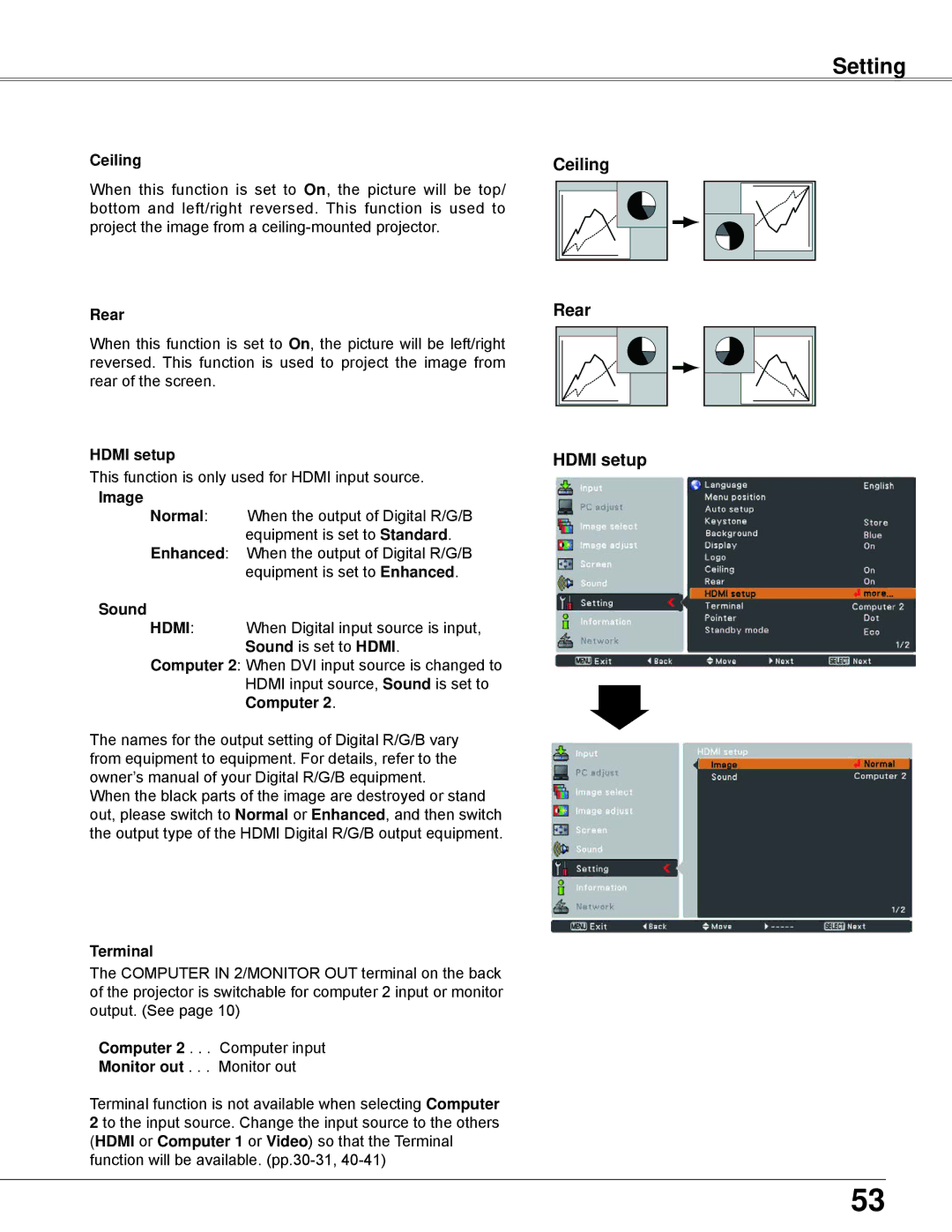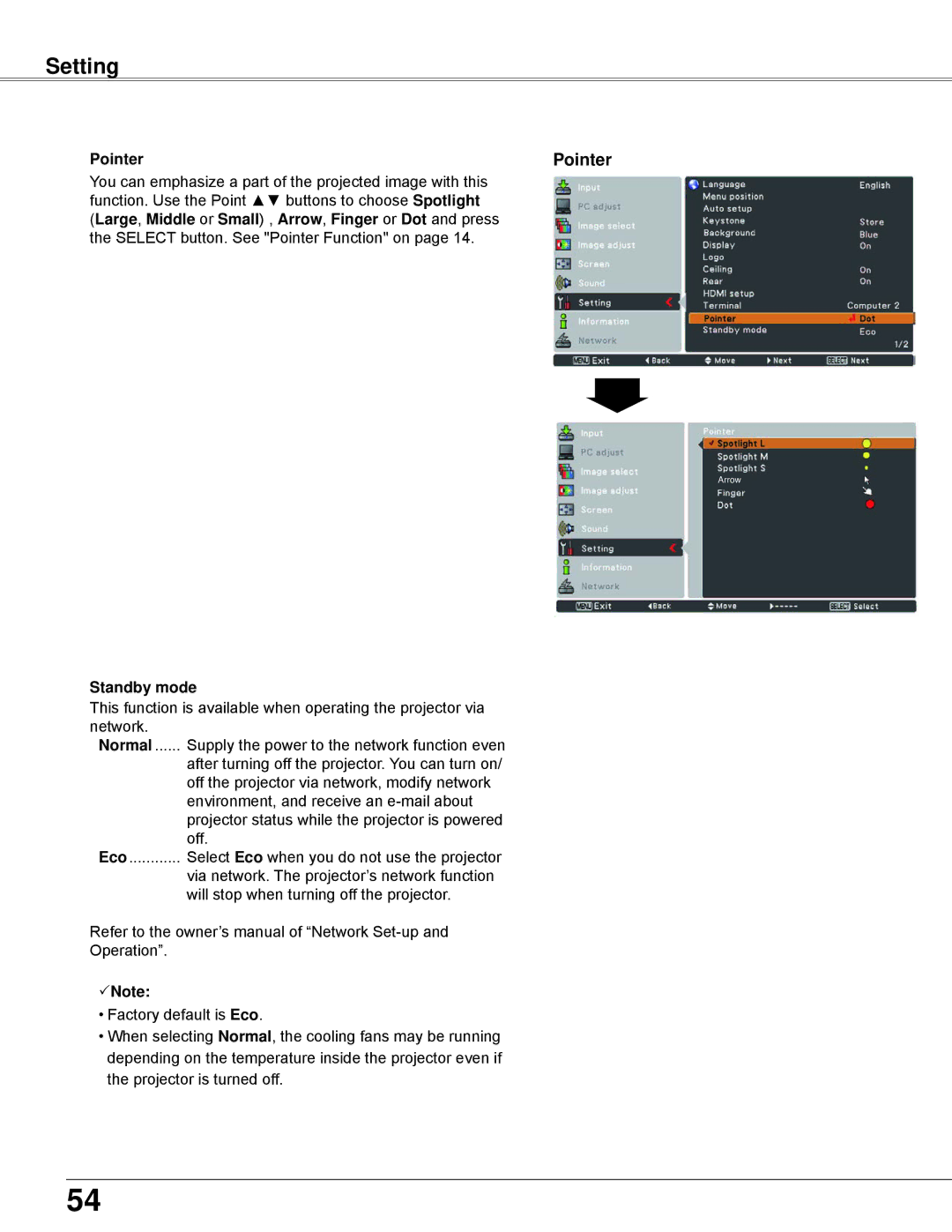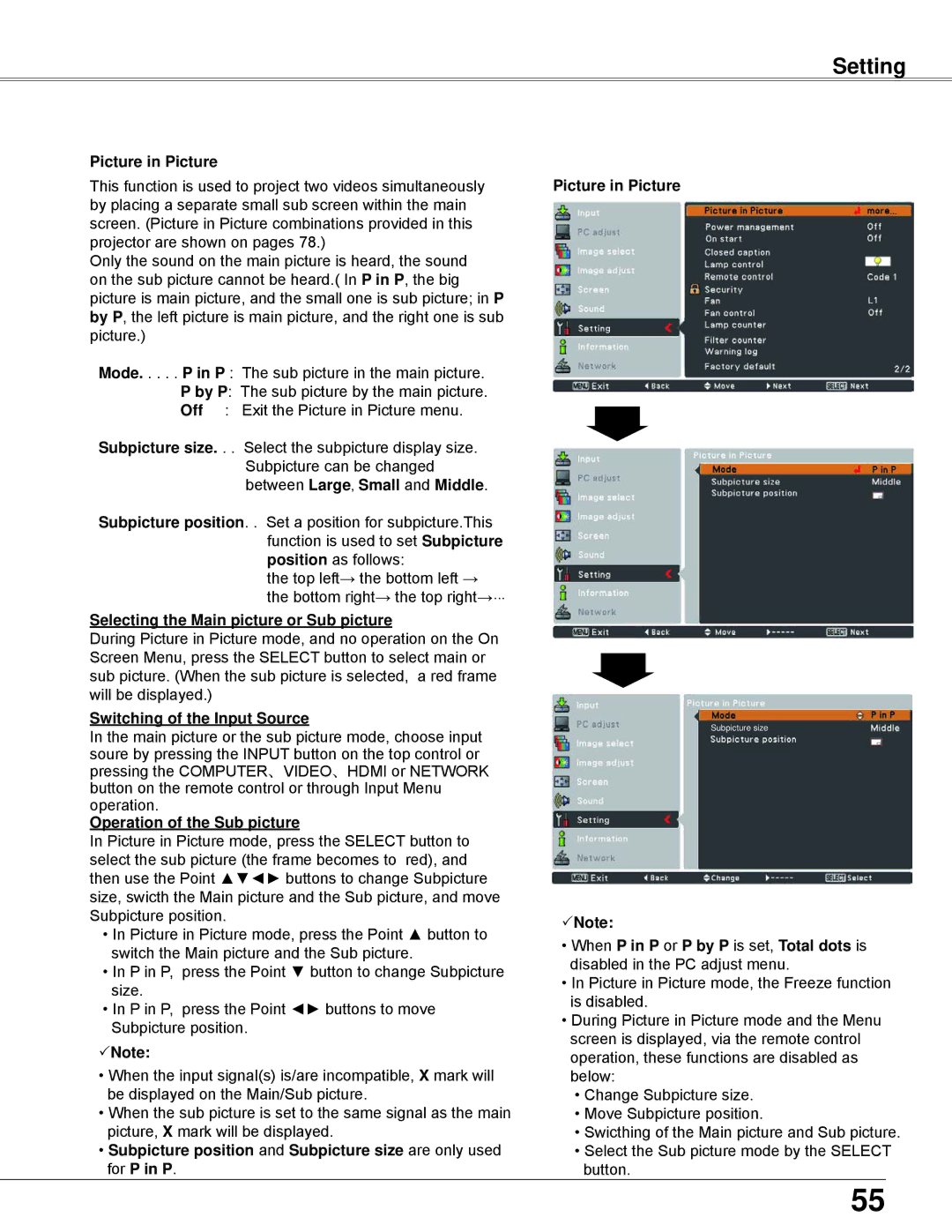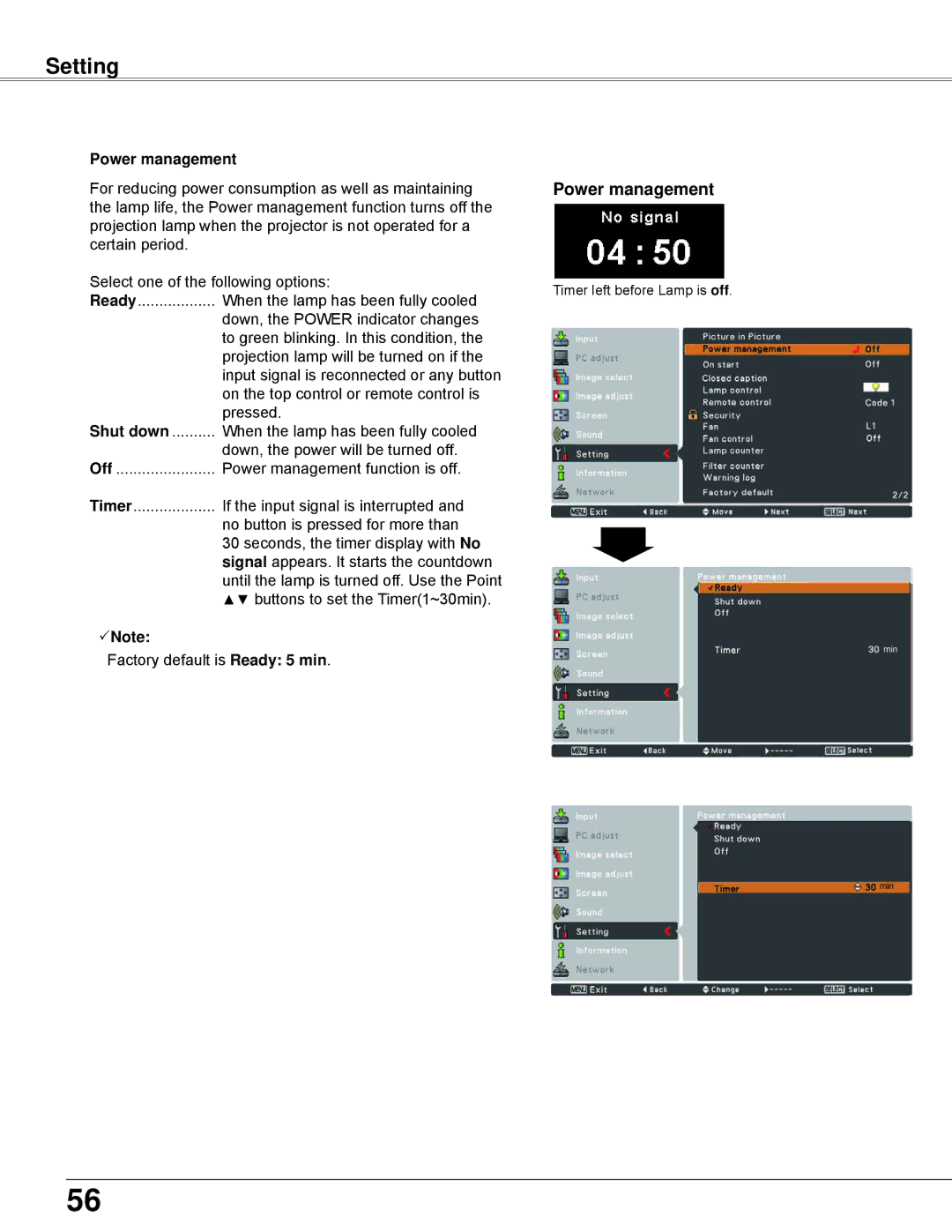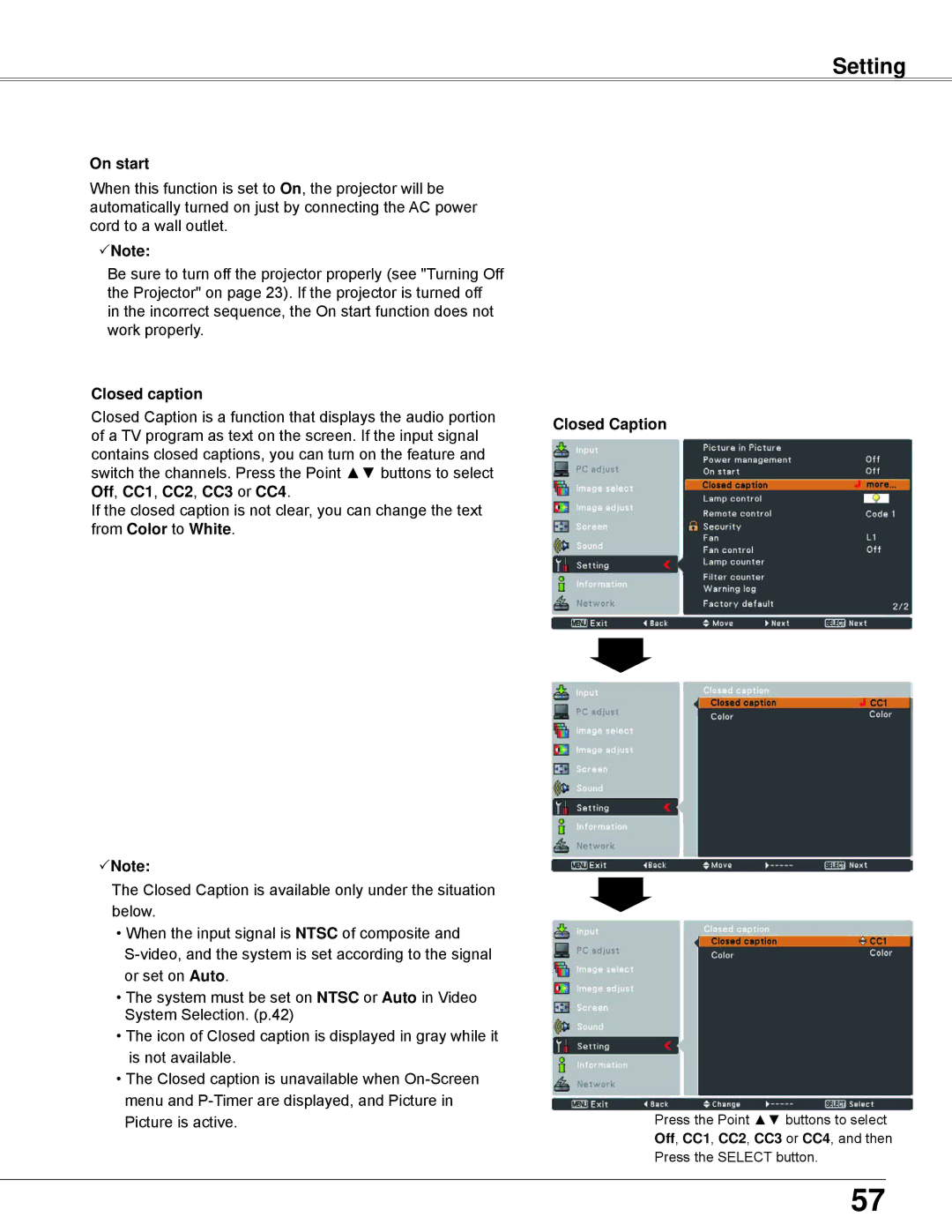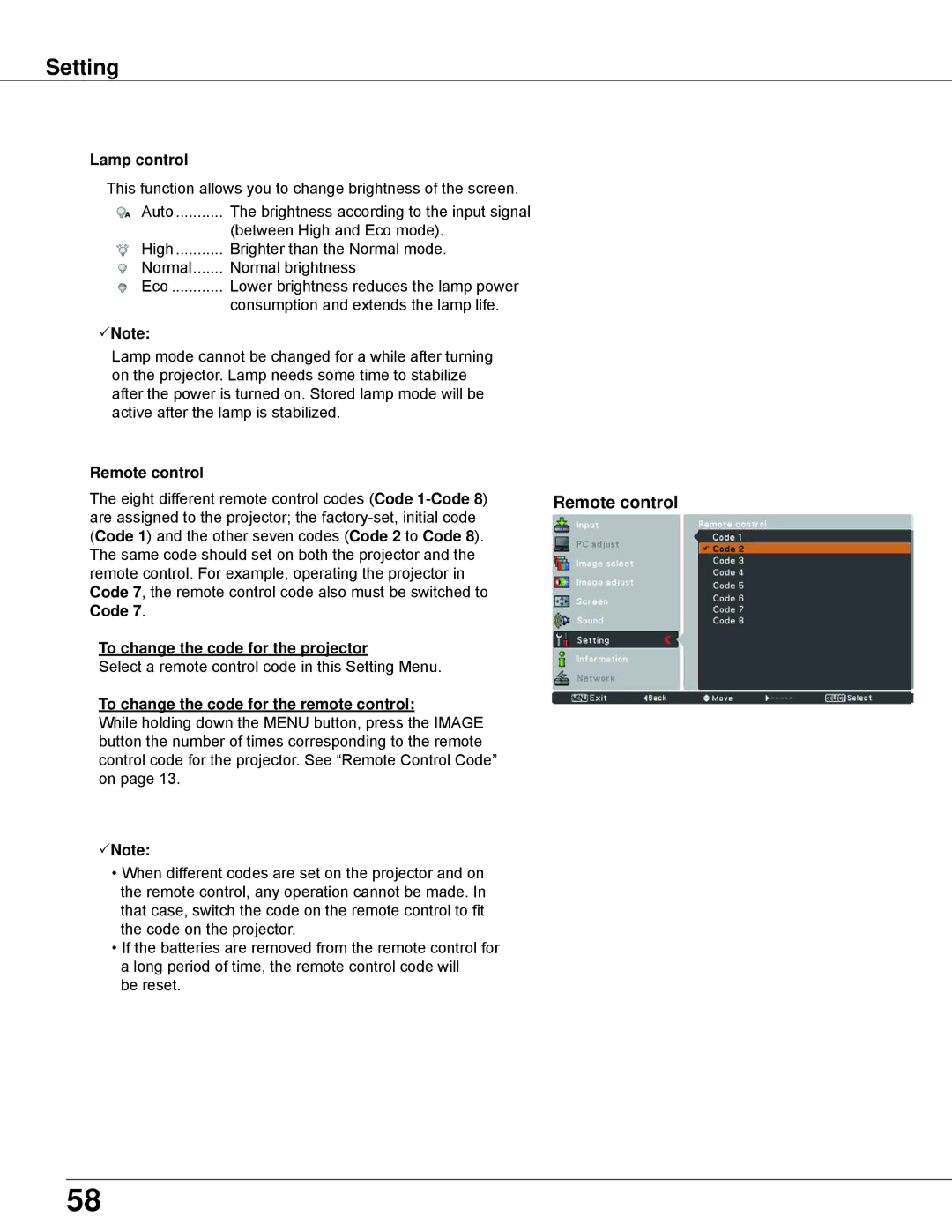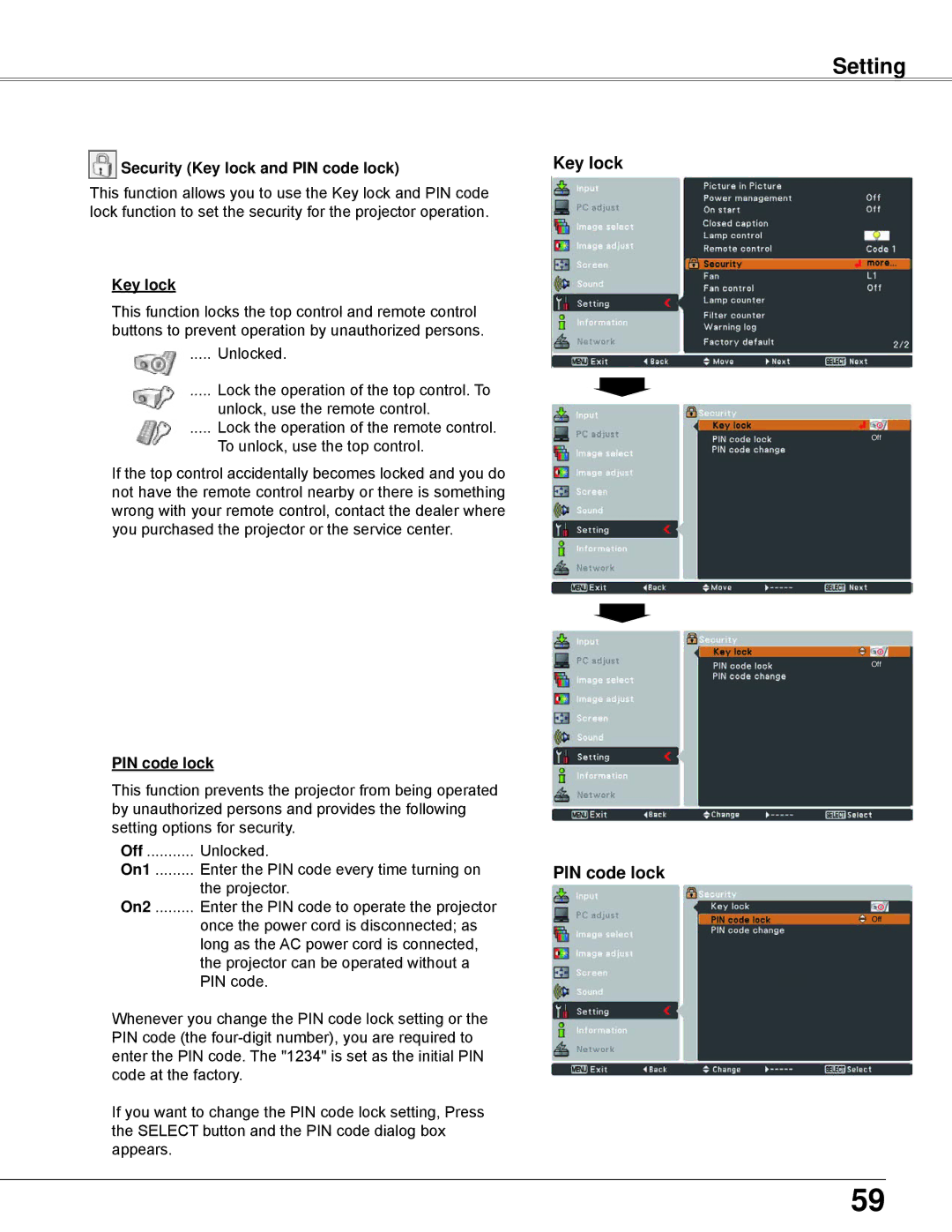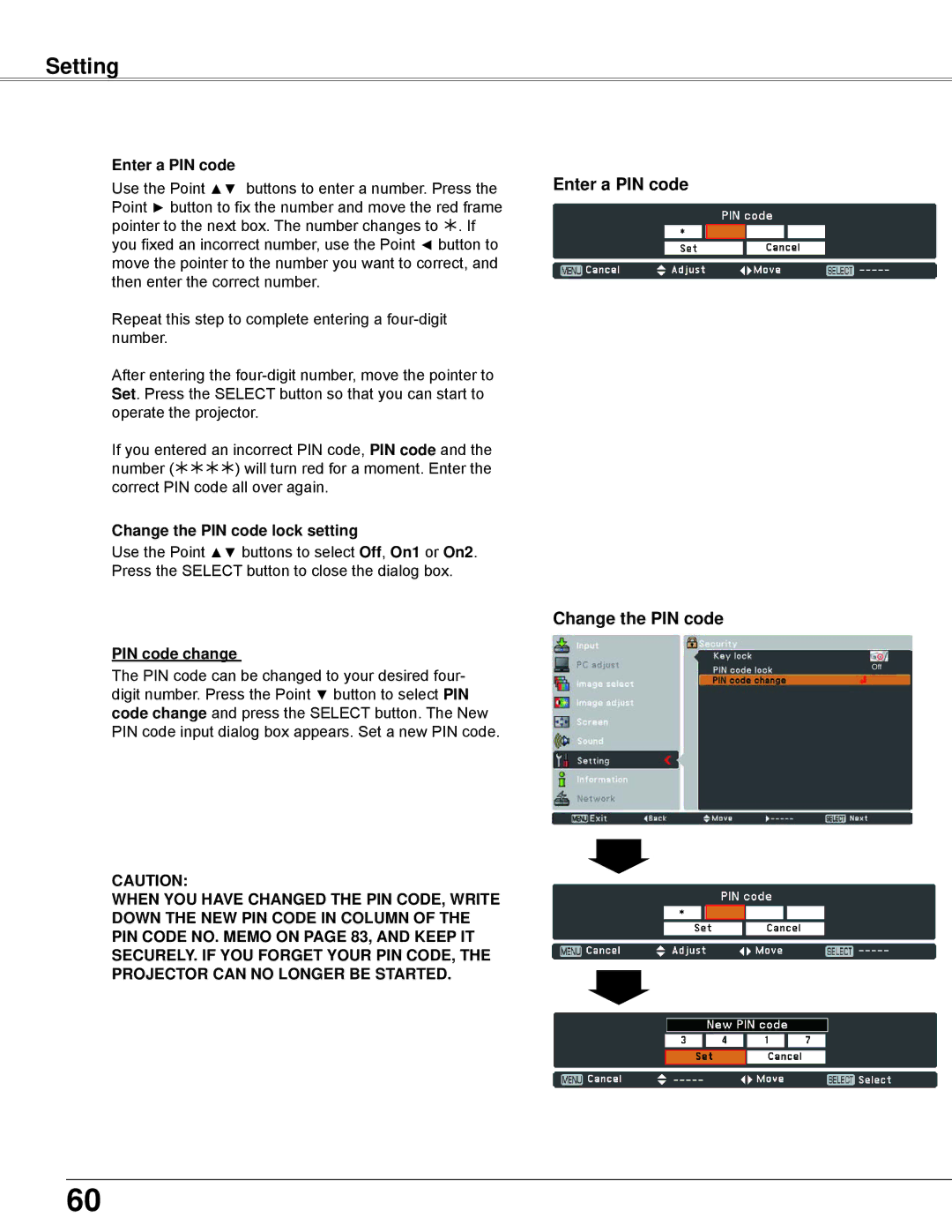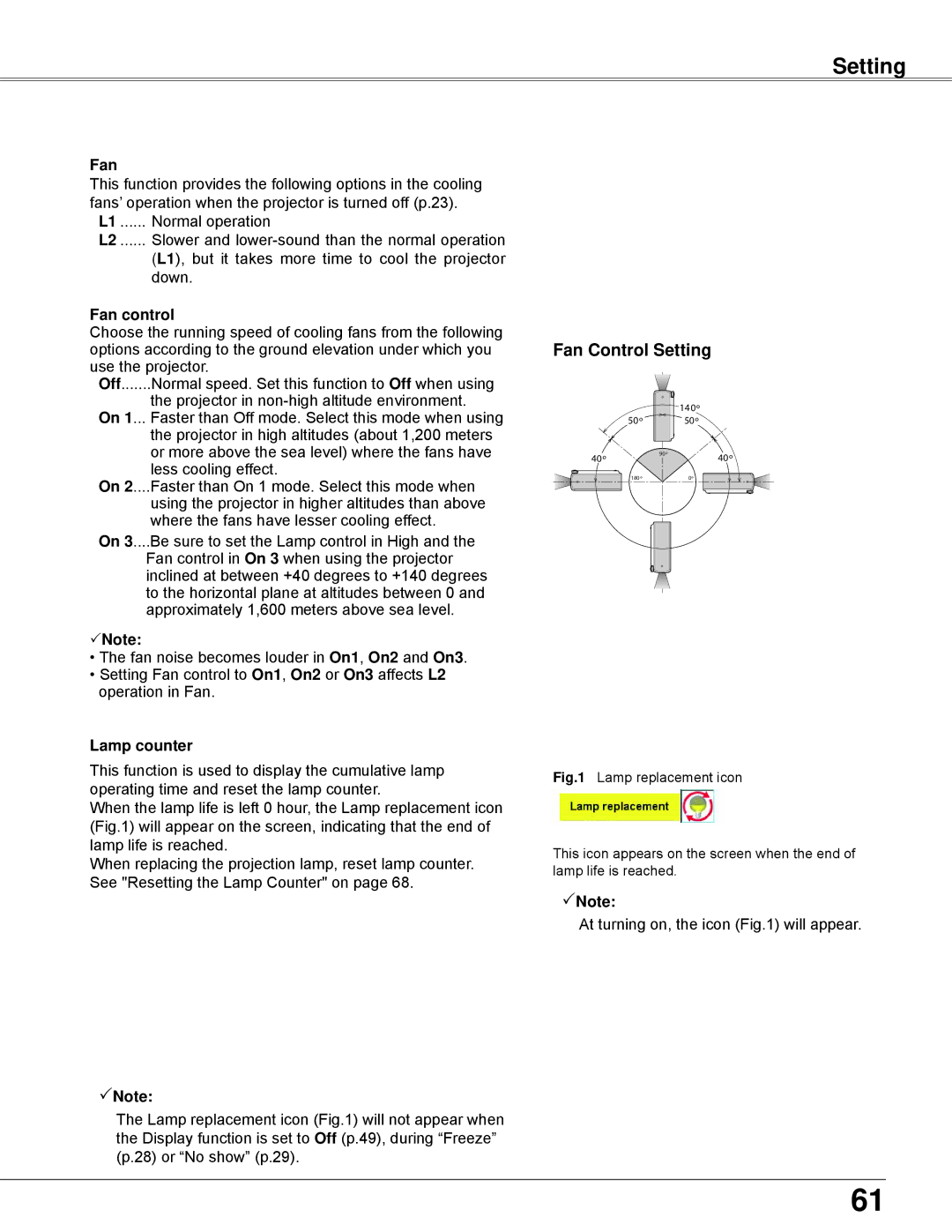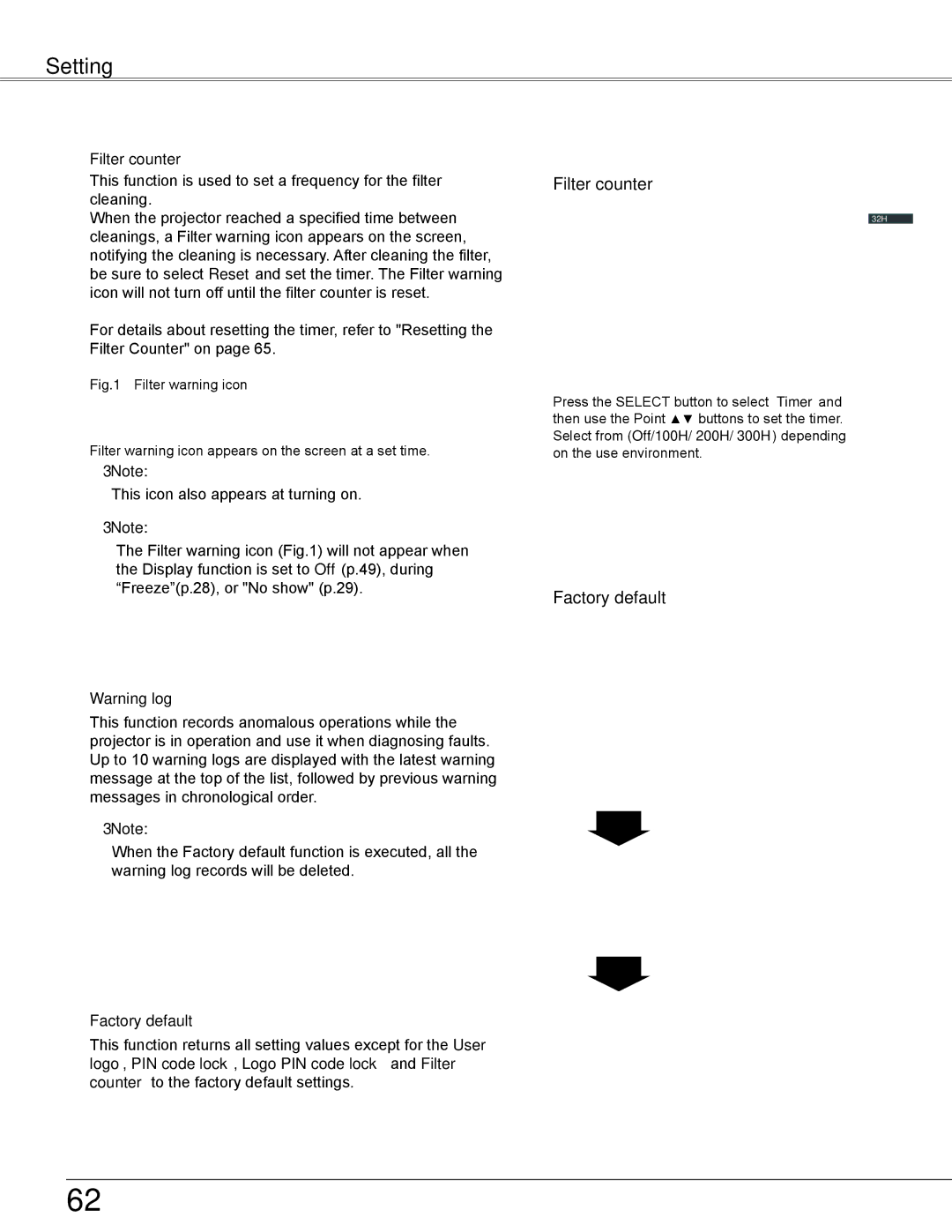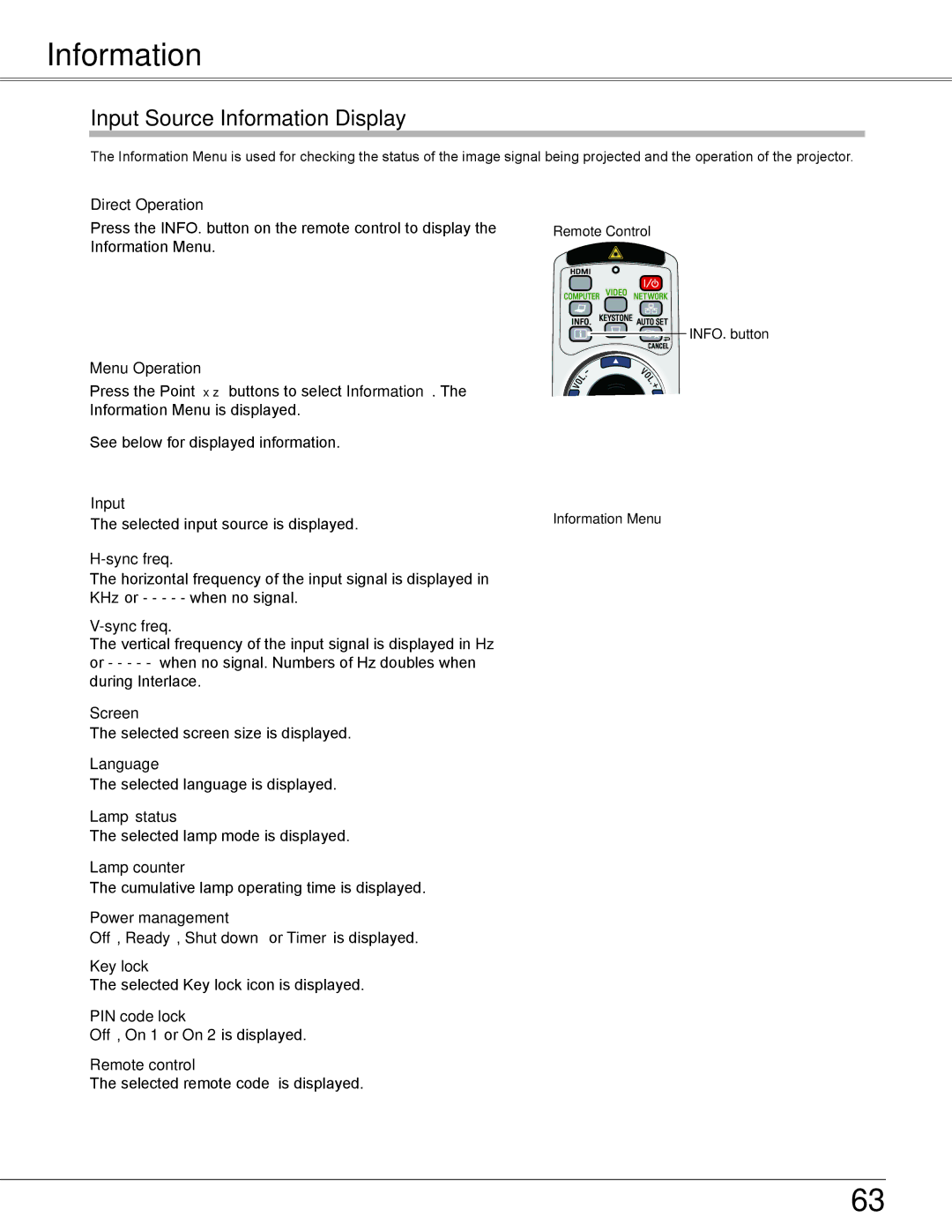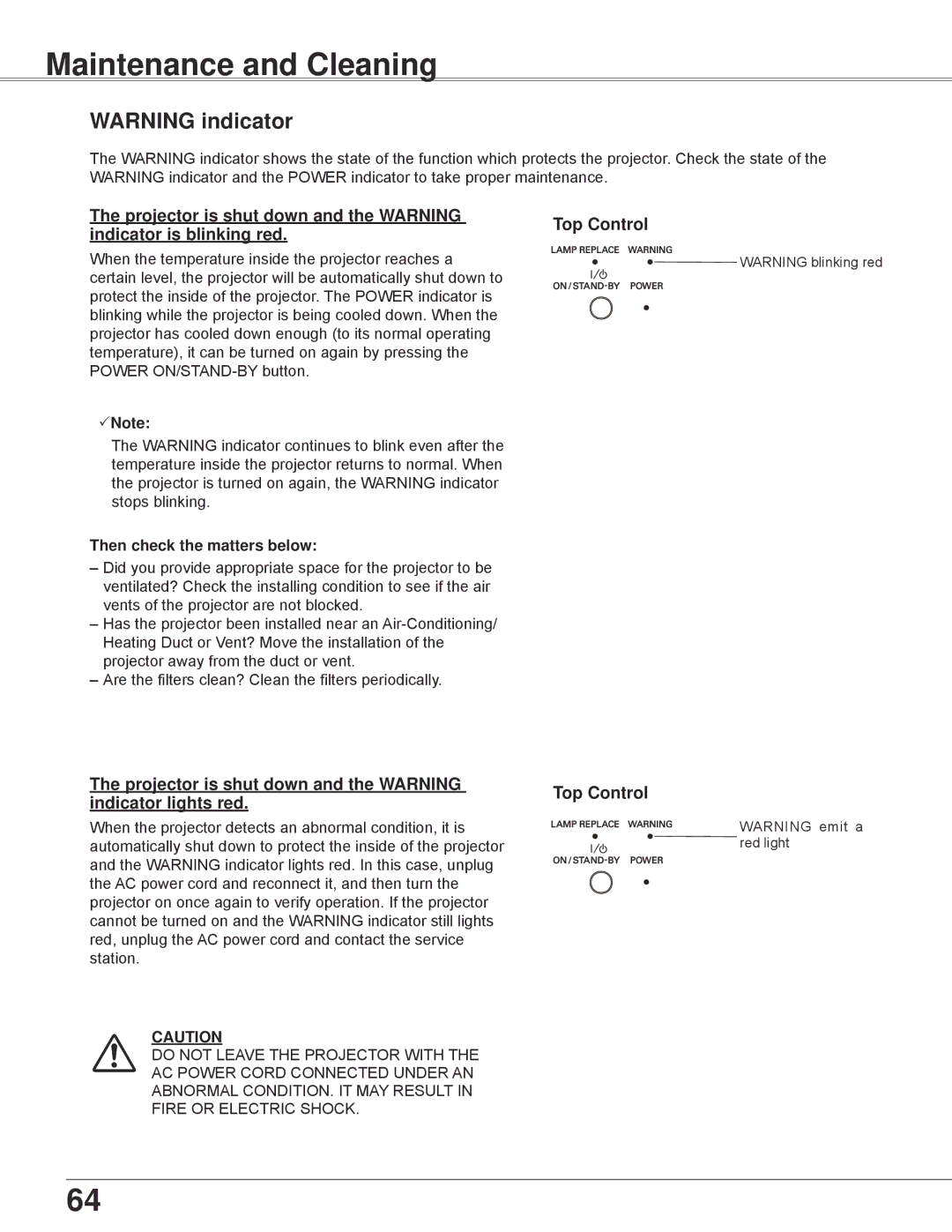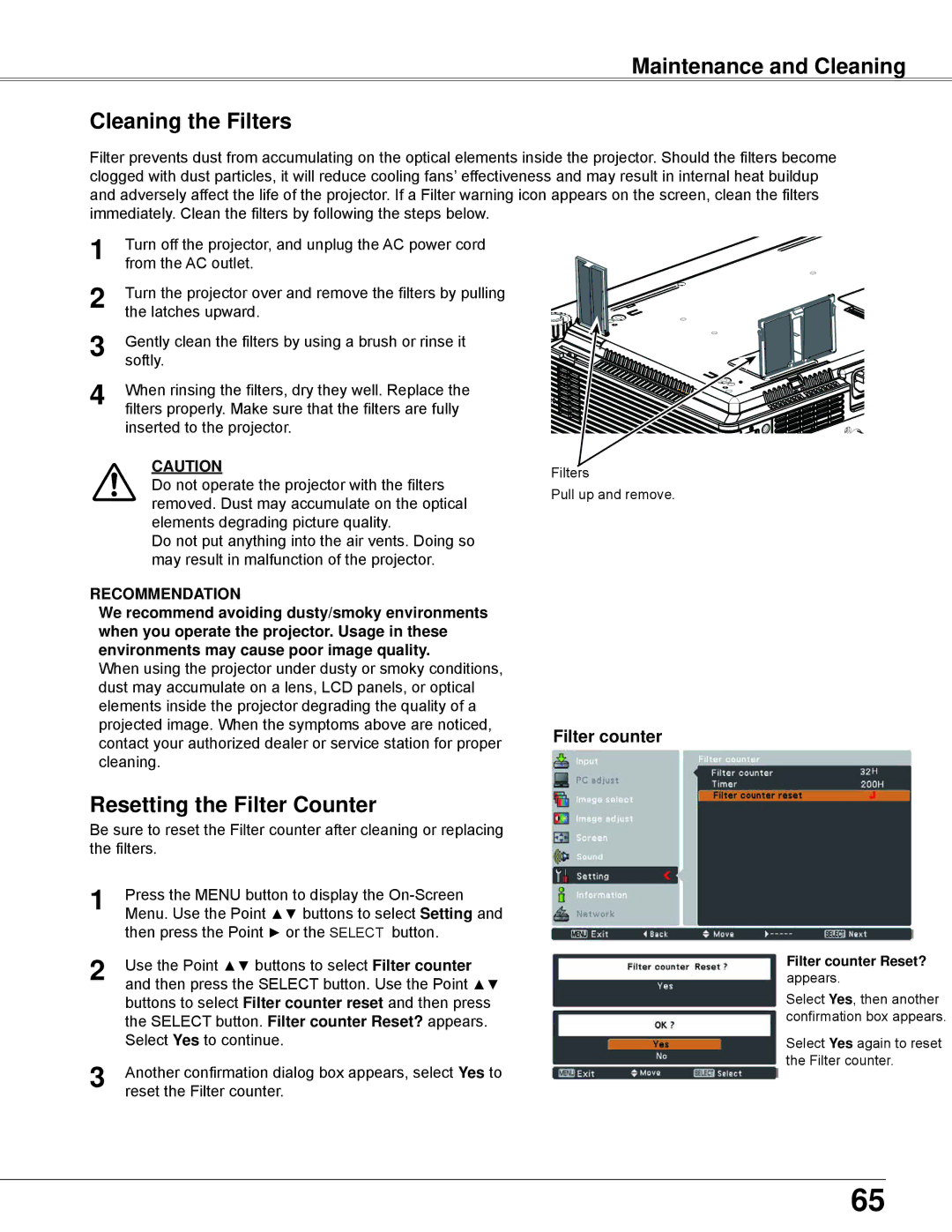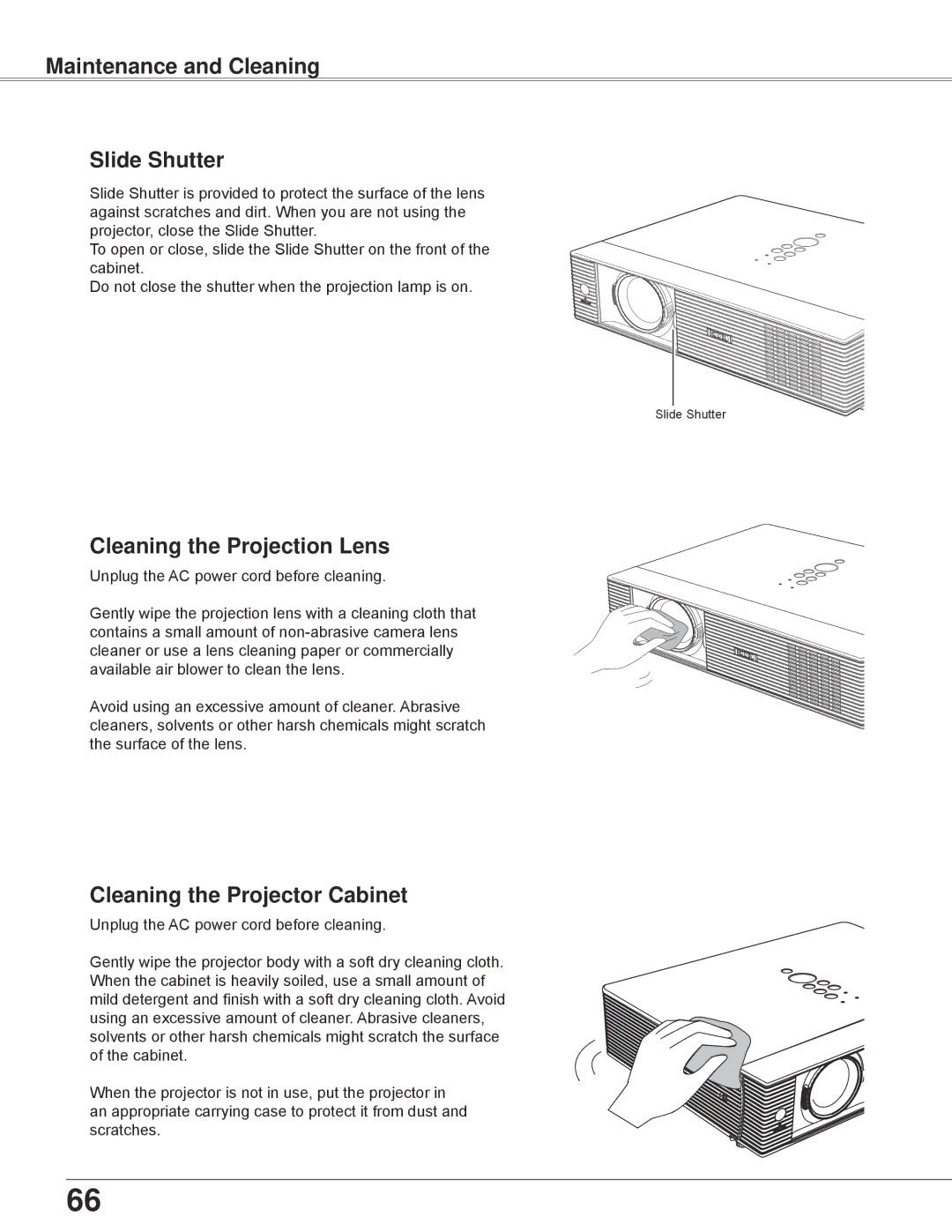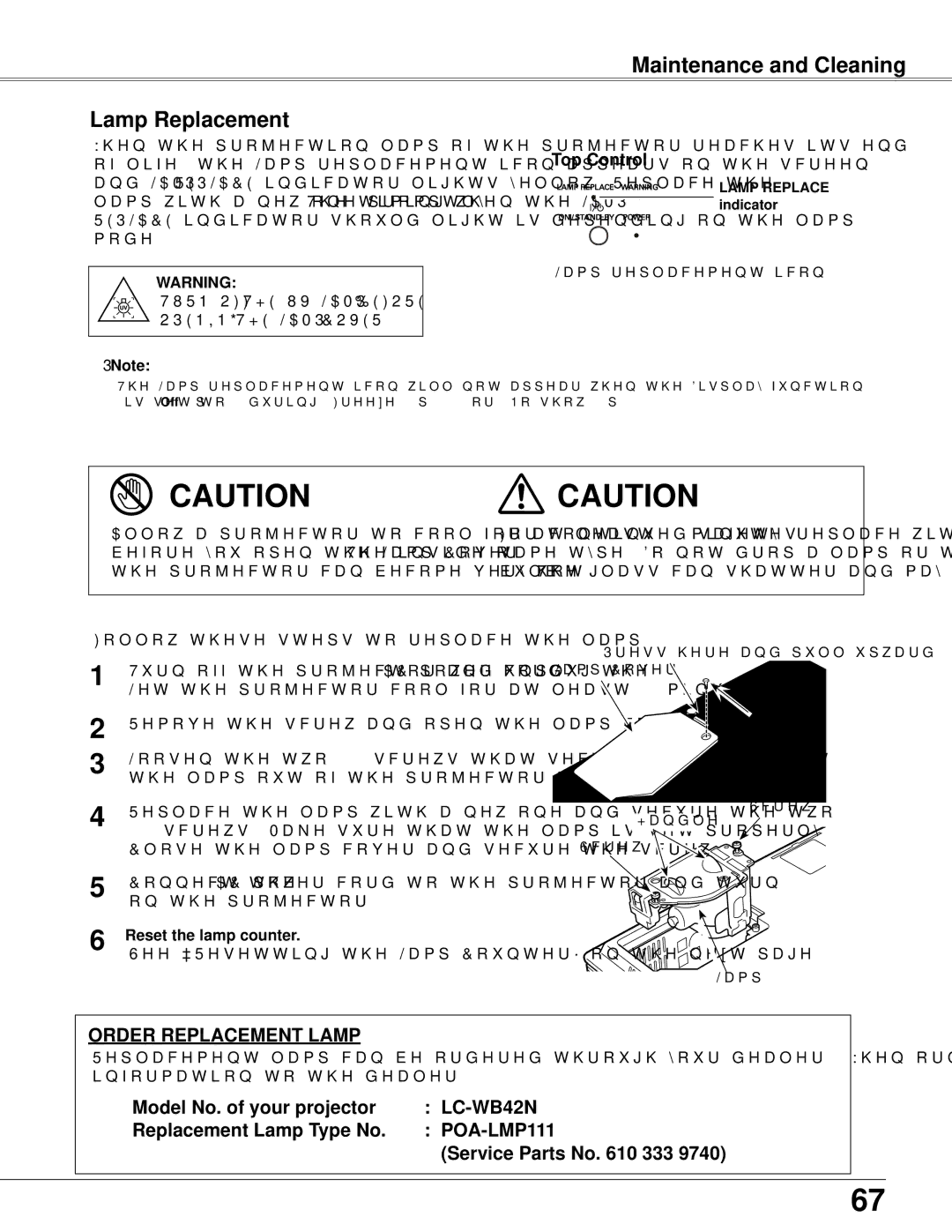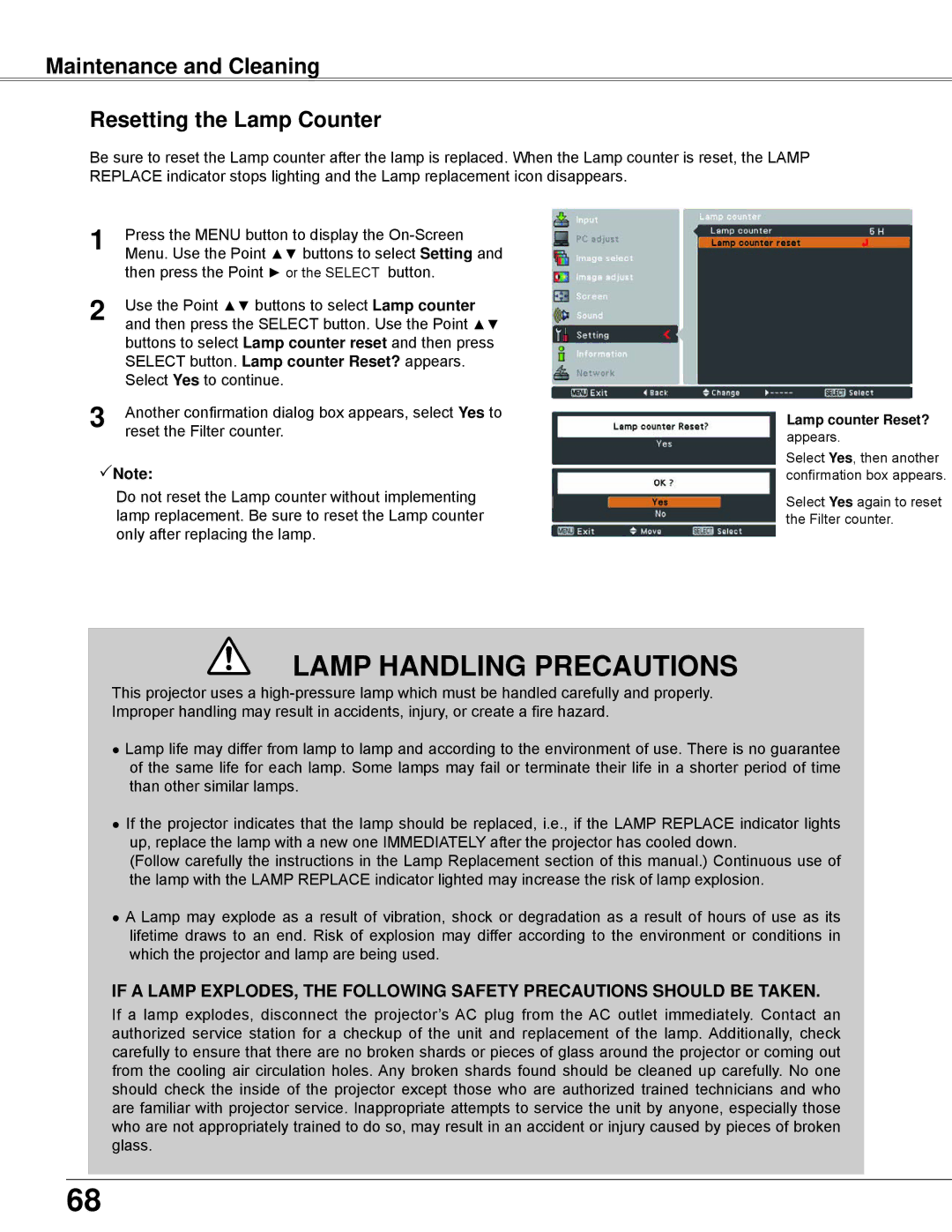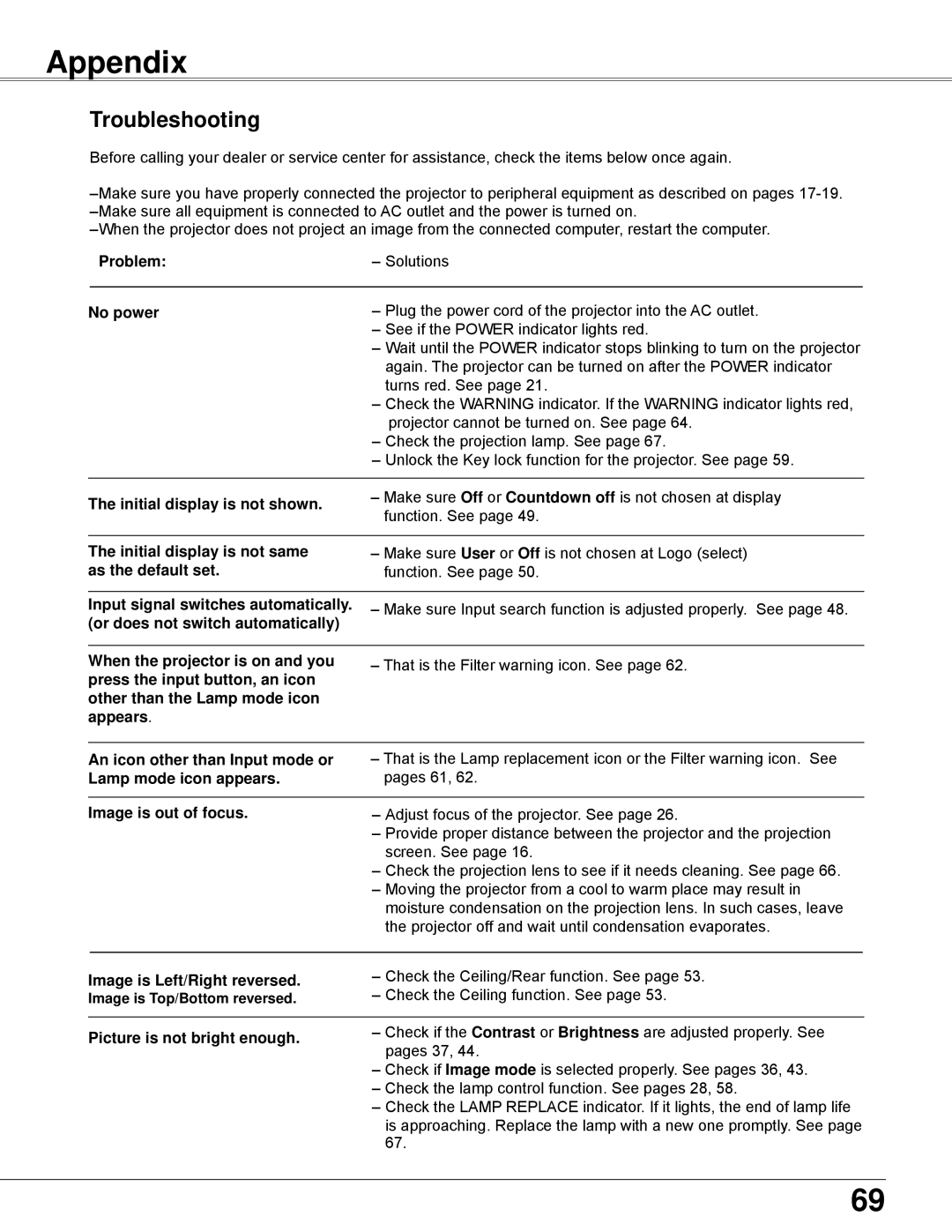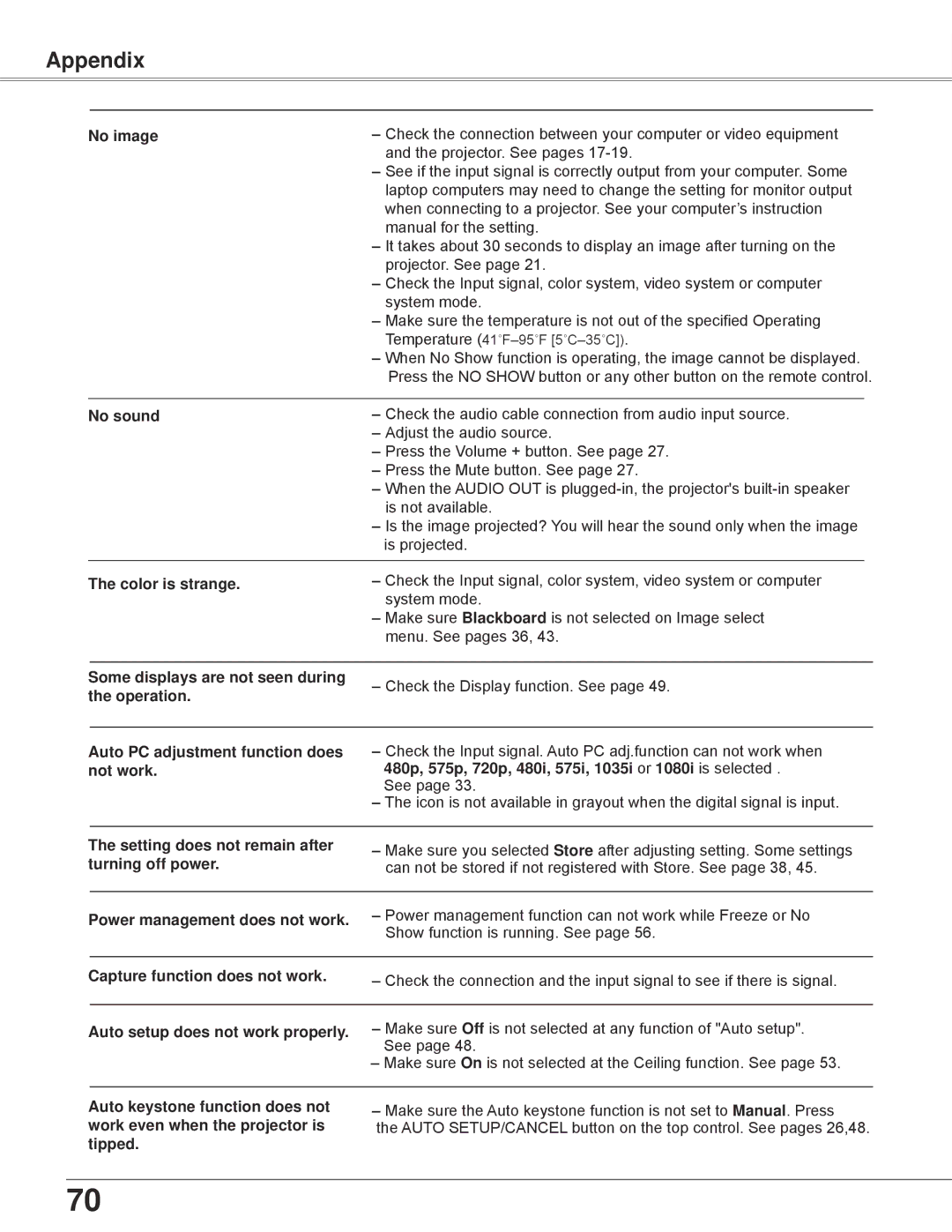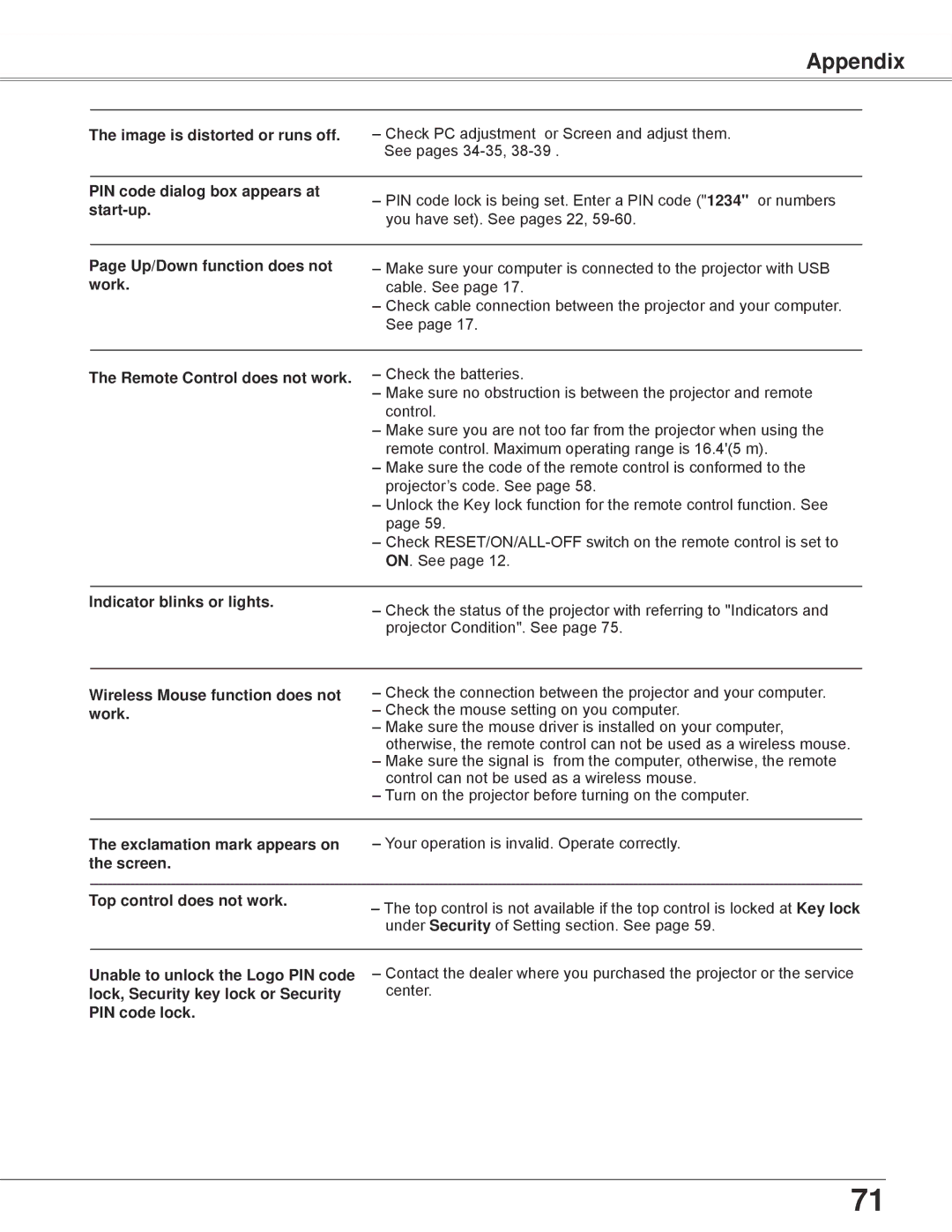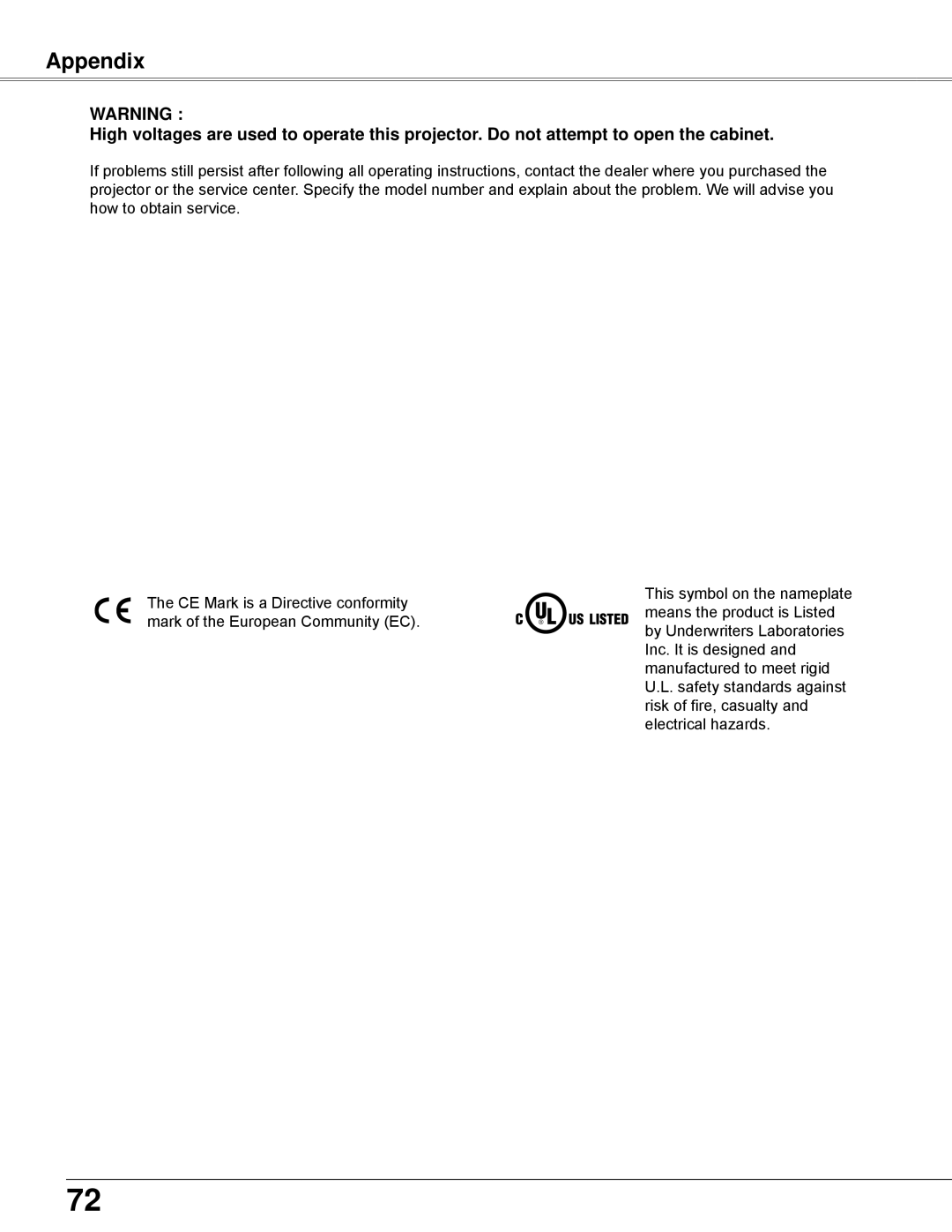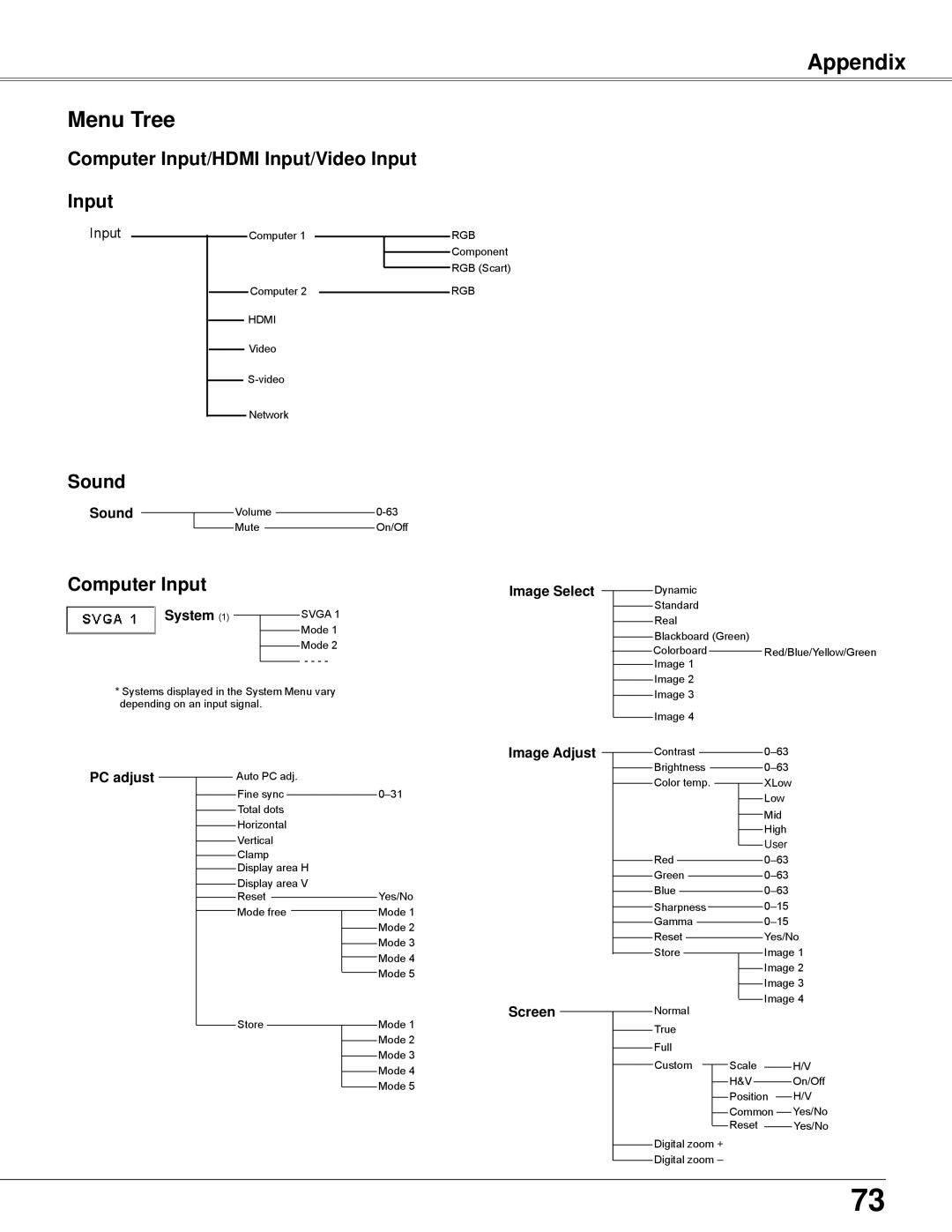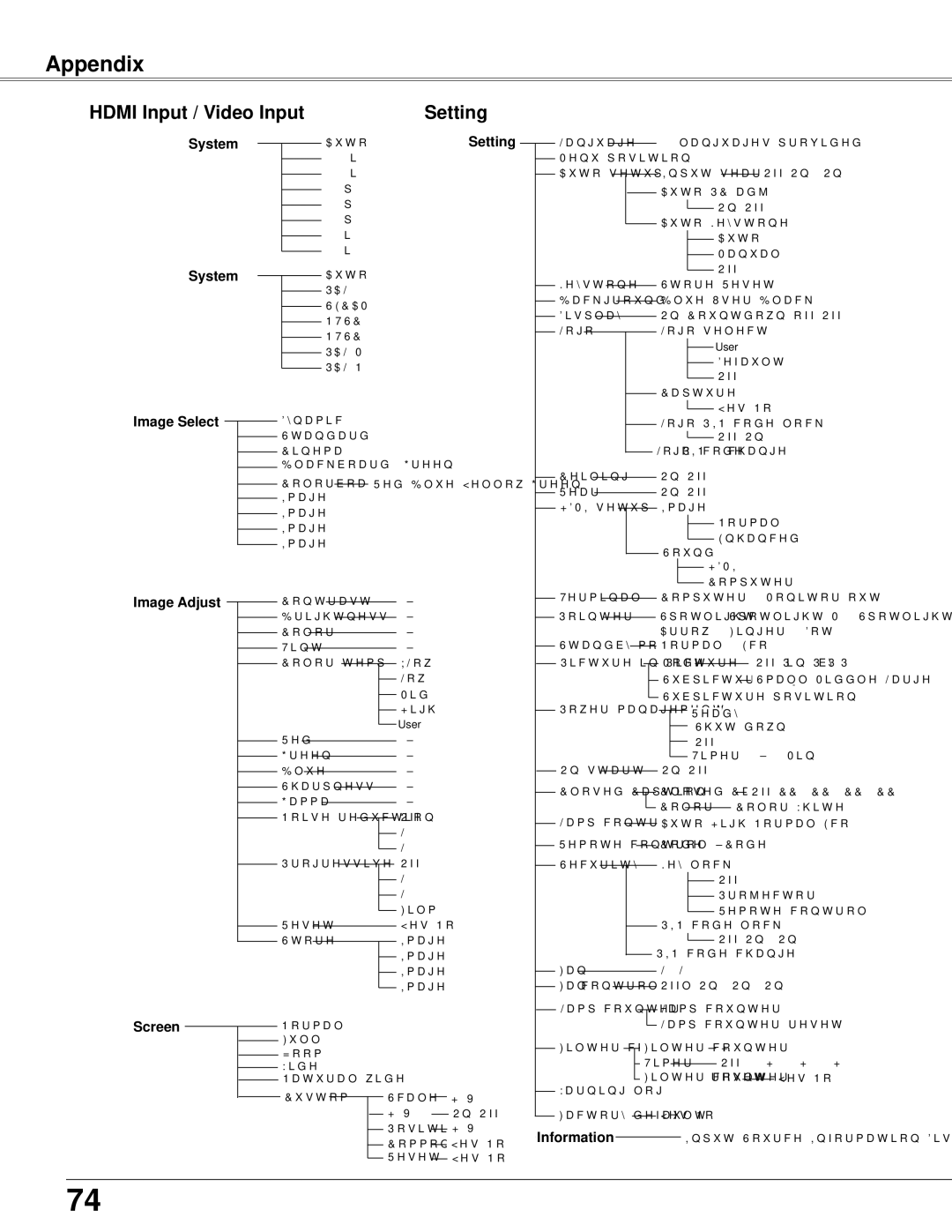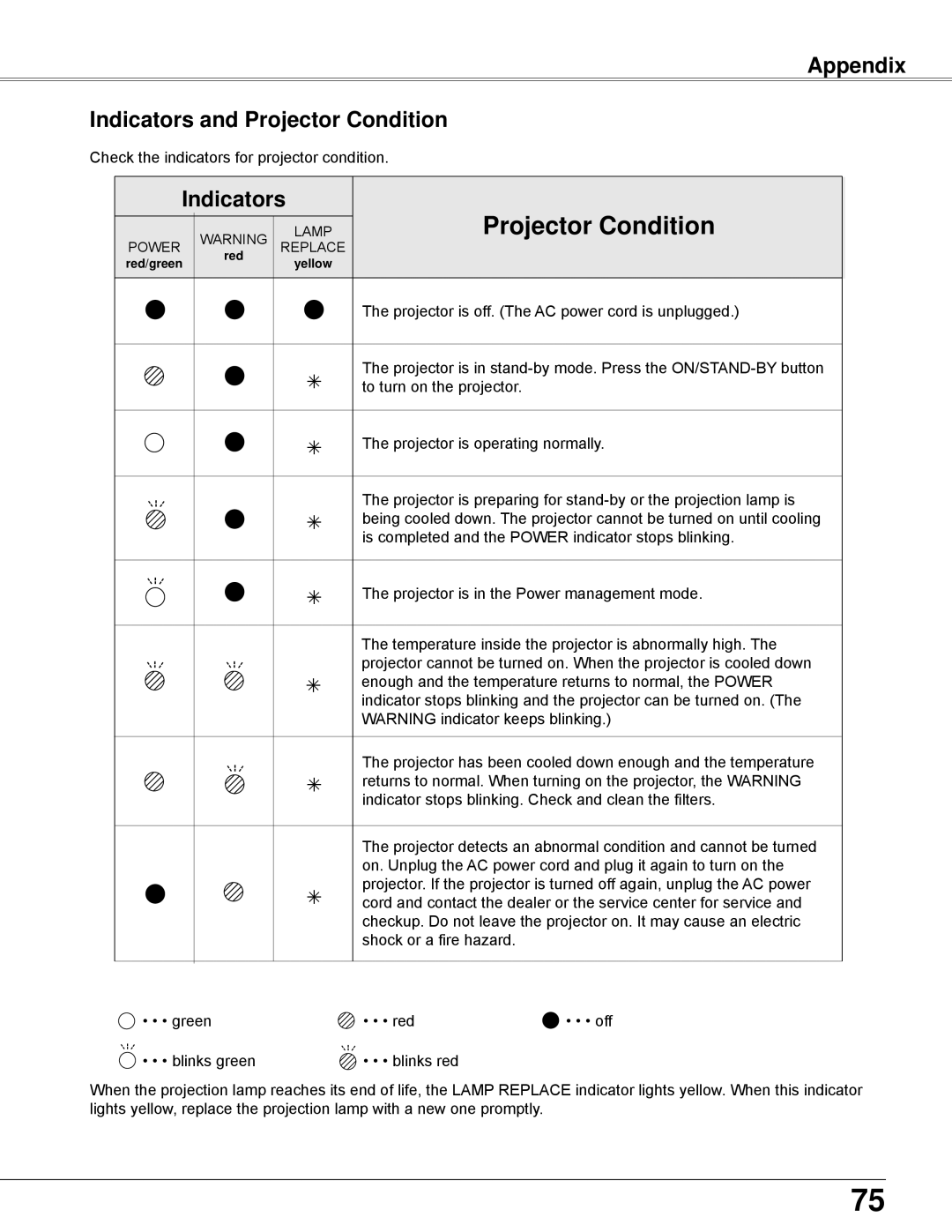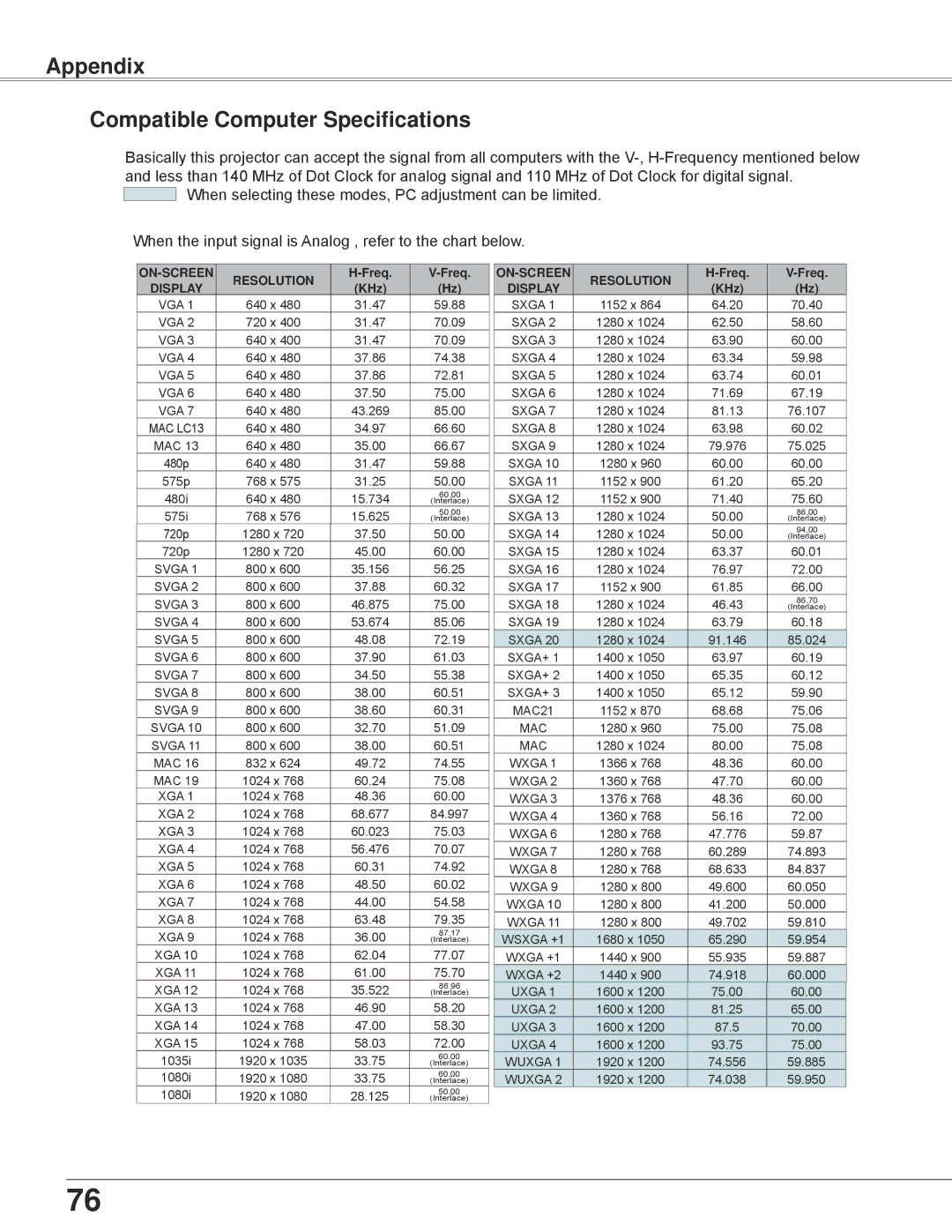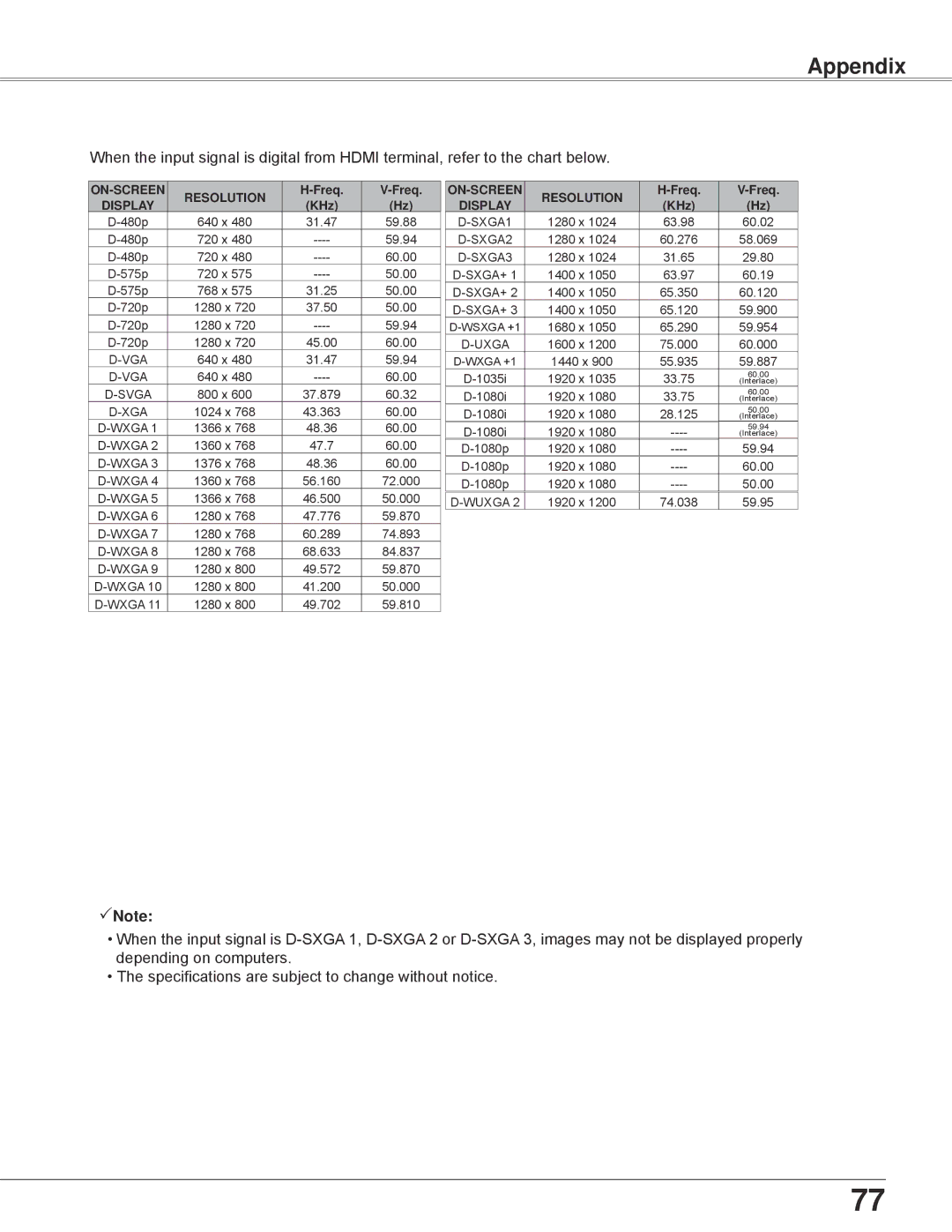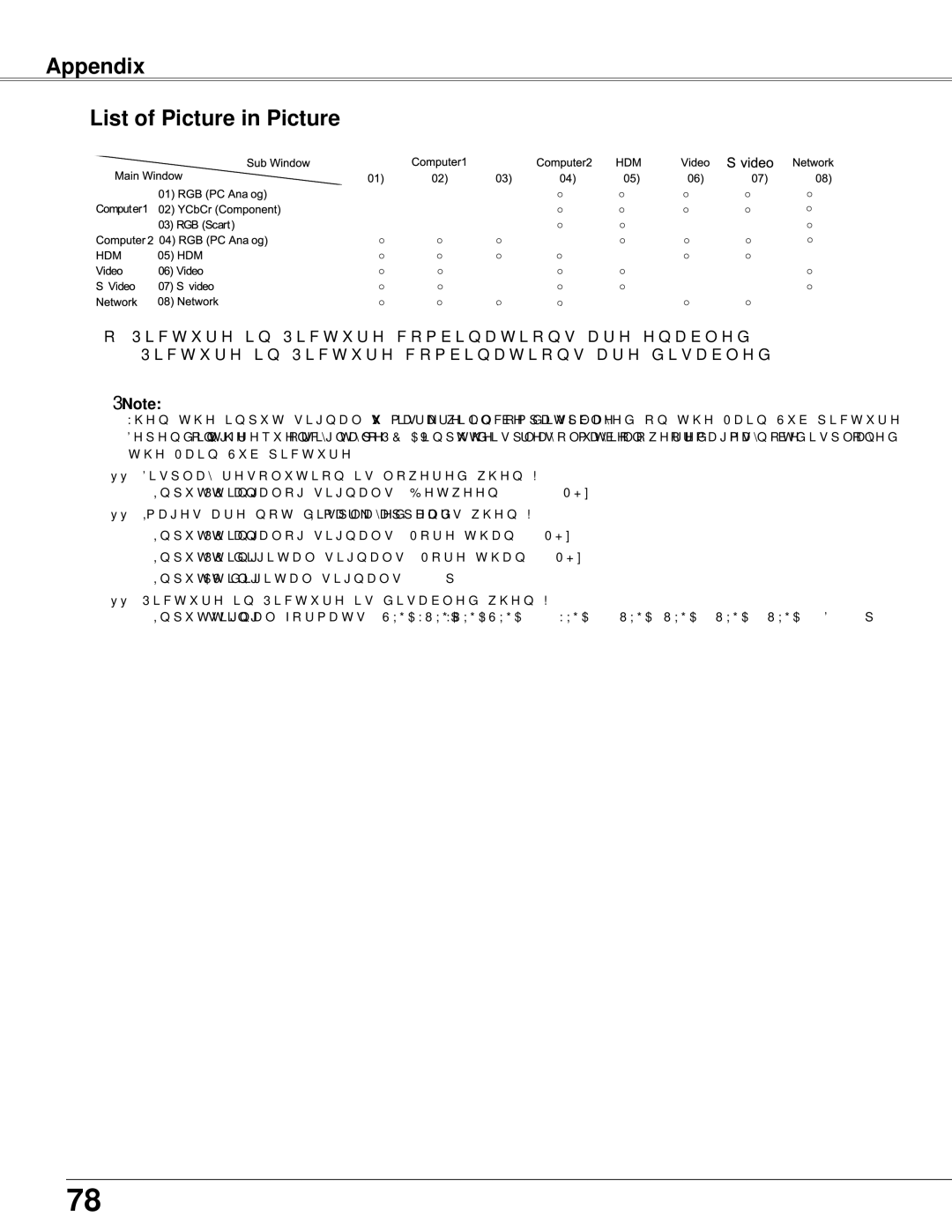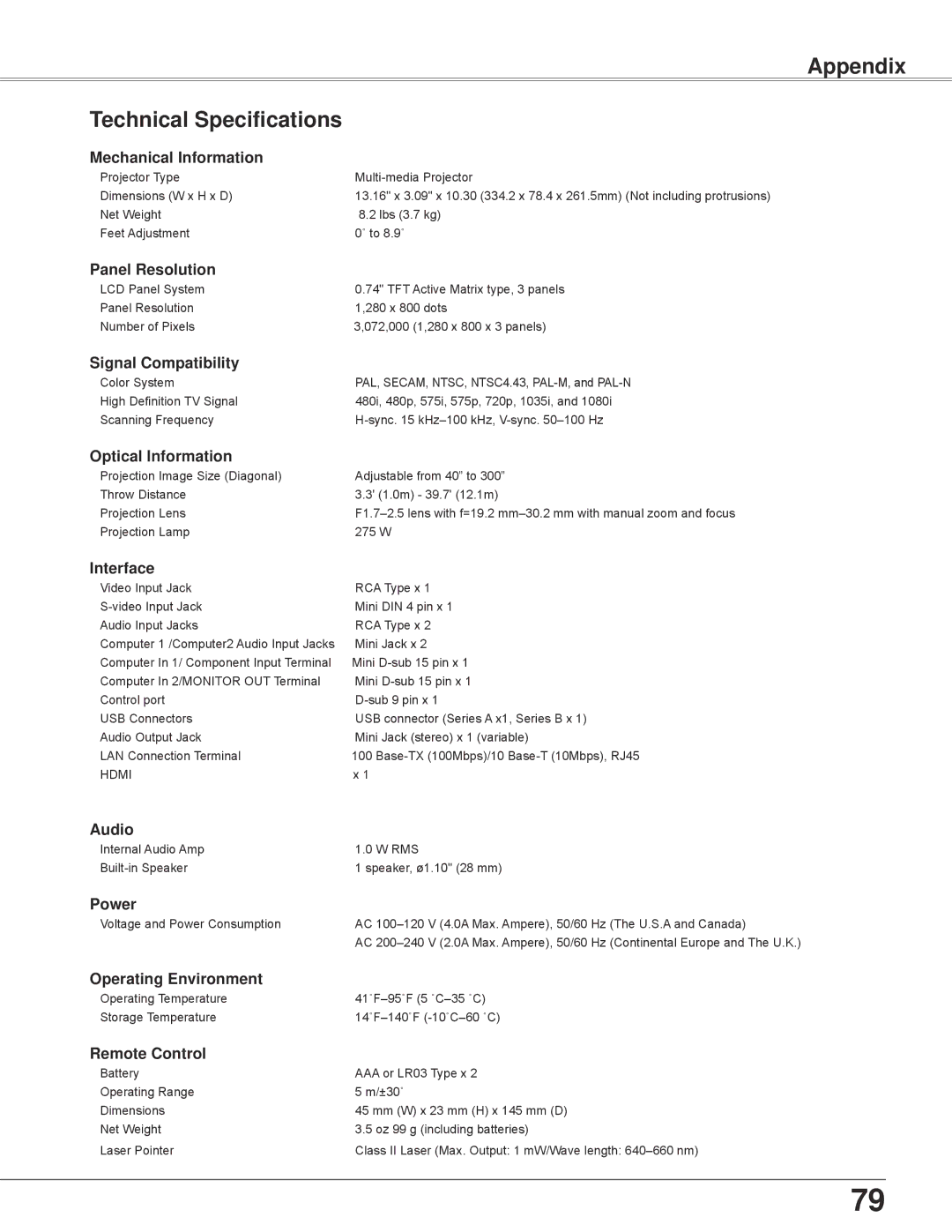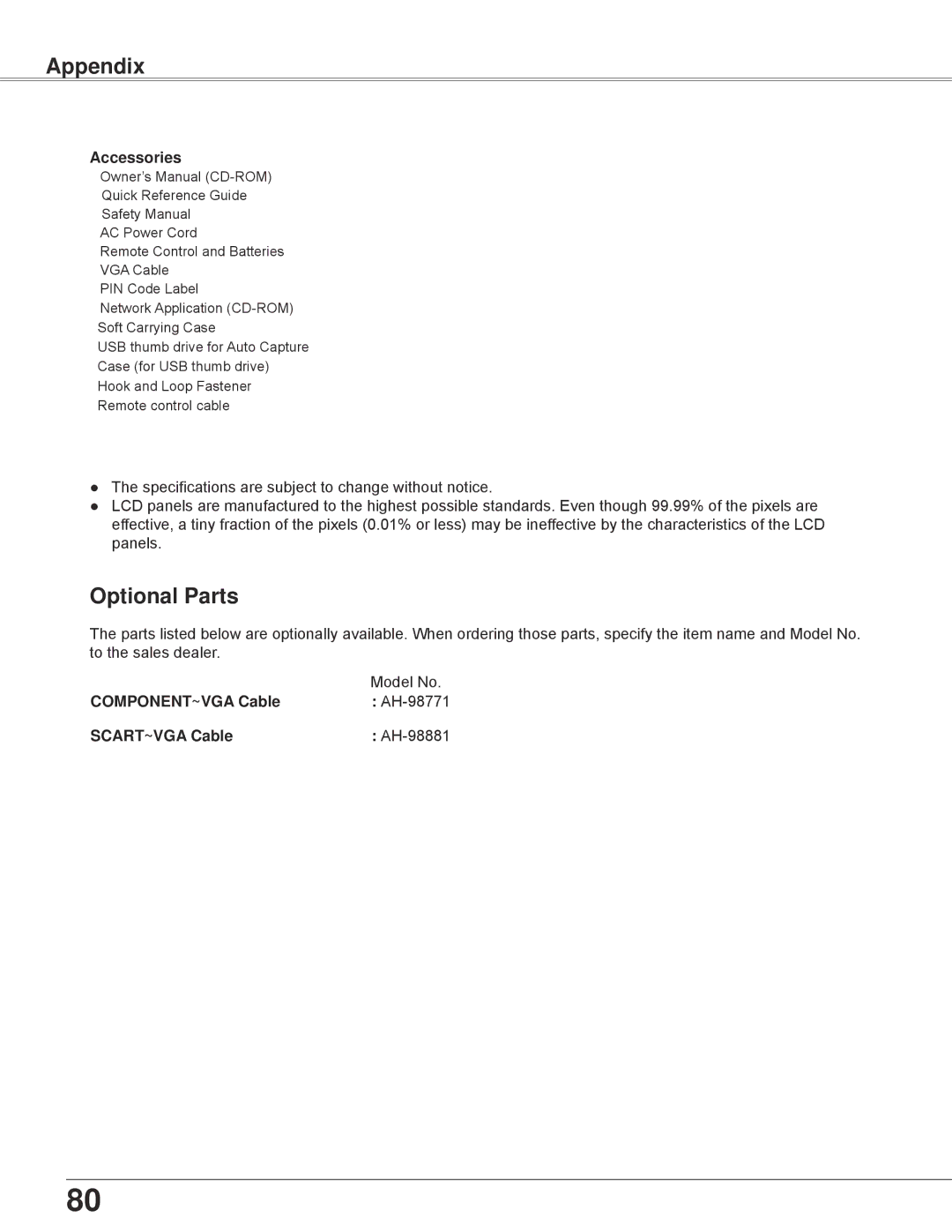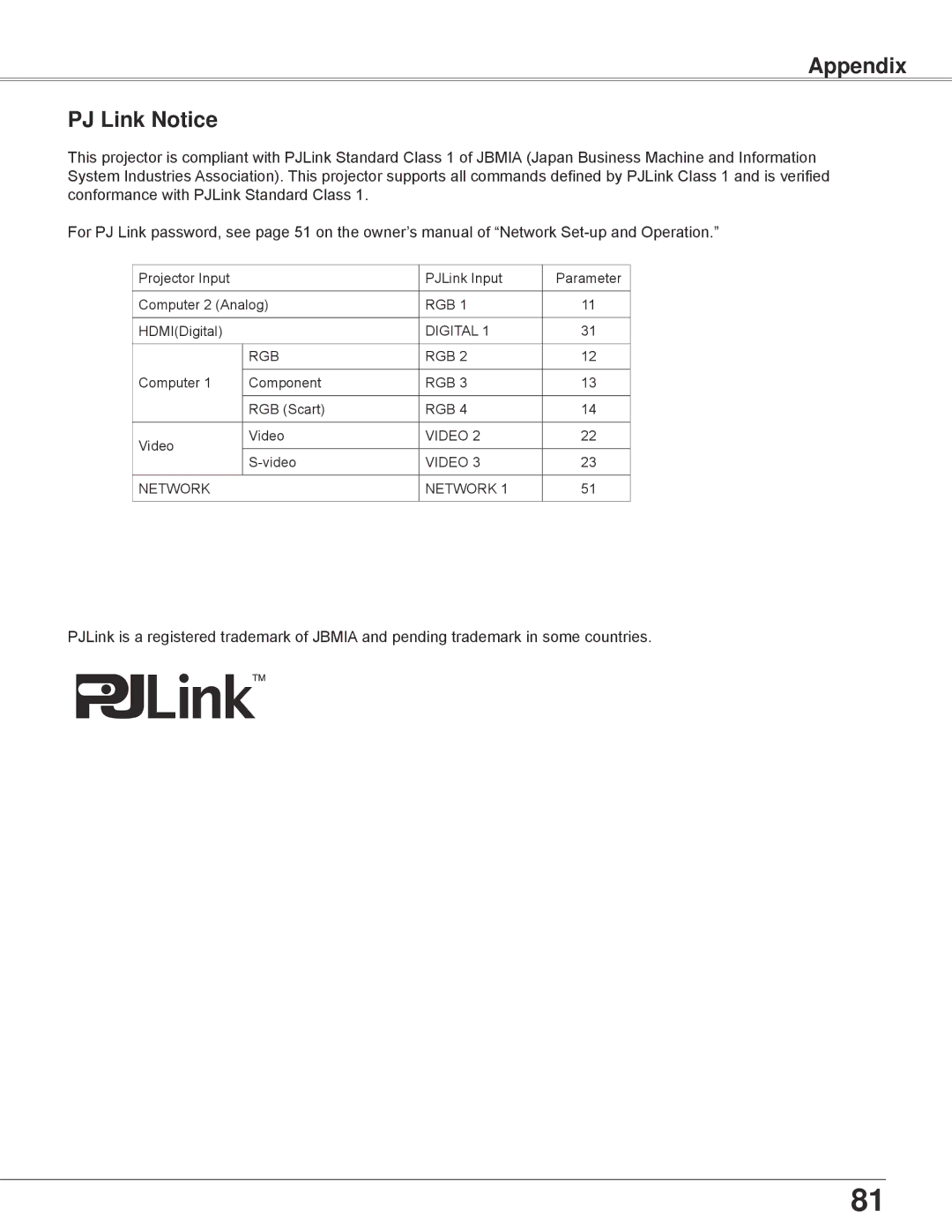Setting
Lamp control |
|
| ||
| This function allows you to change brightness of the screen. |
| ||
|
| Auto | The brightness according to the input signal |
|
|
|
| (between High and Eco mode). |
|
|
| High | Brighter than the Normal mode. |
|
|
|
| ||
|
| .......Normal | Normal brightness |
|
|
| ............Eco | Lower brightness reduces the lamp power |
|
Note: | consumption and extends the lamp life. |
| ||
|
| |||
| Lamp mode cannot be changed for a while after turning |
| ||
| on the projector. Lamp needs some time to stabilize |
| ||
| after the power is turned on. Stored lamp mode will be |
| ||
| active after the lamp is stabilized. |
| ||
Remote control |
|
| ||
The eight different remote control codes (Code | Remote control | |||
are assigned to the projector; the |
| |||
(Code 1) and the other seven codes (Code 2 to Code 8). The same code should set on both the projector and the remote control. For example, operating the projector in Code 7, the remote control code also must be switched to Code 7.
To change the code for the projector
Select a remote control code in this Setting Menu.
To change the code for the remote control:
While holding down the MENU button, press the IMAGE button the number of times corresponding to the remote control code for the projector. See “Remote Control Code” on page 13.
Note:
•When different codes are set on the projector and on the remote control, any operation cannot be made. In that case, switch the code on the remote control to fit the code on the projector.
•If the batteries are removed from the remote control for a long period of time, the remote control code will
be reset.
58