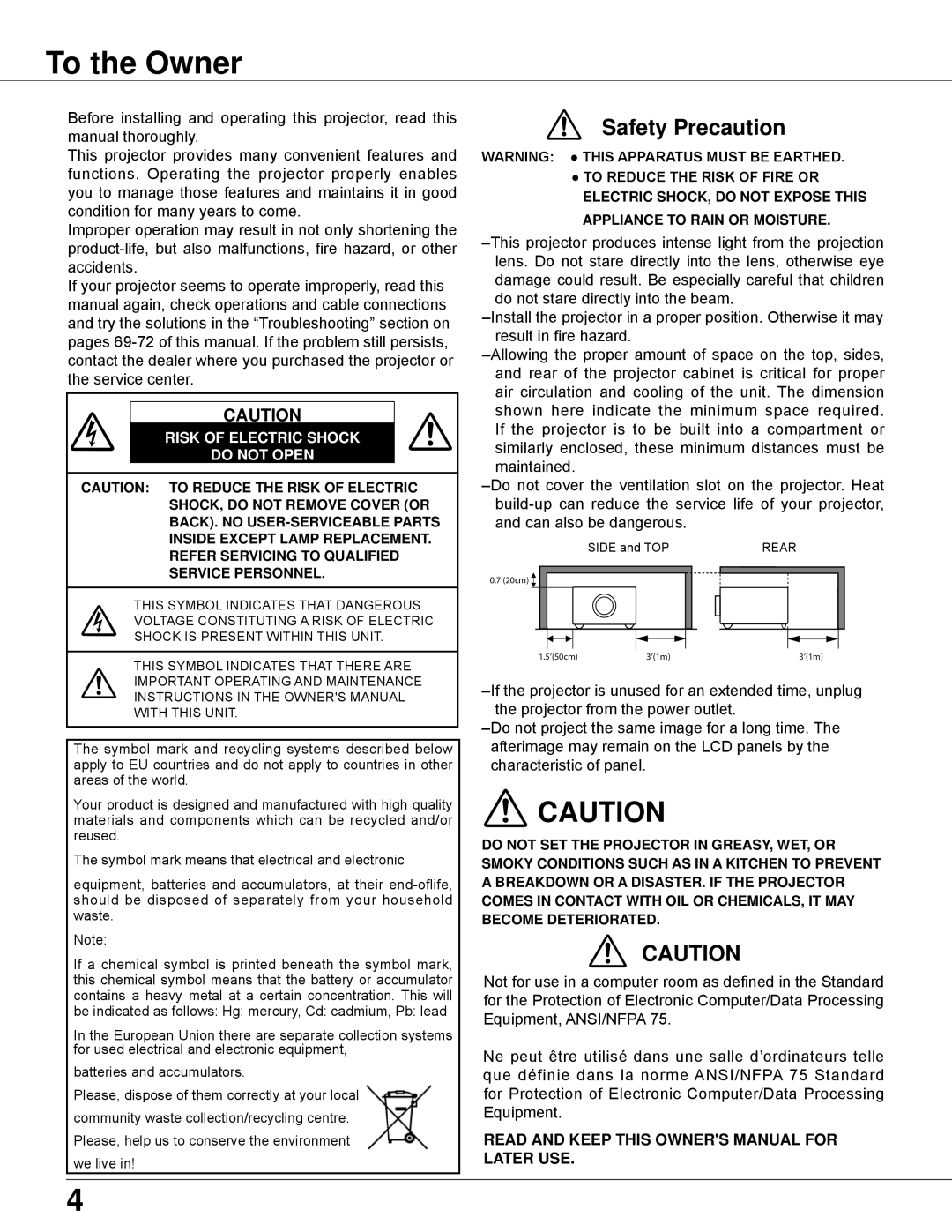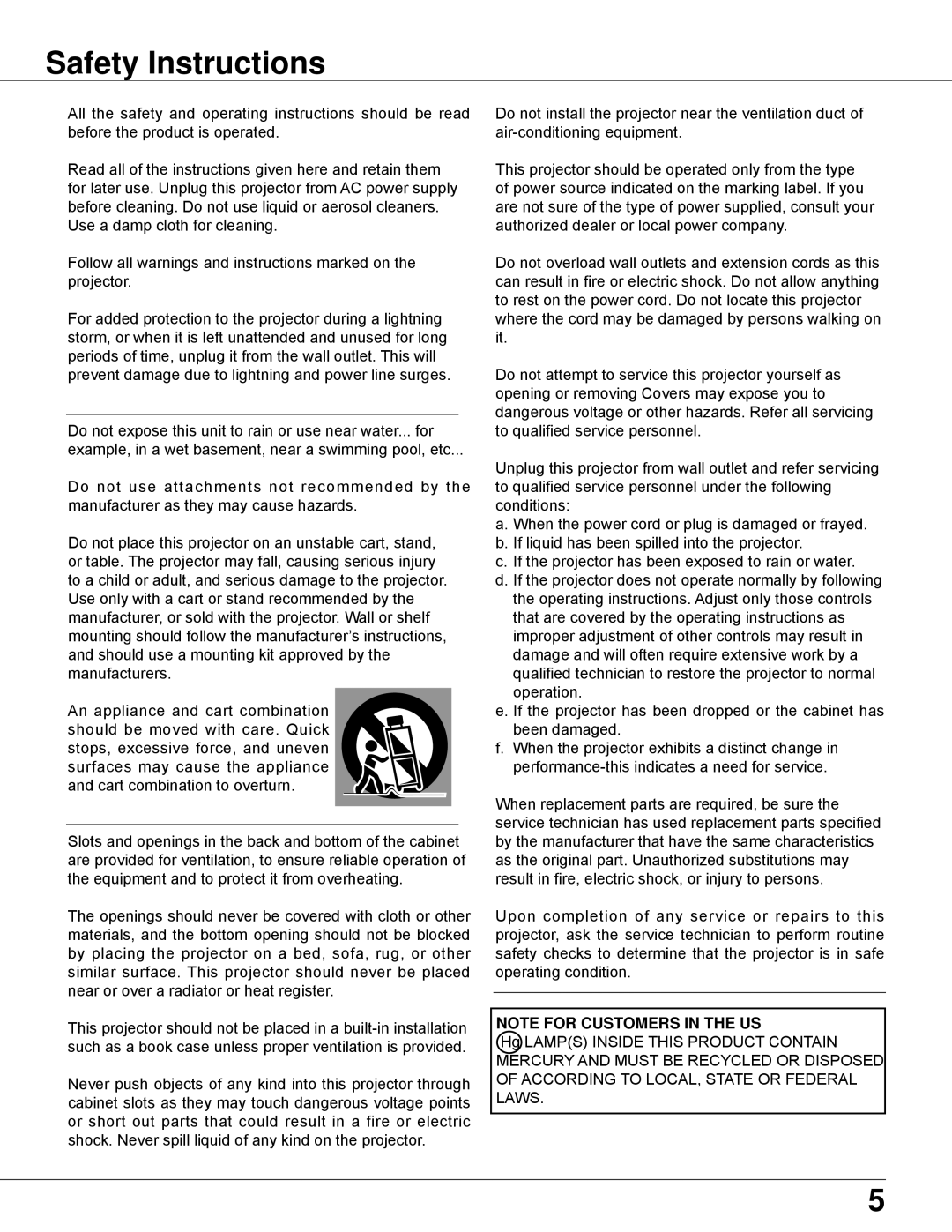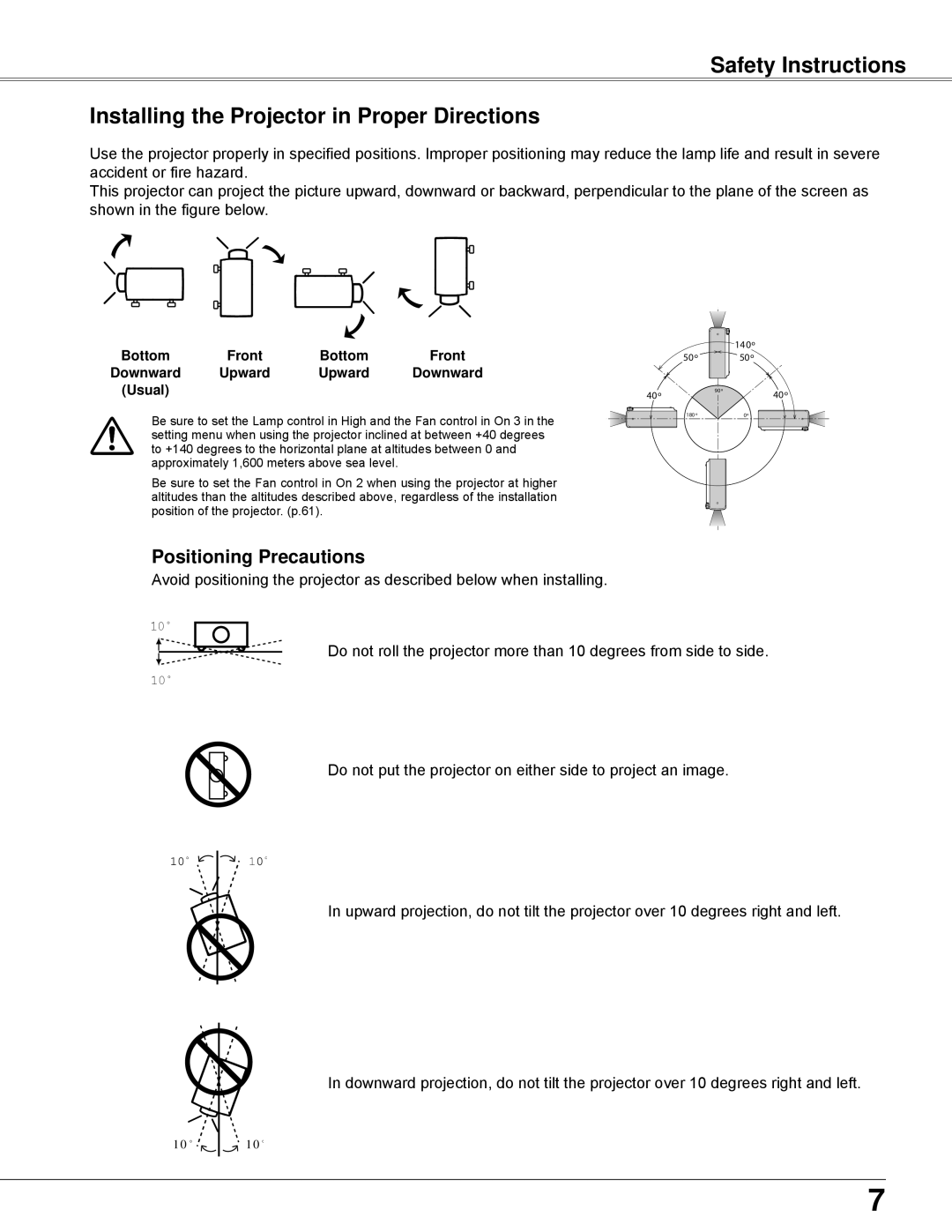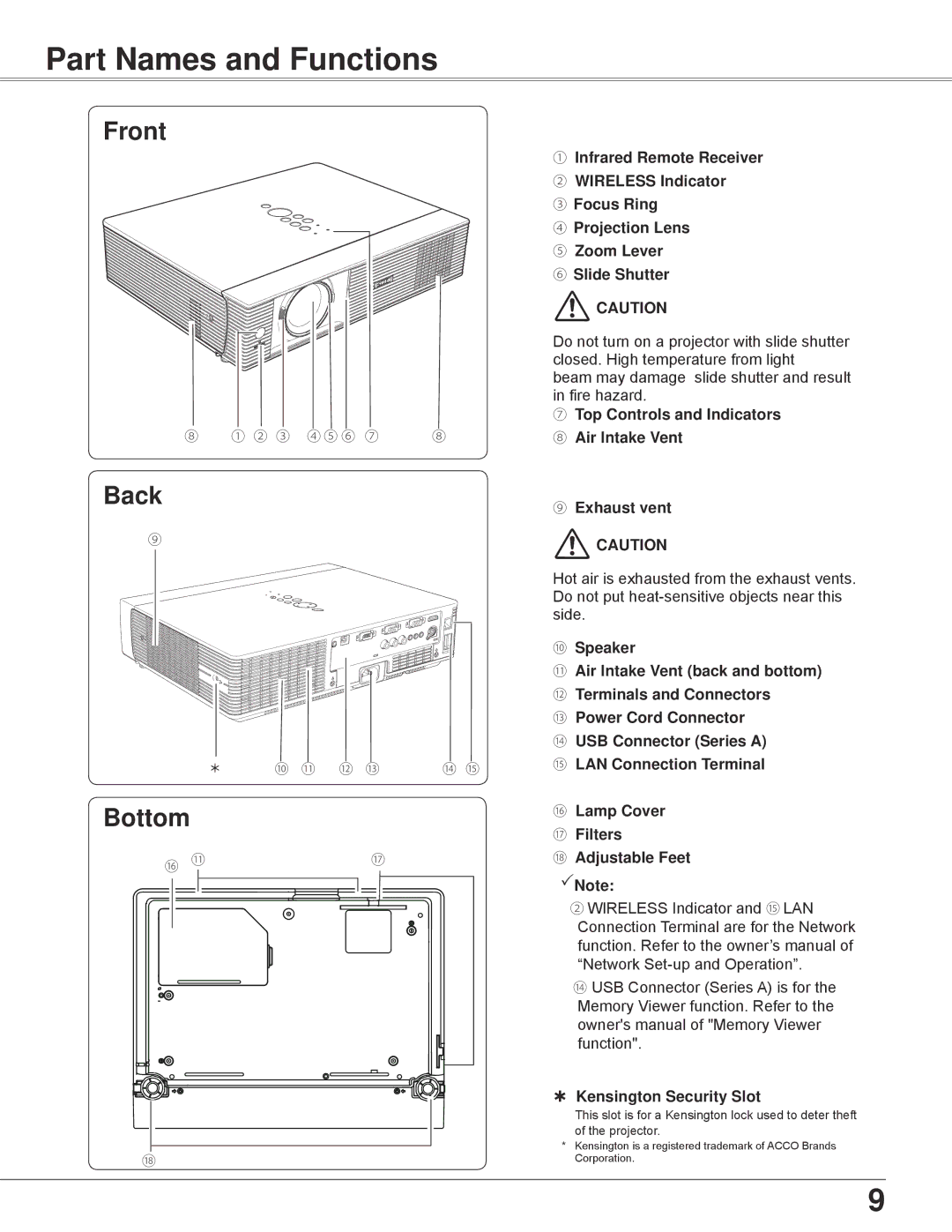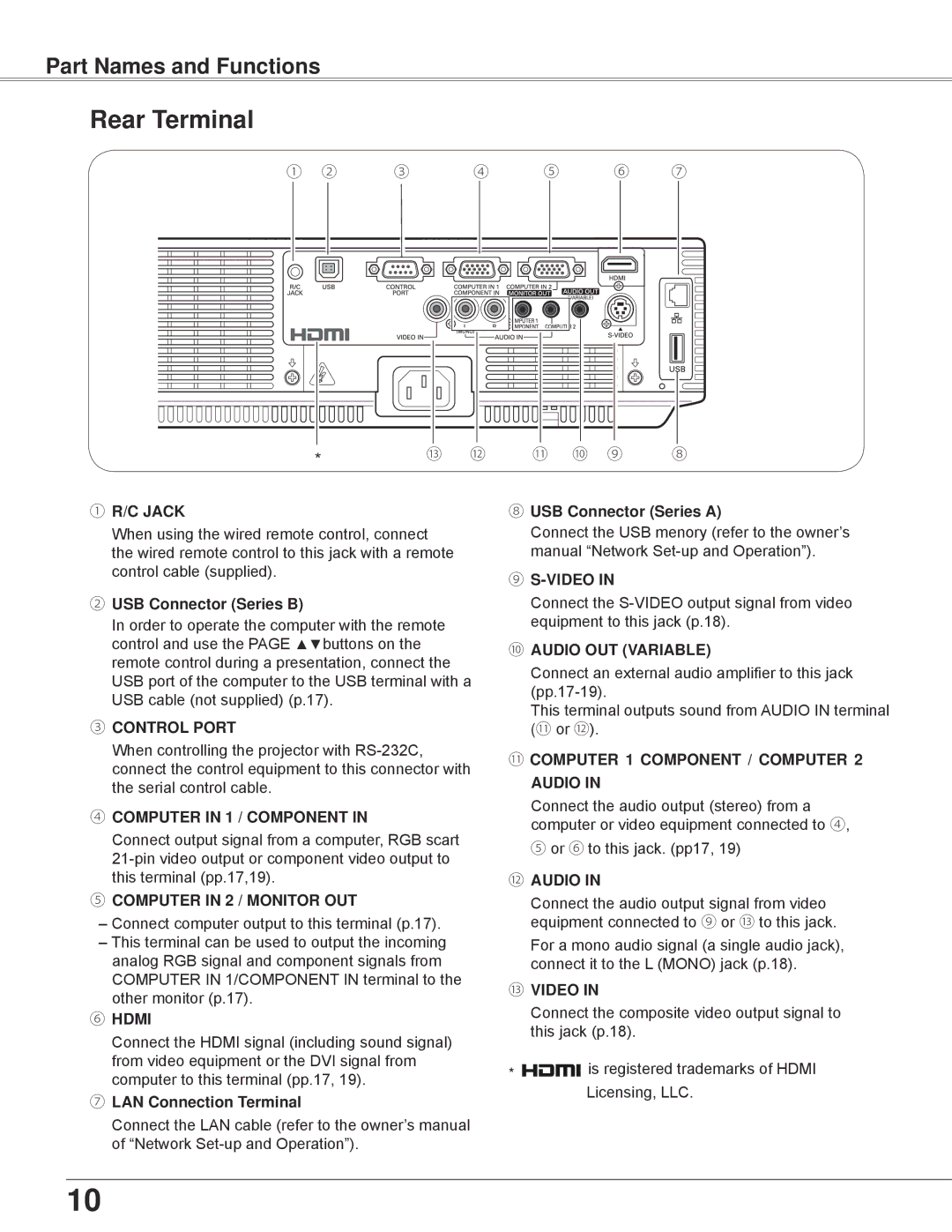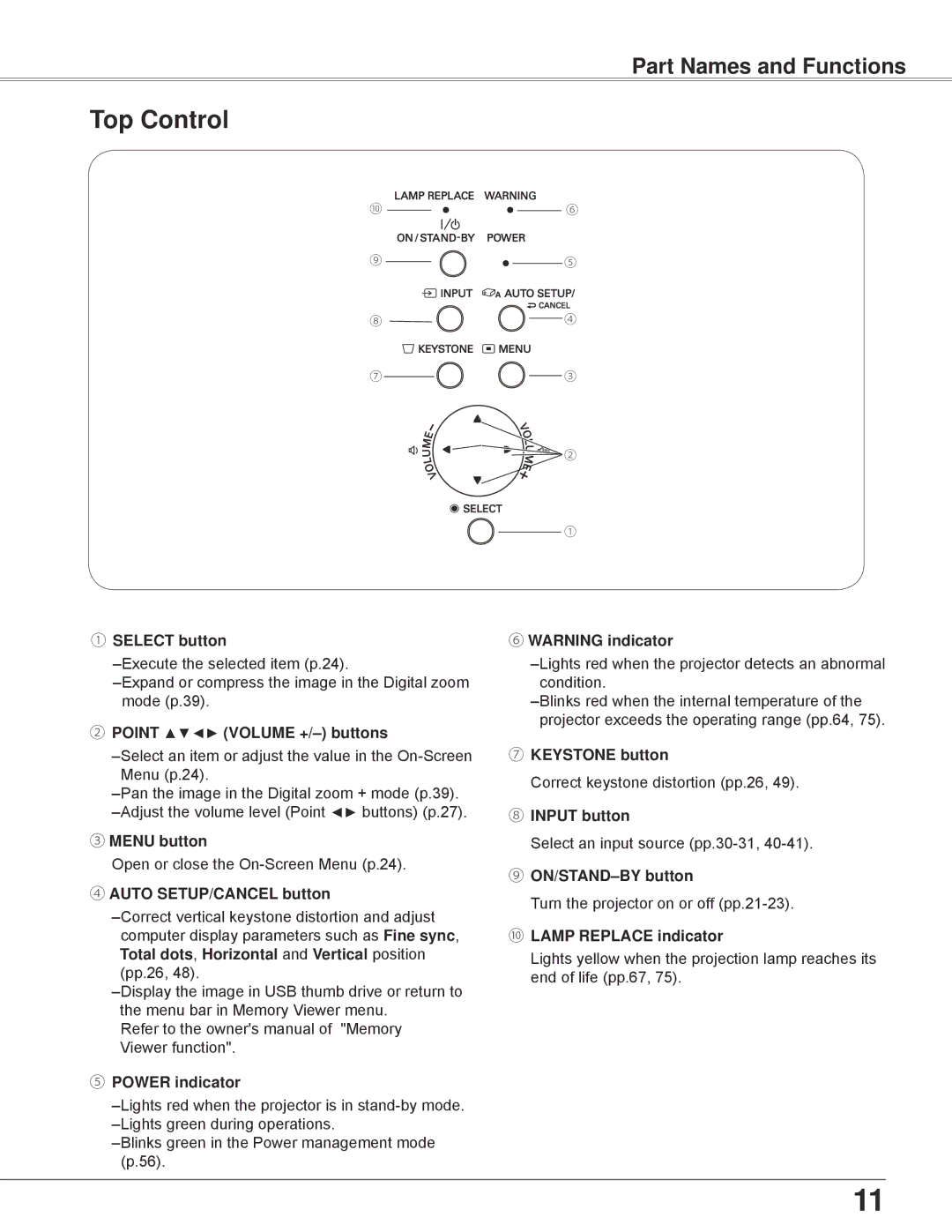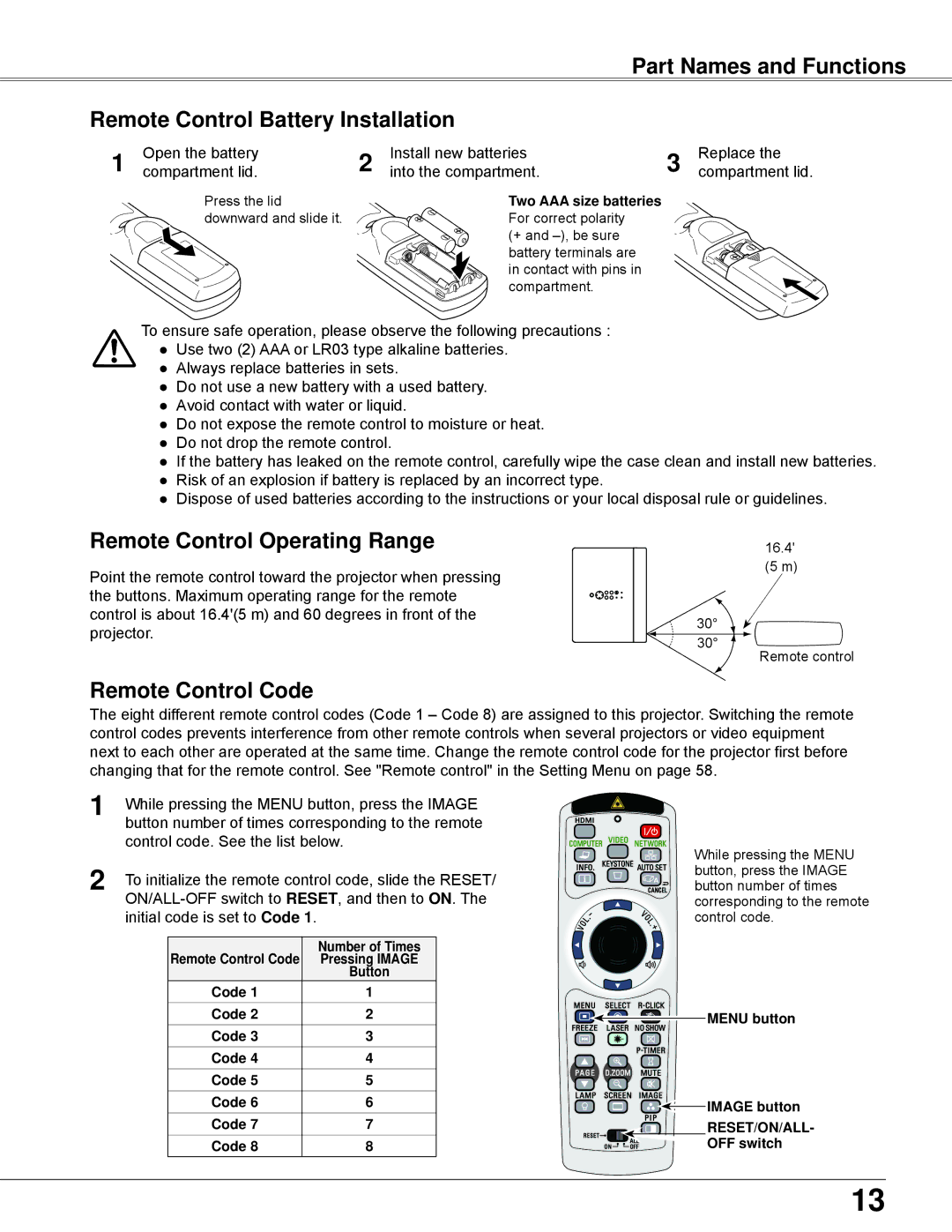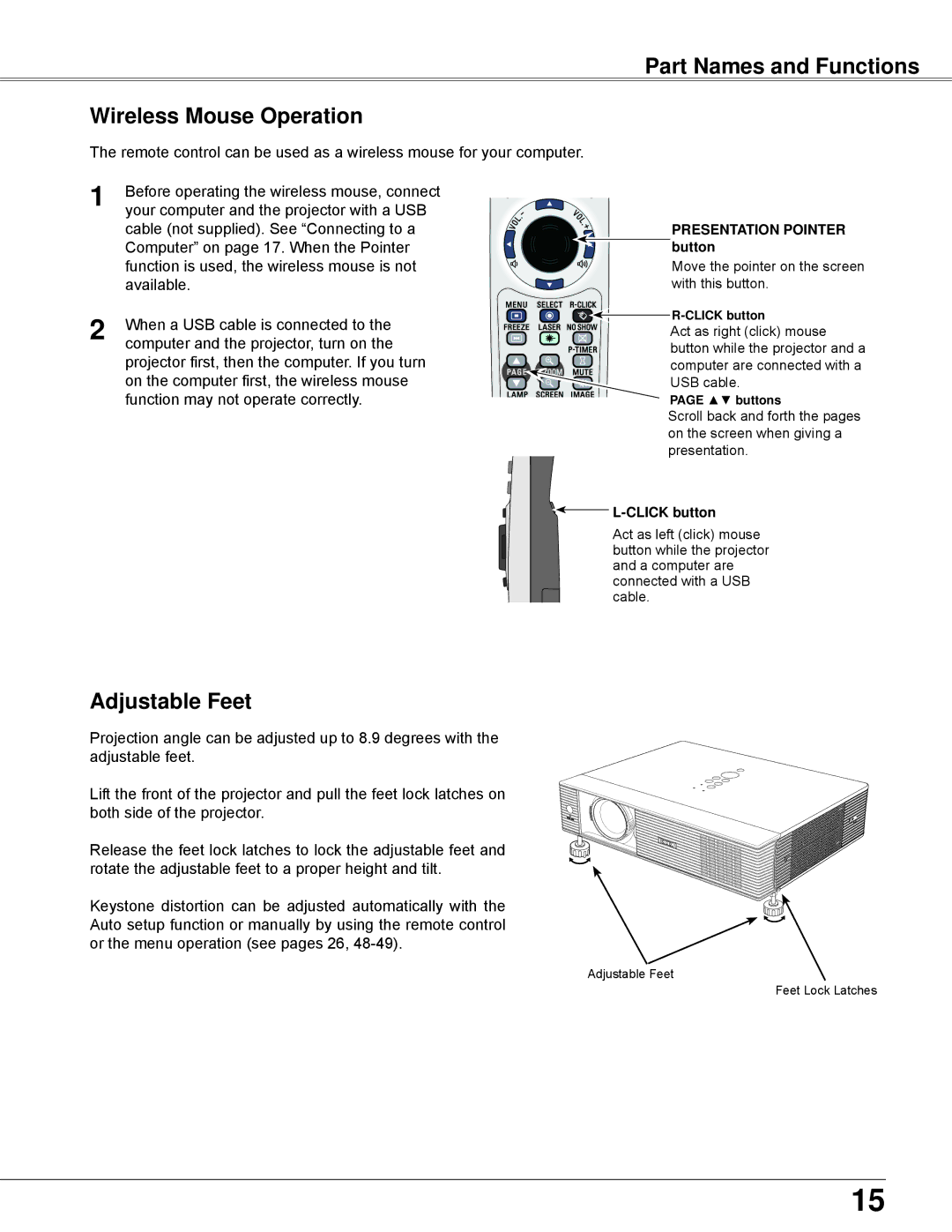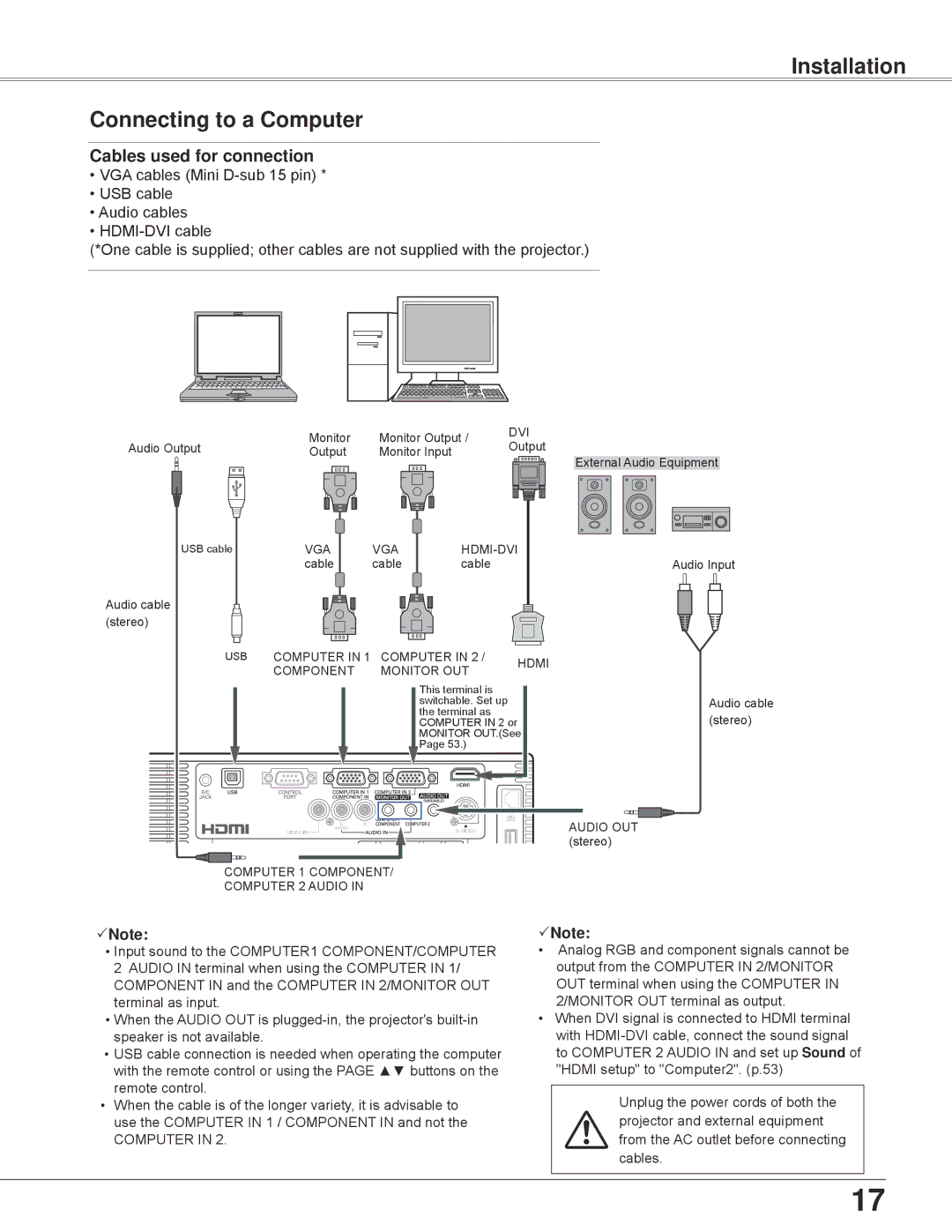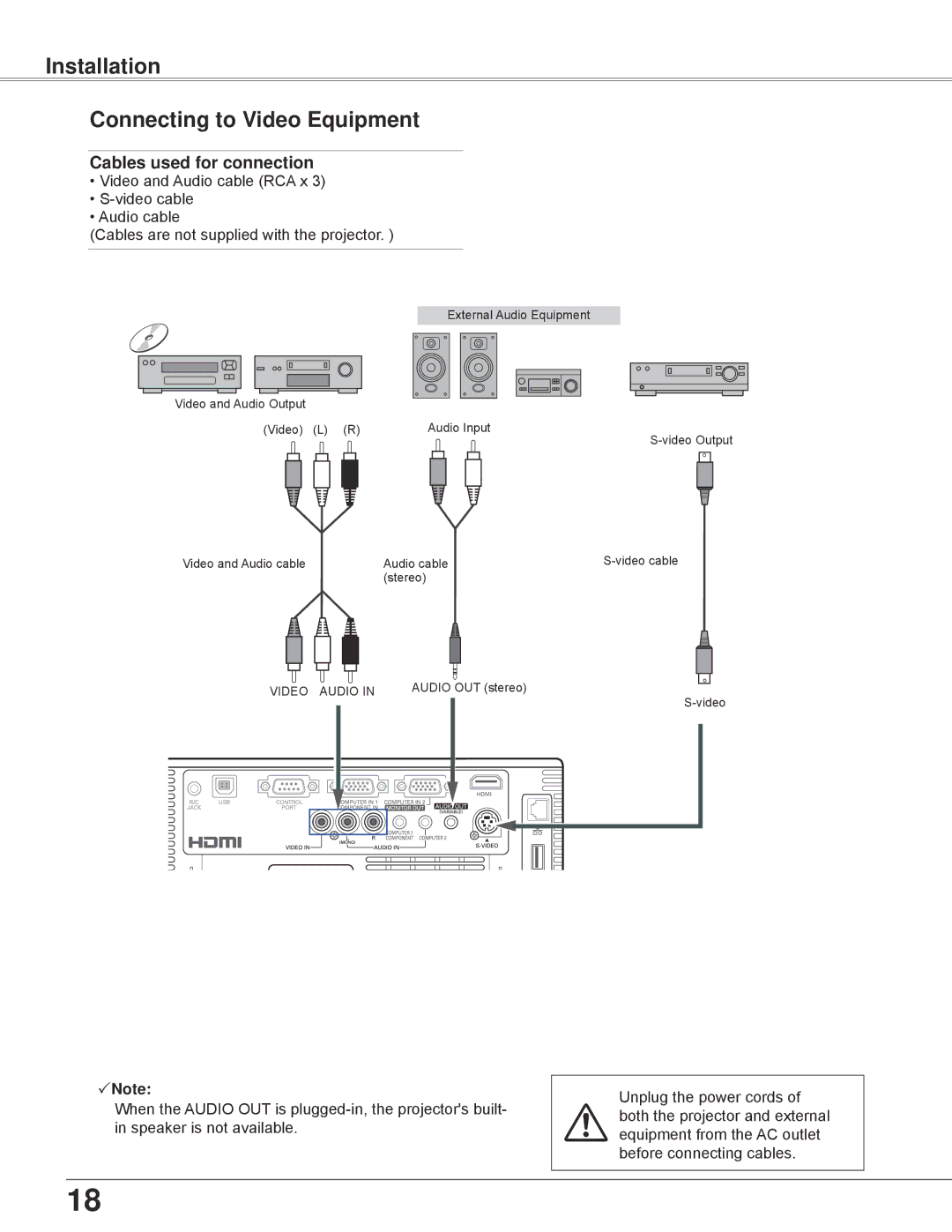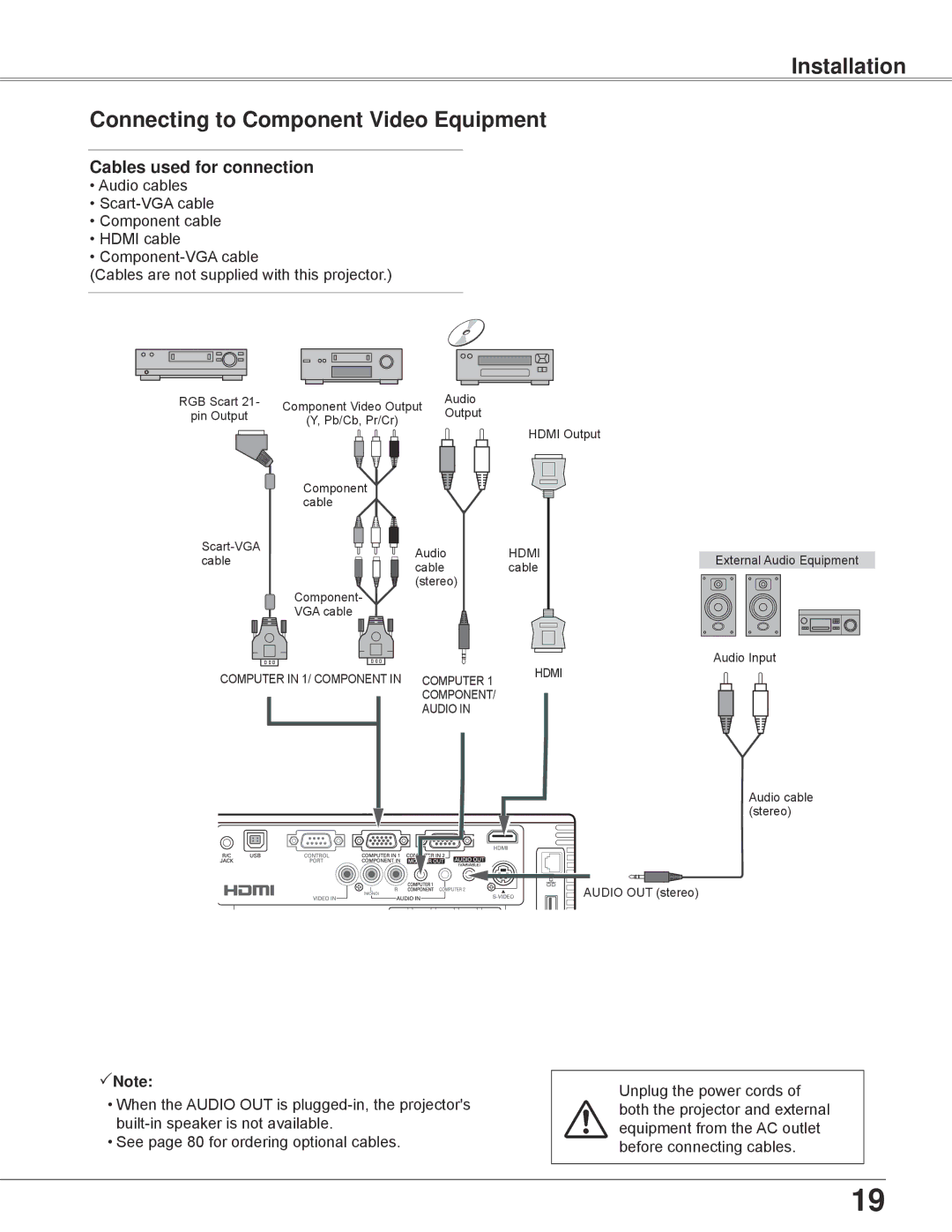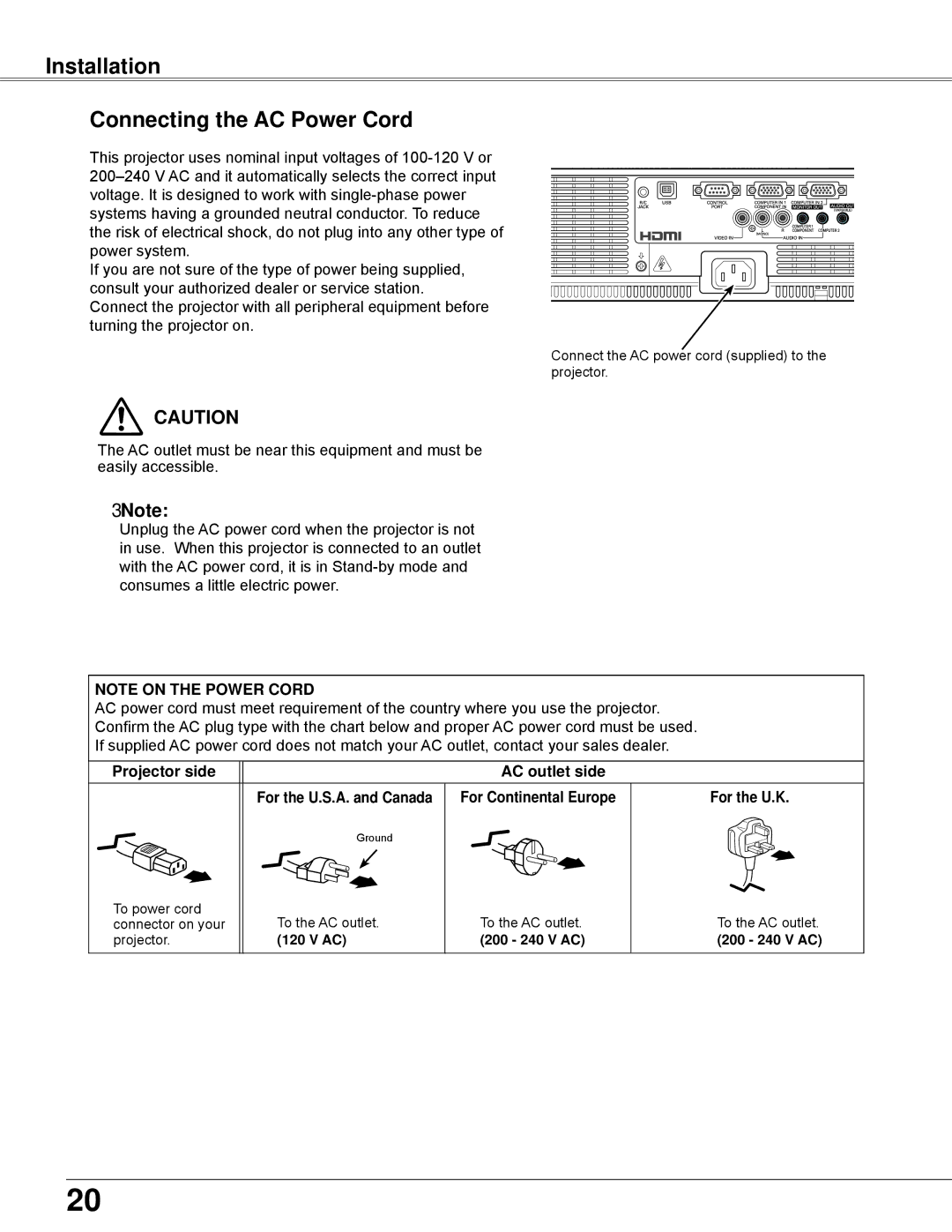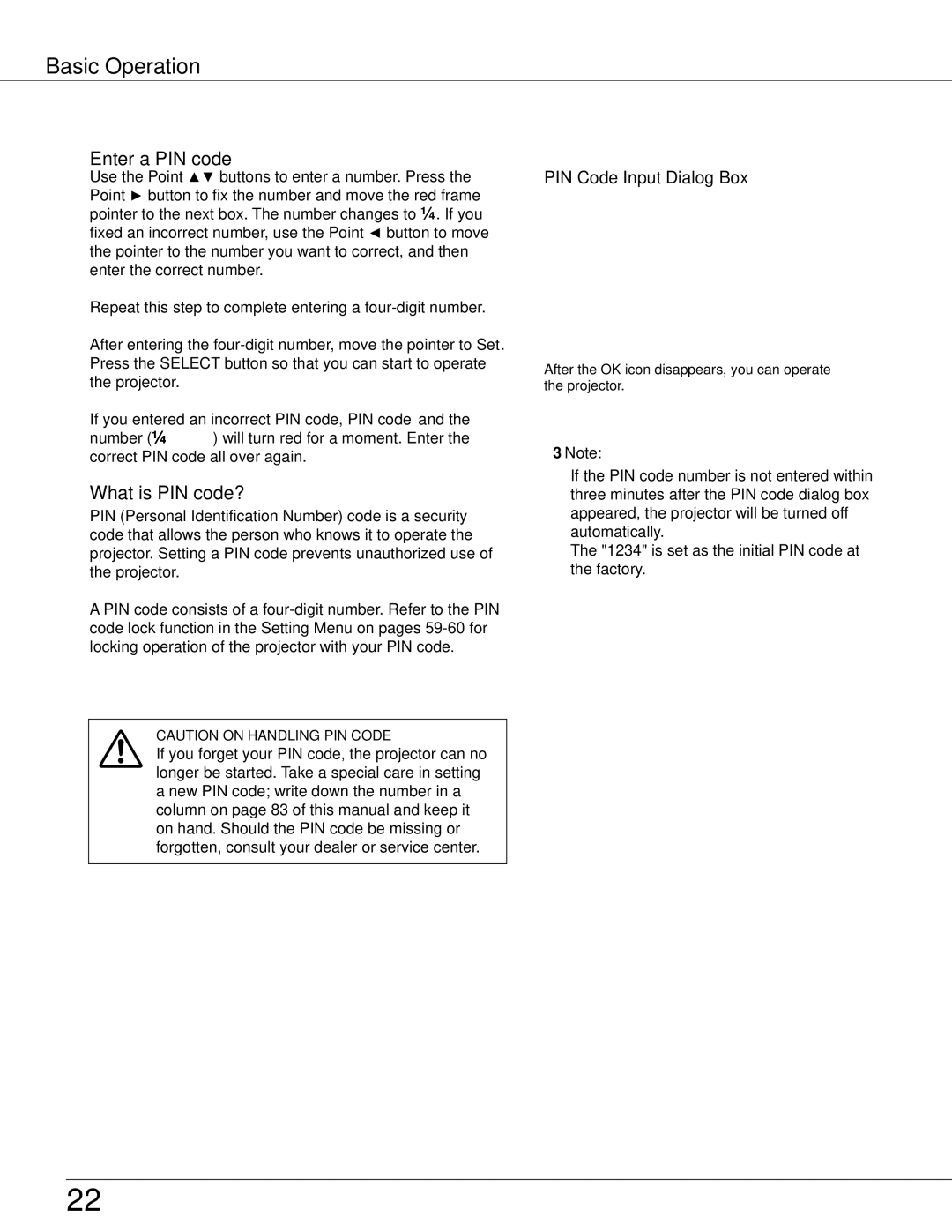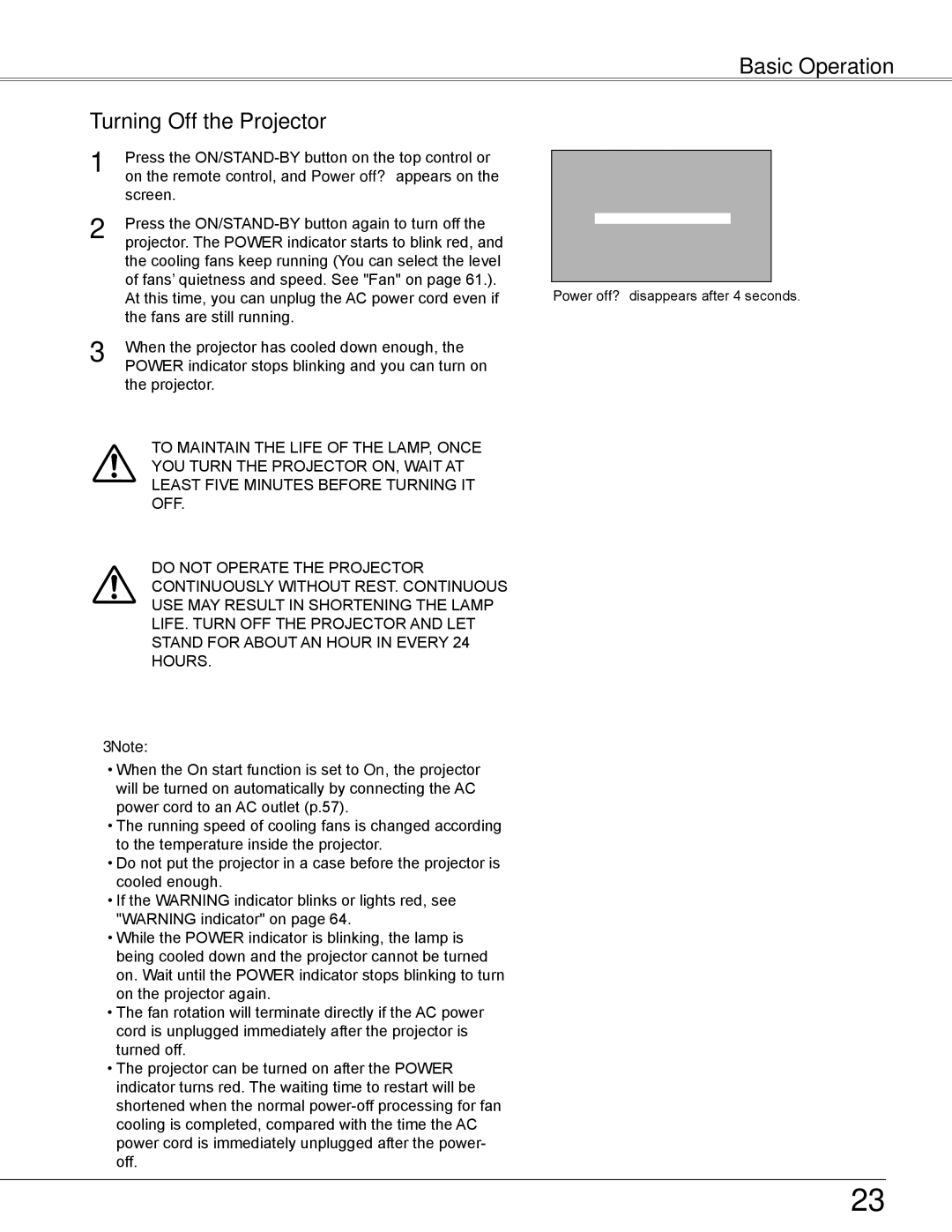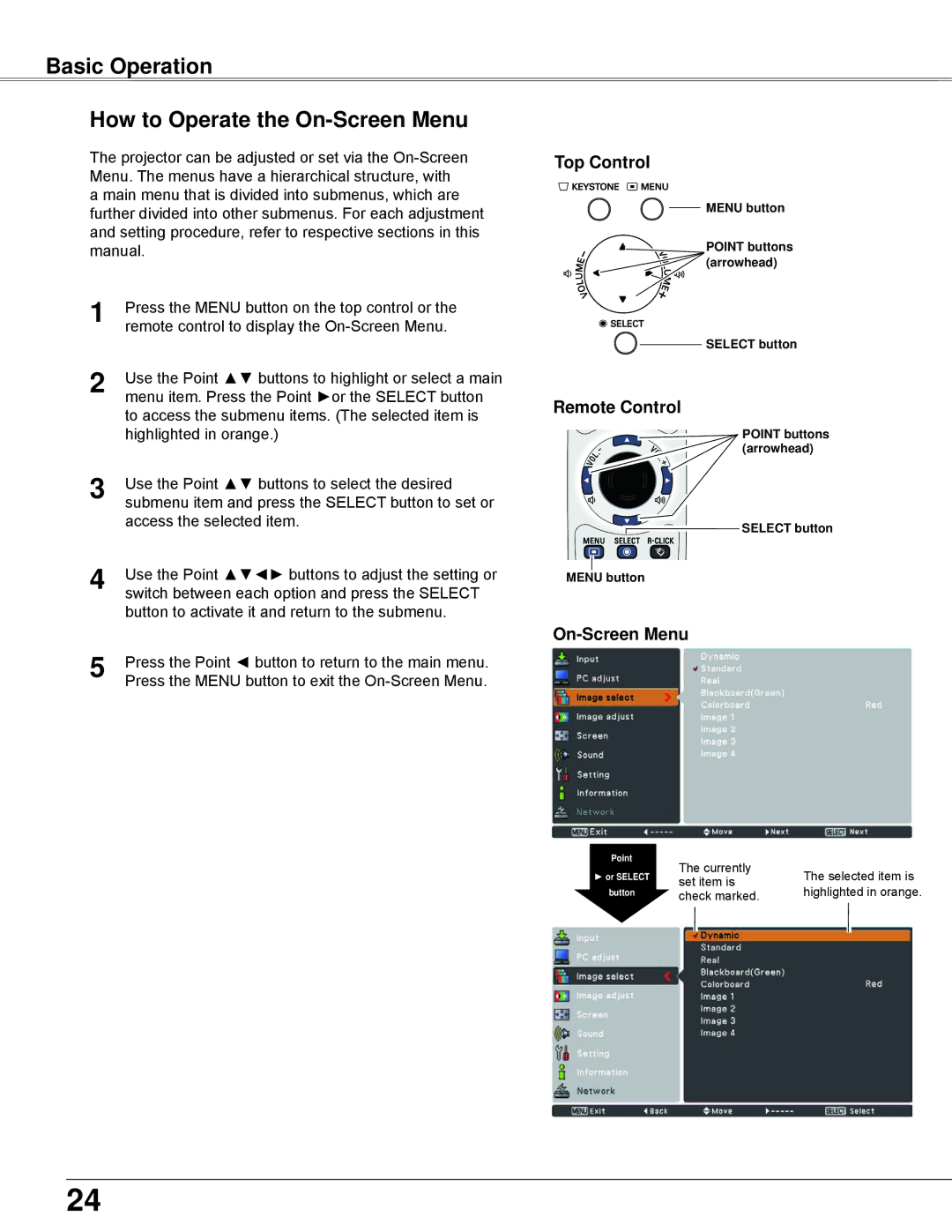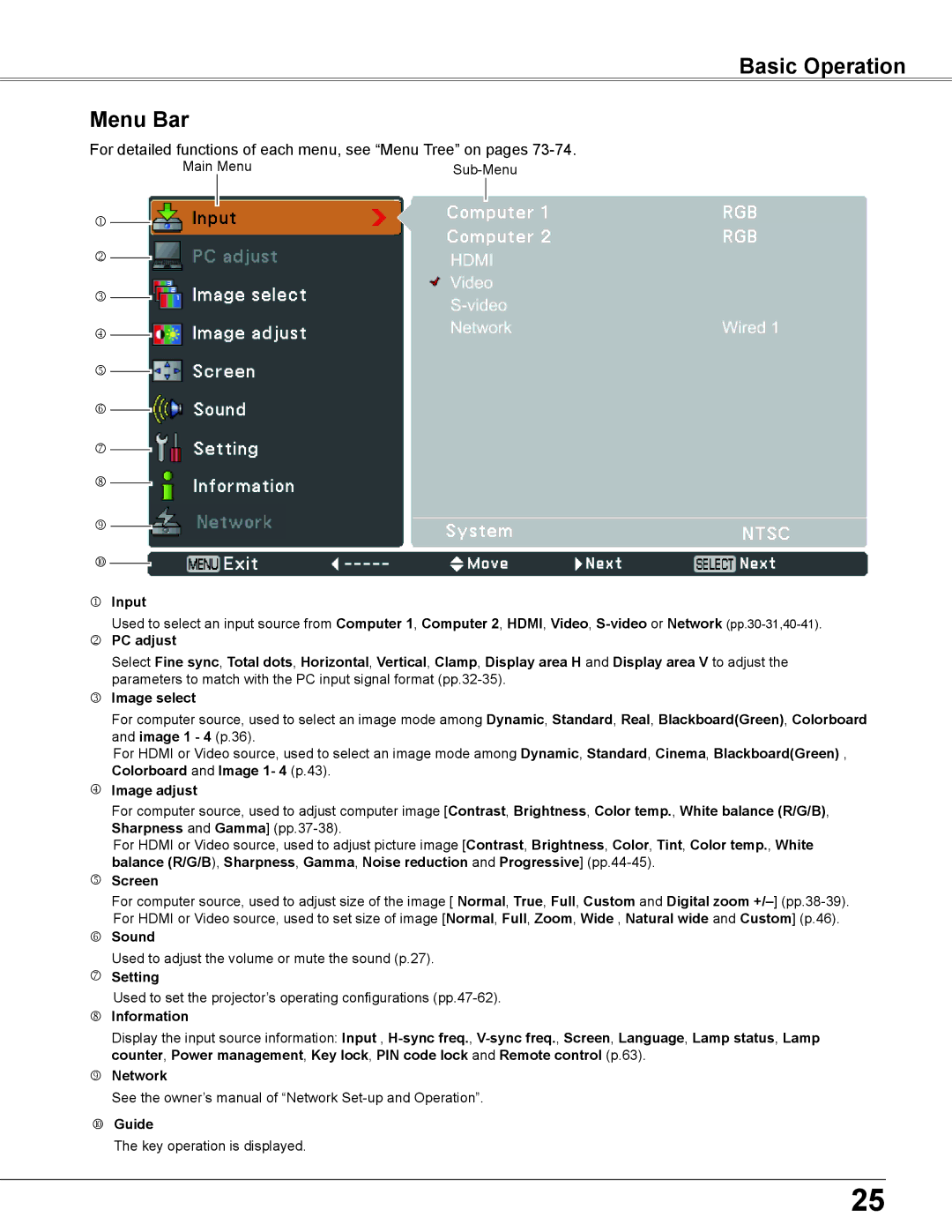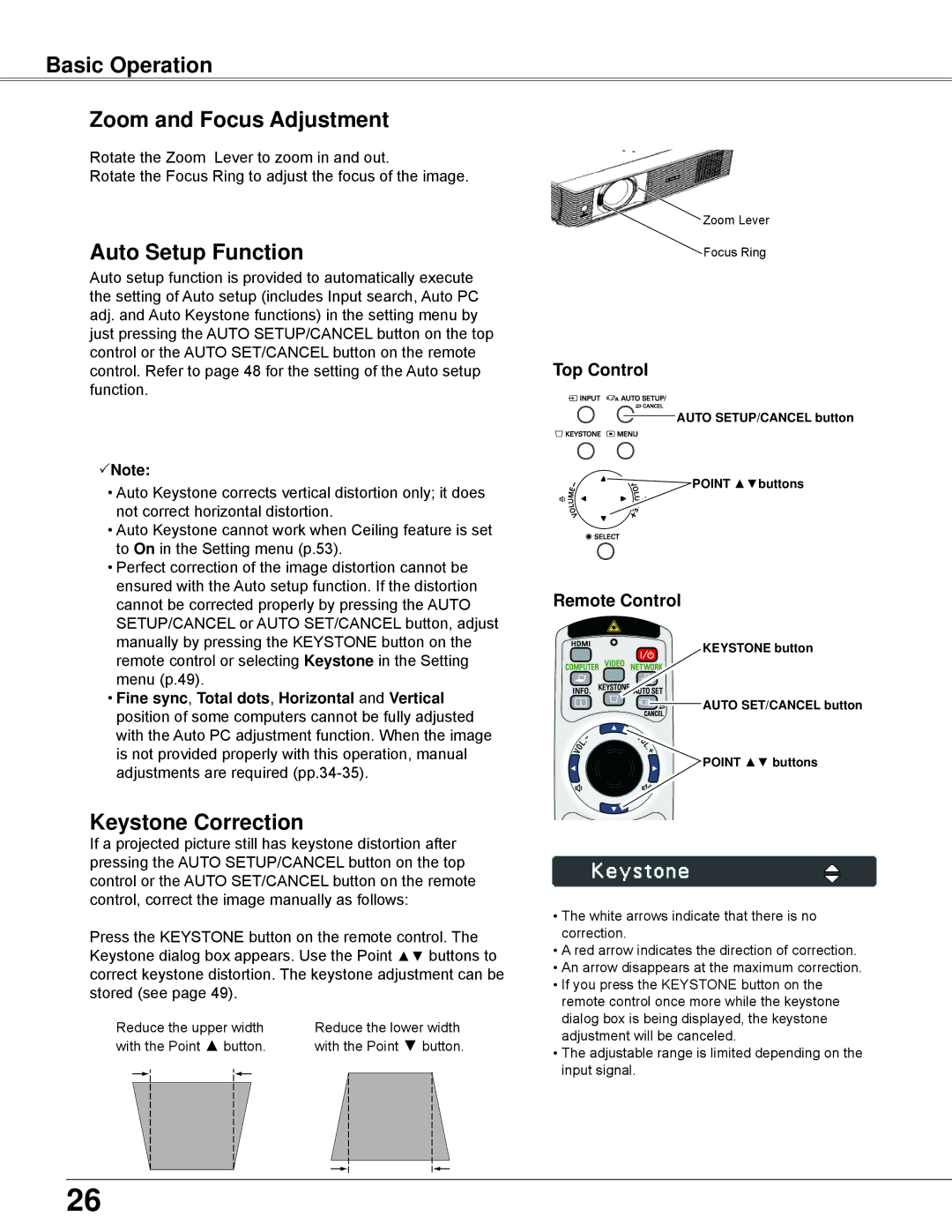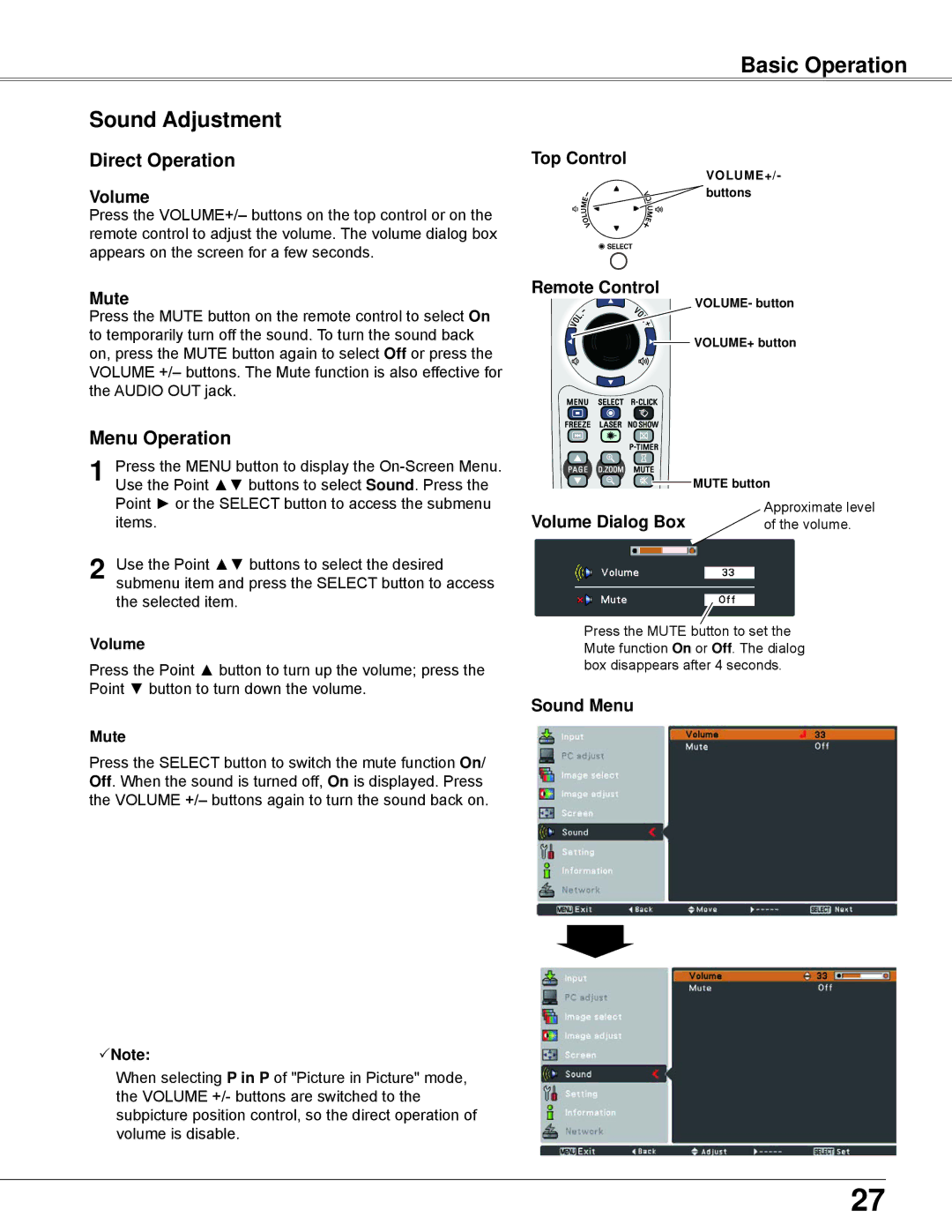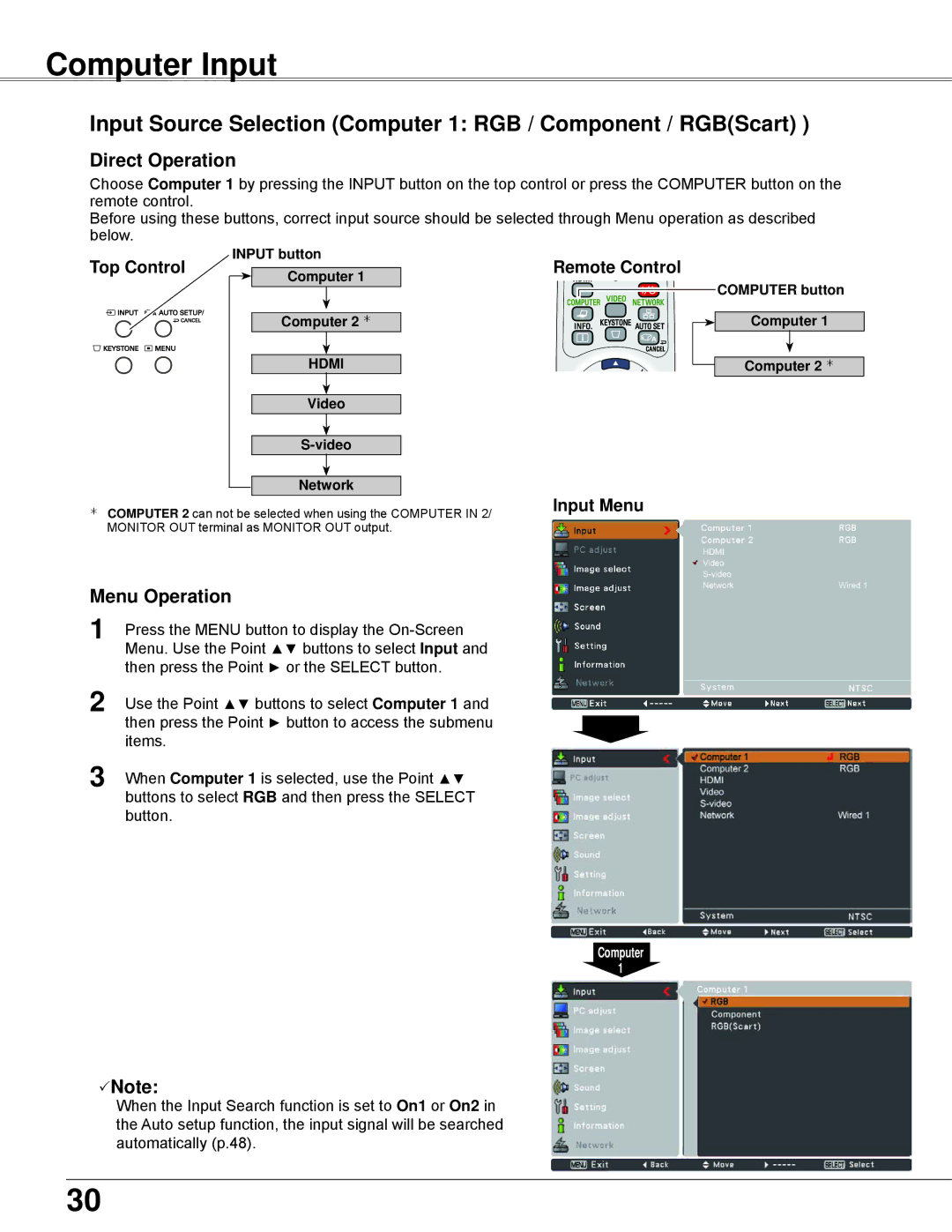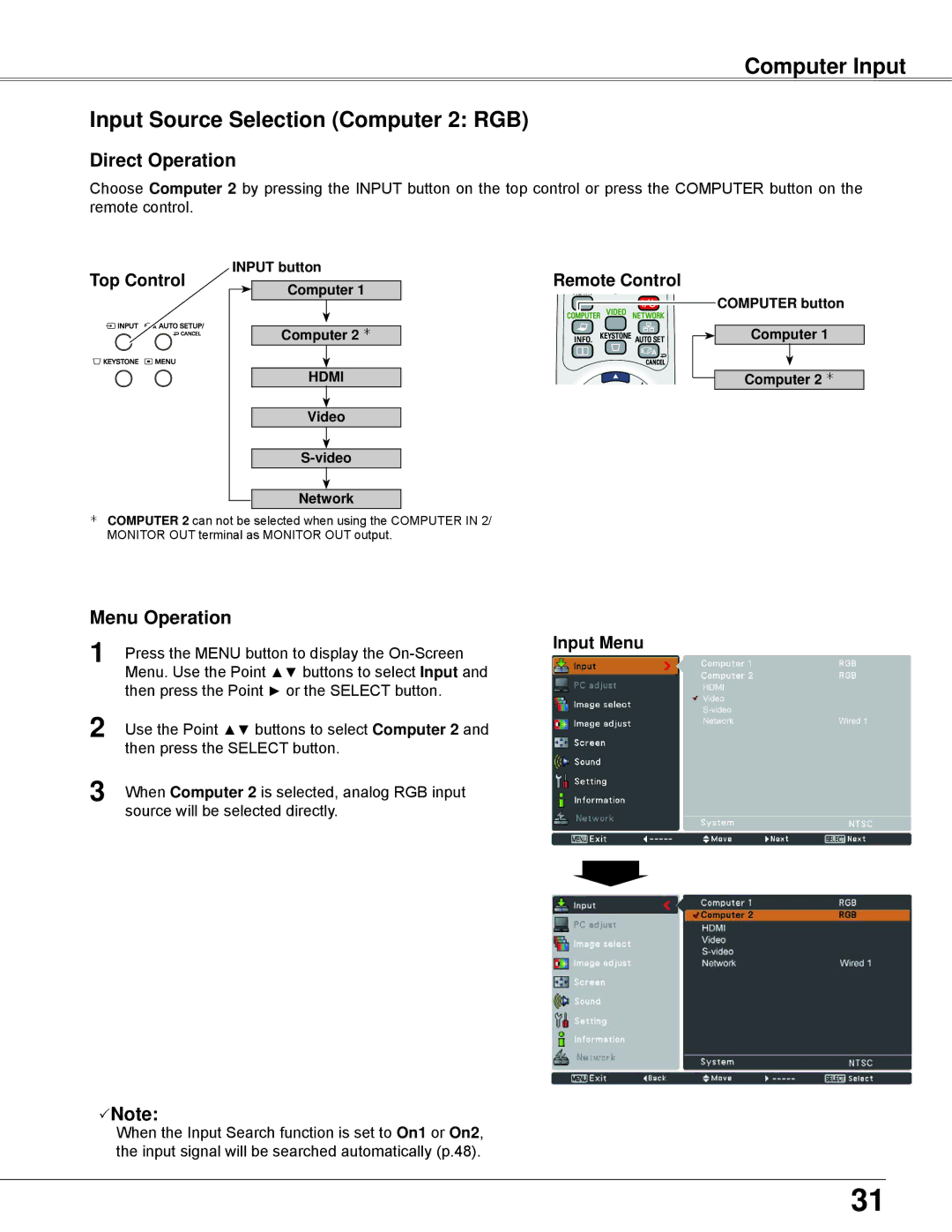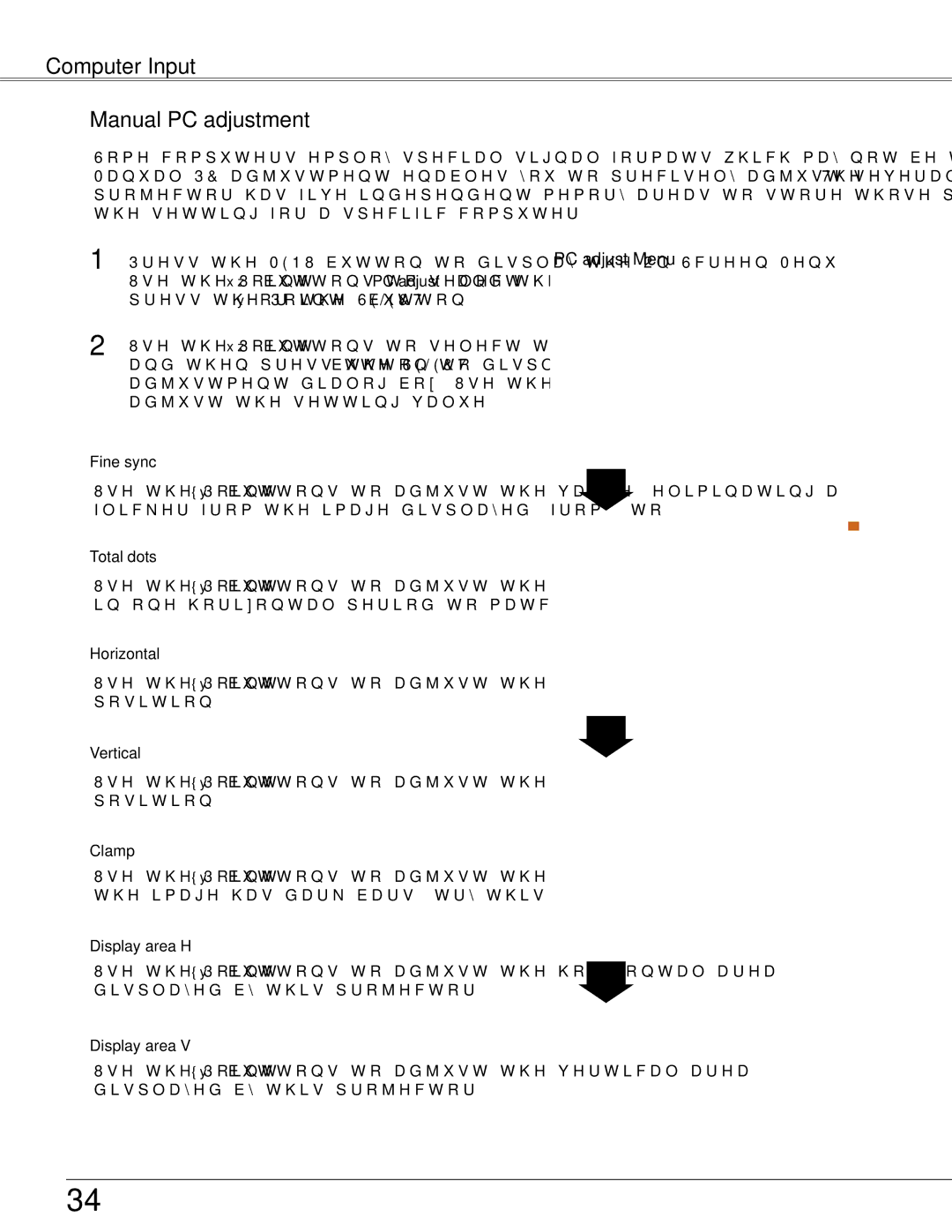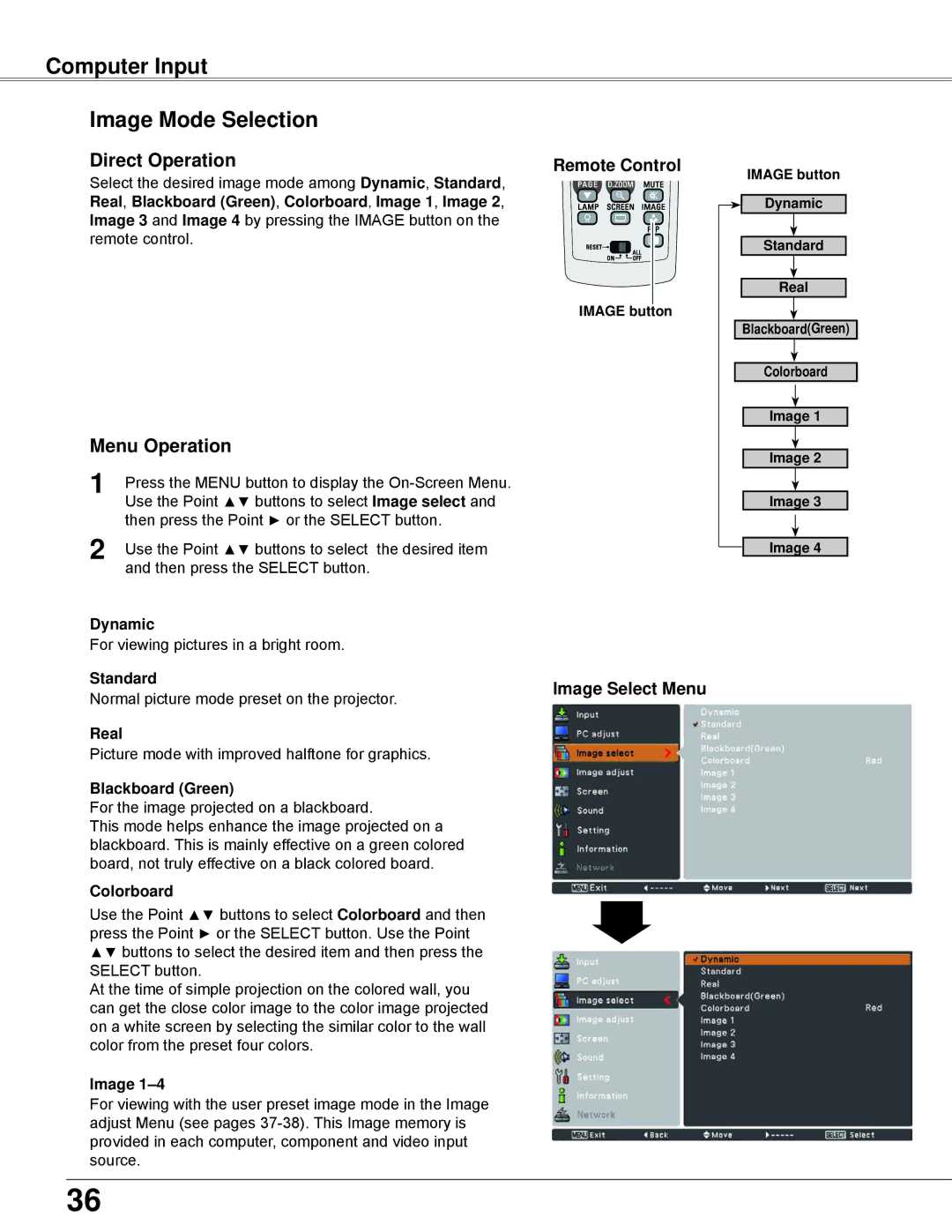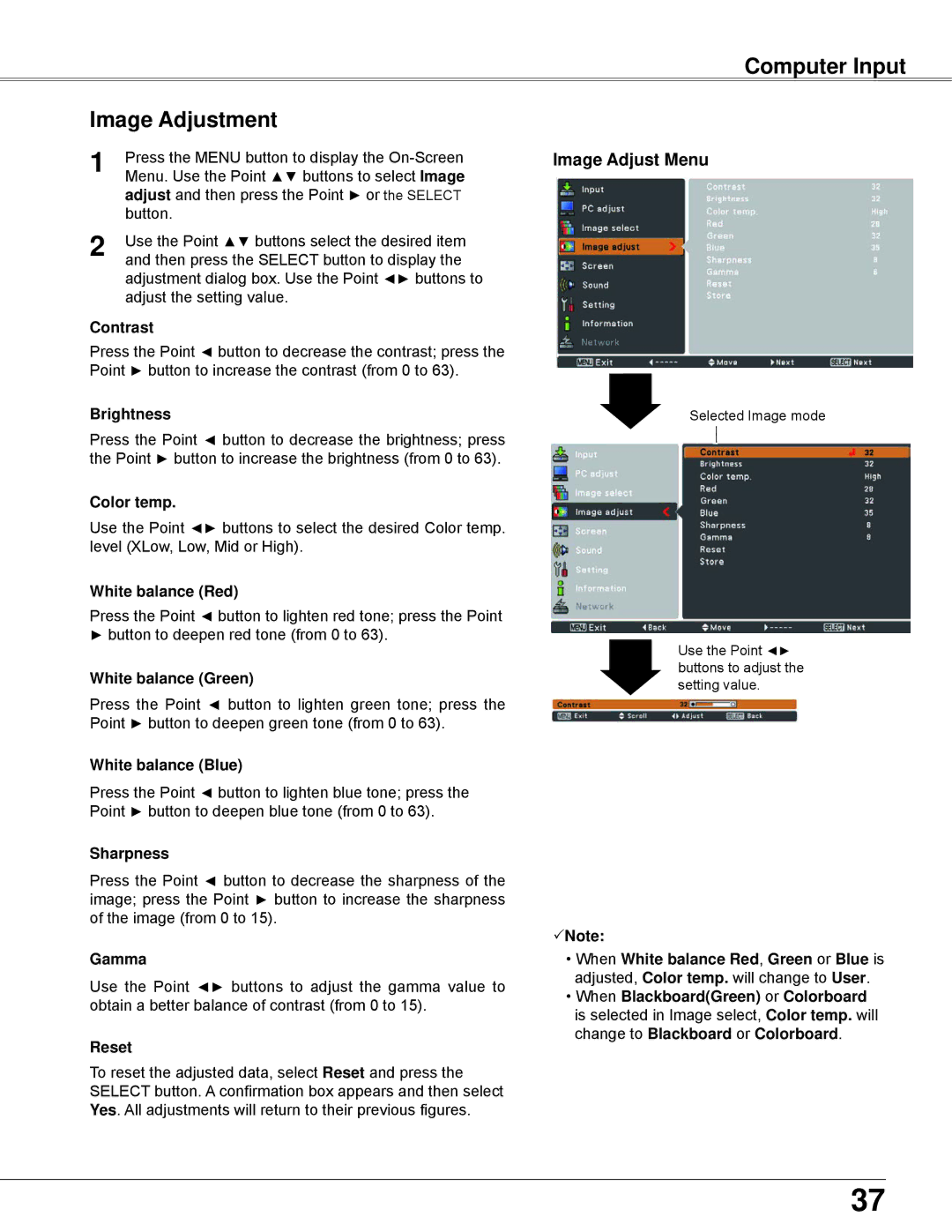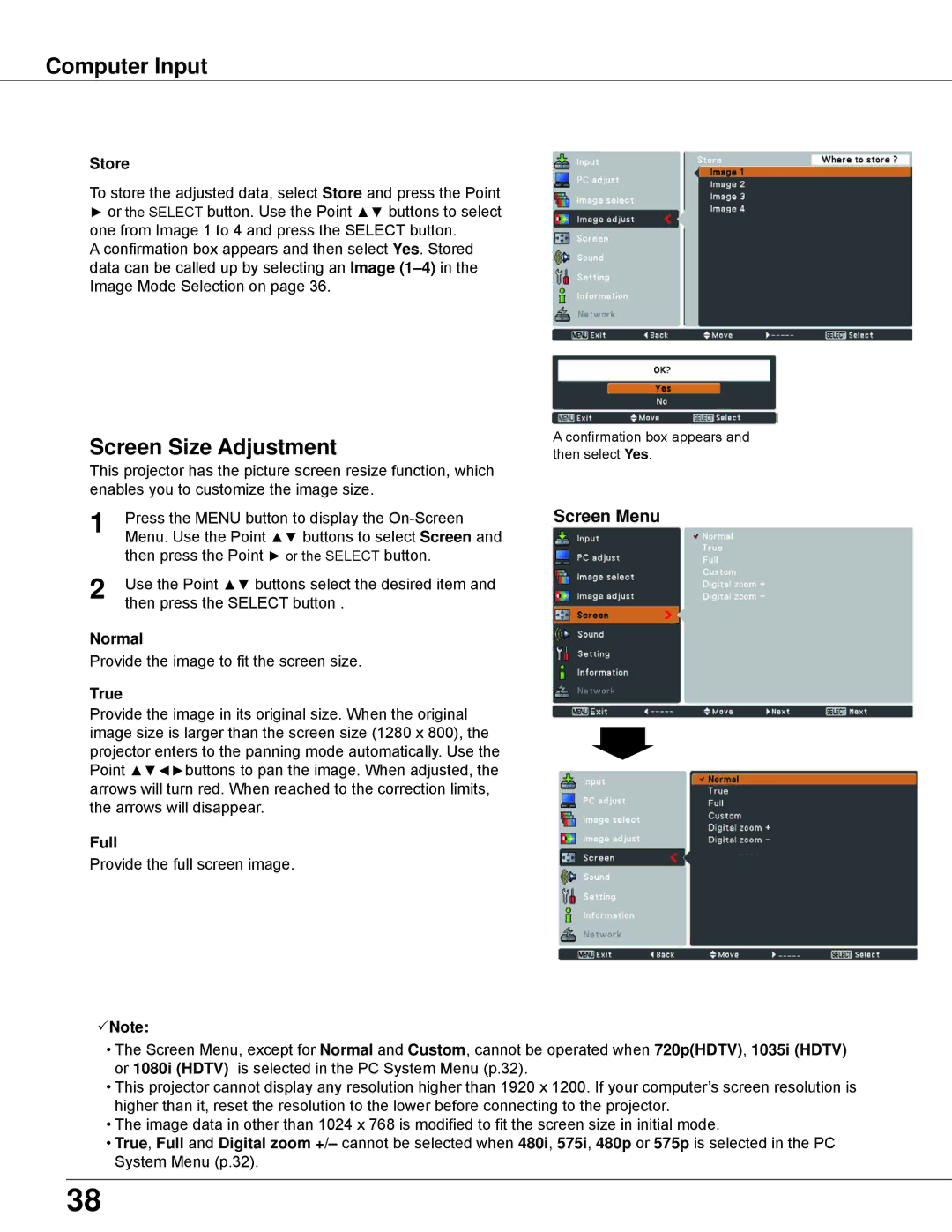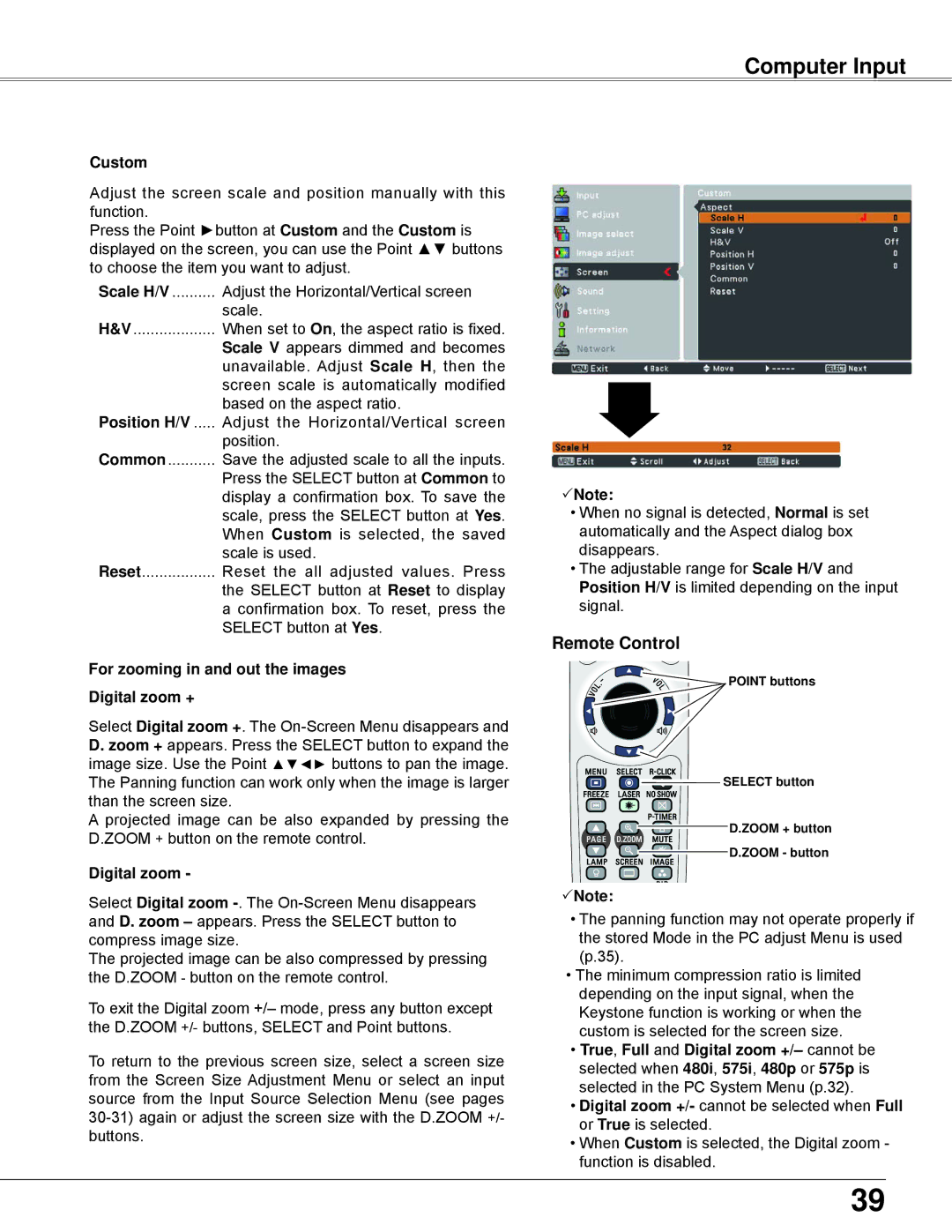Installation
Positioning the Projector
For projector positioning, see the figures below. The projector should be set perpendicularly to the plane of the screen.
Note:
•The brightness in the room has a great influence on picture quality. It is recommended to limit ambient lighting in order to obtain the best image.
•All measurements are approximate and may vary from the actual sizes.
A : B = 49 : 1 |
|
| 39.7'(12.1m) |
|
|
| 25.2'(7.7m) |
| (Inch Diagonal) | ||
|
|
| |||
| 16.7'(5.1m) |
| 300"(wide) | 300"(tele ) | |
|
| Max. Zoom | Min. Zoom | ||
|
|
|
| ||
| 12.5'(3.8m) |
| 200" |
|
|
|
|
| 189 |
| |
8.2'(2.5m) |
|
|
| ||
150" |
|
|
| ||
3.3'(1.0m) |
| 127 |
| A | |
100" |
|
| |||
| 95 |
|
|
| |
|
|
|
|
| |
40" | 63 |
|
|
|
|
|
|
|
|
| (Center) |
|
|
|
|
| B |
Screen Size |
|
|
|
|
|
|
40” |
| 100” | 150” | 200” | 300” | |
(W x H) mm |
|
|
|
|
|
|
|
|
|
|
|
| |
862 x 538 |
| 2154 x 1346 | 3231 x 2019 | 4308 x 2692 | 6462 x 4039 | |
16 : 10 aspect ratio |
| |||||
|
|
|
|
|
|
|
|
|
|
|
|
|
|
Zoom (max) | 3.3'(1.0m) |
| 8.2'(2.5m) | 12.5'(3.8m) | 16.7'(5.1m) | 25.2'(7.7m) |
|
|
|
|
|
|
|
Zoom (min) | 5.2'(1.6m) |
| 13.1'(4.0m) | 19.7'(6.0m) | 26.86(8.1m) | 39.7'(12.1m) |
|
|
|
|
|
|
|
|
|
|
|
|
|
|
16