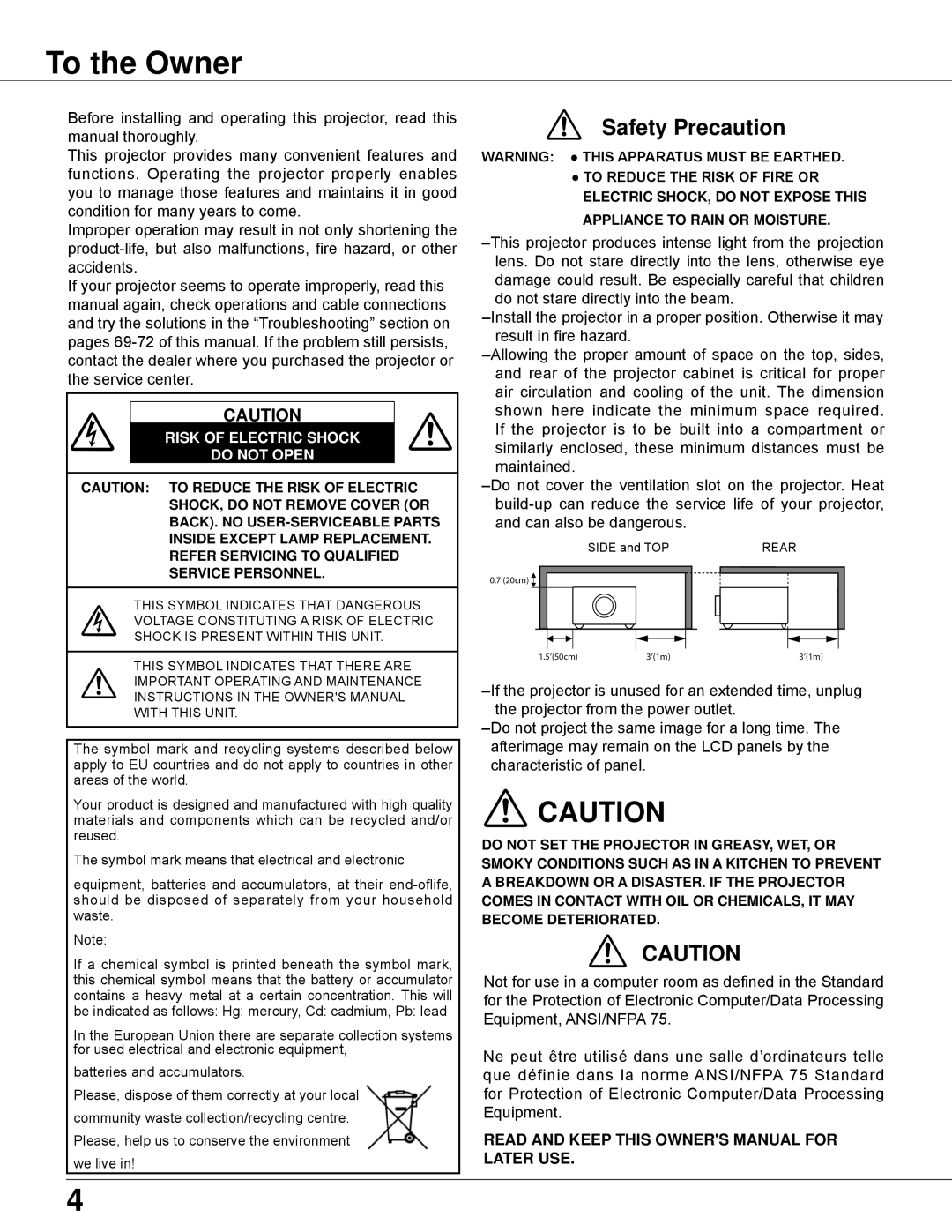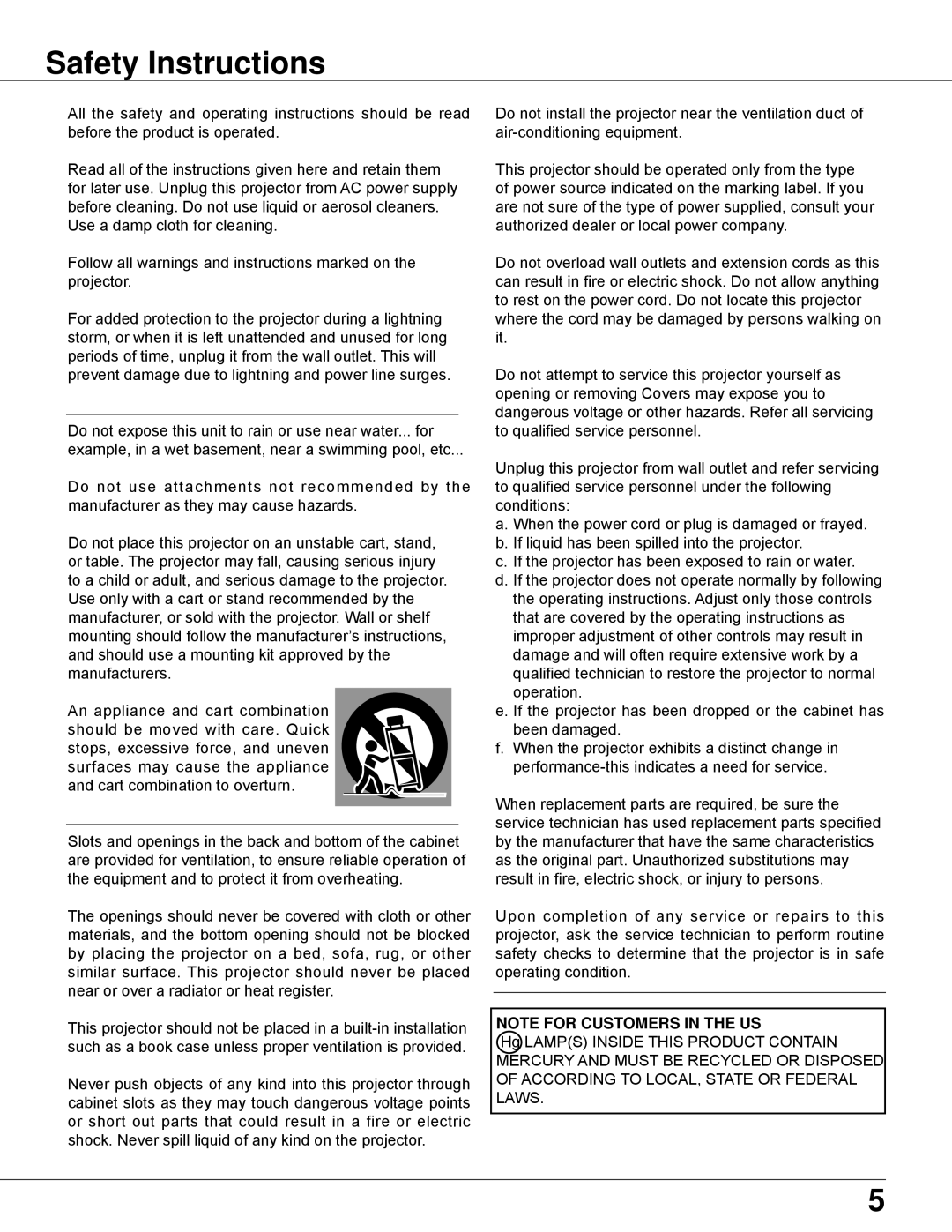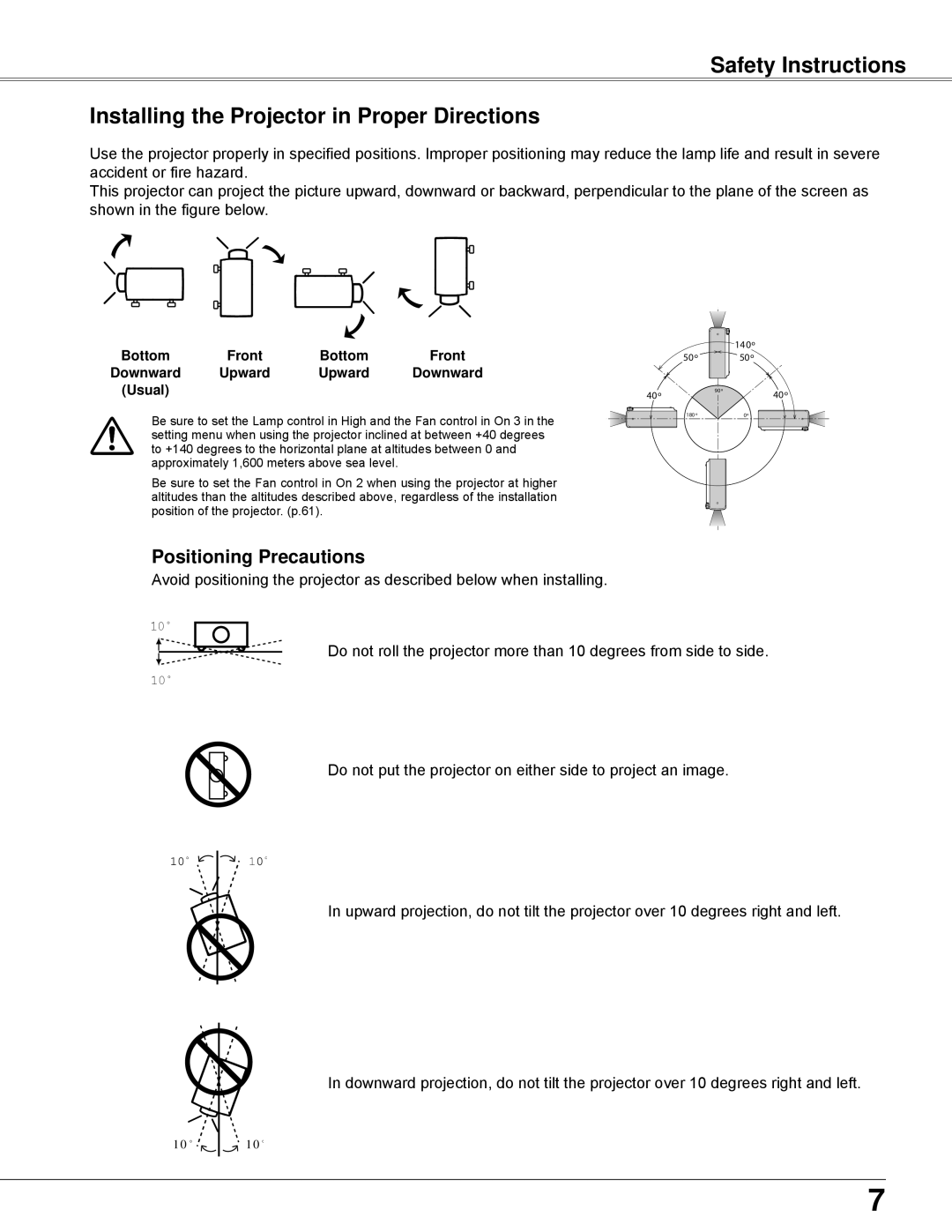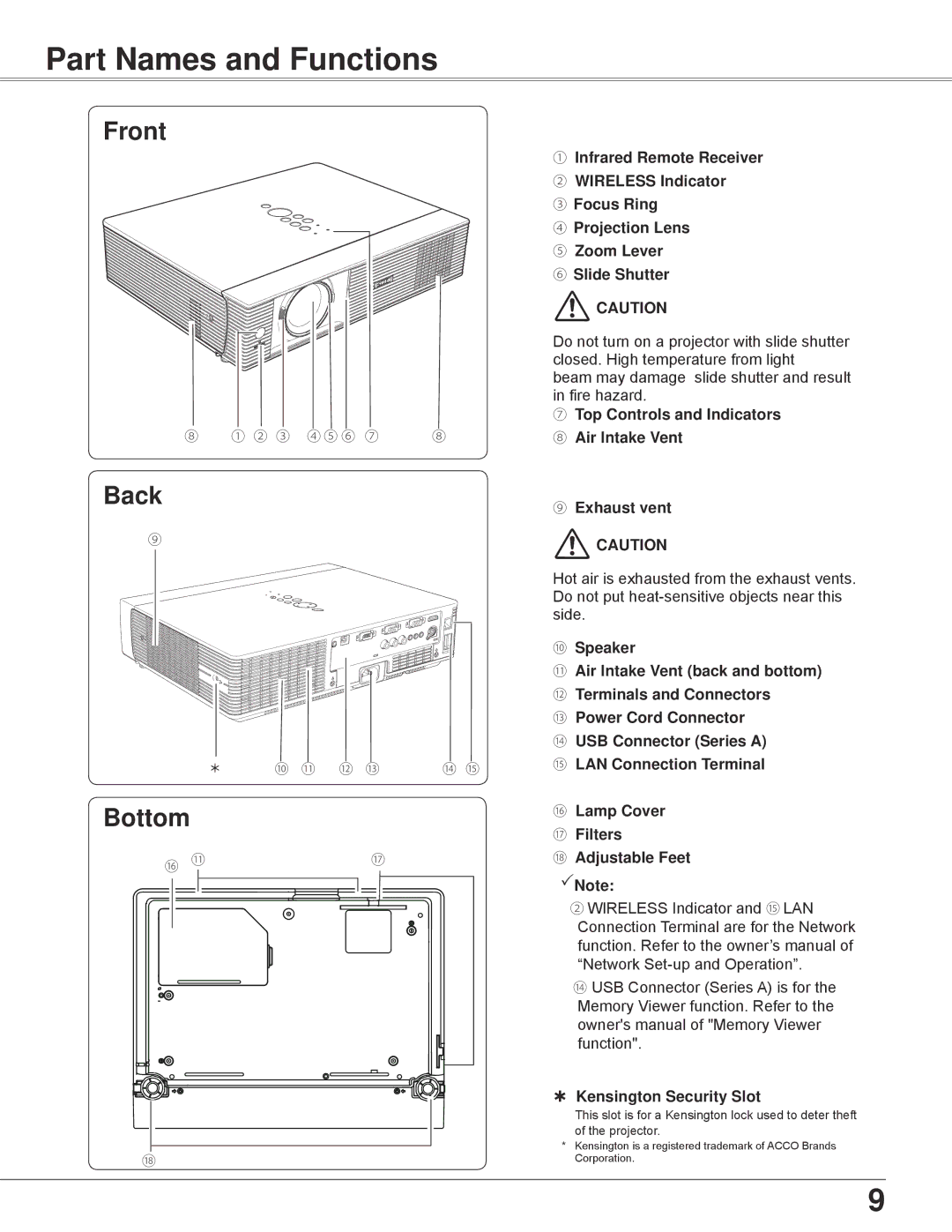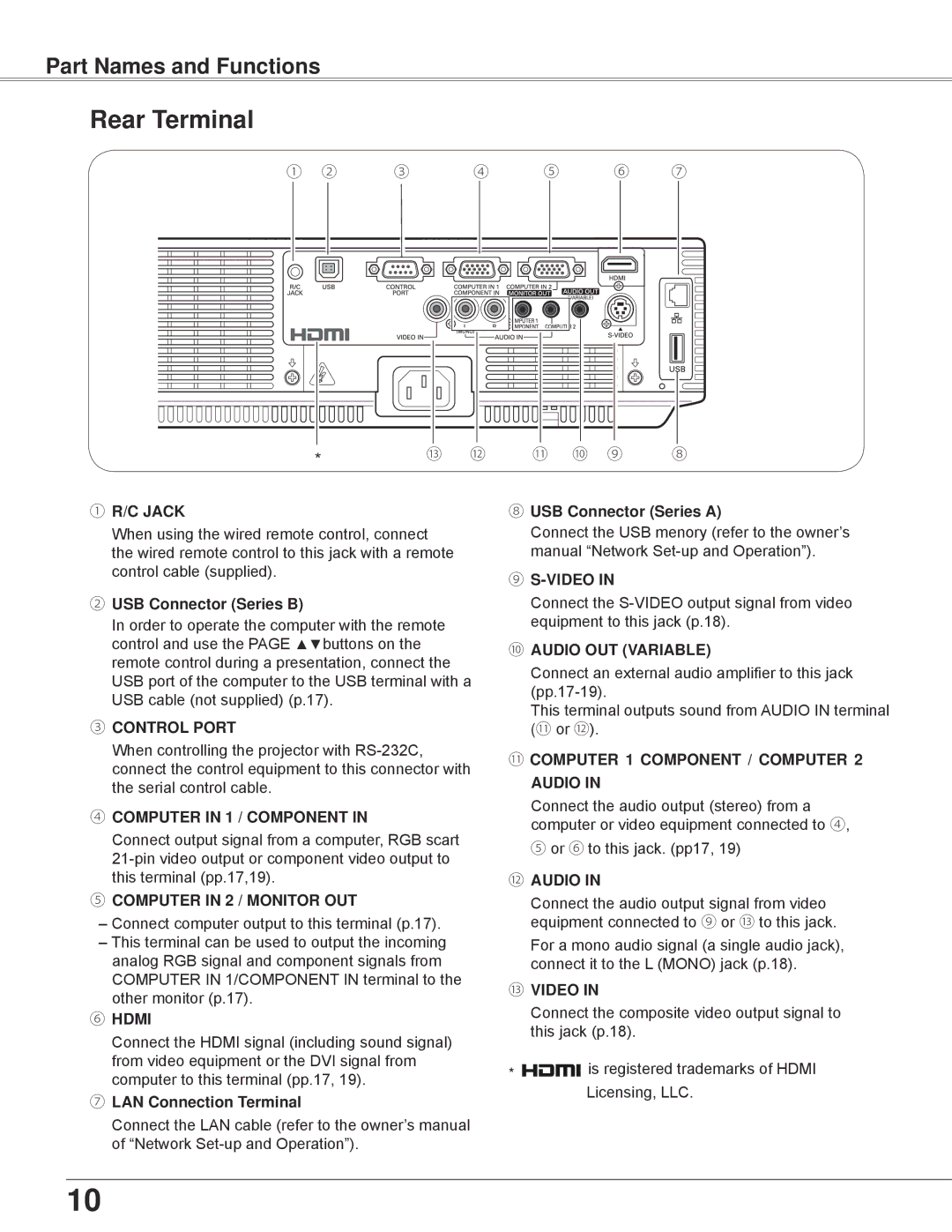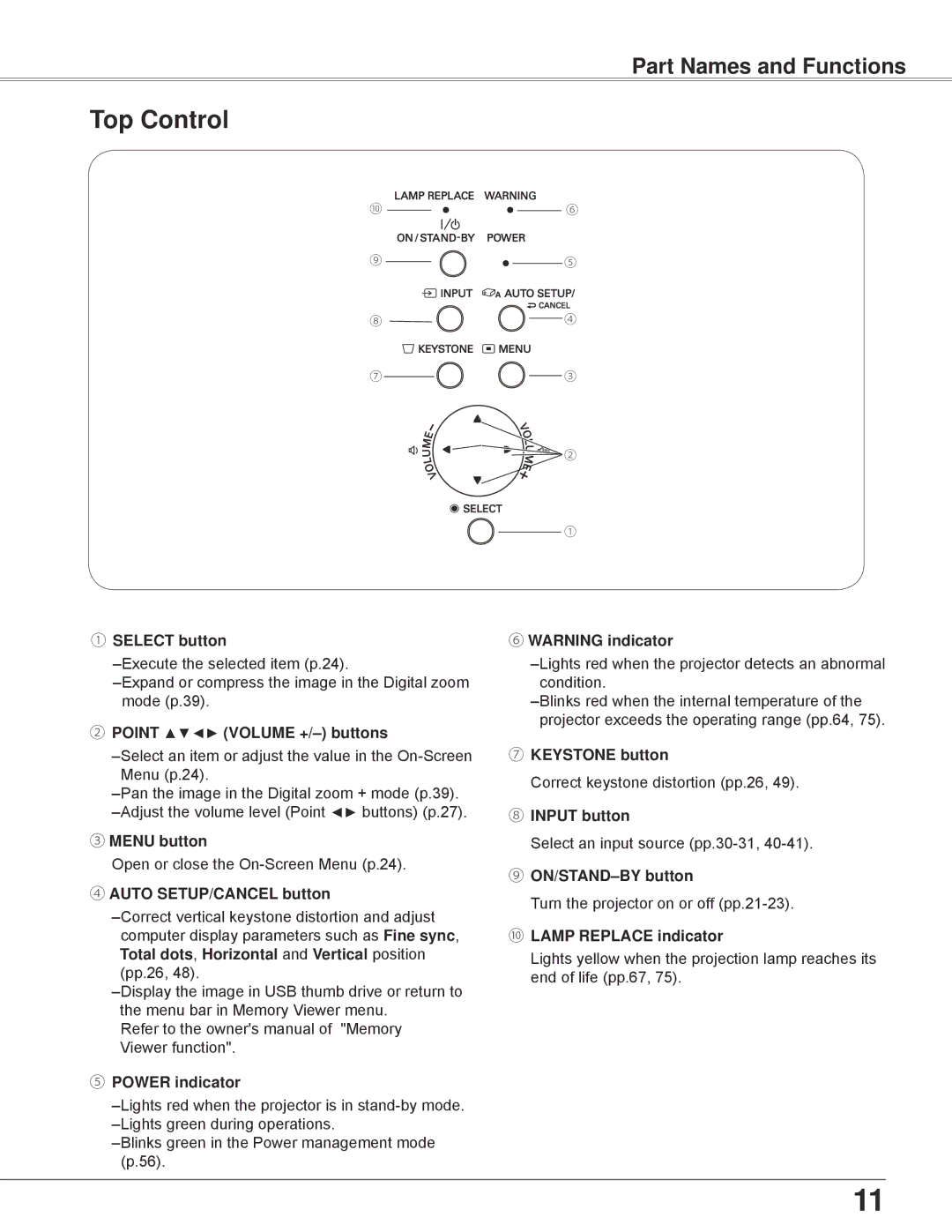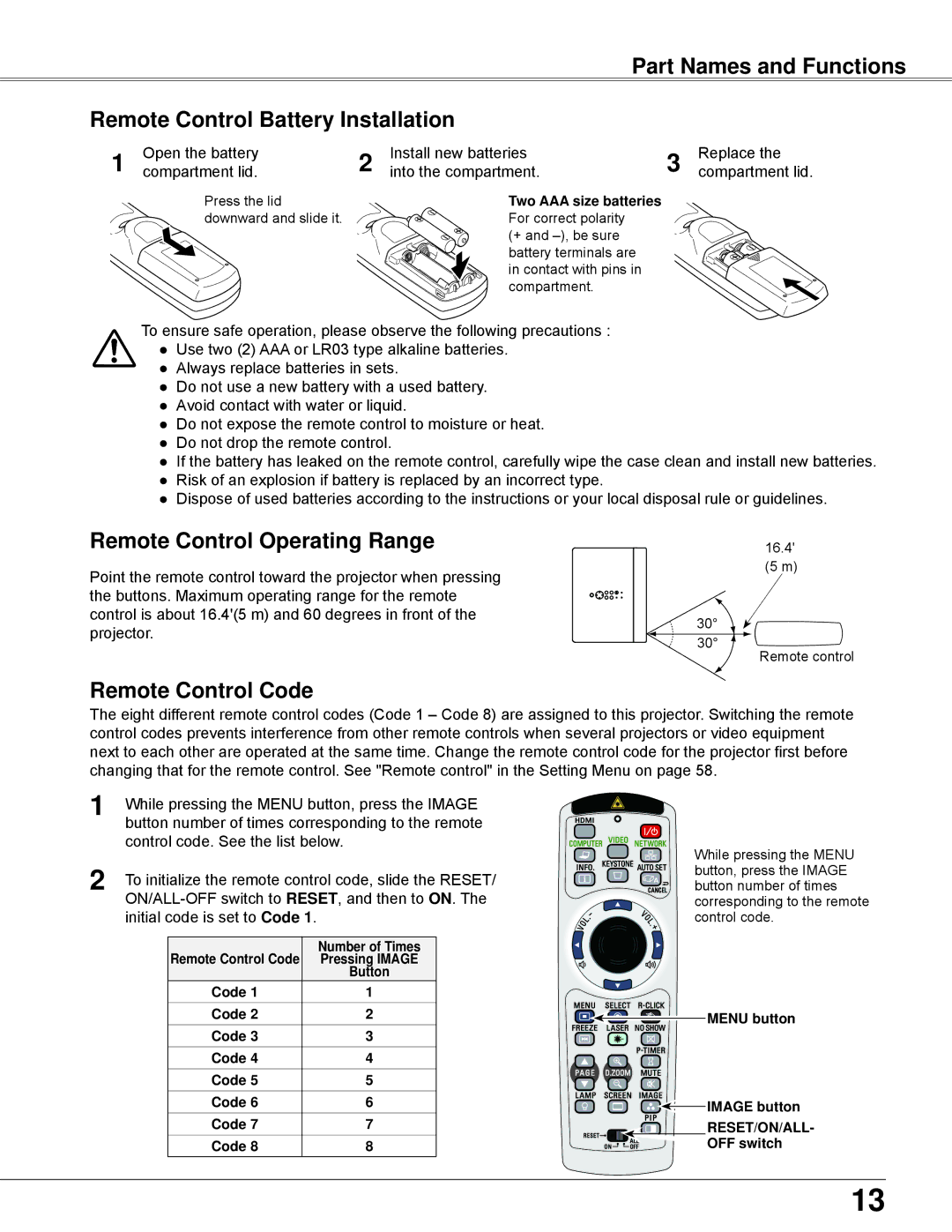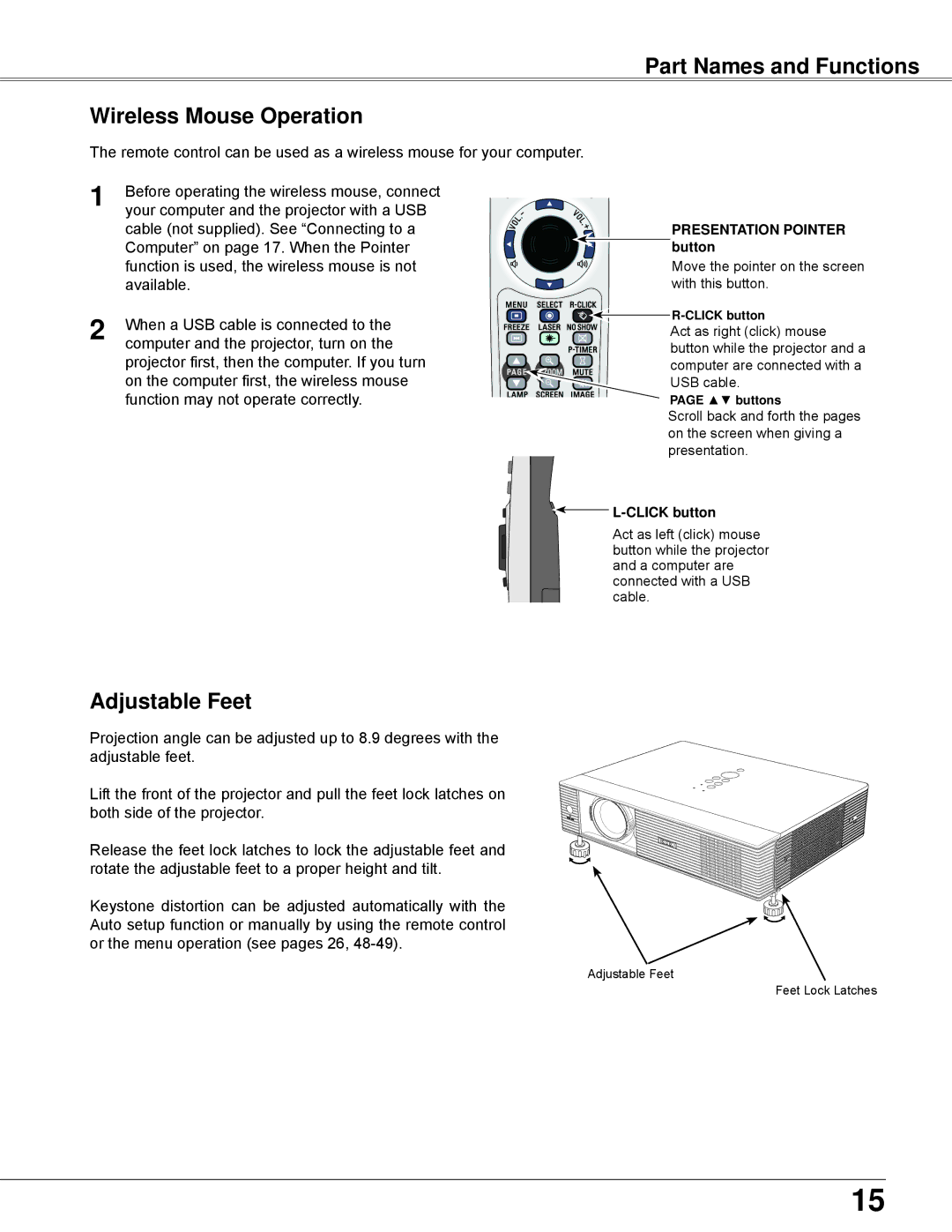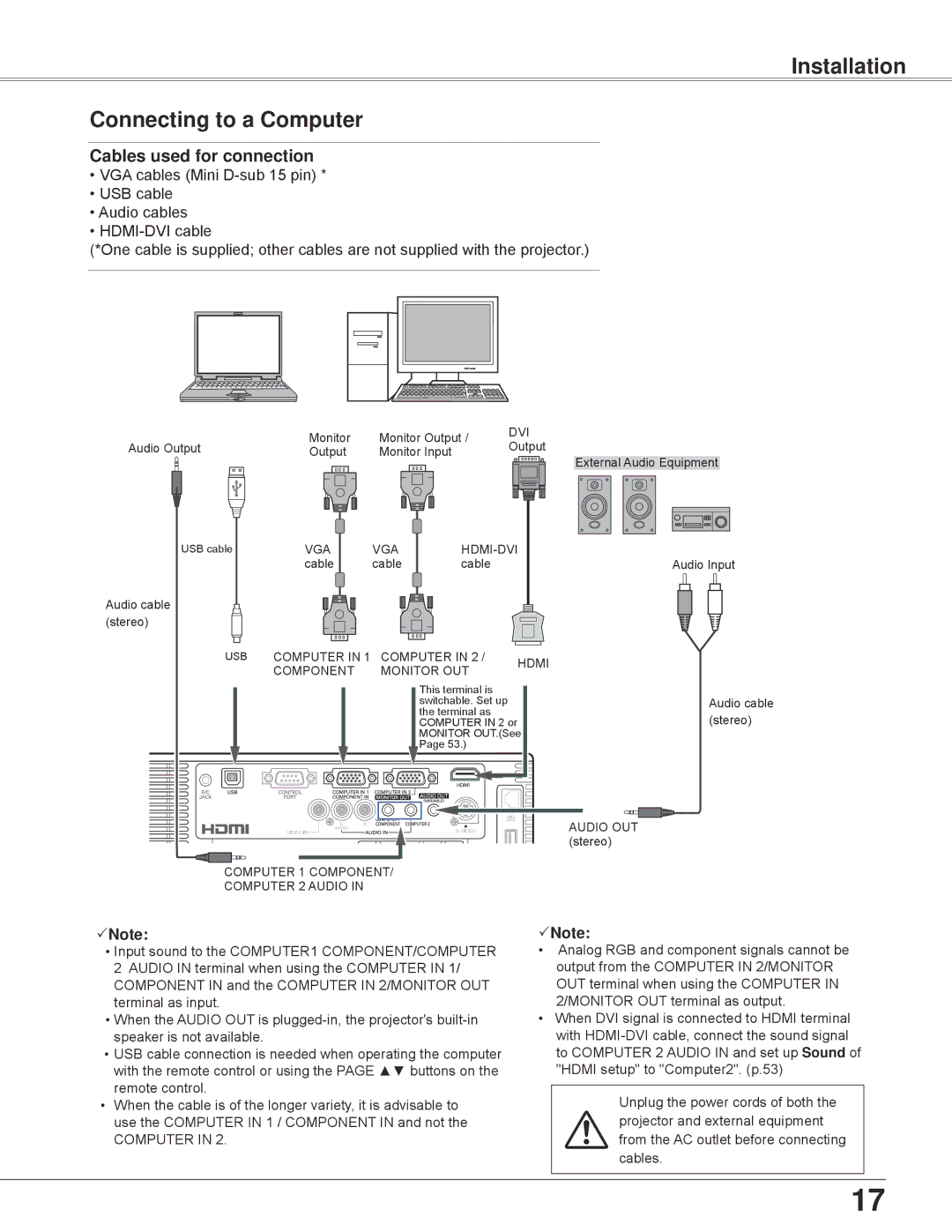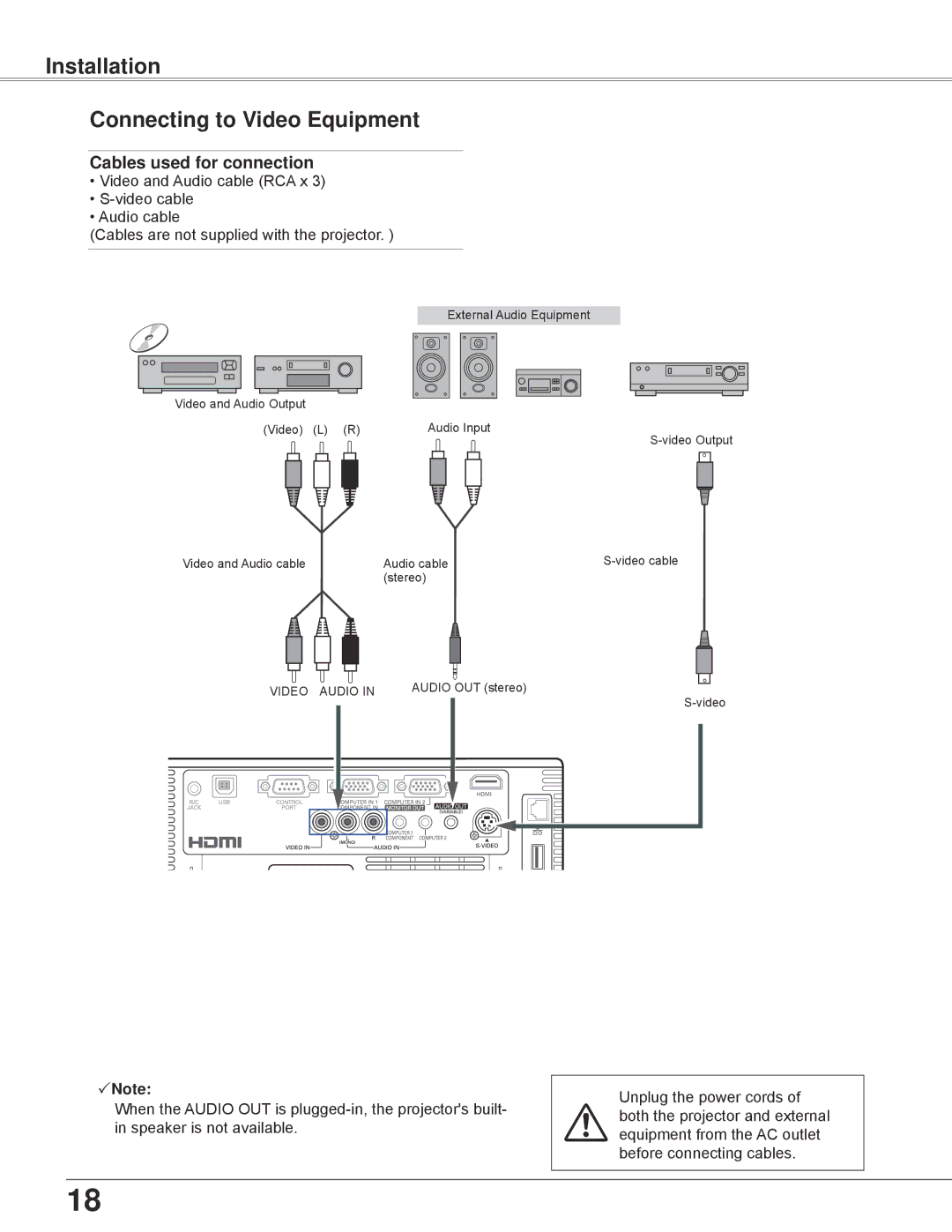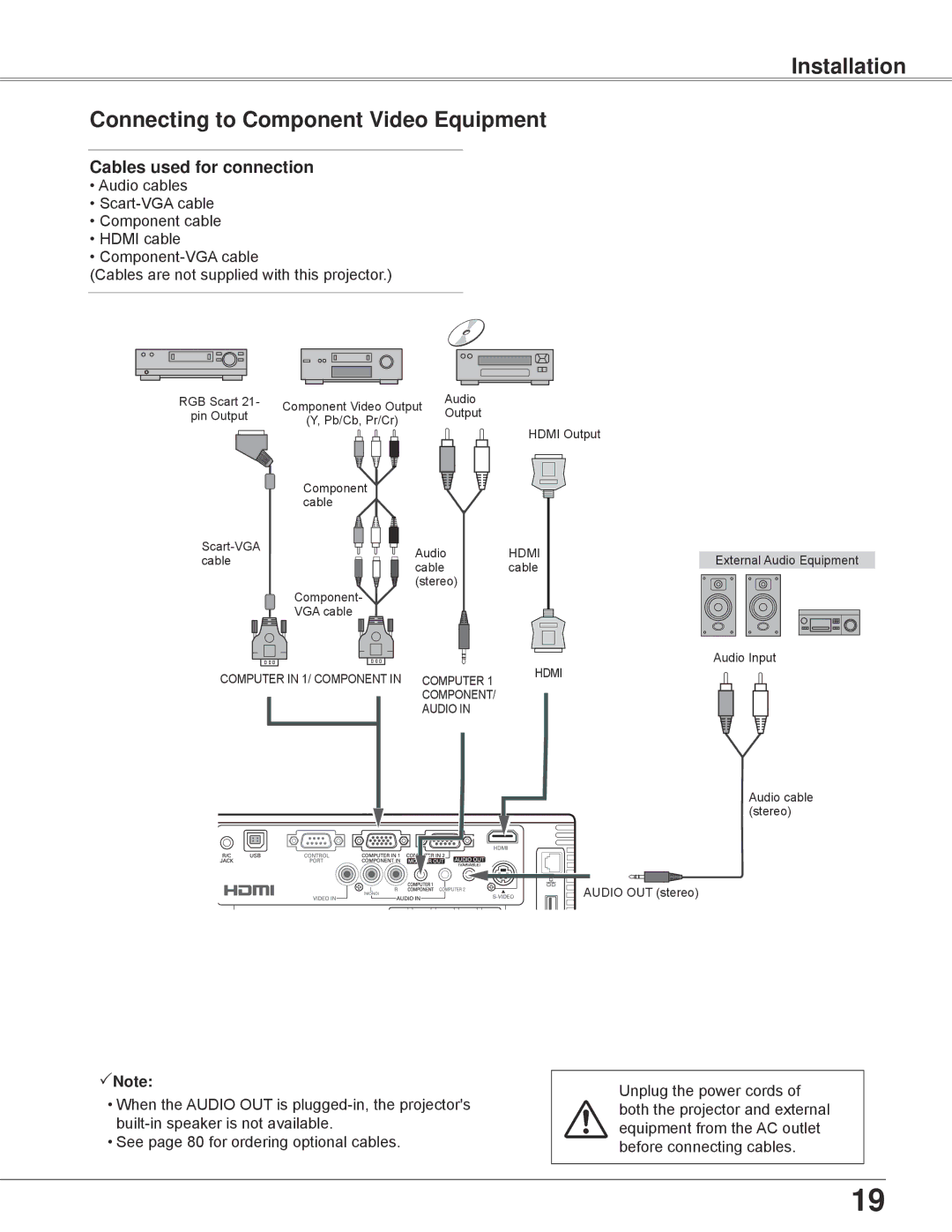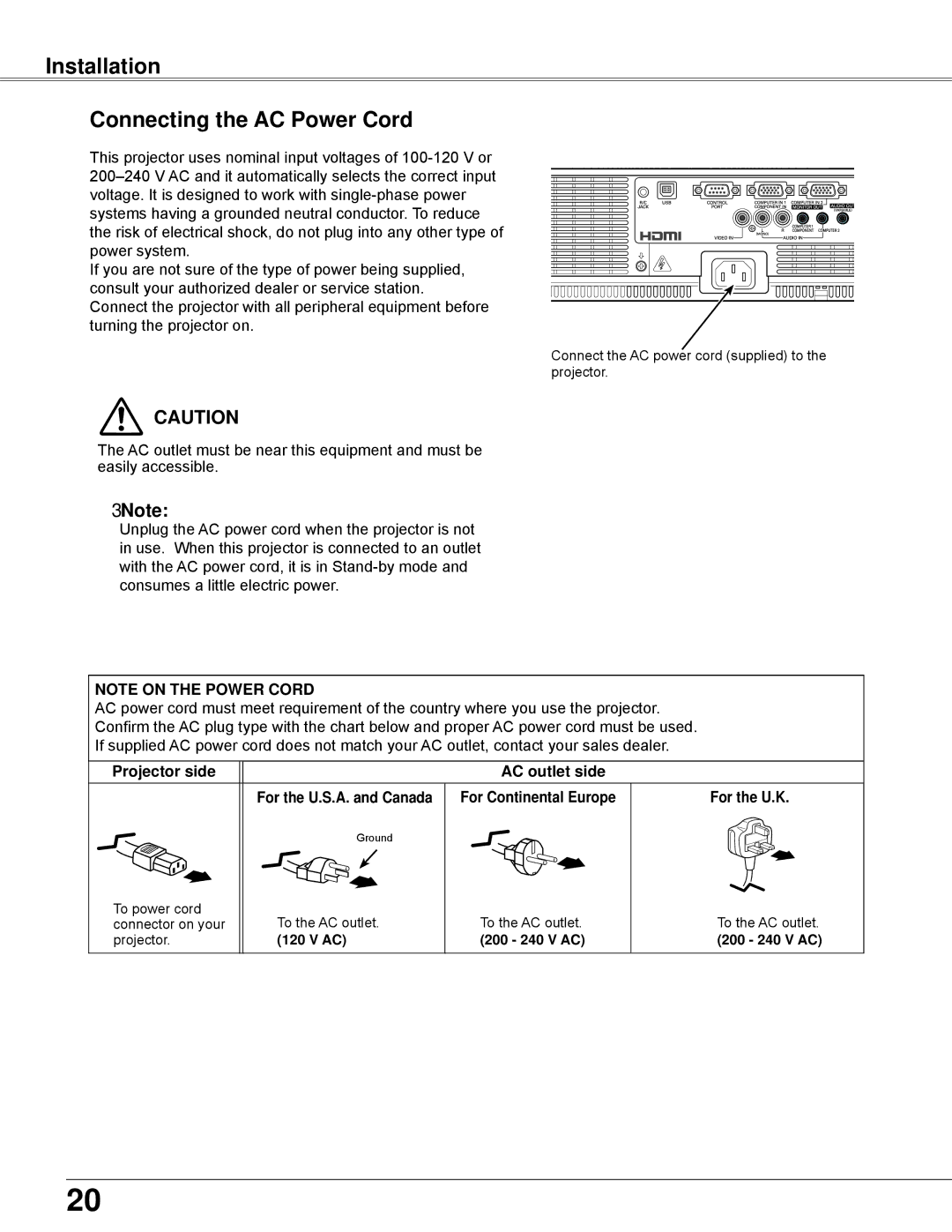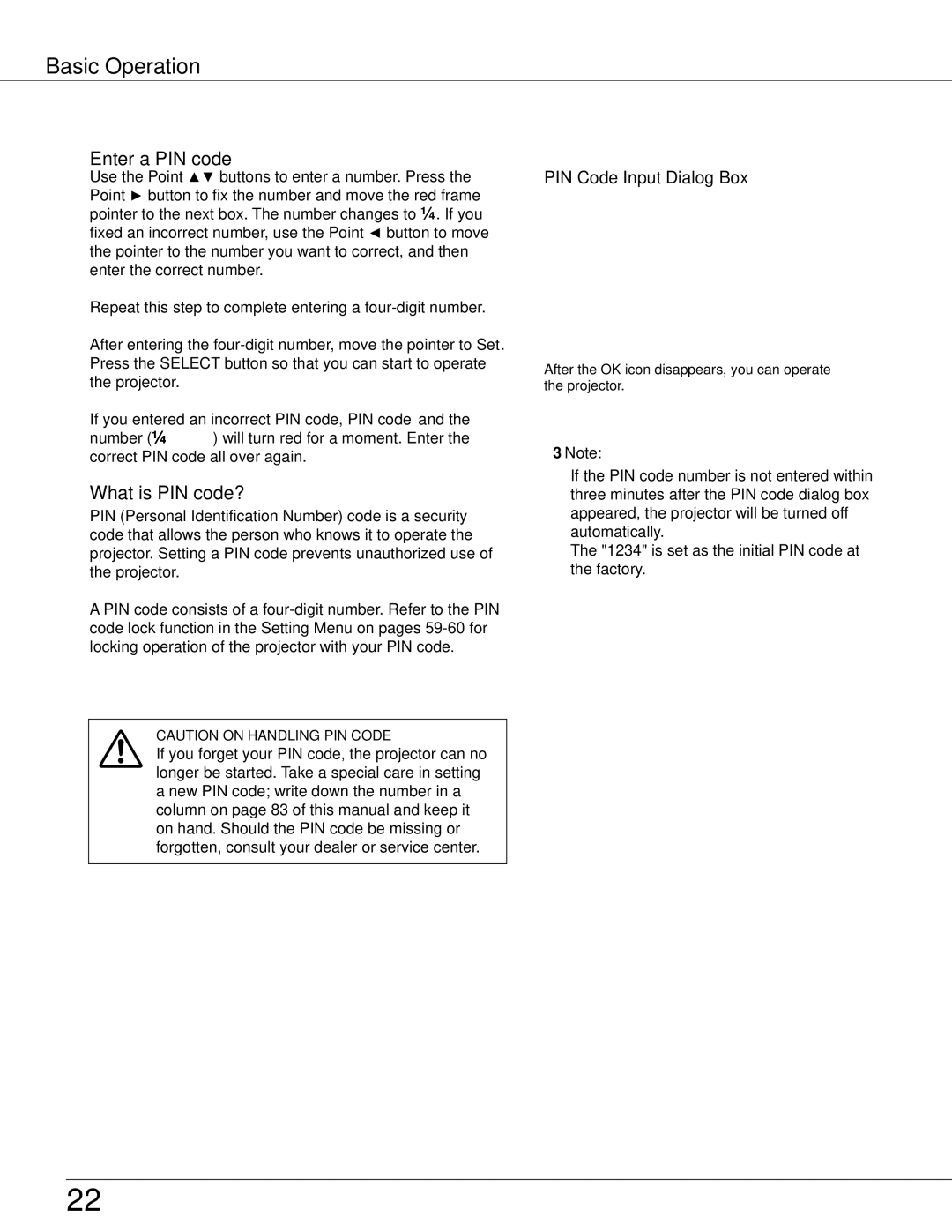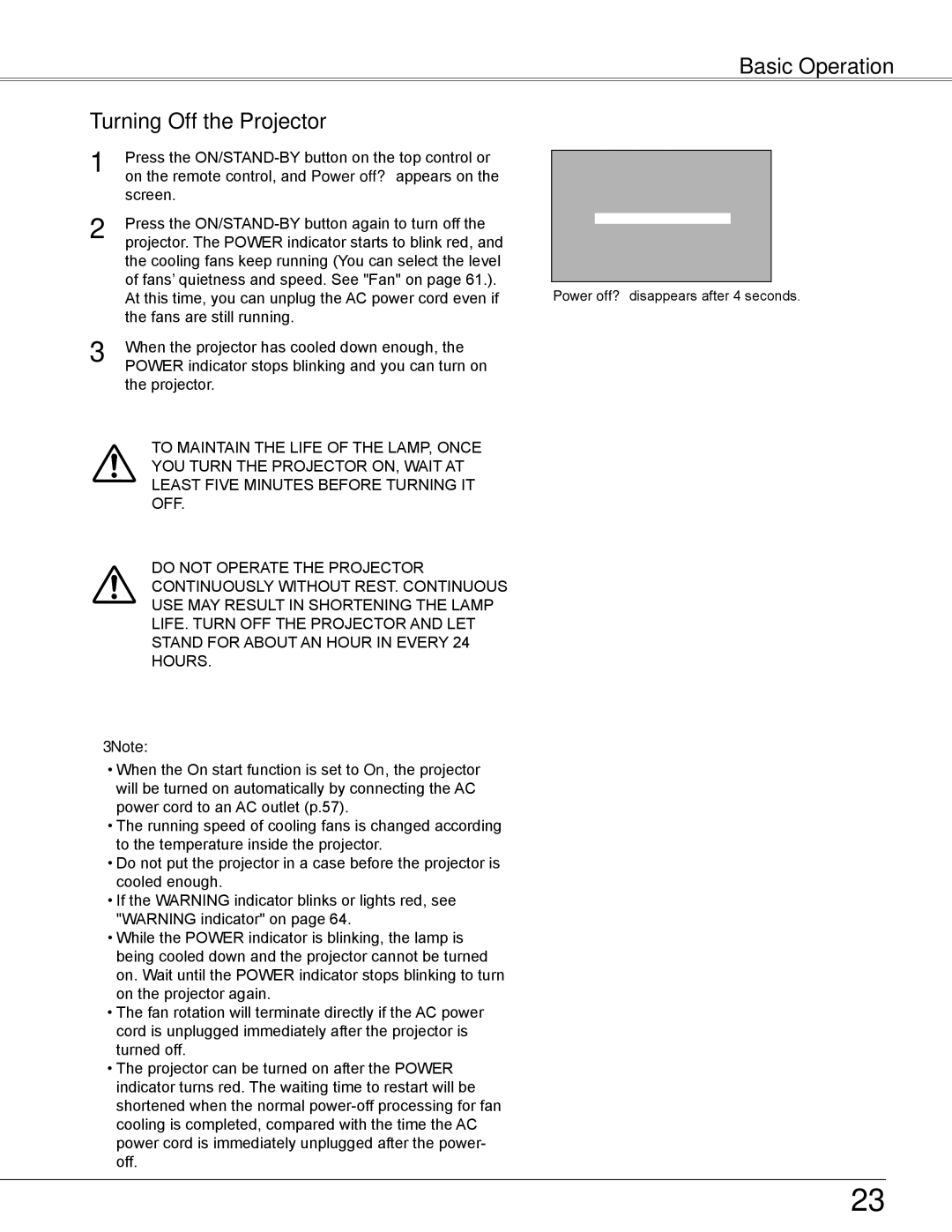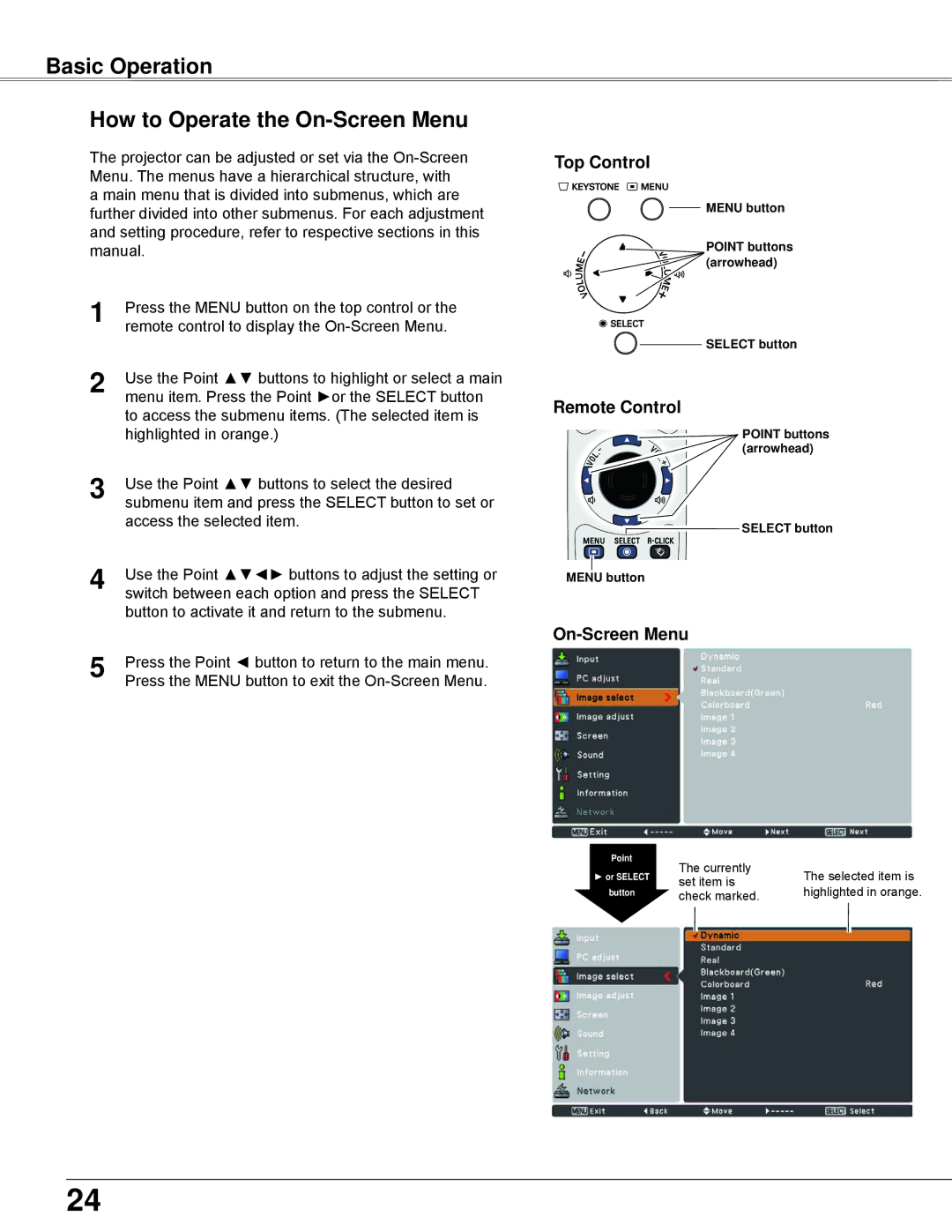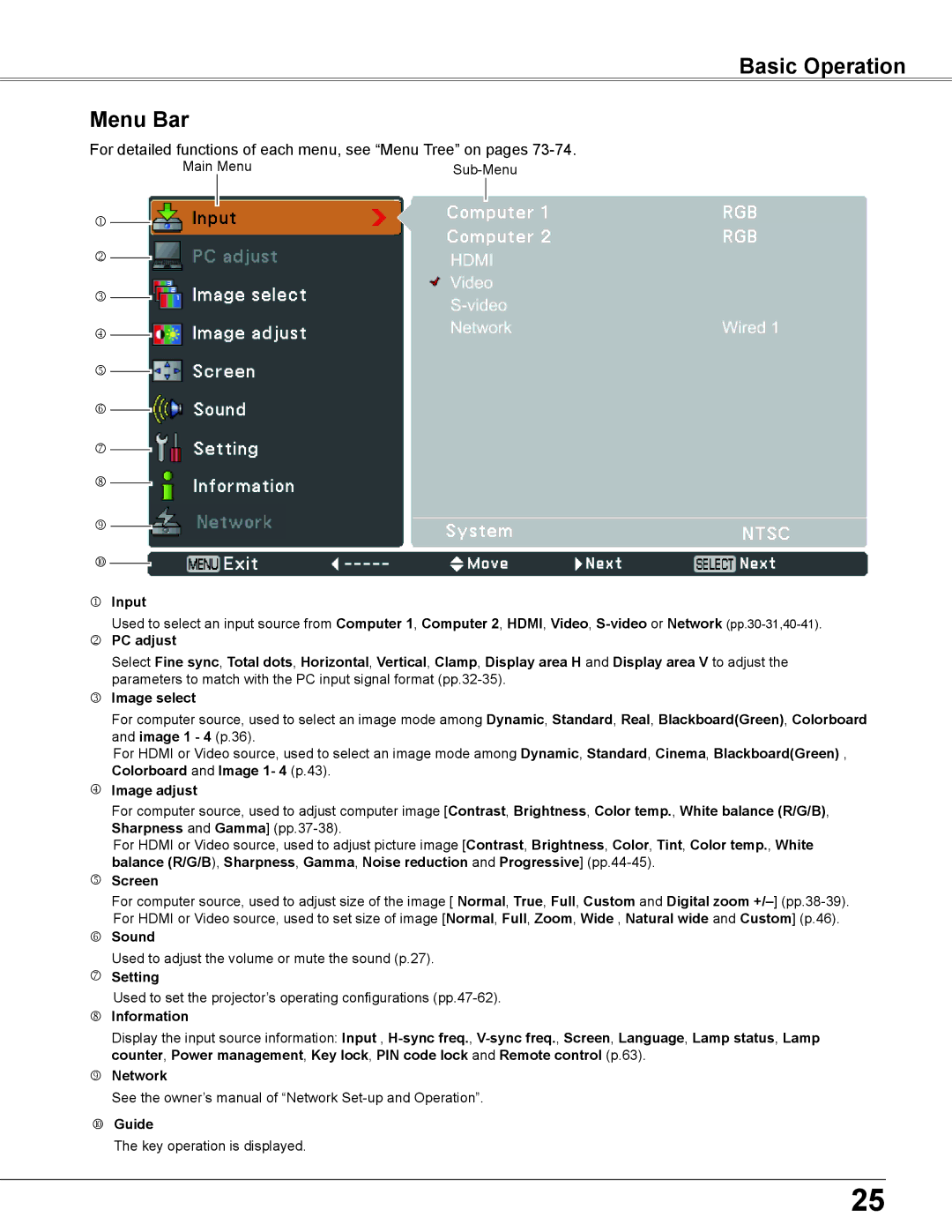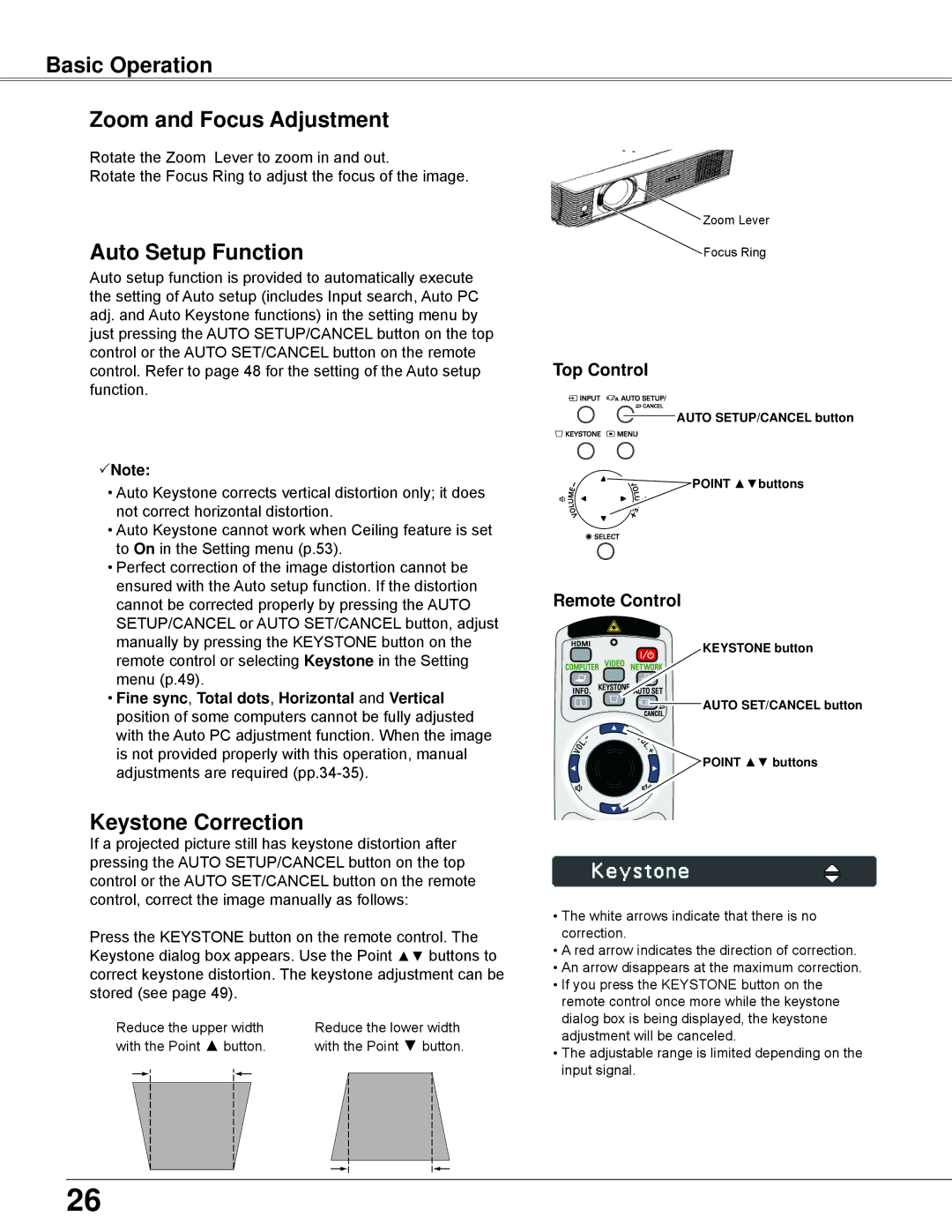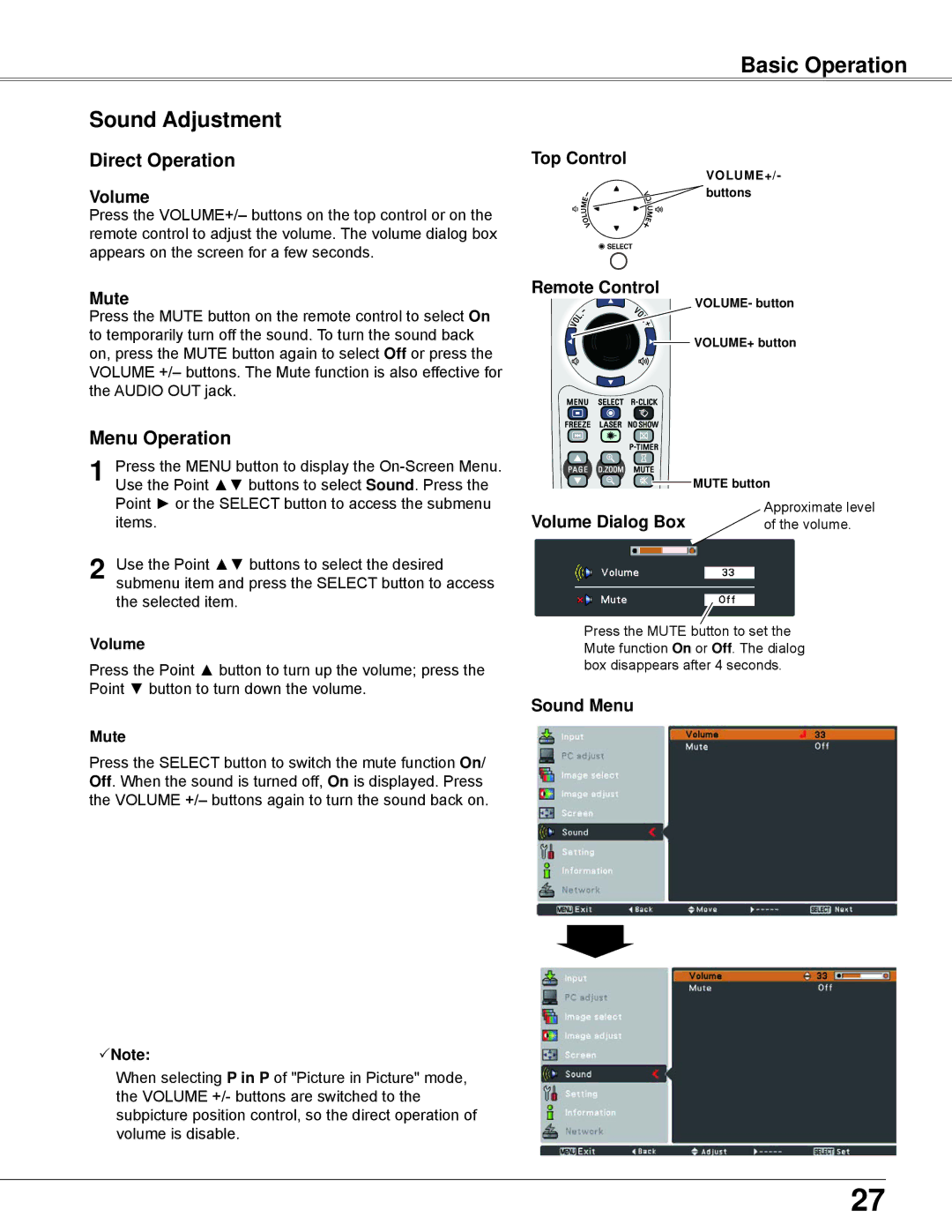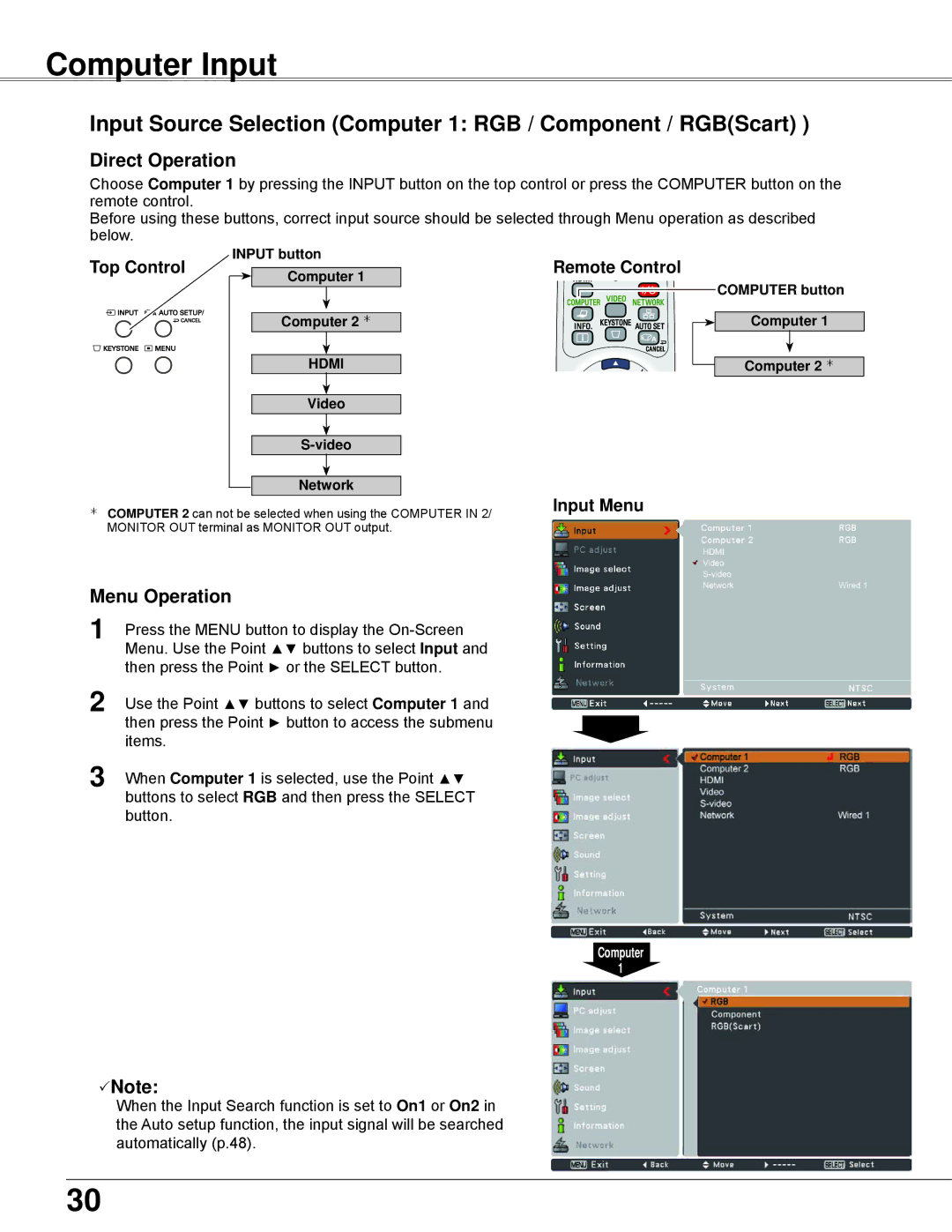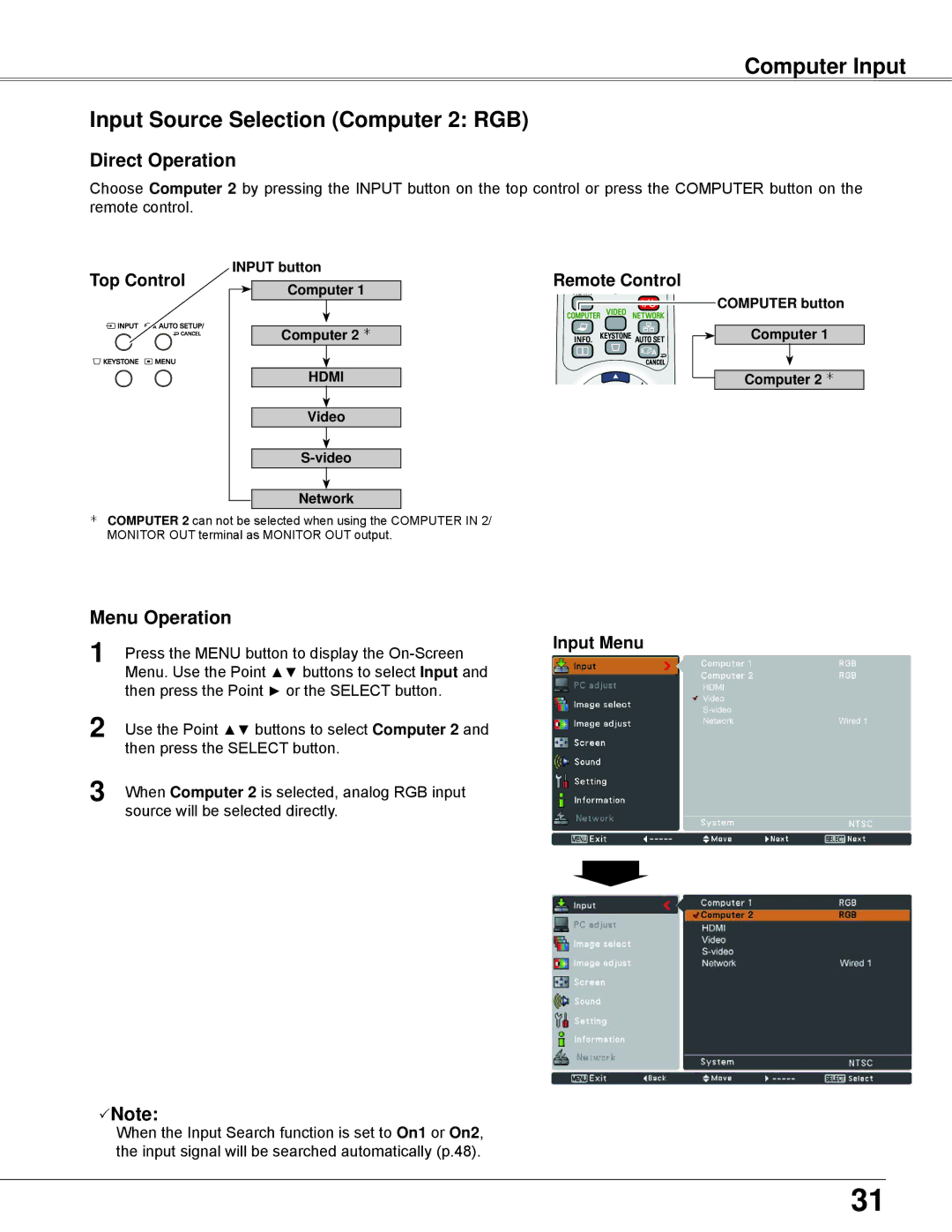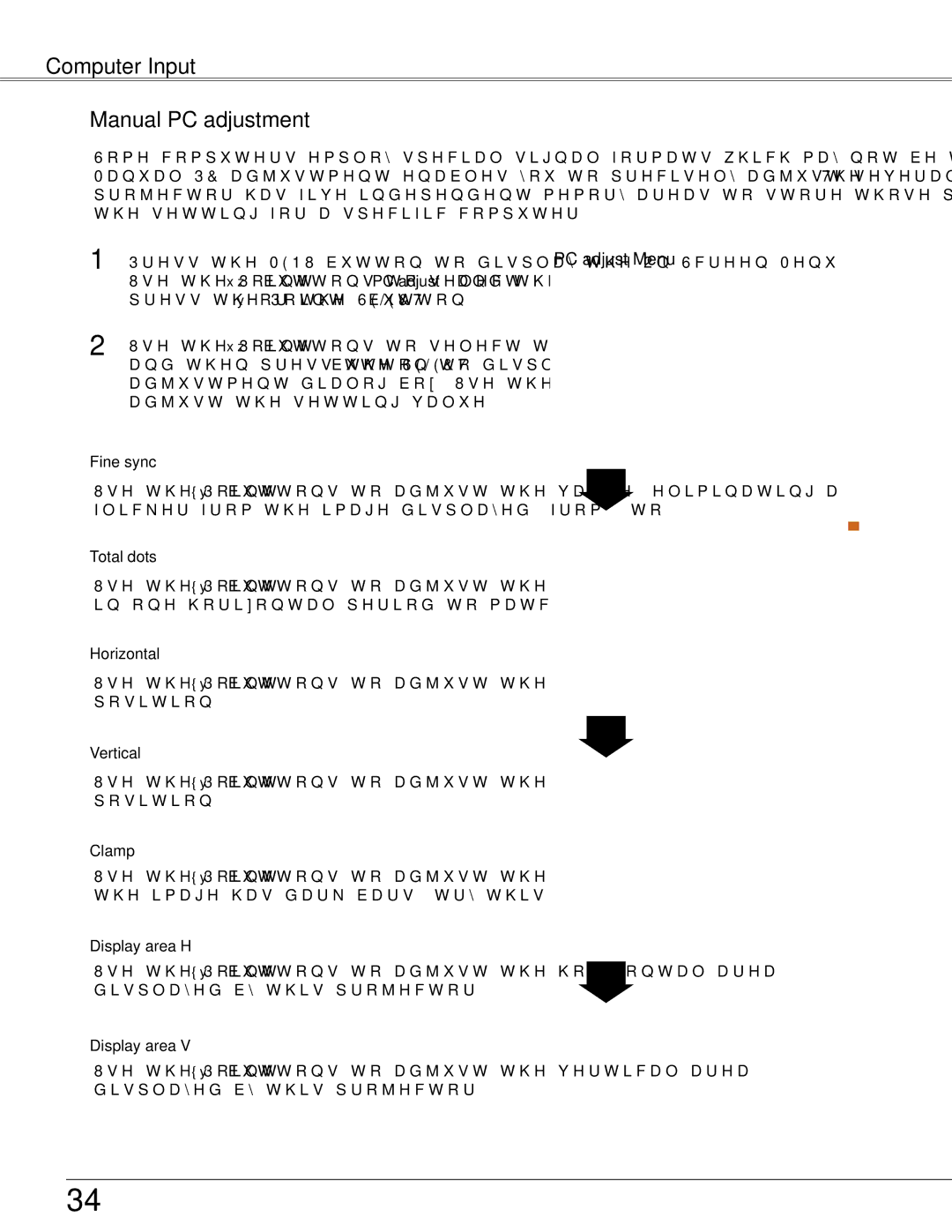Part Names and Functions
Top Control
⑩ | ⑥ |
⑨ | ⑤ |
⑧ | ④ |
⑦ | ③ |
| ② |
| ① |
①SELECT button
②POINT ▲▼◄► (VOLUME +/–) buttons
③MENU button
Open or close the
④AUTO SETUP/CANCEL button
Refer to the owner's manual of "Memory Viewer function".
⑤POWER indicator
⑥WARNING indicator
⑦KEYSTONE button
Correct keystone distortion (pp.26, 49).
⑧INPUT button
Select an input source
⑨ON/STAND–BY button
Turn the projector on or off
⑩LAMP REPLACE indicator
Lights yellow when the projection lamp reaches its end of life (pp.67, 75).
11