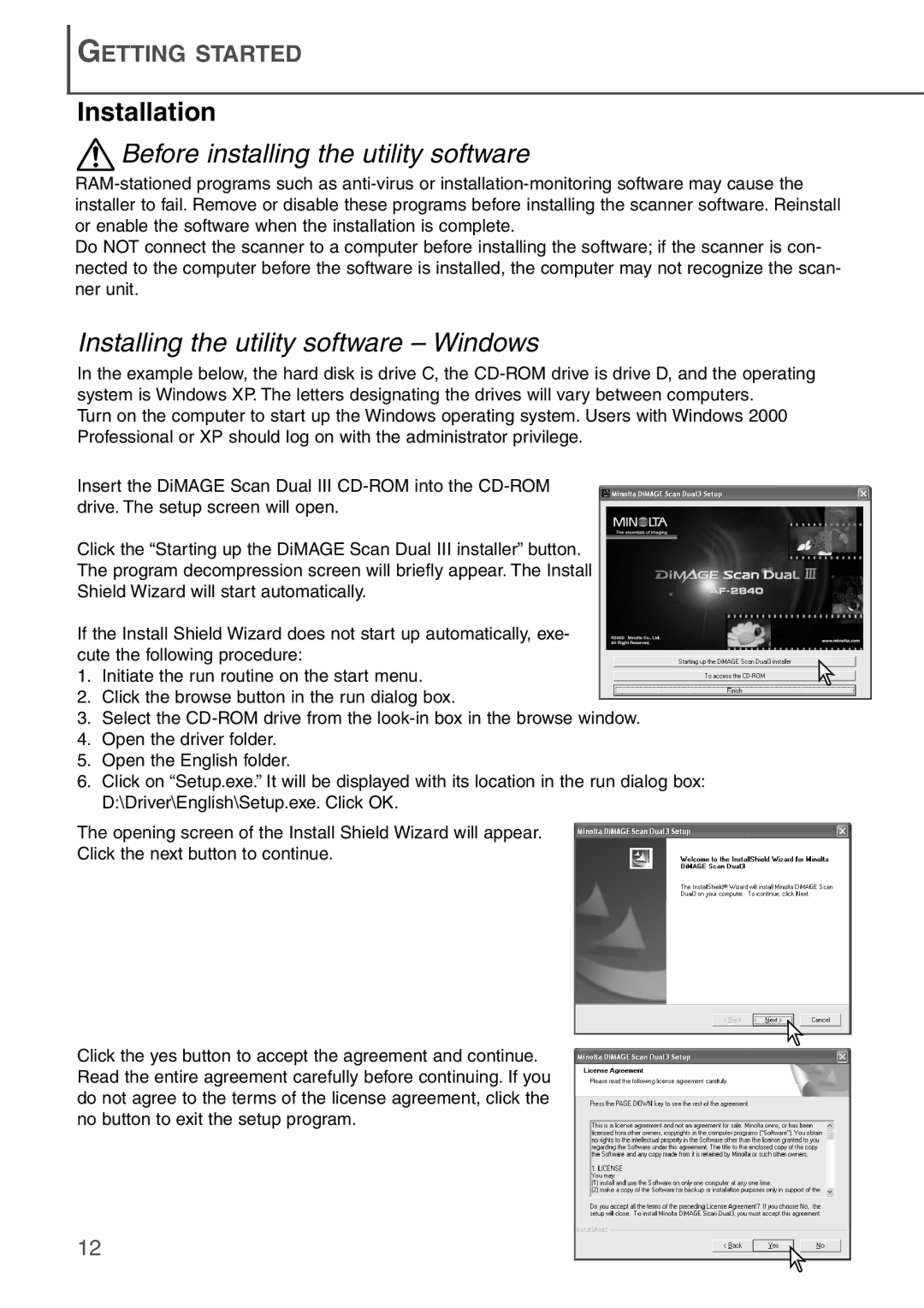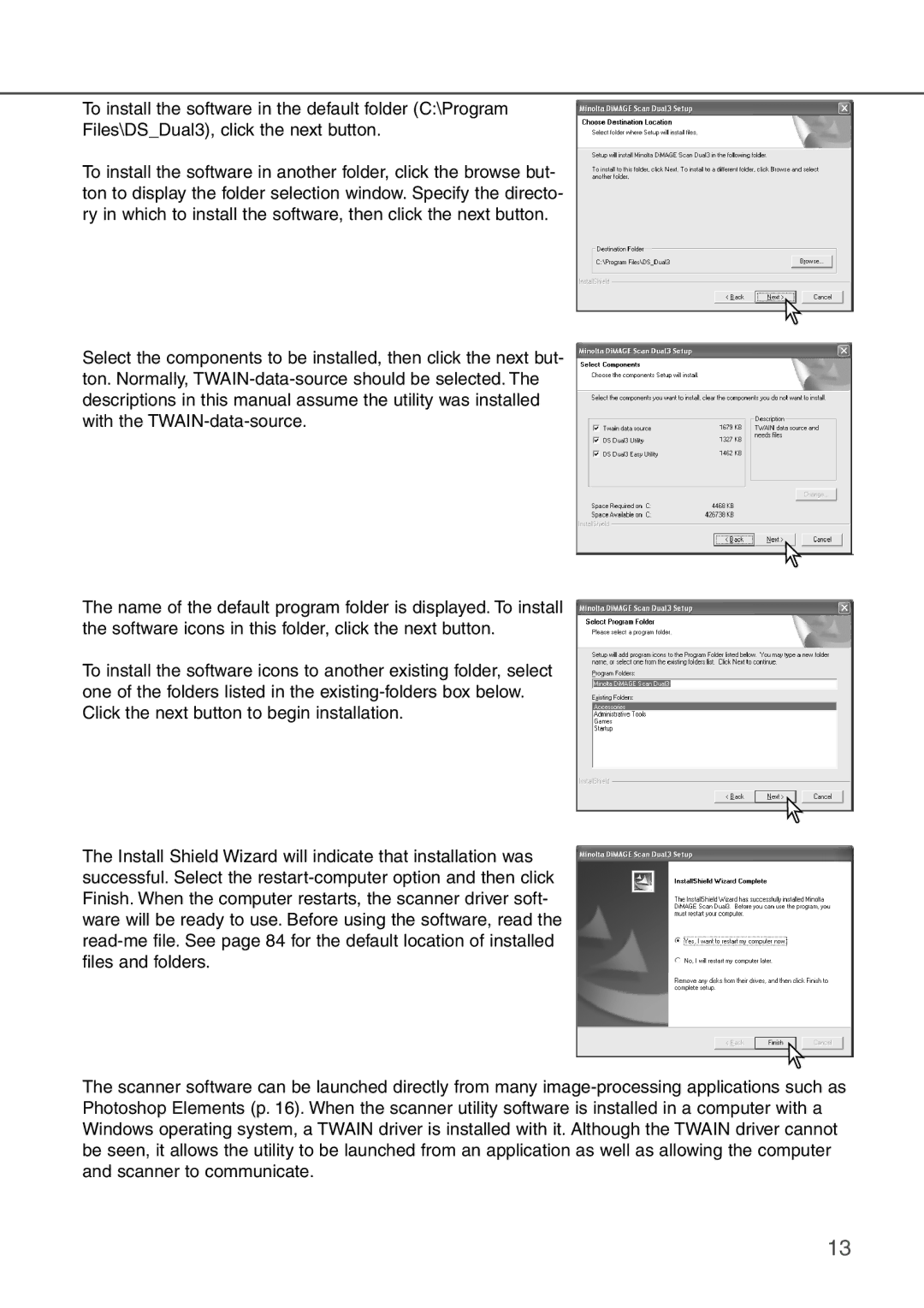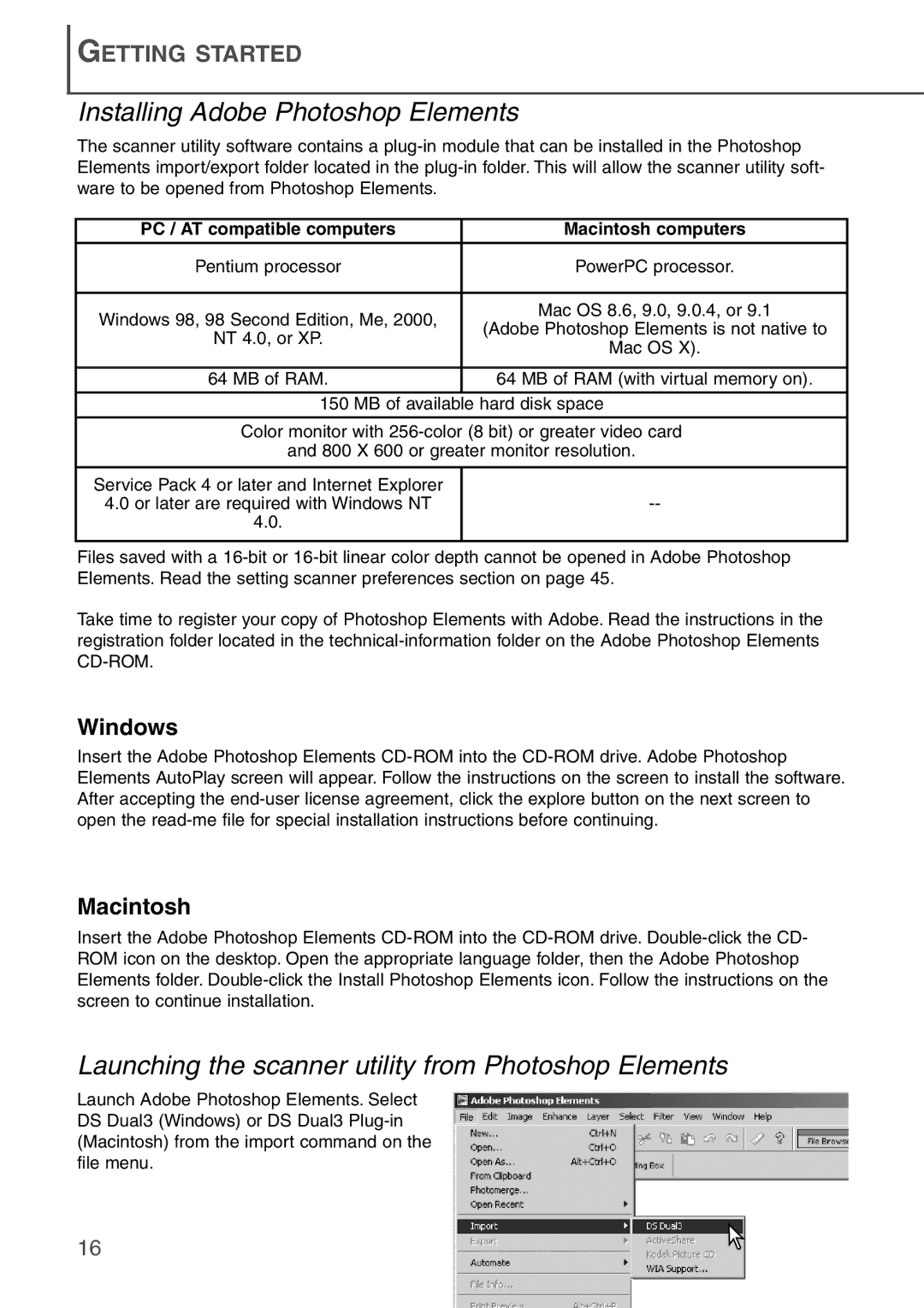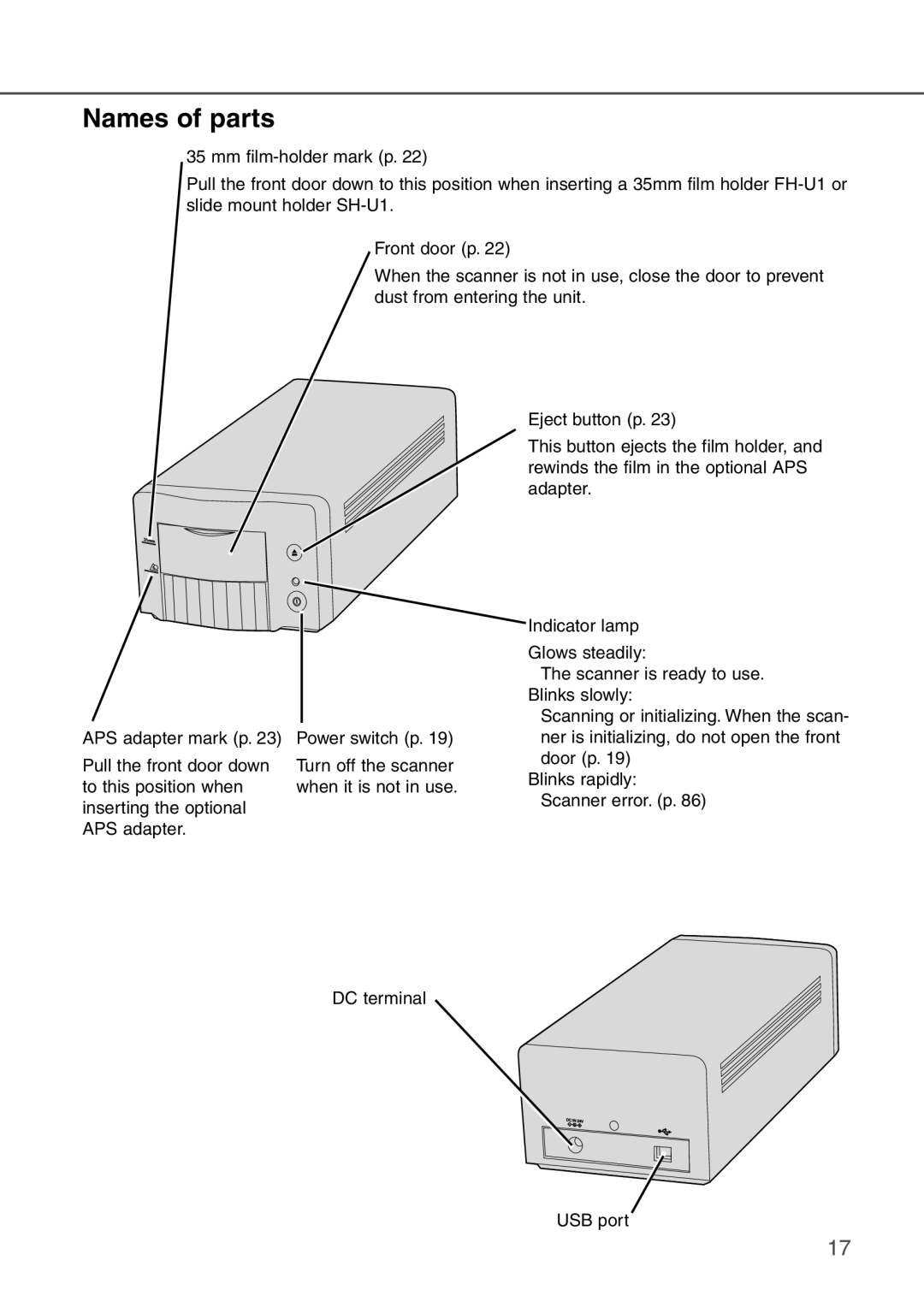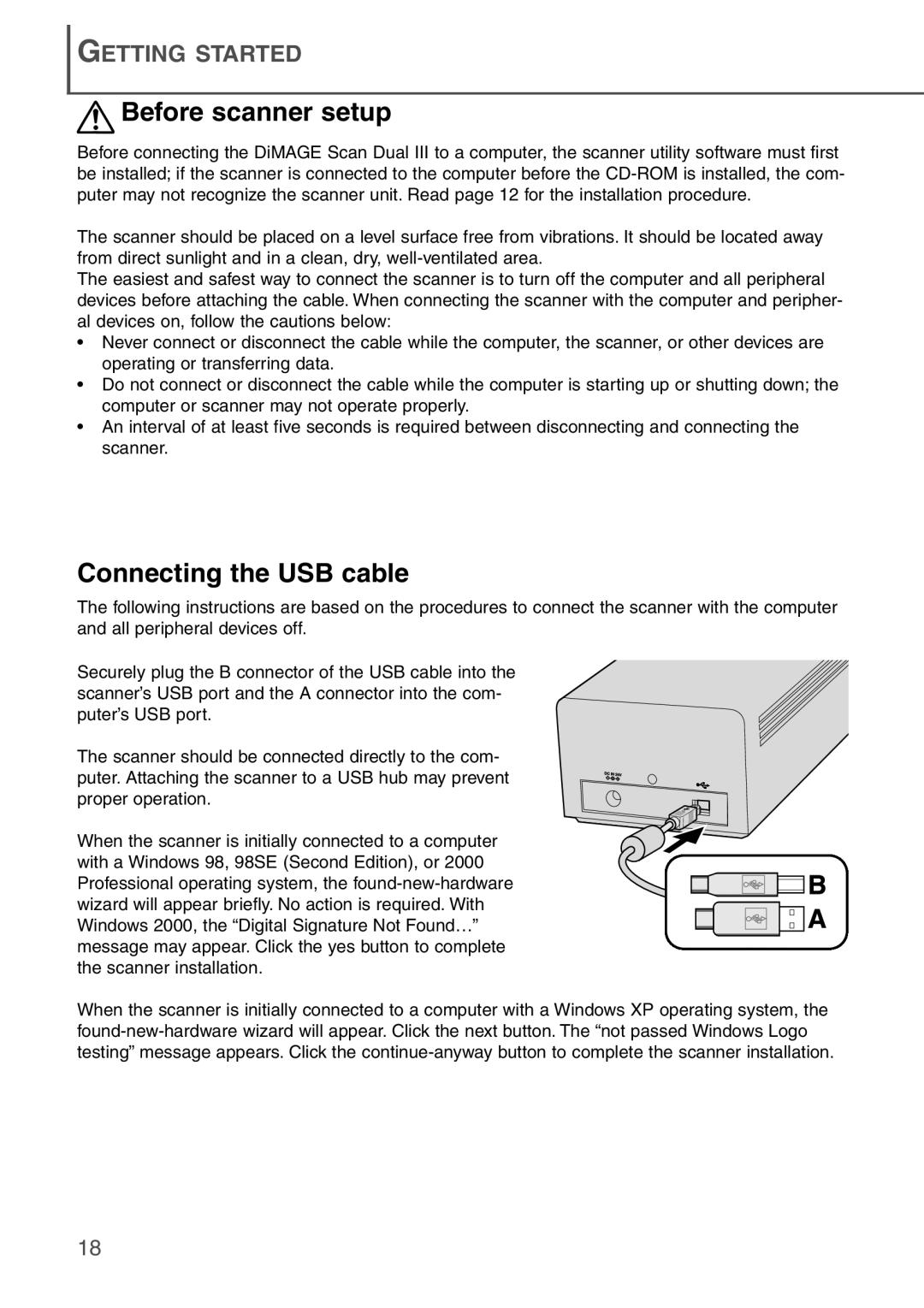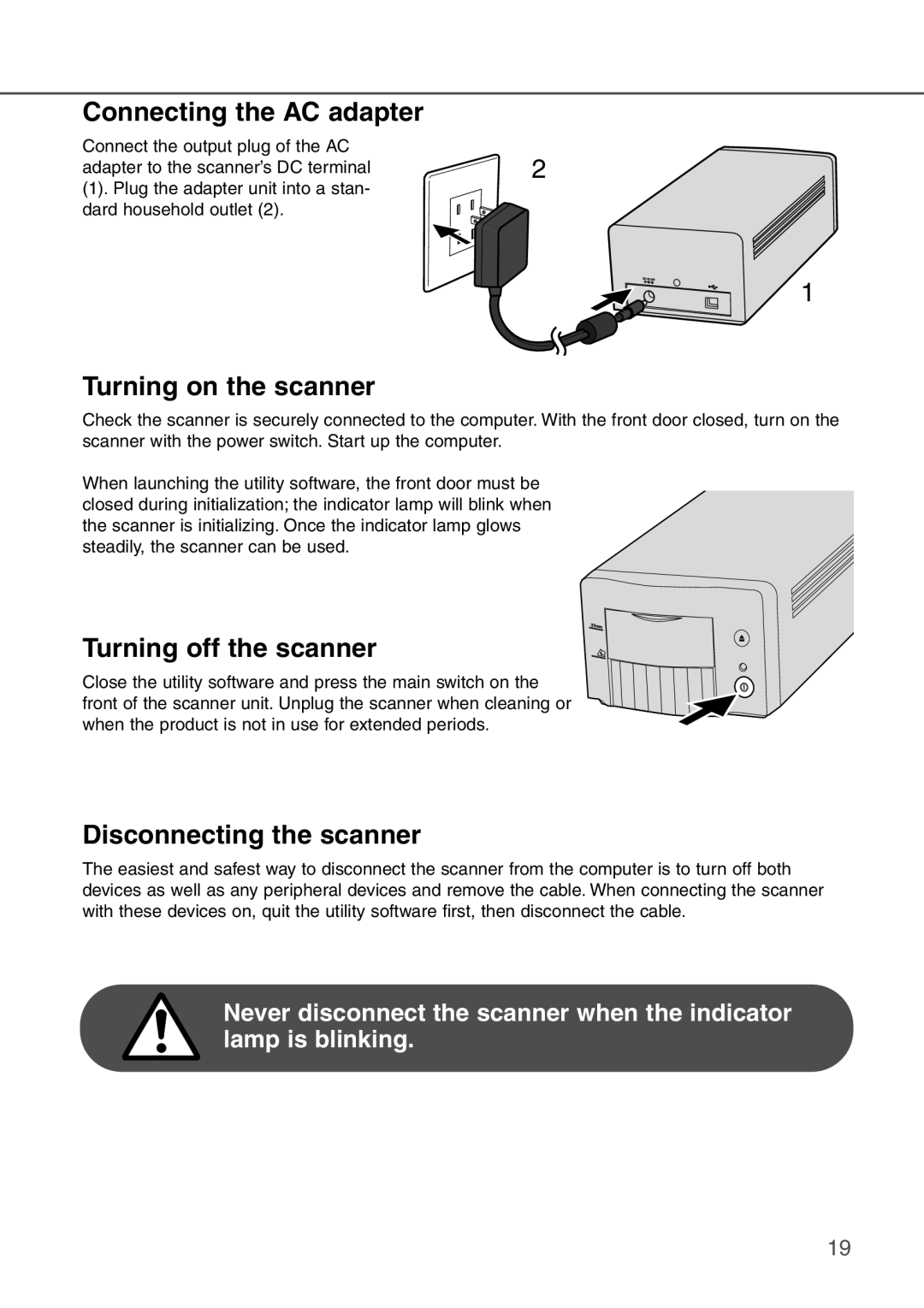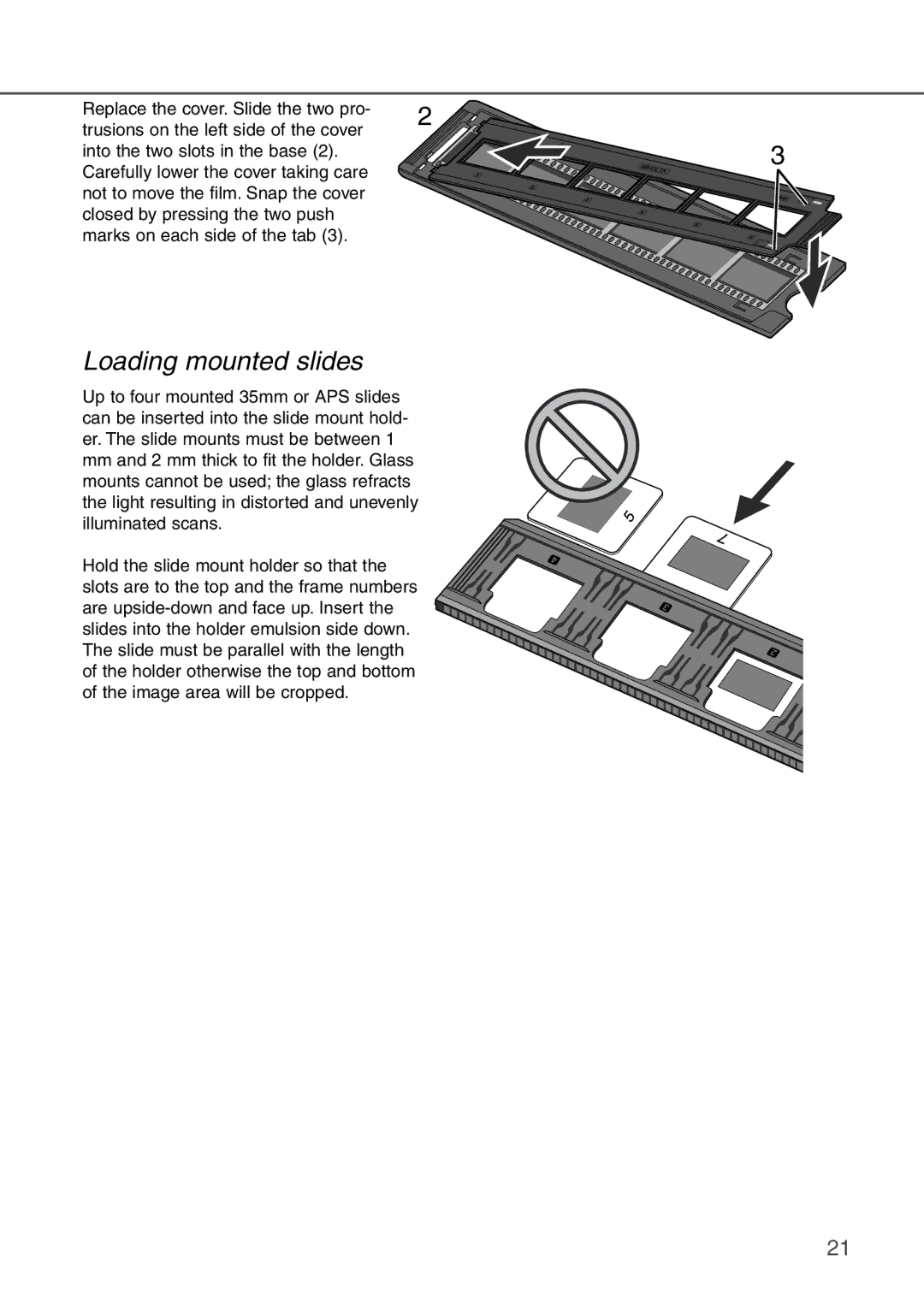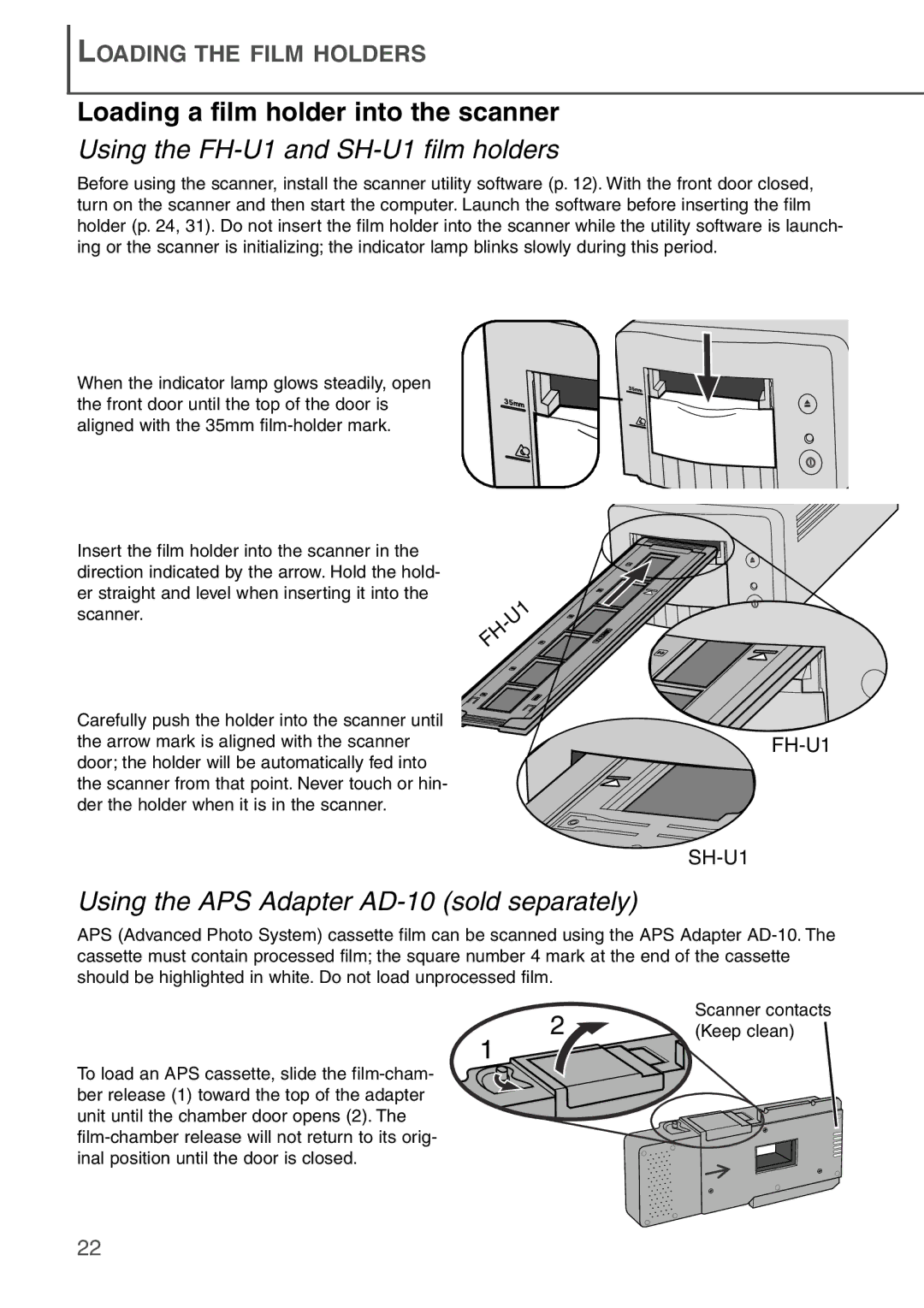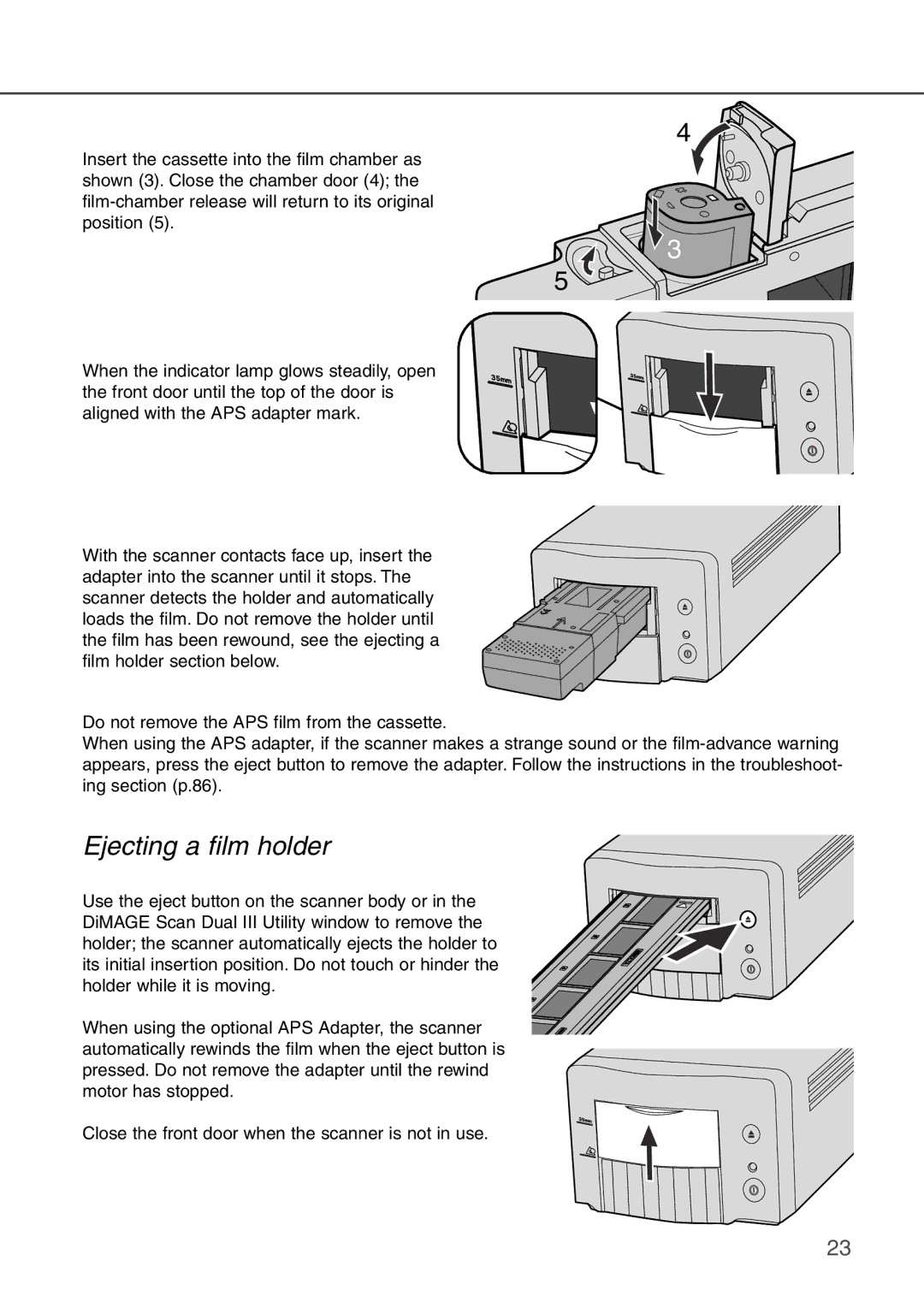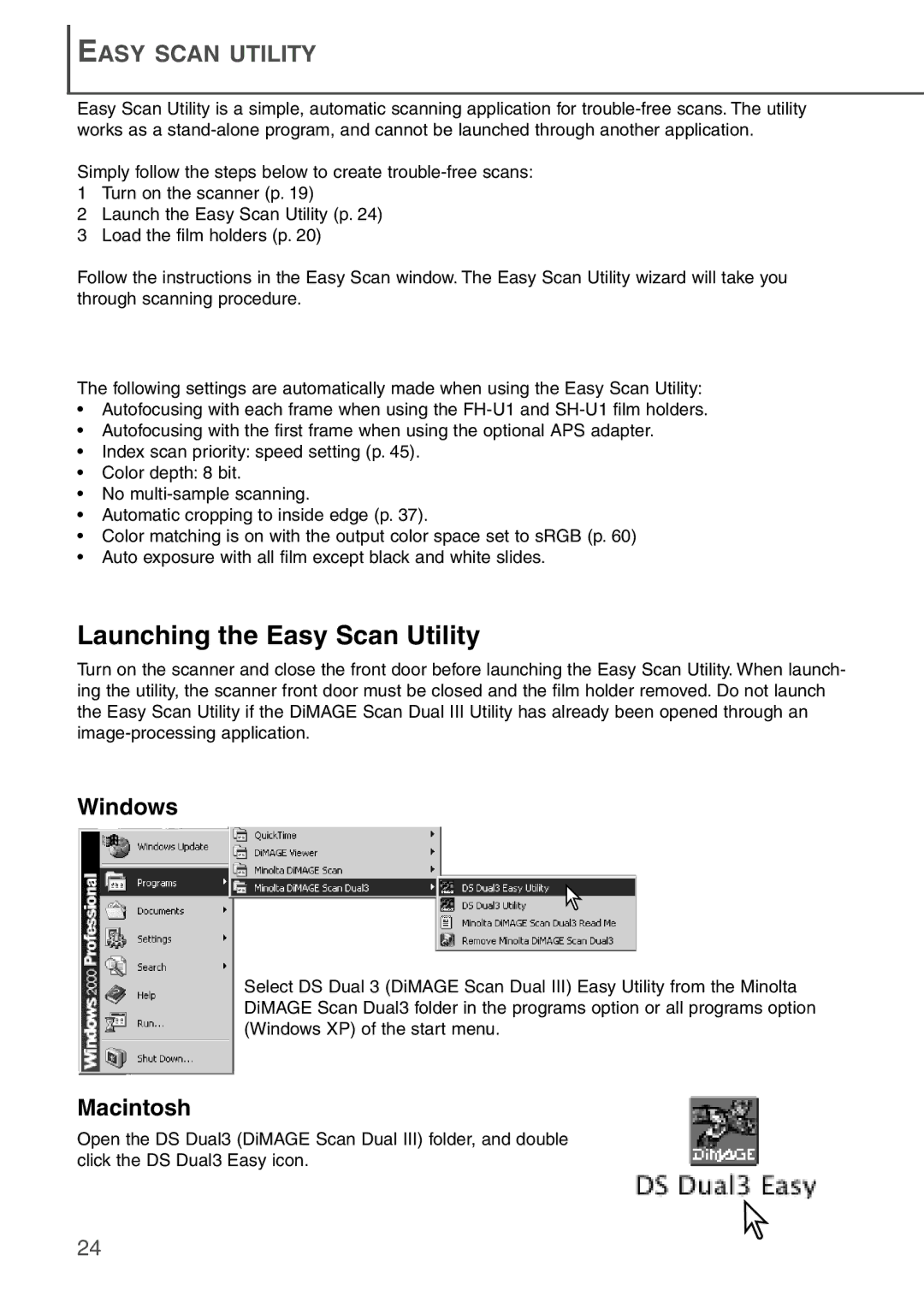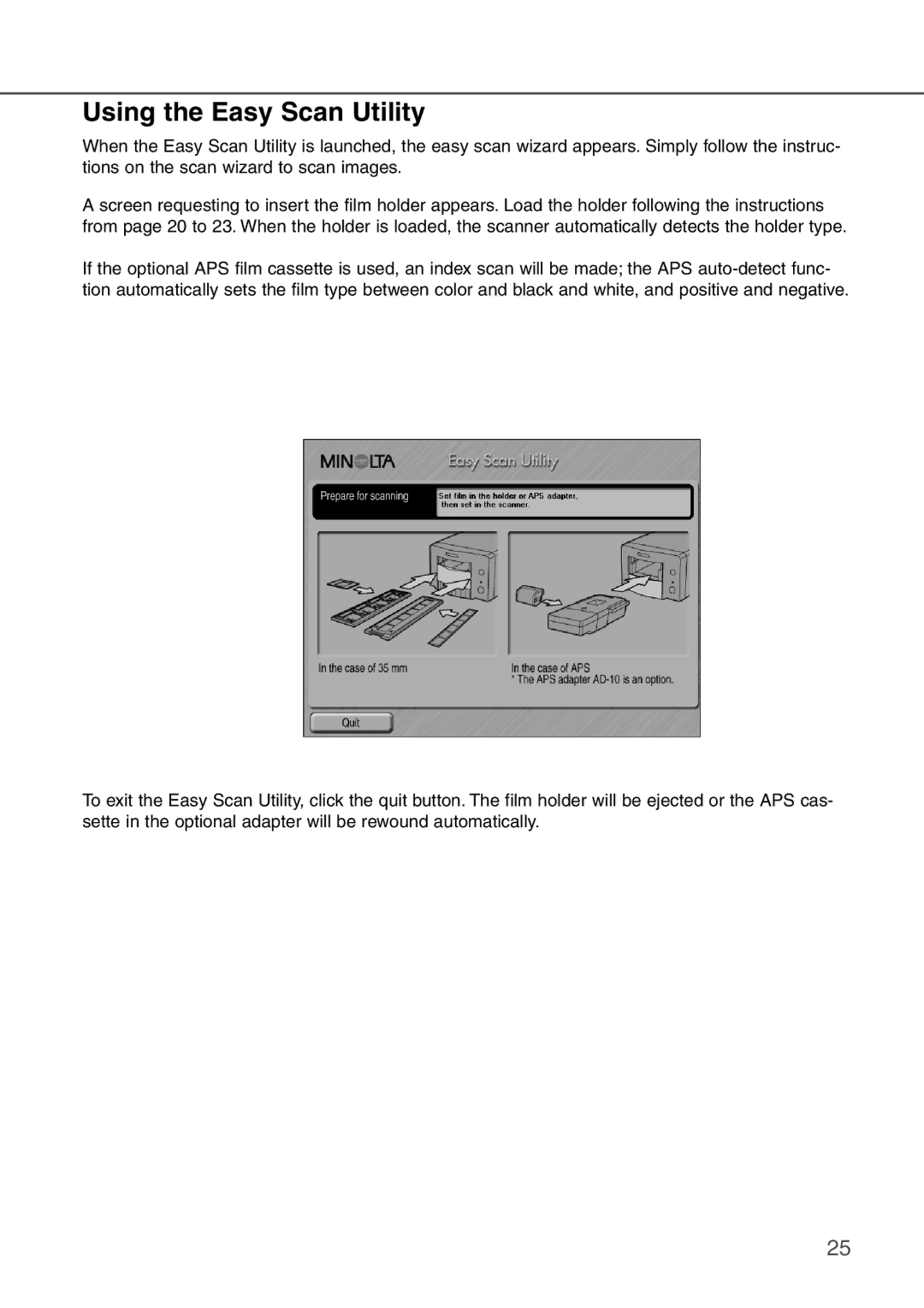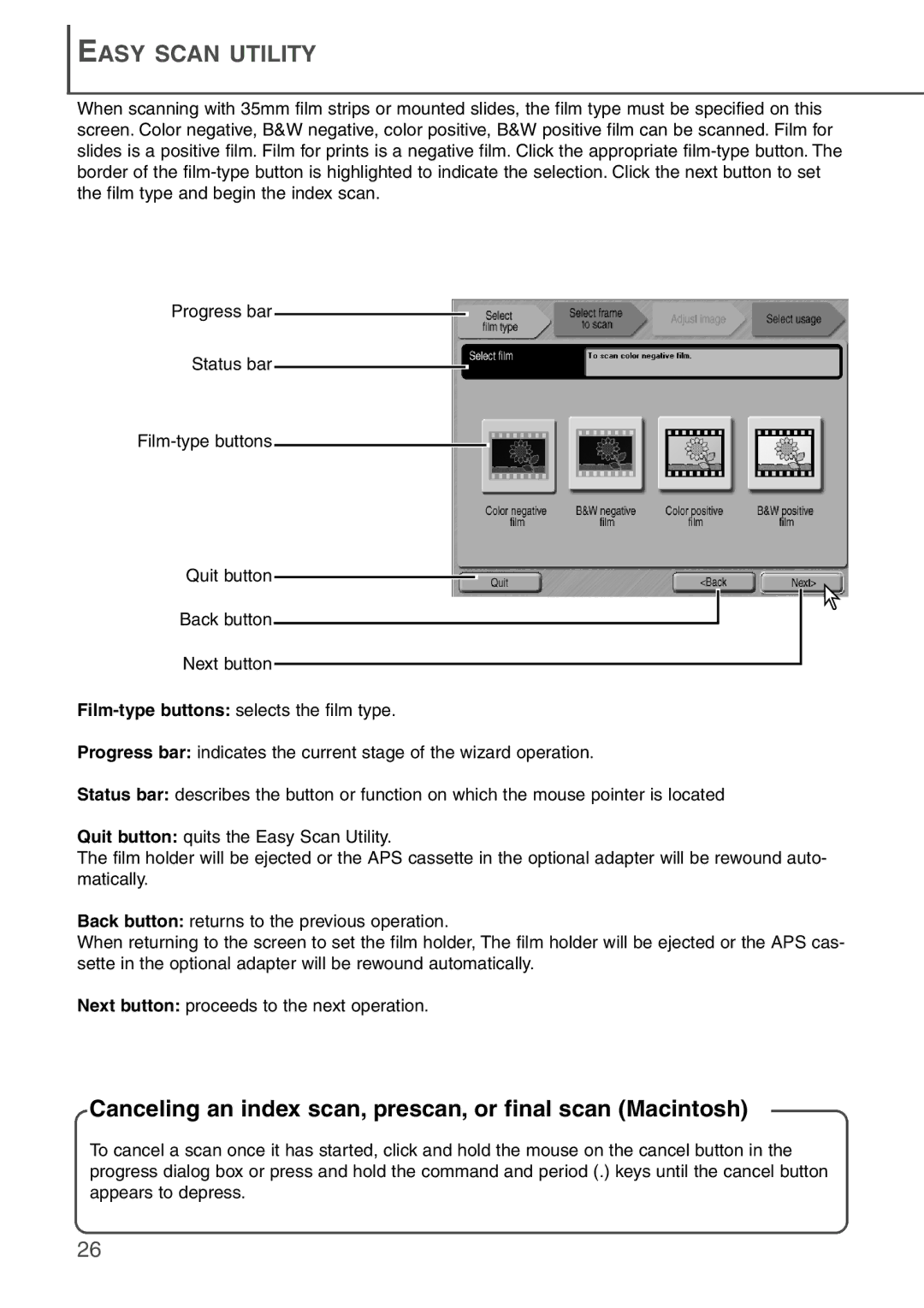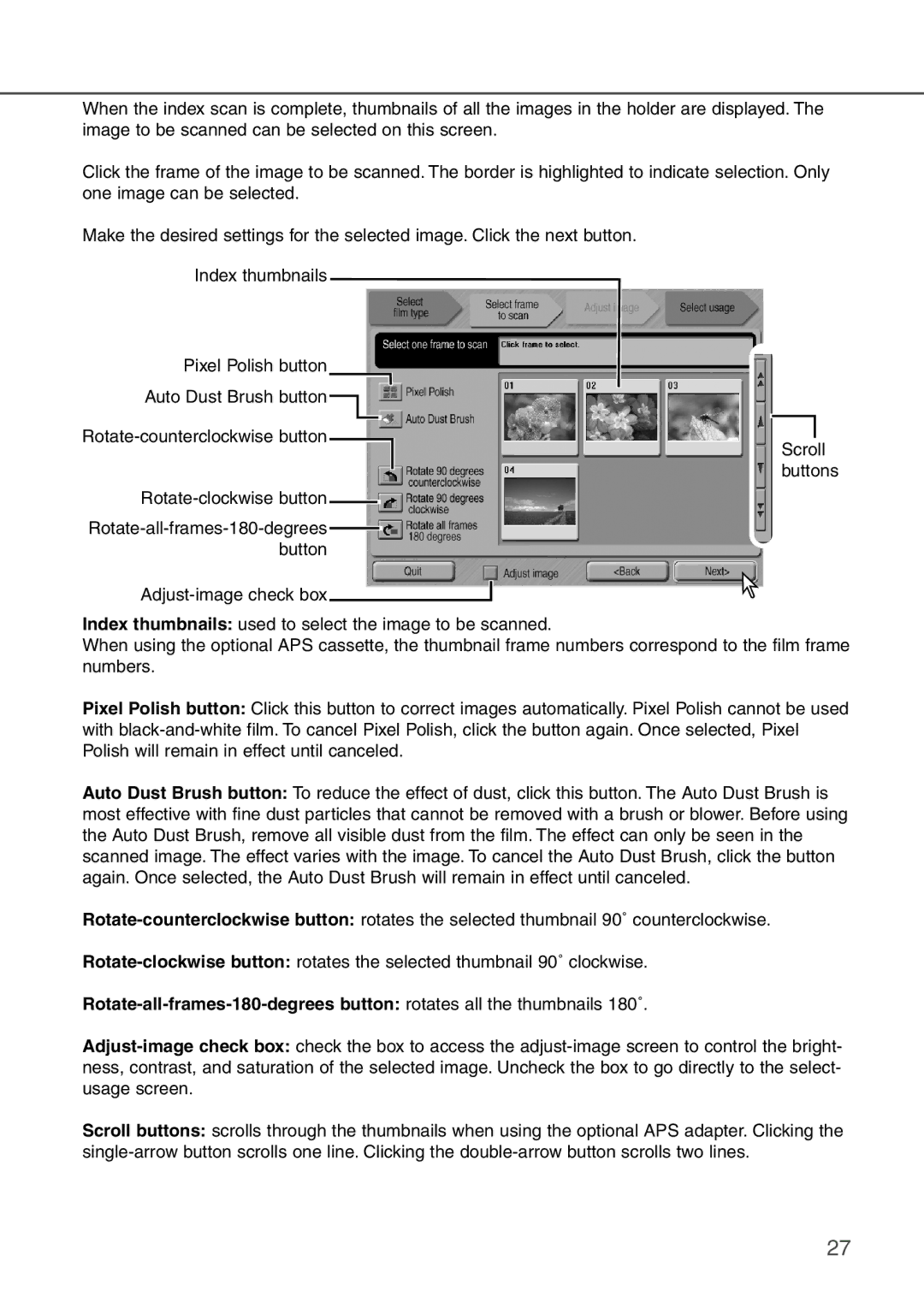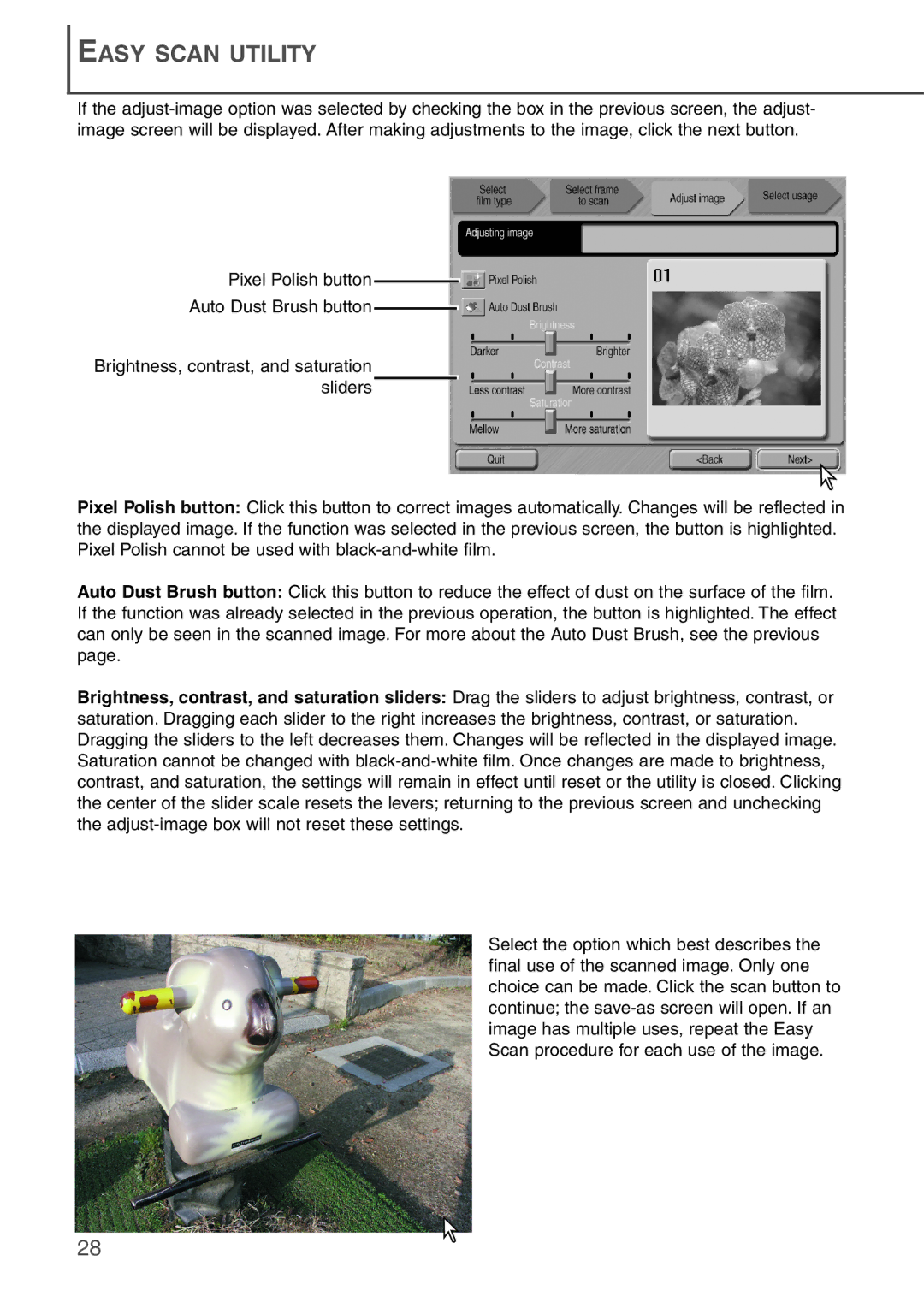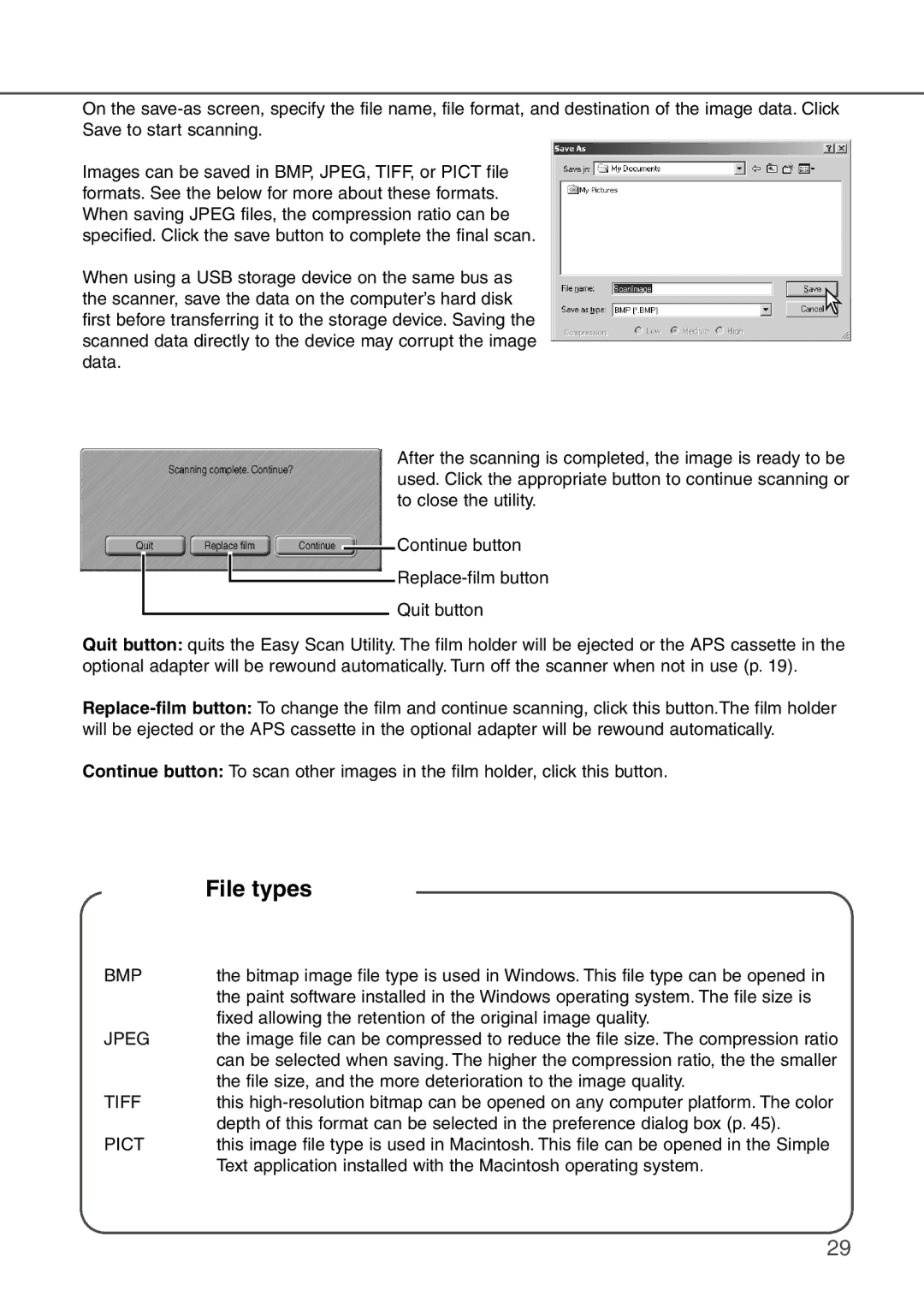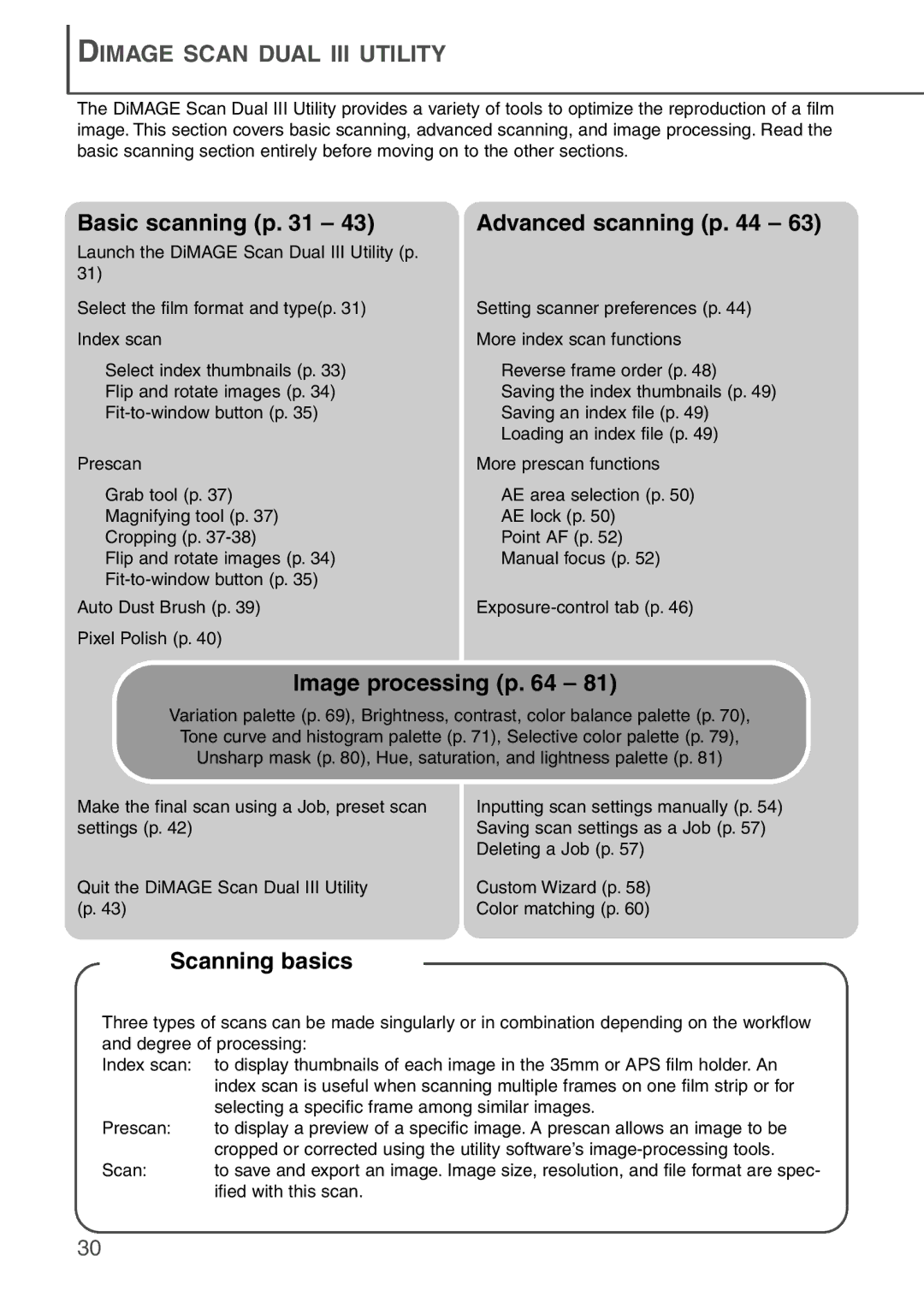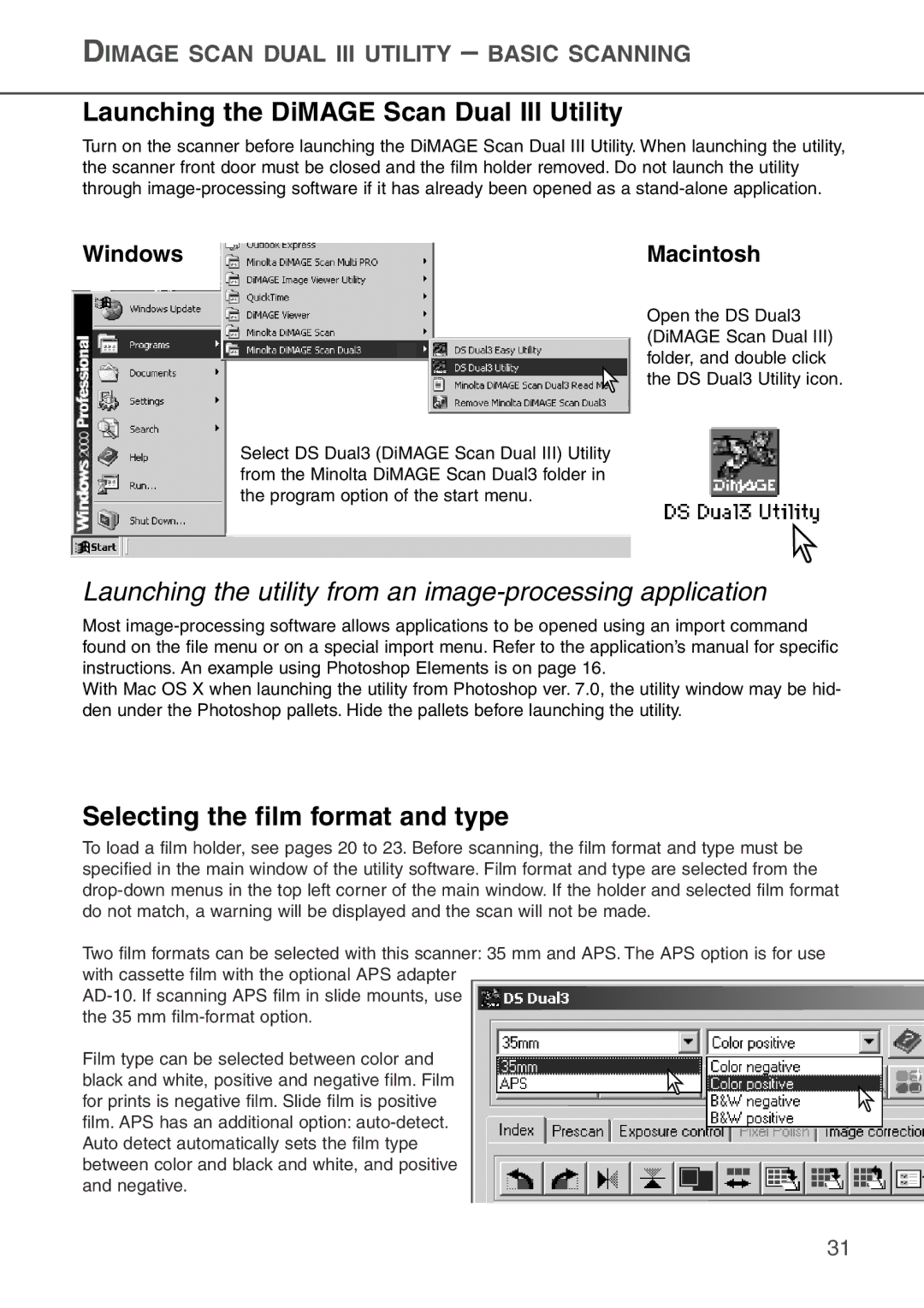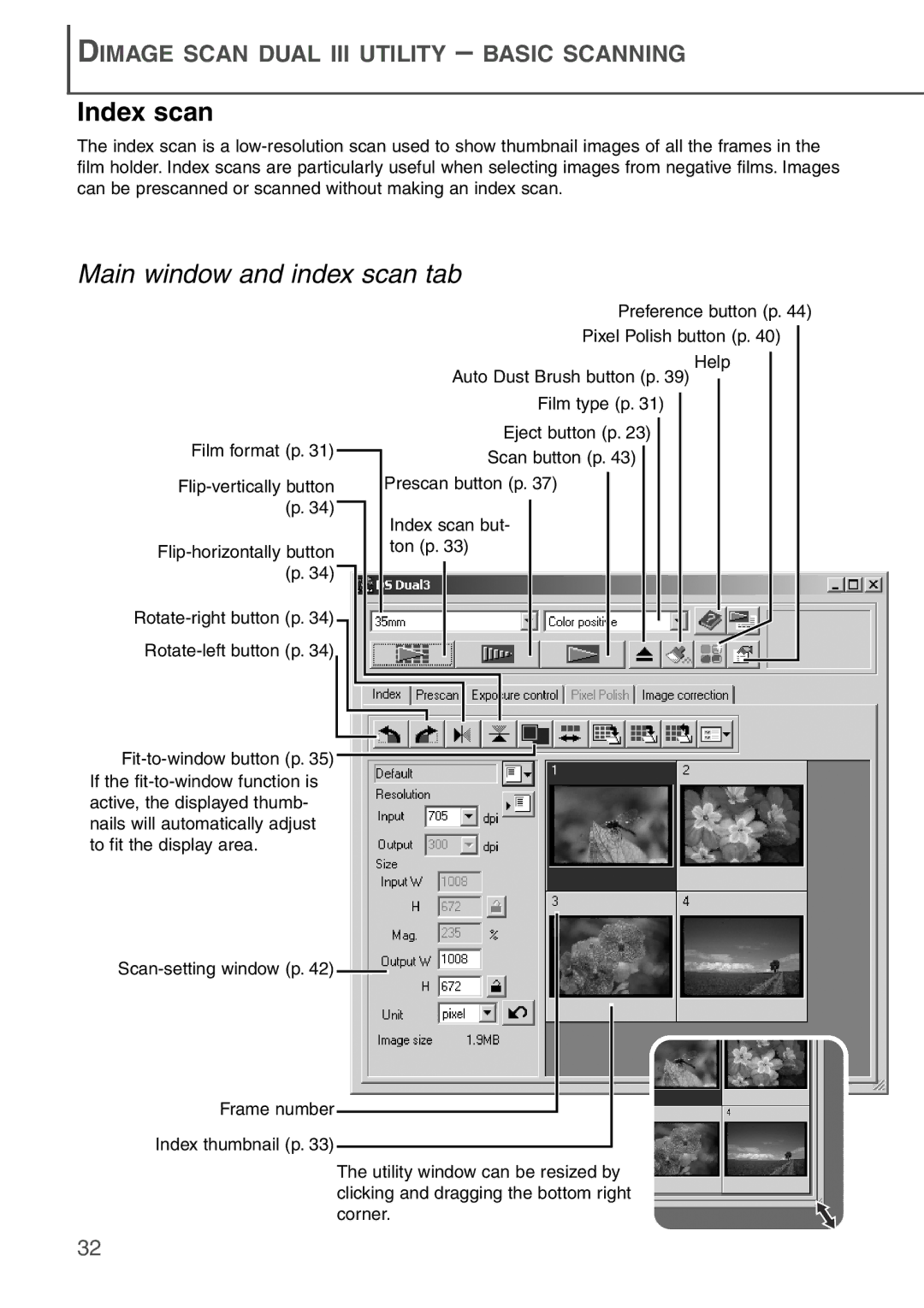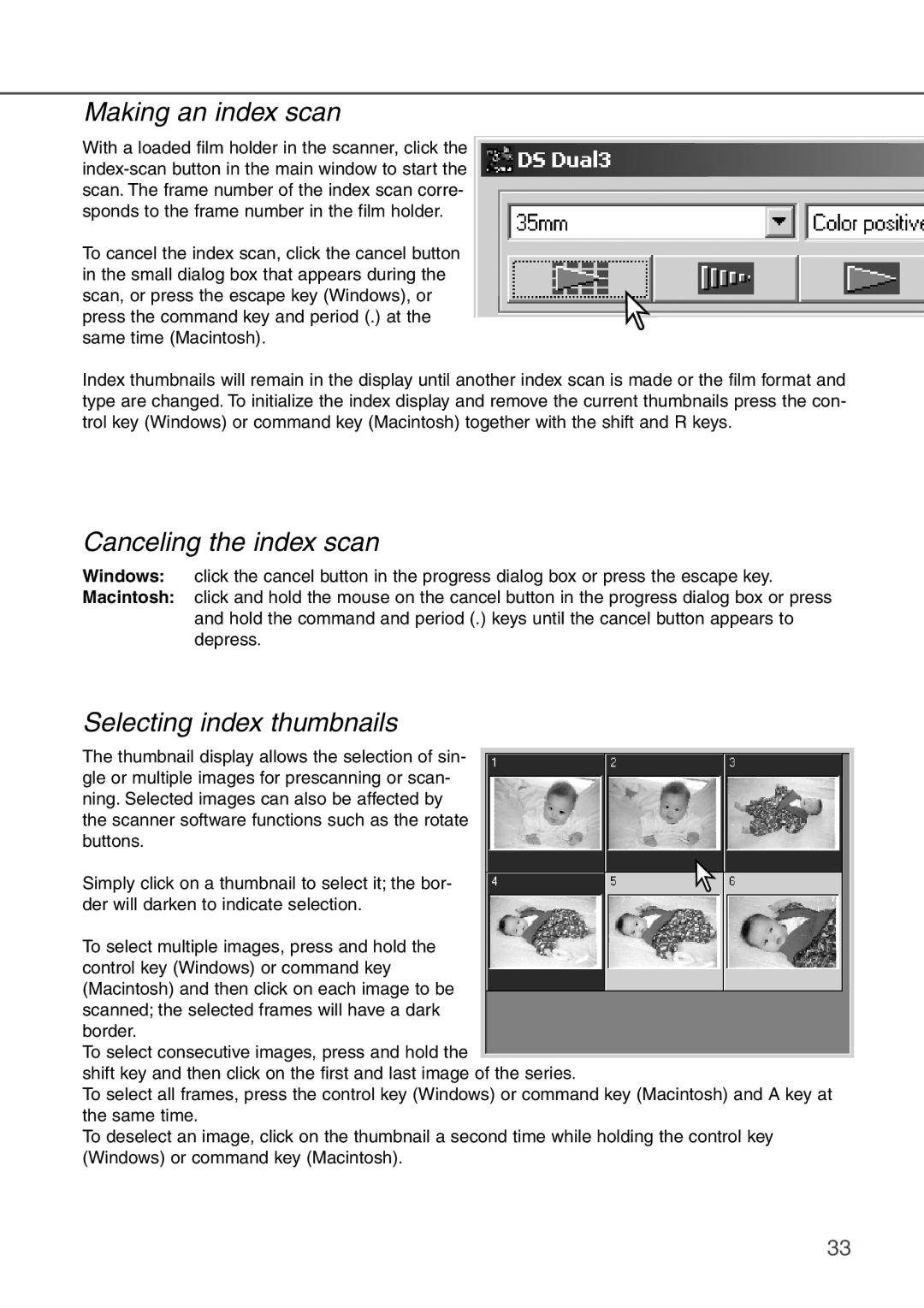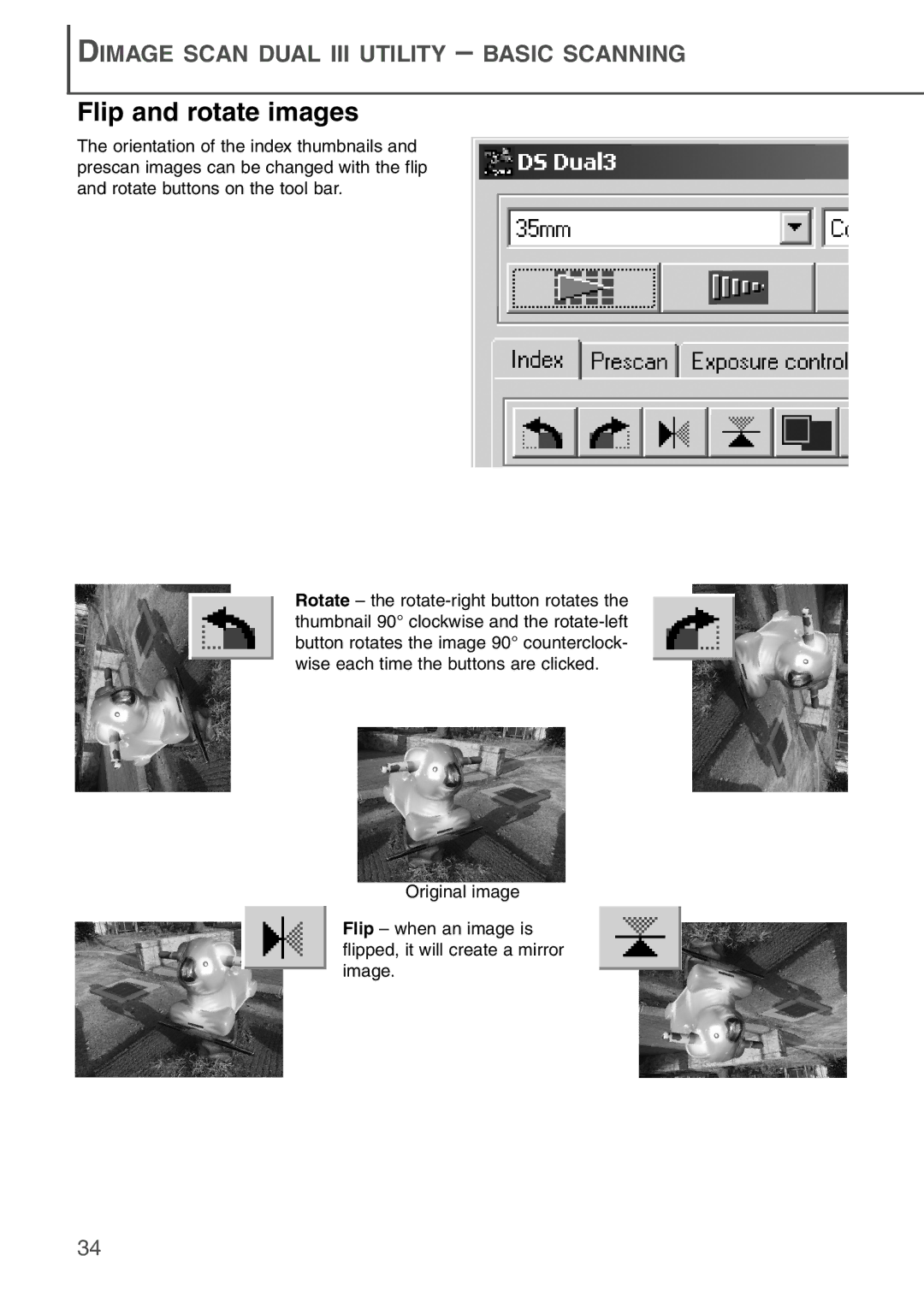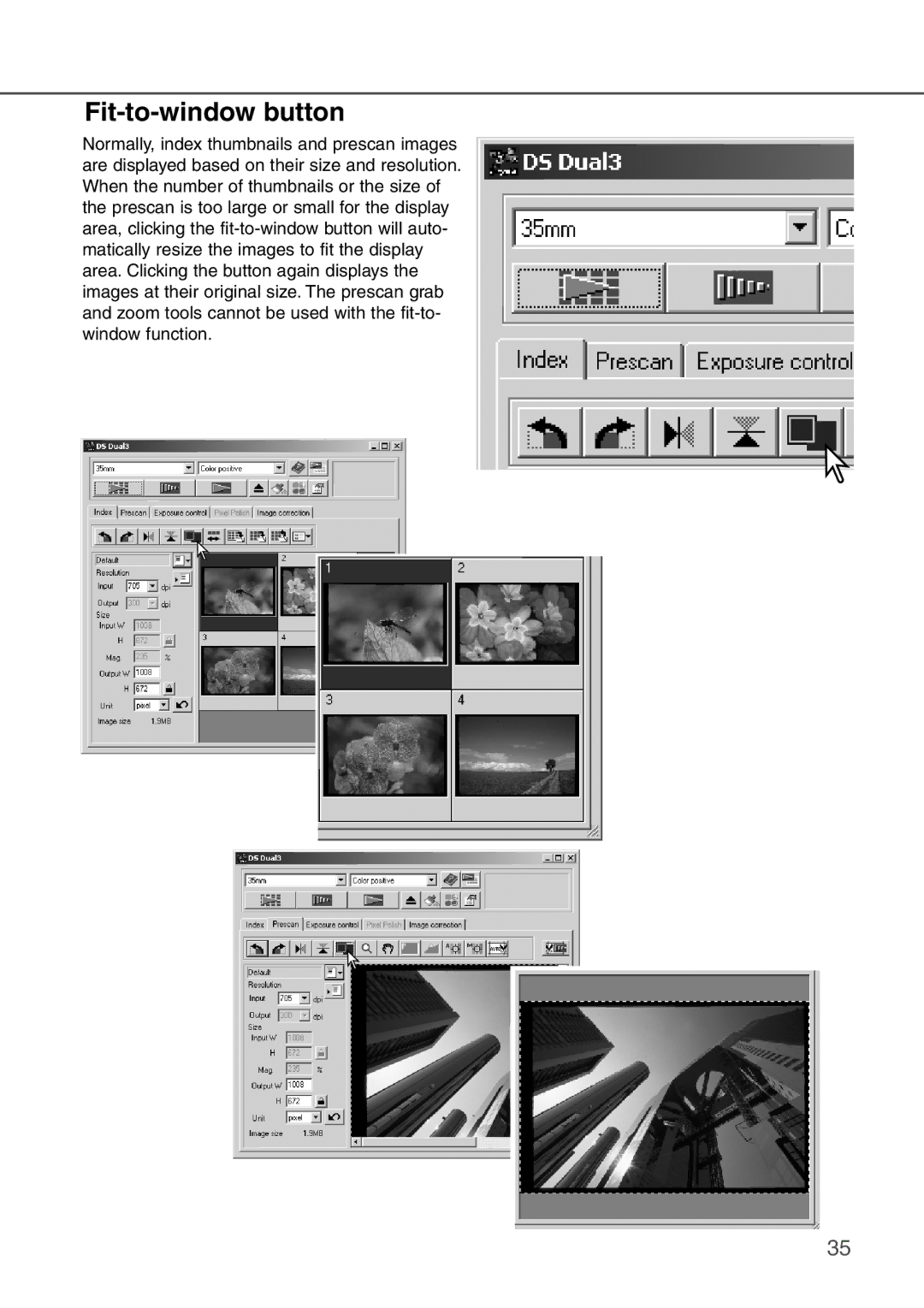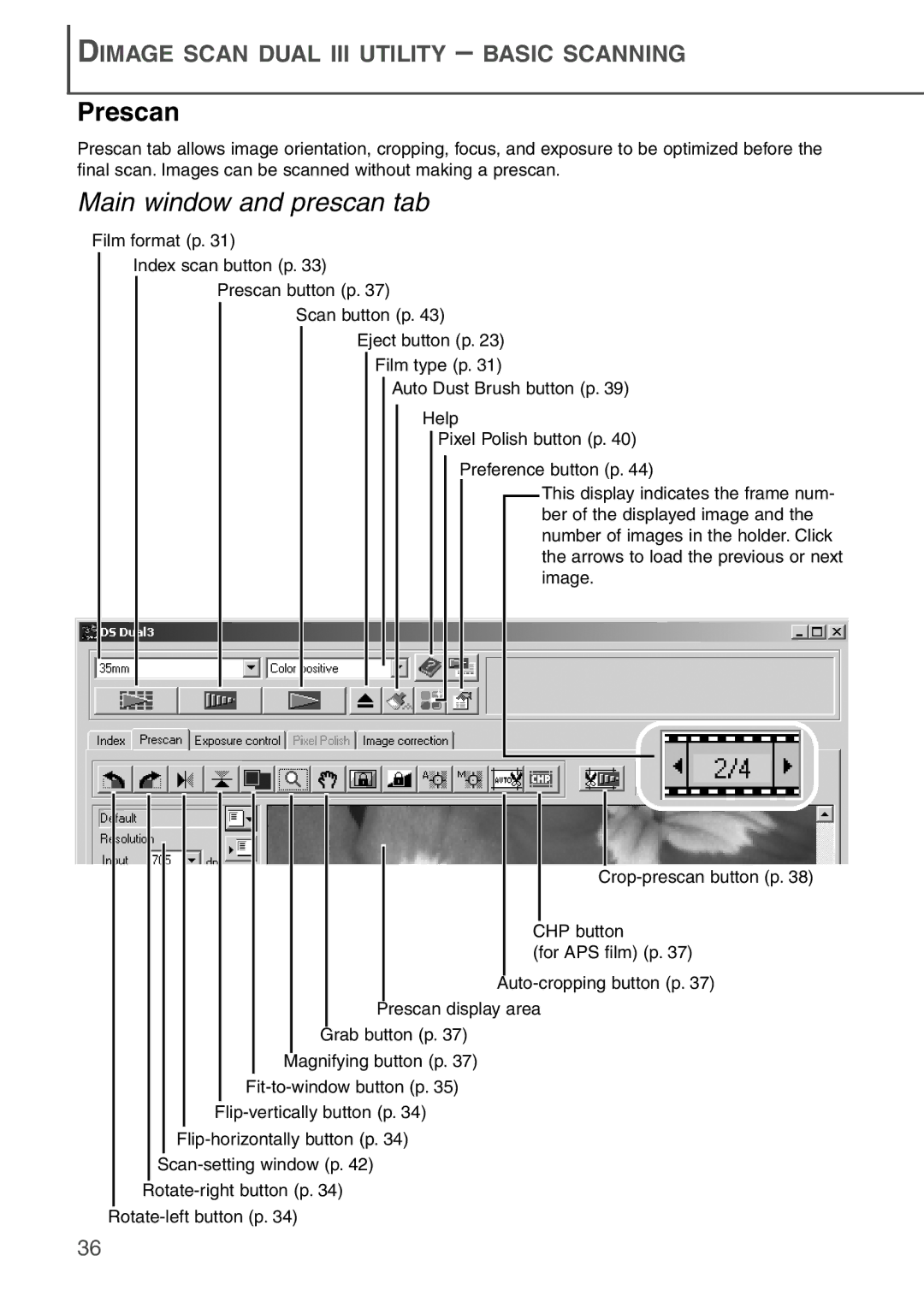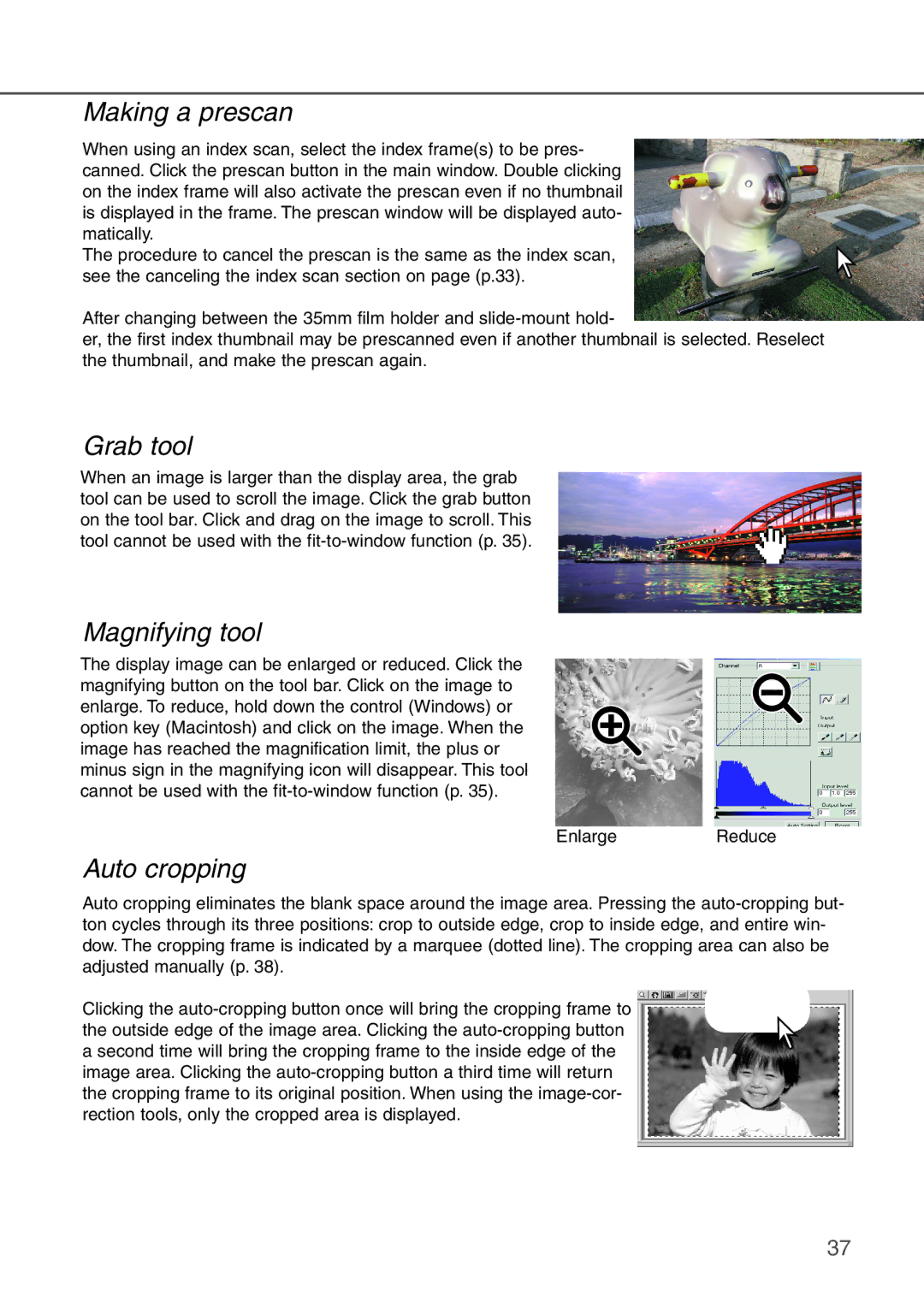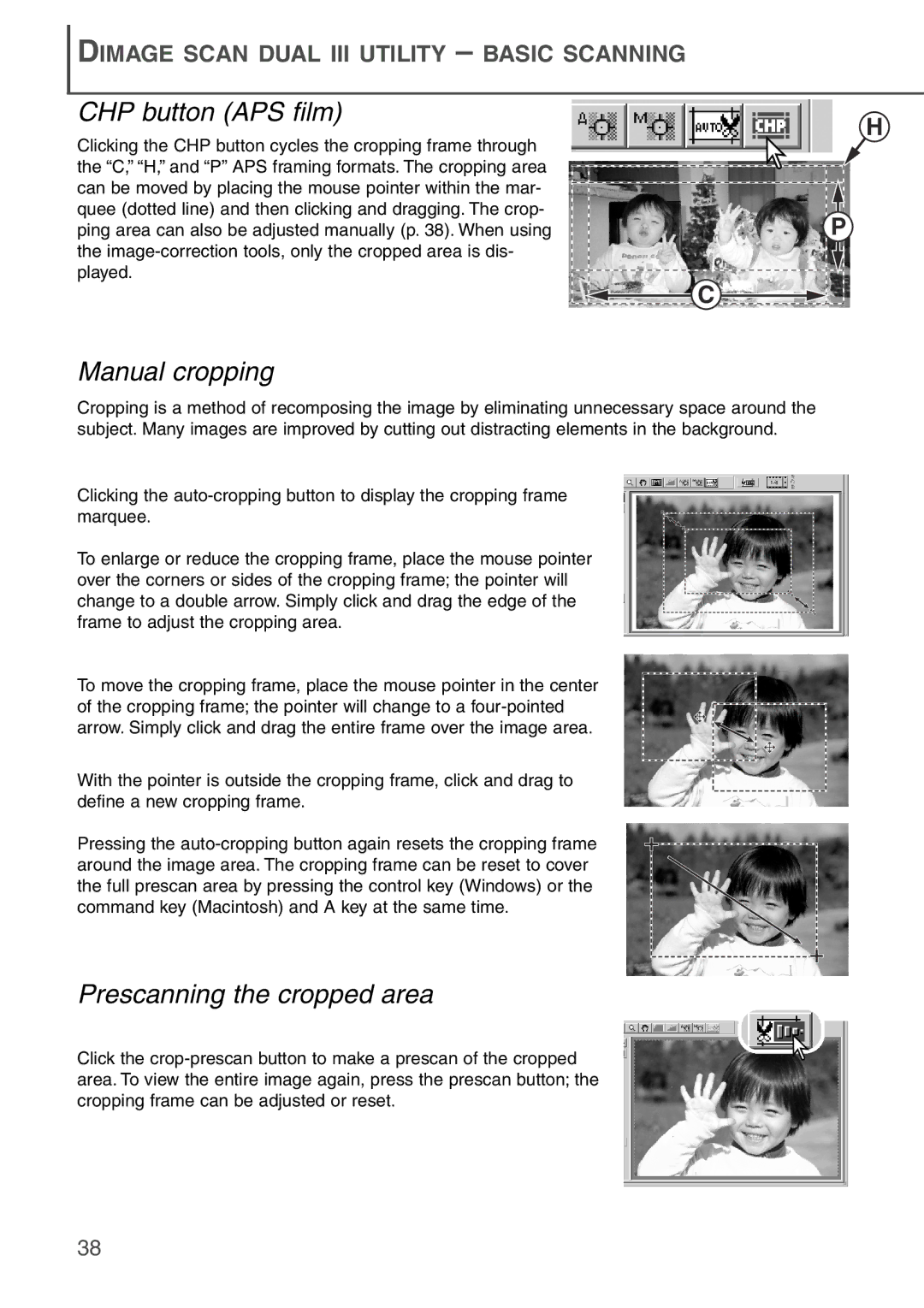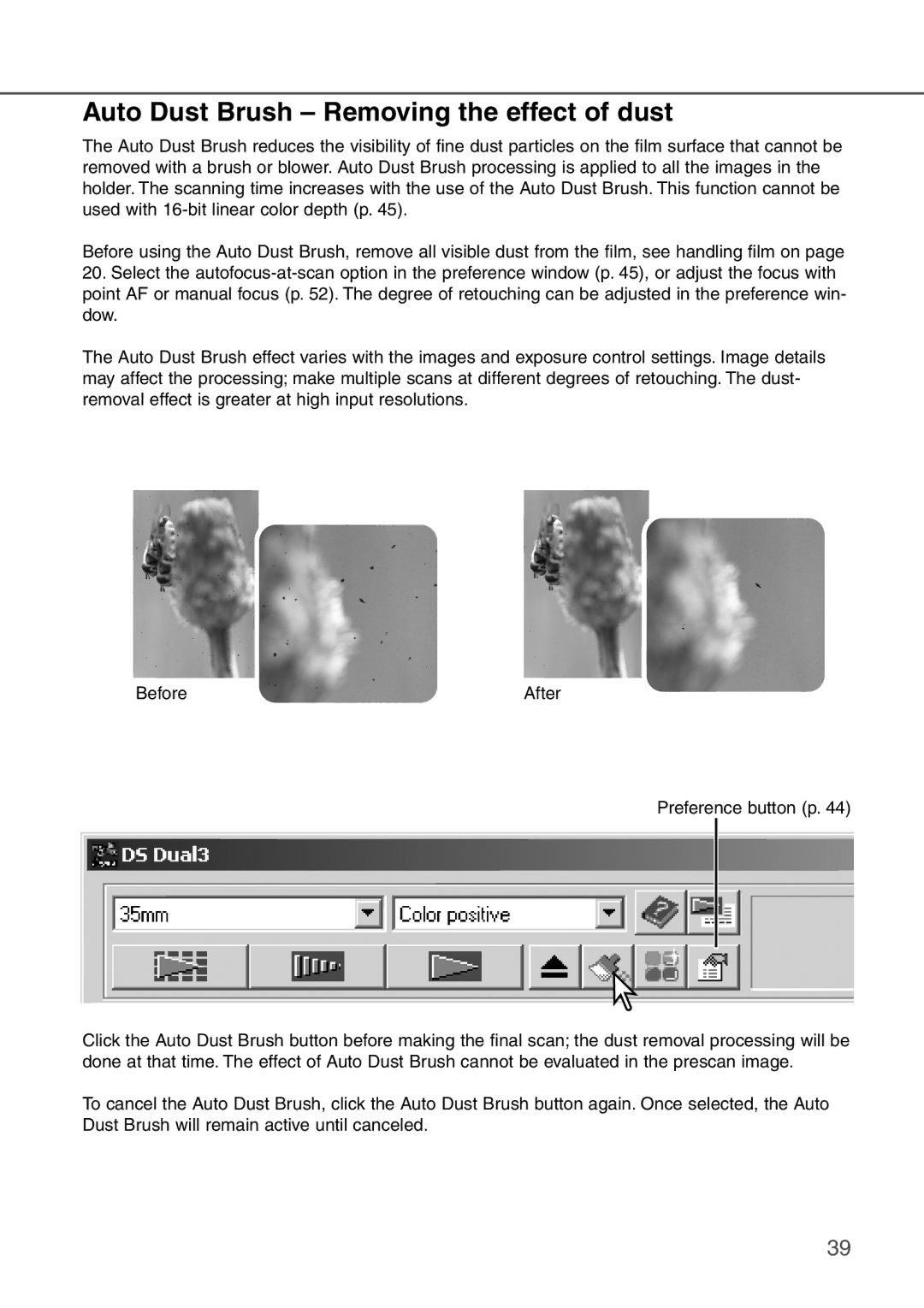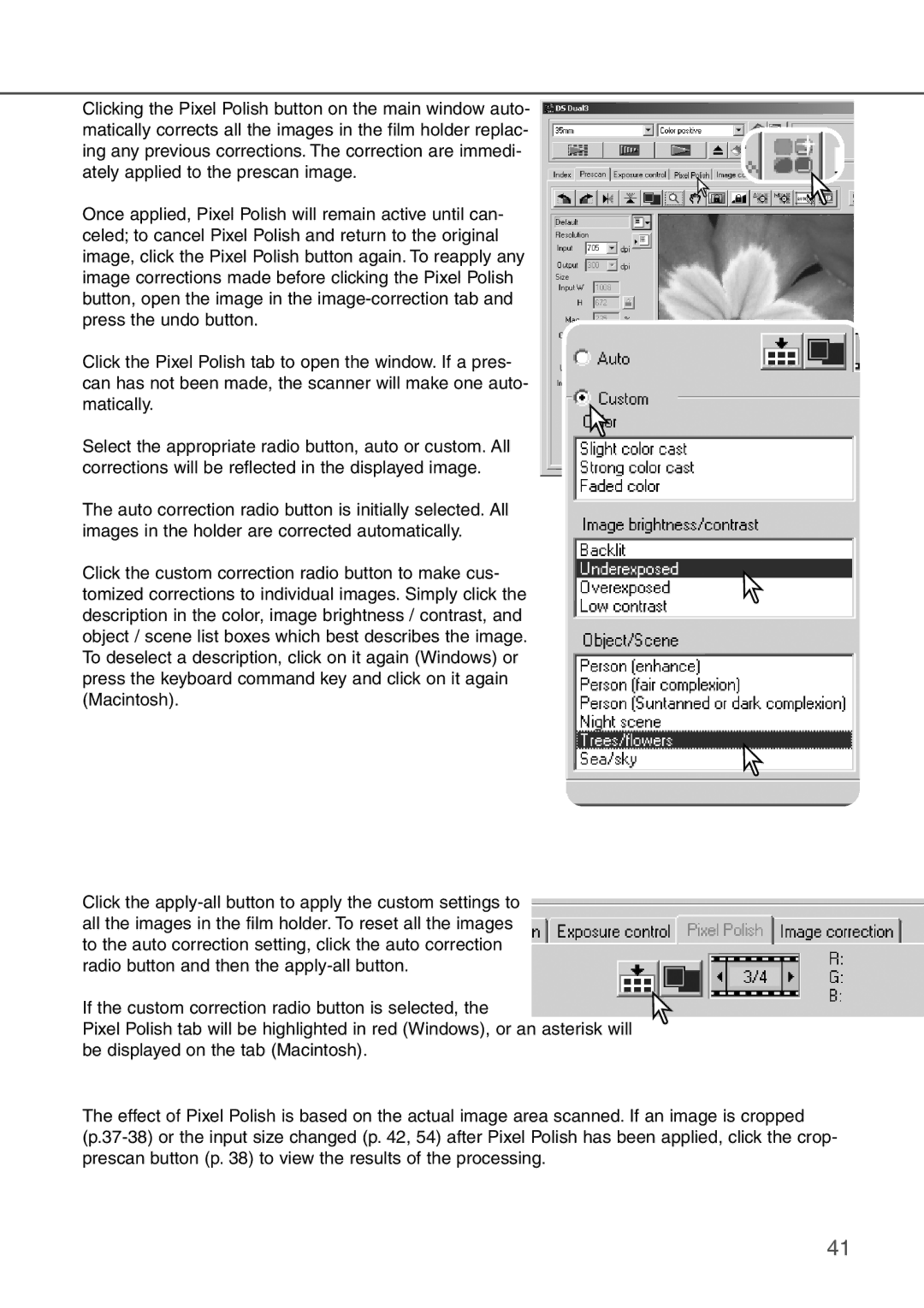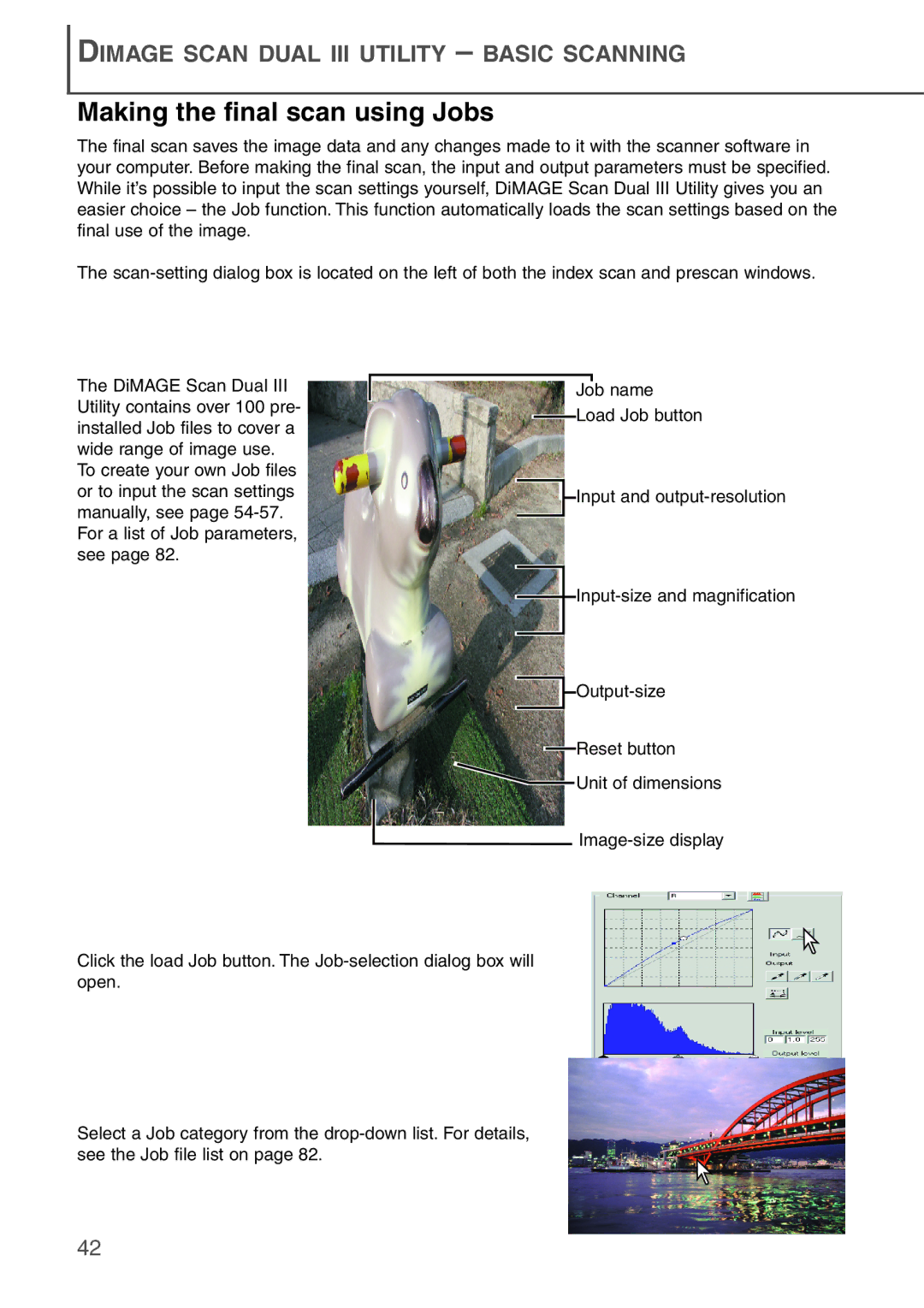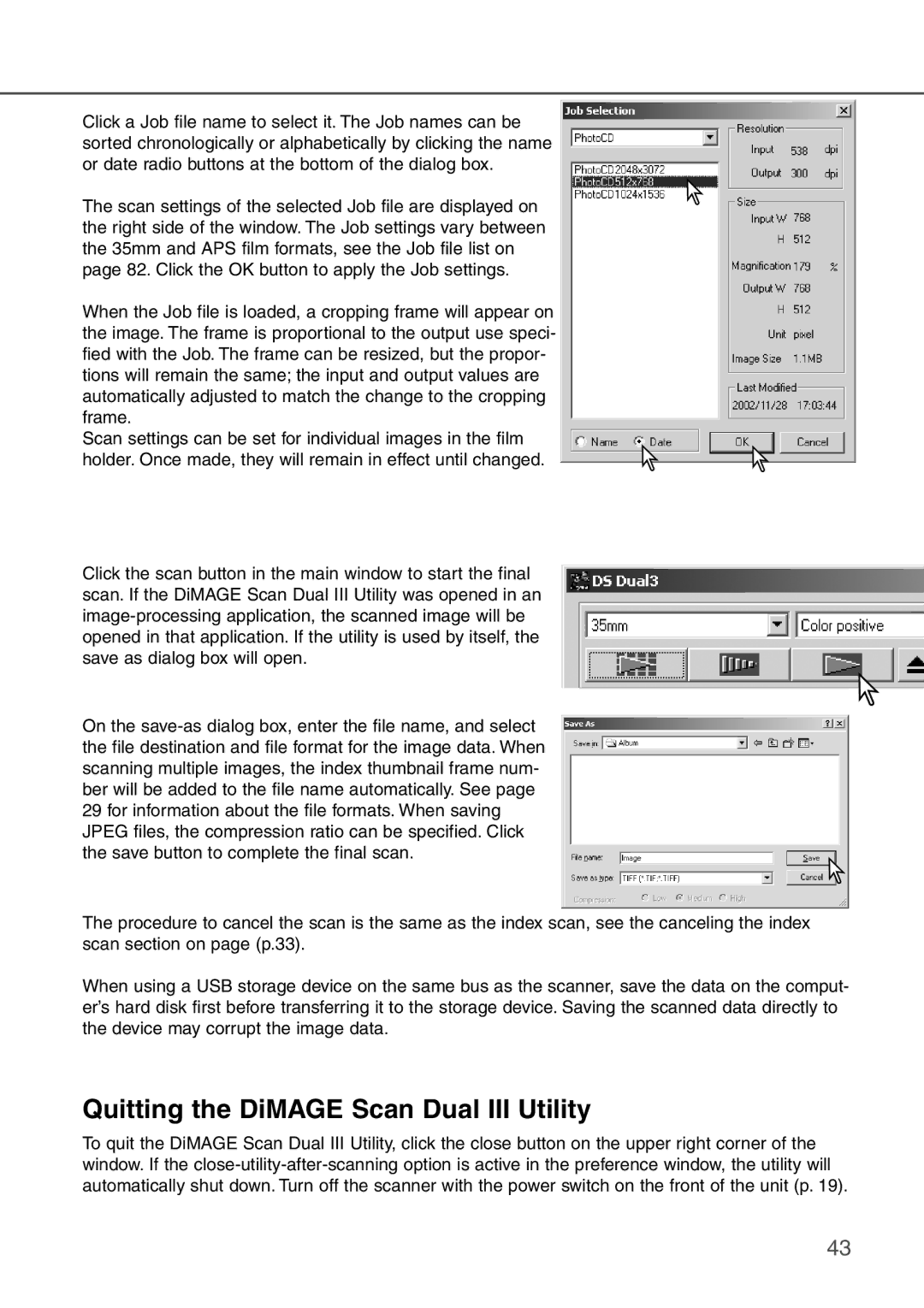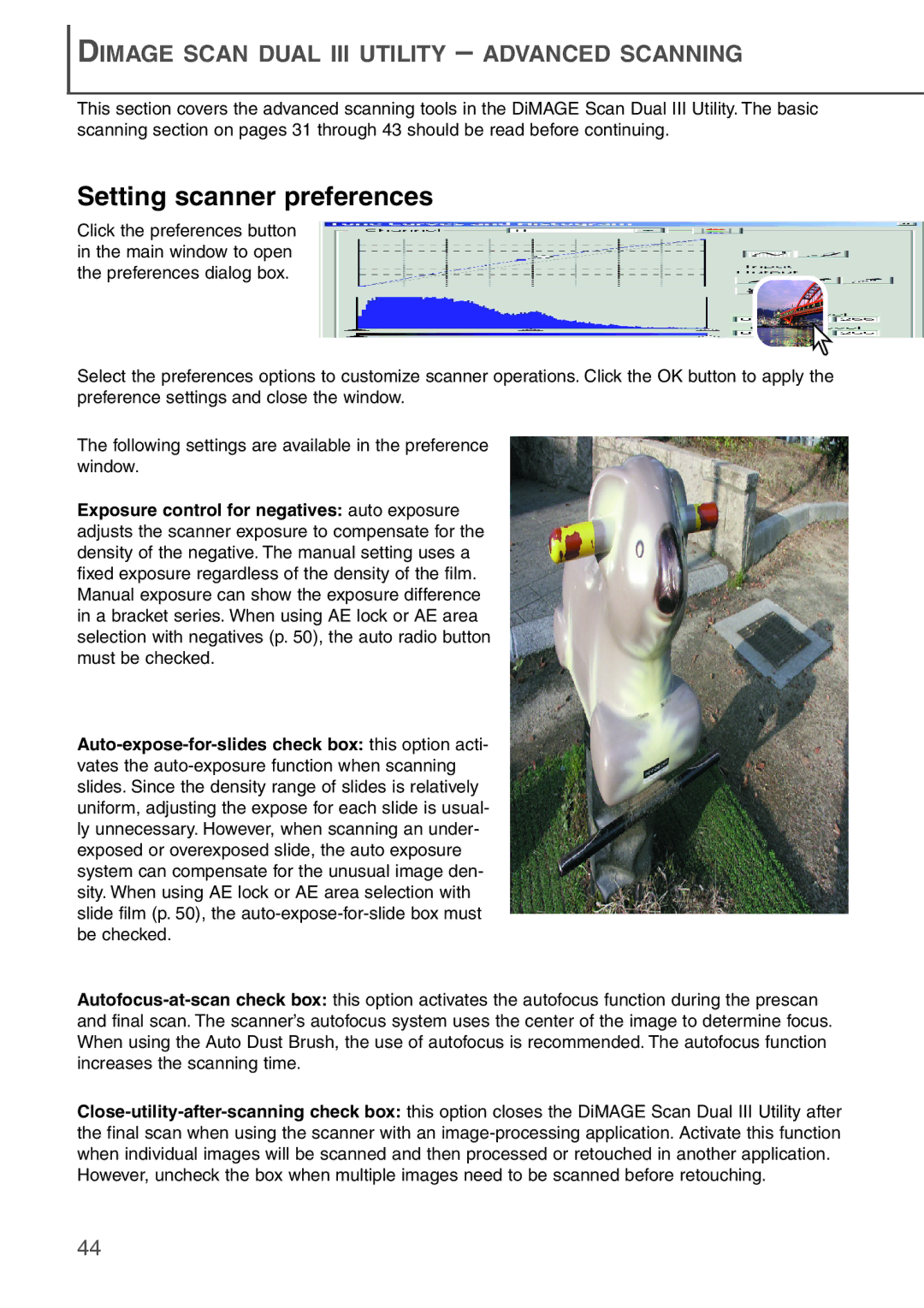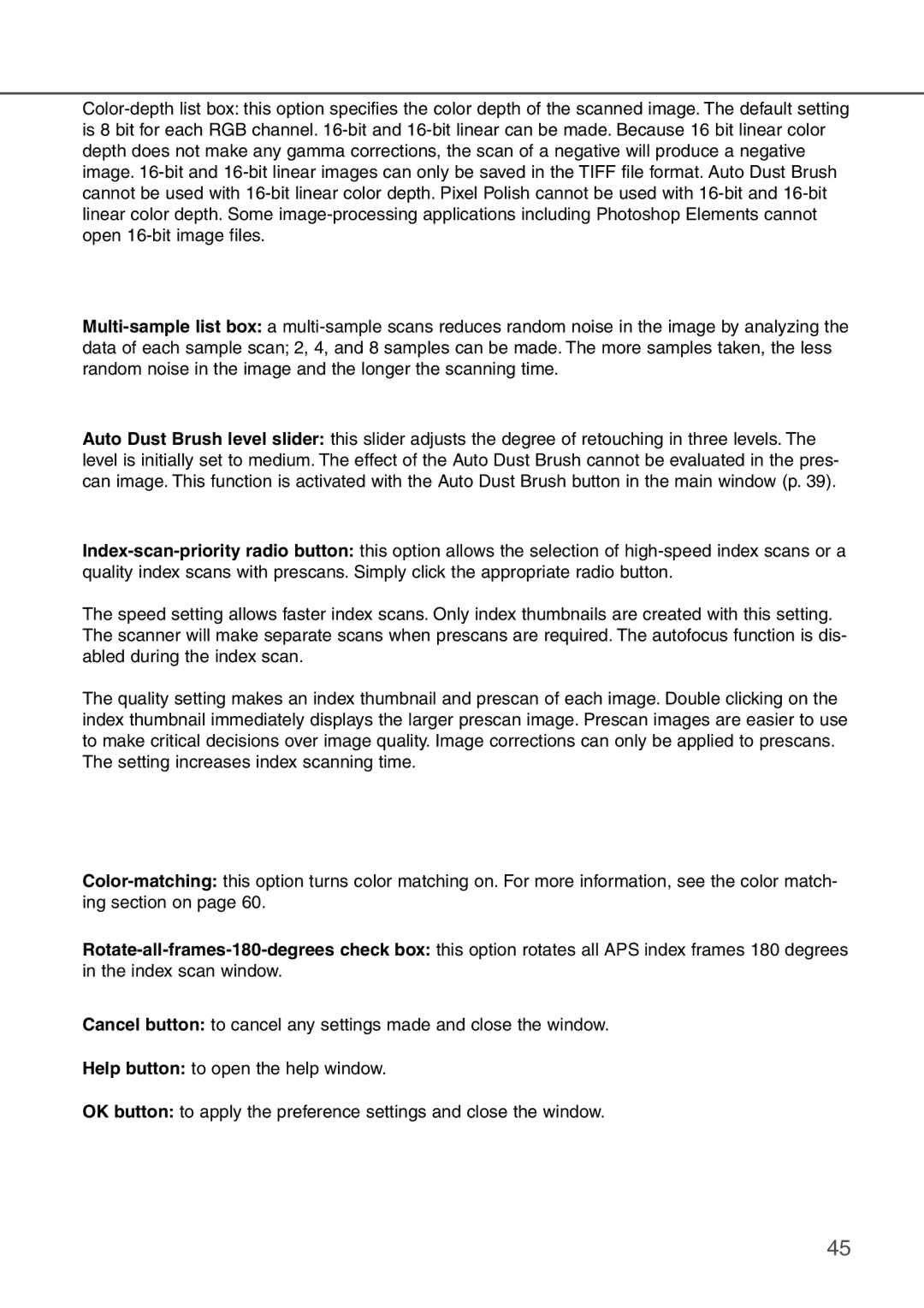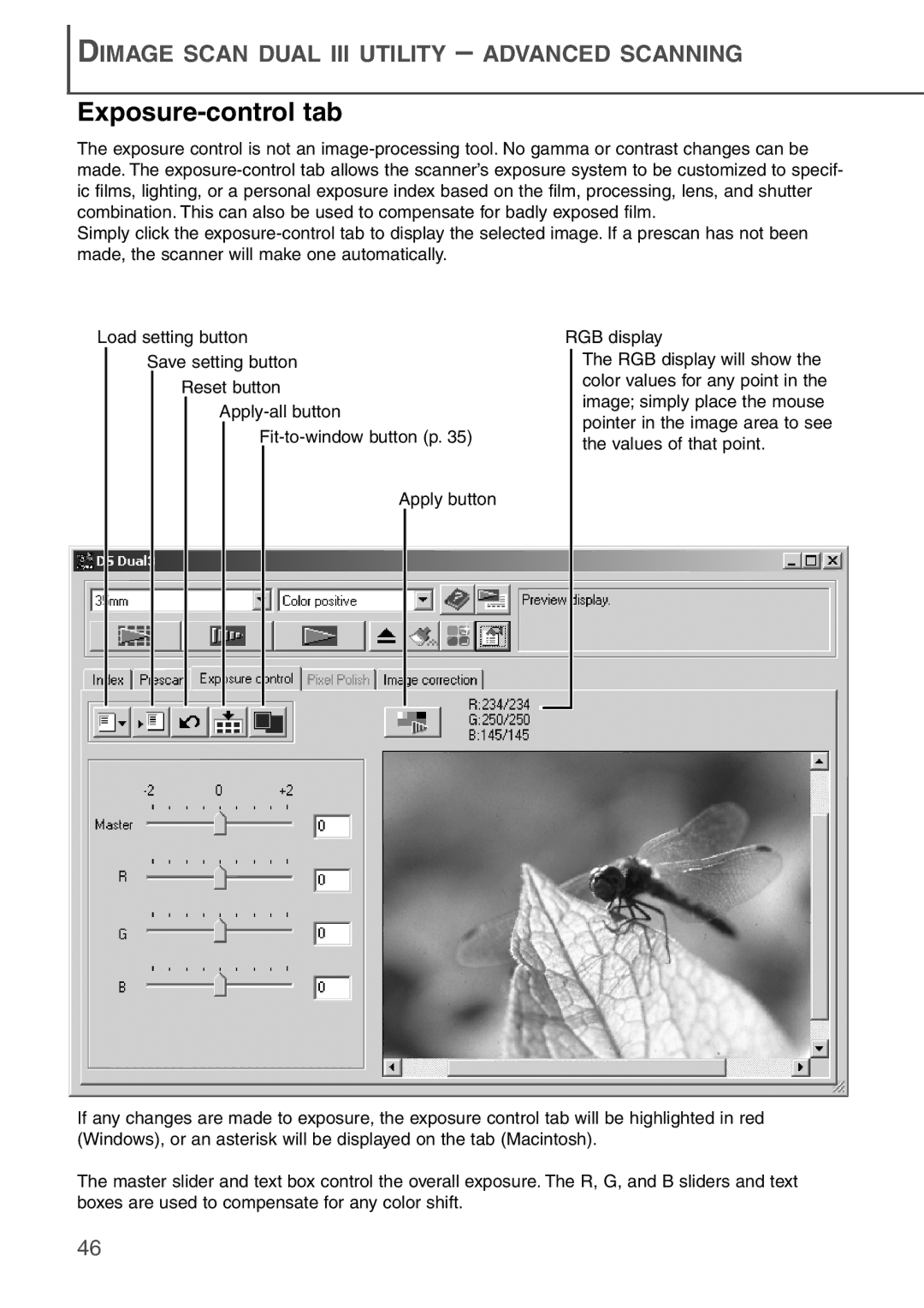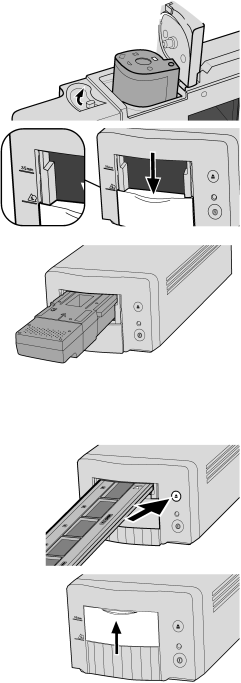
Insert the cassette into the film chamber as shown (3). Close the chamber door (4); the
4
![]()
![]()
![]() 3
3
5
When the indicator lamp glows steadily, open the front door until the top of the door is aligned with the APS adapter mark.
With the scanner contacts face up, insert the adapter into the scanner until it stops. The scanner detects the holder and automatically loads the film. Do not remove the holder until the film has been rewound, see the ejecting a film holder section below.
Do not remove the APS film from the cassette.
When using the APS adapter, if the scanner makes a strange sound or the
Ejecting a film holder
Use the eject button on the scanner body or in the DiMAGE Scan Dual III Utility window to remove the holder; the scanner automatically ejects the holder to its initial insertion position. Do not touch or hinder the holder while it is moving.
When using the optional APS Adapter, the scanner automatically rewinds the film when the eject button is pressed. Do not remove the adapter until the rewind motor has stopped.
Close the front door when the scanner is not in use.
23