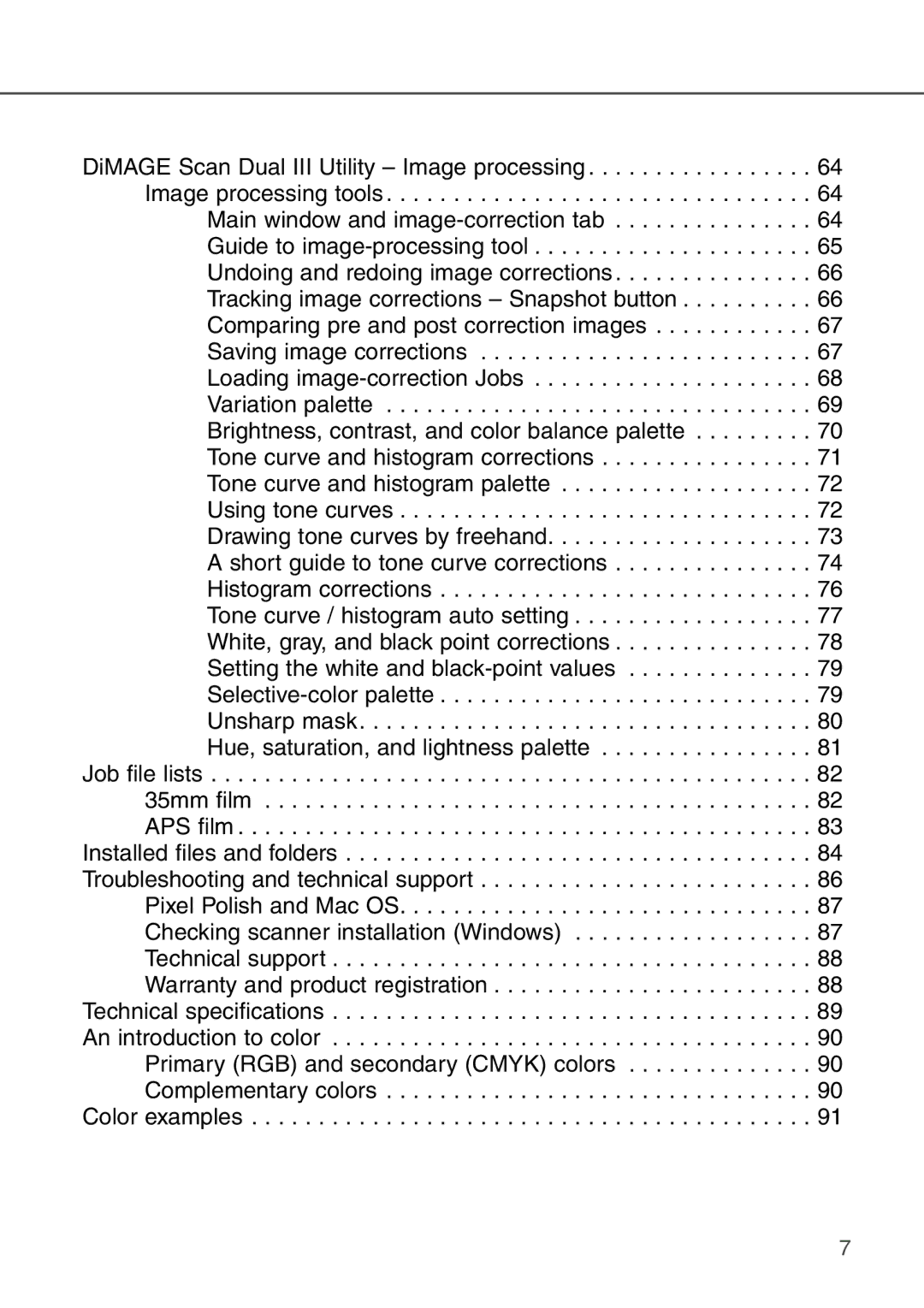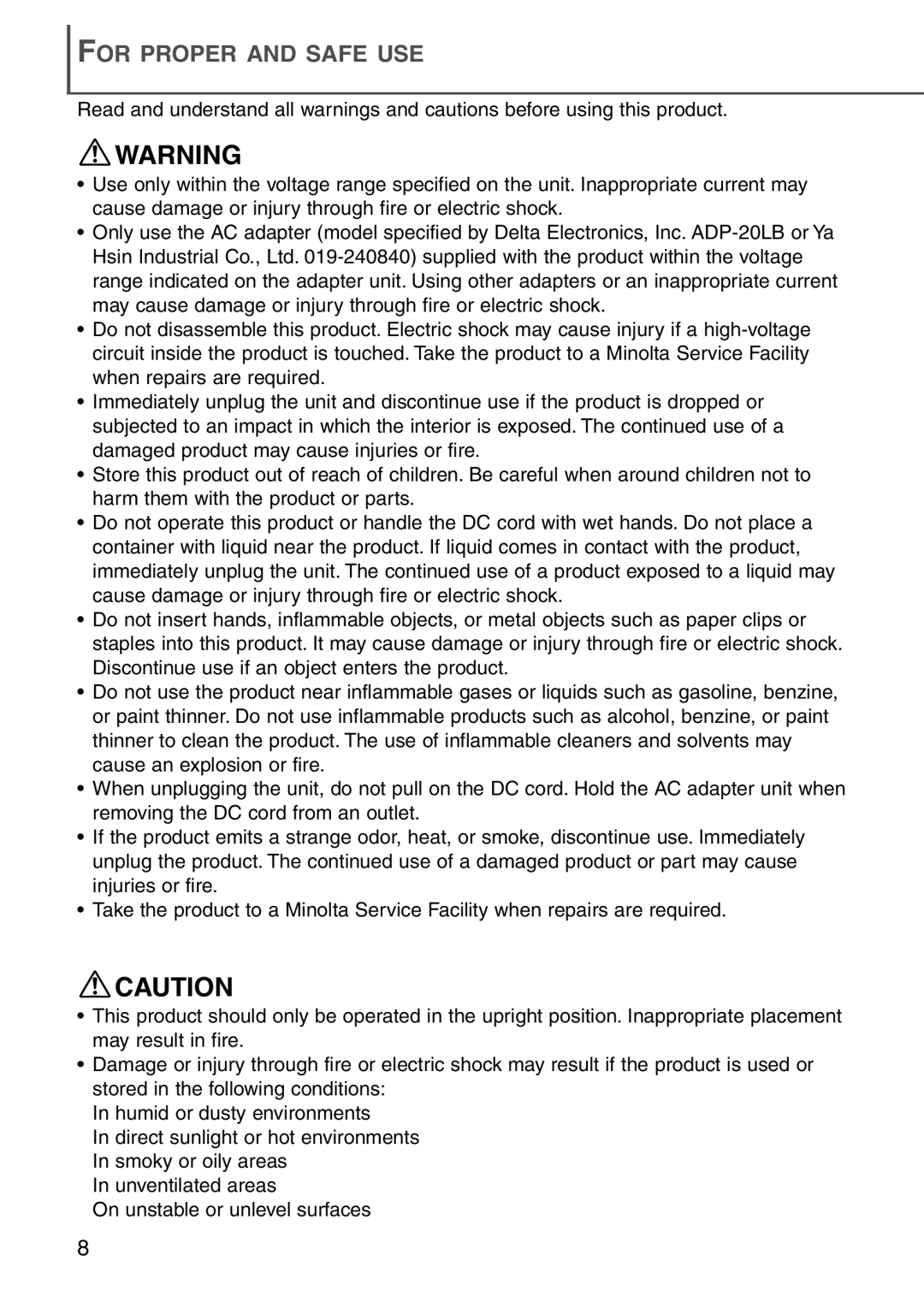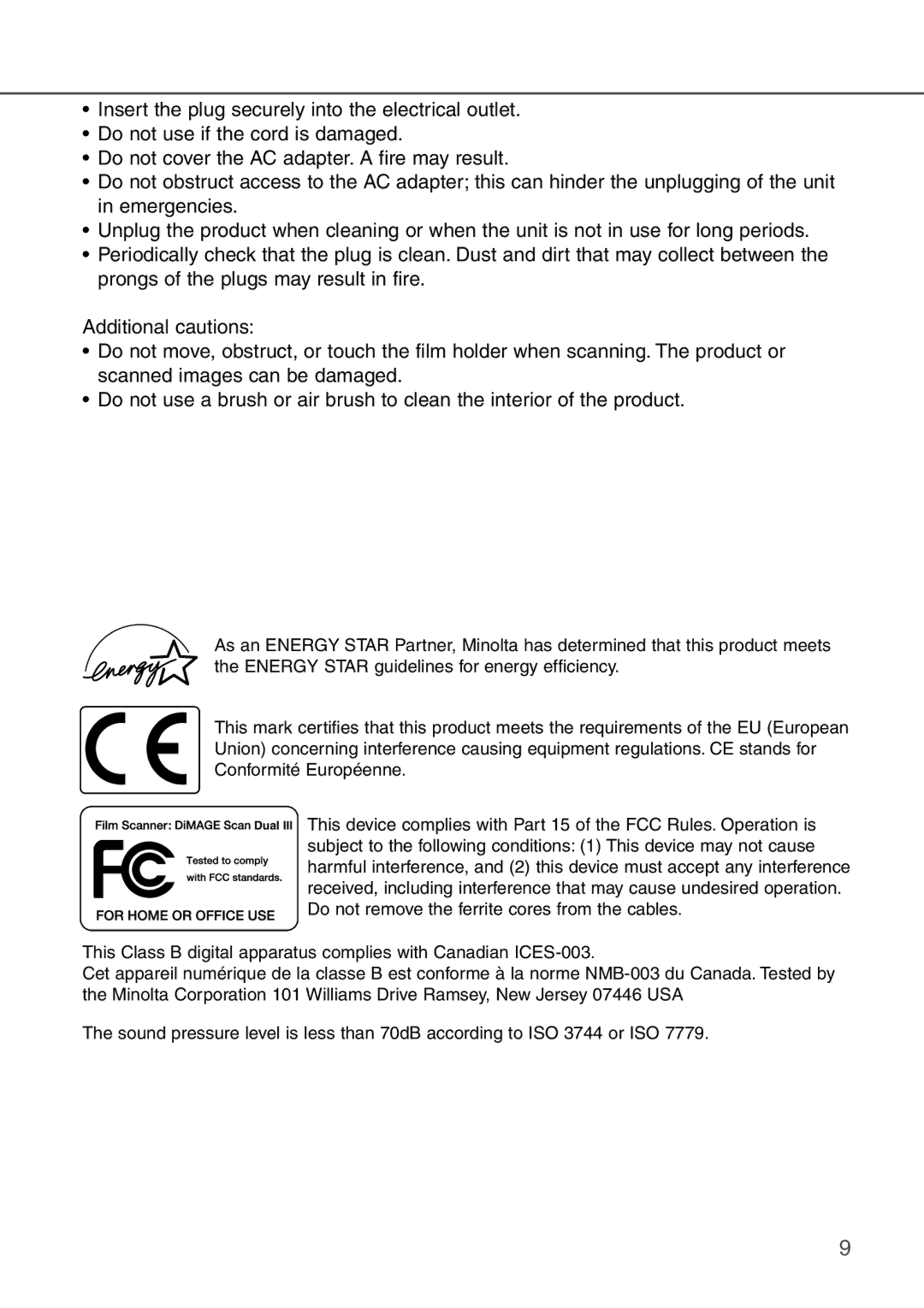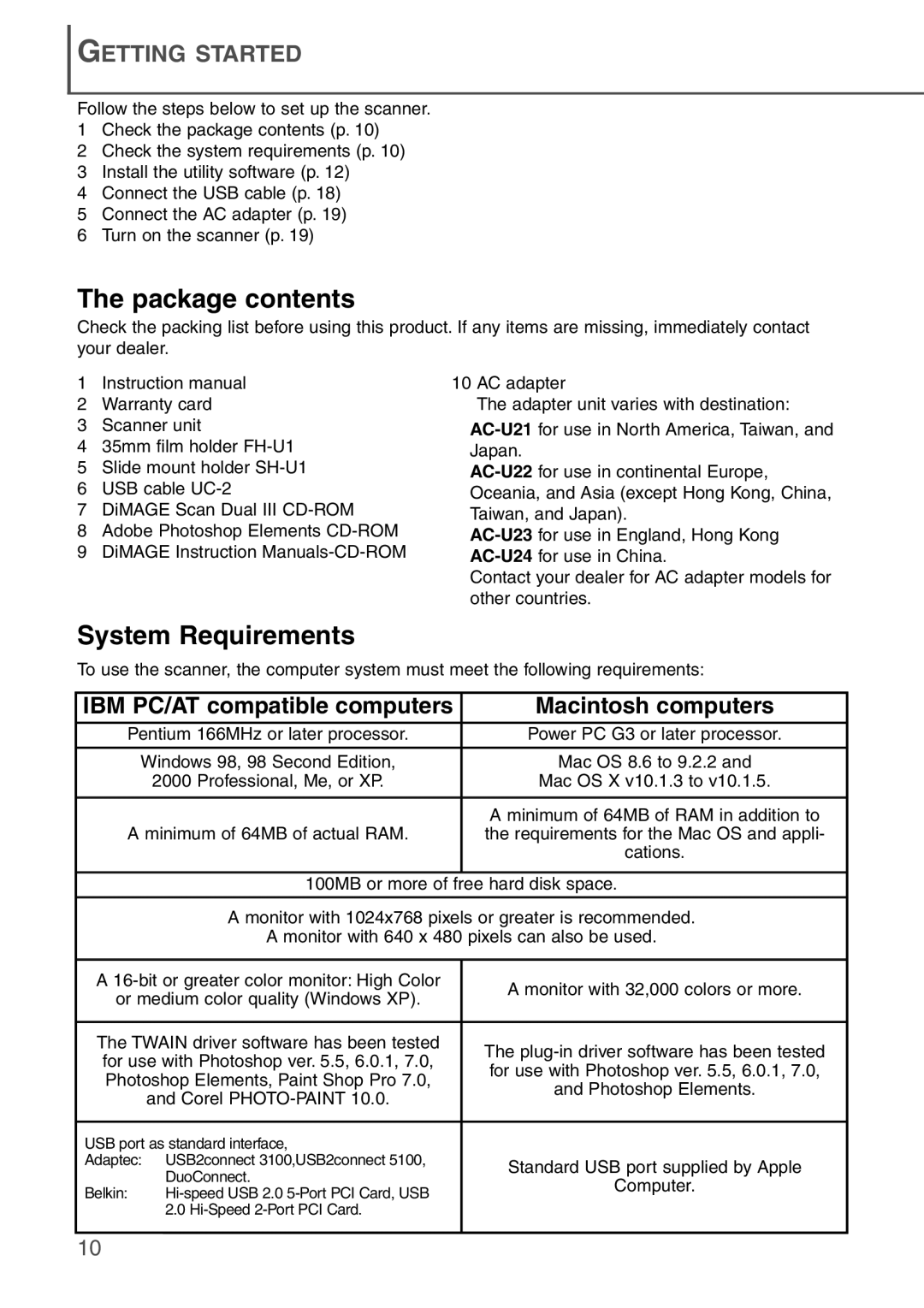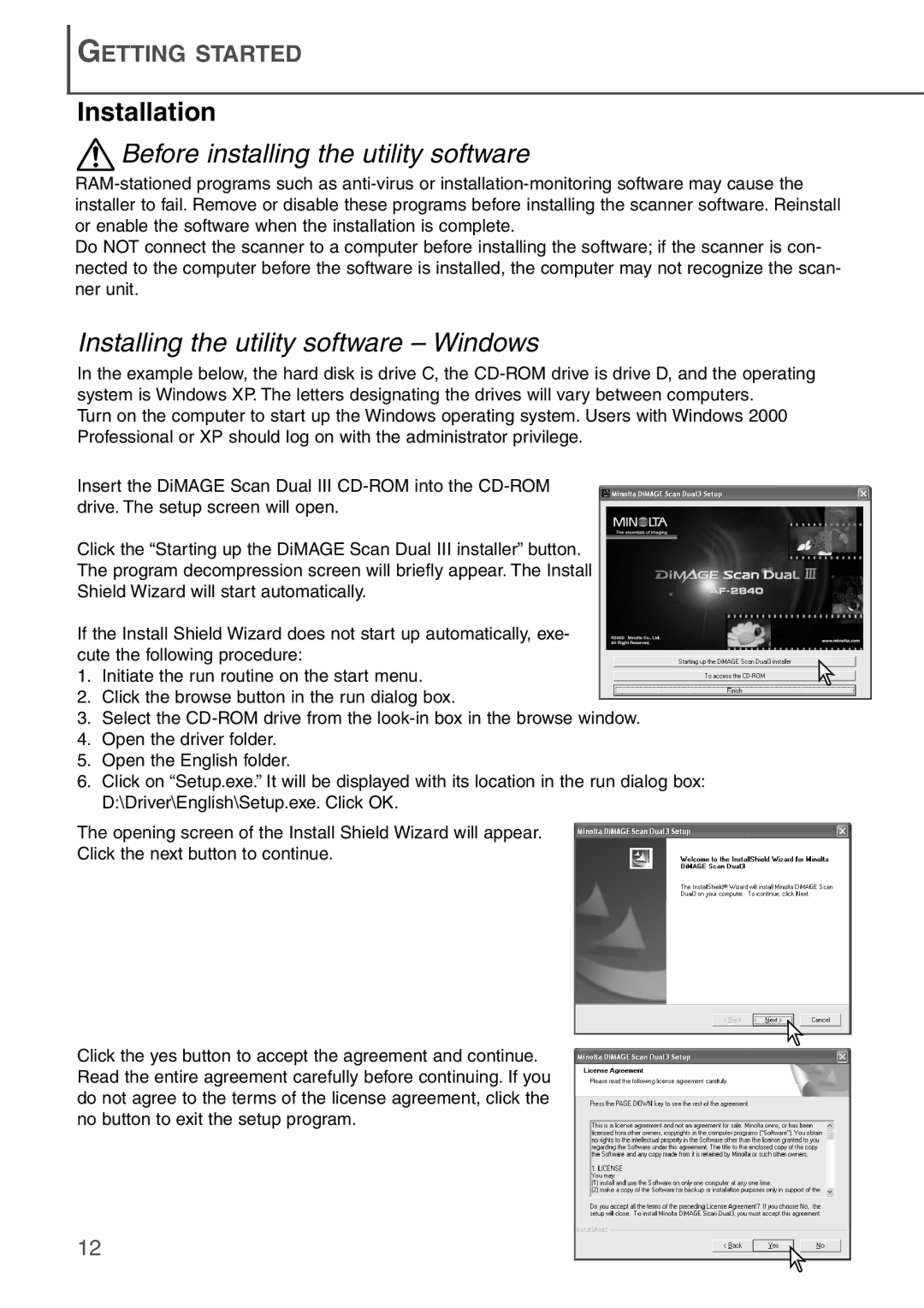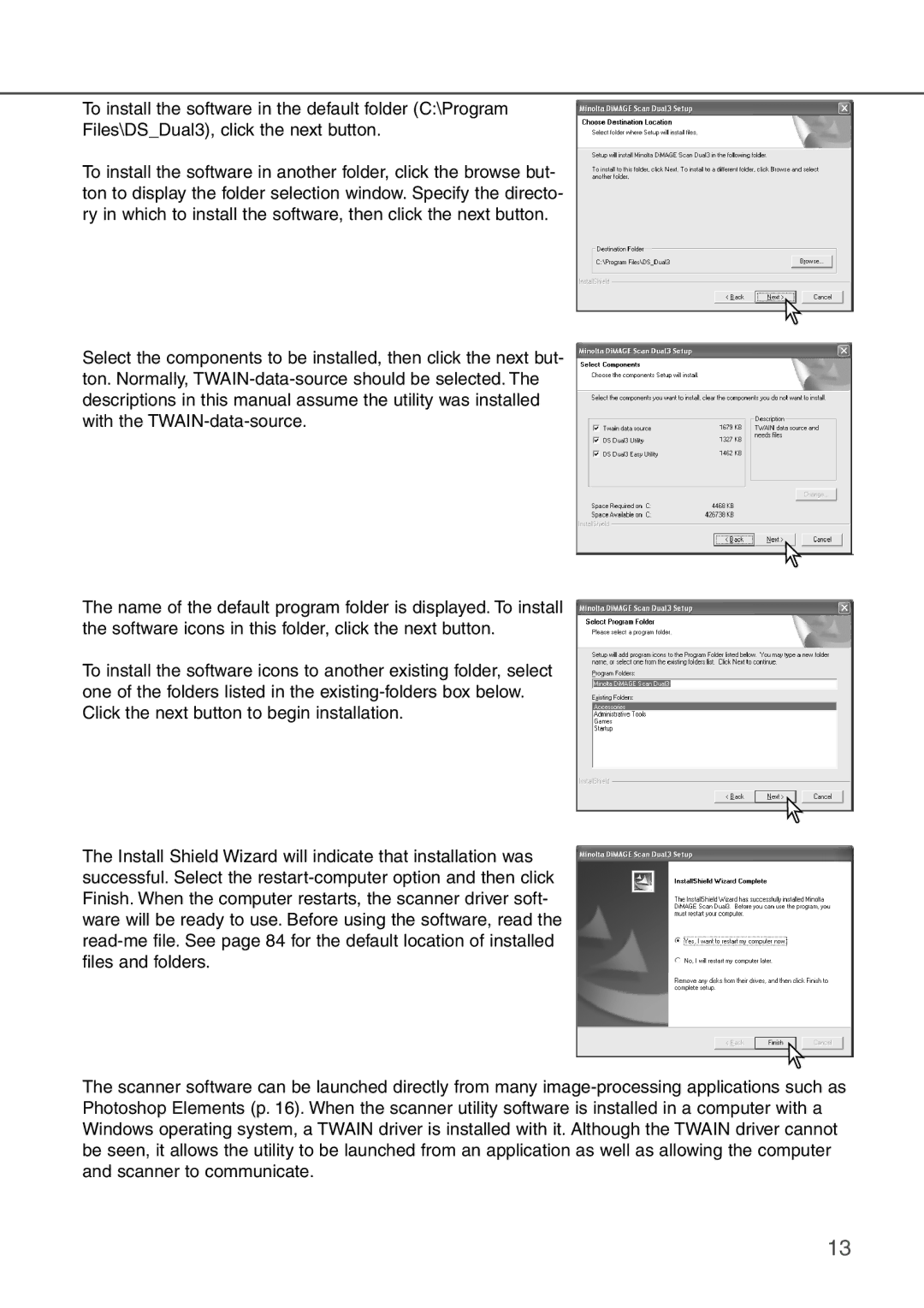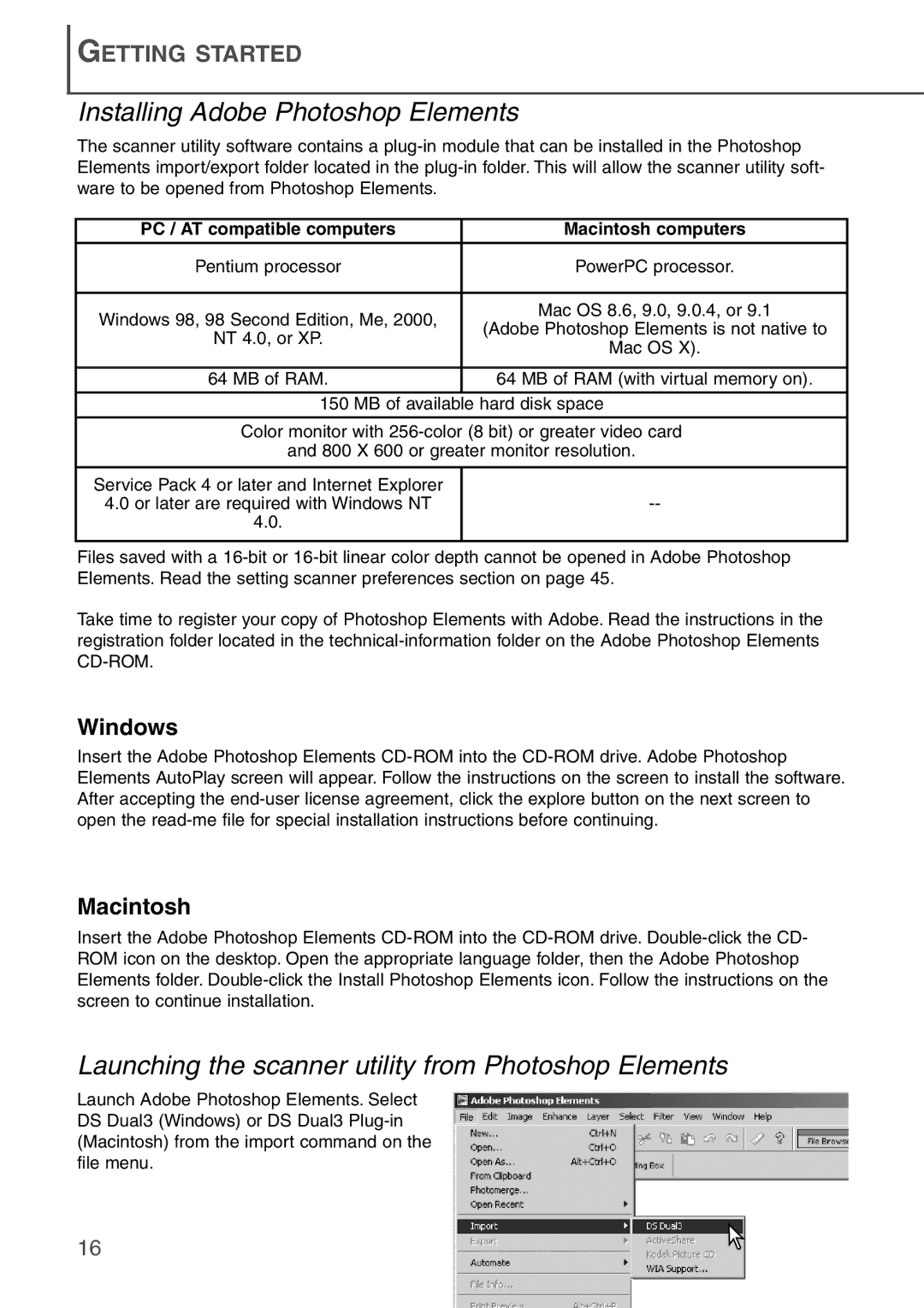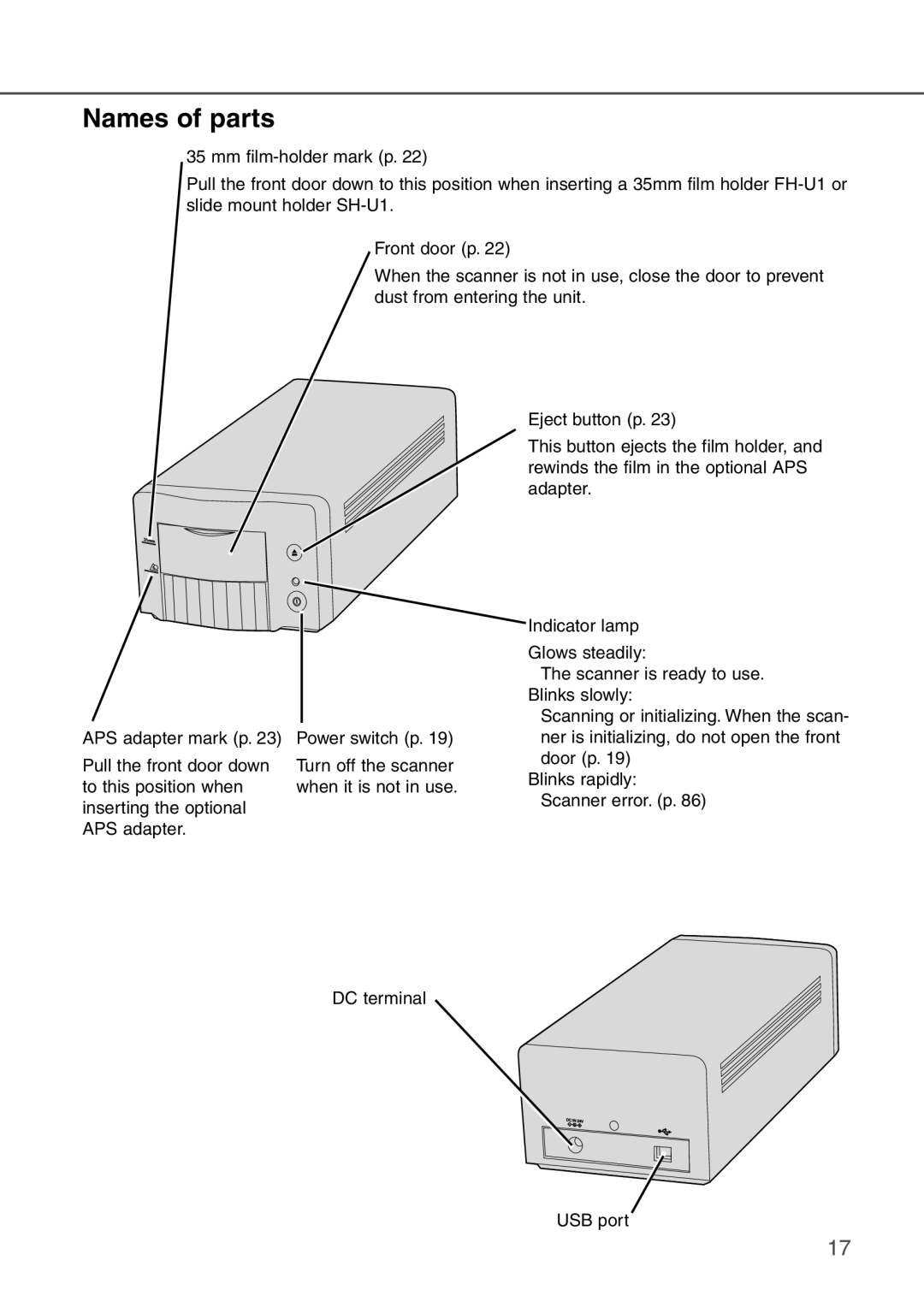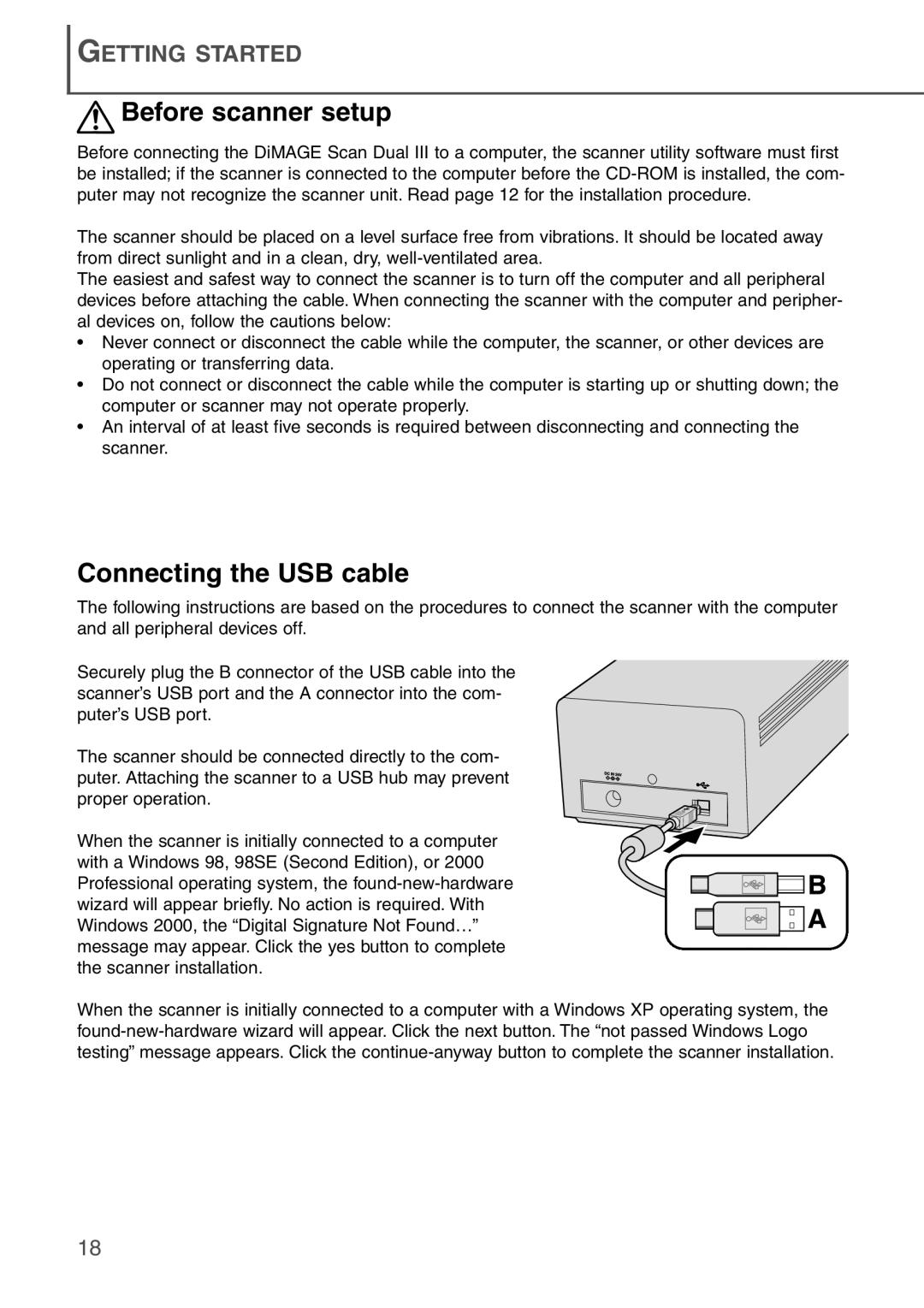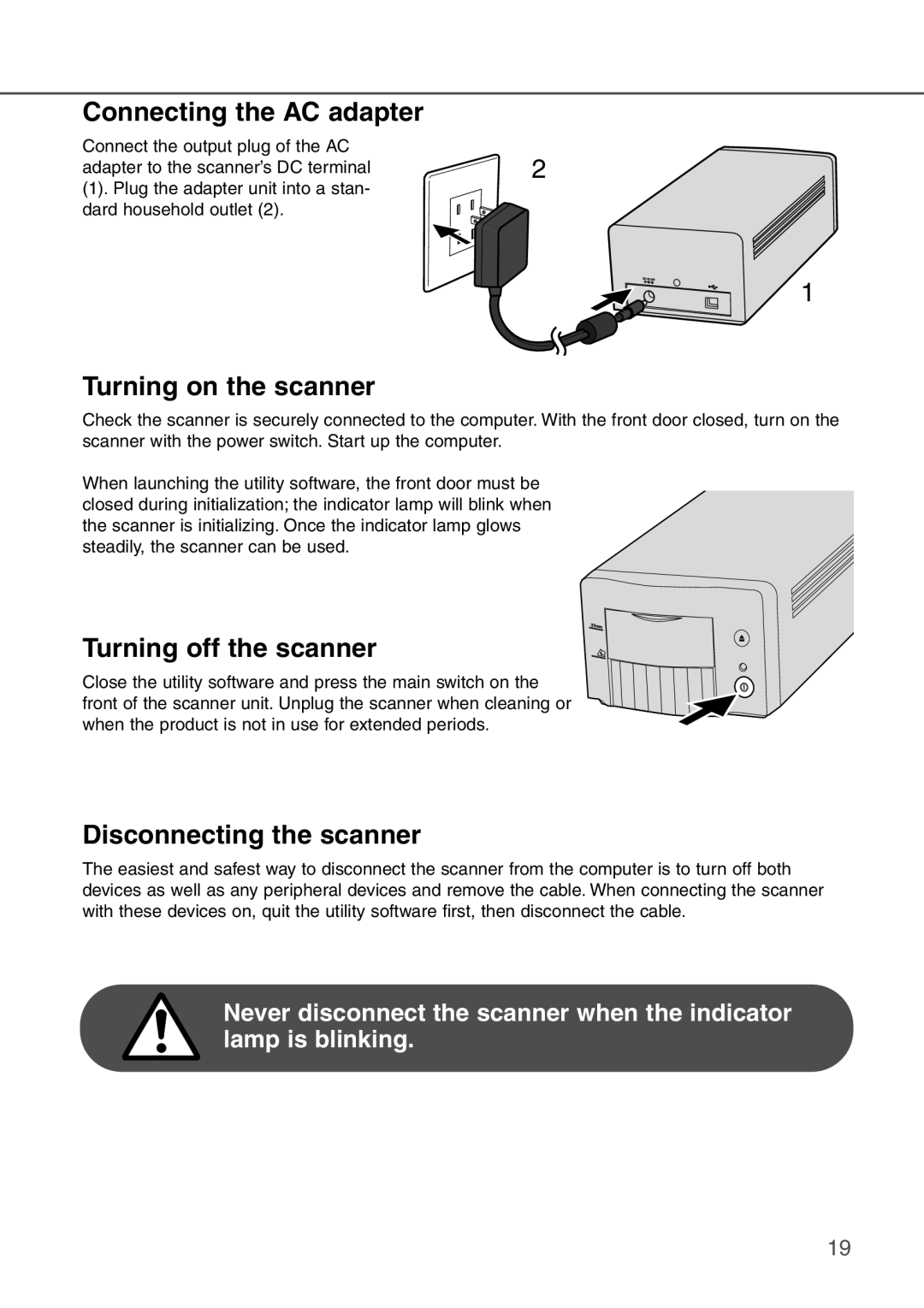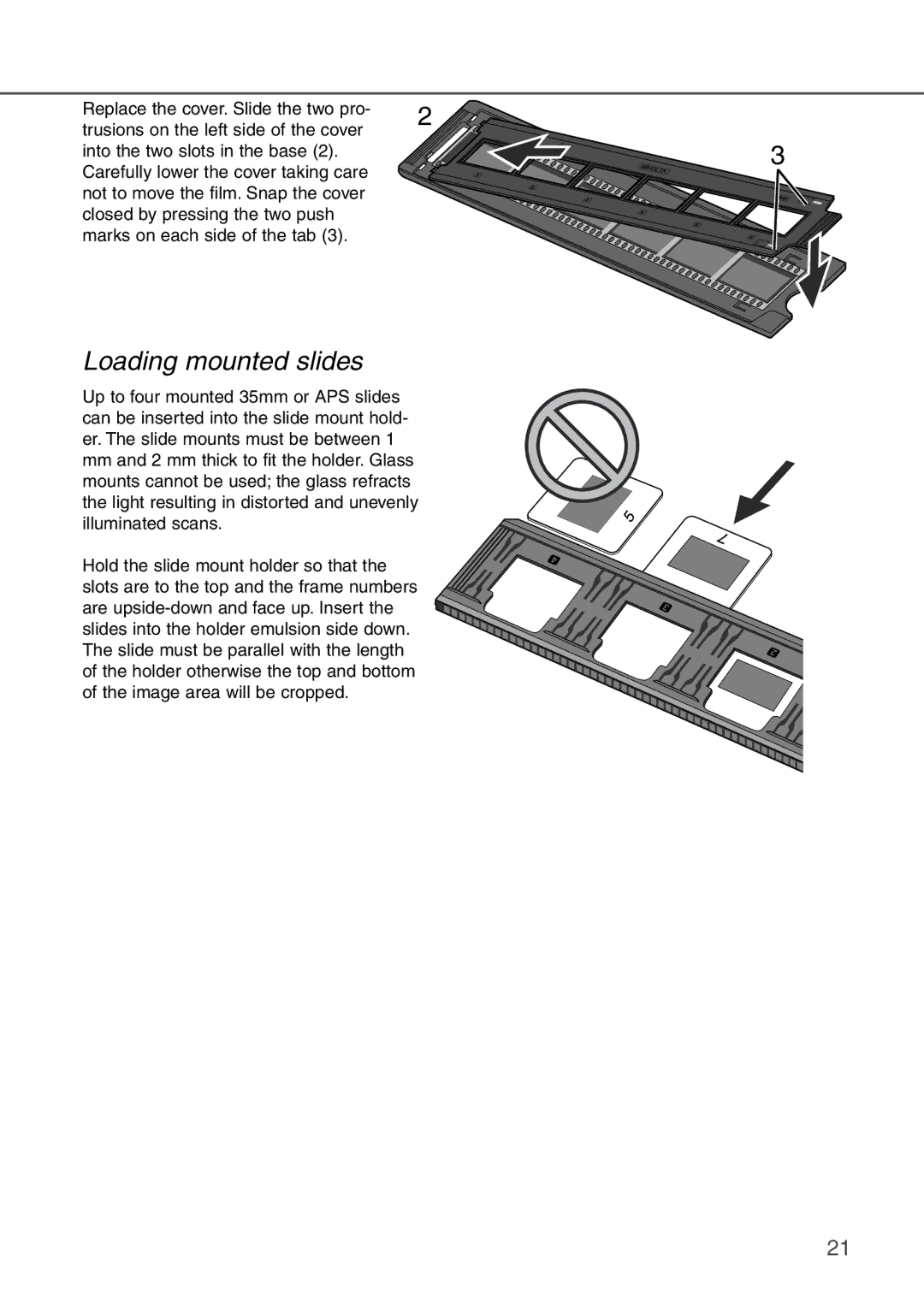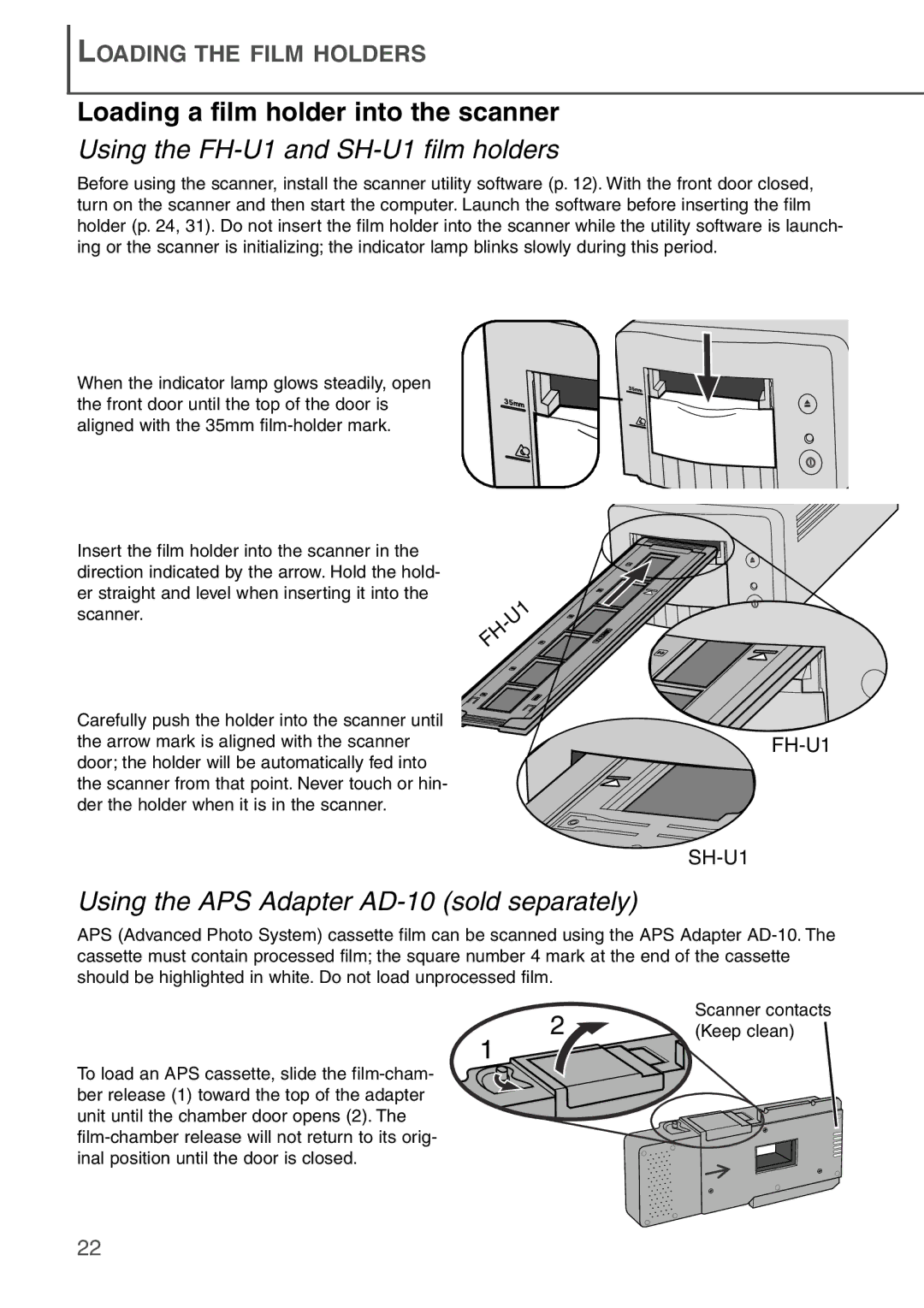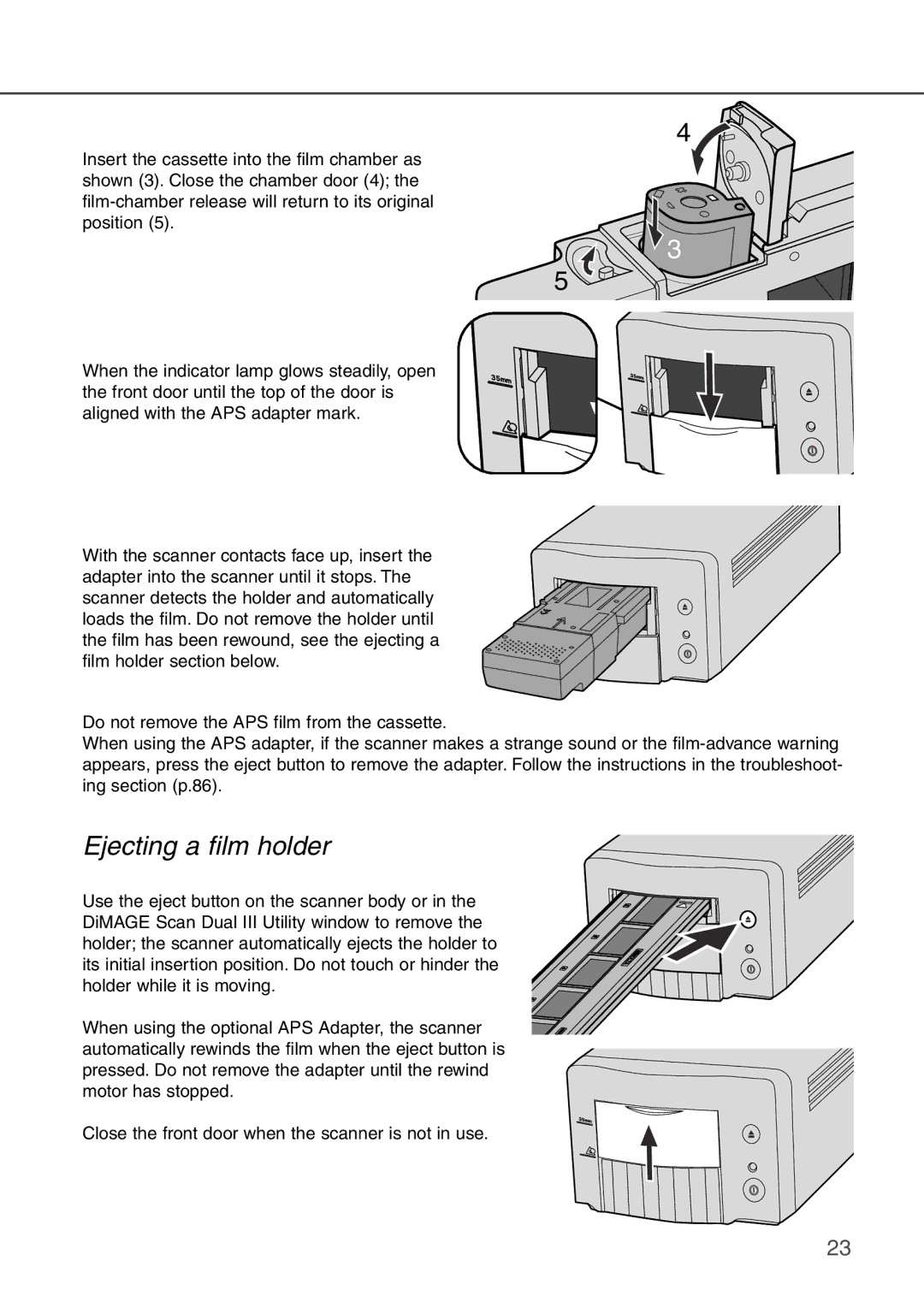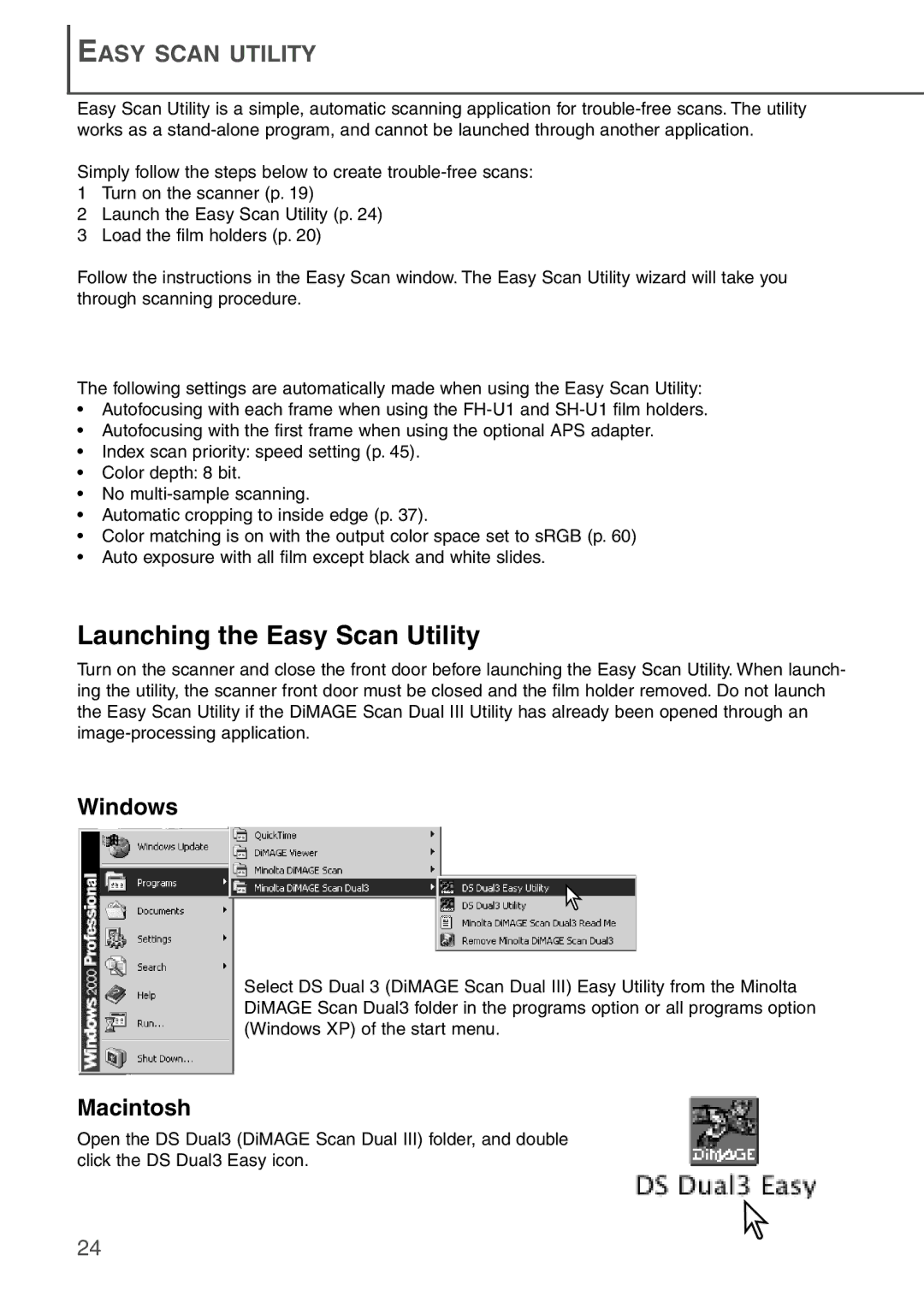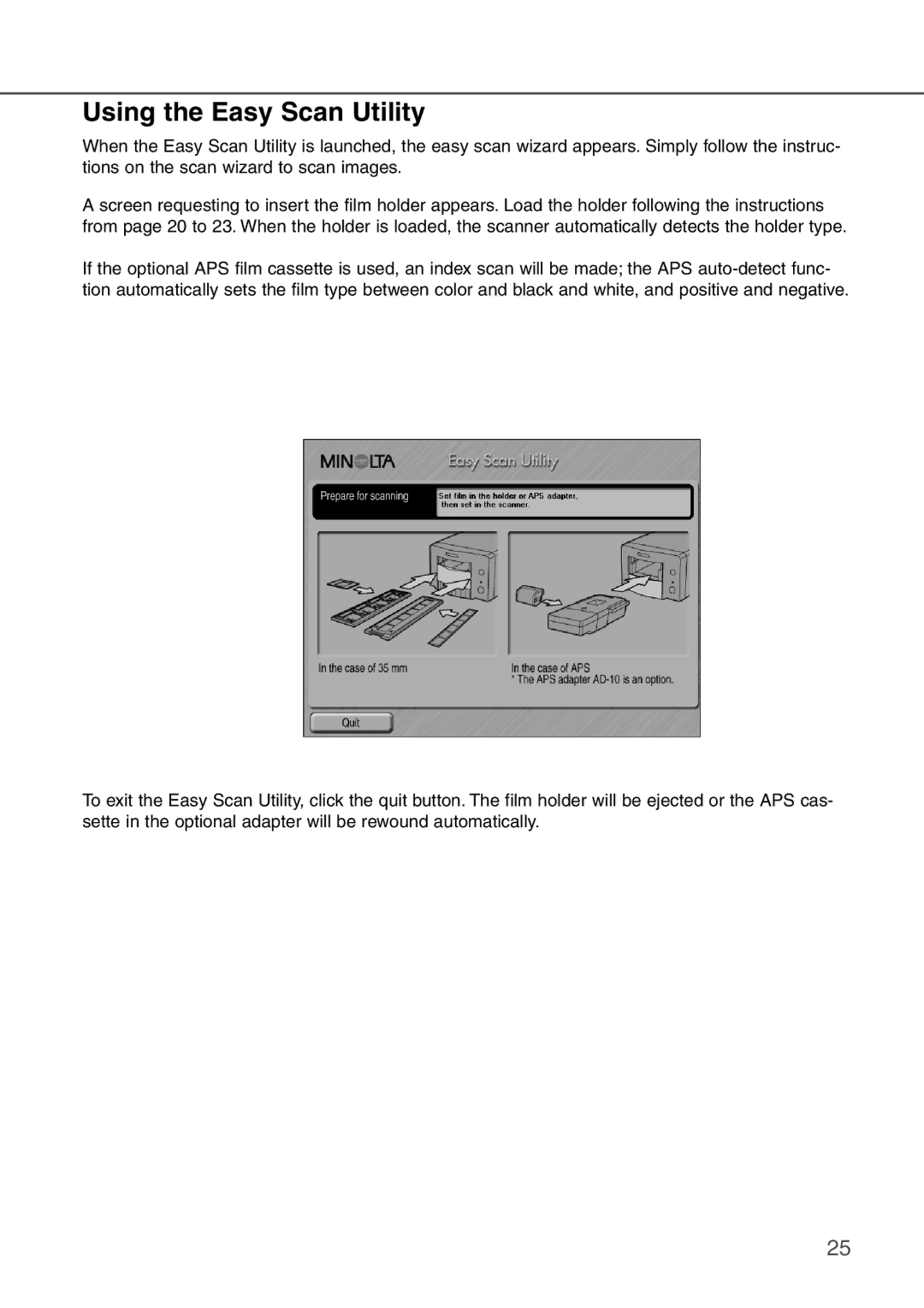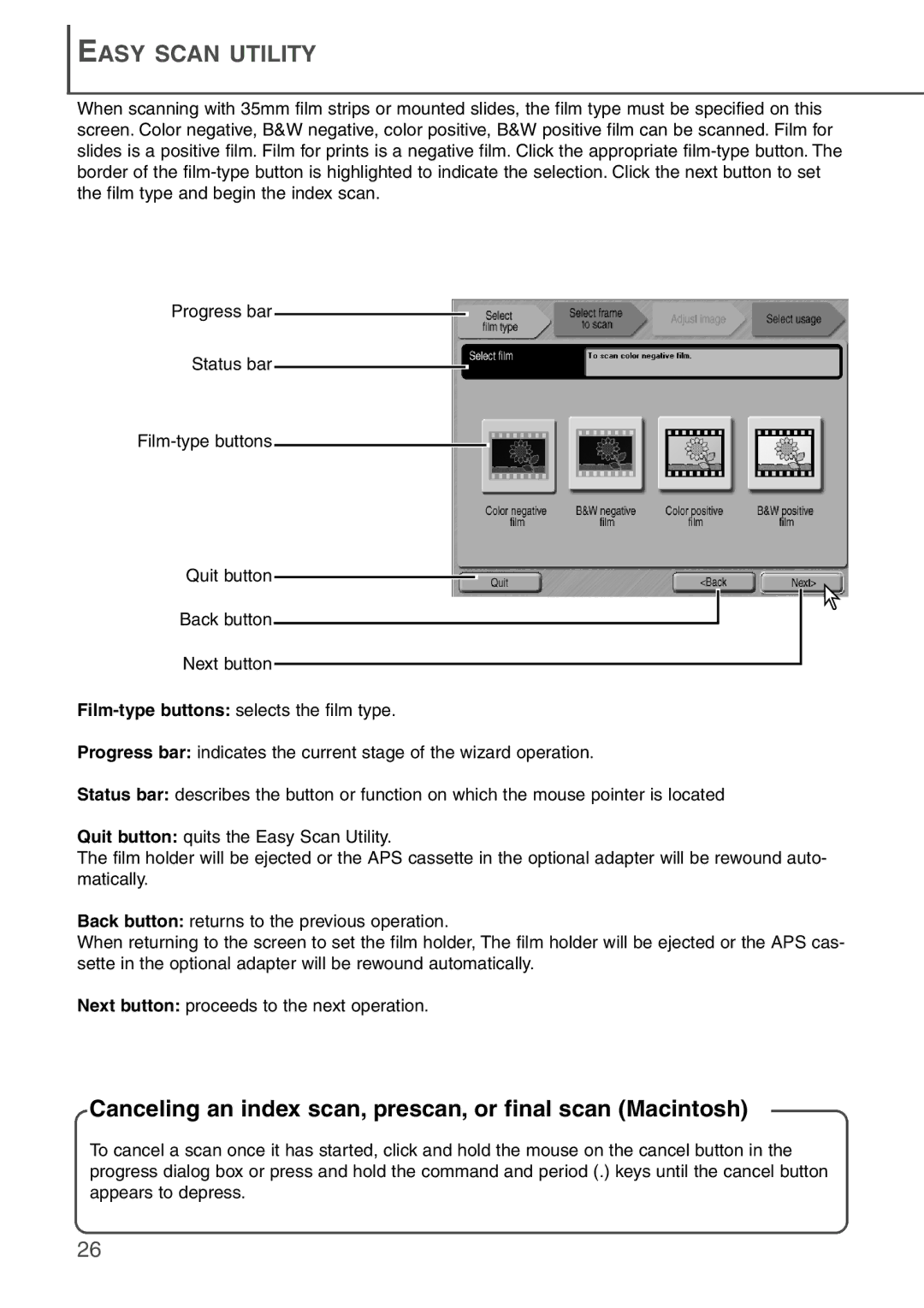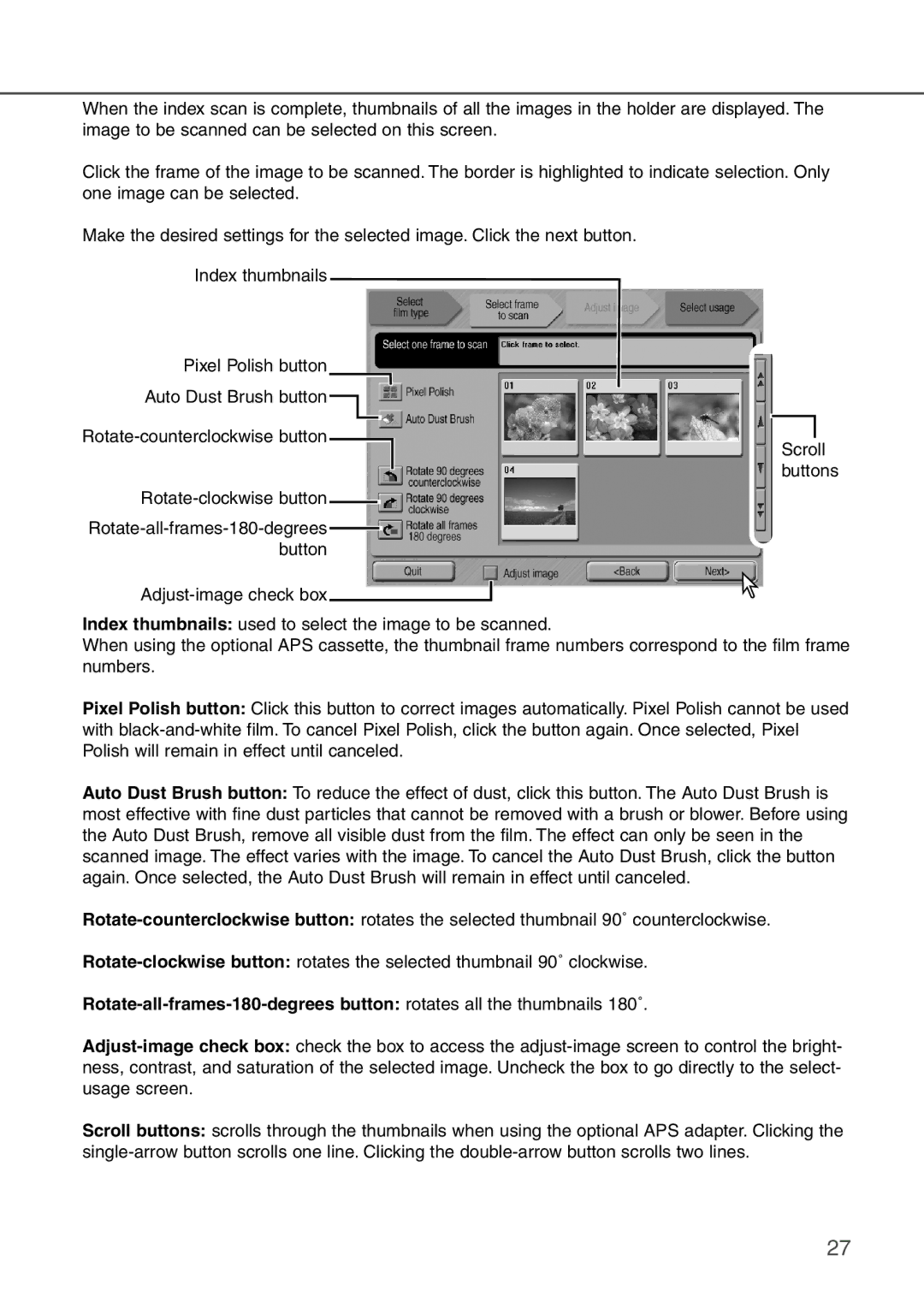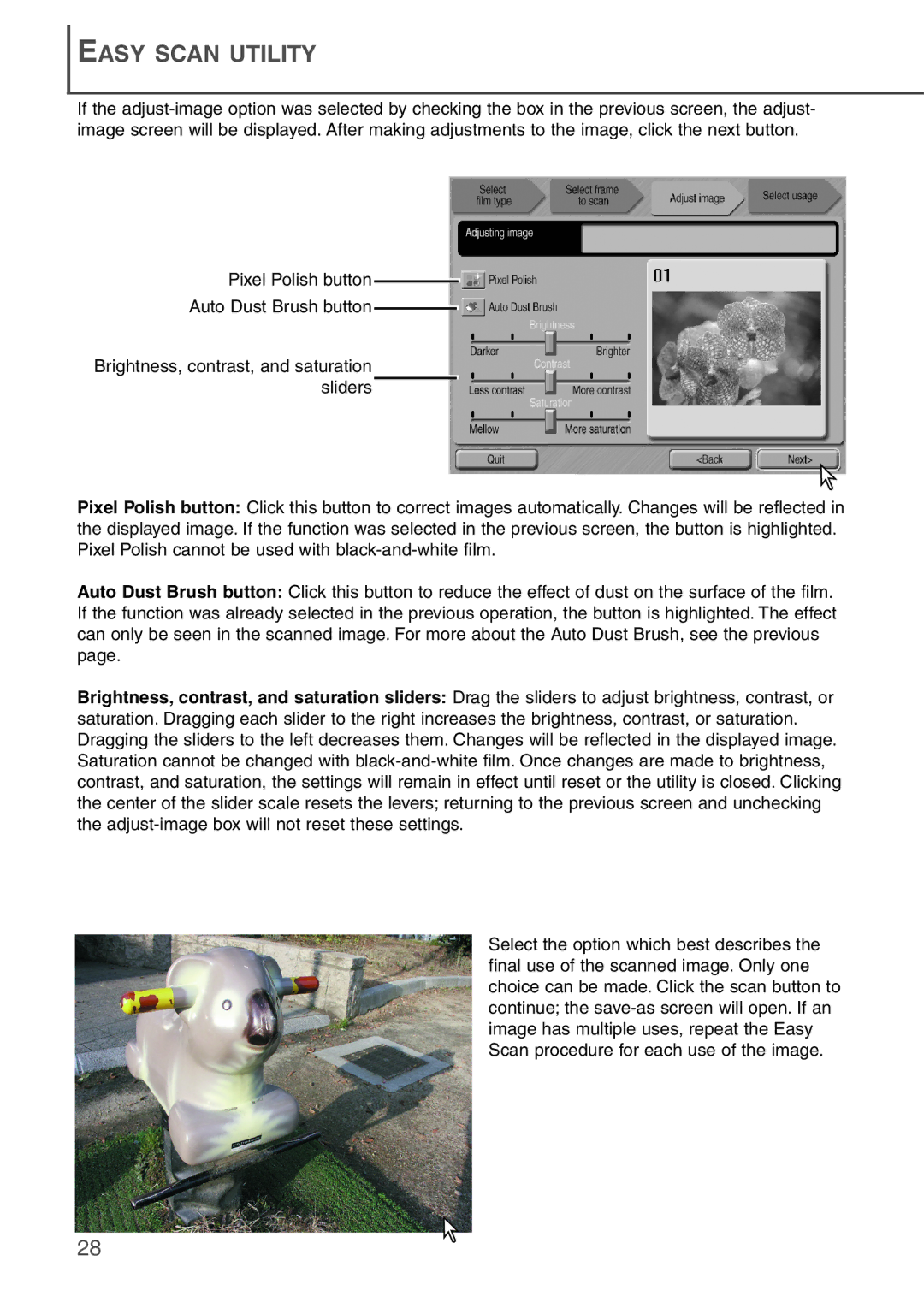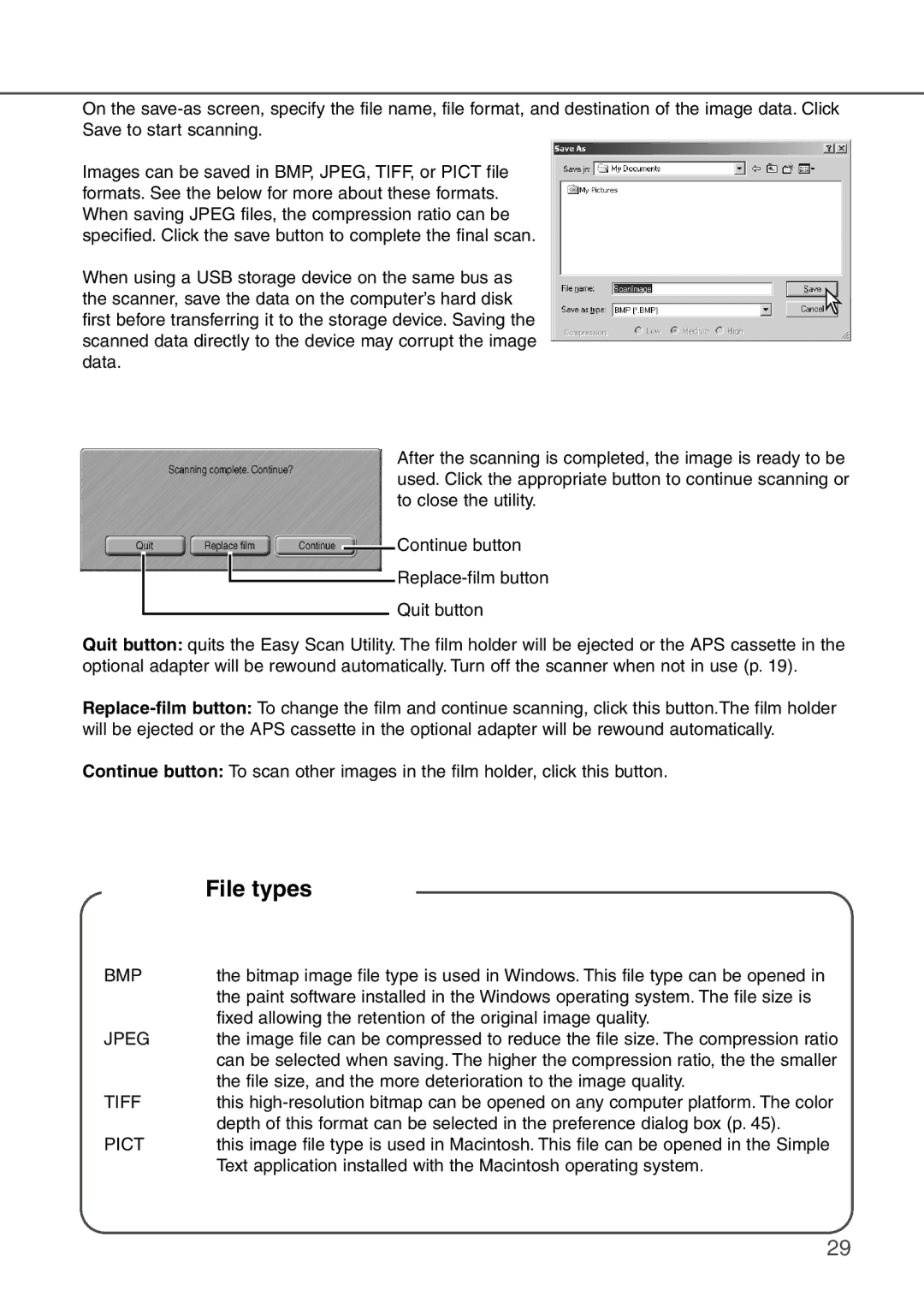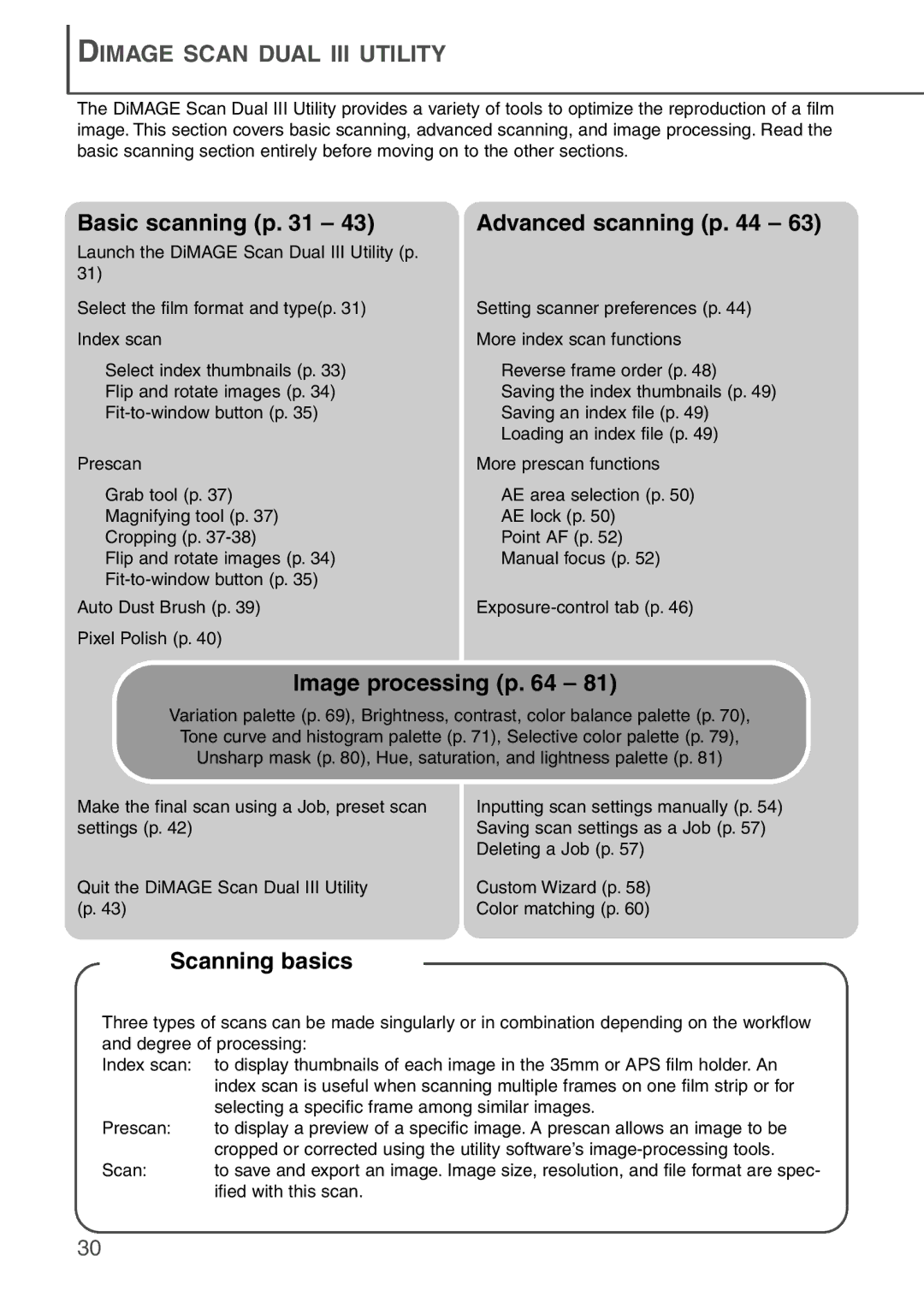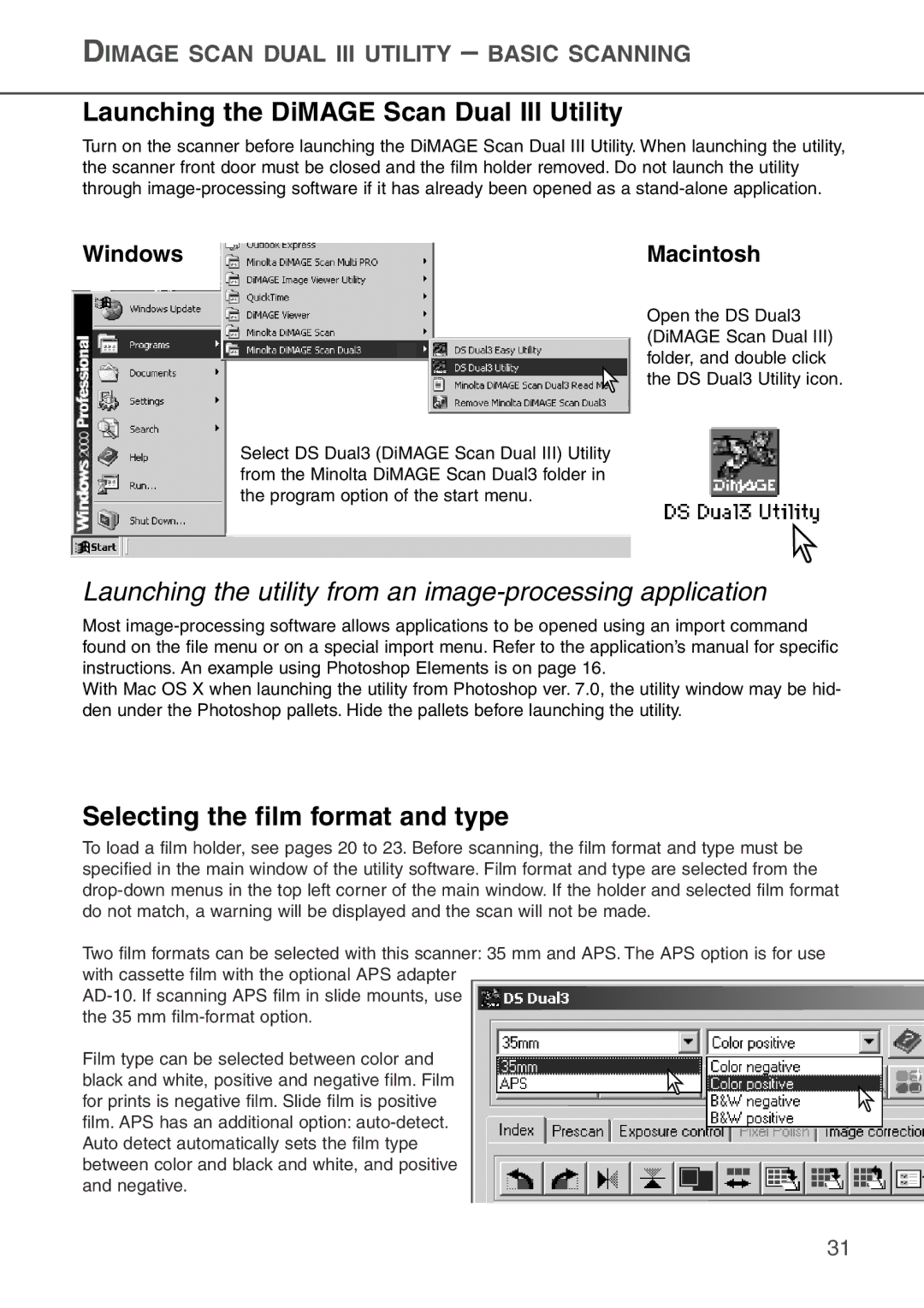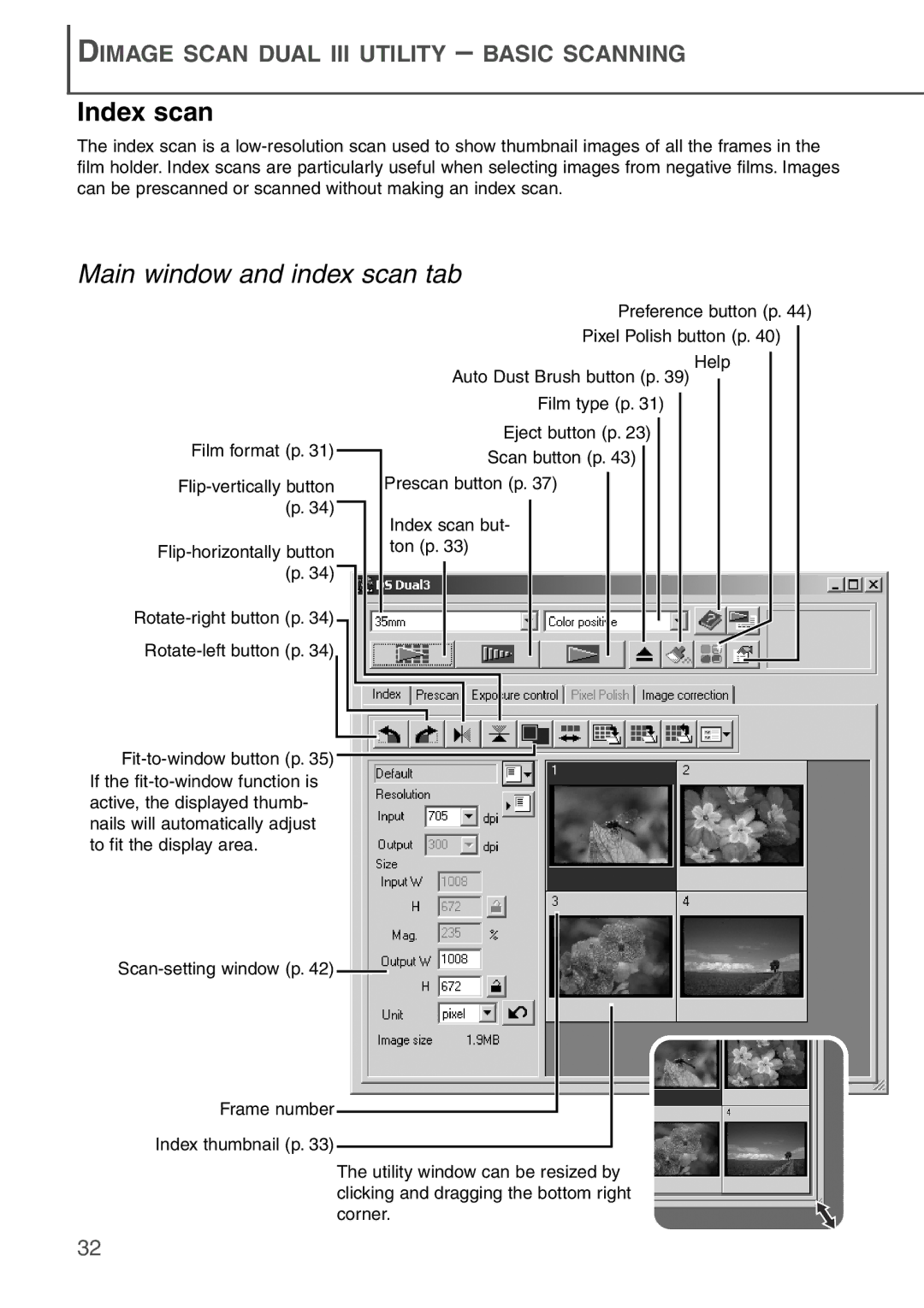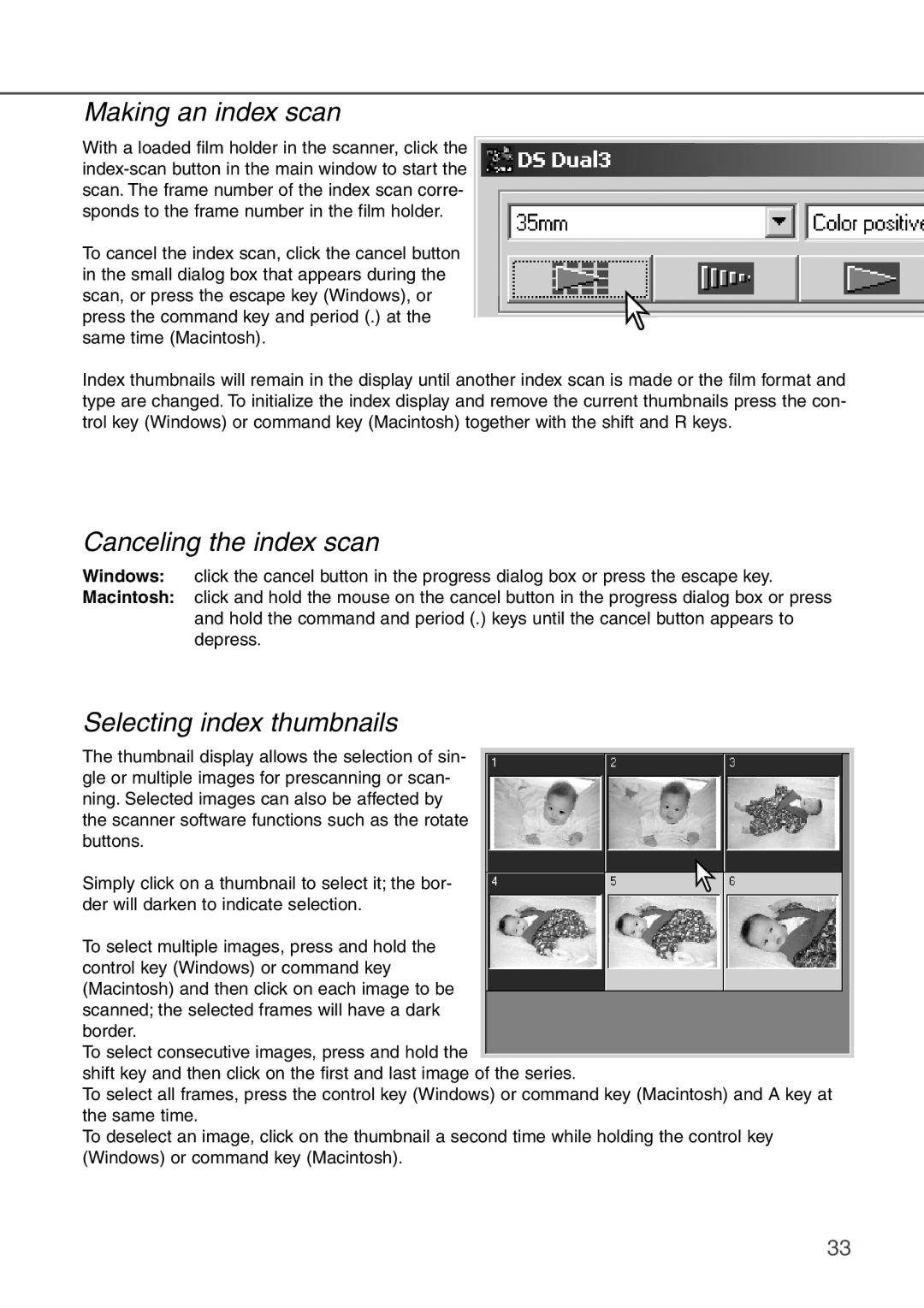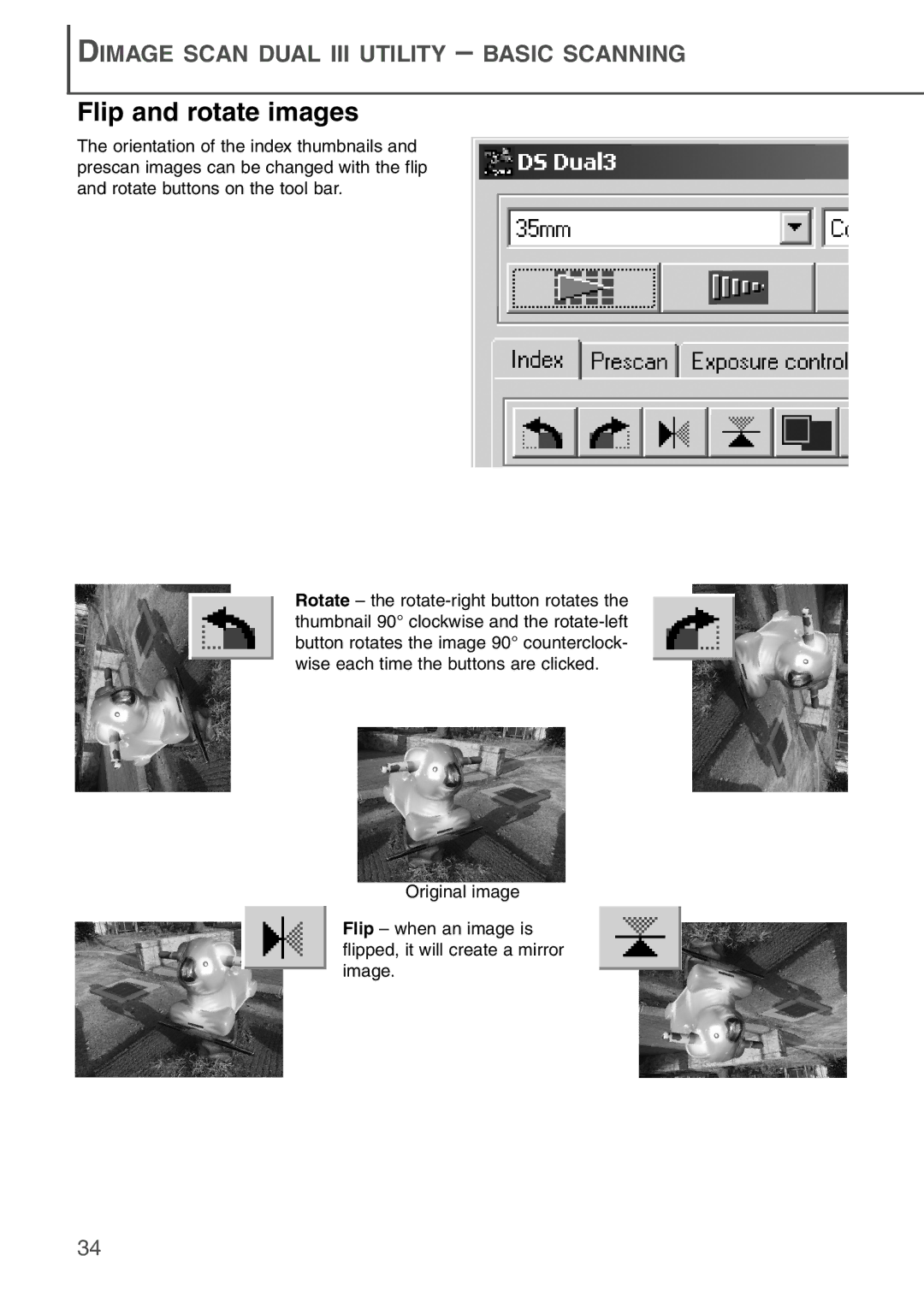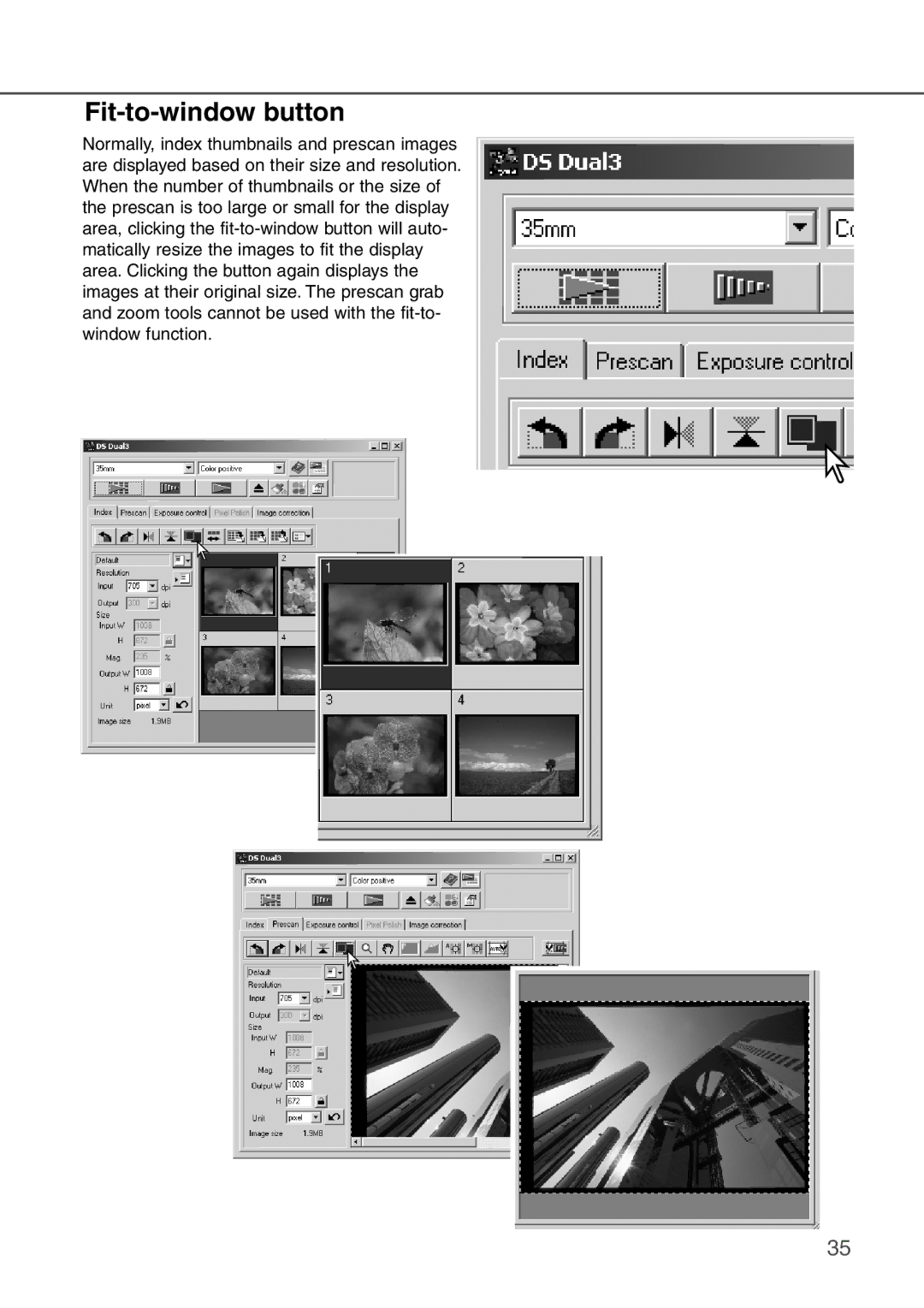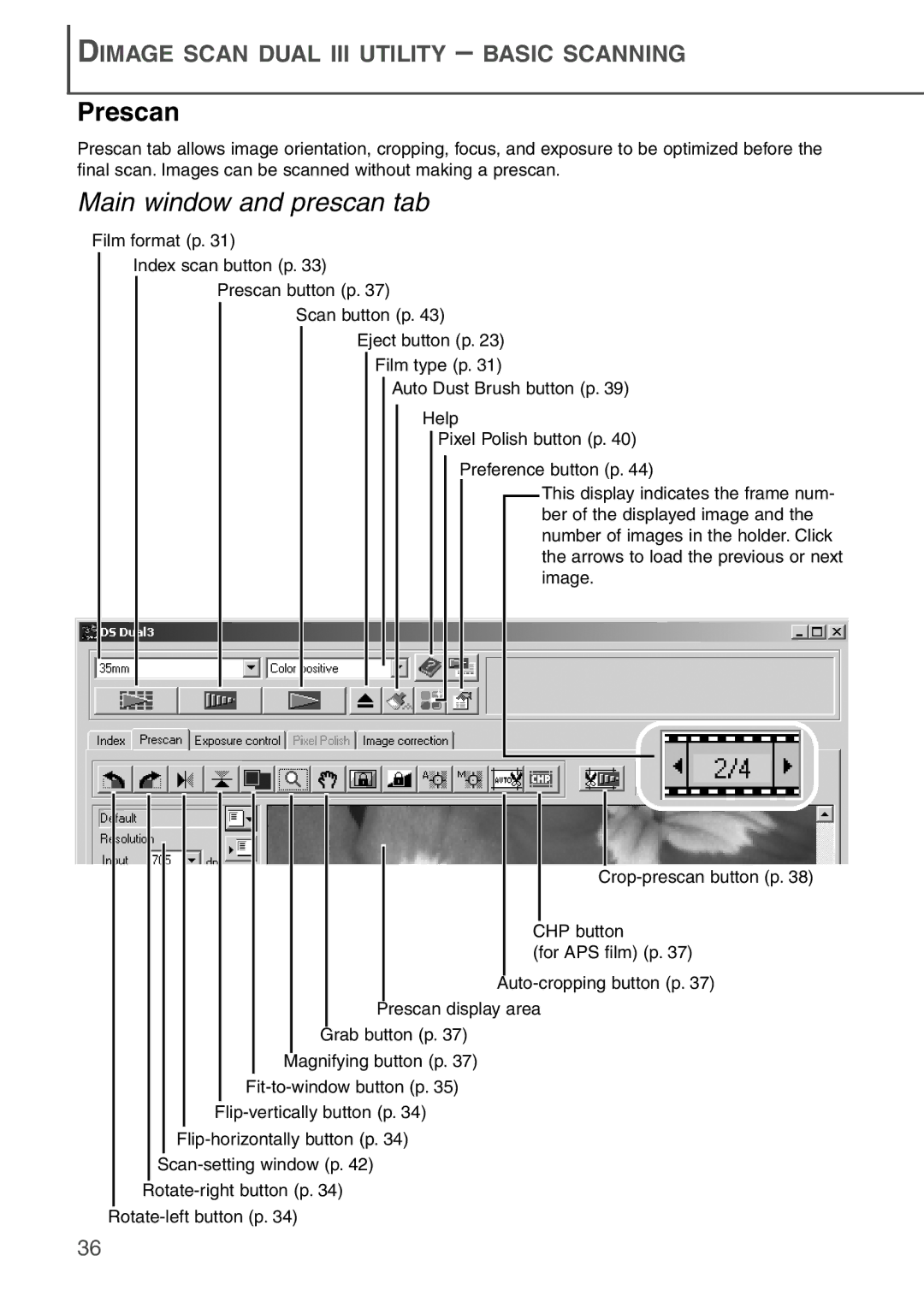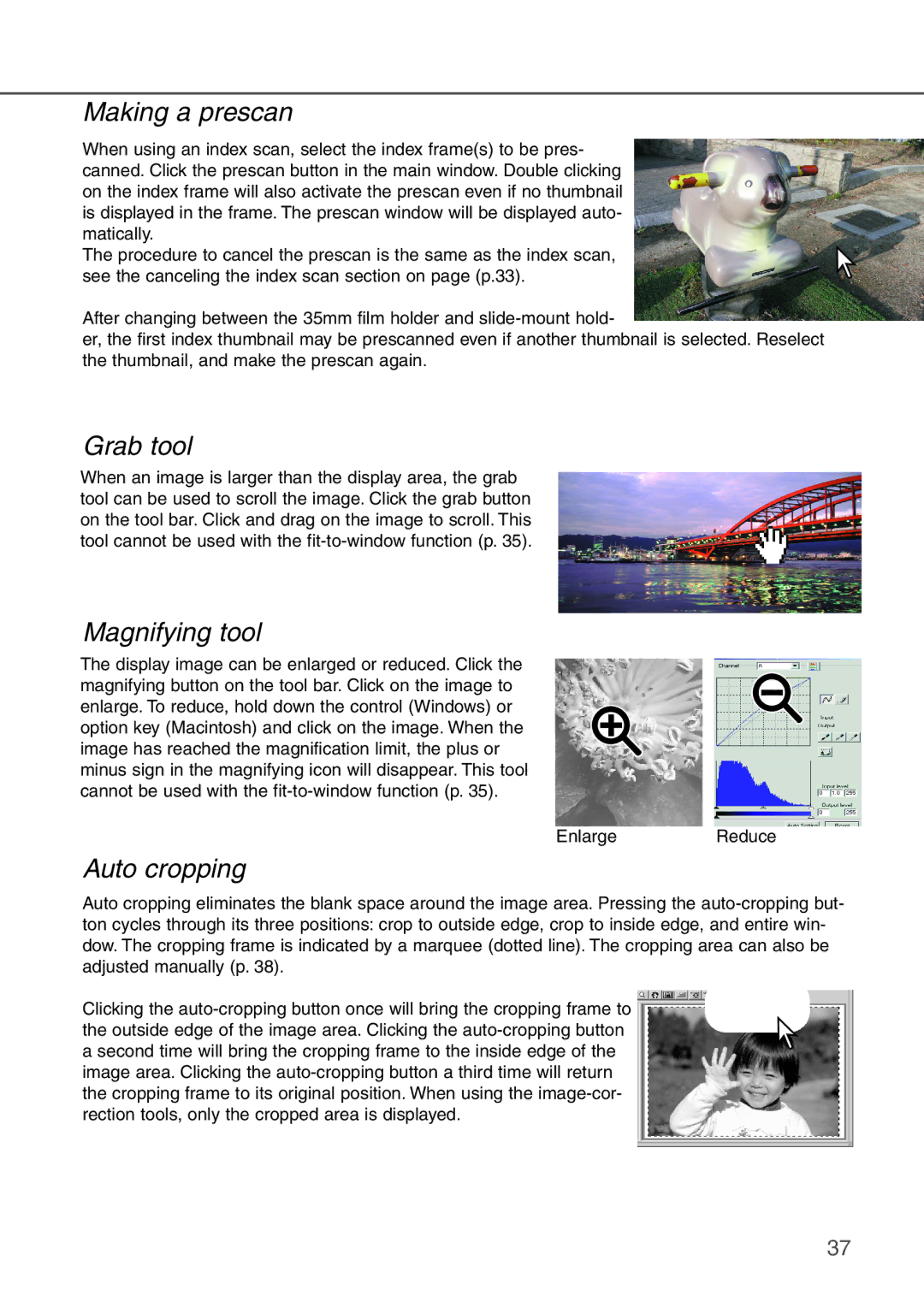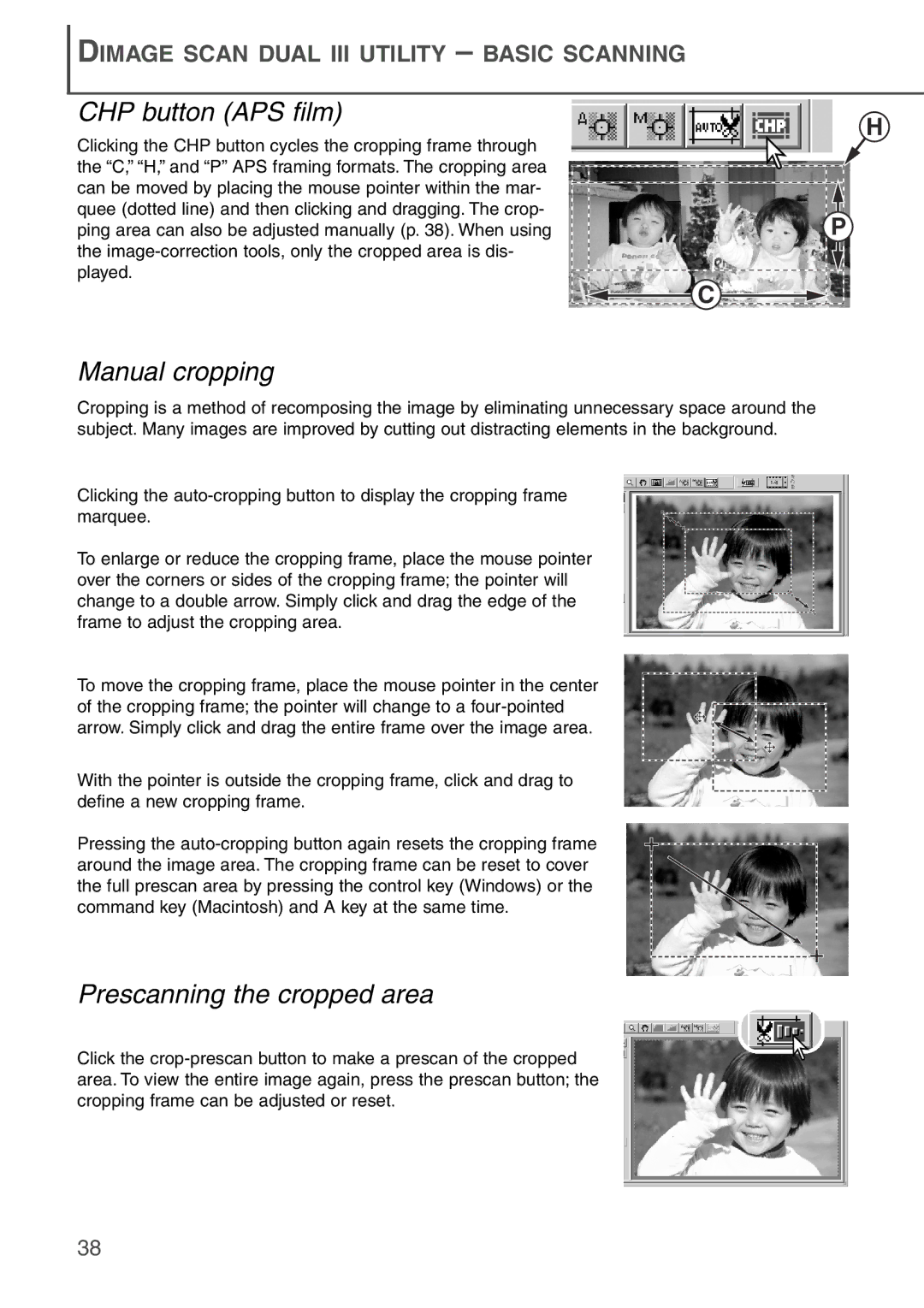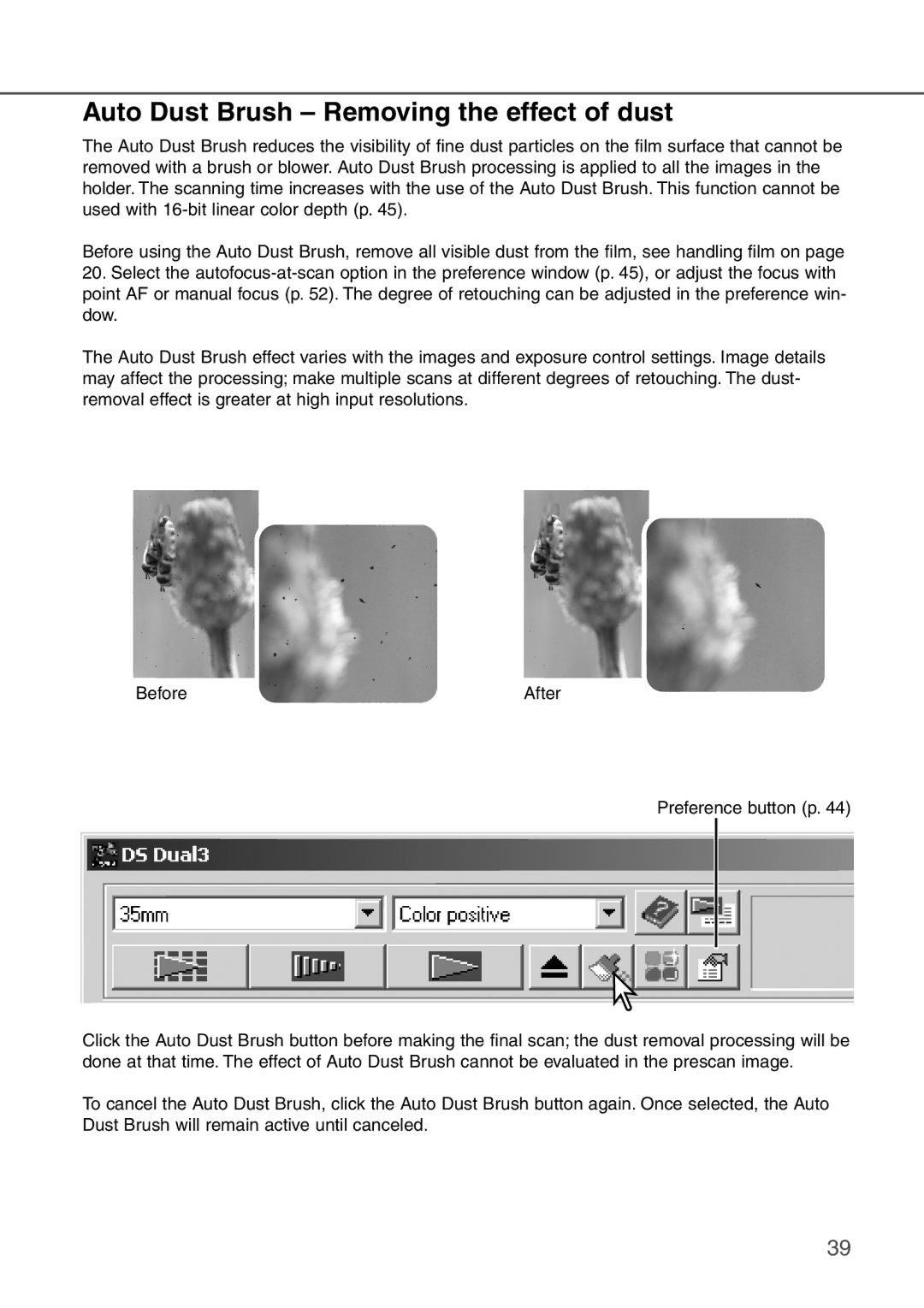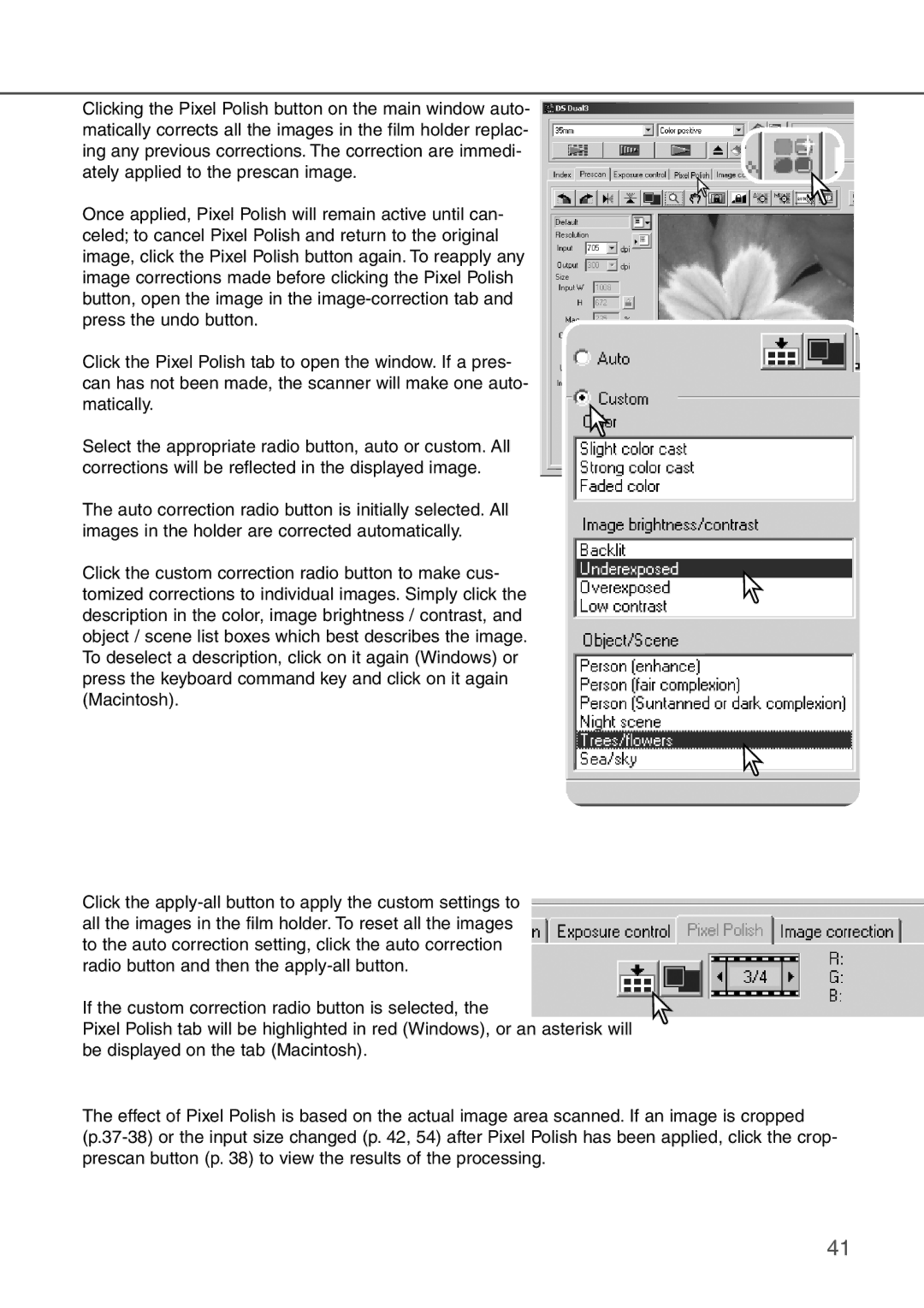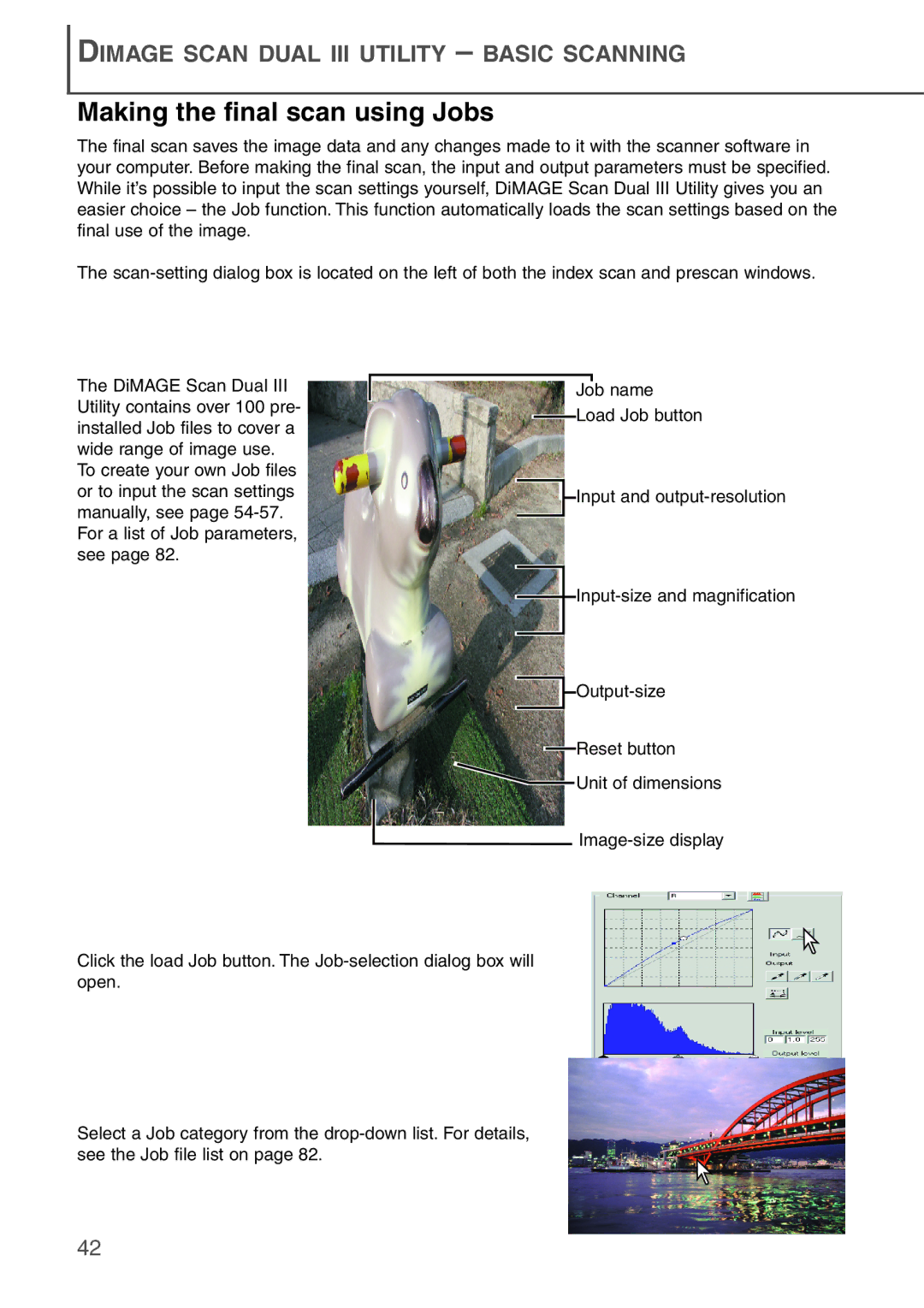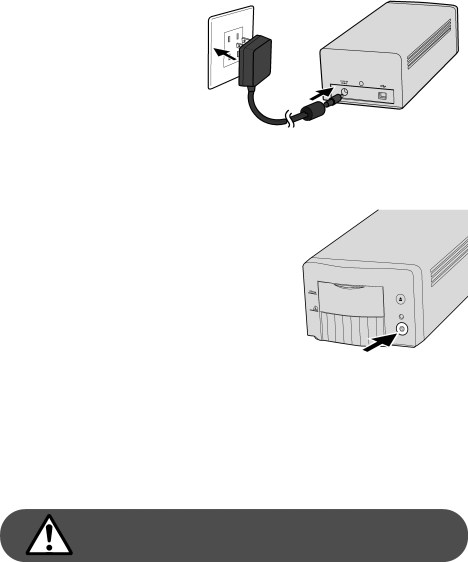
Connecting the AC adapter
Connect the output plug of the AC adapter to the scanner’s DC terminal
(1). Plug the adapter unit into a stan- dard household outlet (2).
2
1
Turning on the scanner
Check the scanner is securely connected to the computer. With the front door closed, turn on the scanner with the power switch. Start up the computer.
When launching the utility software, the front door must be closed during initialization; the indicator lamp will blink when the scanner is initializing. Once the indicator lamp glows steadily, the scanner can be used.
Turning off the scanner
Close the utility software and press the main switch on the front of the scanner unit. Unplug the scanner when cleaning or when the product is not in use for extended periods.
Disconnecting the scanner
The easiest and safest way to disconnect the scanner from the computer is to turn off both devices as well as any peripheral devices and remove the cable. When connecting the scanner with these devices on, quit the utility software first, then disconnect the cable.
Never disconnect the scanner when the indicator lamp is blinking.
19