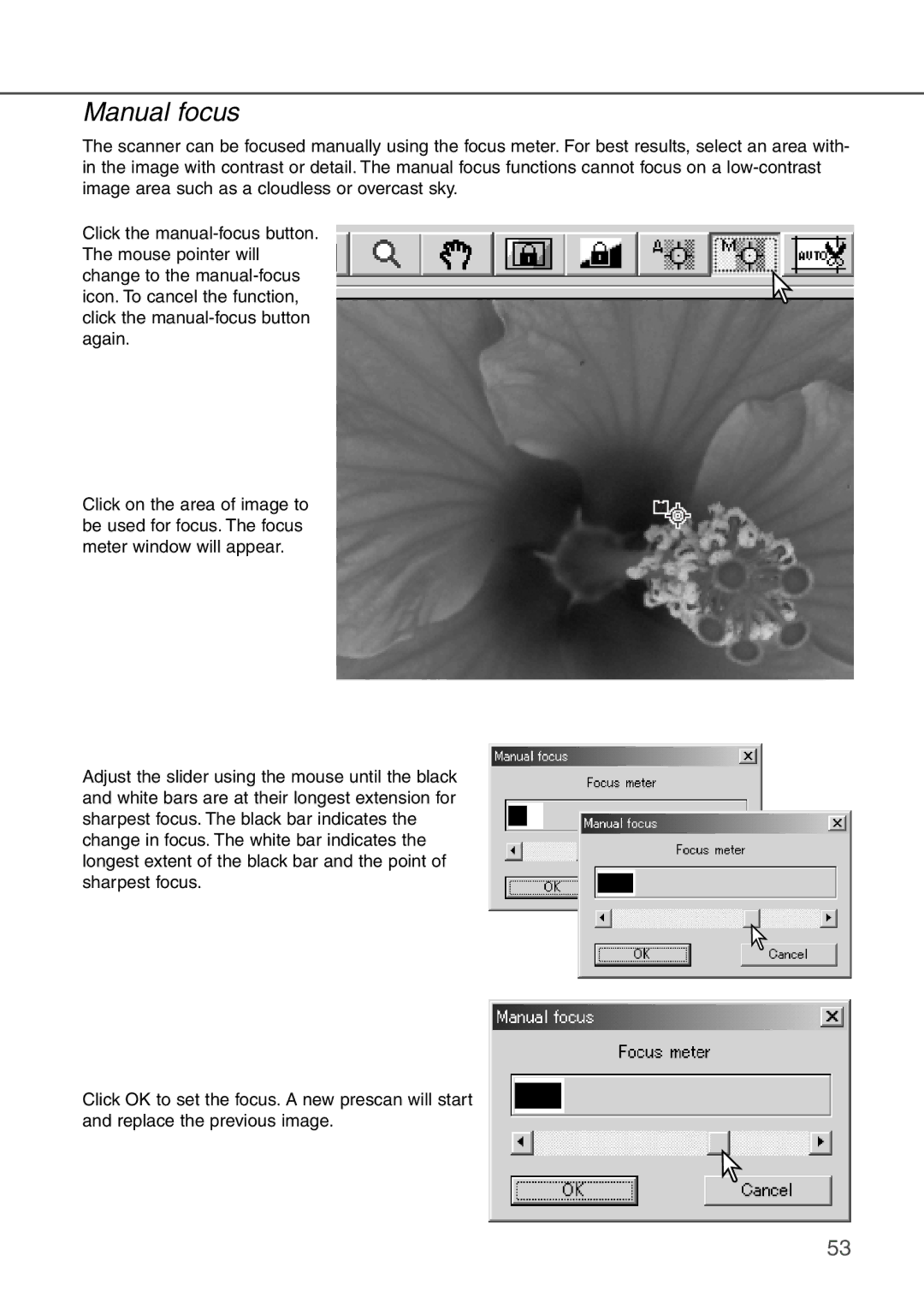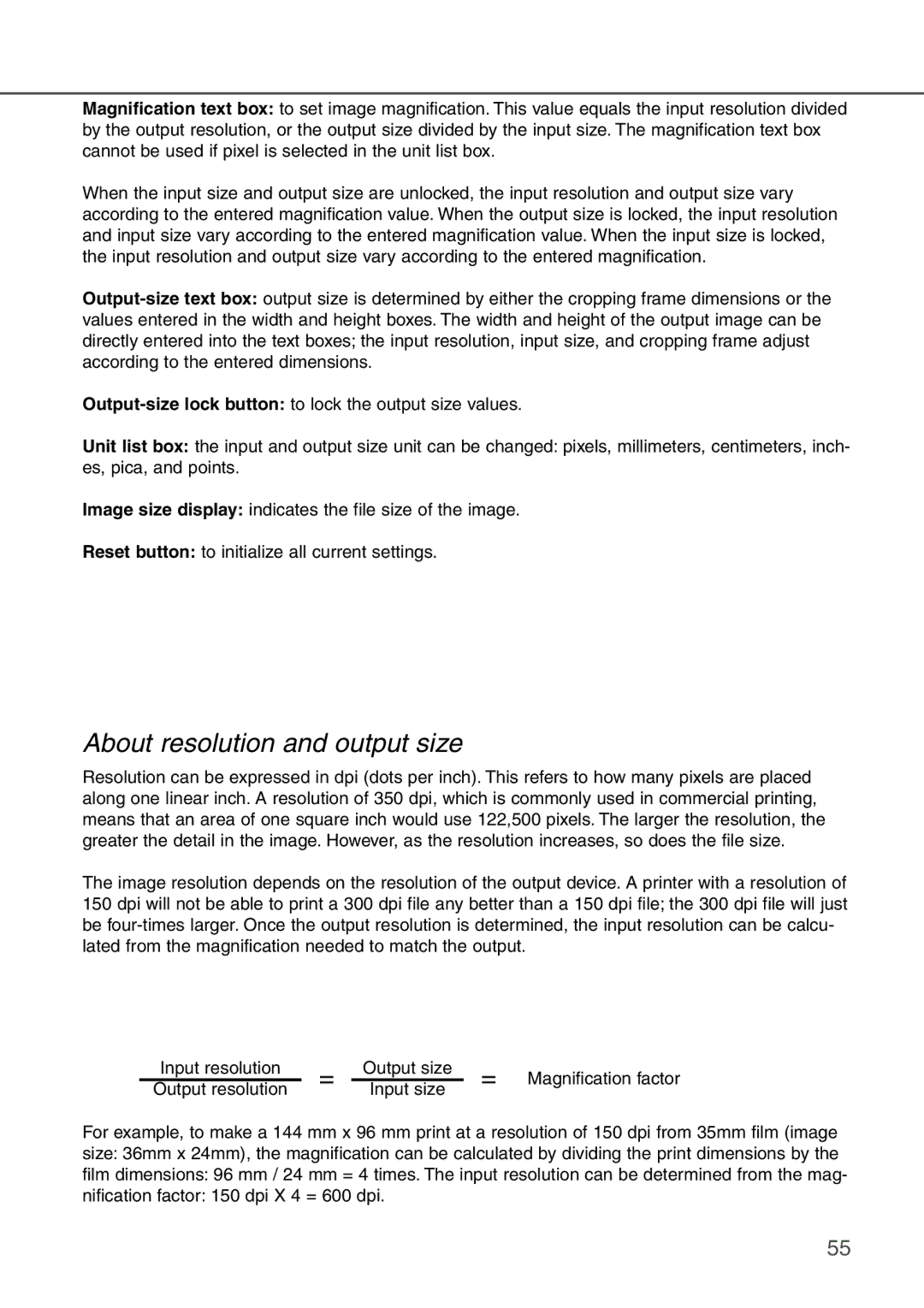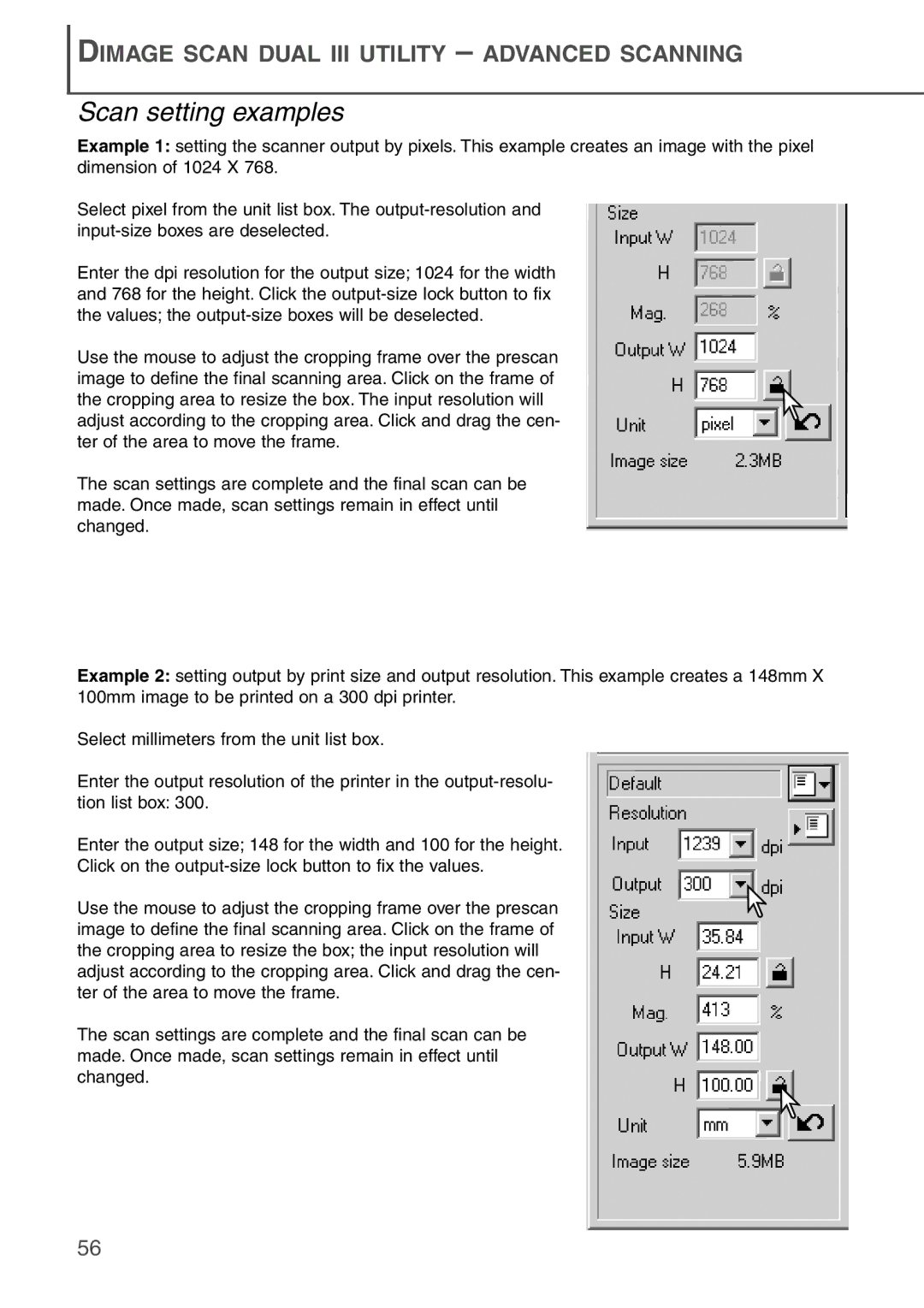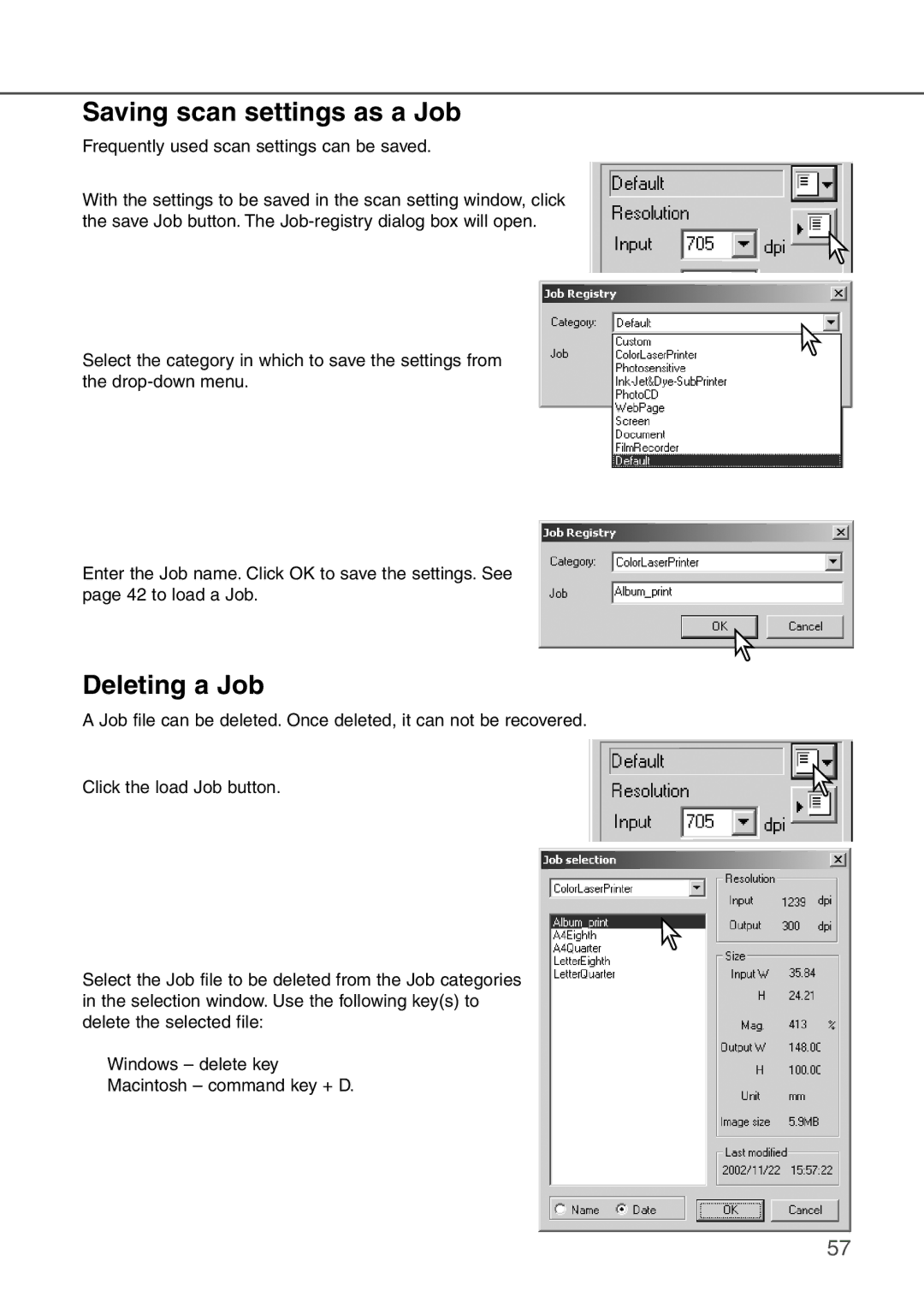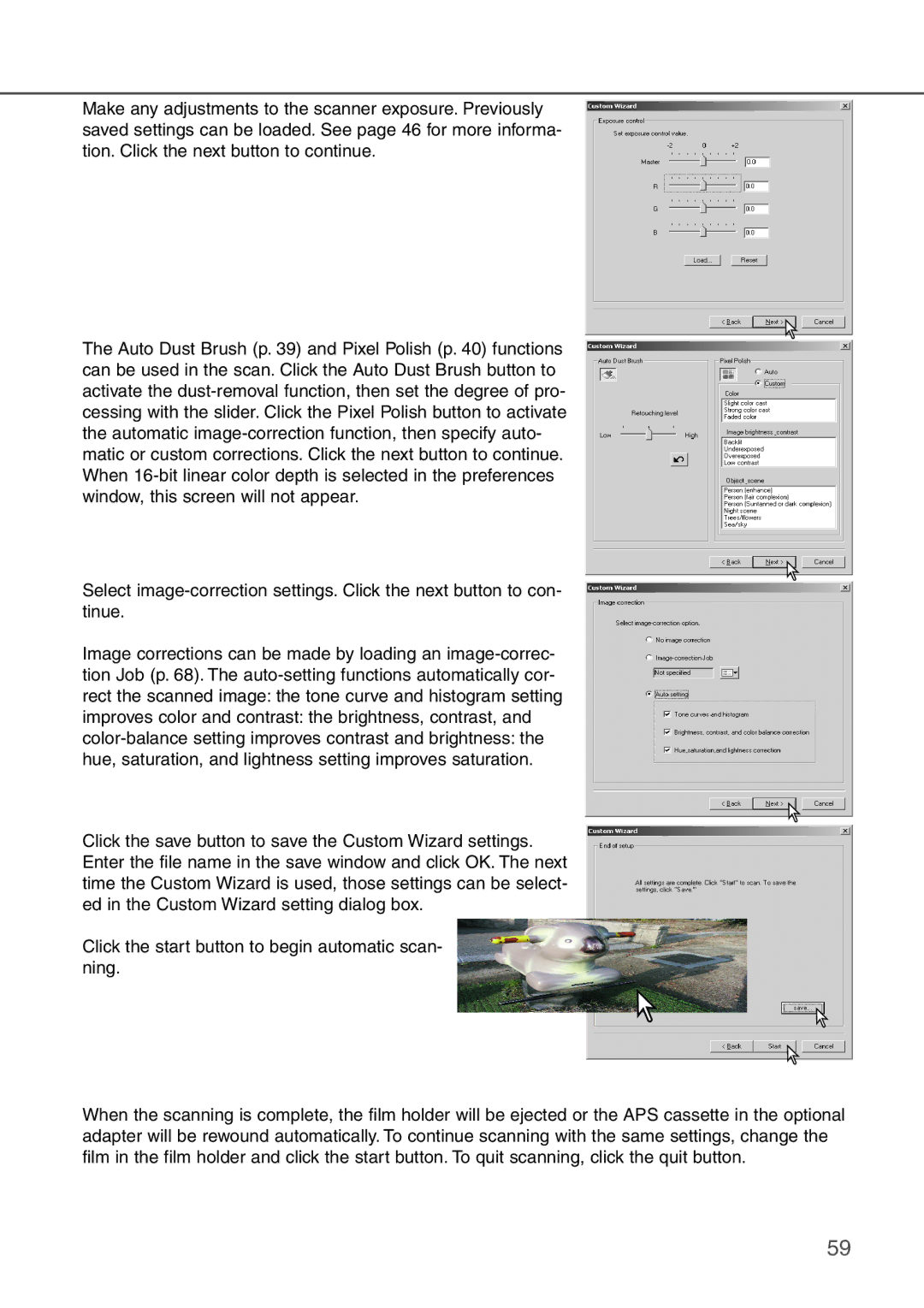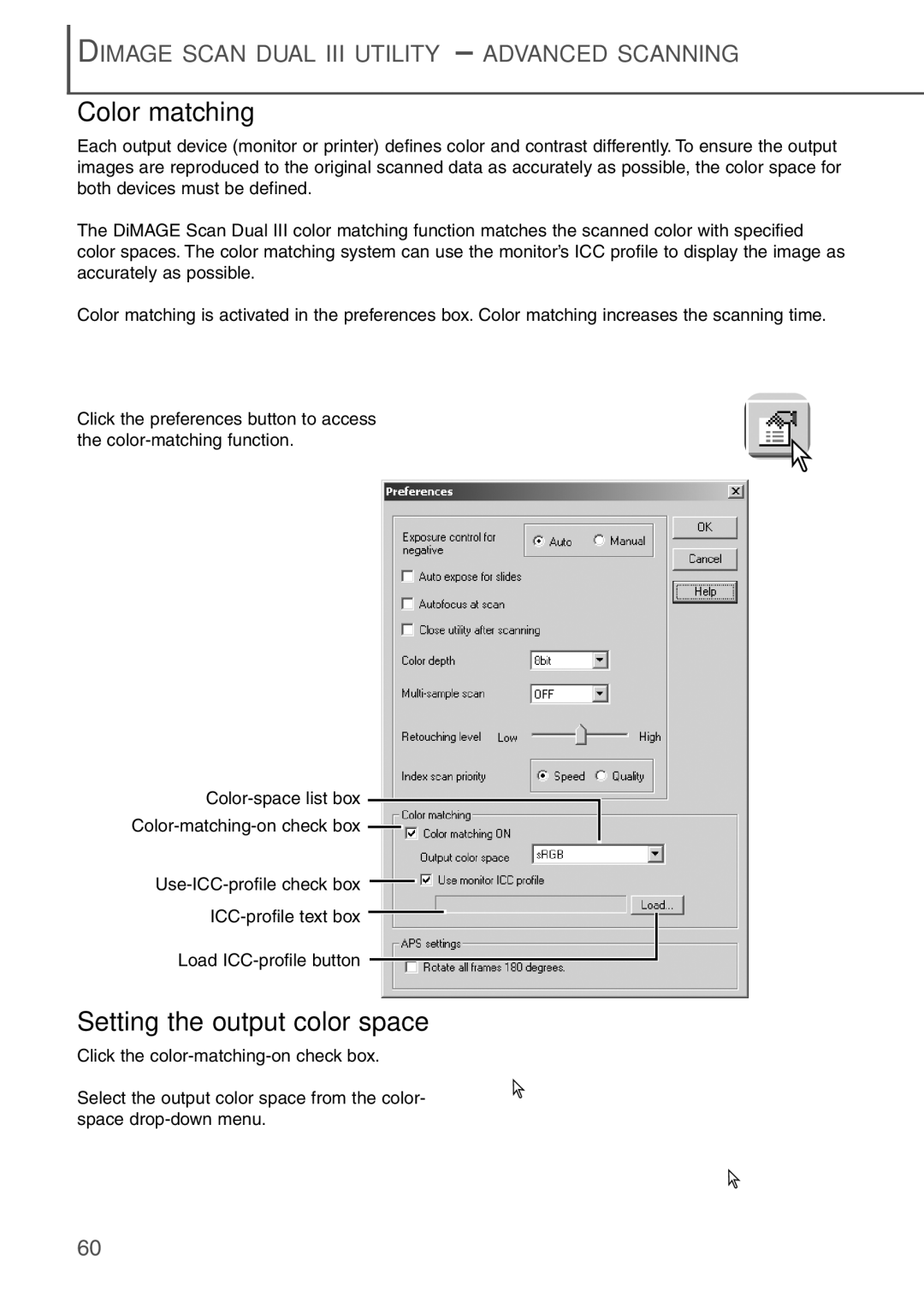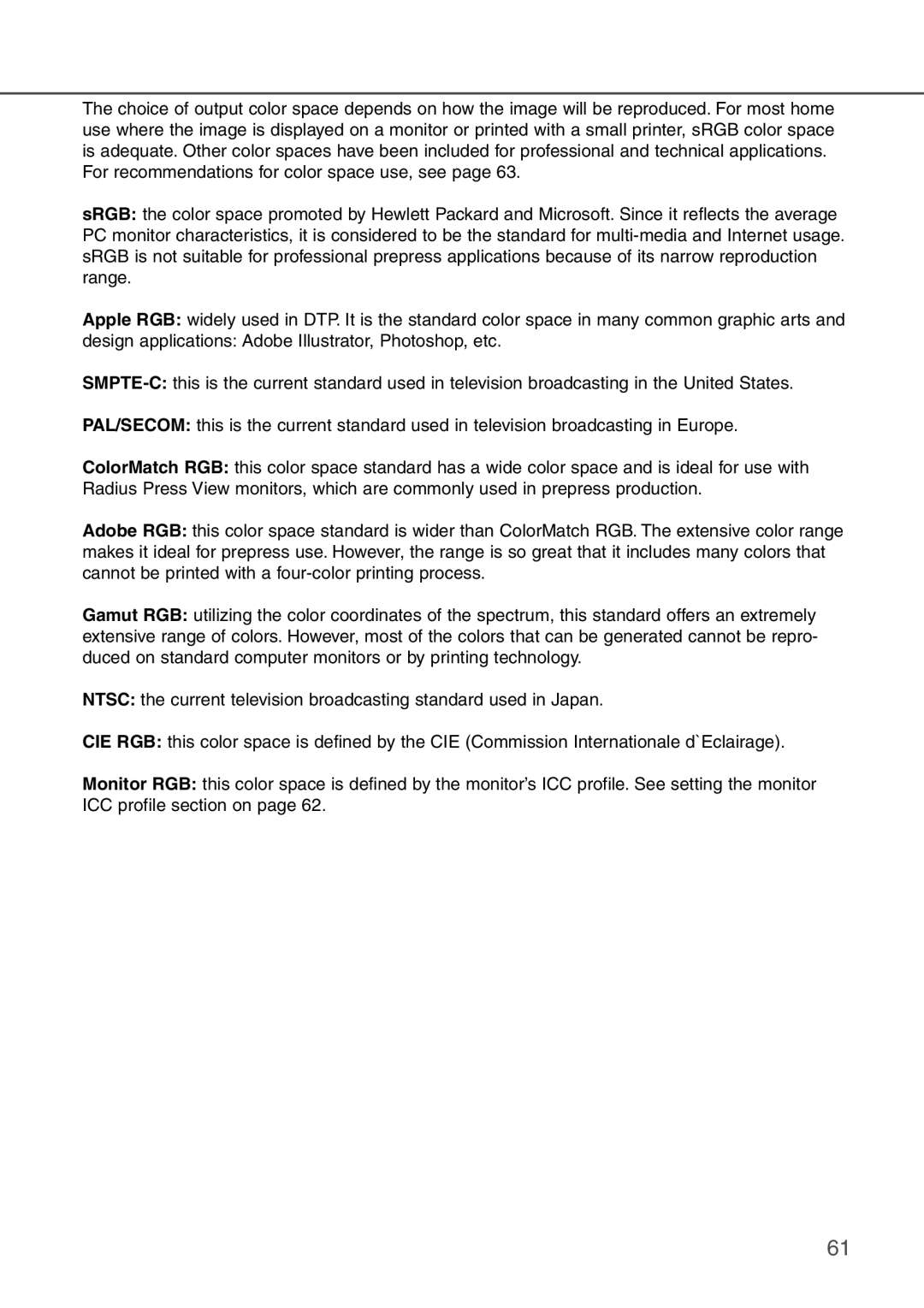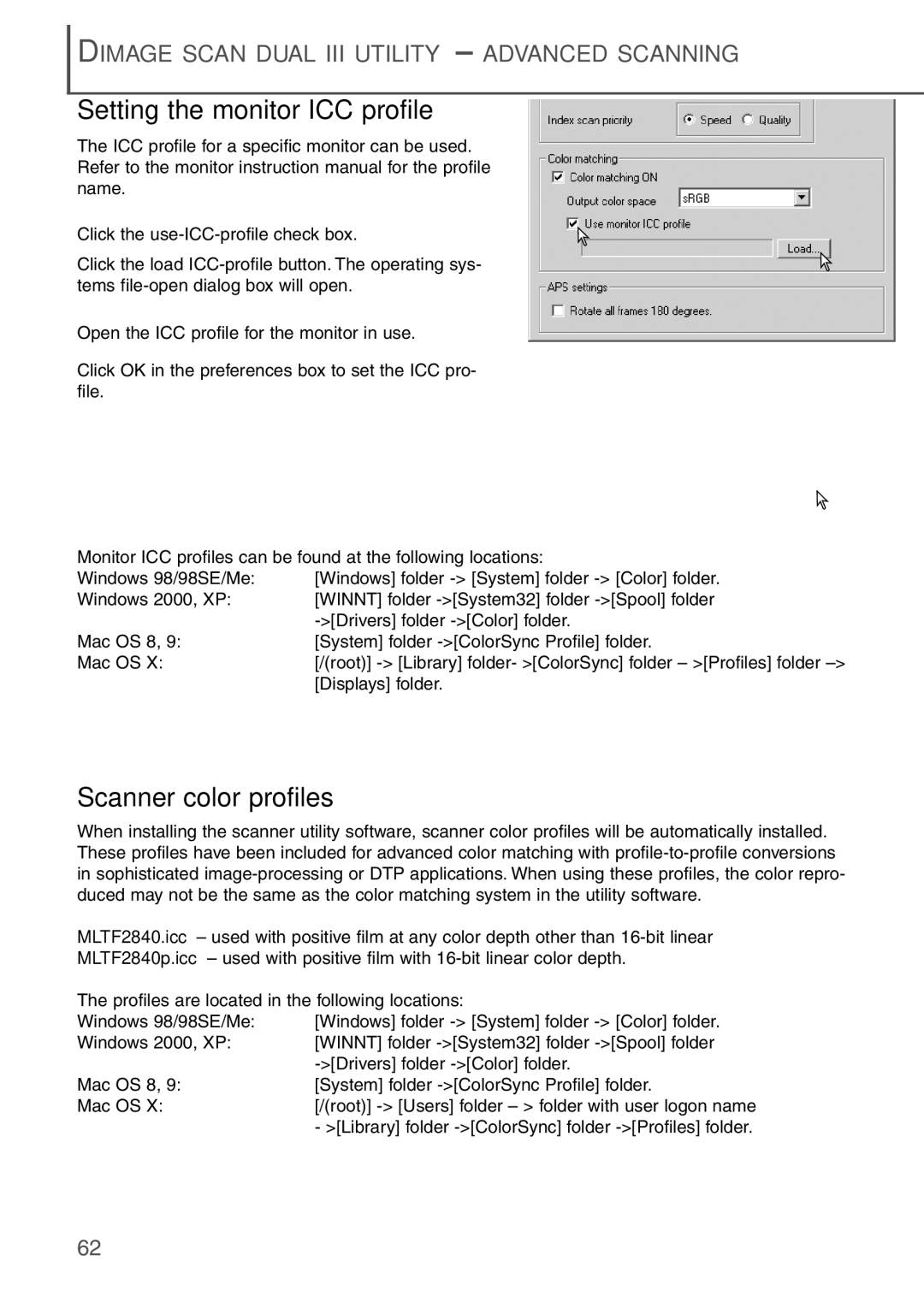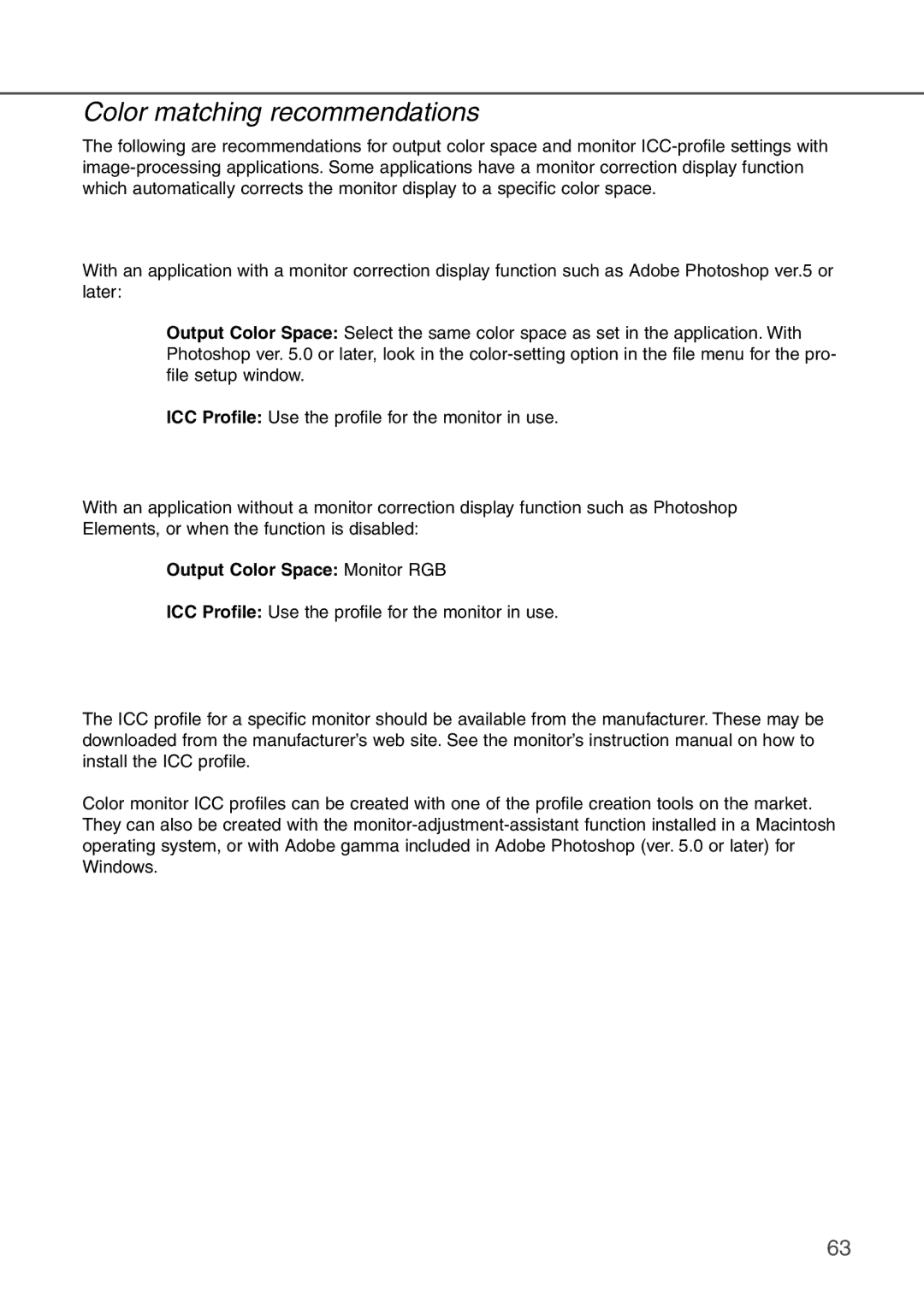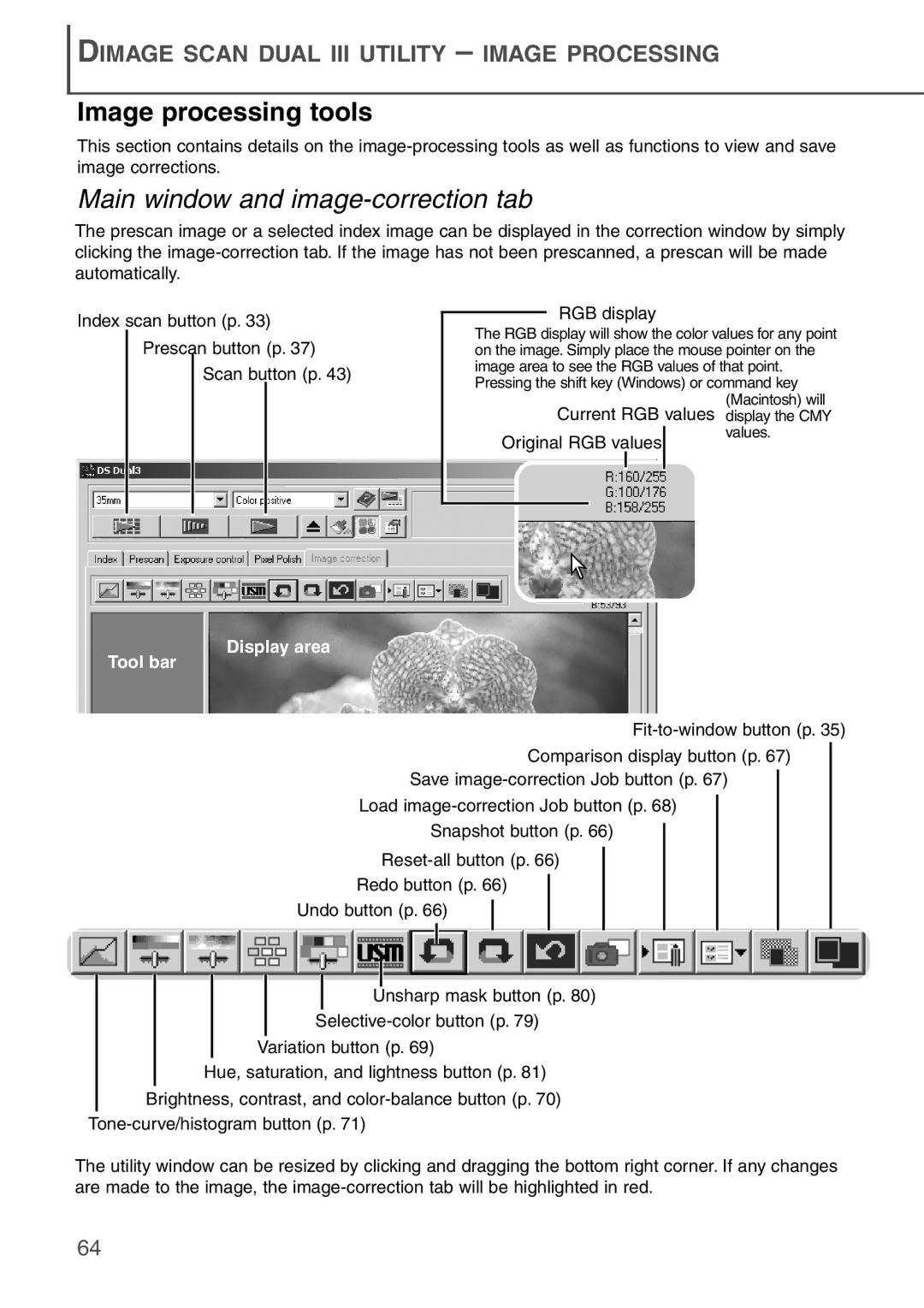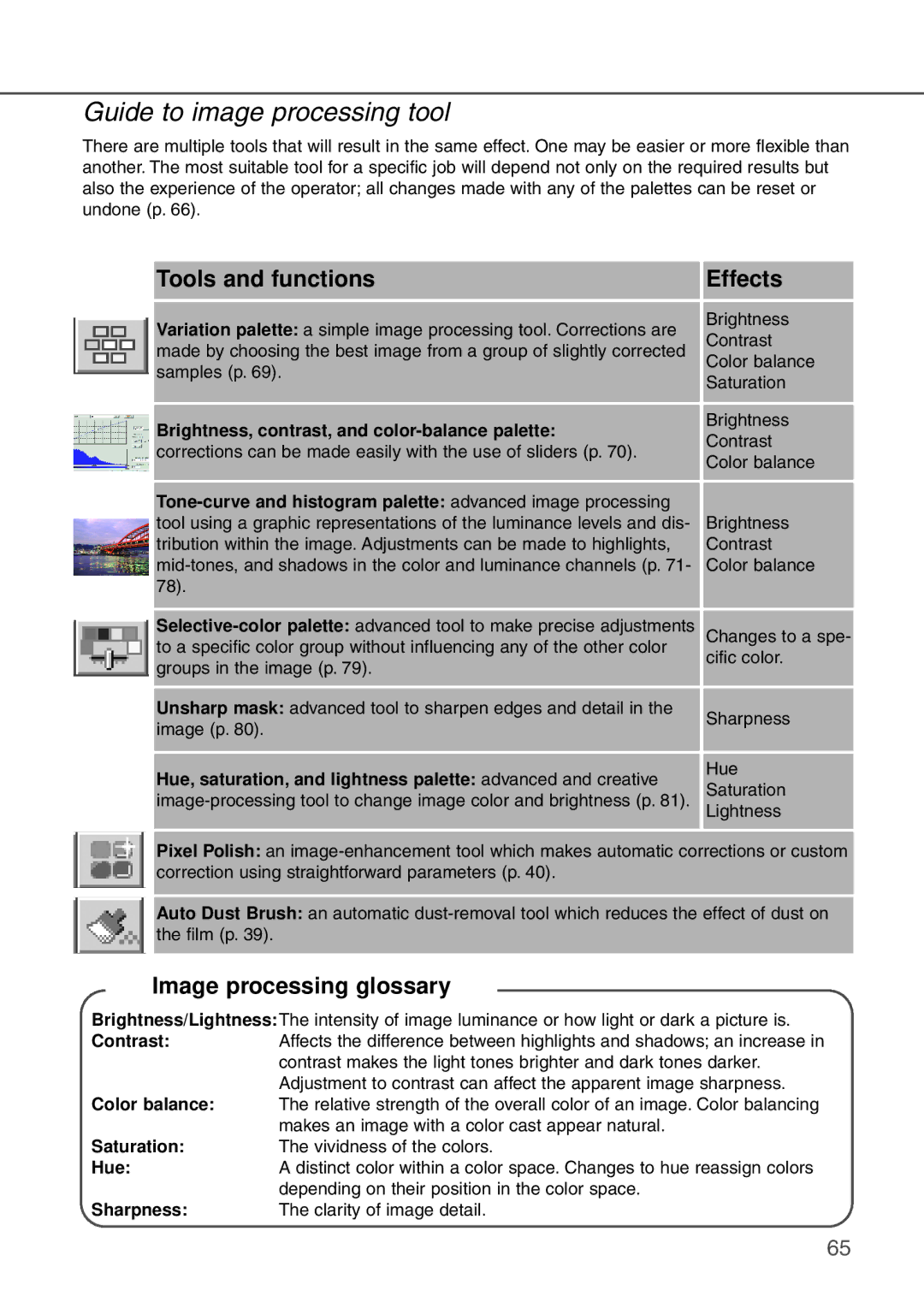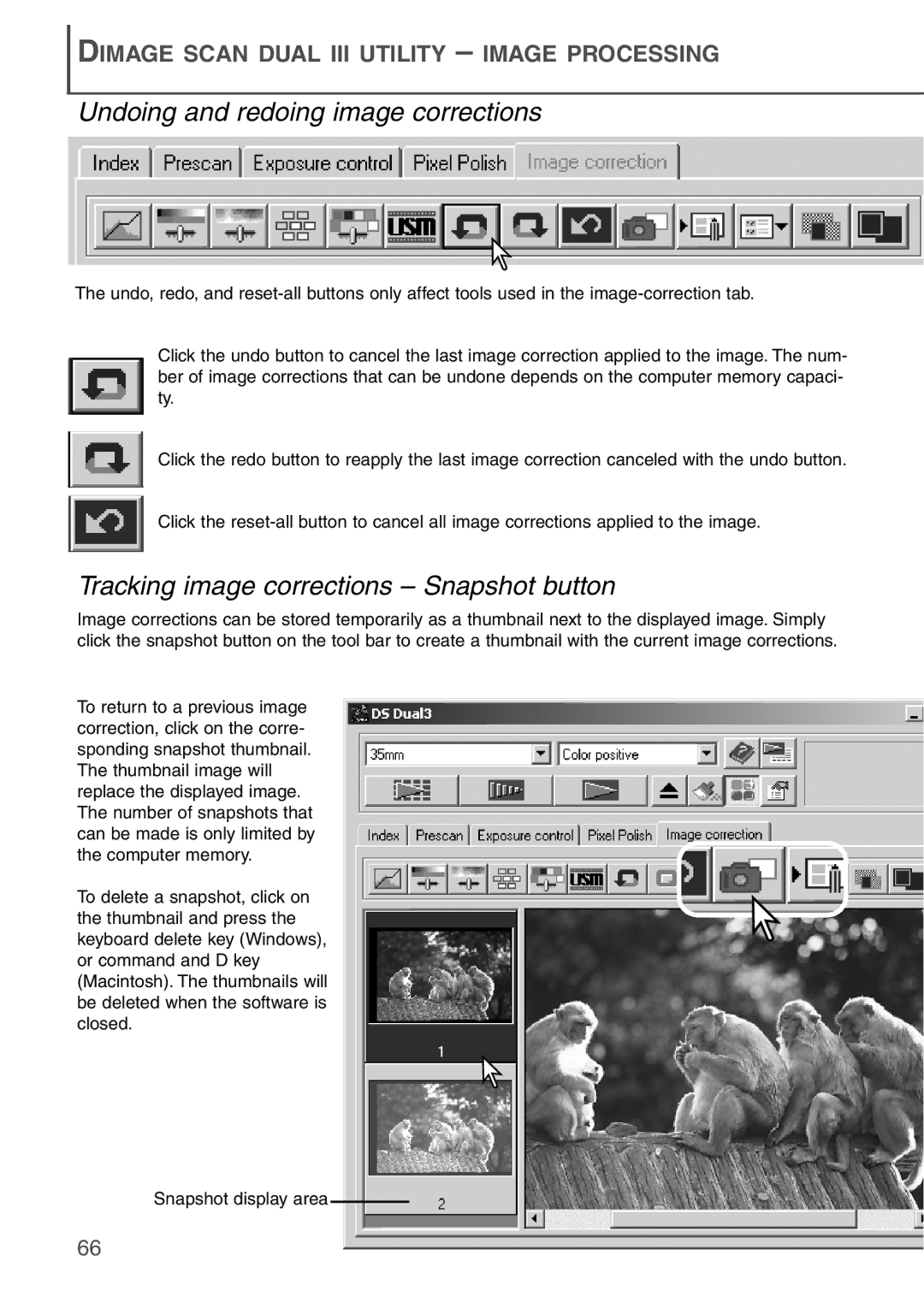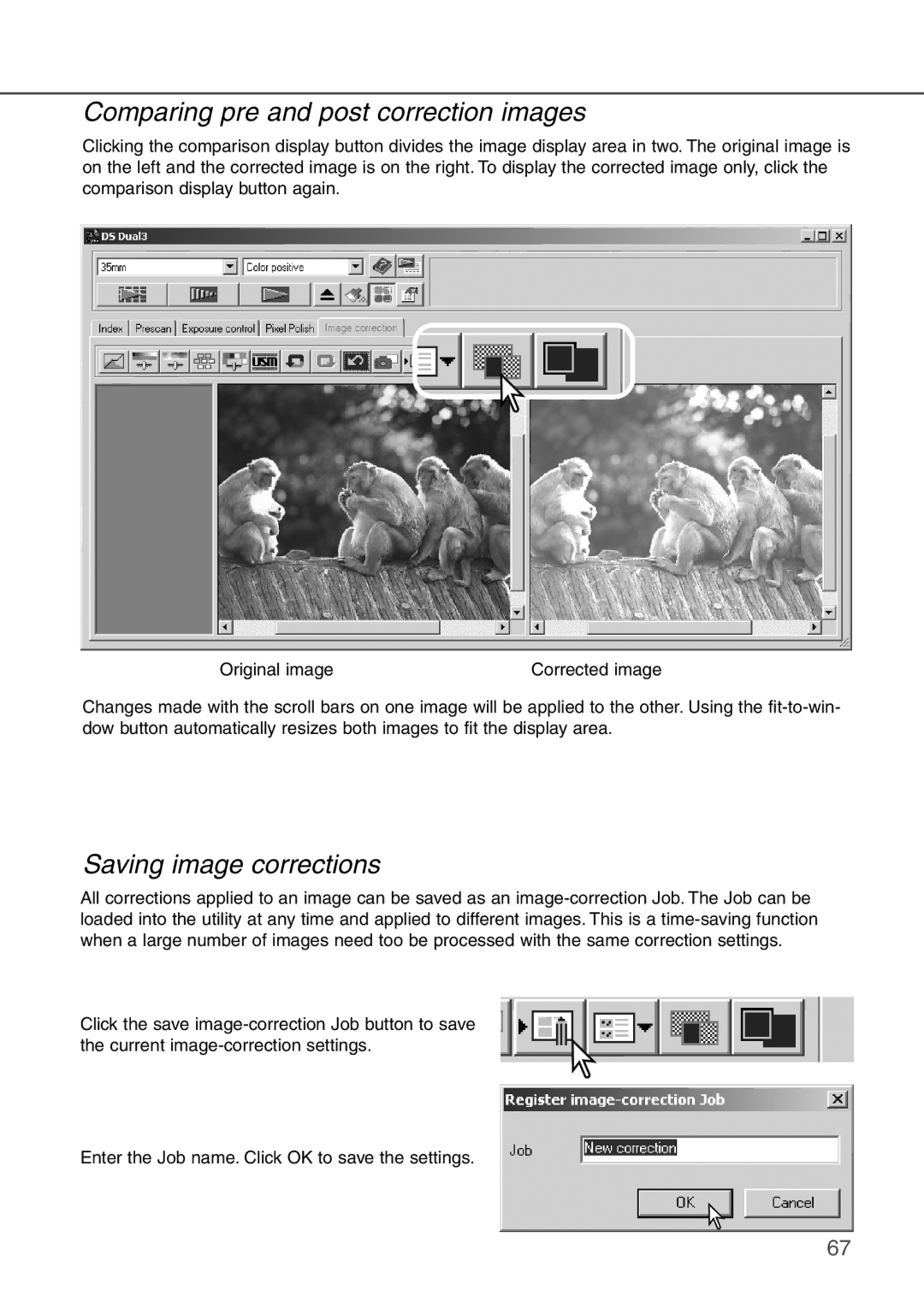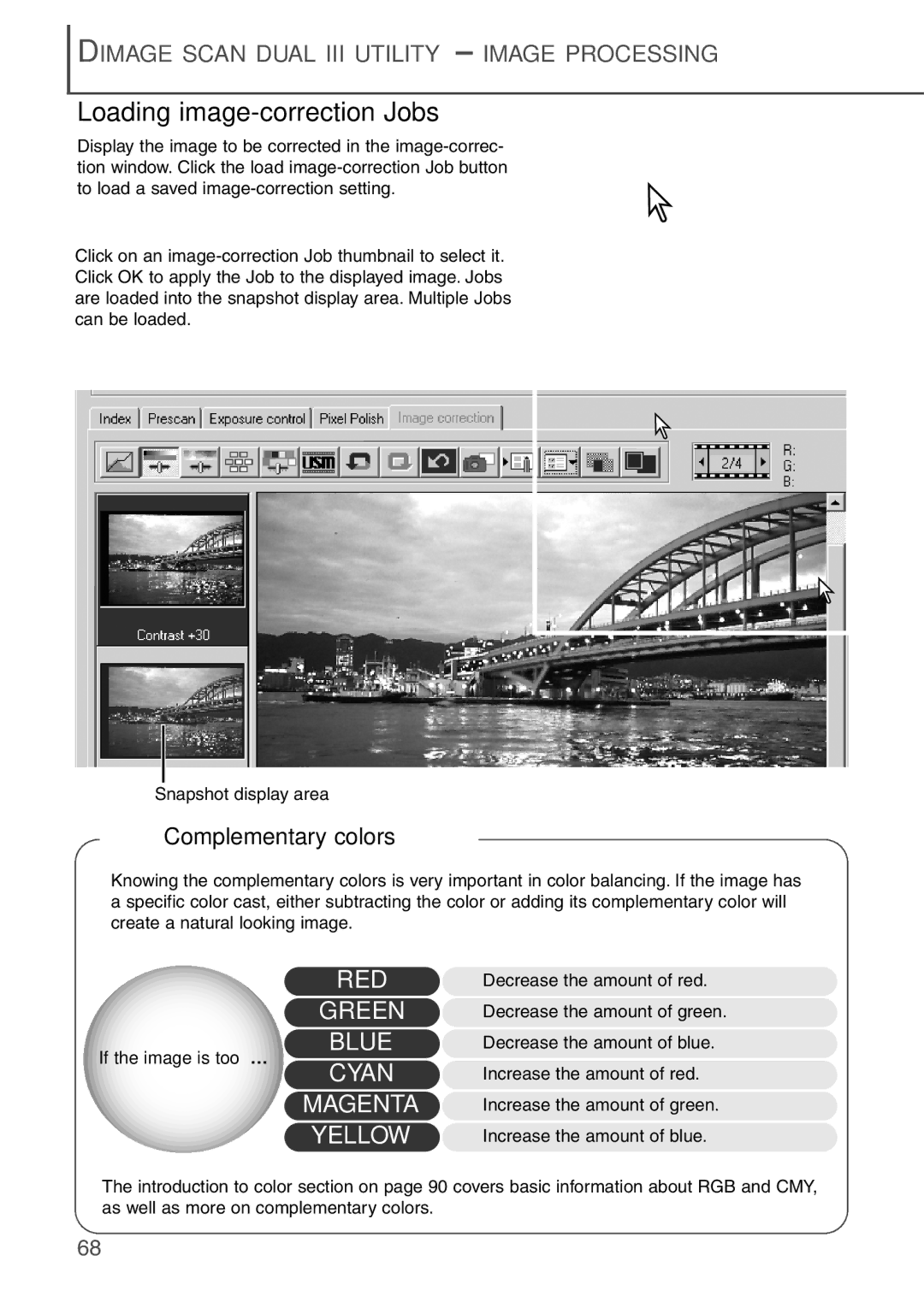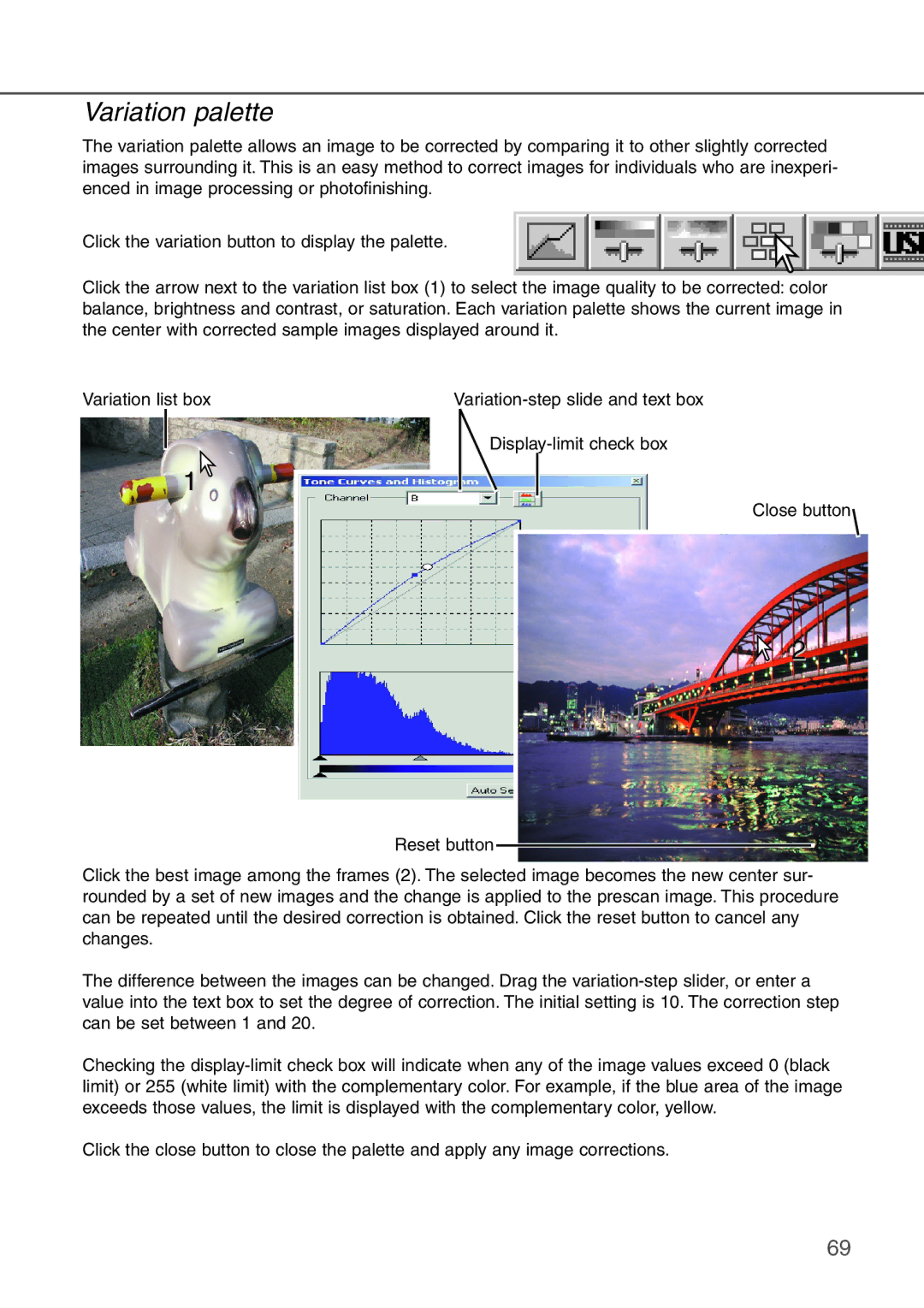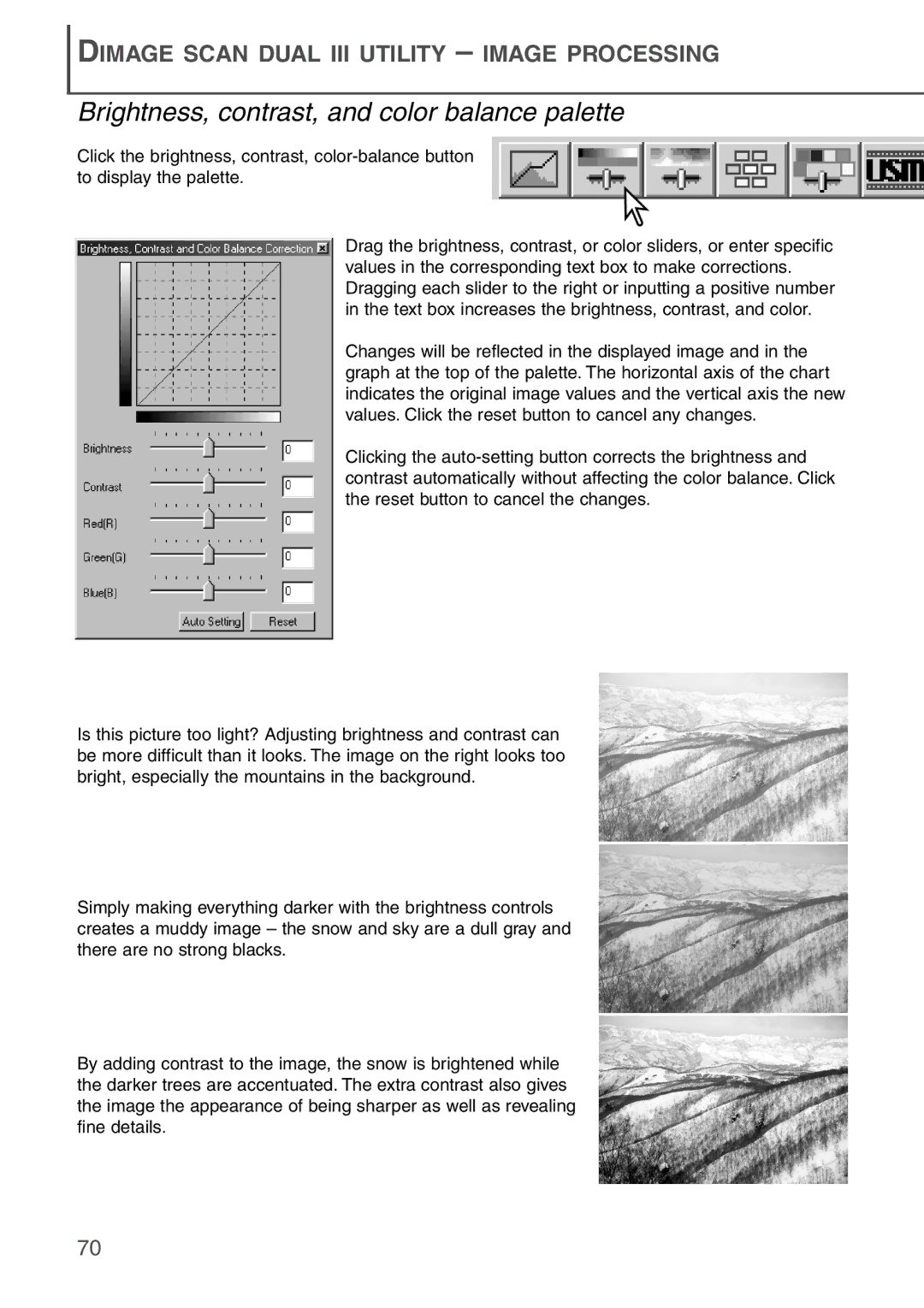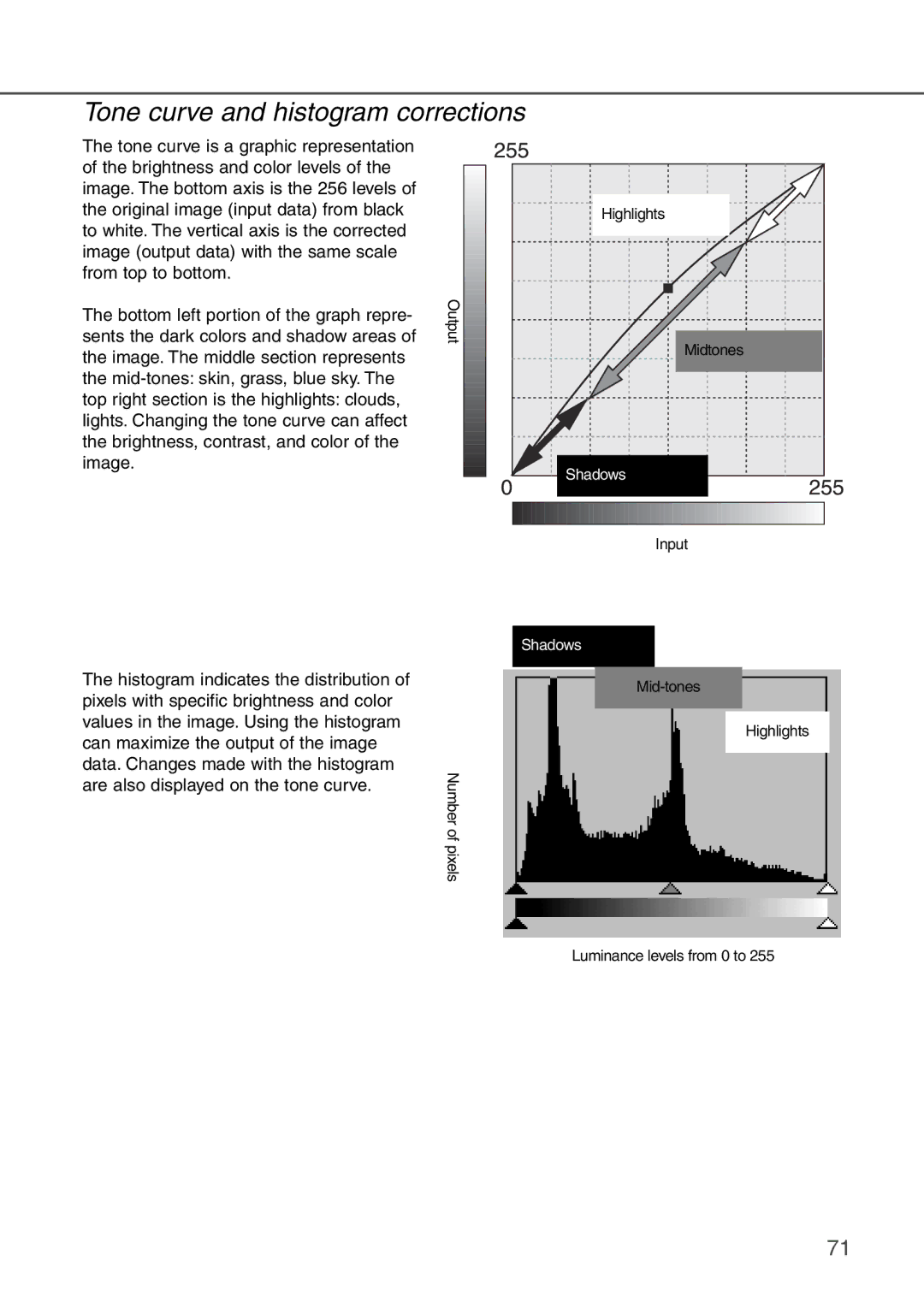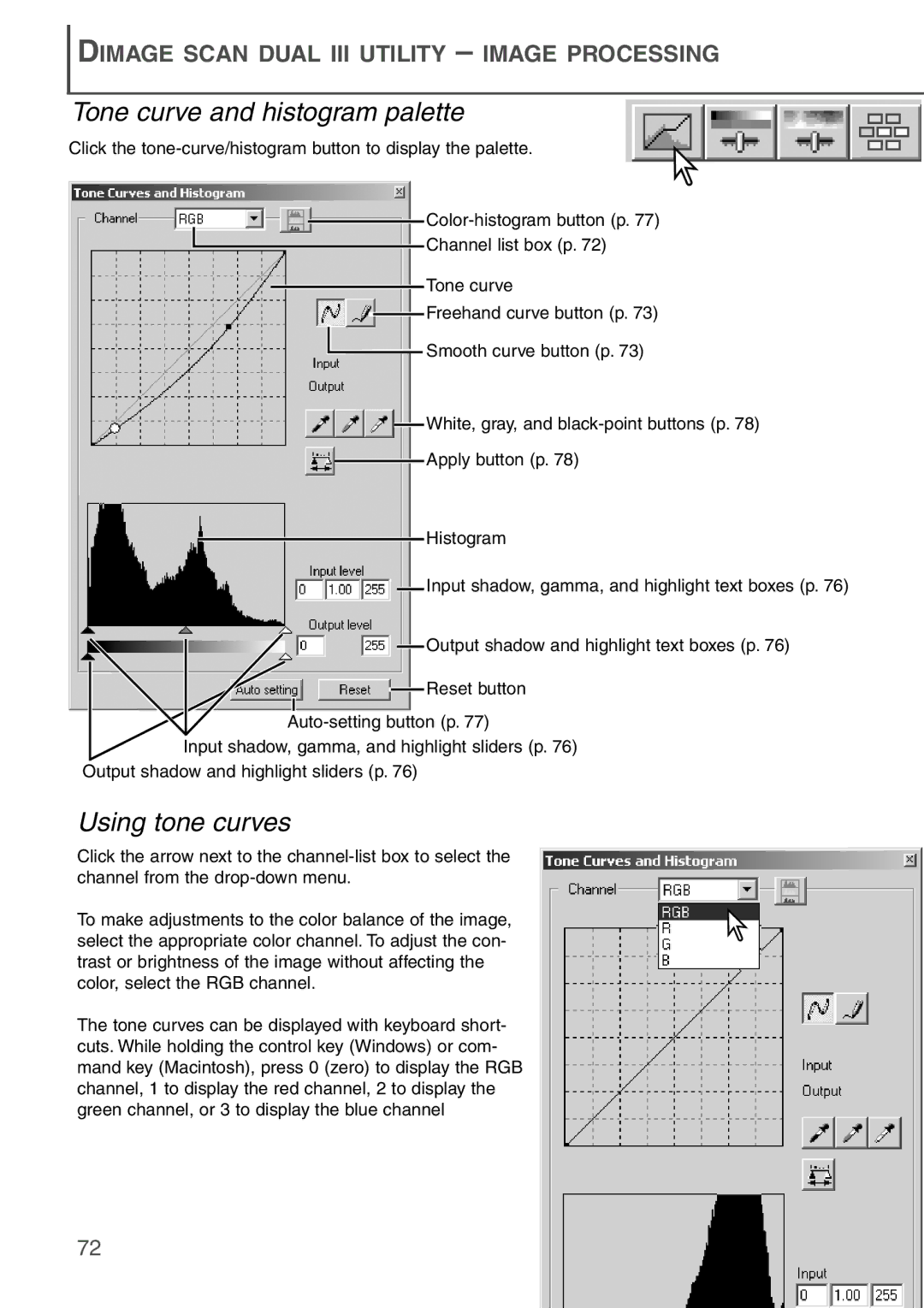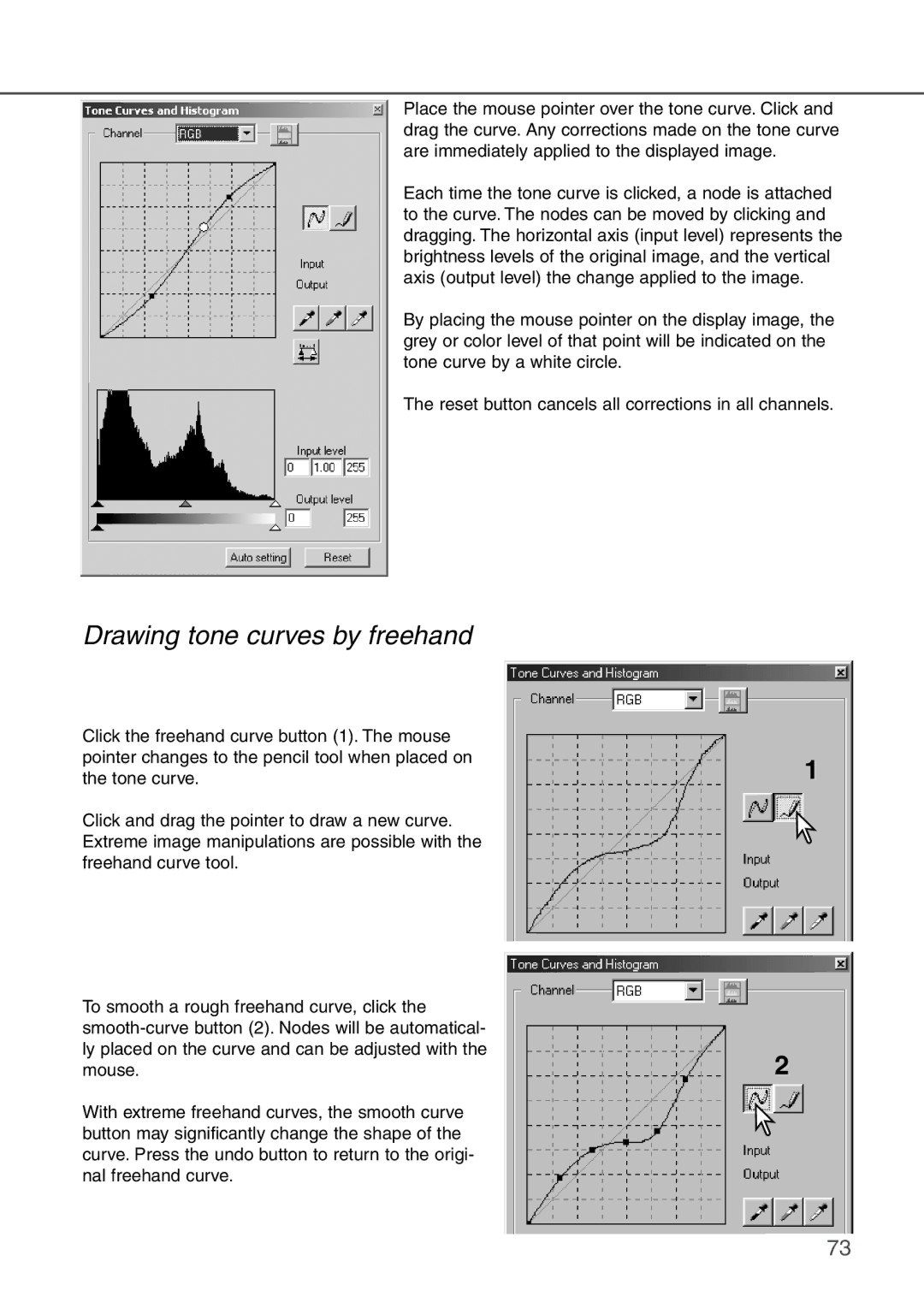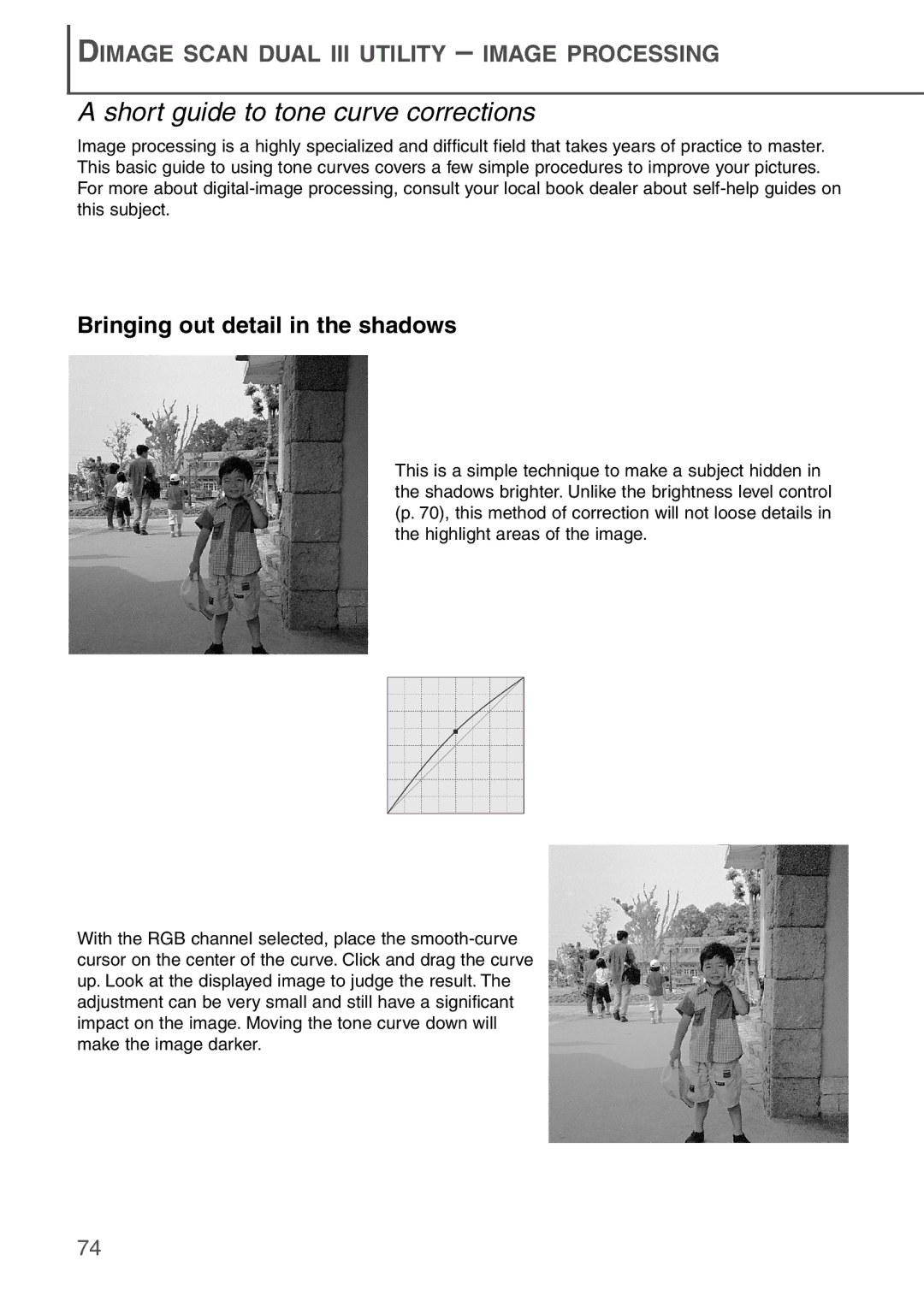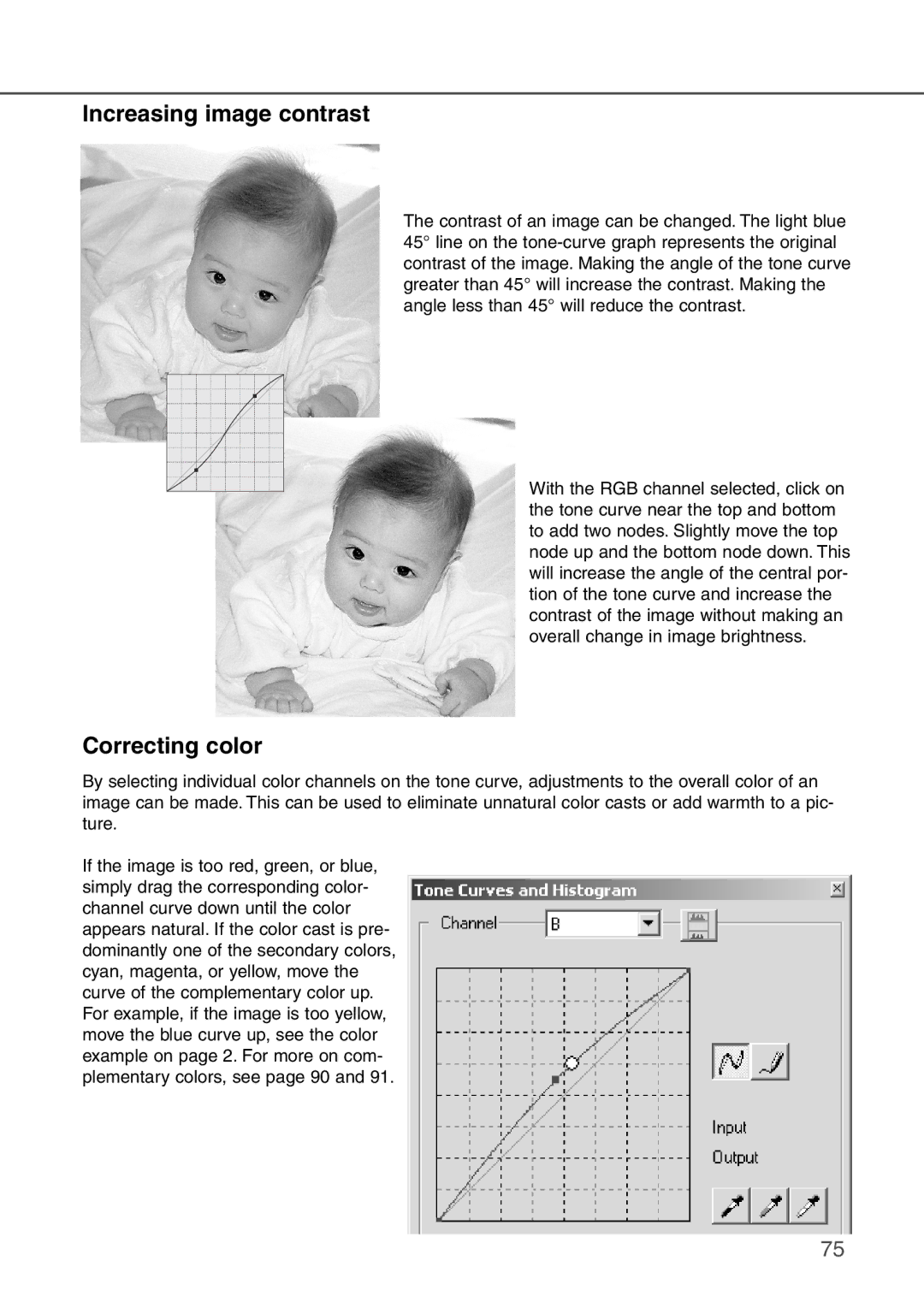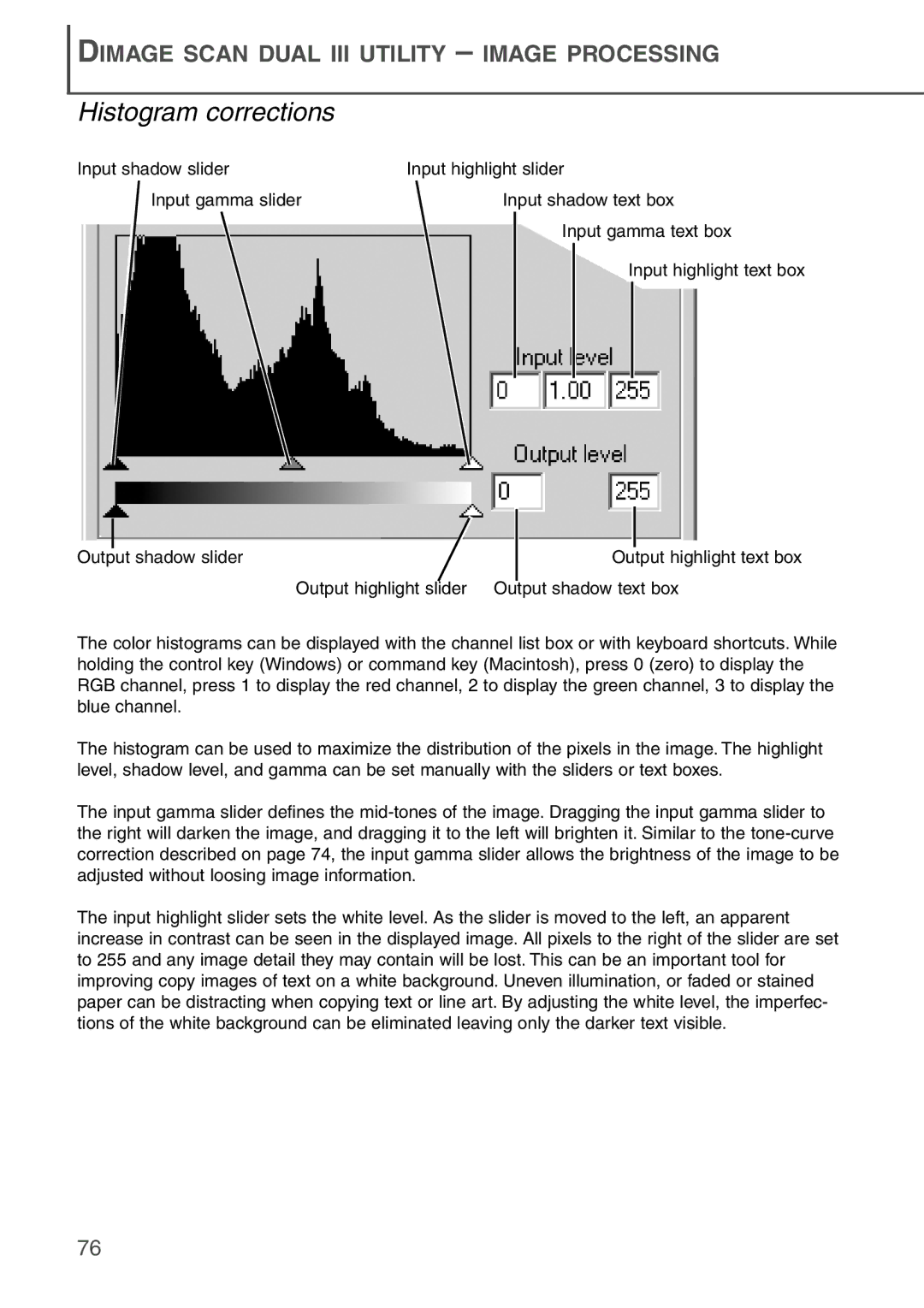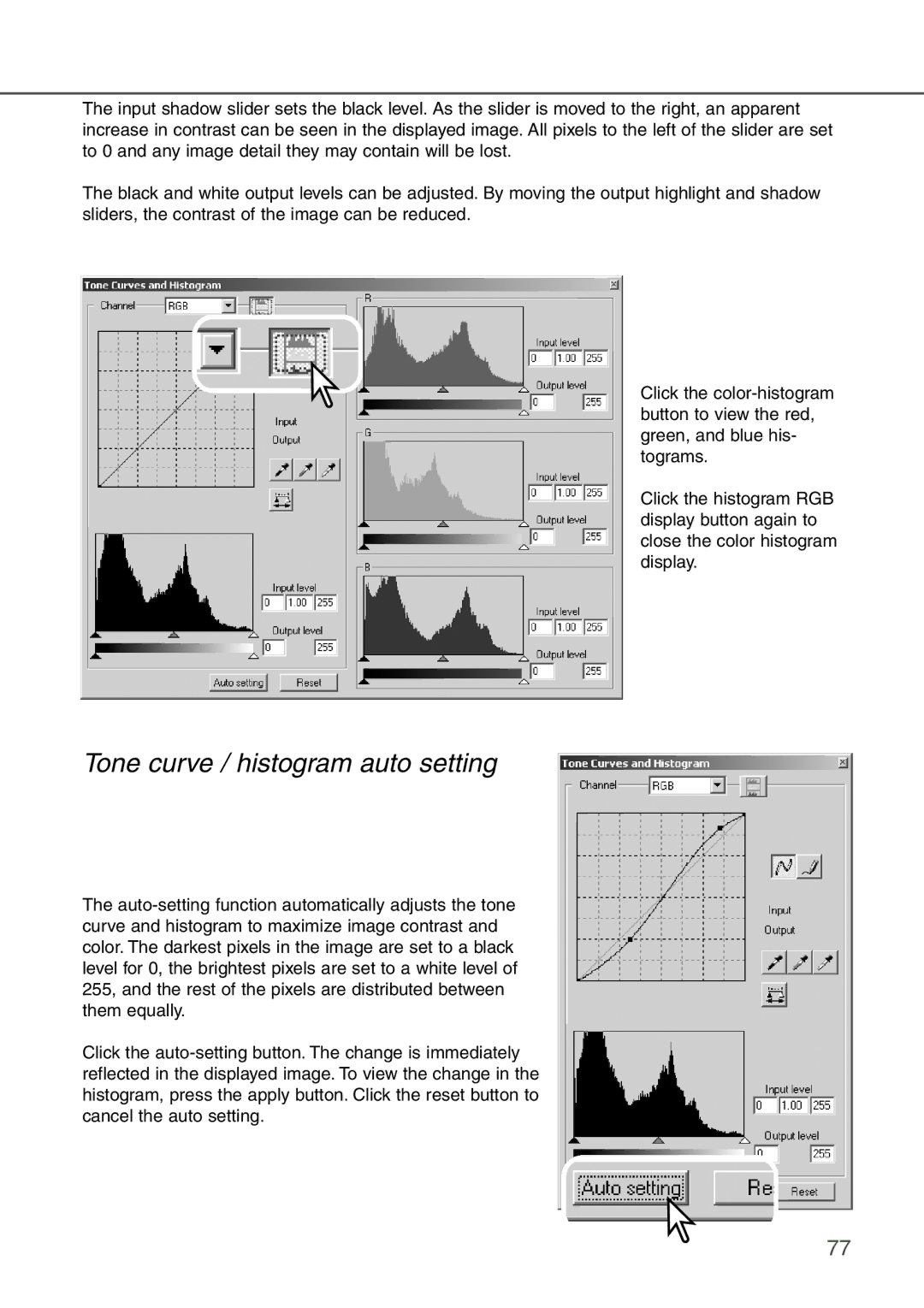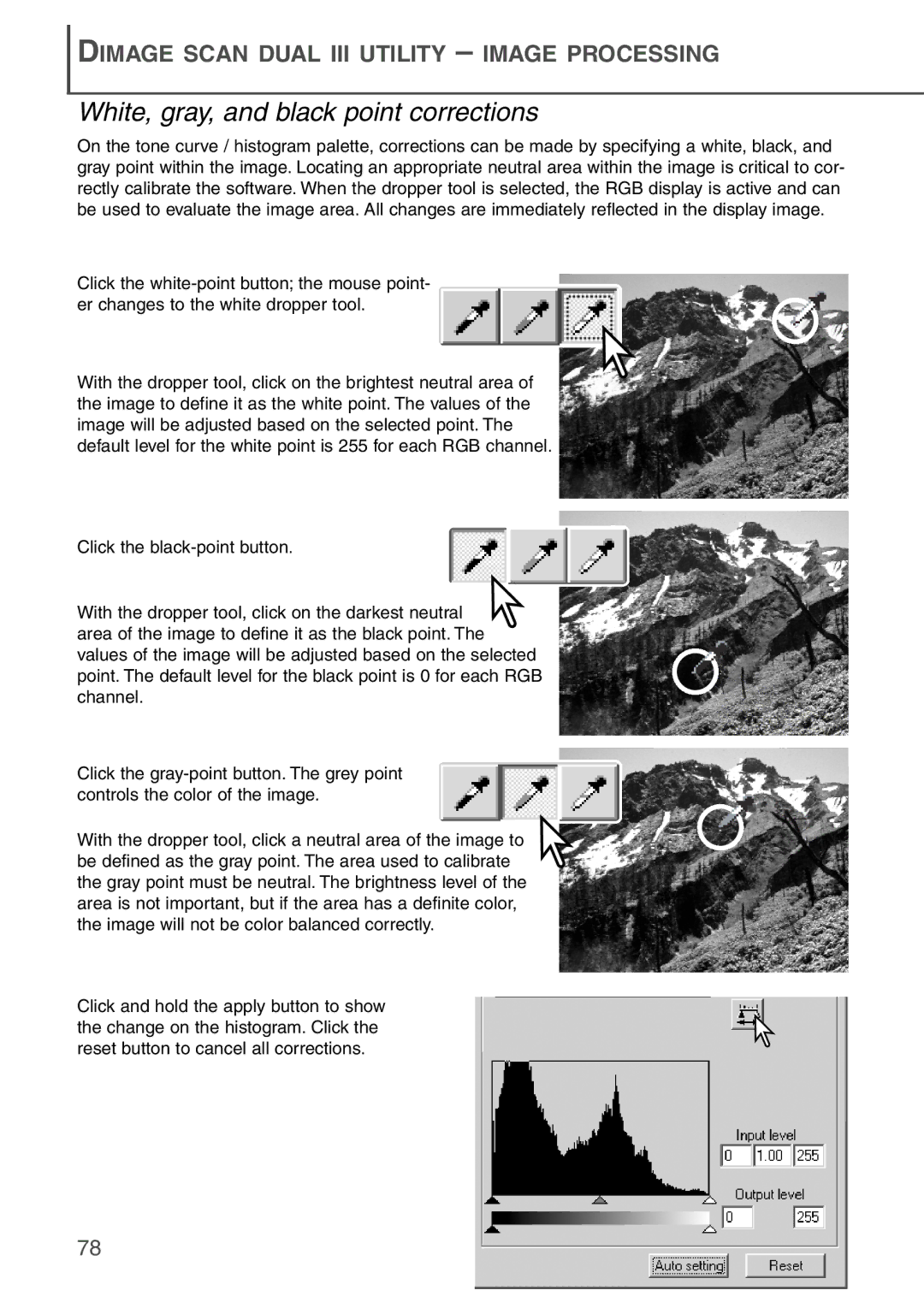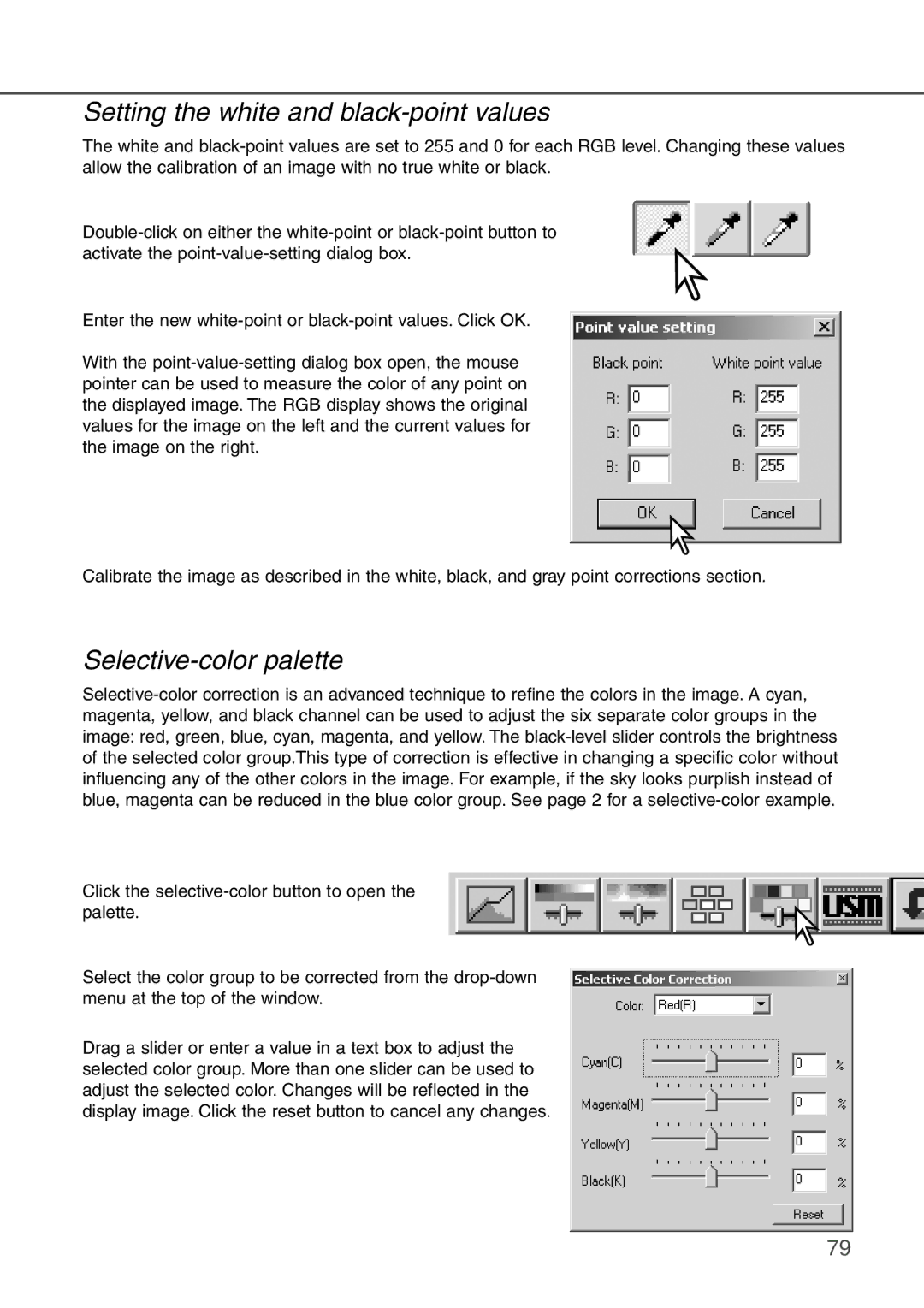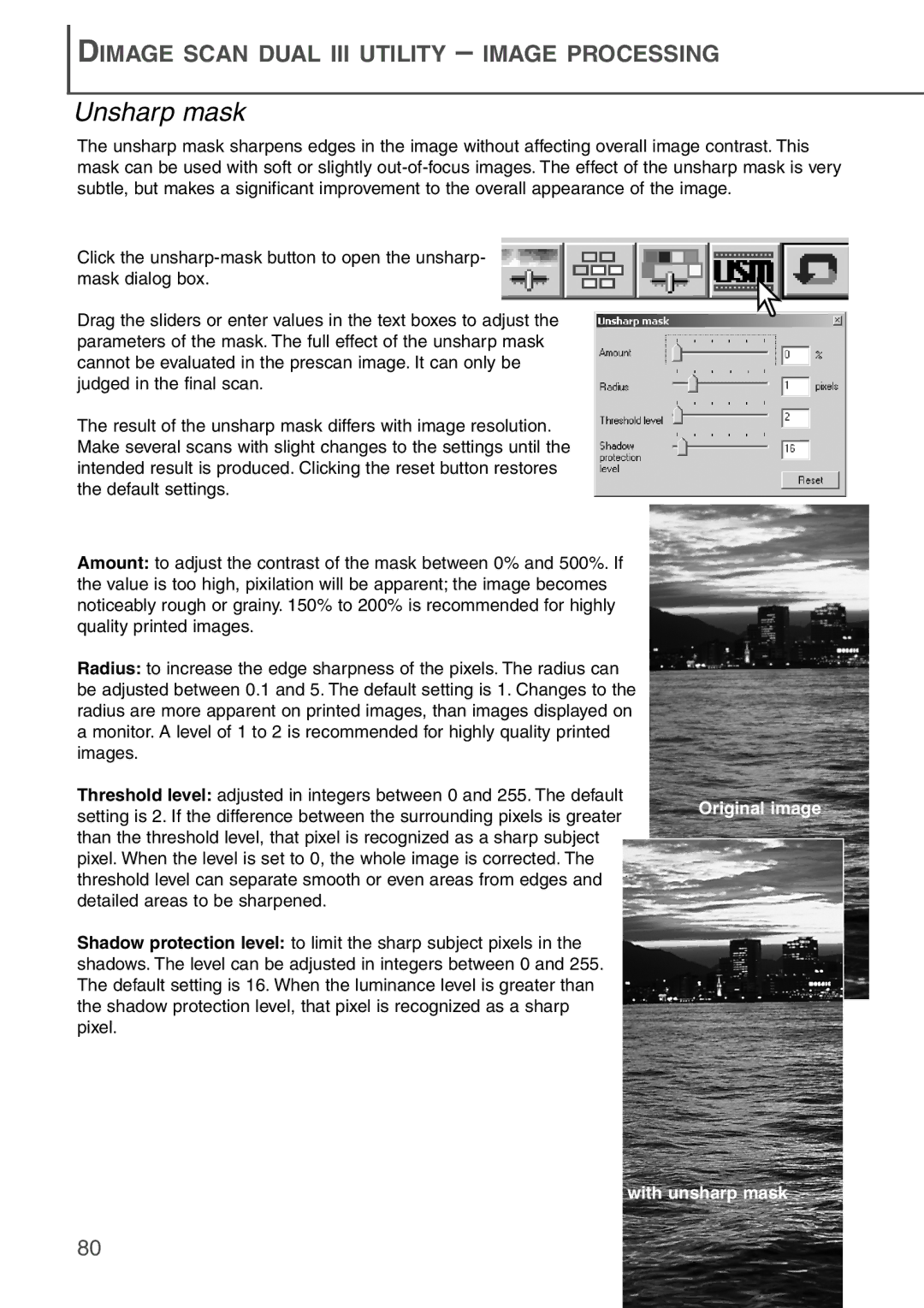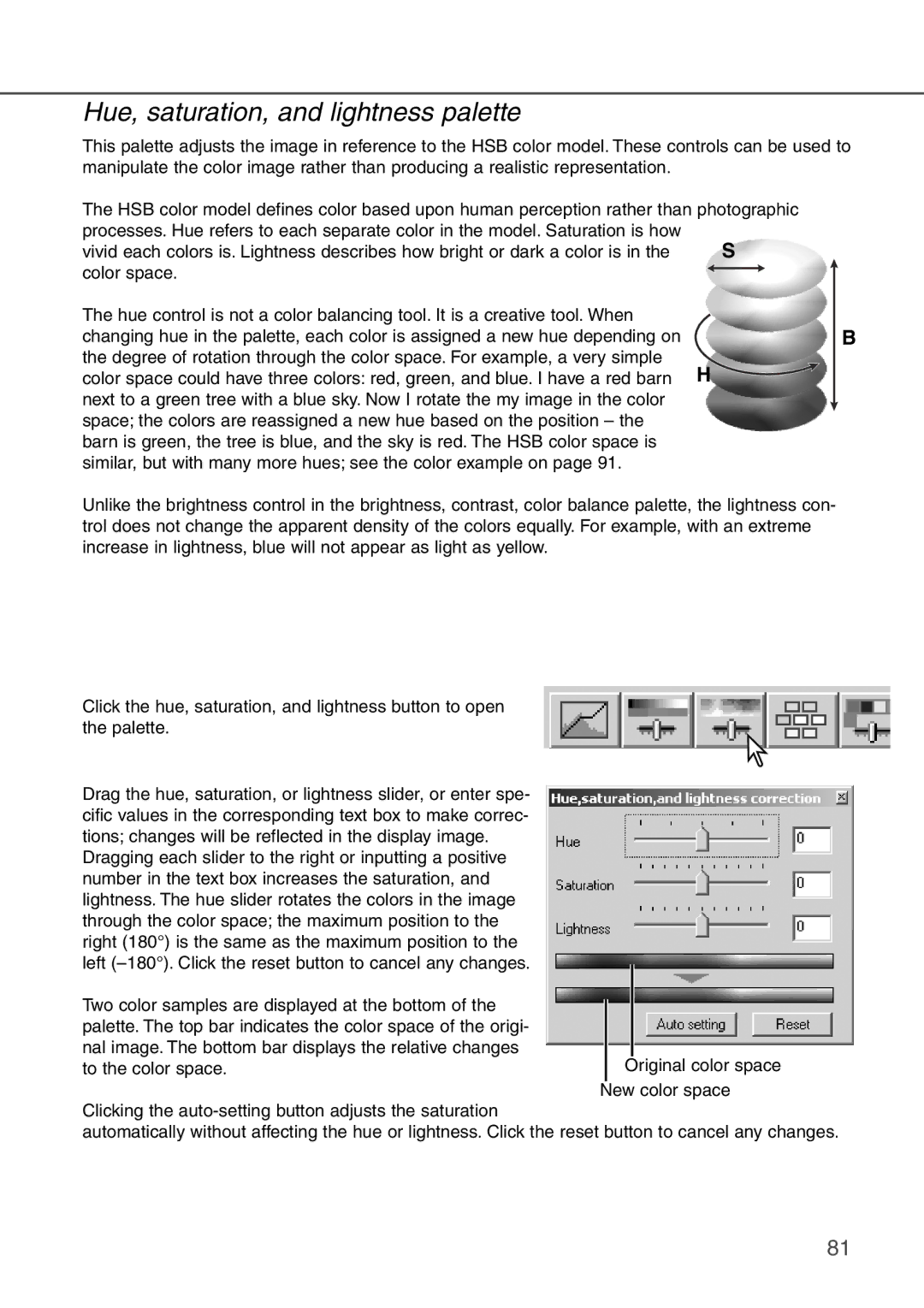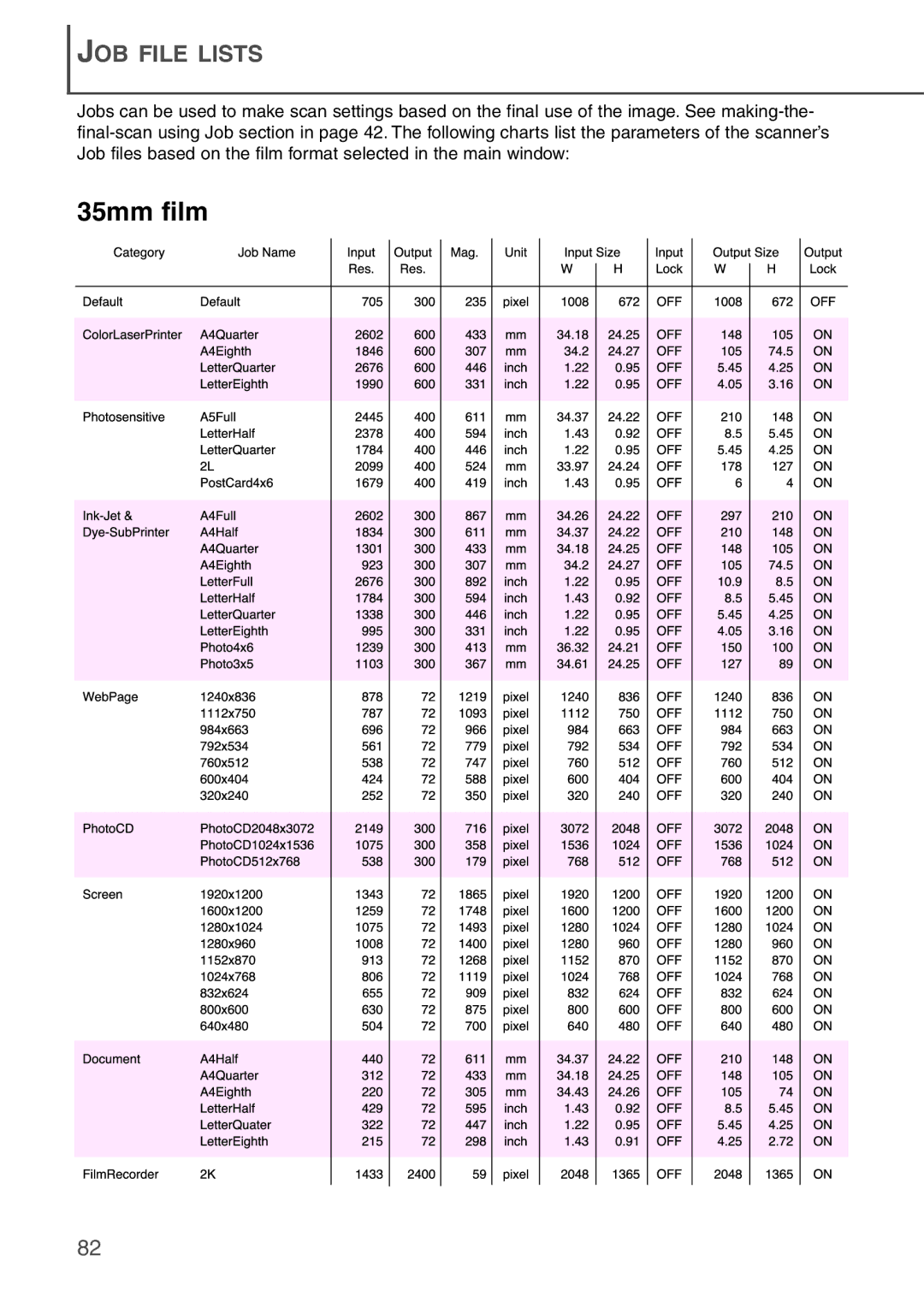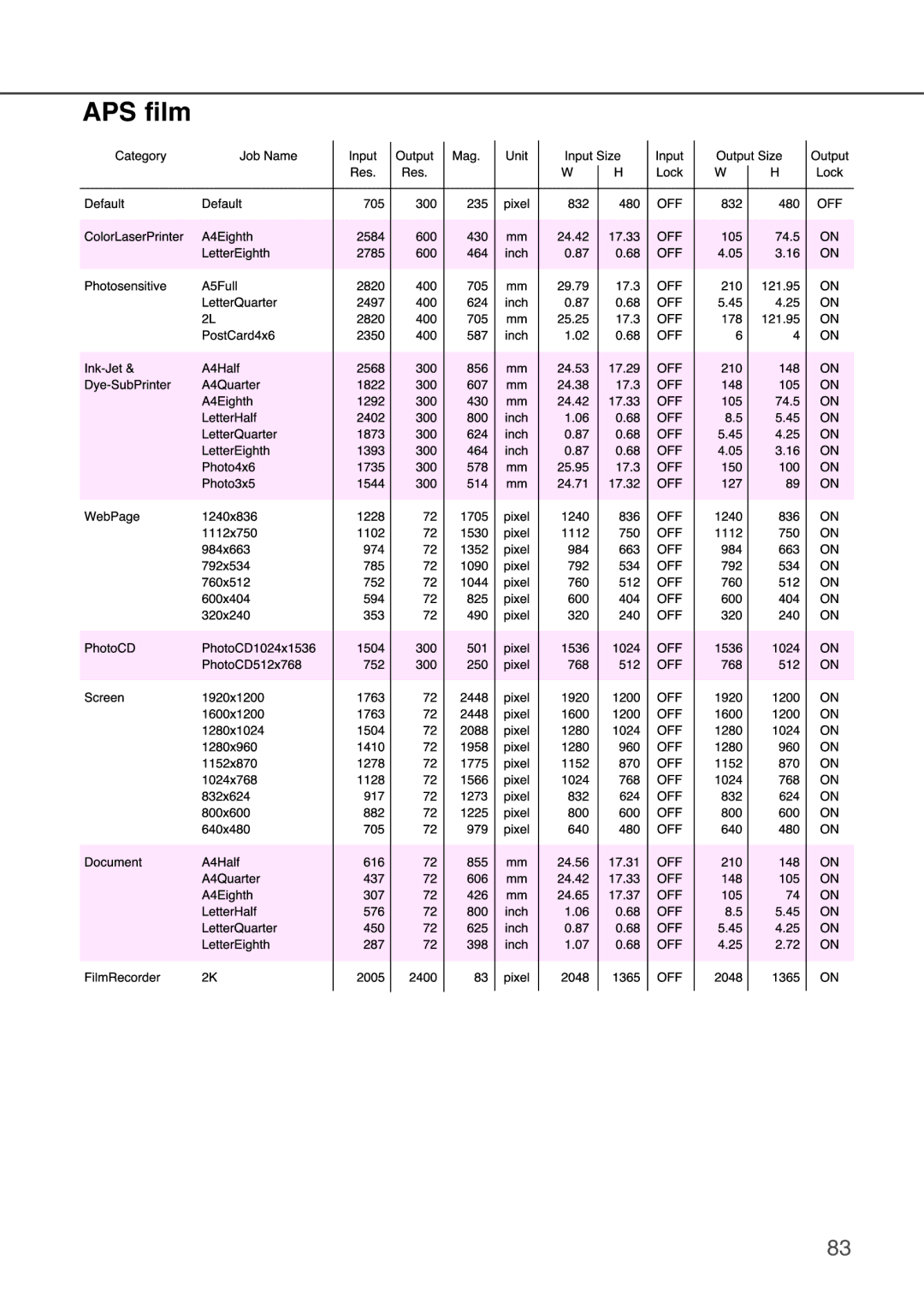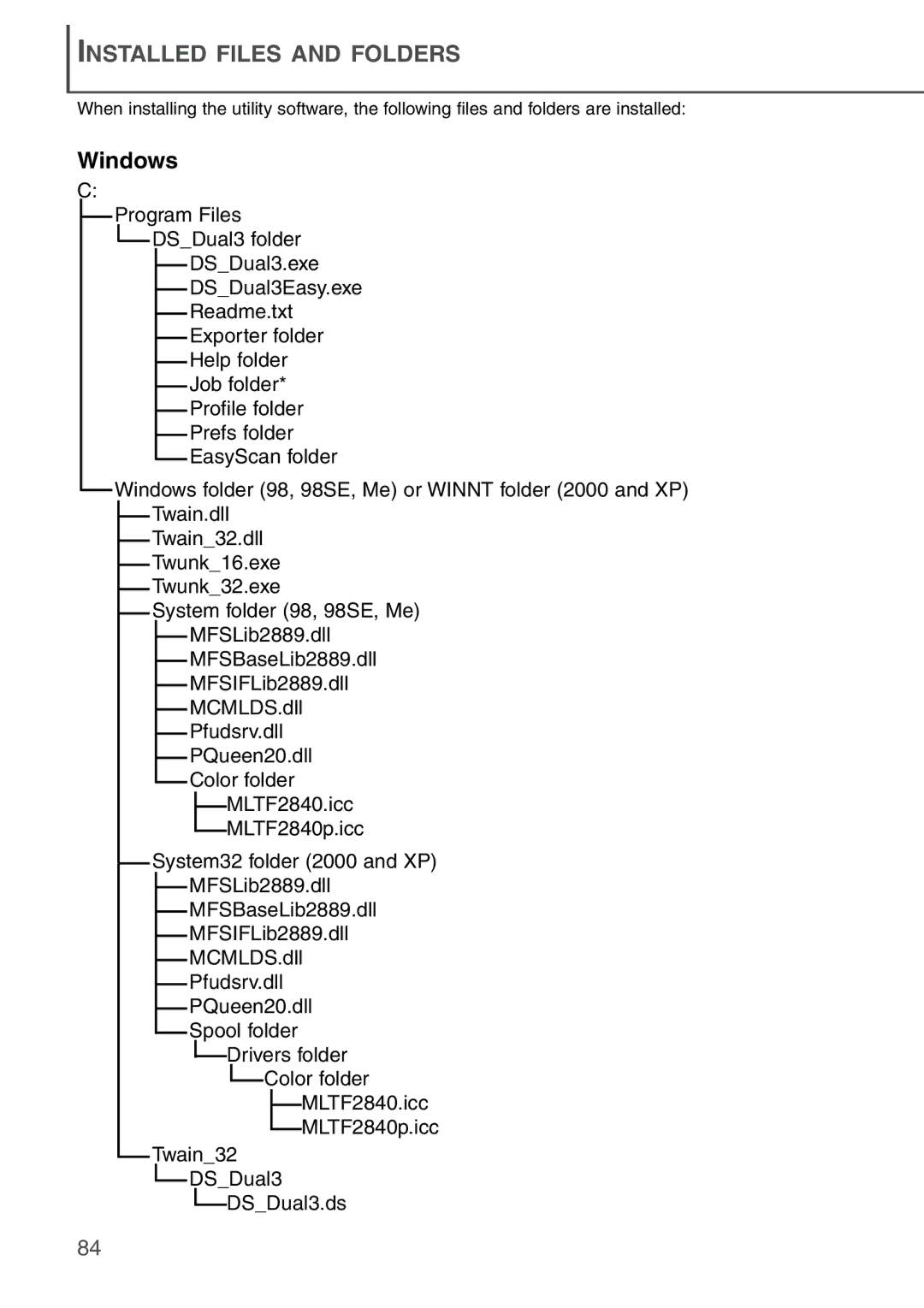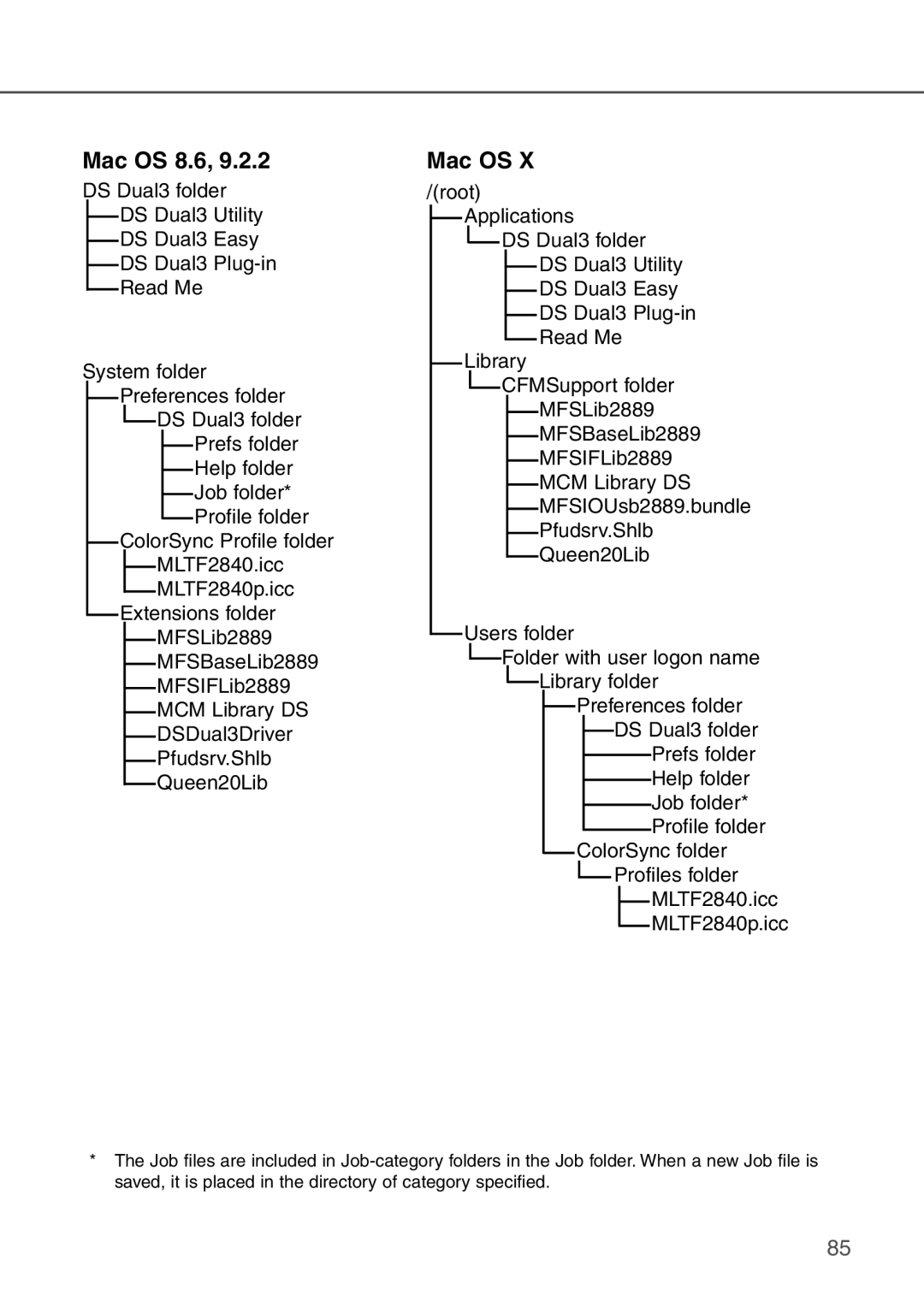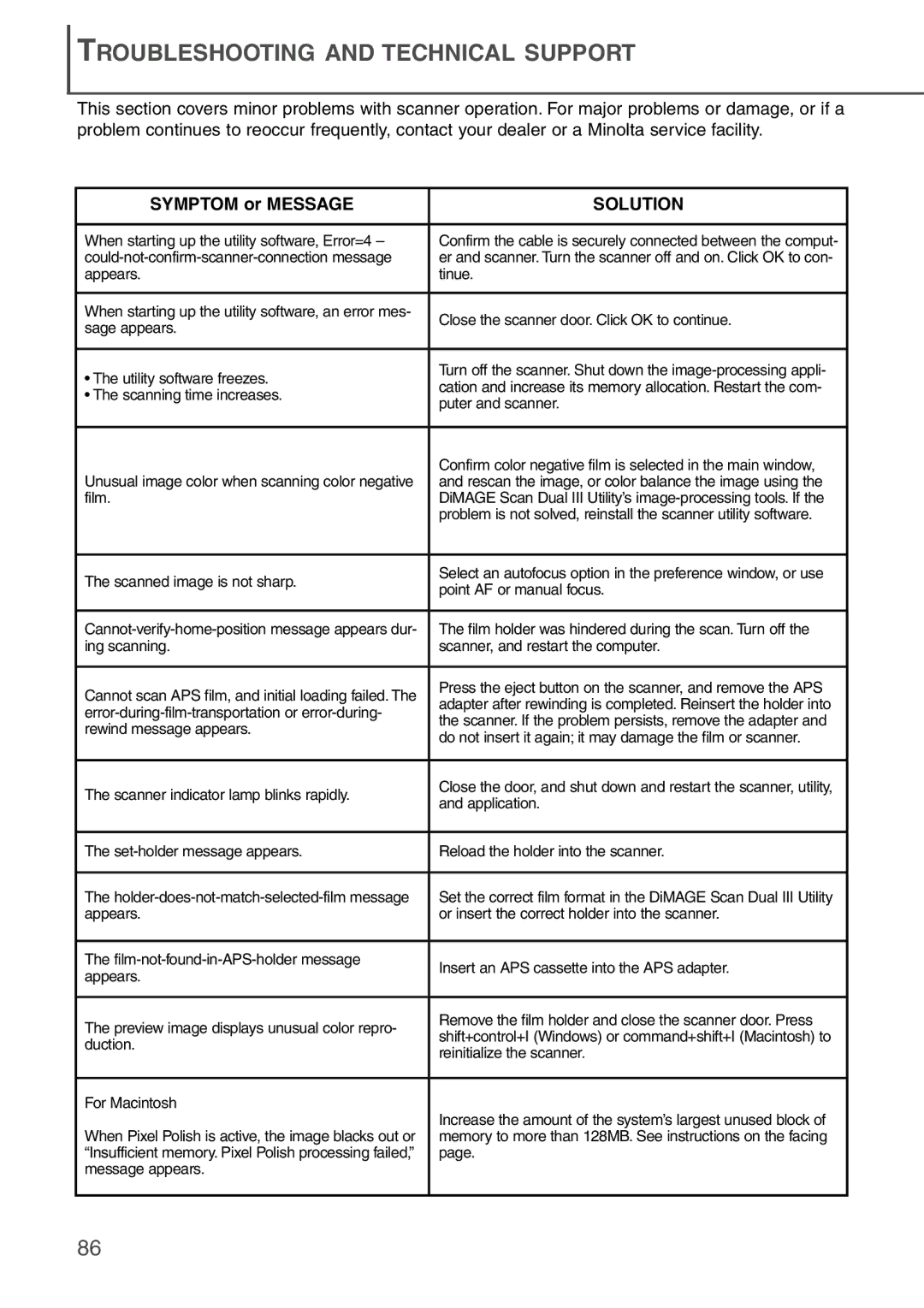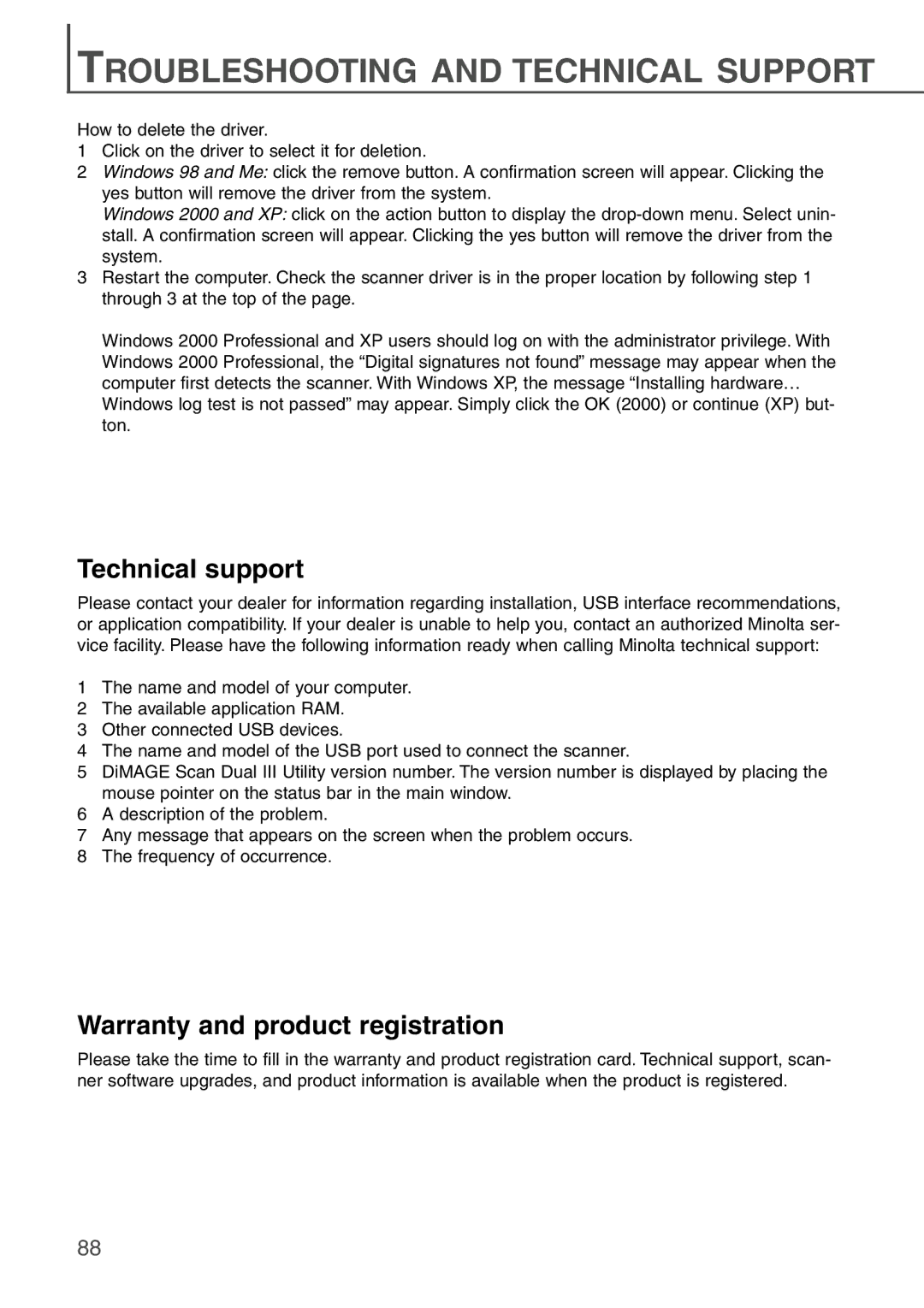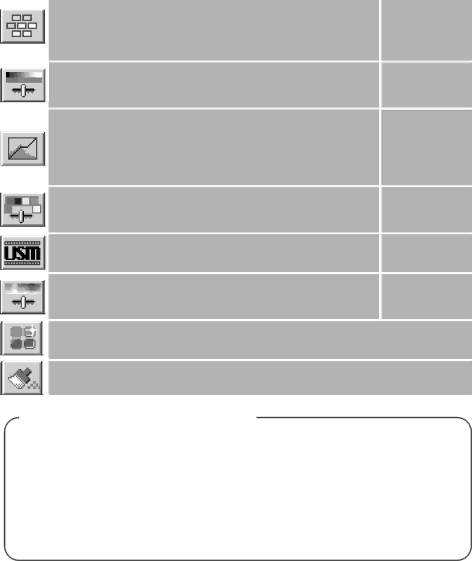
Guide to image processing tool
There are multiple tools that will result in the same effect. One may be easier or more flexible than another. The most suitable tool for a specific job will depend not only on the required results but also the experience of the operator; all changes made with any of the palettes can be reset or undone (p. 66).
Tools and functions |
| Effects |
|
|
|
Variation palette: a simple image processing tool. Corrections are made by choosing the best image from a group of slightly corrected samples (p. 69).
Brightness, contrast, and
Unsharp mask: advanced tool to sharpen edges and detail in the image (p. 80).
Hue, saturation, and lightness palette: advanced and creative
Brightness
Contrast Color balance Saturation
Brightness
Contrast Color balance
Brightness
Contrast Color balance
Changes to a spe- cific color.
Sharpness
Hue
Saturation
Lightness
Pixel Polish: an
Auto Dust Brush: an automatic
Image processing glossary
Brightness/Lightness:The intensity of image luminance or how light or dark a picture is.
Contrast:Affects the difference between highlights and shadows; an increase in contrast makes the light tones brighter and dark tones darker. Adjustment to contrast can affect the apparent image sharpness.
Color balance: The relative strength of the overall color of an image. Color balancing makes an image with a color cast appear natural.
Saturation:The vividness of the colors.
Hue:A distinct color within a color space. Changes to hue reassign colors depending on their position in the color space.
Sharpness:The clarity of image detail.
65