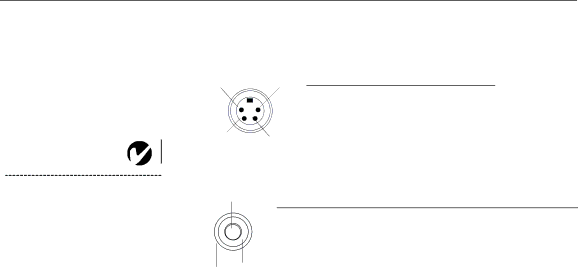
A p p e n d i x
S-video
21
1. Ground | 3. luminance |
2. Ground | 4. Chrominance |
|
|
4 3
Wired remote
NOTE: For model
projector. Contact Boxlight for
3
more information.
1
1. (inner circle) Ground | 3. (outer circle) Remote |
2. (second circle) Data | power |
| |
|
|
2
56