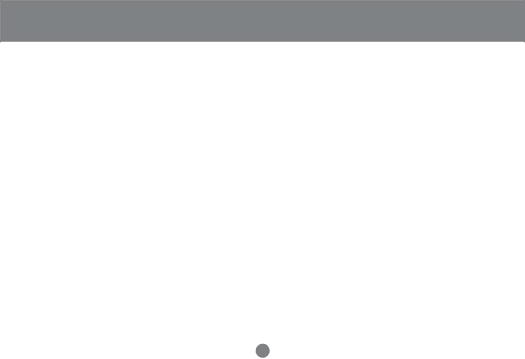
Power Off
Power Off and Restarting:
If it becomes necessary to power off one of the MiniViewTM ULTRA units, before starting it back up you must do the following:
1.Shut down all the computers that are attached to it, as well as all the stations and all the computers that are daisy chained down from it (all the child stations and the computers attached to them).
•If the unit is operating under
•If the unit is operating under external power, unplug the power adapter cable.
2.Wait 10 seconds, then power on the MiniViewTM ULTRA GCS138 stations back in, starting with the last station in the chain and working back to the station you originally shut down.
3.After the MiniViews are up, power on the PCs, starting with the ones attached to the last station in the chain and working back to the station you originally shut down.
23