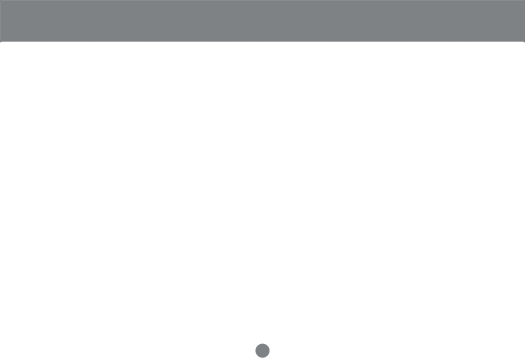
OSD Operation
OSD Operation
On Screen Display (OSD), provides a menu driven interface to handle the PC switching procedure. Although Hotkey Switching still works, using OSD is a great deal more convenient - especially in large, daisy chained installations where a great number of PCs are connected to a several MiniViewTM ULTRA GCS138 units, and it is difficult to keep track of which port a particular PC is attached to.
* All operations start from the OSD Main Menu. To pop up the Main Menu, press the control key twice ([Ctrl] [Ctrl]):
Note: You can use either the left or right Ctrl keys, but they must both be on the same side (both left, or both right).
OSD always starts in List view, with the highlight bar at the same position it was in the last time it was closed.
Note: You can optionally change the OSD HotKey to the scroll Lock key, in which case you would press [Scrol Lock] [Scroll Lock].
-Use the Up and Down Arrow Keys to move up or down through the list one line at a time
-Use [Pg Up] and [Pg Dn] to move up or down through the list one screen at a time
-Click on the Up and Down Triangle symbols to move up or down through the list one line at a time
-Click on the Up and Down Arrow symbols to move up or down through the list one screen at a time
-To activate a port, move the Highlight Bar to it then press [Enter].
-[Esc] cancels the current selection, or dismisses the current menu and moves back to the menu one level above. if you are at the highest menu level, it deactivates OSD.
After executing any action by pressing [Enter], you automatically go back to the menu one level above.
19