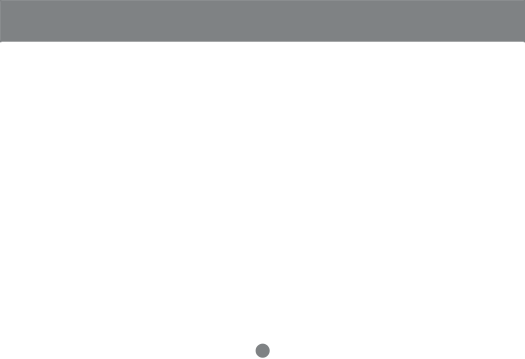
Appendix
Symptom | Possible Cause | Action | |
|
| Turn of all MiniViewTM ULTRA units and wait five | |
|
| seconds before turning them back on. | |
| Improper MiniViewTM ULTRA reset. | Note: If the unit is operating under Bus Power (without | |
|
| the optional Power Adapter), you must unplug the power | |
|
| cords of any PCs that are connected to it that have the | |
|
| Keyboard 'Power On' function, otherwise the switch will | |
|
| still receive power from the PC. | |
Pressing the Hot Keys gets |
|
| |
| After involking the hotkey function with [Ctrl+Alt+Shift] | ||
no response |
| ||
Incorrectly Keying in the Port ID | combination, be sure to key in the port ID and press | ||
| |||
|
| (Enter) within 1 second for each key. | |
|
|
| |
|
| 1. Reset the mouse (and keyboard) by simultaneously | |
|
| pressing Buttons 1 and 2 on the First Stage unit for 3 | |
| Improper mouse reset | seconds. | |
|
| ||
|
| 2. Unplug the mouse connector from the Console | |
|
| Mouse Port, then plug it back in. | |
|
|
|
36