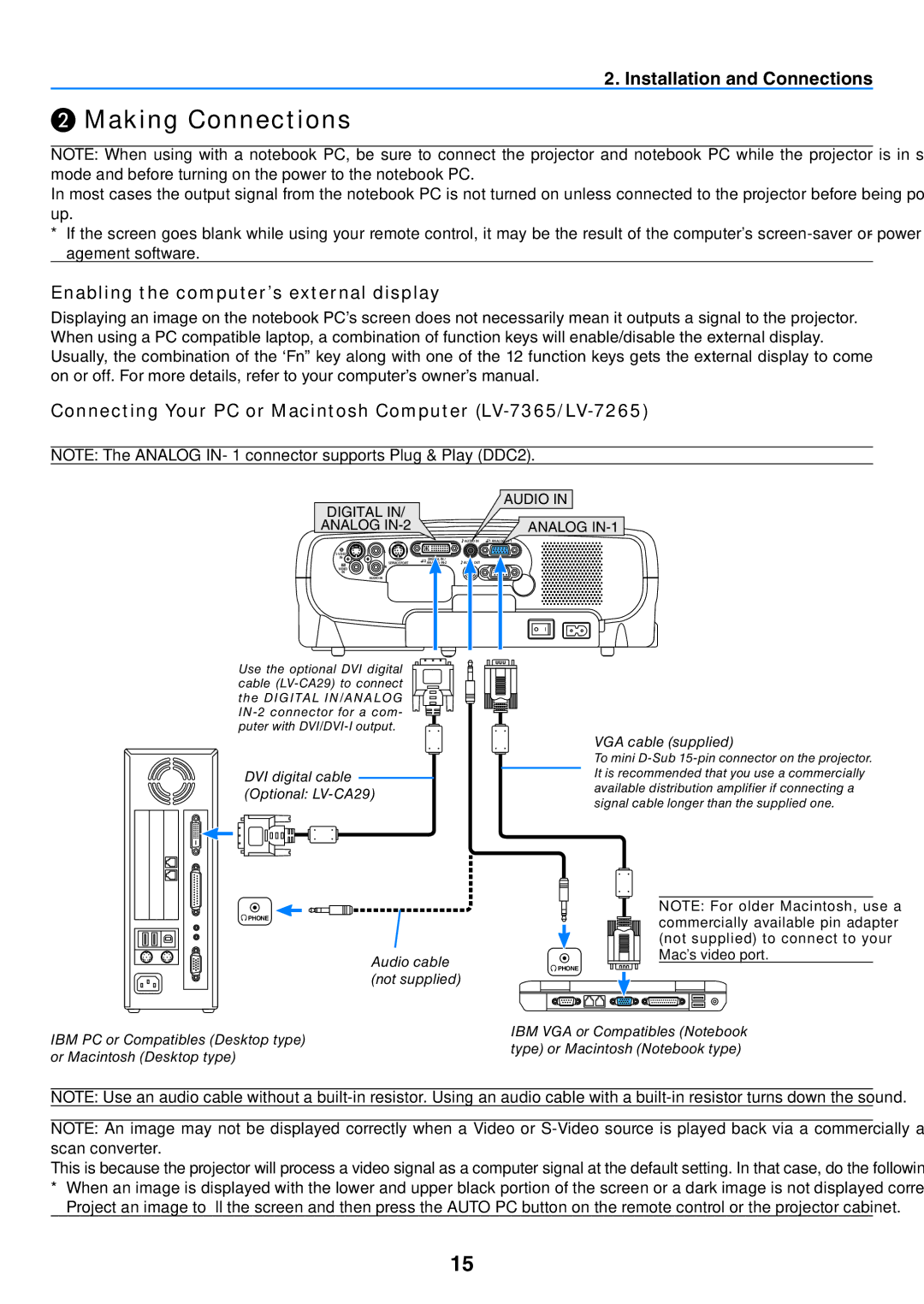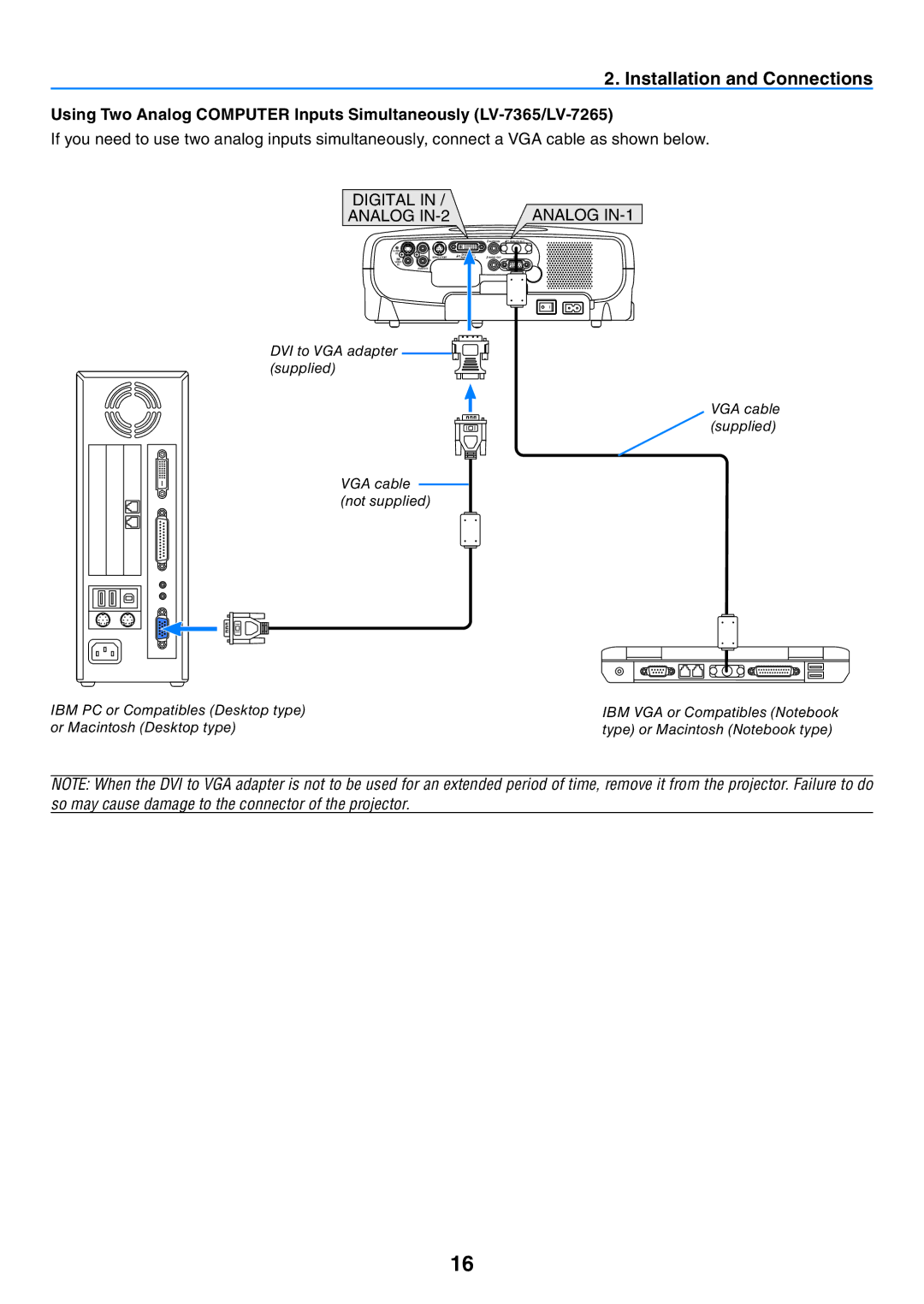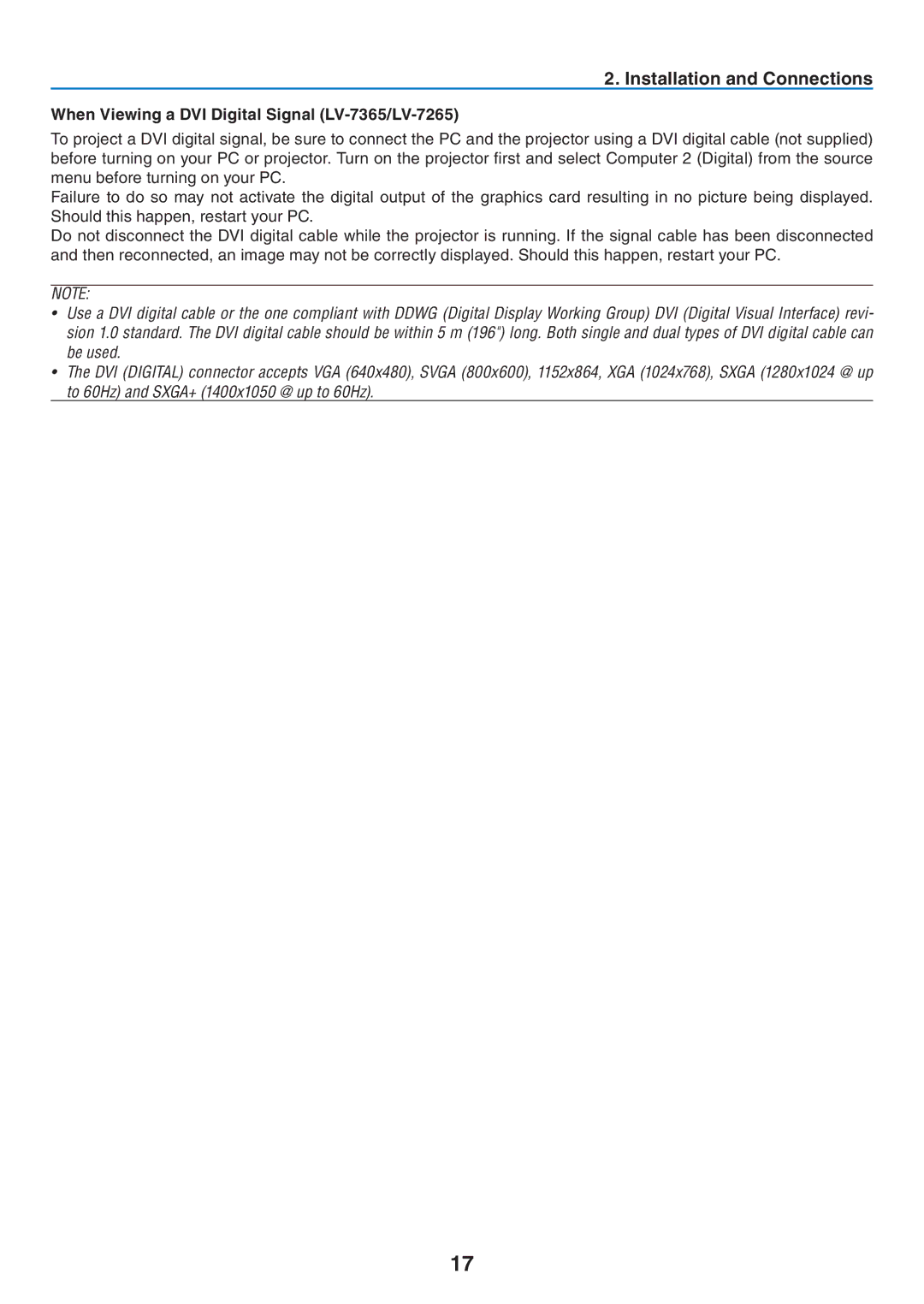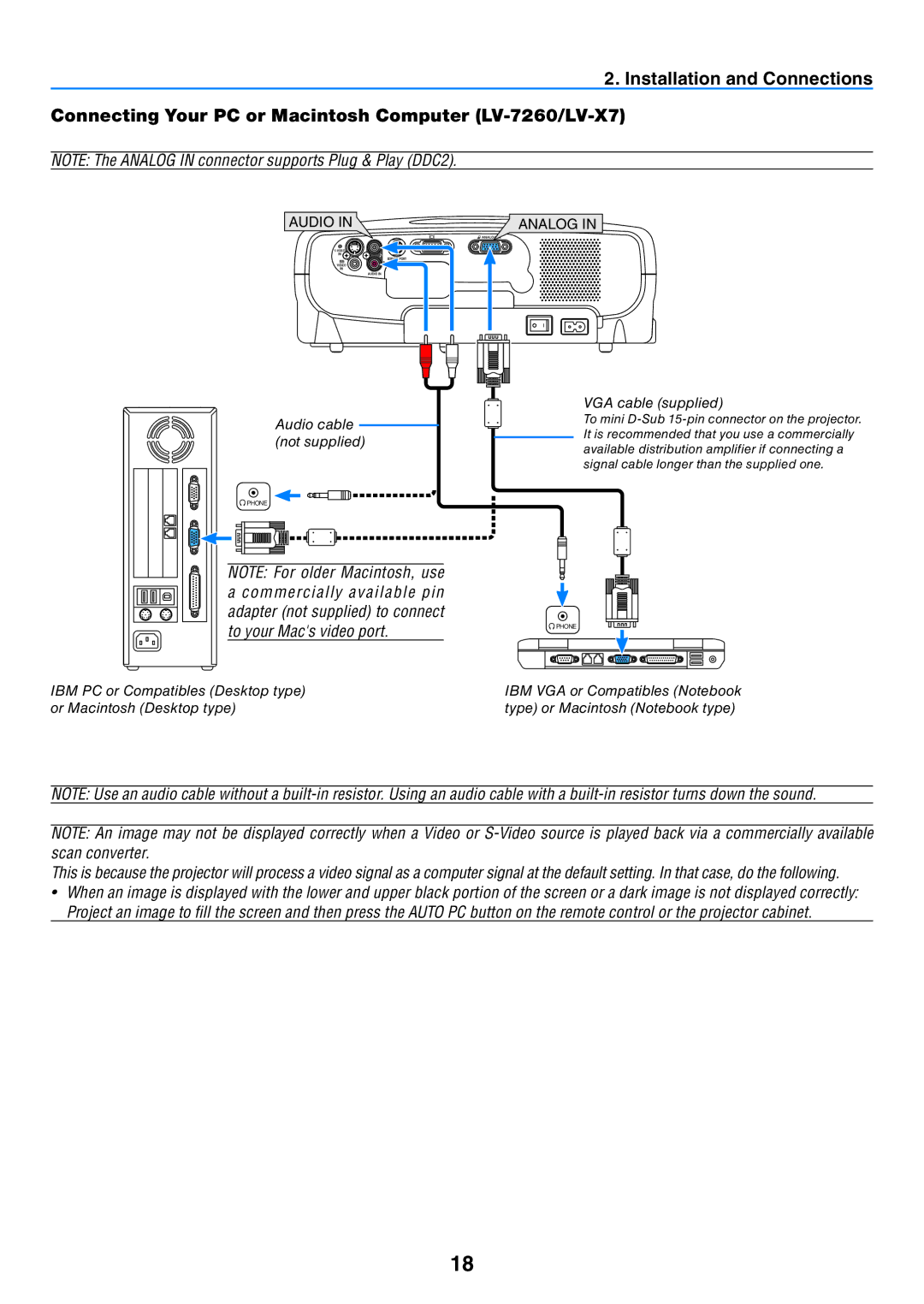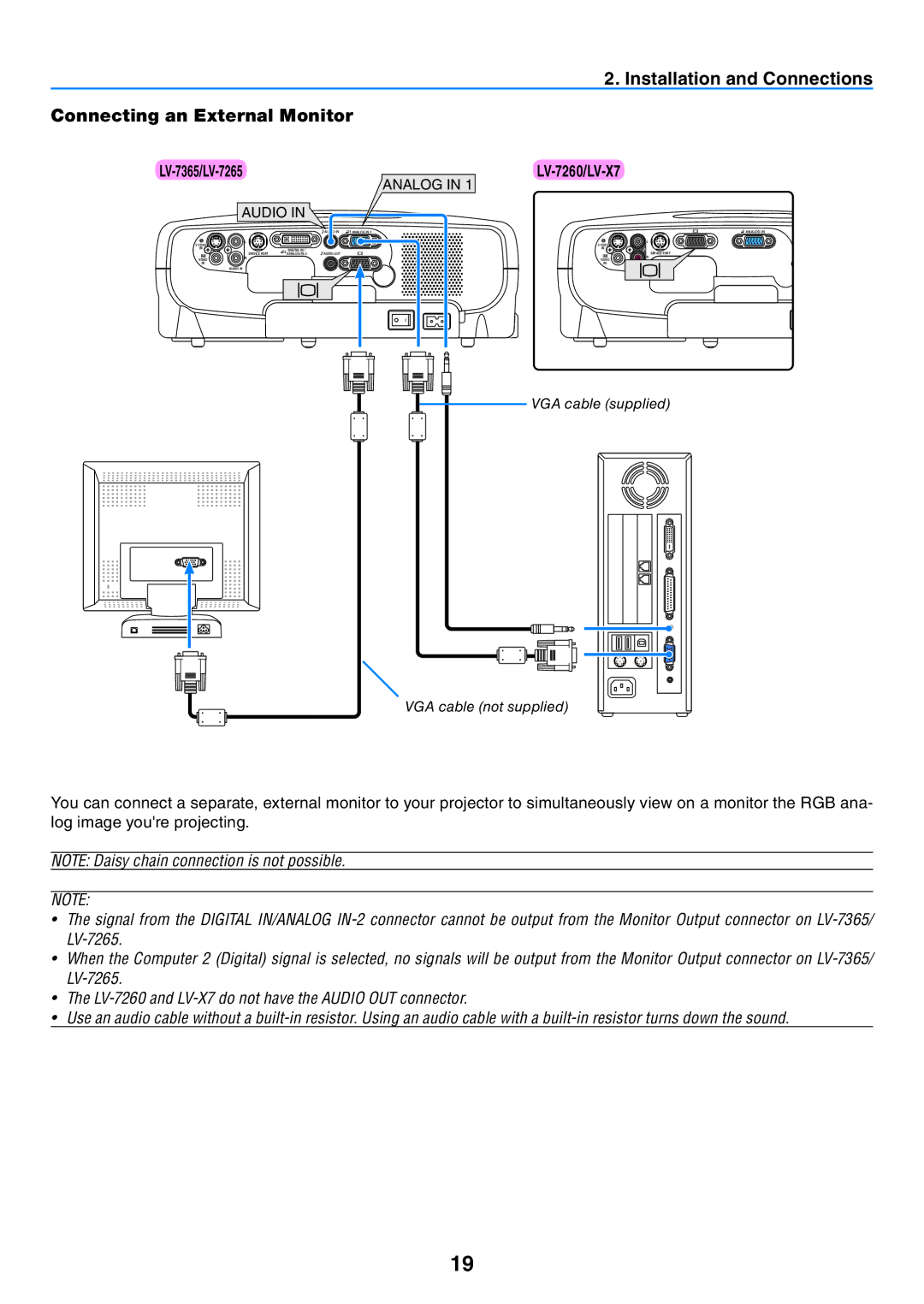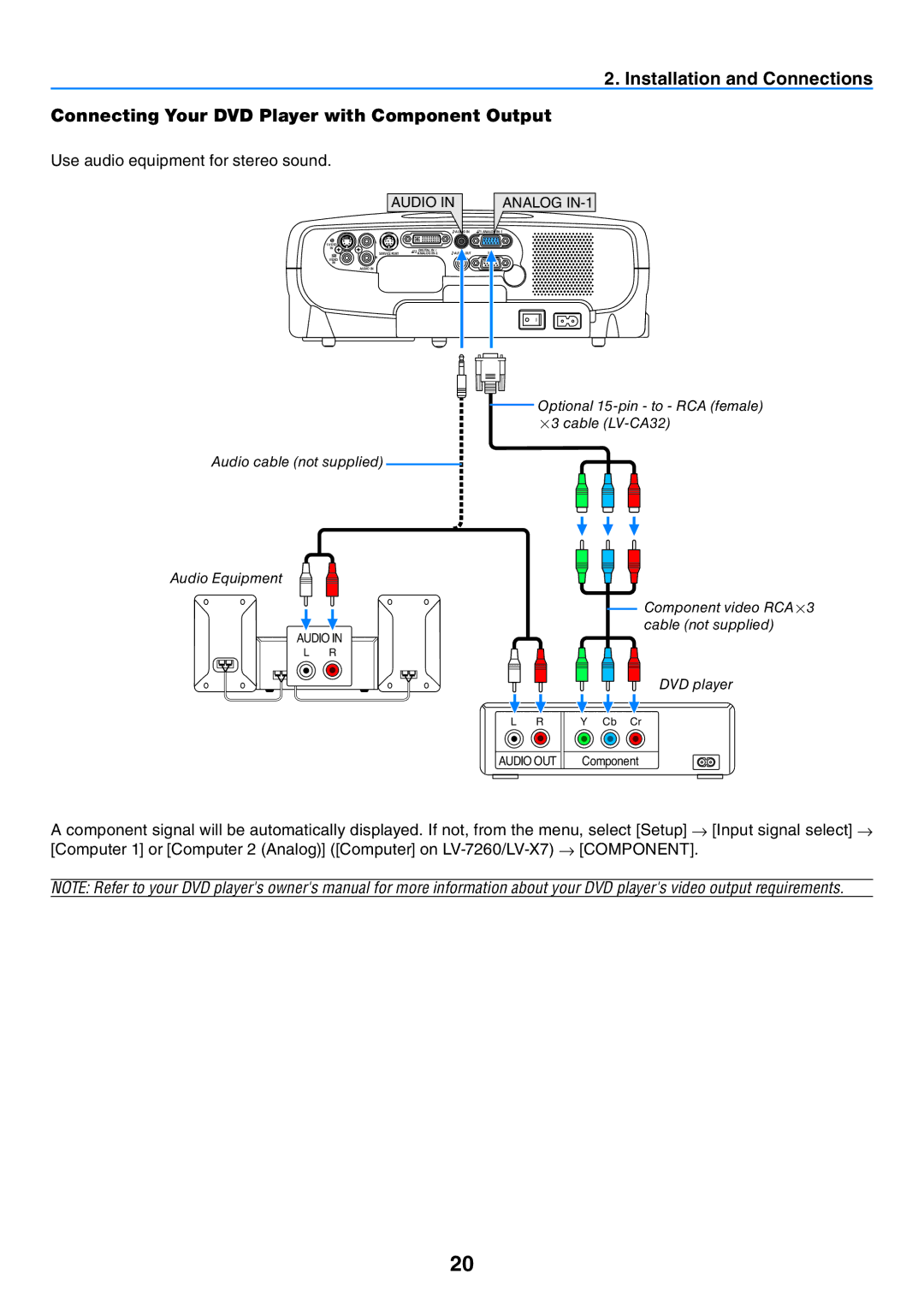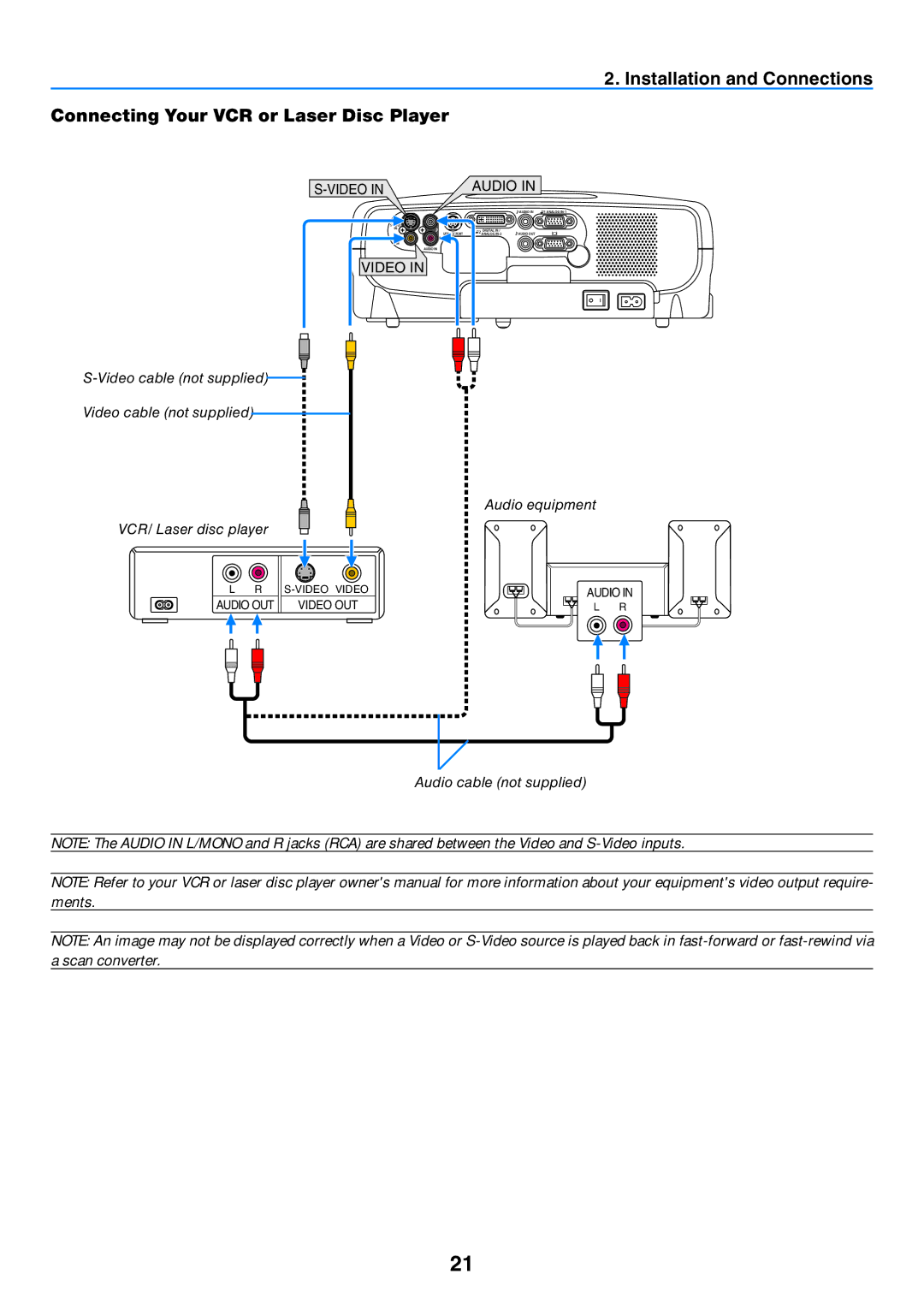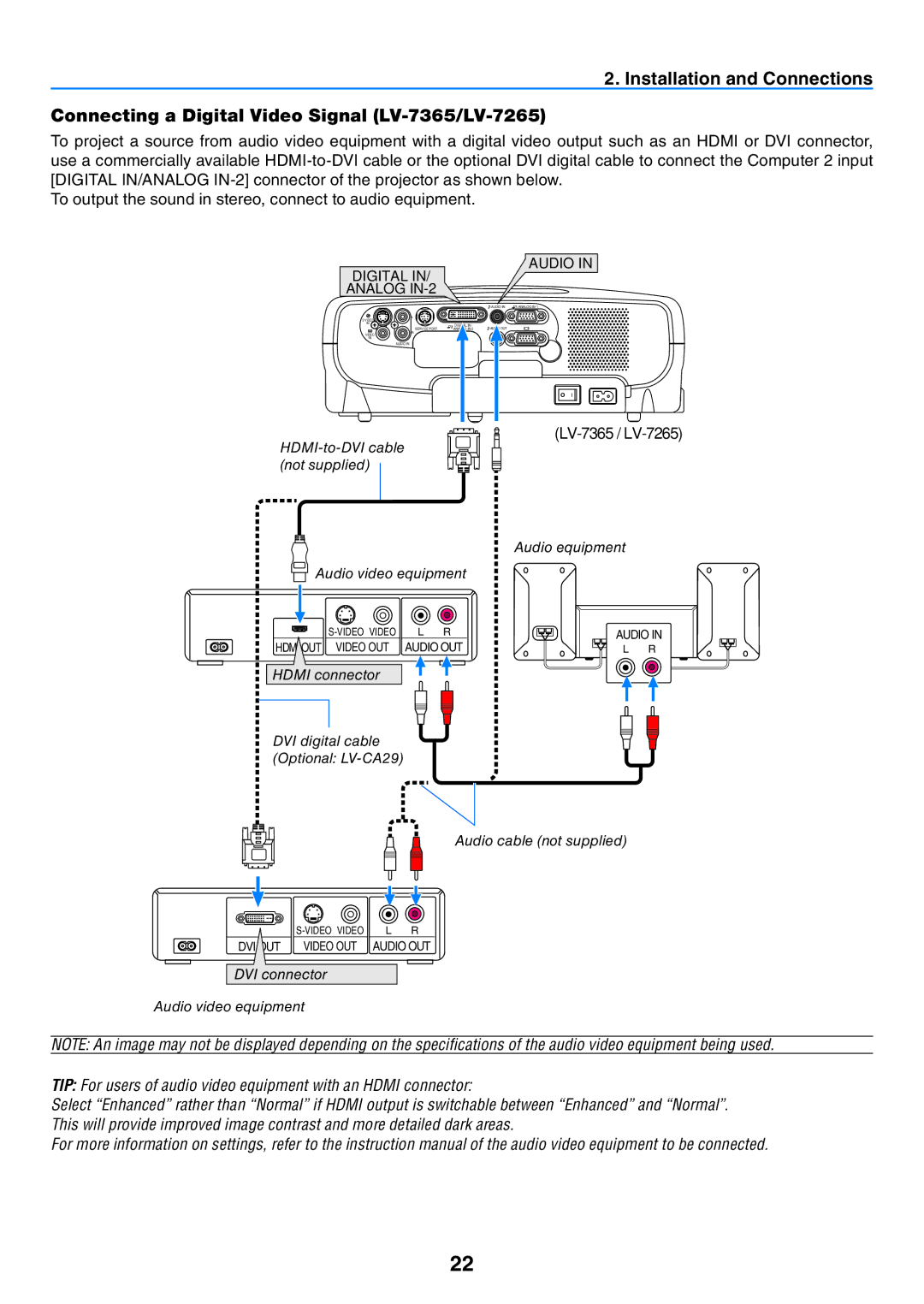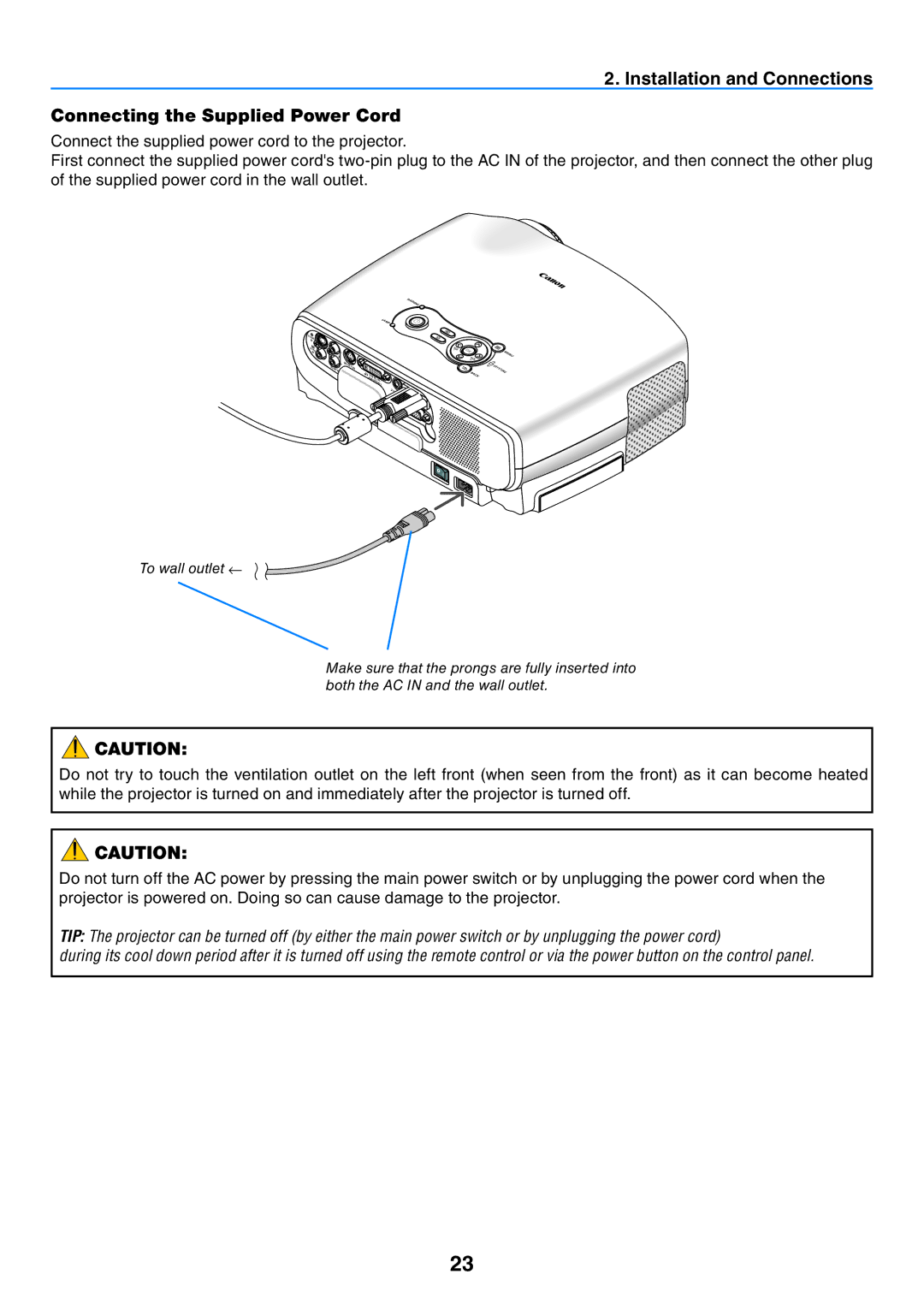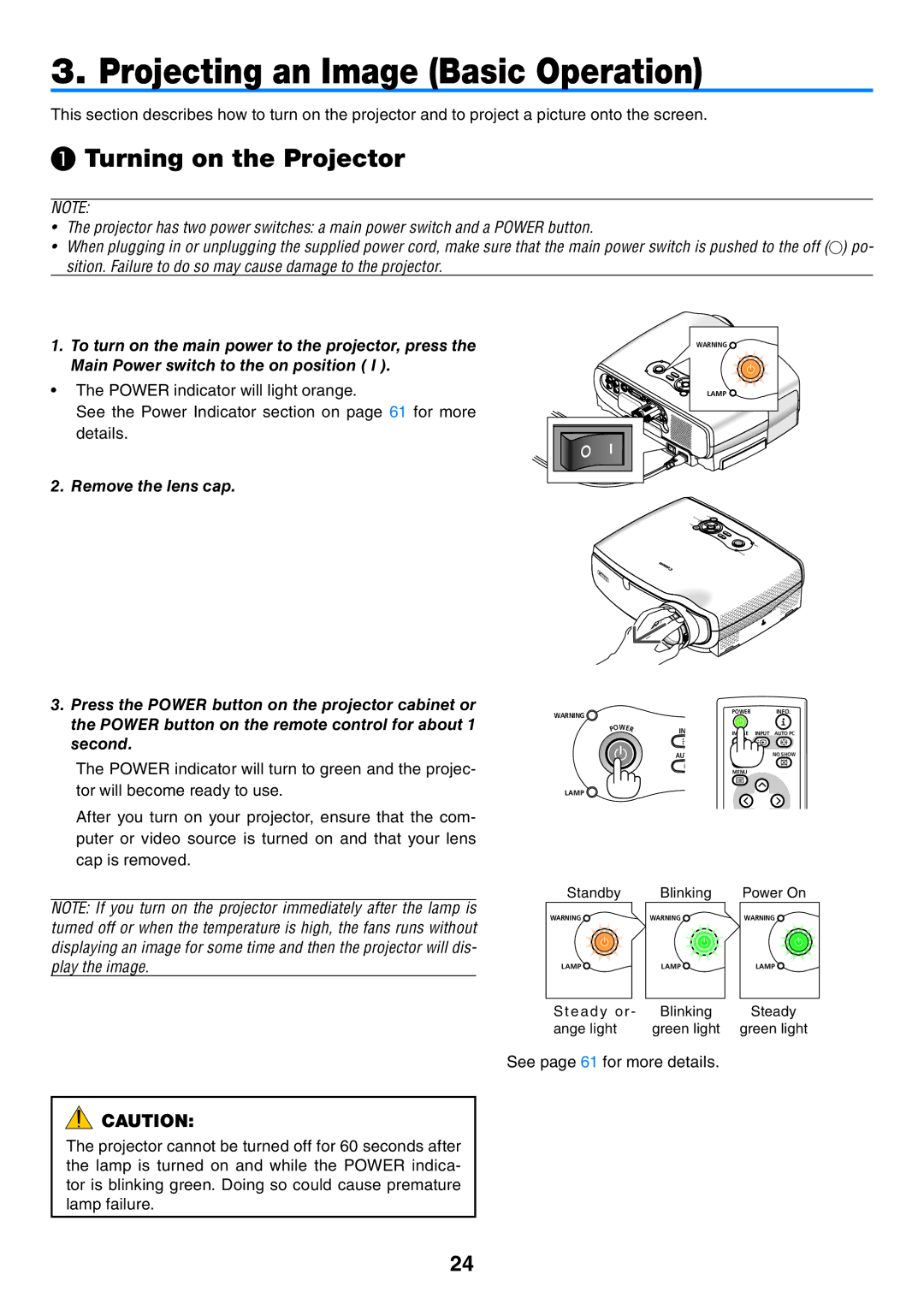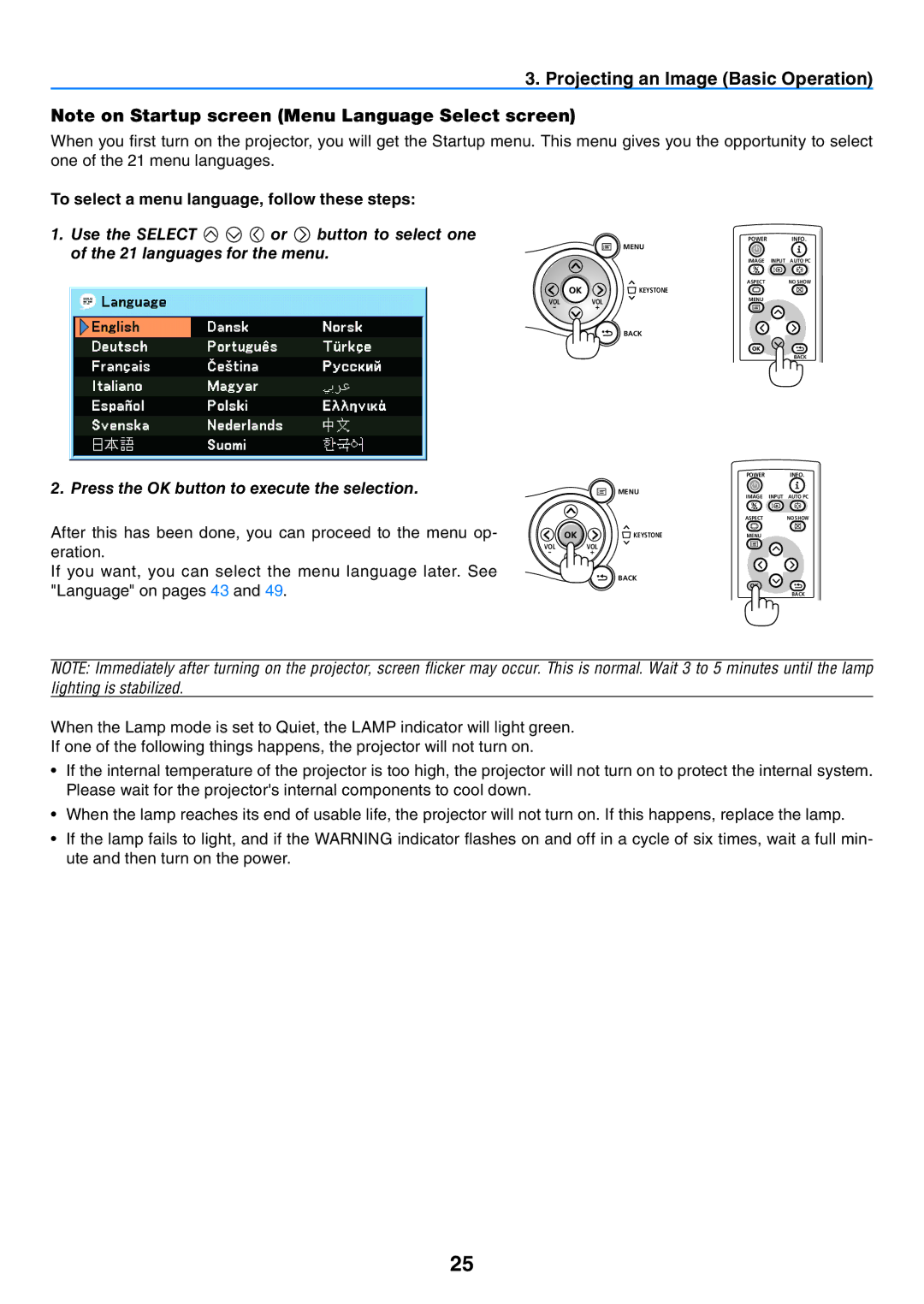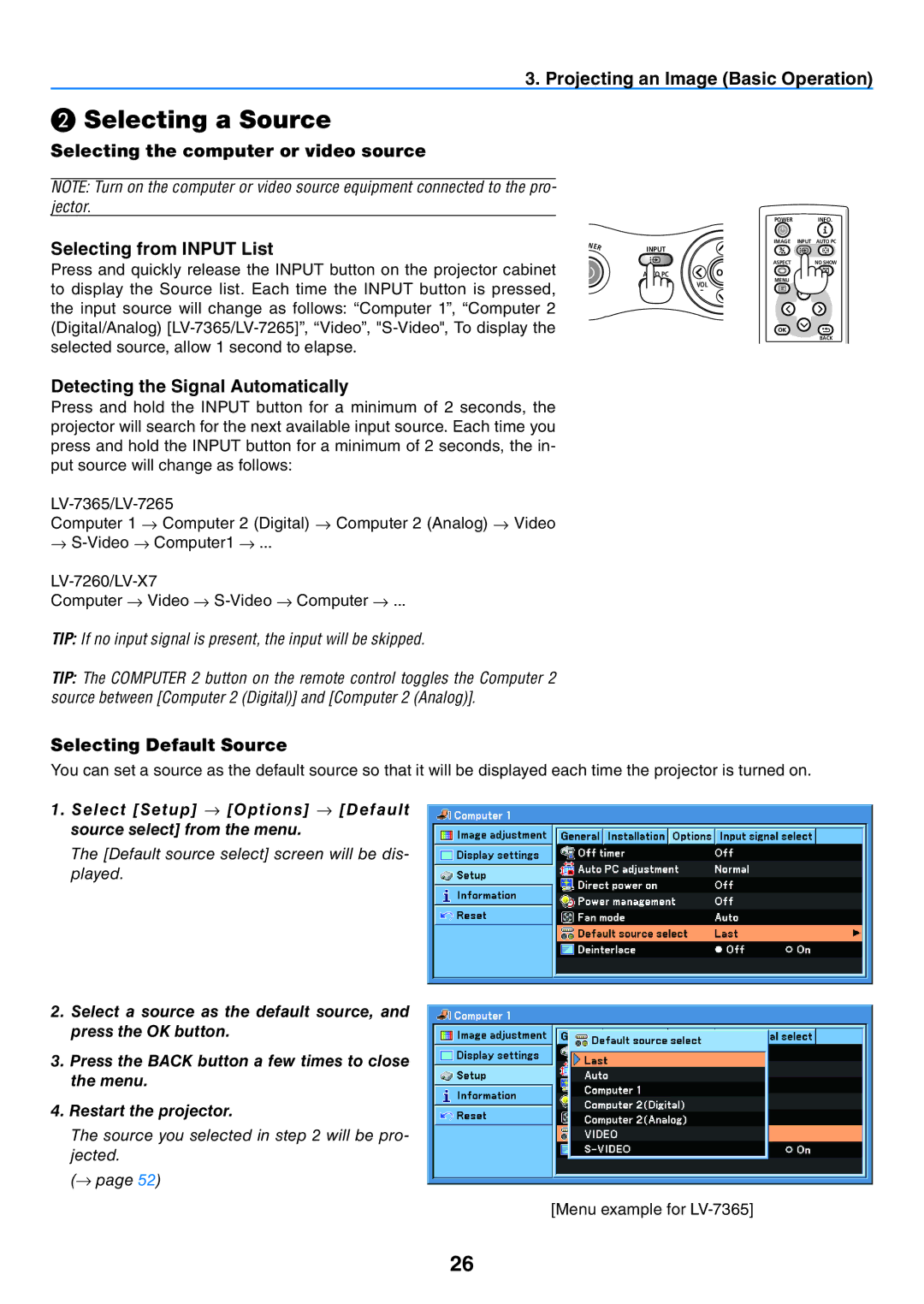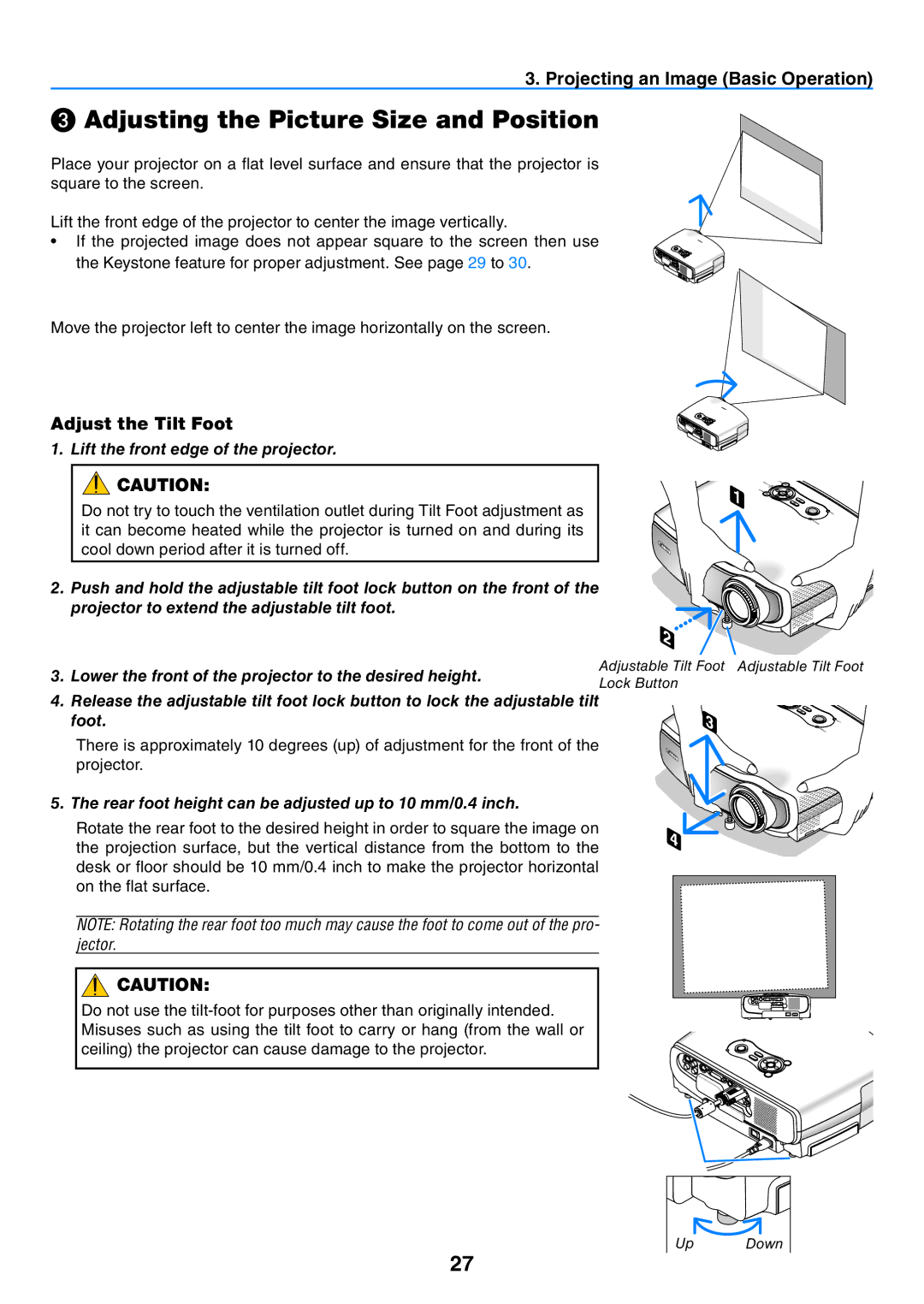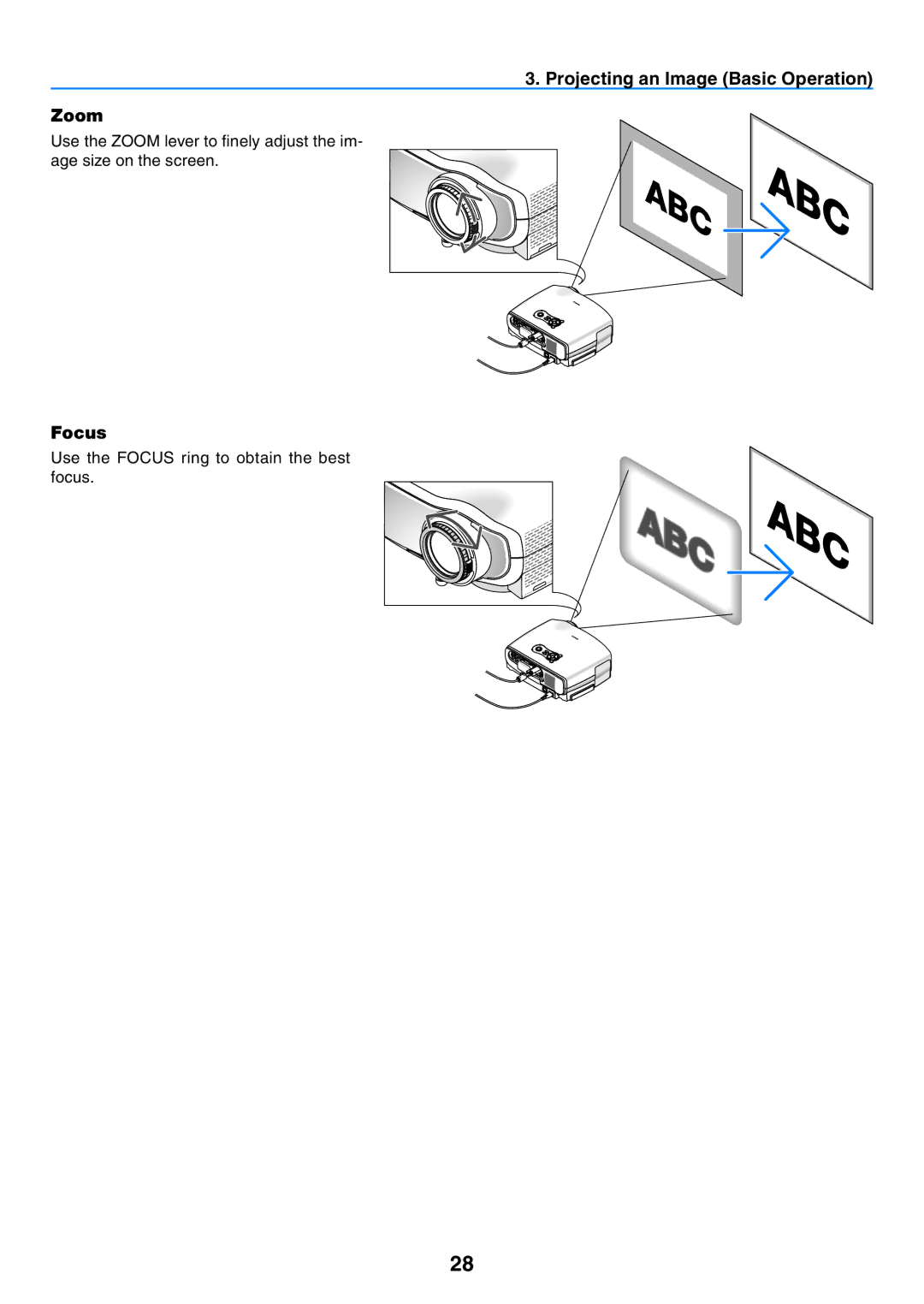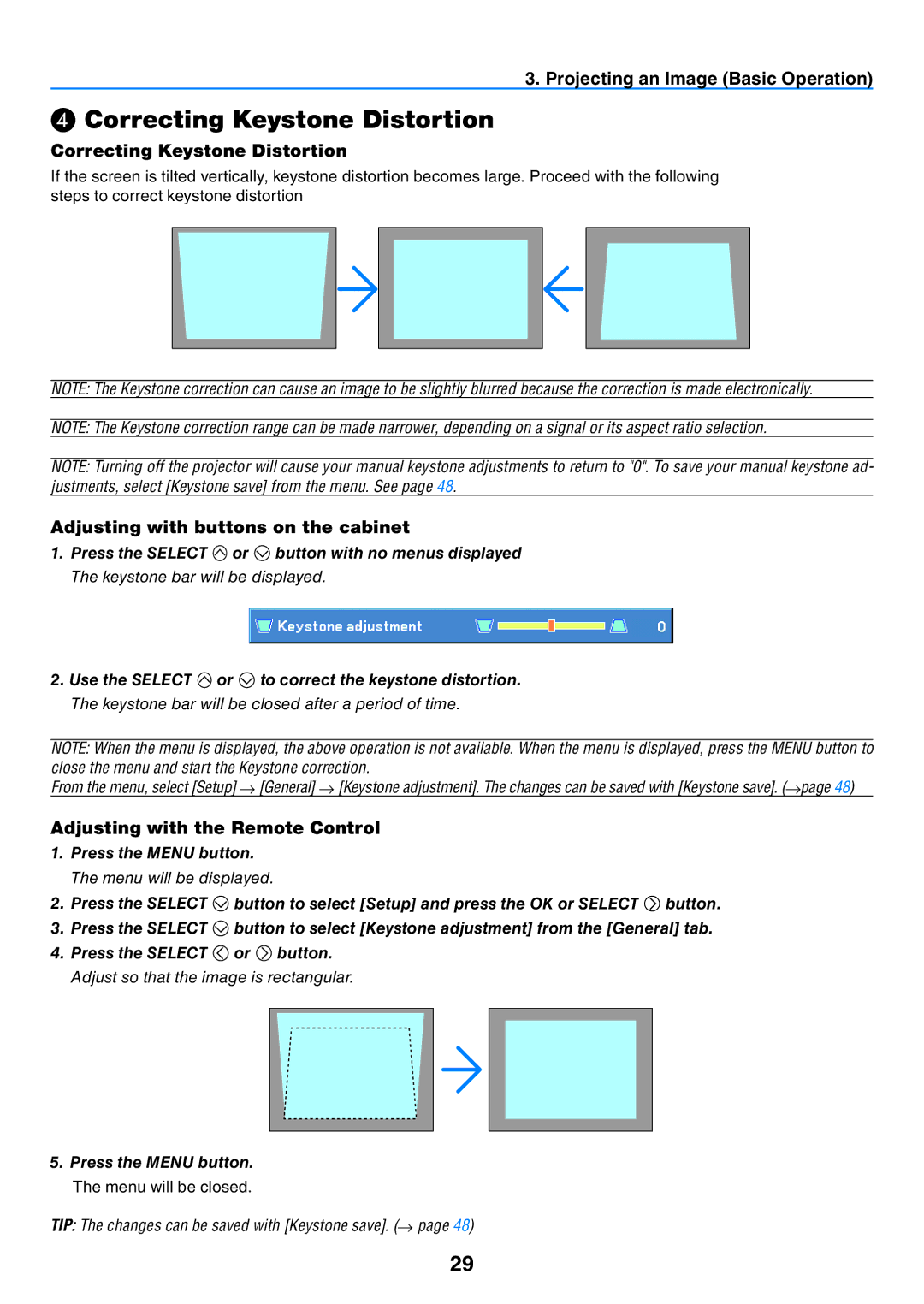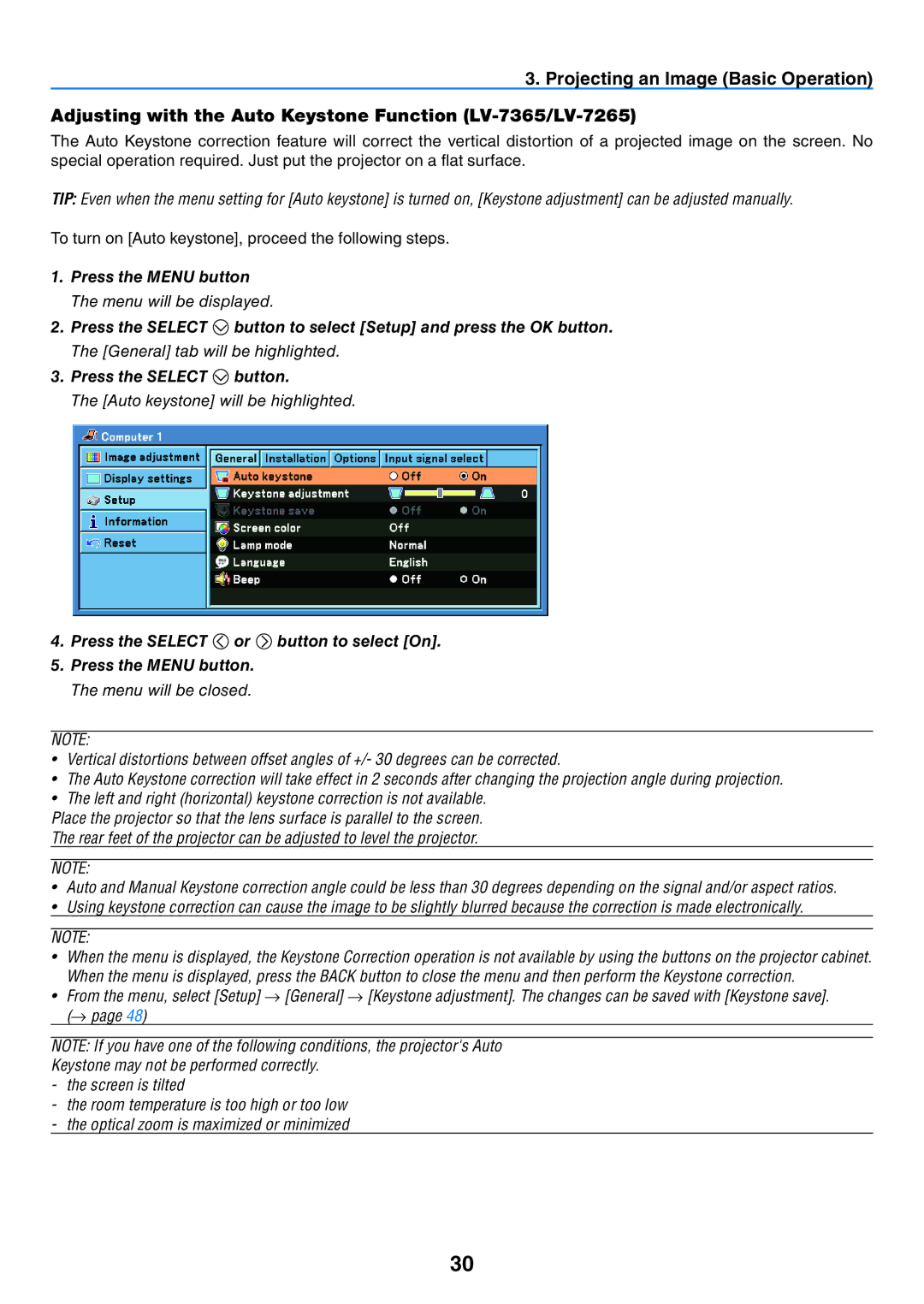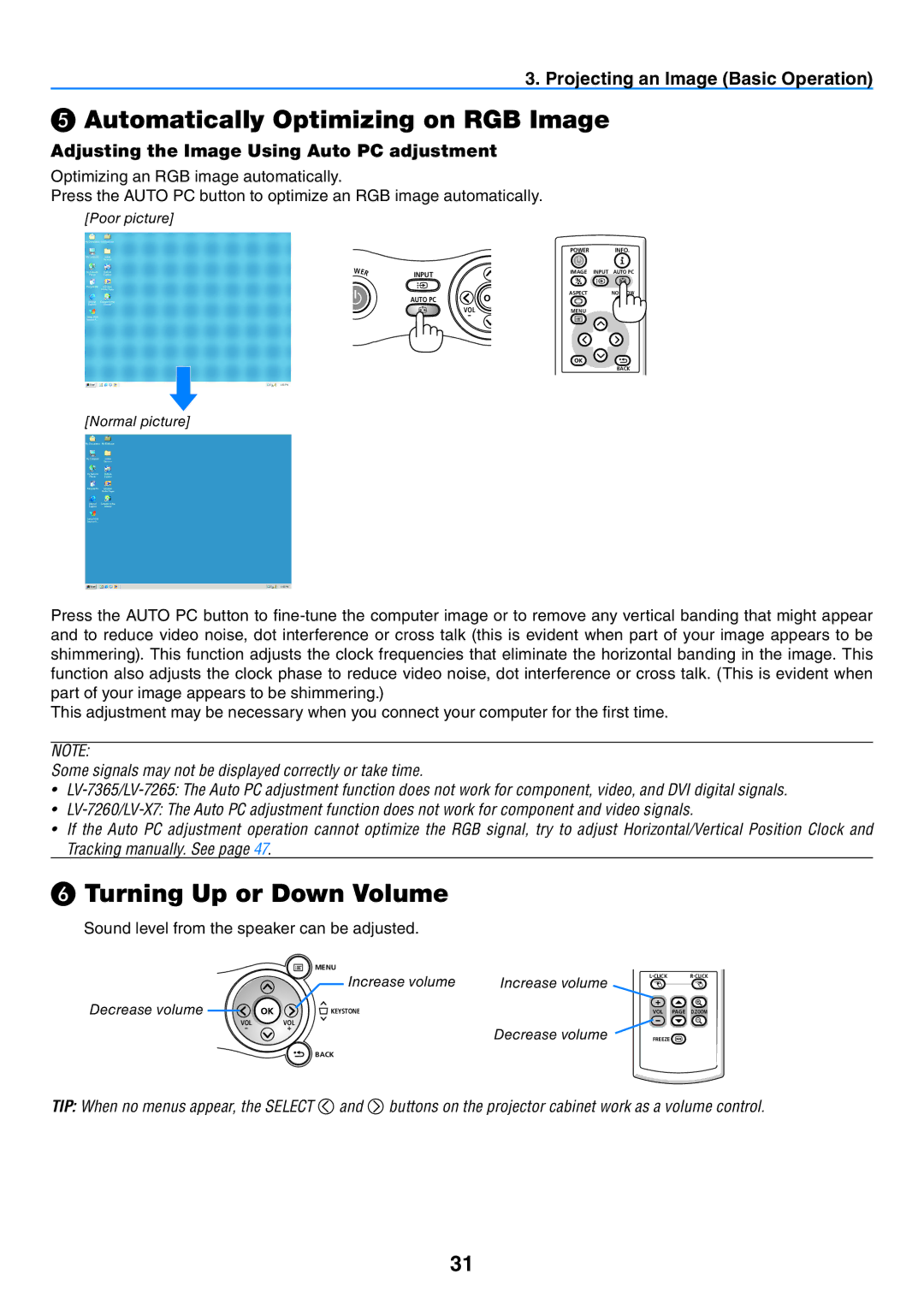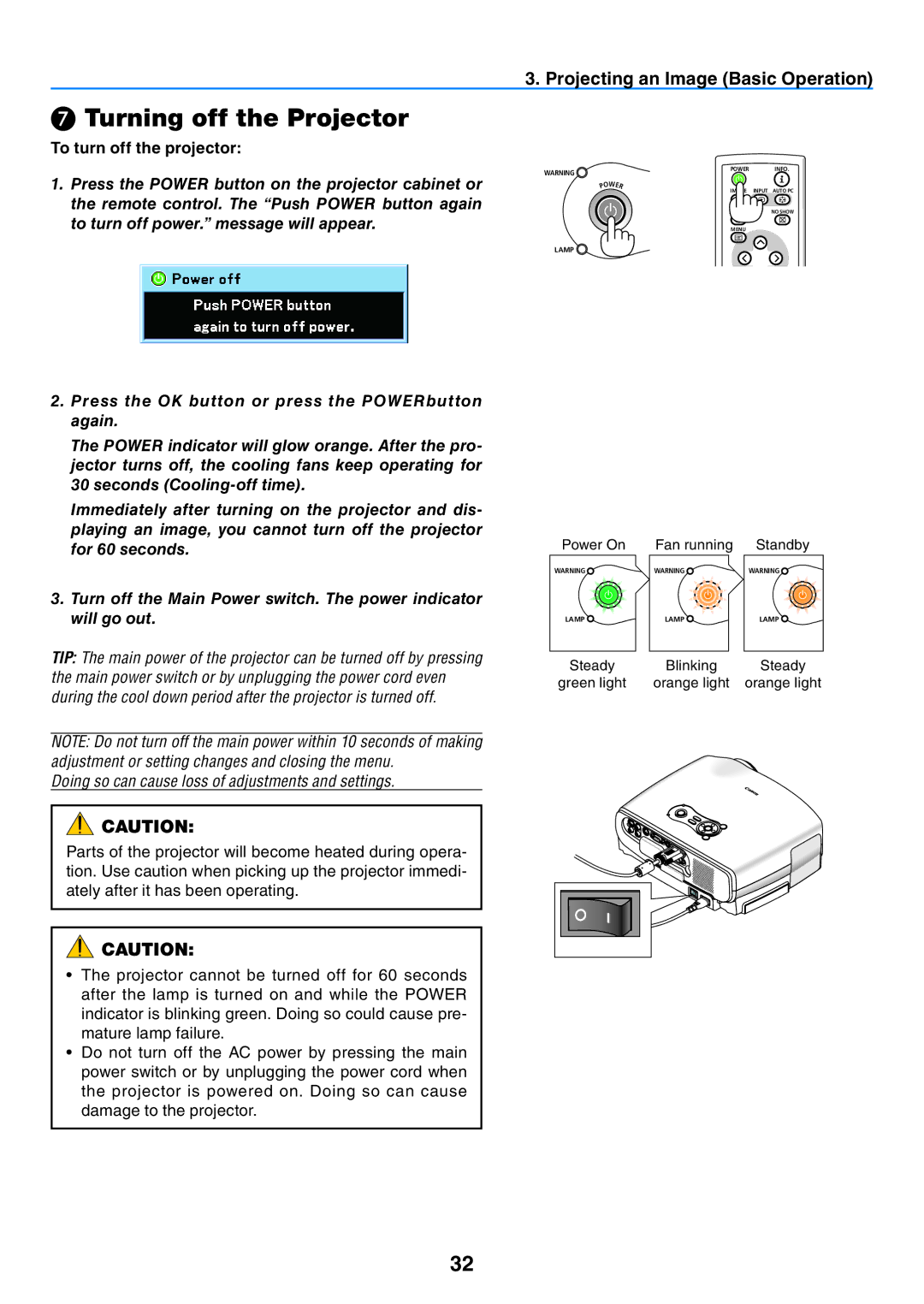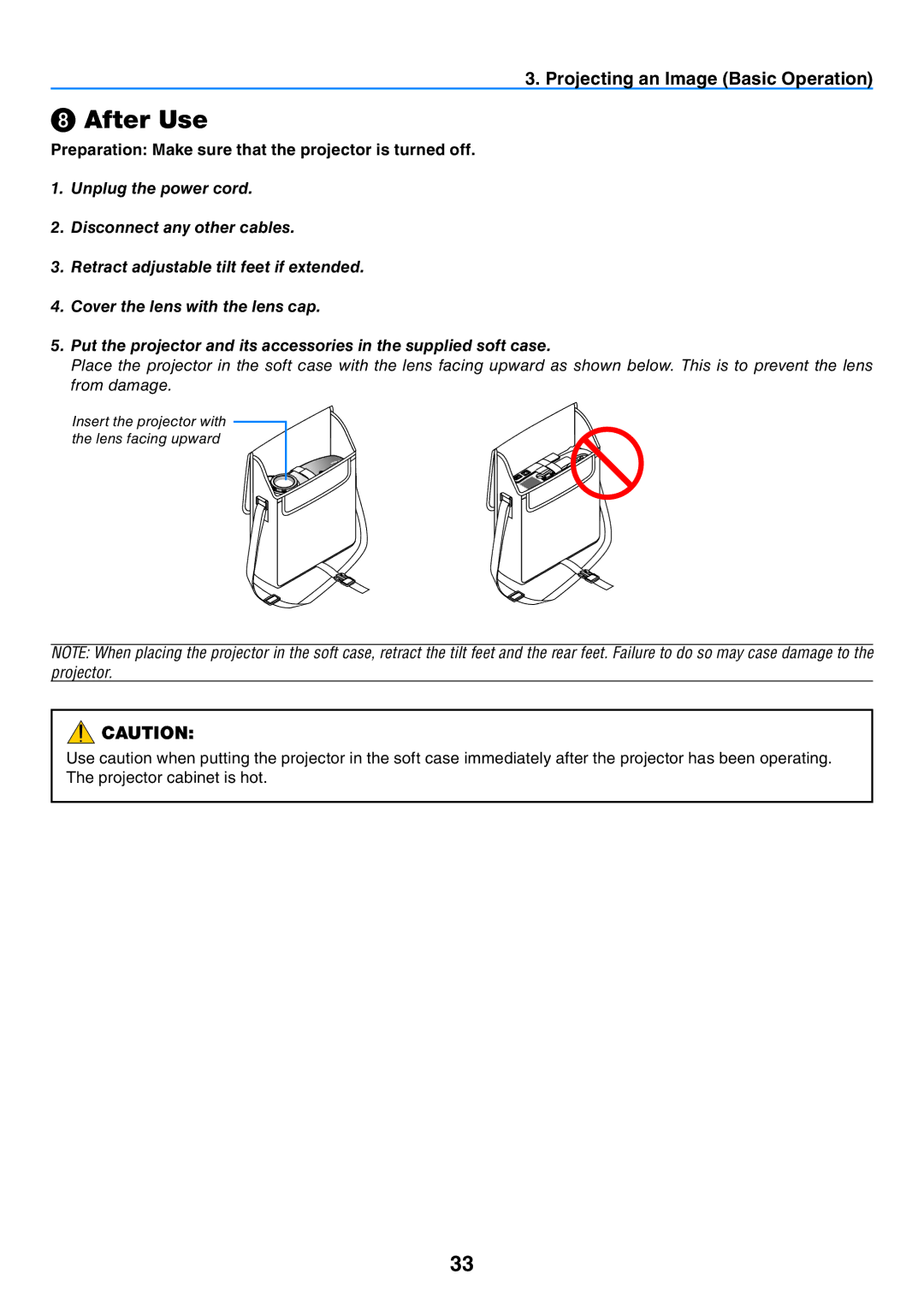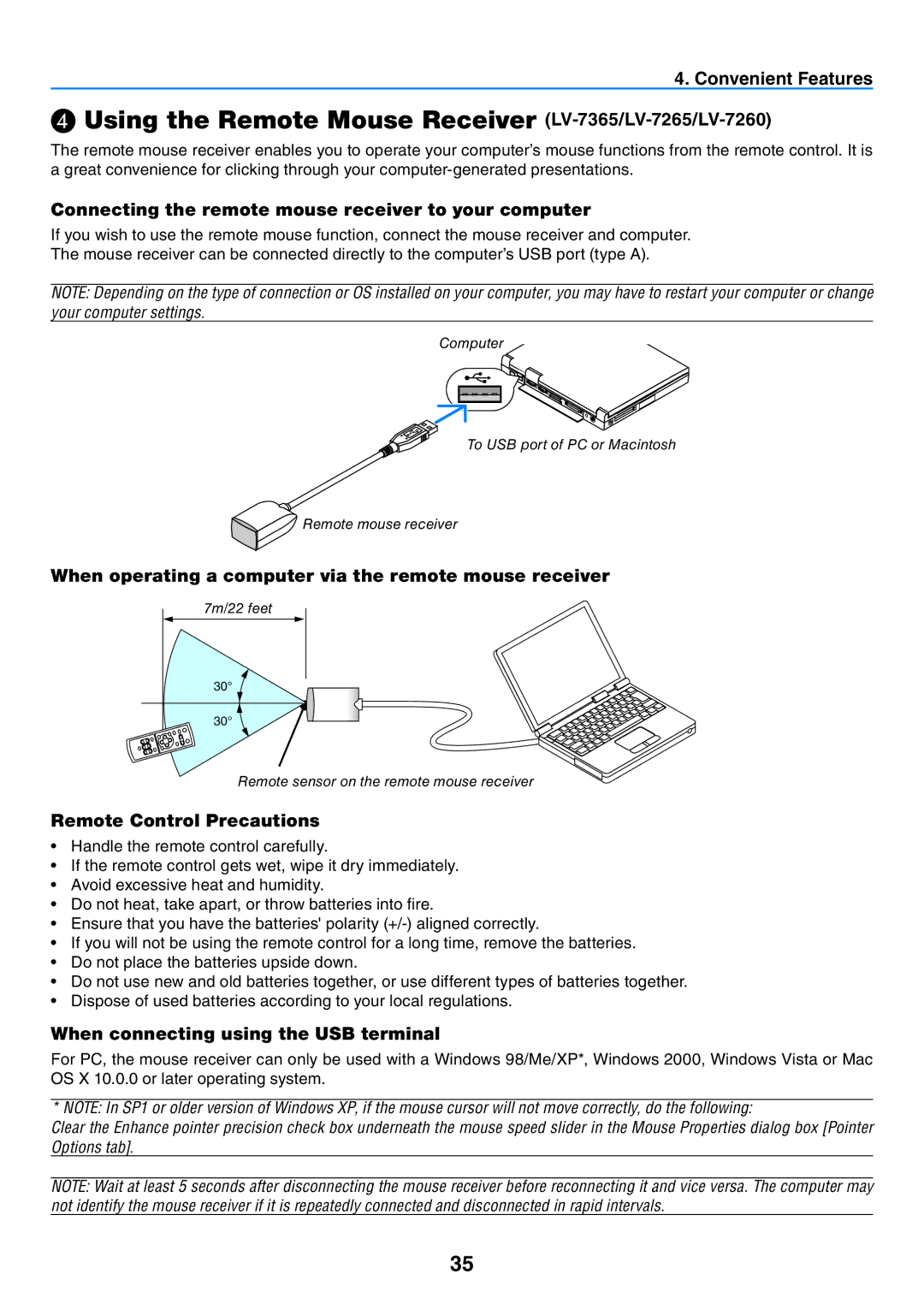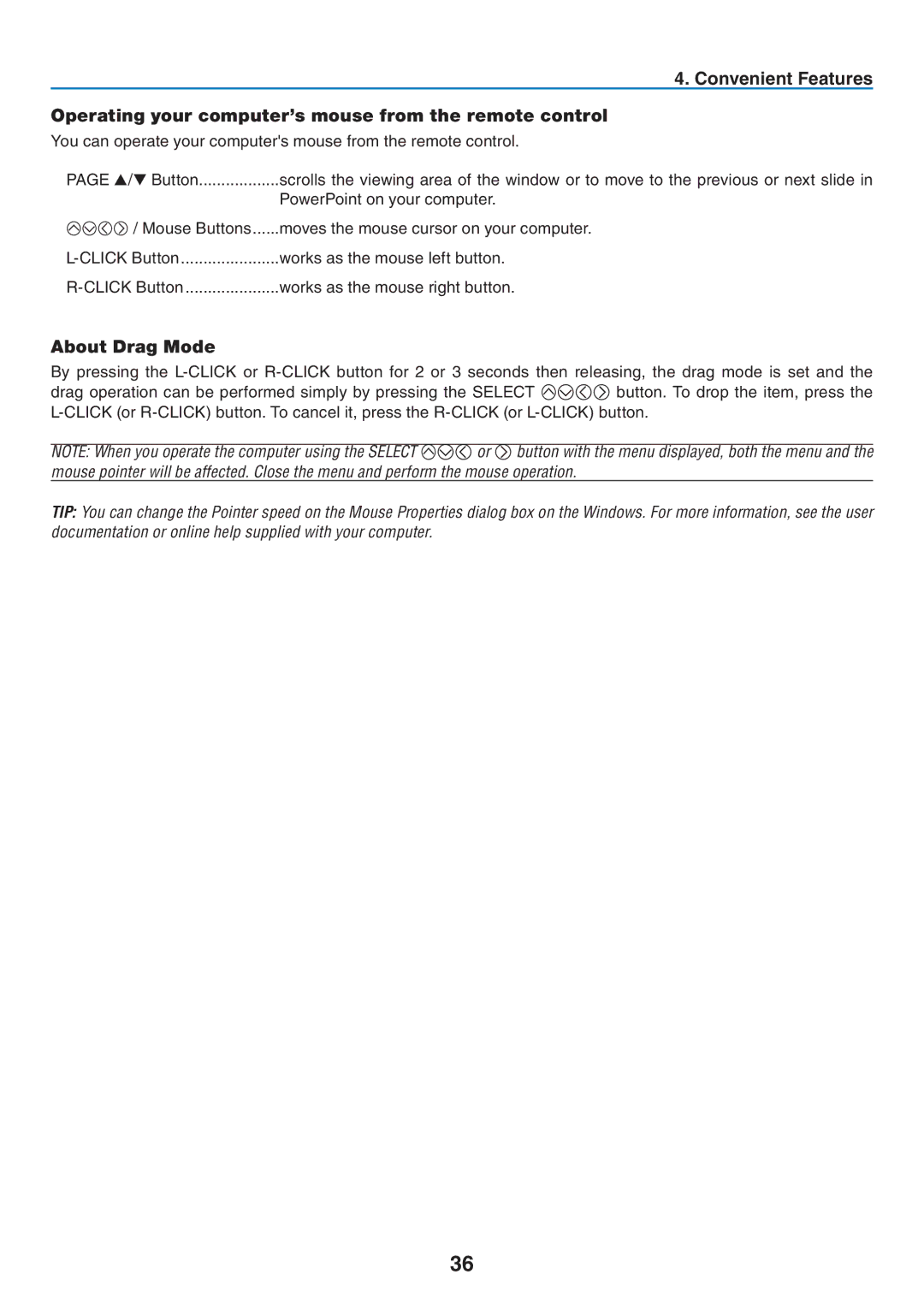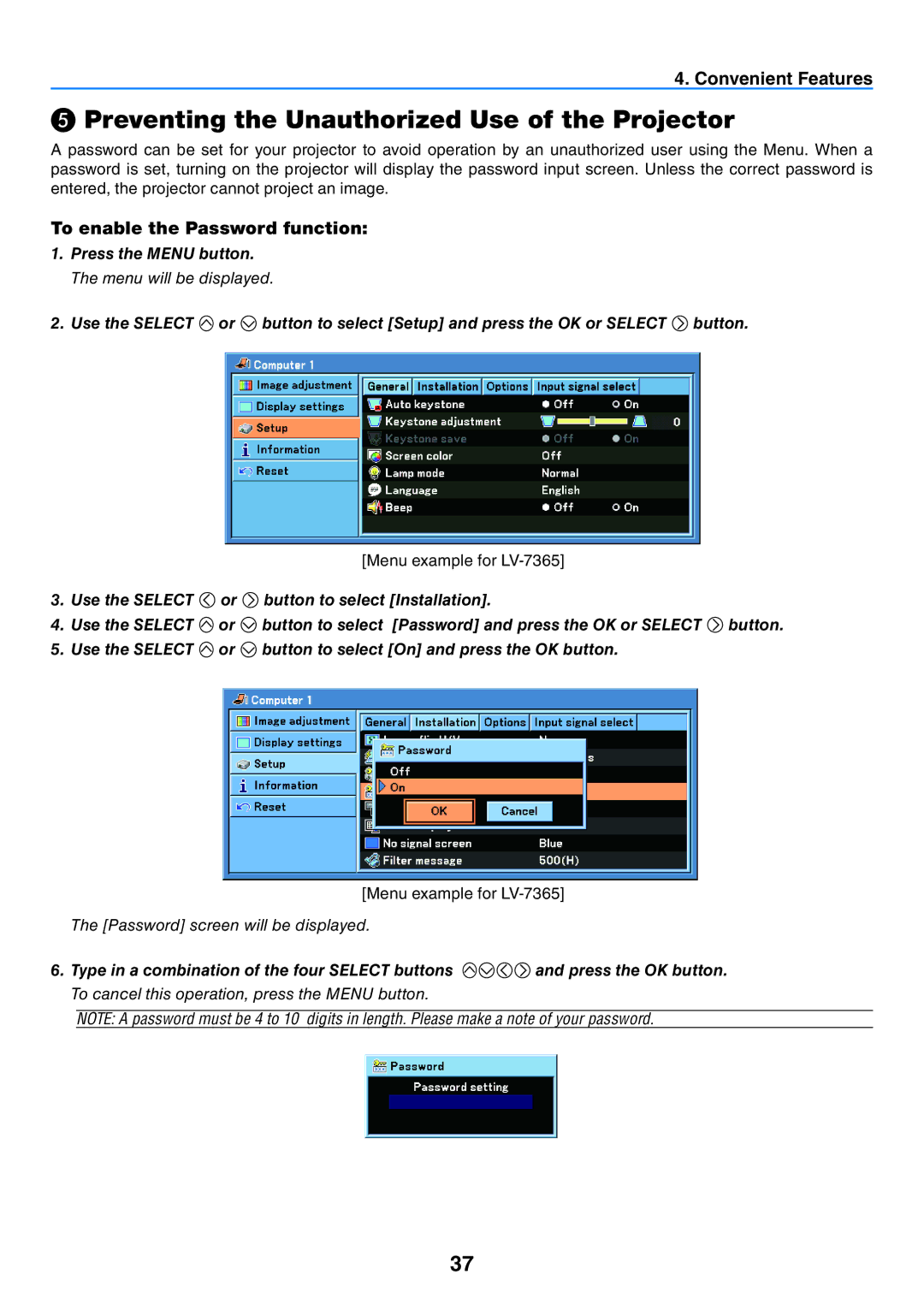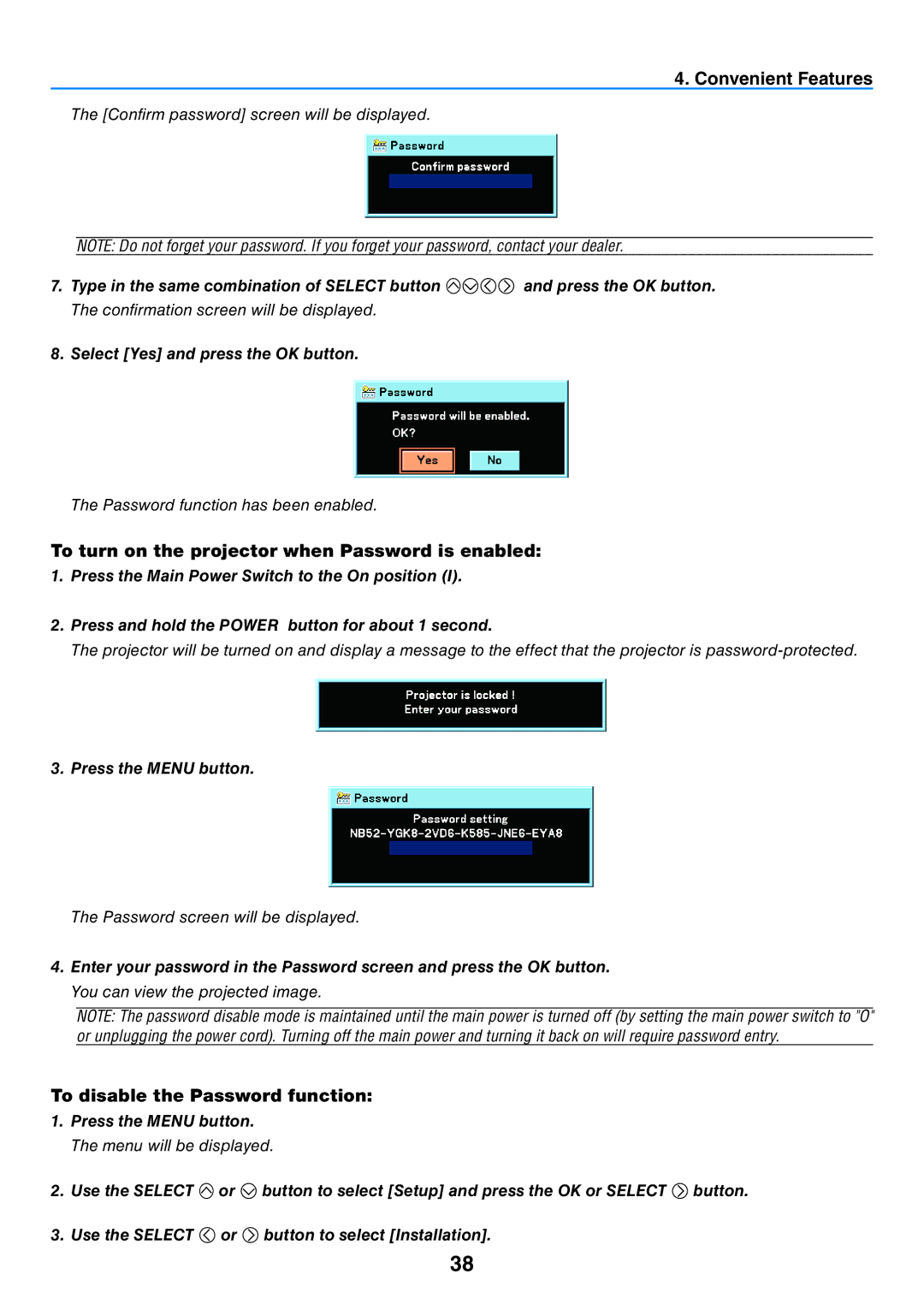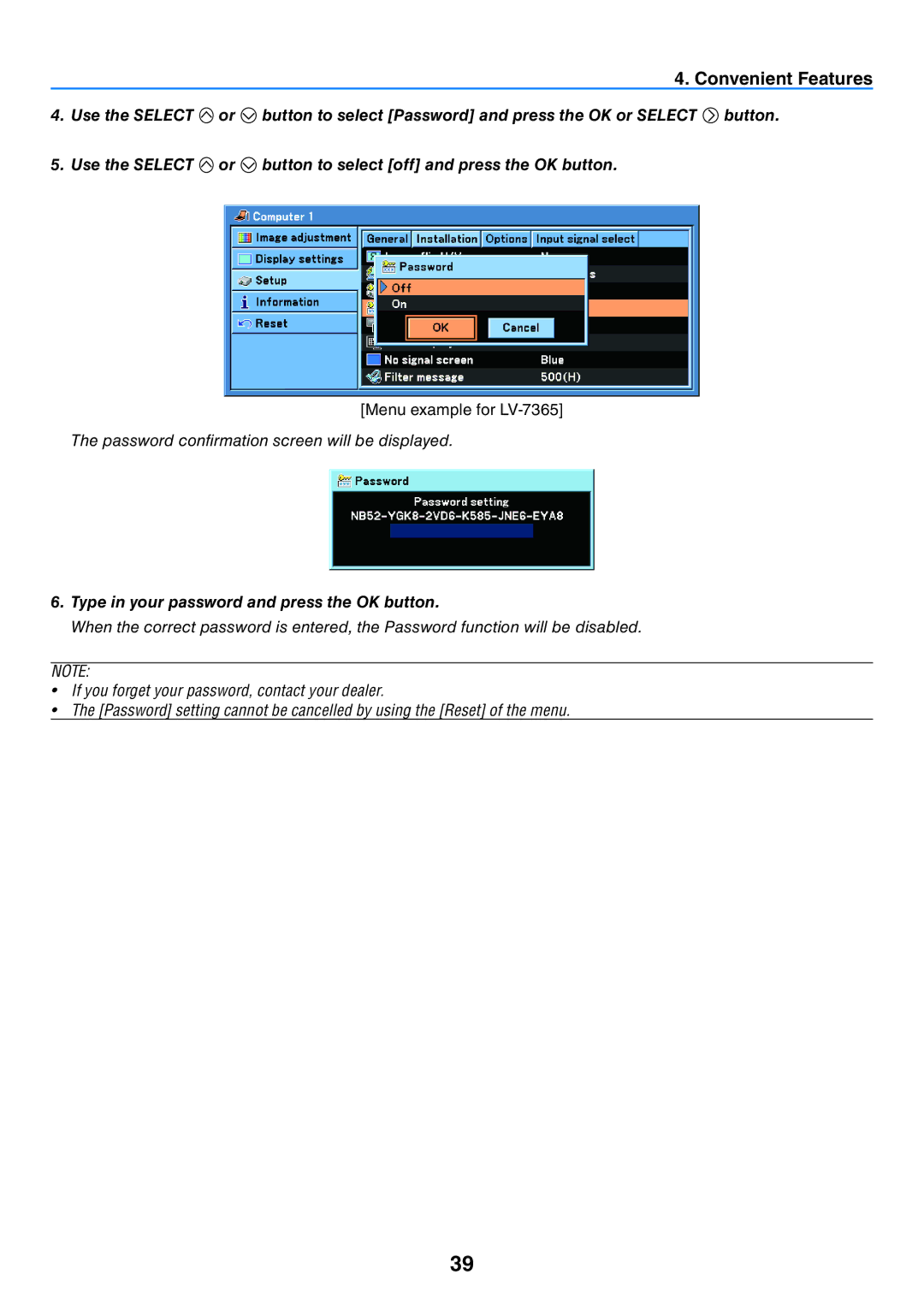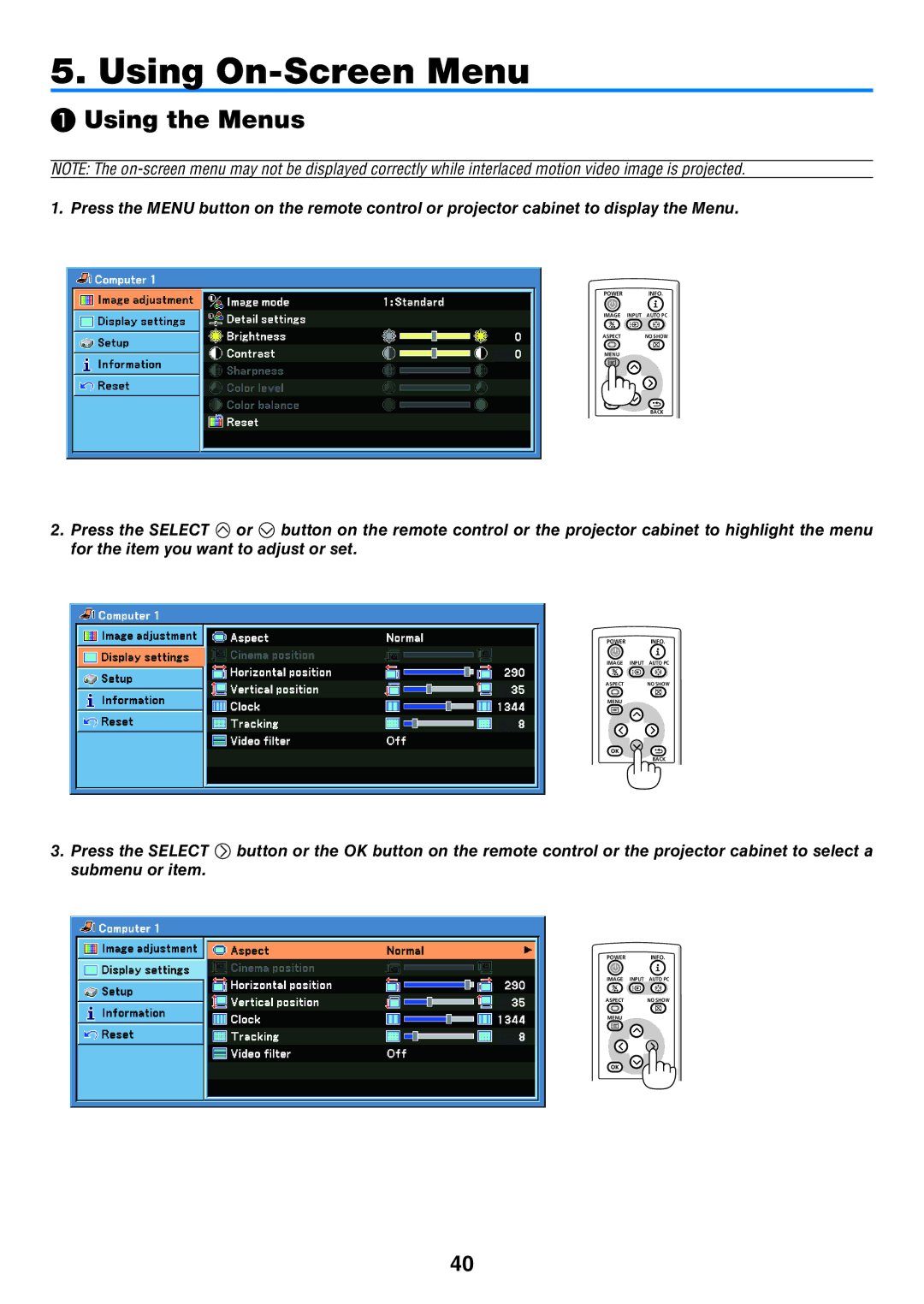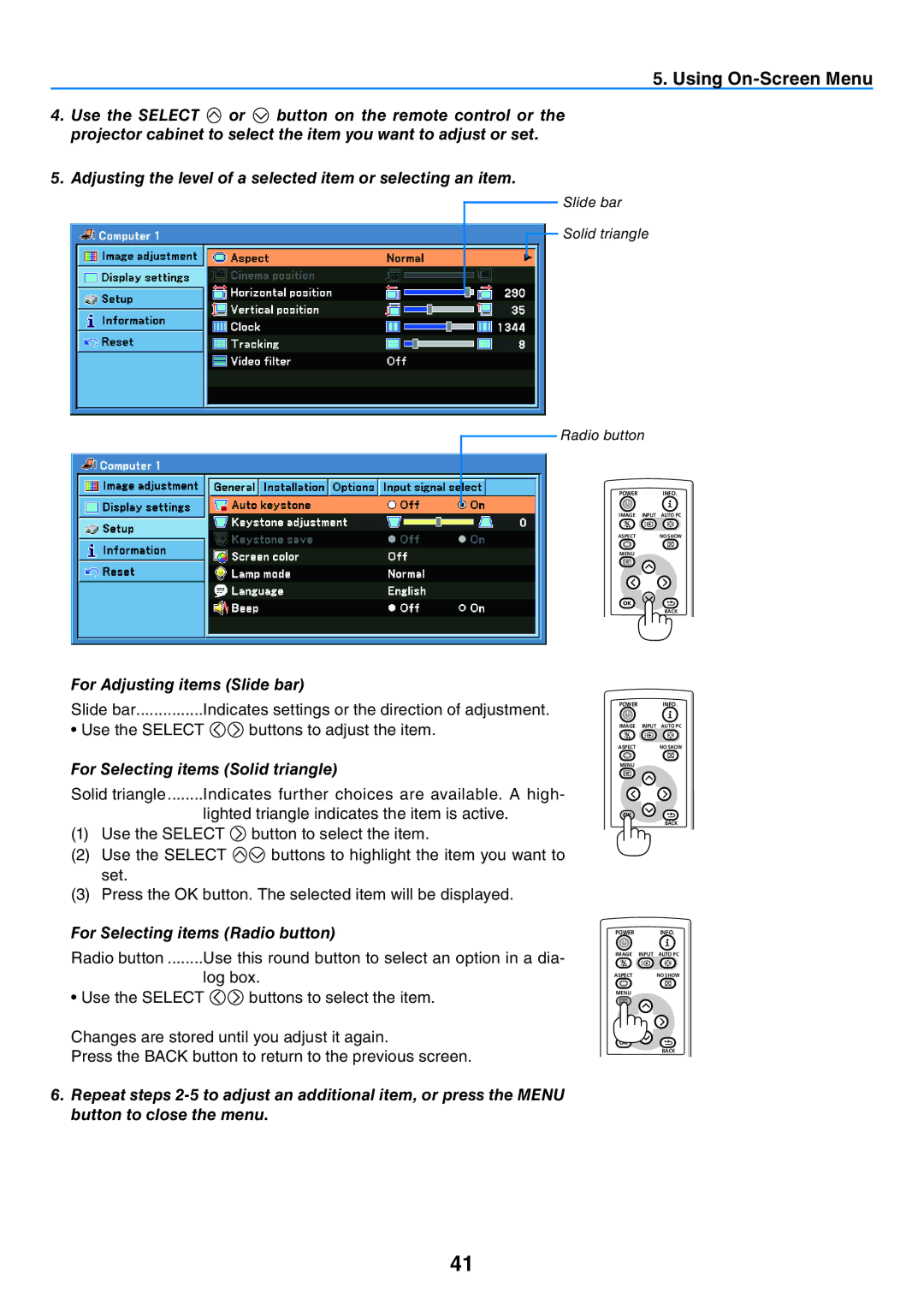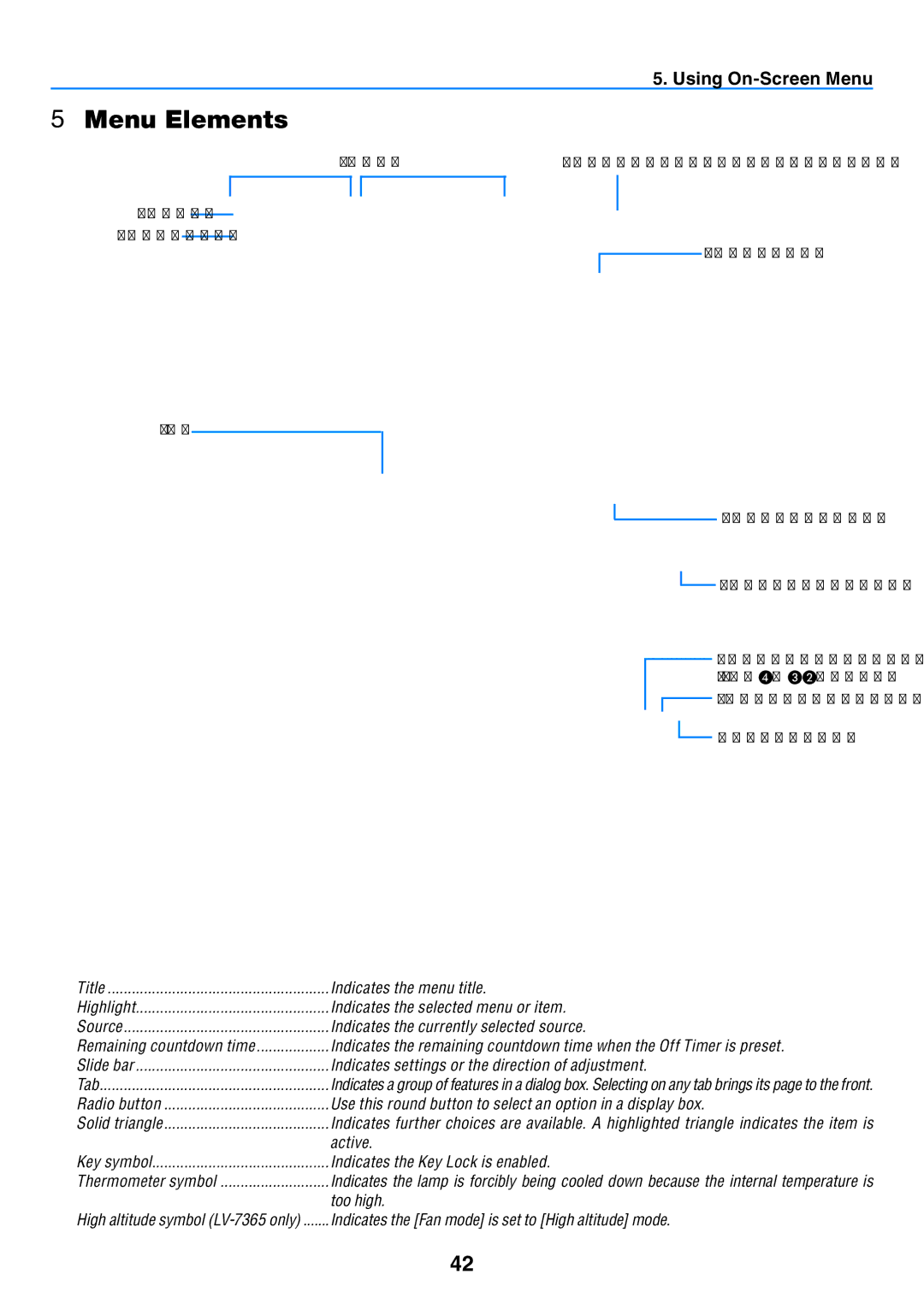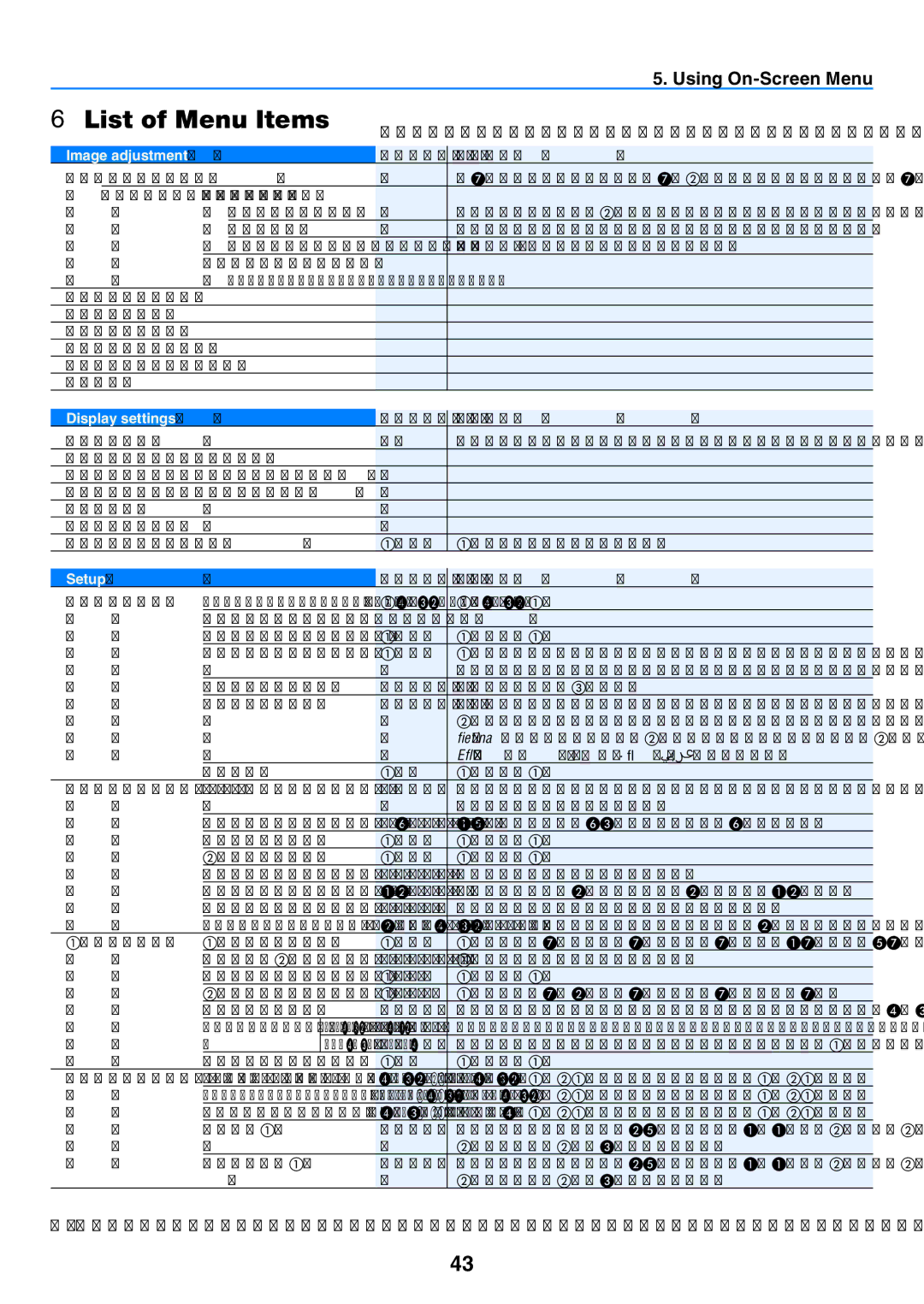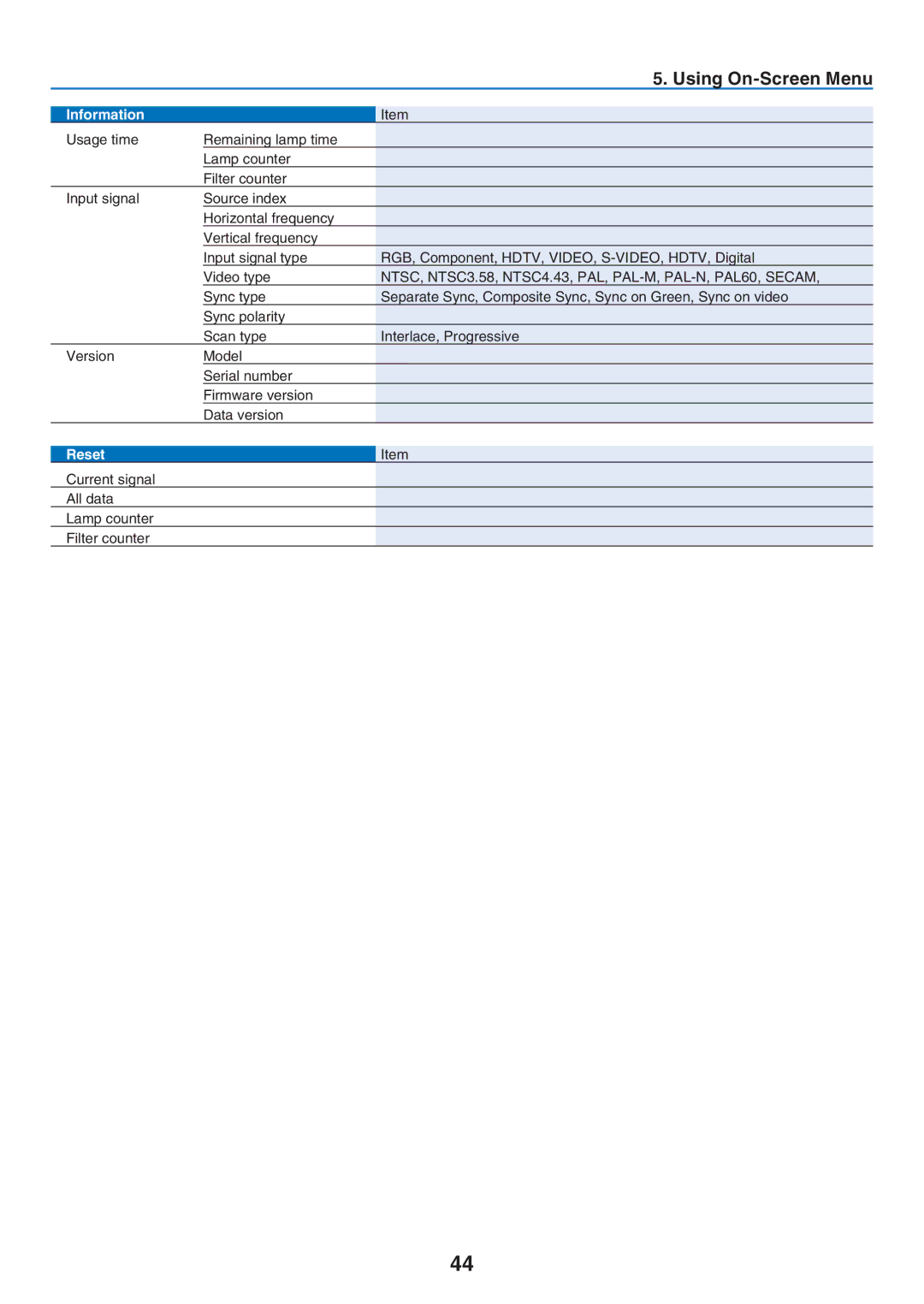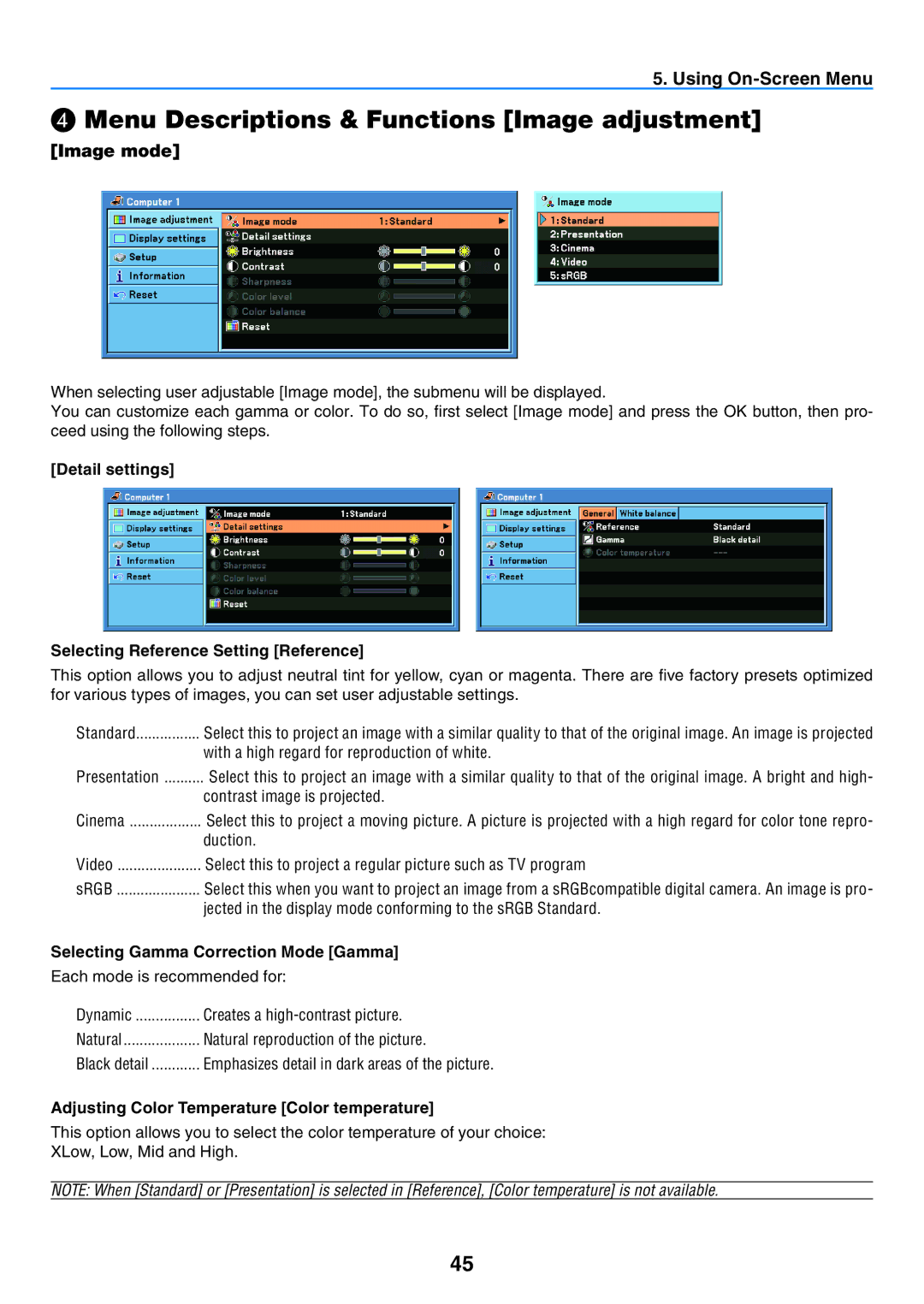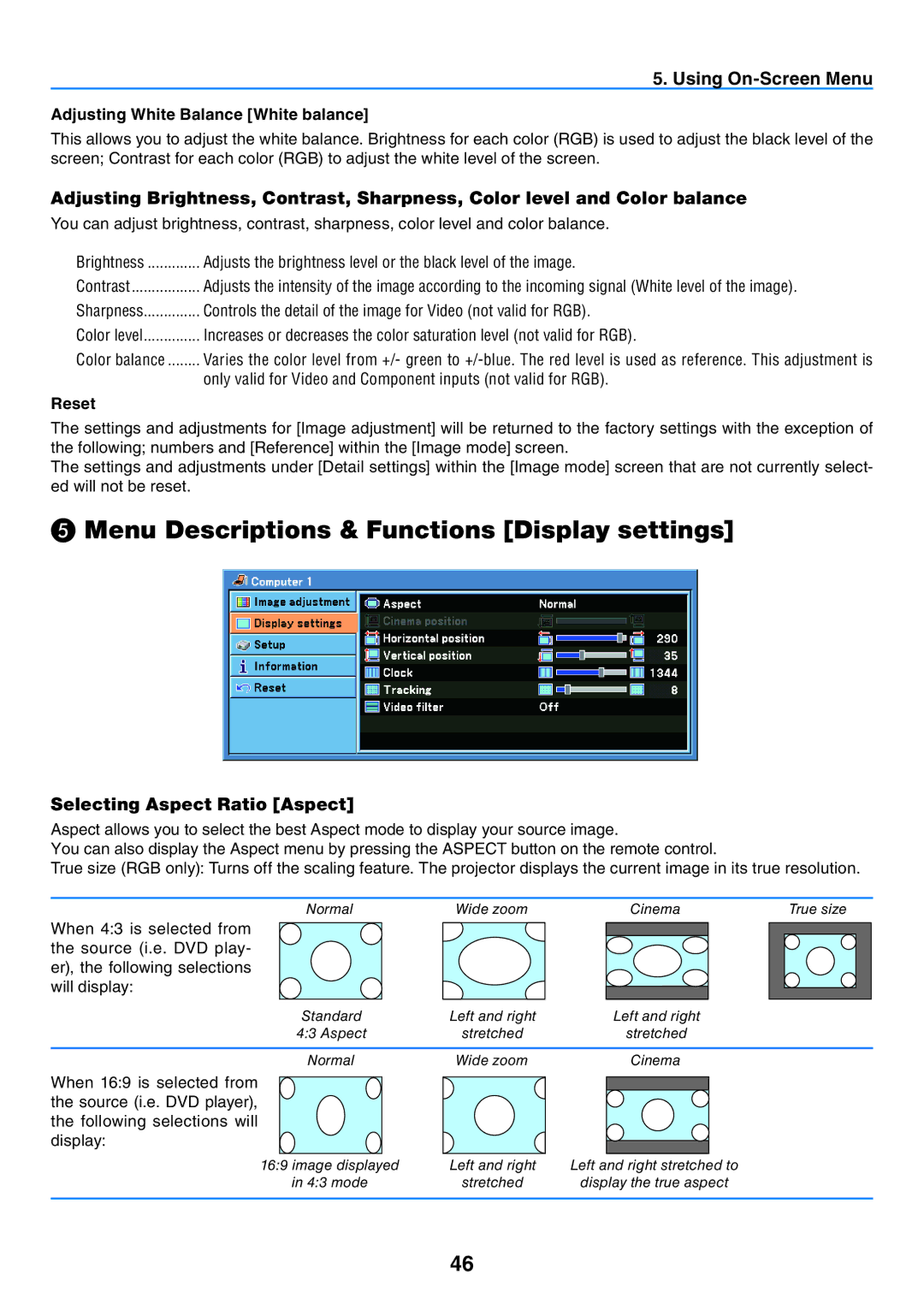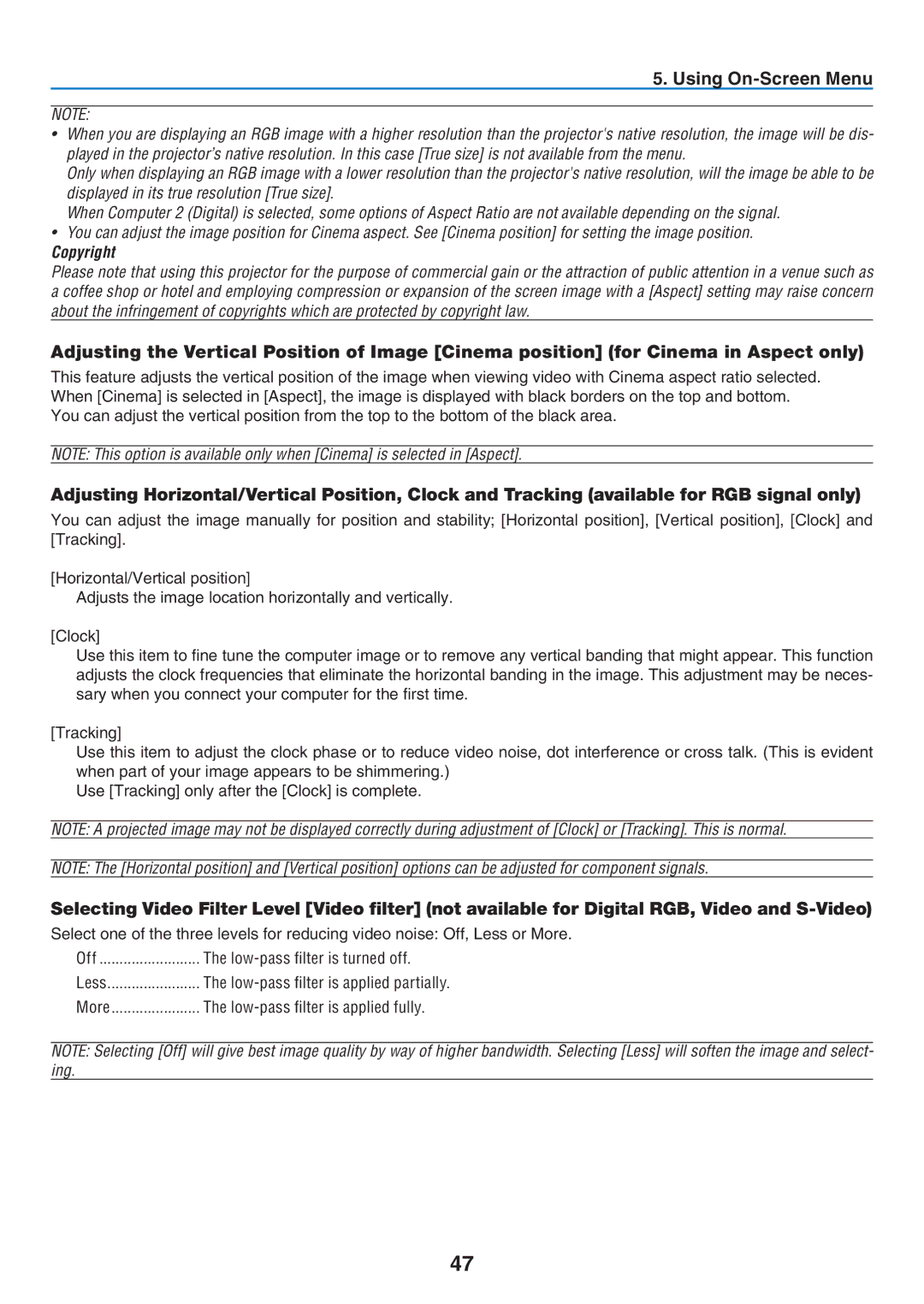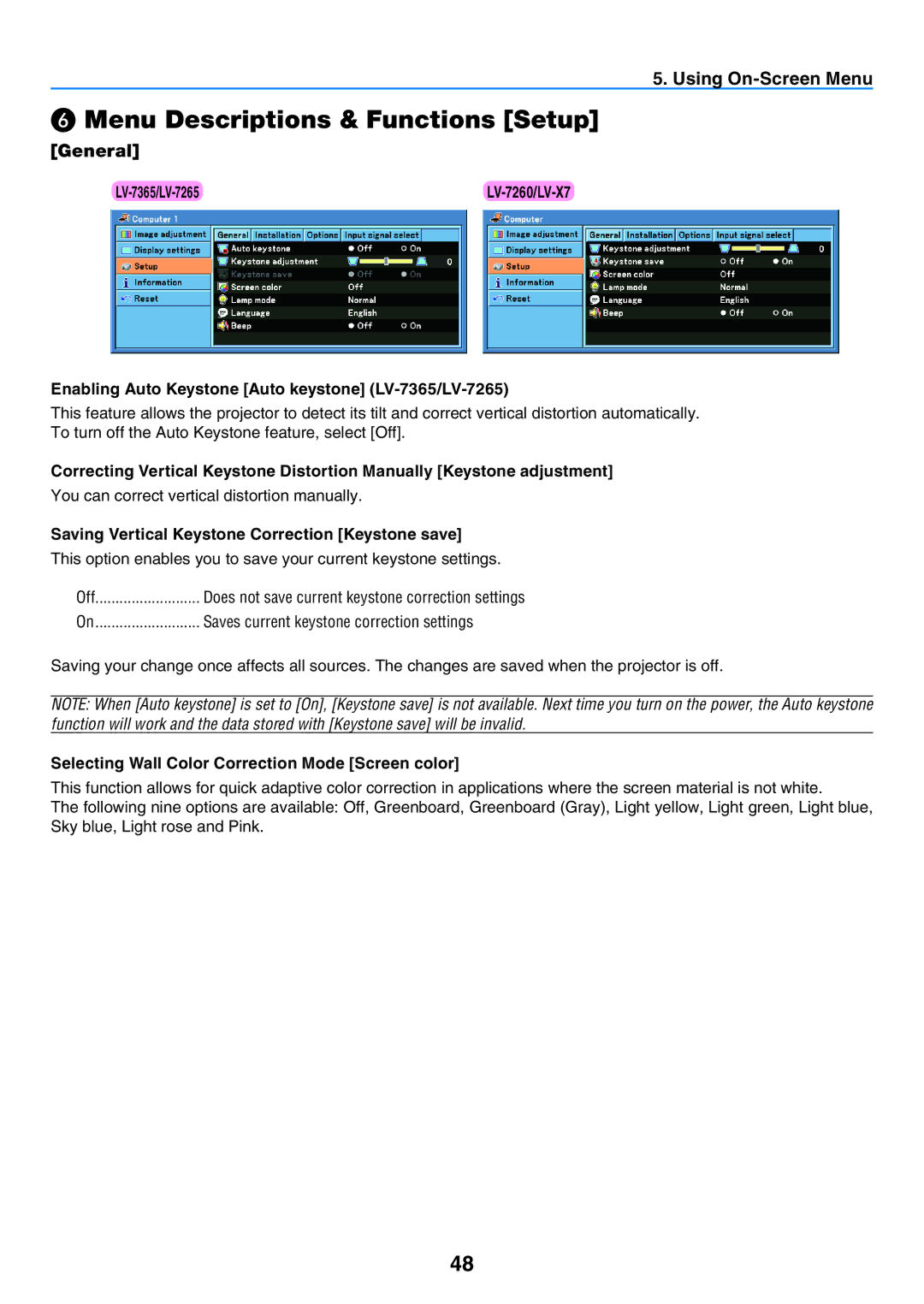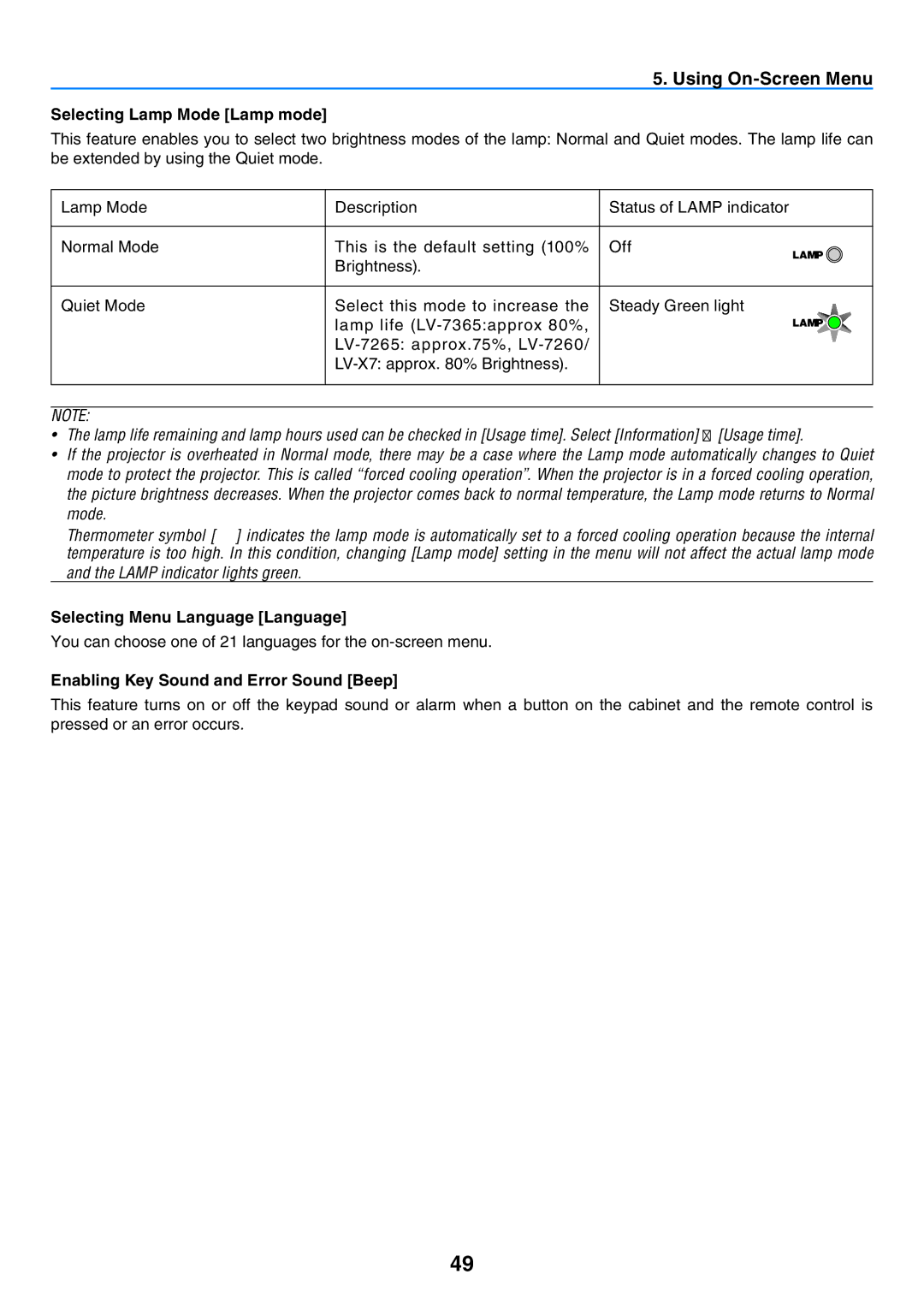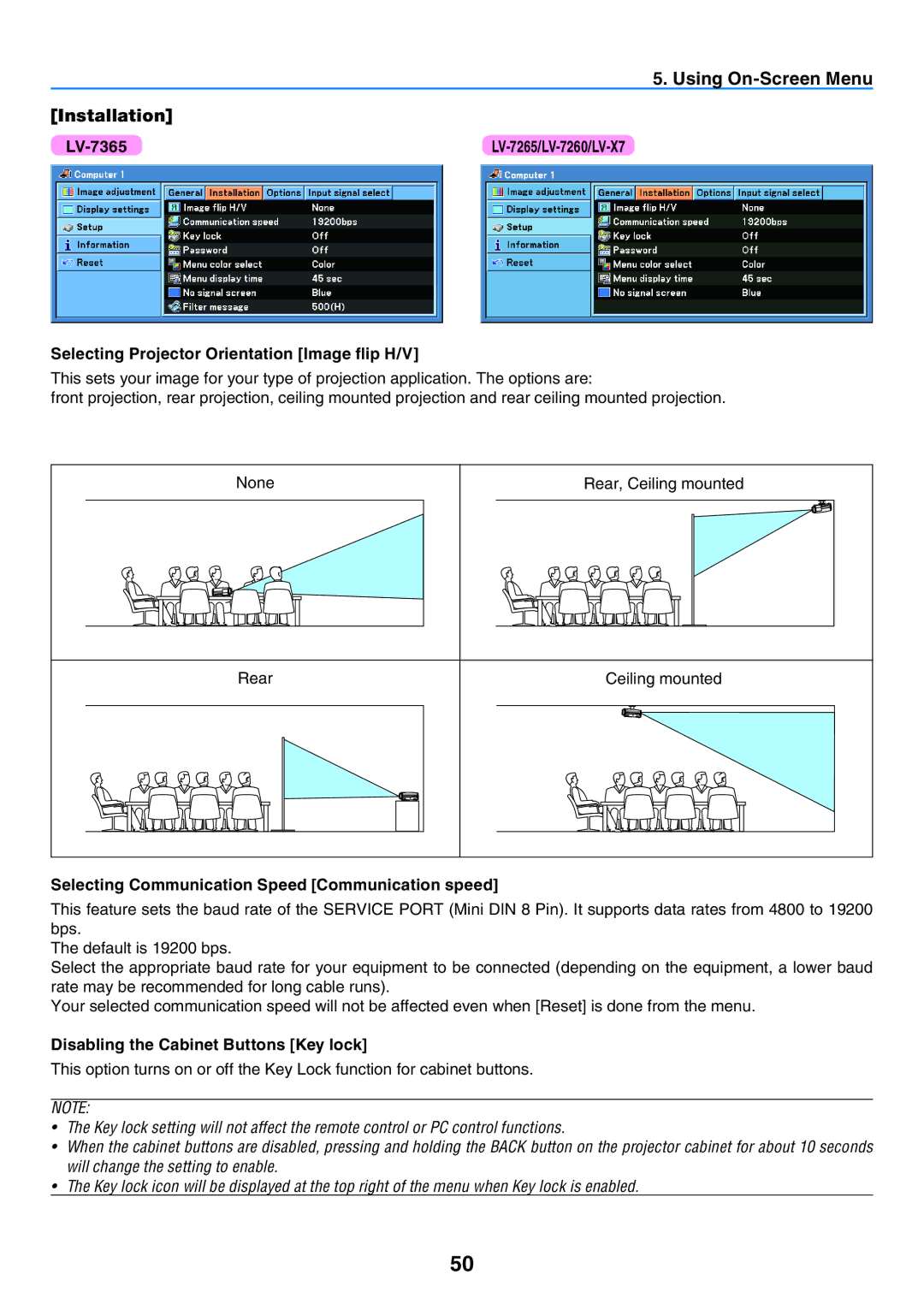LV-7365 specifications
The Canon LV-7365 is a compact and versatile multimedia projector that stands out for its high-quality performance and advanced features, making it an excellent choice for both professional and educational environments. With a native resolution of WXGA (1280 x 800), this projector delivers clear and vibrant images, ensuring that presentations and videos are displayed with stunning detail and clarity.One of the standout features of the Canon LV-7365 is its brightness, rated at 3,500 lumens. This high brightness level allows it to perform well in various lighting conditions, making it suitable for use in well-lit classrooms or conference rooms. The projector utilizes DLP technology, which not only contributes to its high brightness but also enhances color accuracy and contrast, resulting in vivid visuals that captivate audiences.
The LV-7365 has a projection ratio of 1.5:1, providing flexibility in setting up the projector at different distances from the screen. This feature is particularly useful in situations where space may be limited, allowing users to achieve an optimal image size without compromising on quality. Additionally, it supports a wide range of aspect ratios, including 16:10, 16:9, and 4:3, catering to various content formats.
Connectivity is another strong point of the Canon LV-7365. It offers HDMI, VGA, USB, and composite video inputs, allowing for seamless integration with various devices such as laptops, Blu-ray players, and document cameras. The inclusion of a 5-watt built-in speaker further enhances its usability, providing audio support without the need for external sound equipment.
In terms of portability, the LV-7365 is lightweight and compact, making it easy to transport and set up in different locations. Its robust design and reliable build quality ensure that it can withstand the rigors of regular use, making it a dependable choice for ongoing presentations or classroom instruction.
Moreover, the projector features an Eco Mode, which helps to extend the lamp life to approximately 8,000 hours while reducing power consumption. This not only helps to lower operational costs but also contributes to a more environmentally friendly usage.
Overall, the Canon LV-7365 combines impressive brightness, flexible connectivity options, and portability, making it an ideal choice for educators, business professionals, and anyone in need of a reliable projector that delivers consistent performance. Its advanced DLP technology ensures that every presentation is impactful, making it a valuable asset for any setting where visual communication is key.