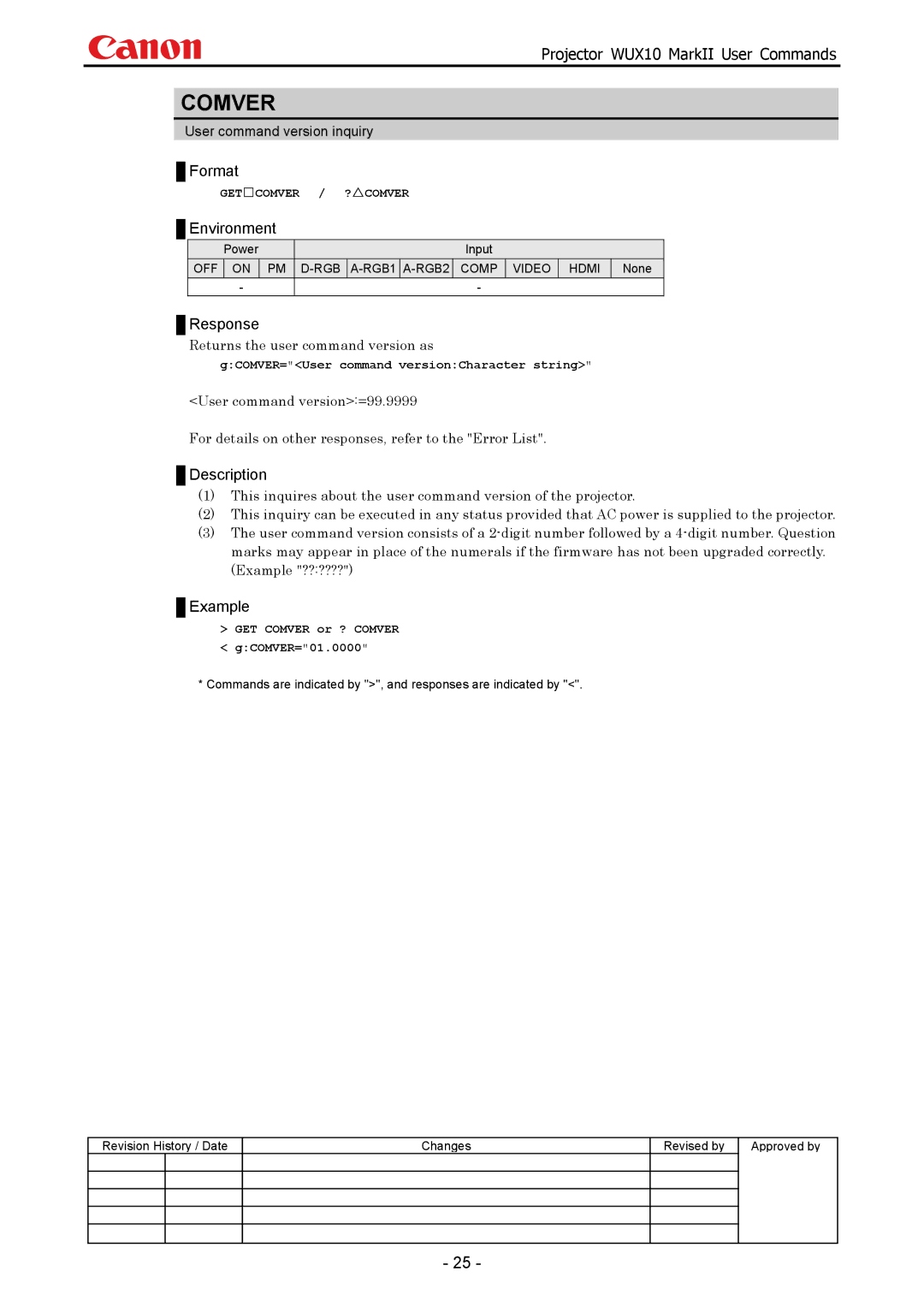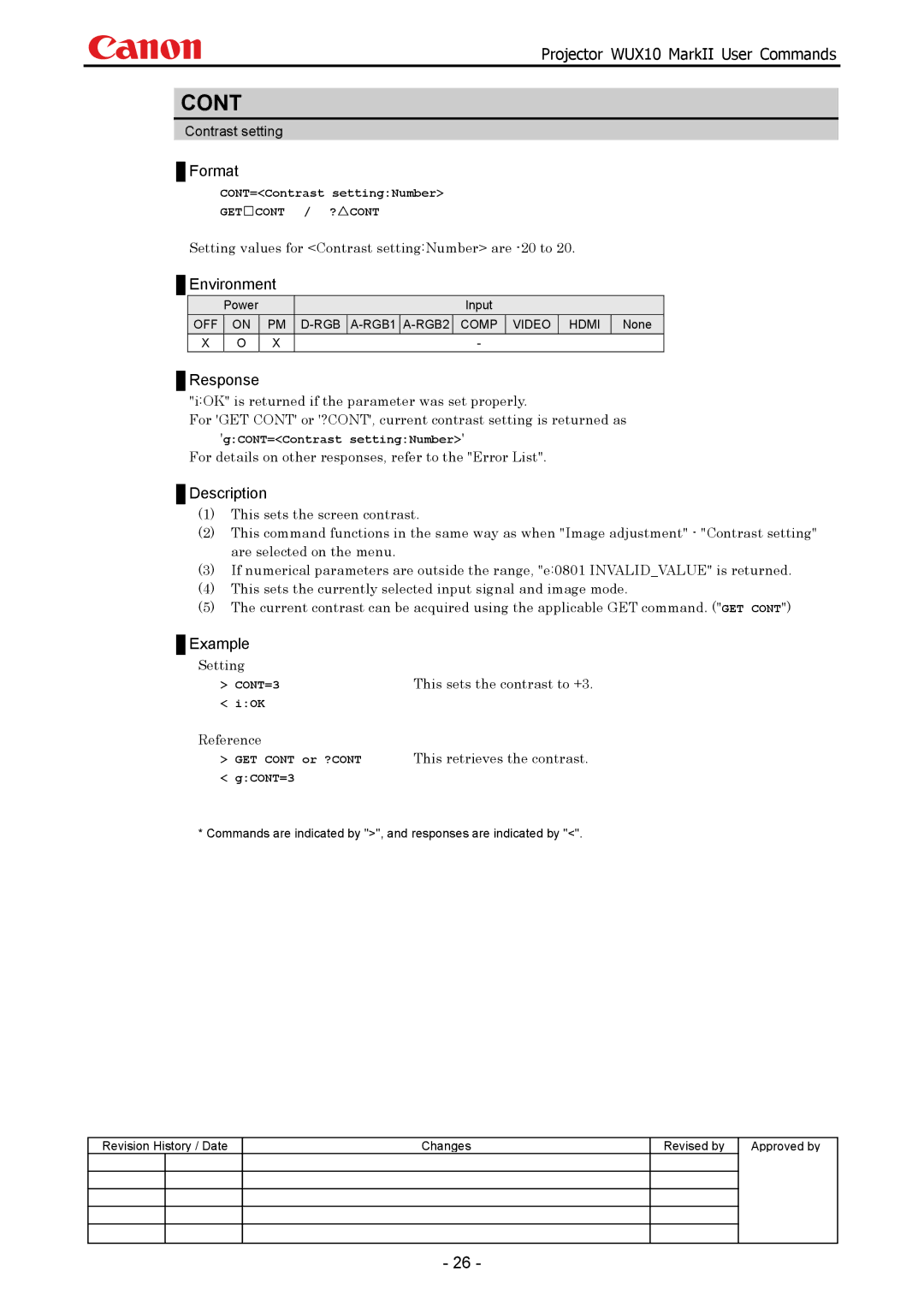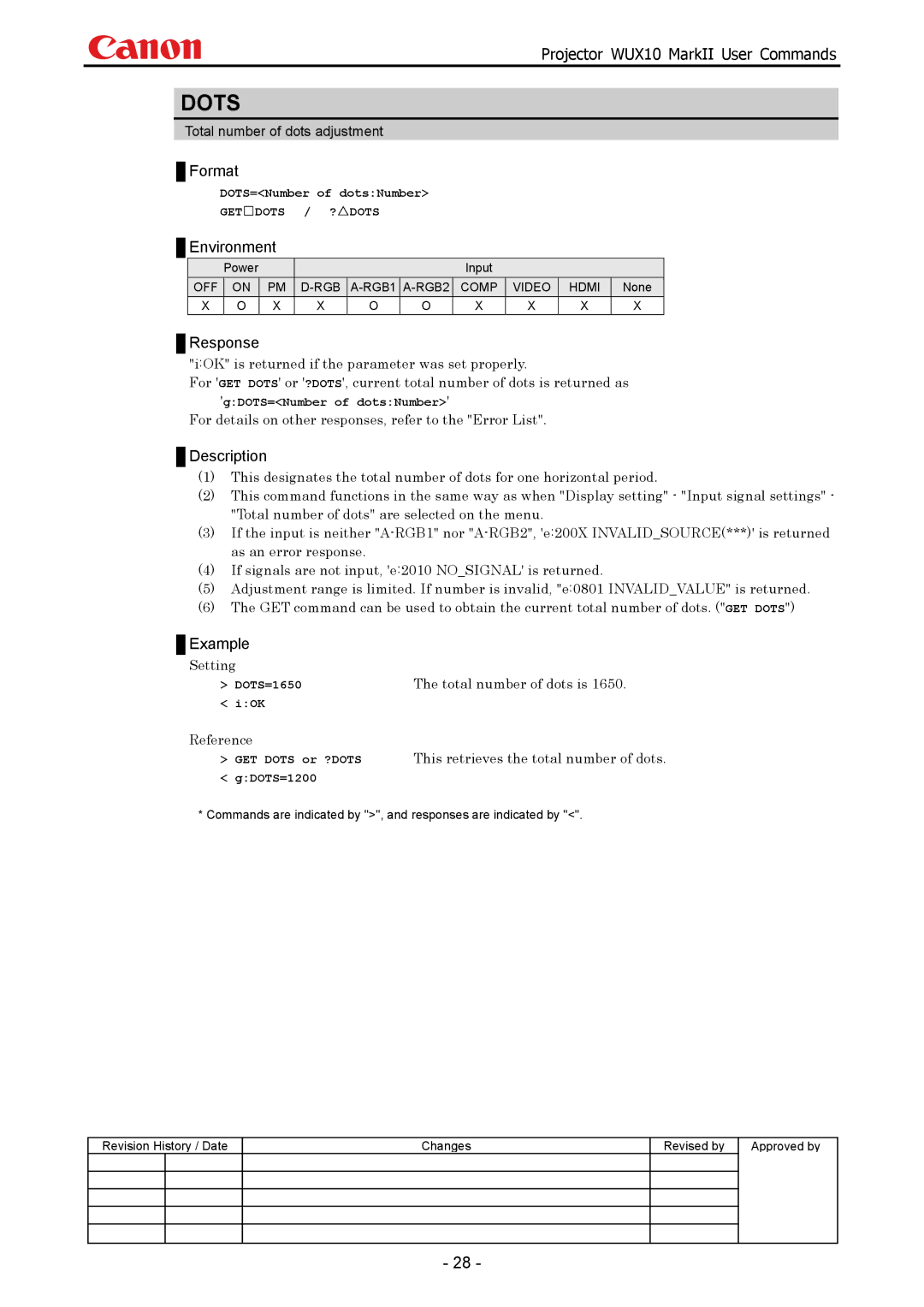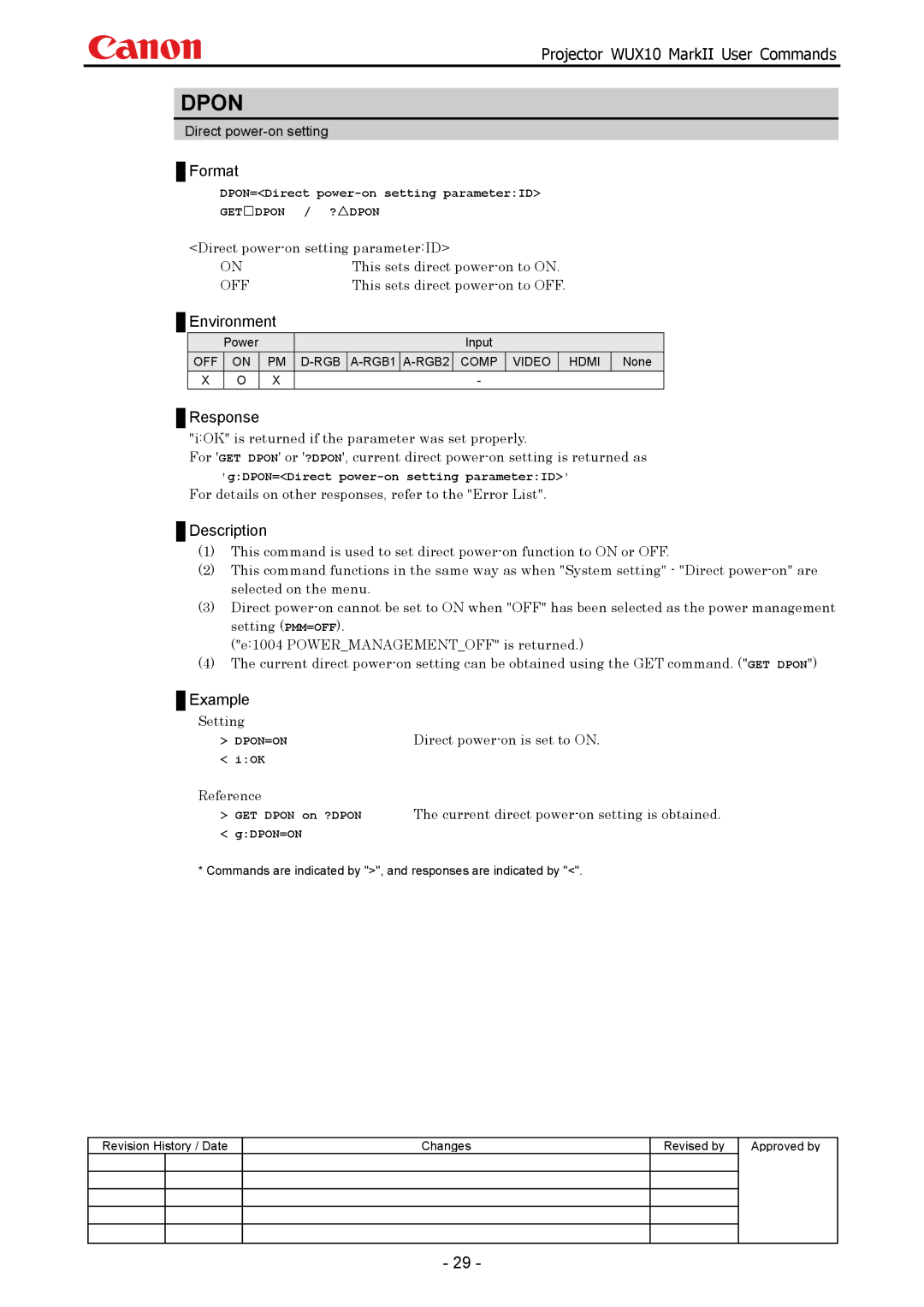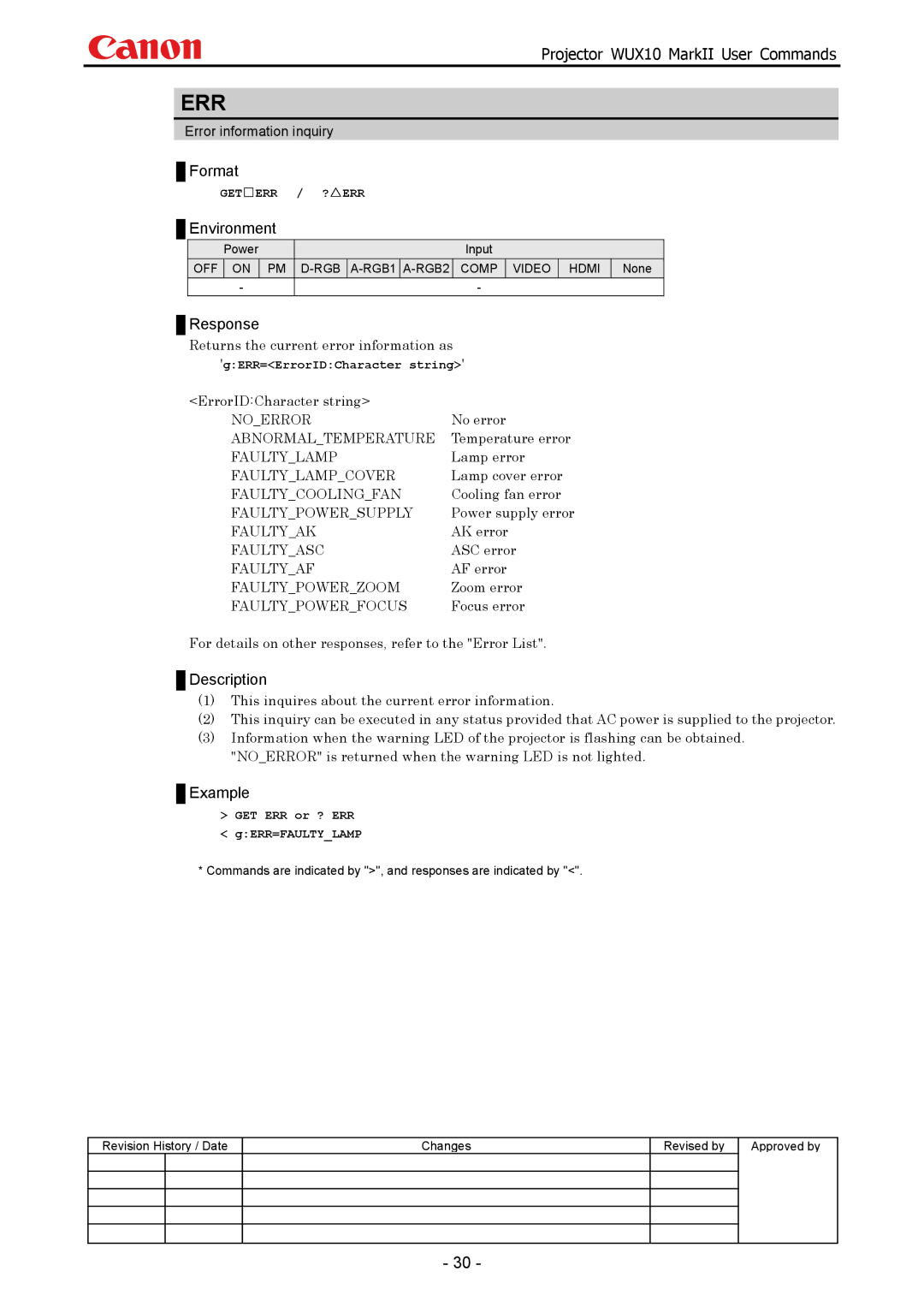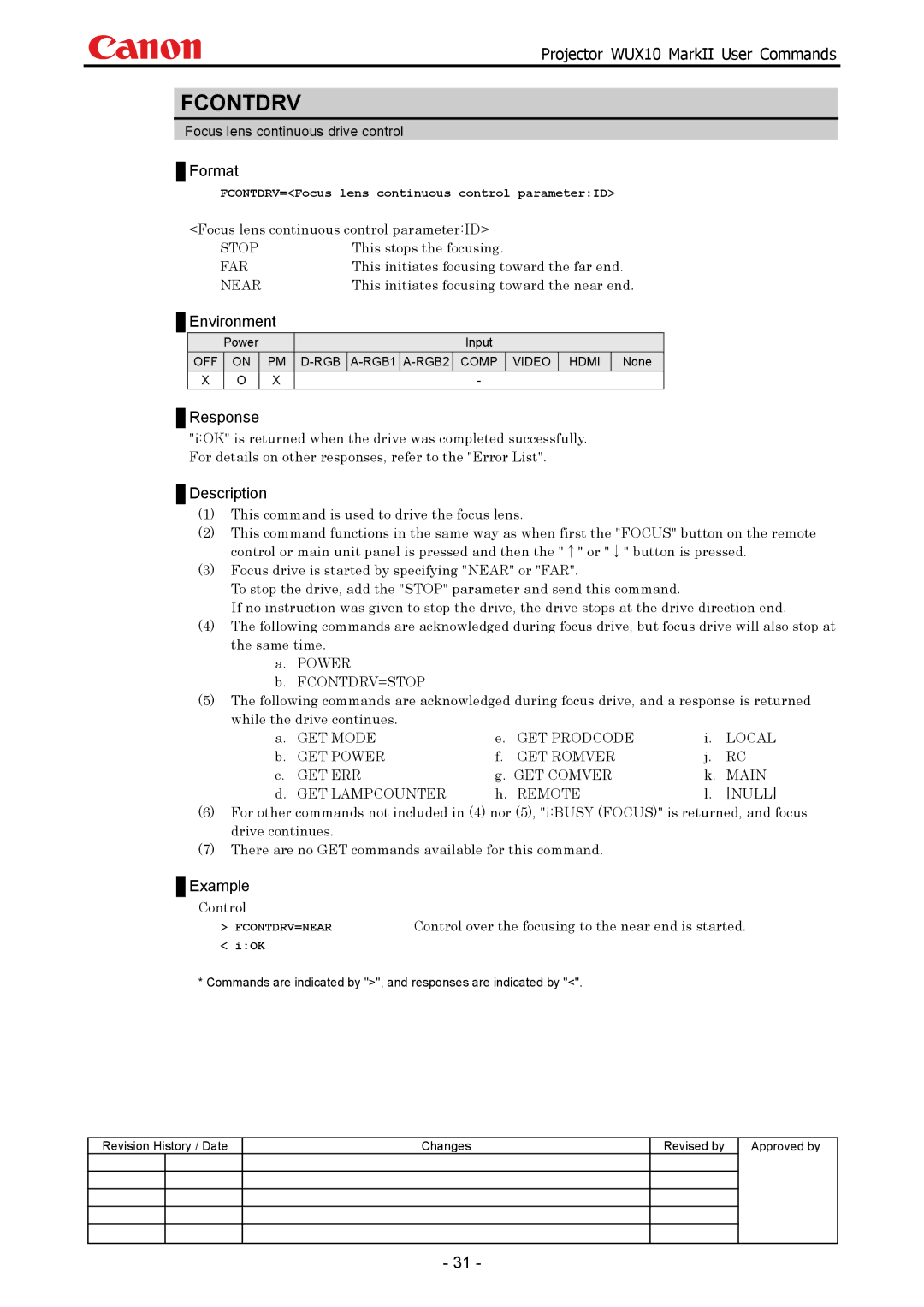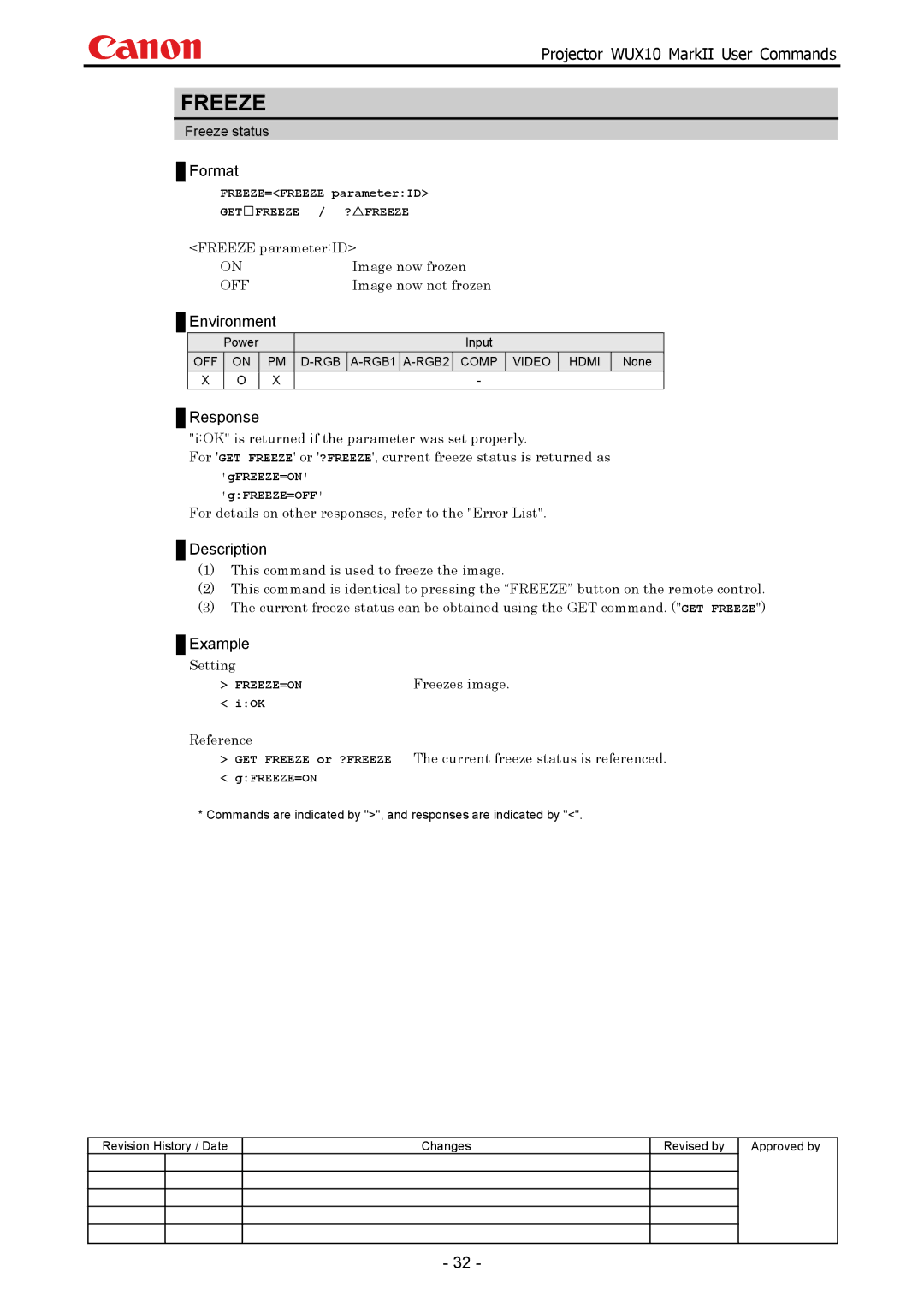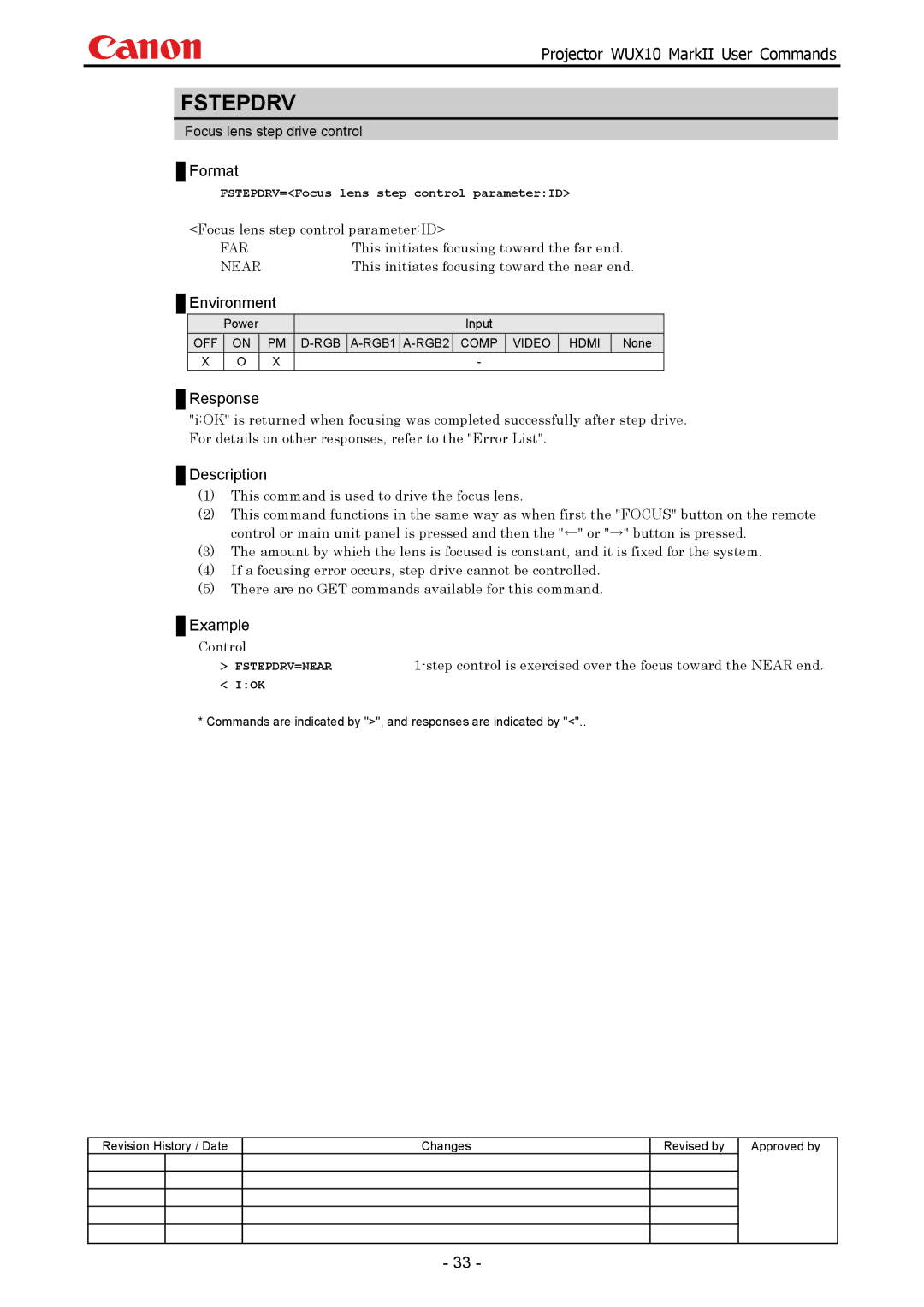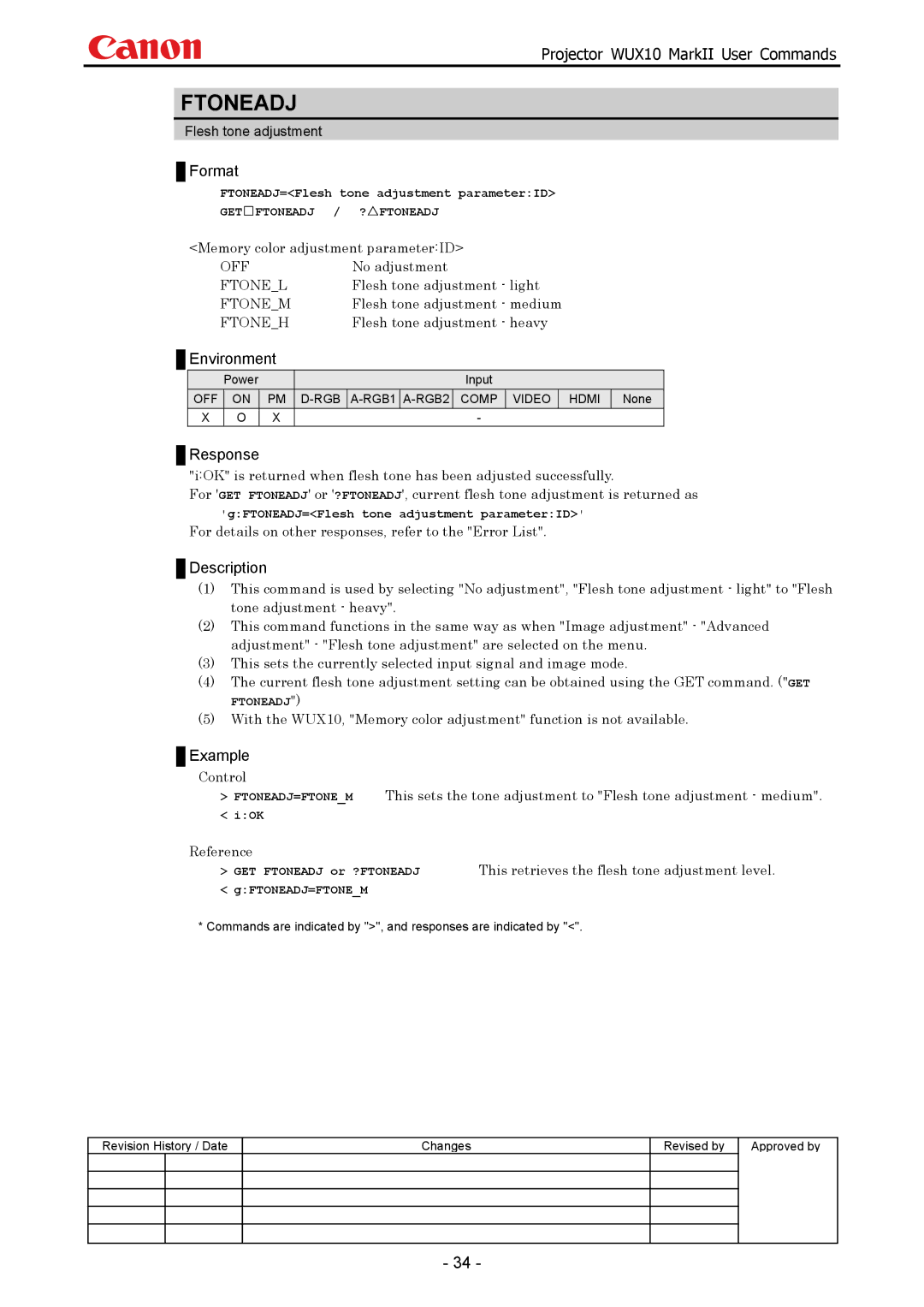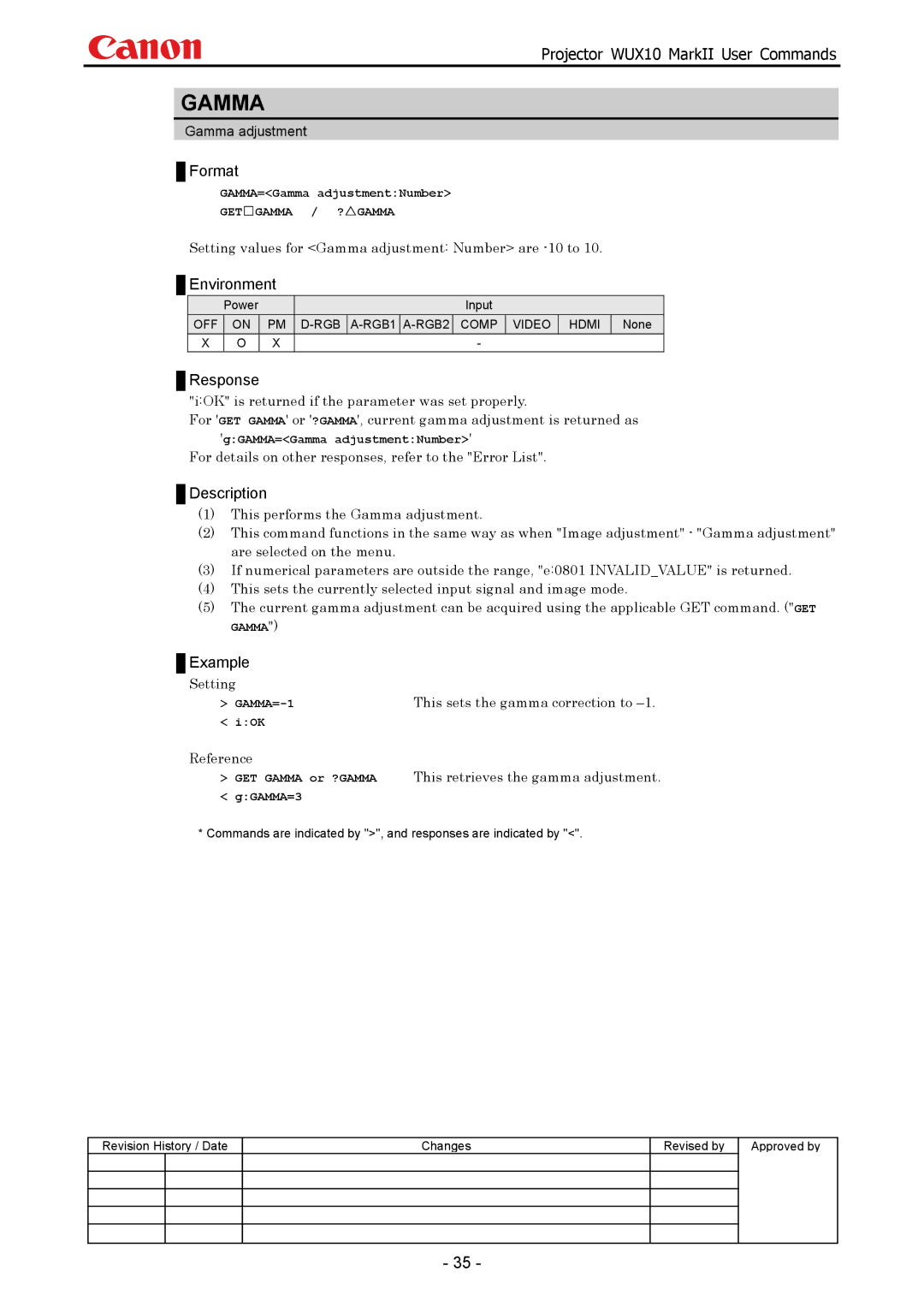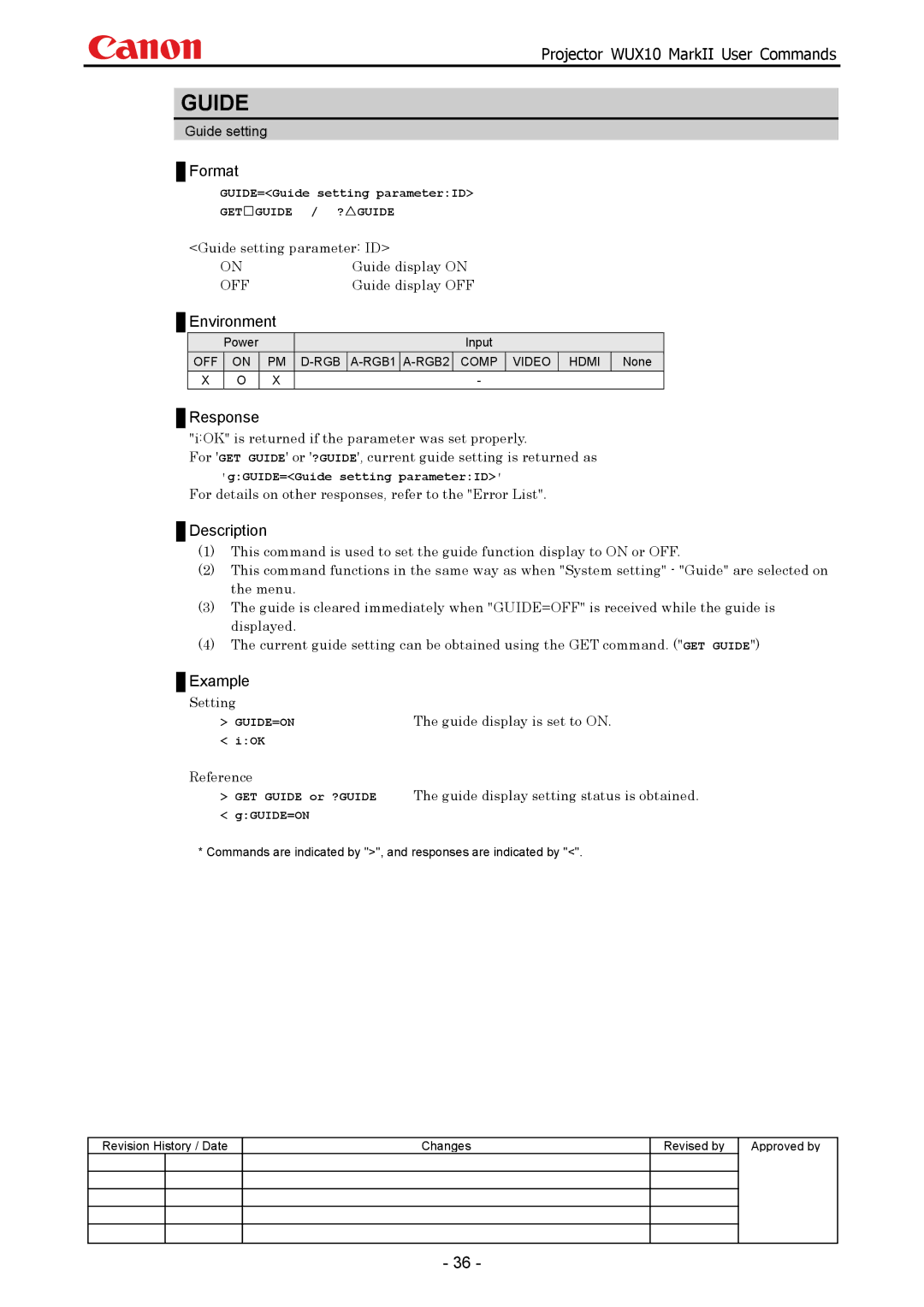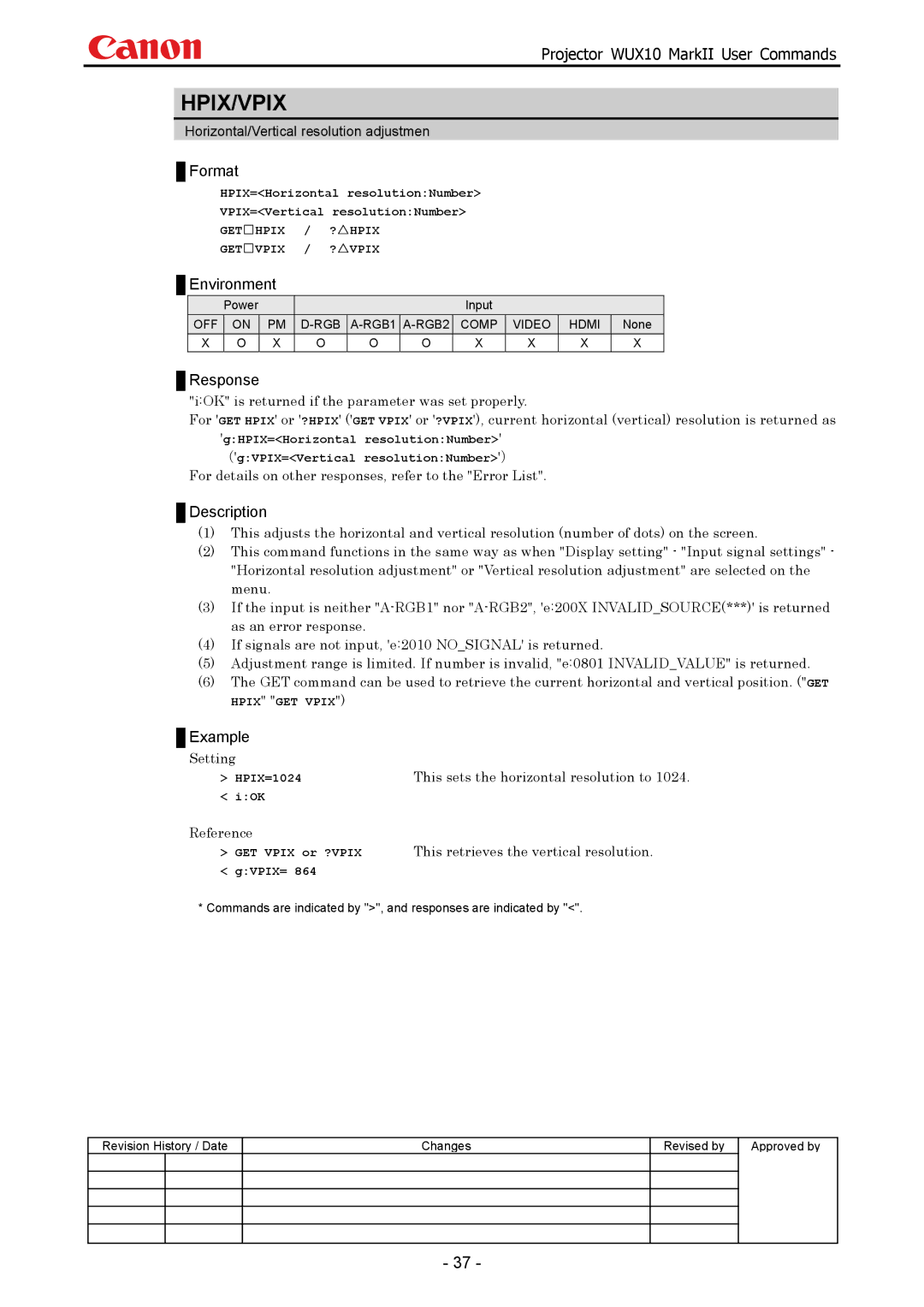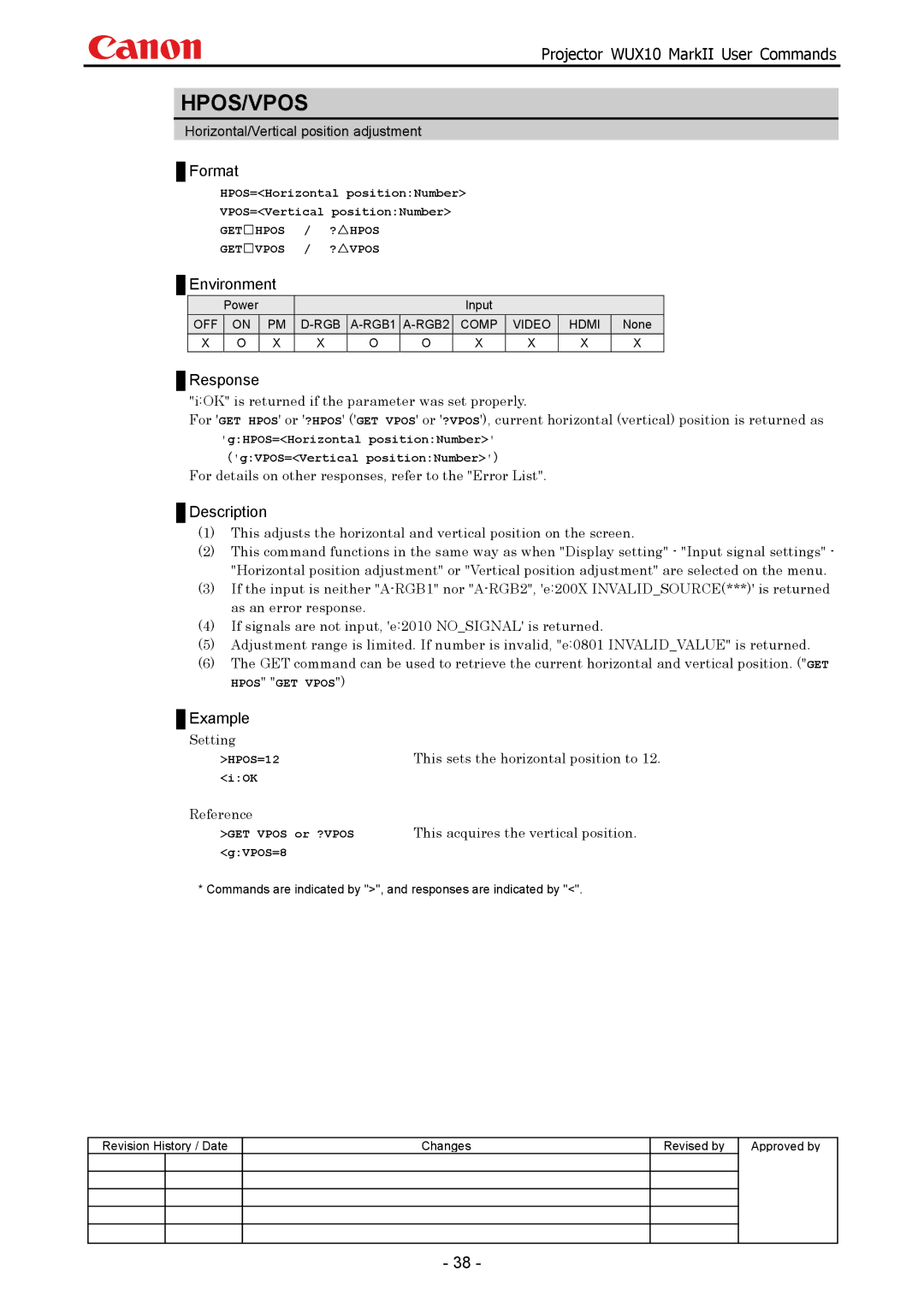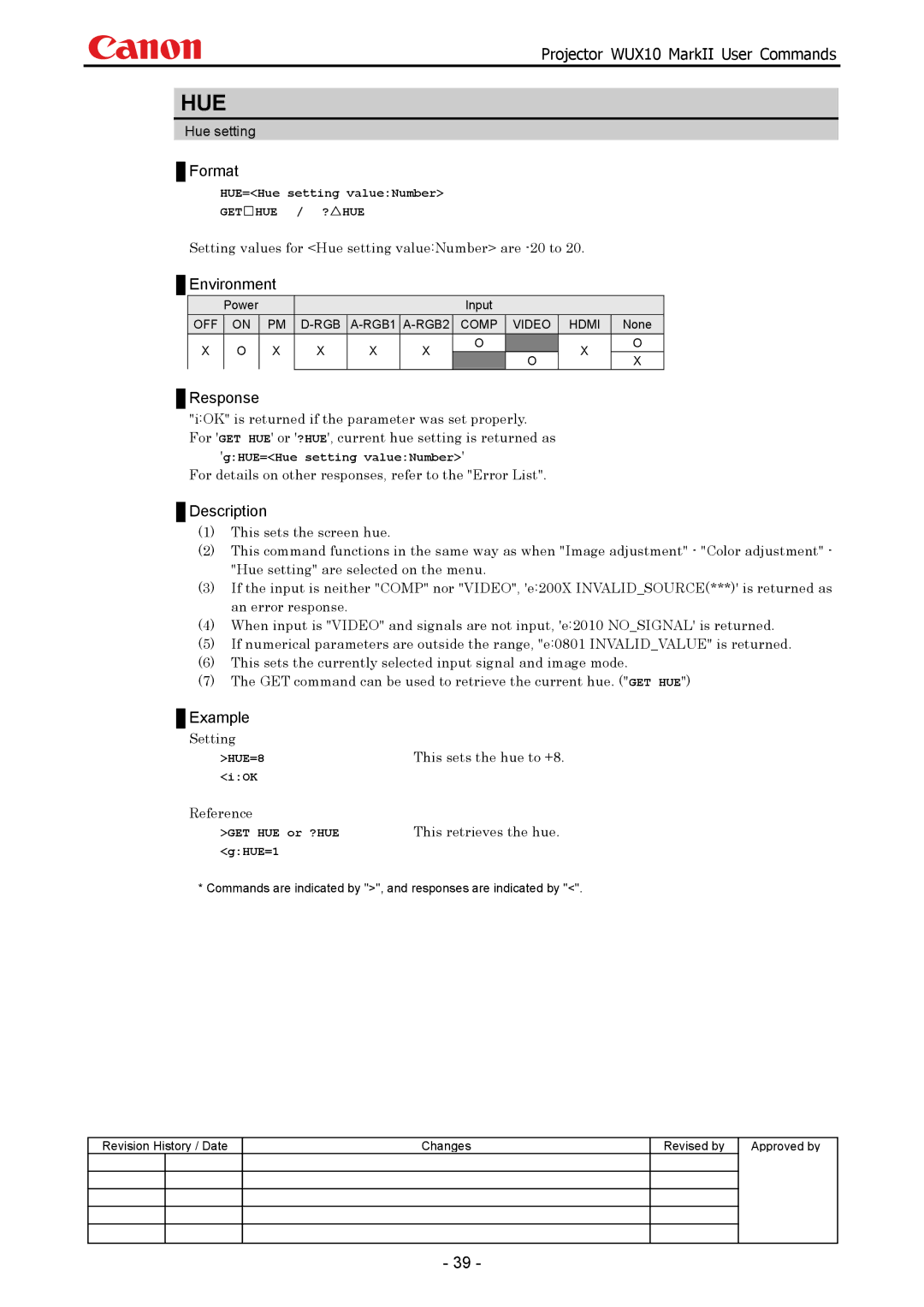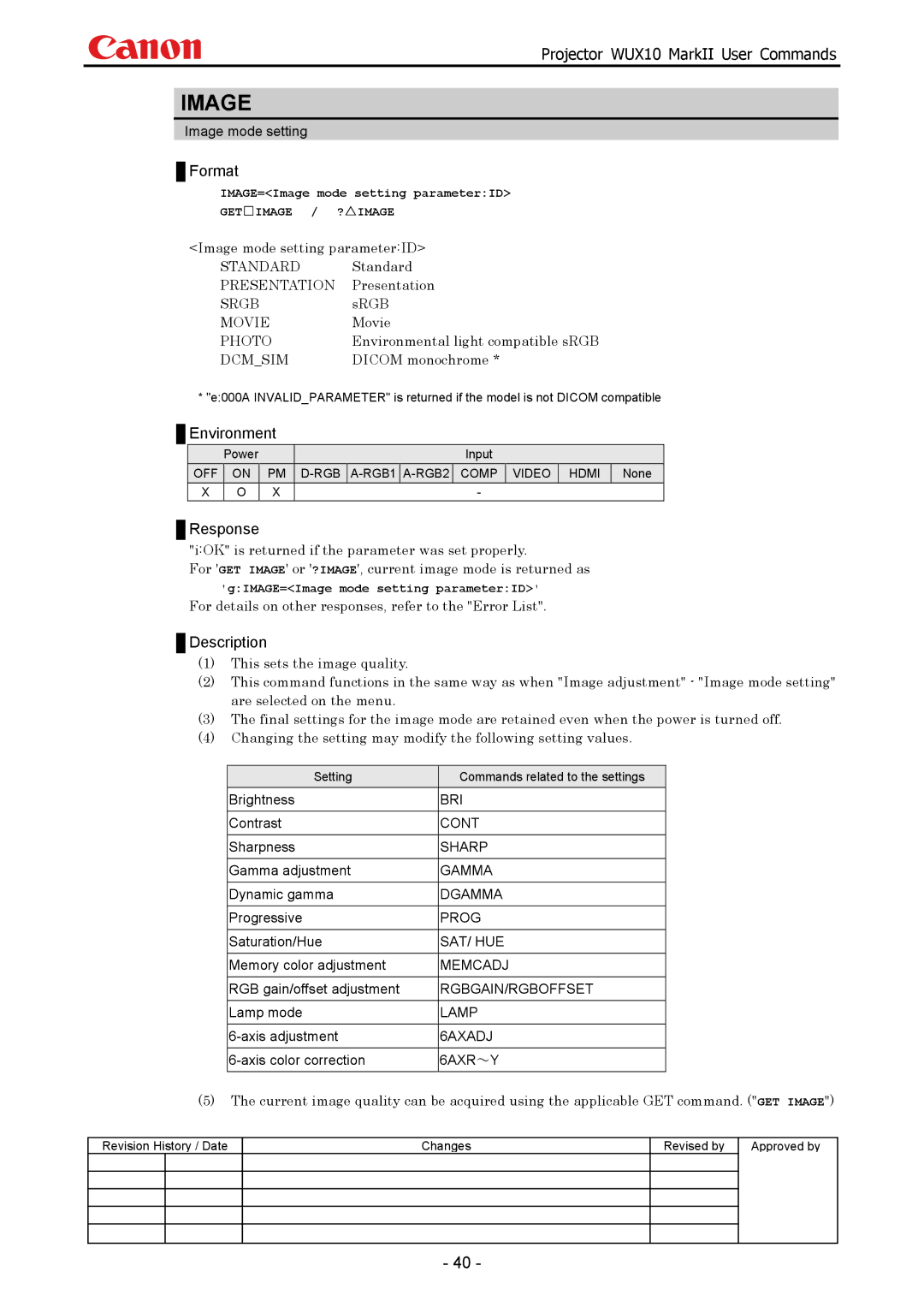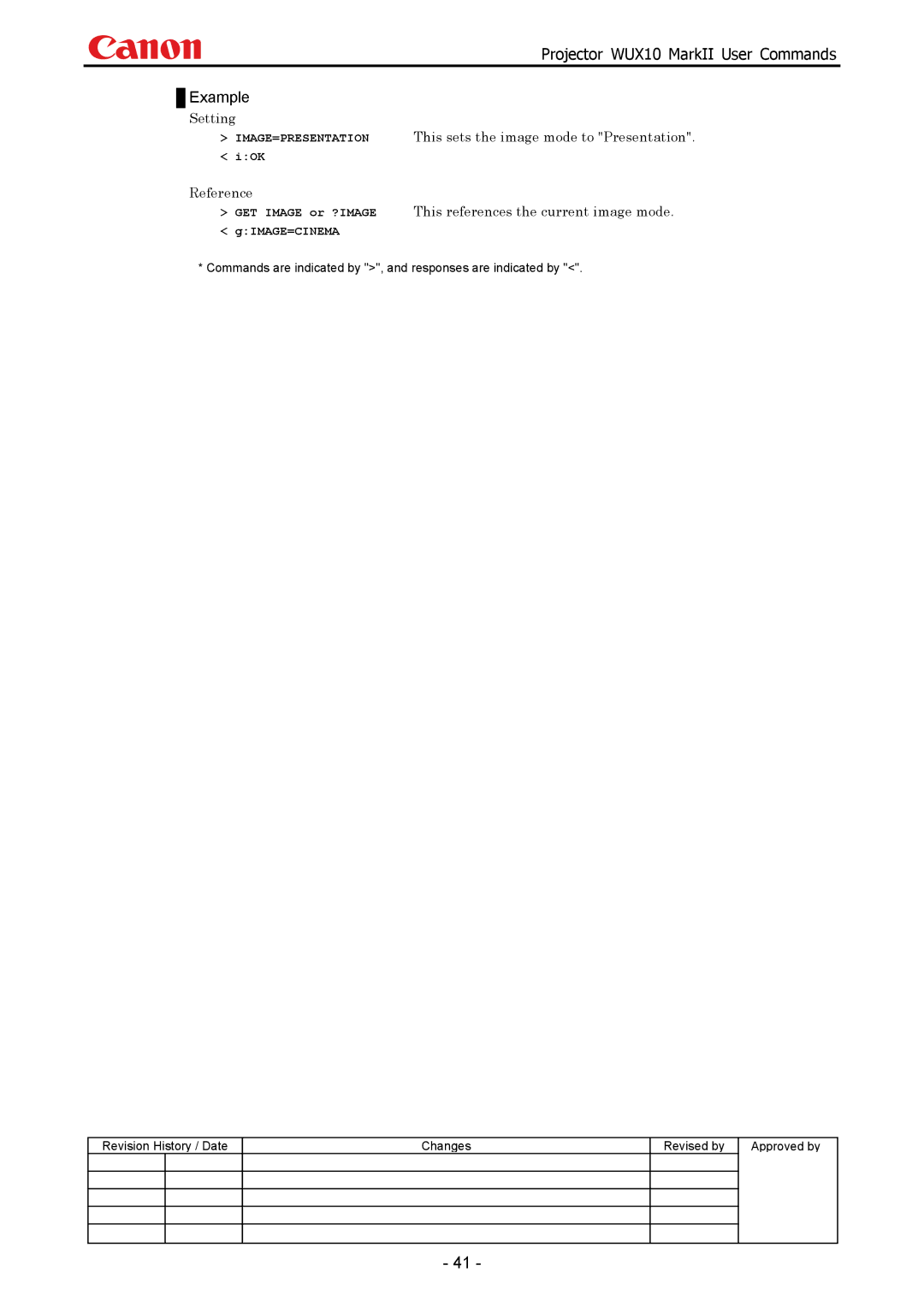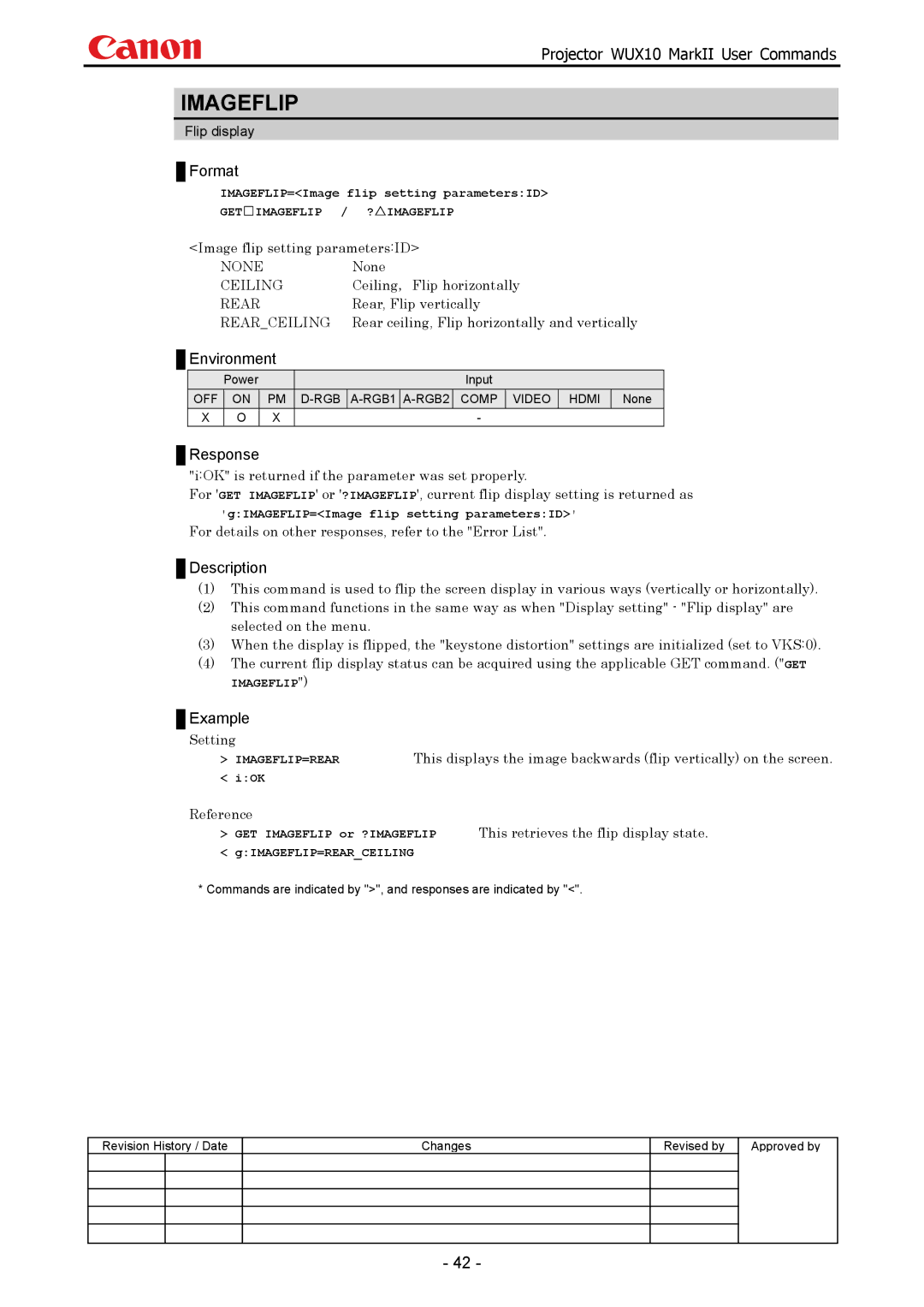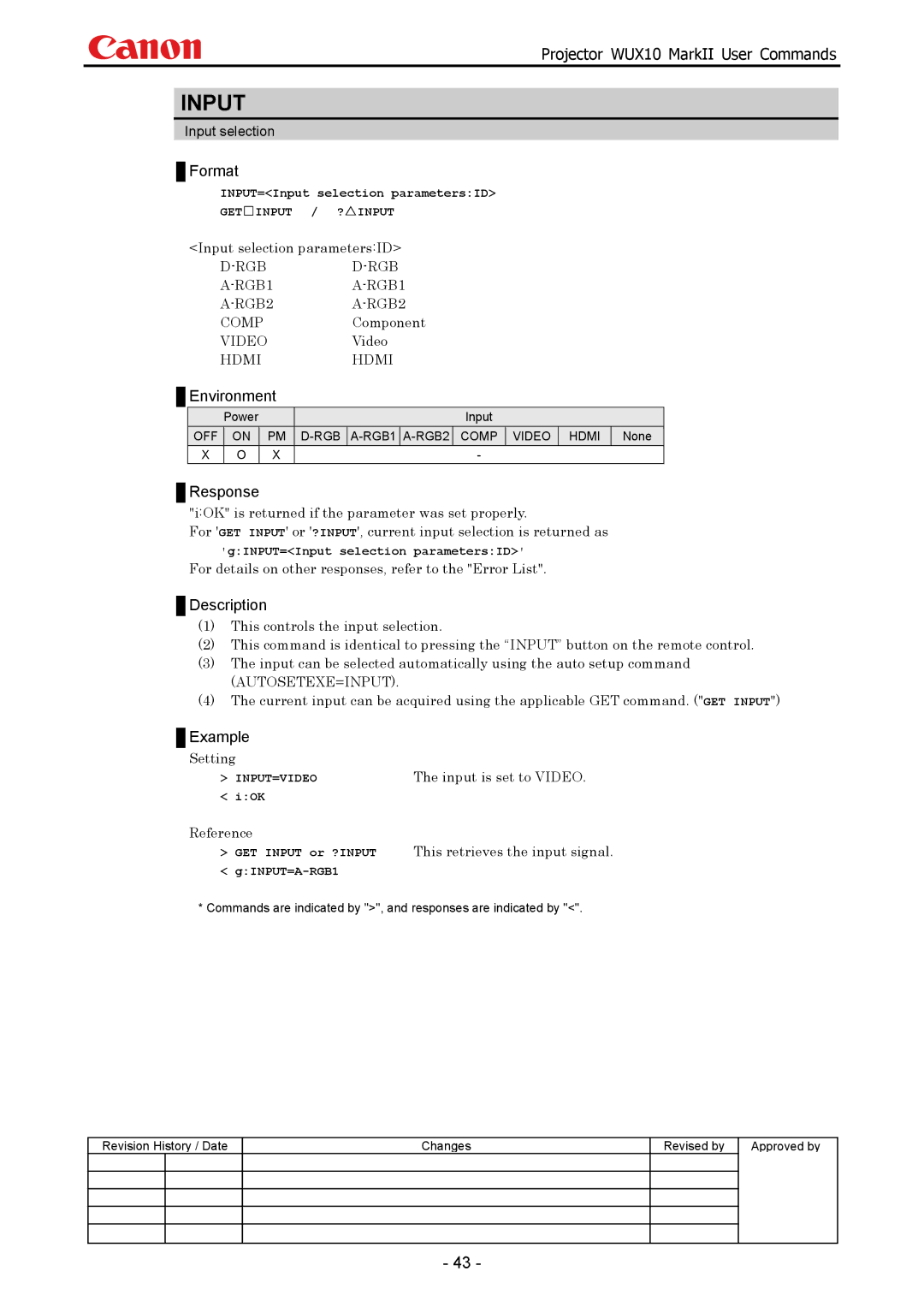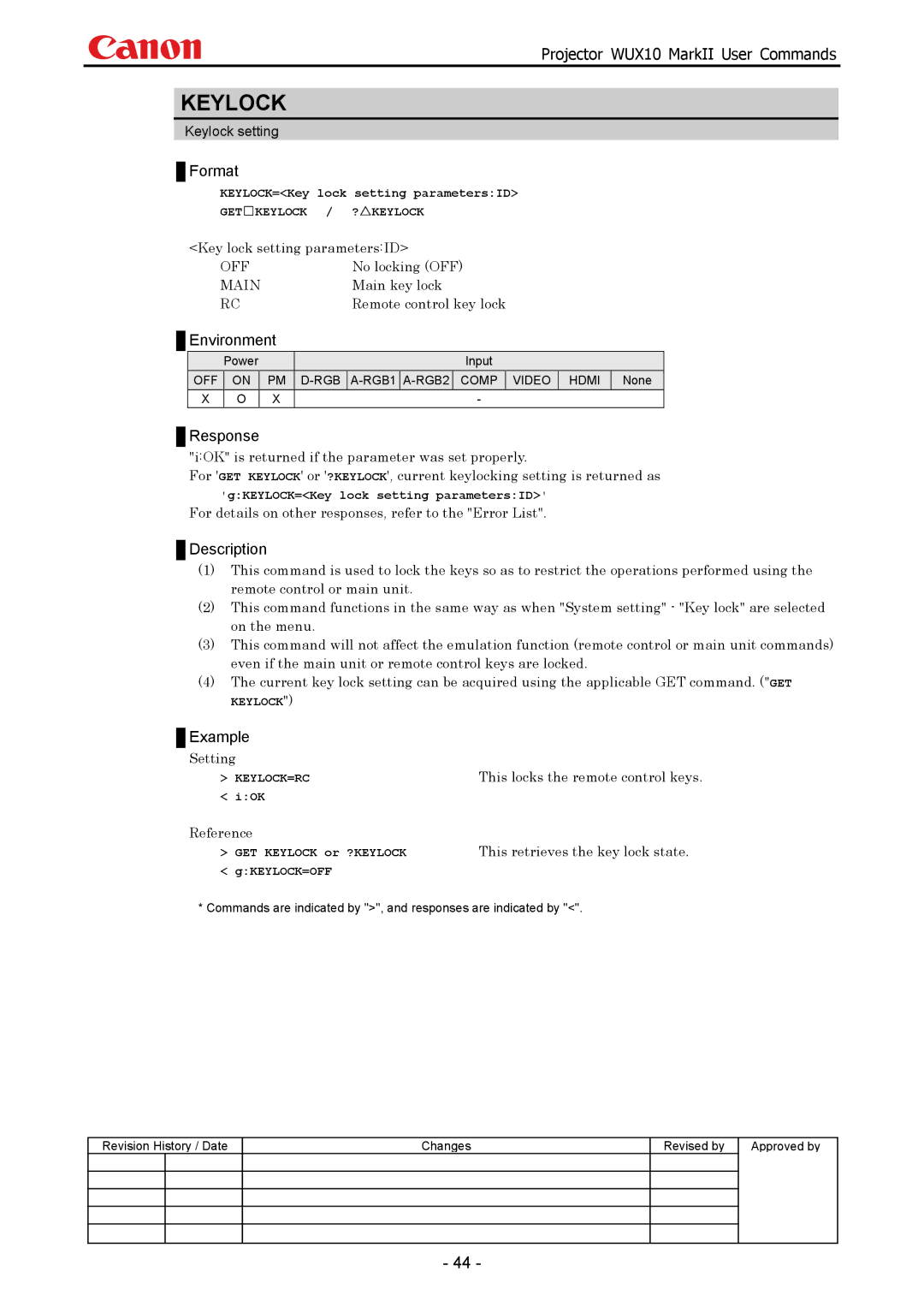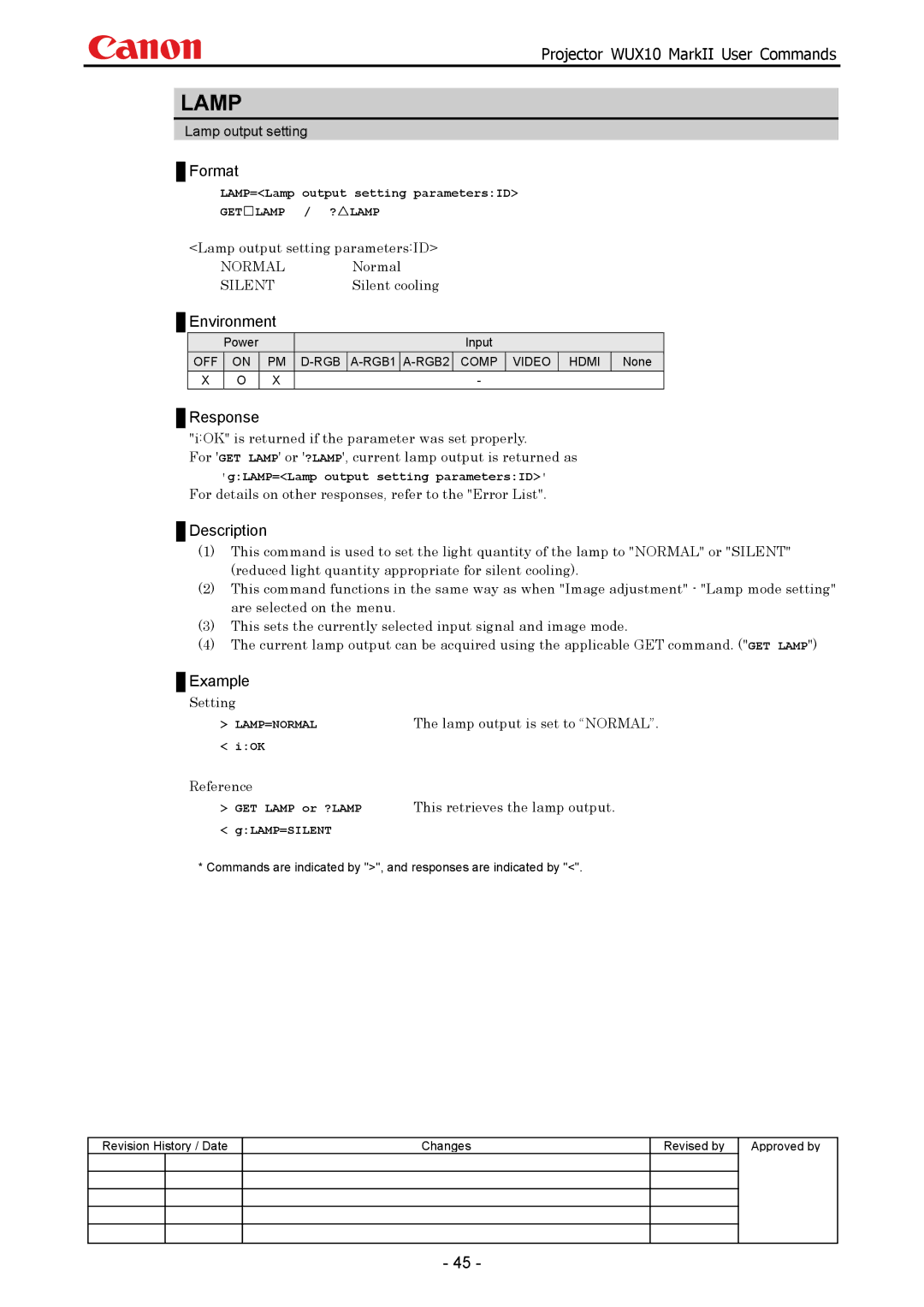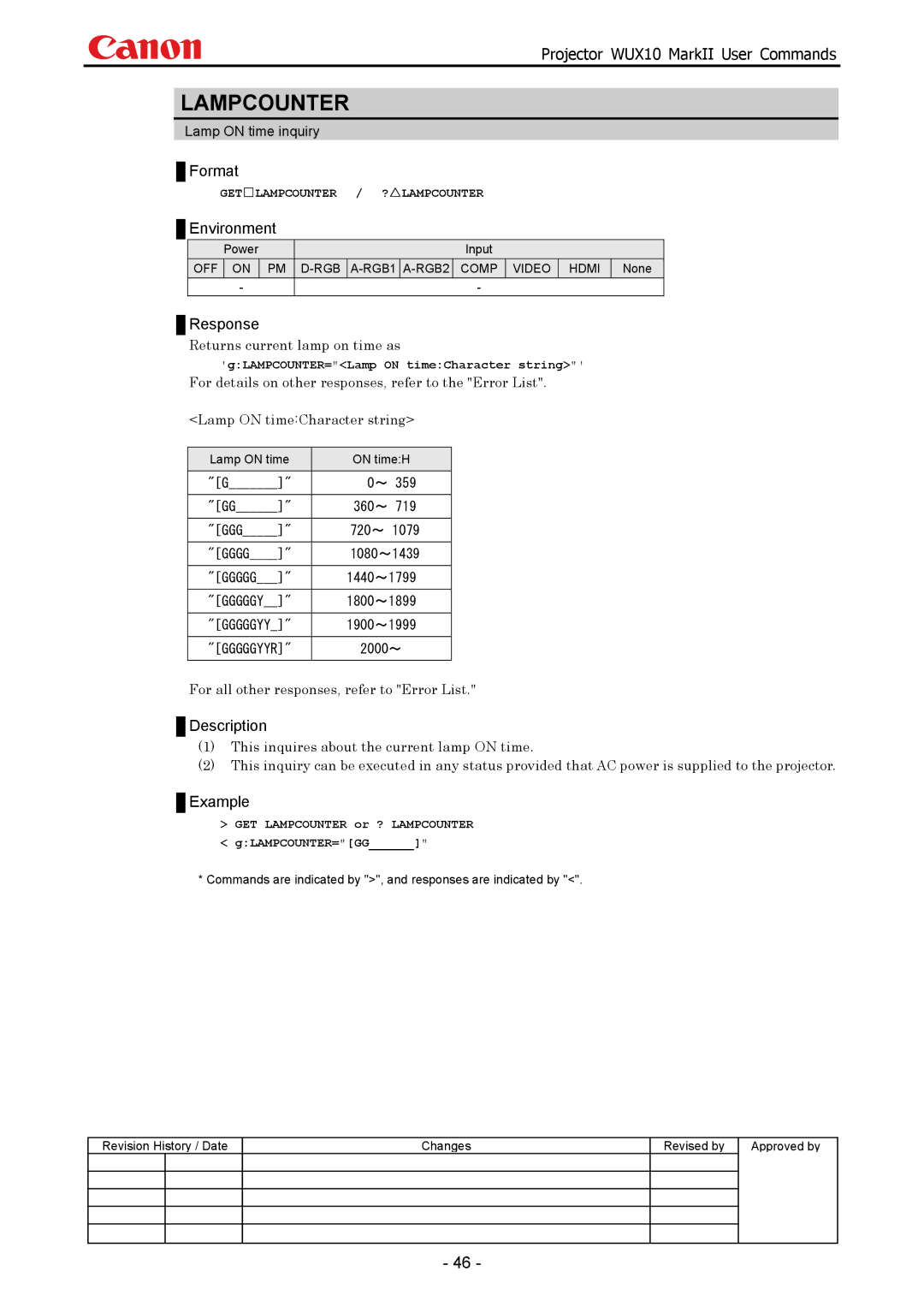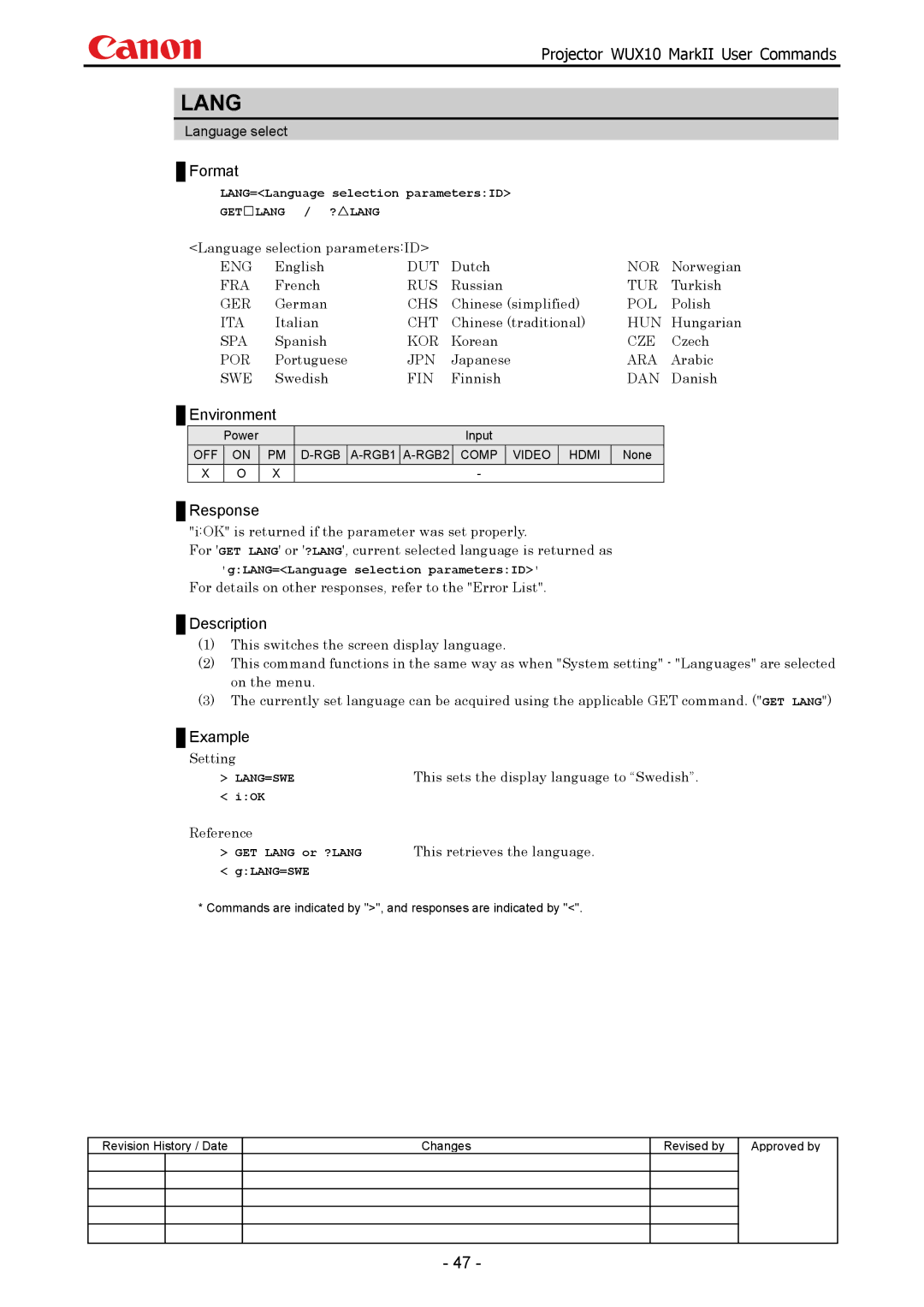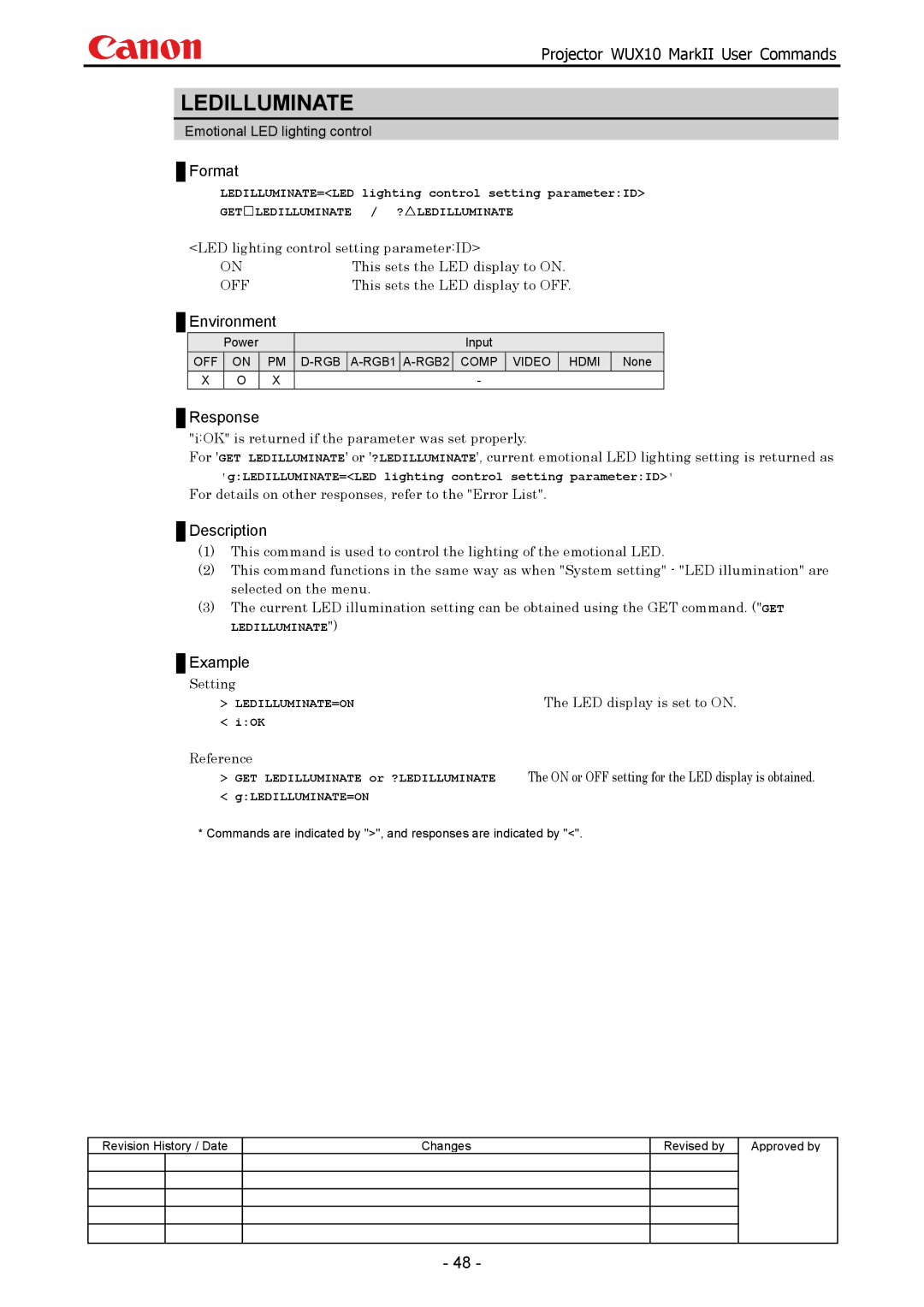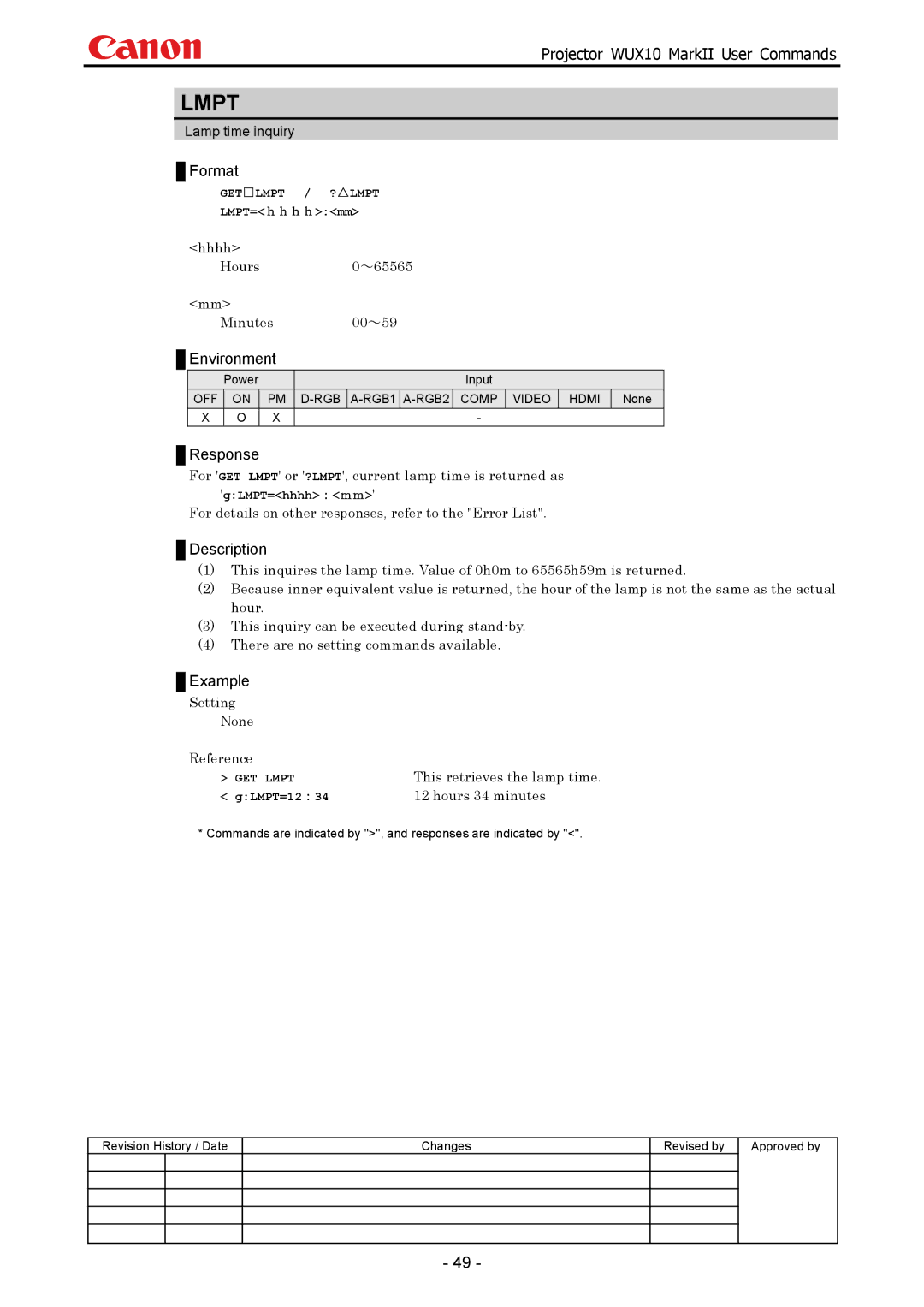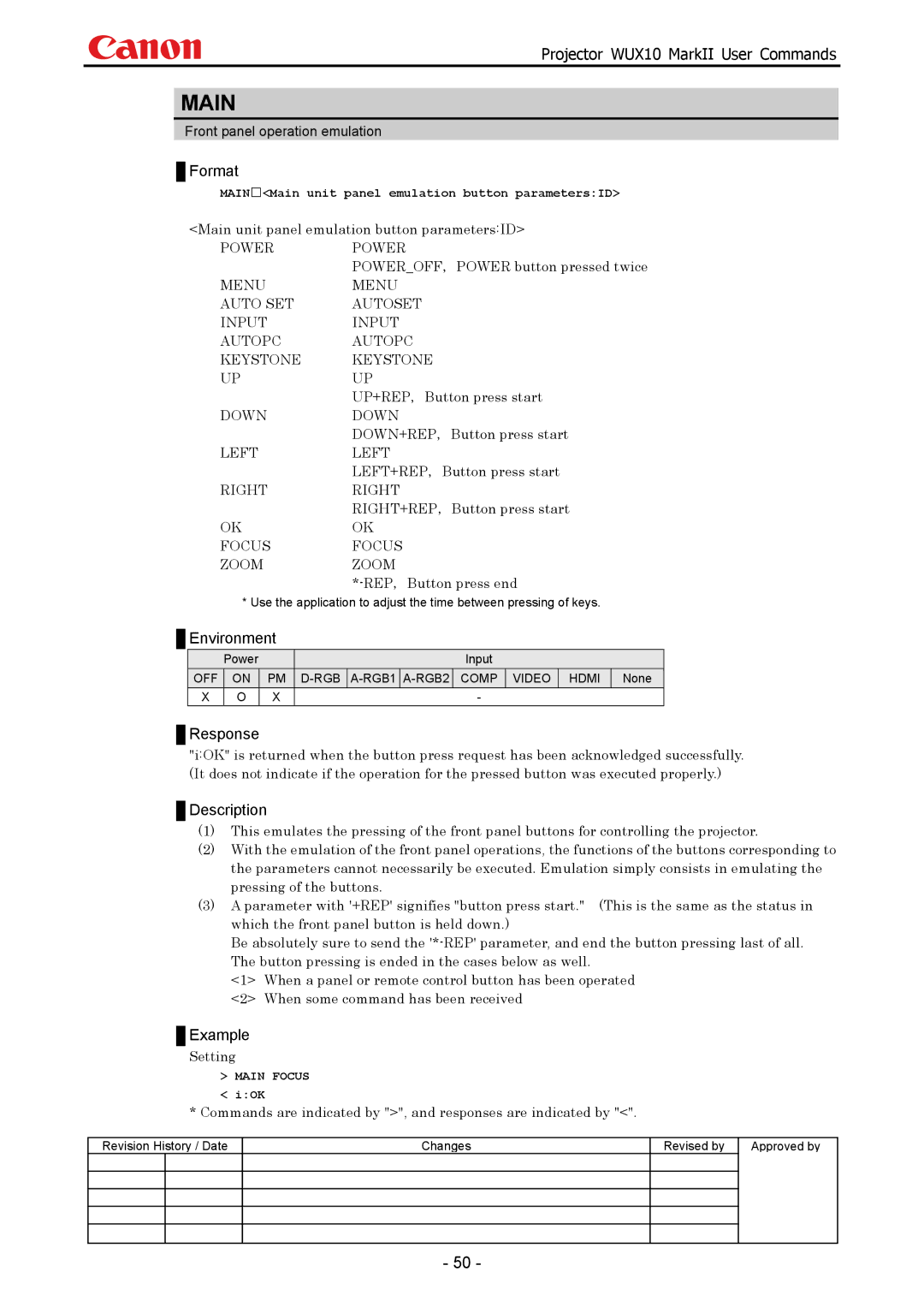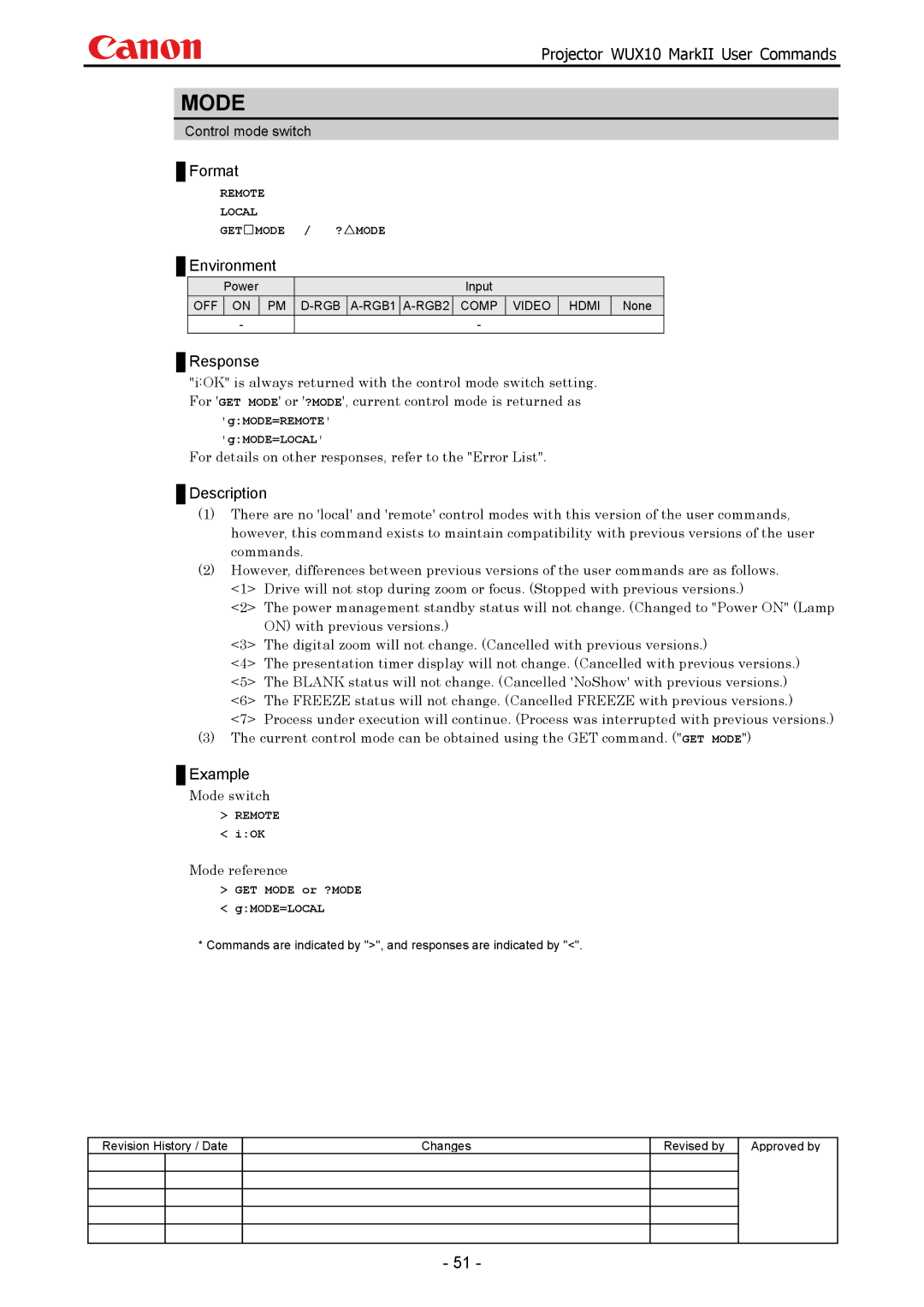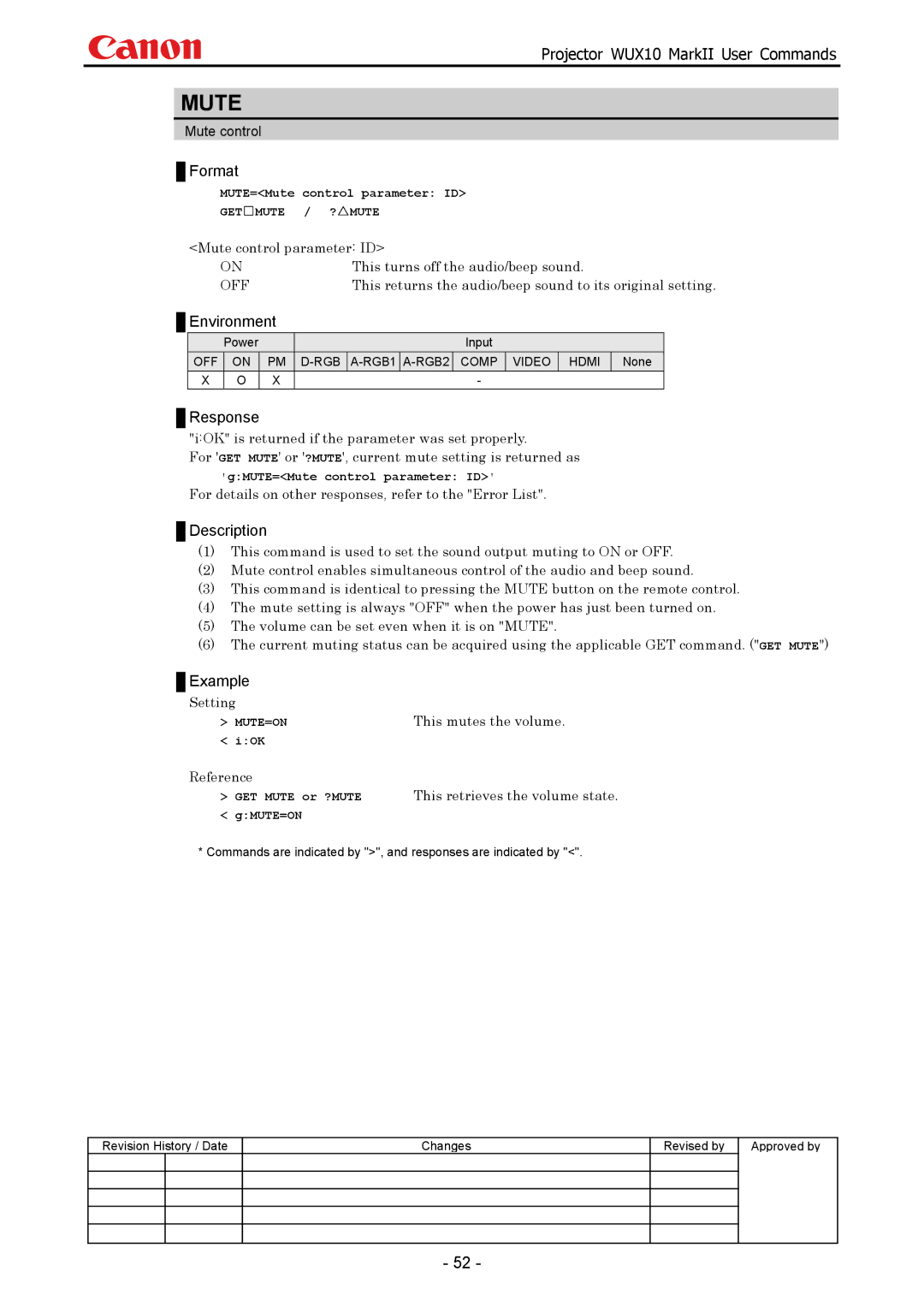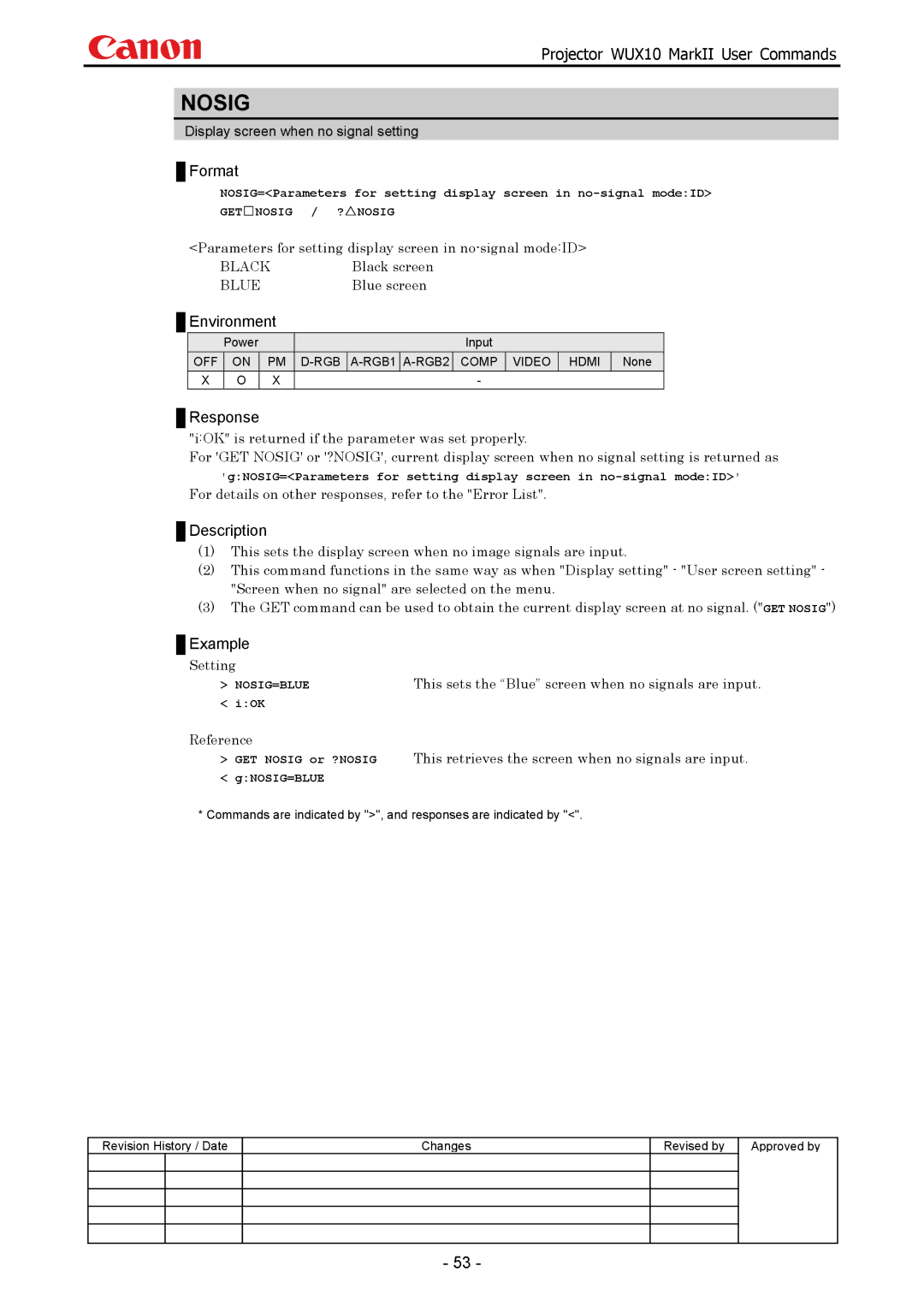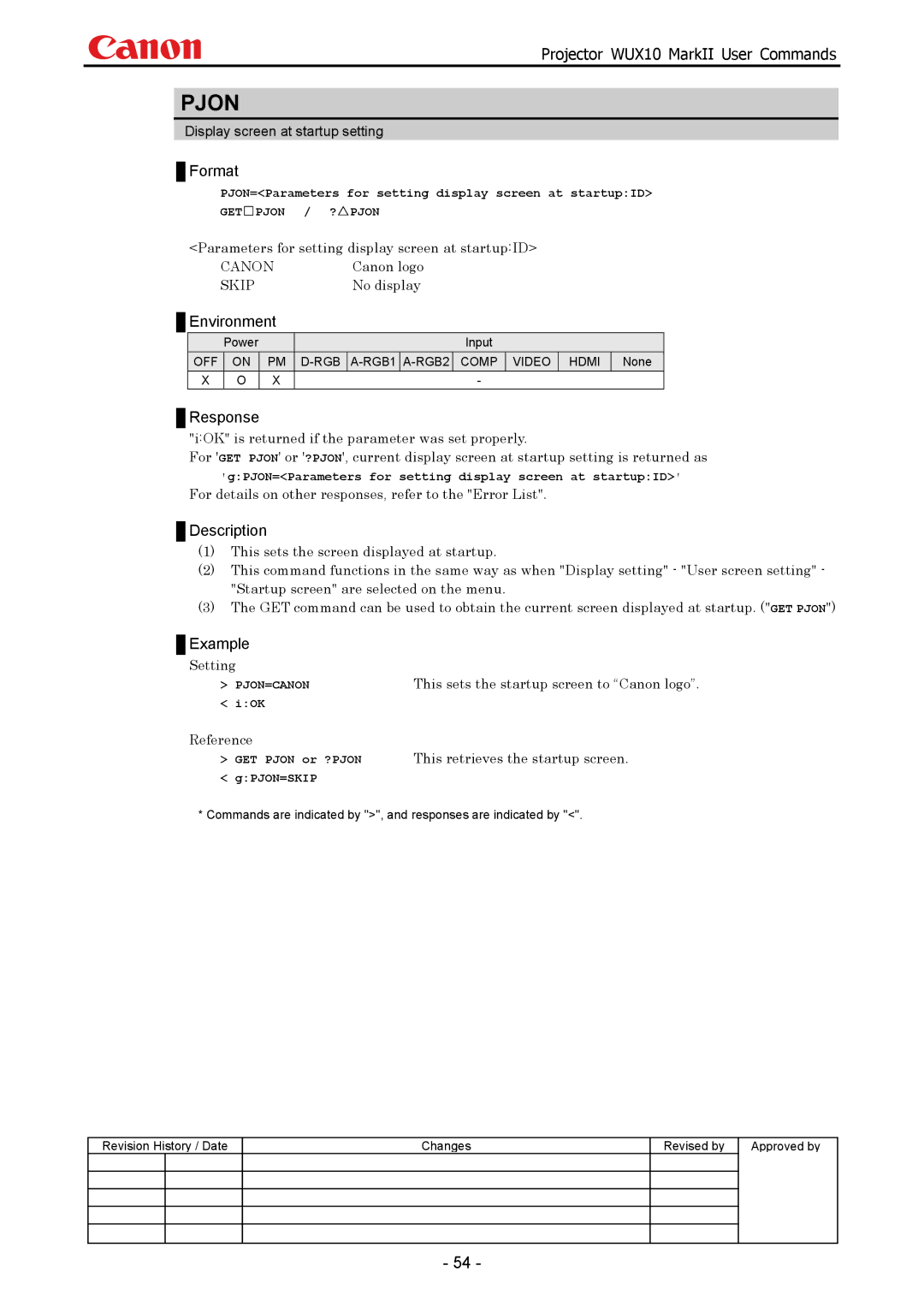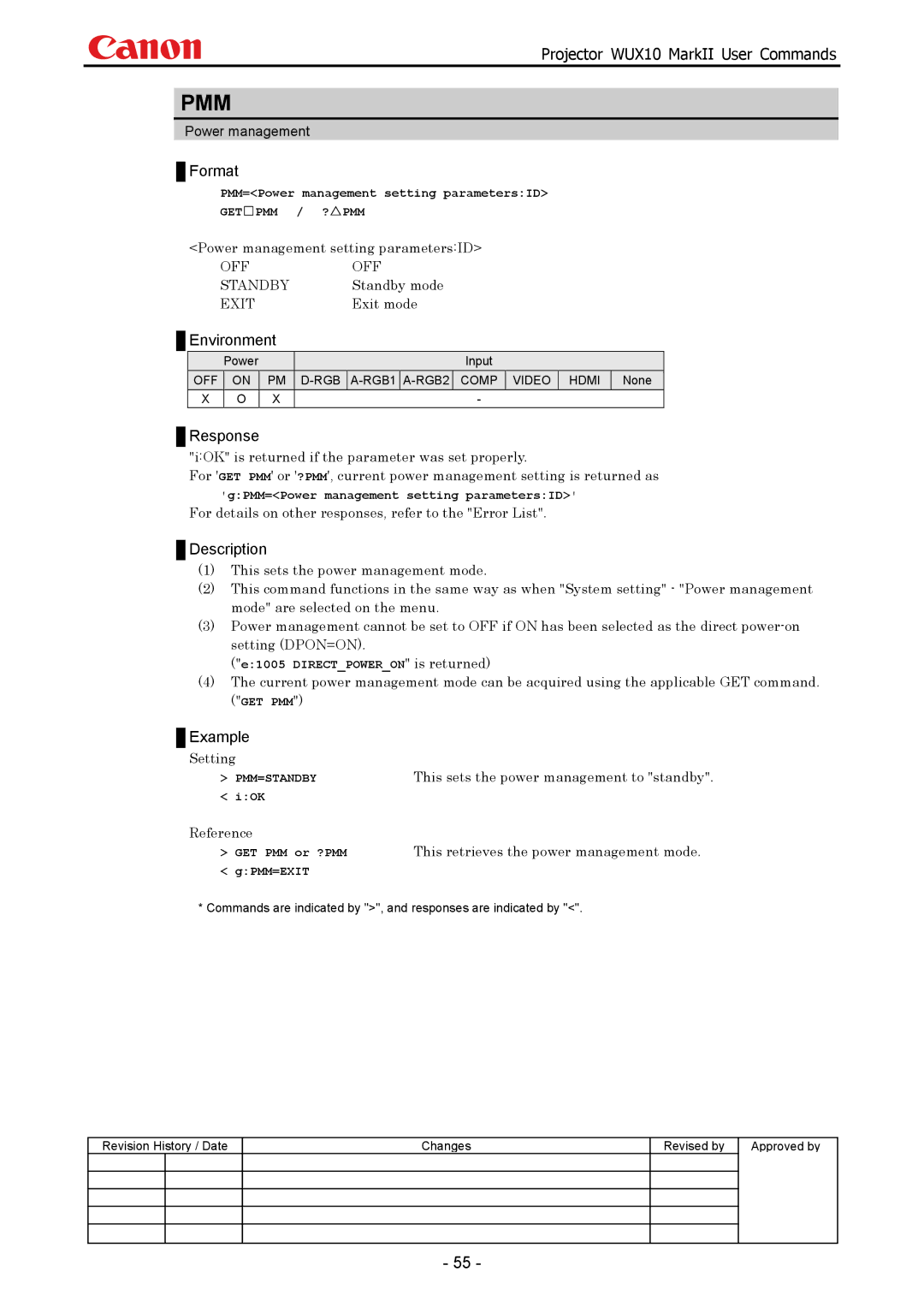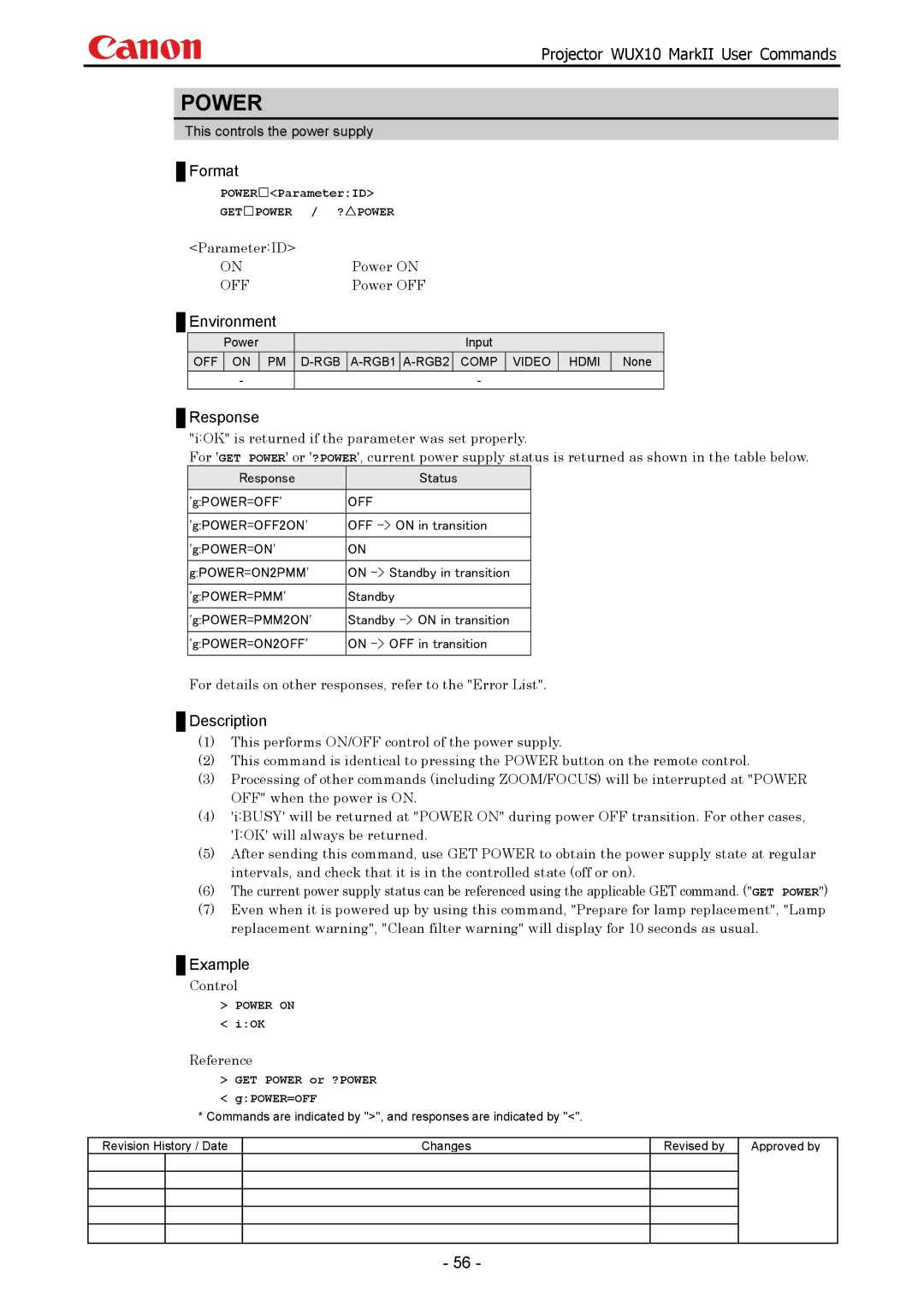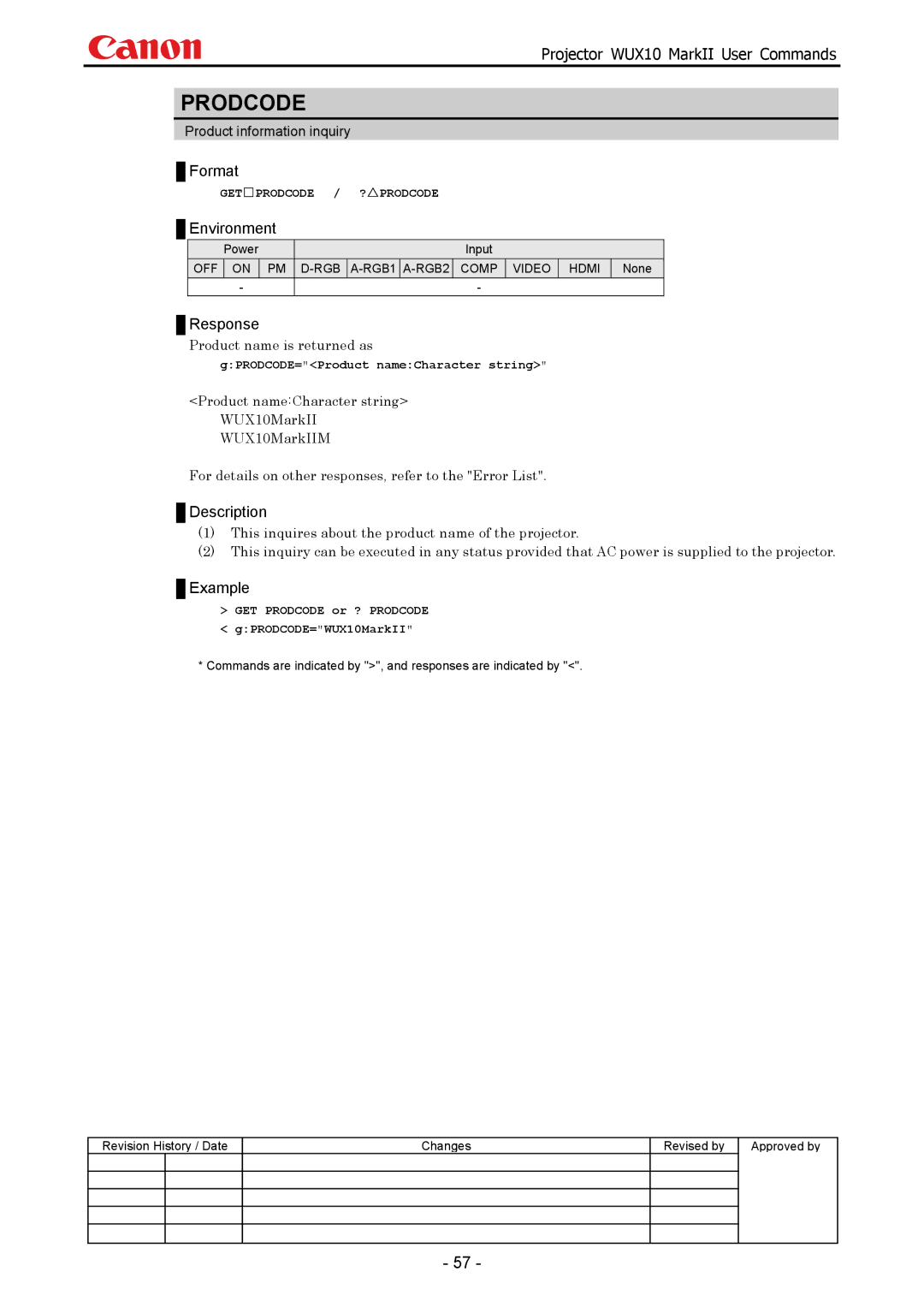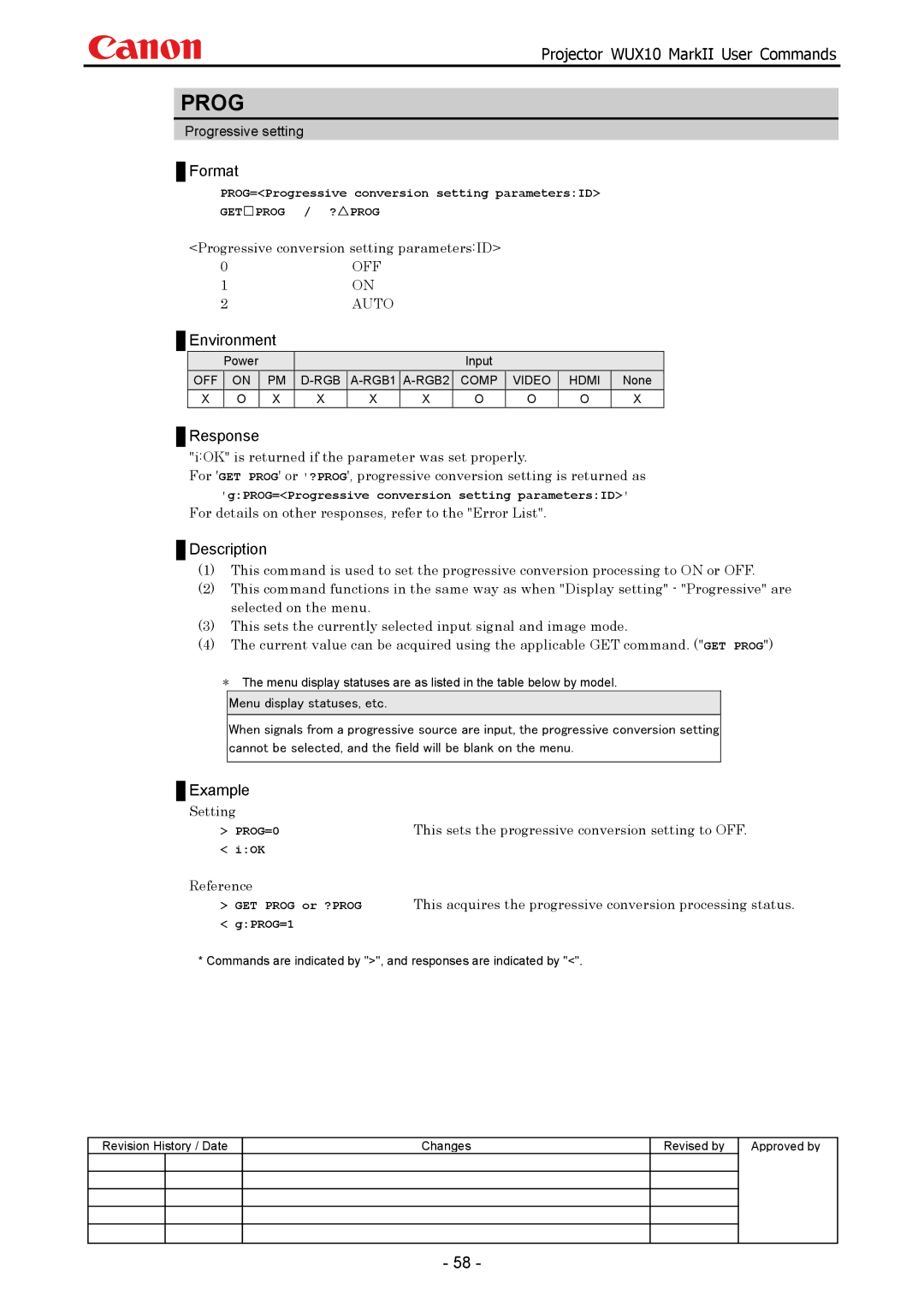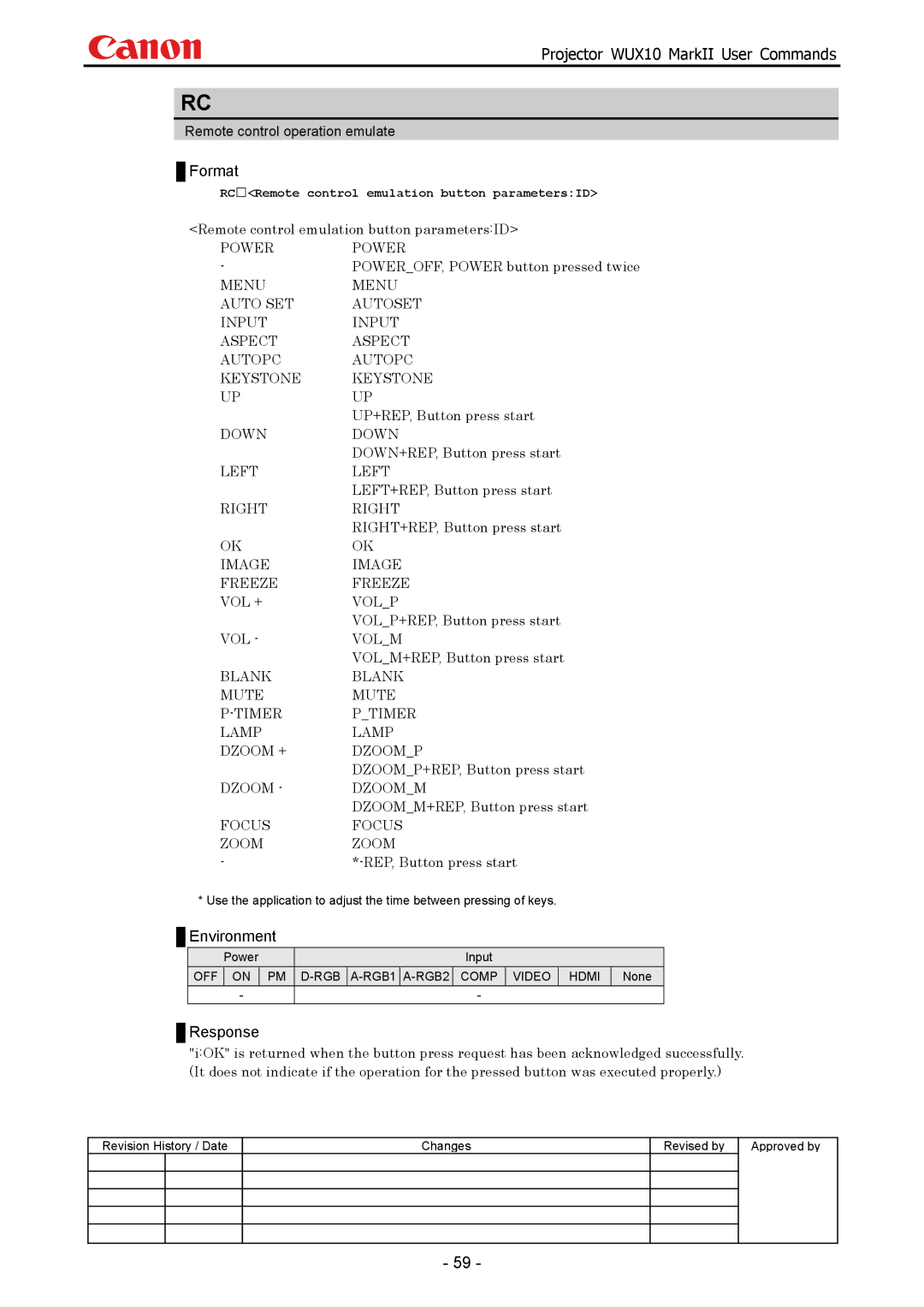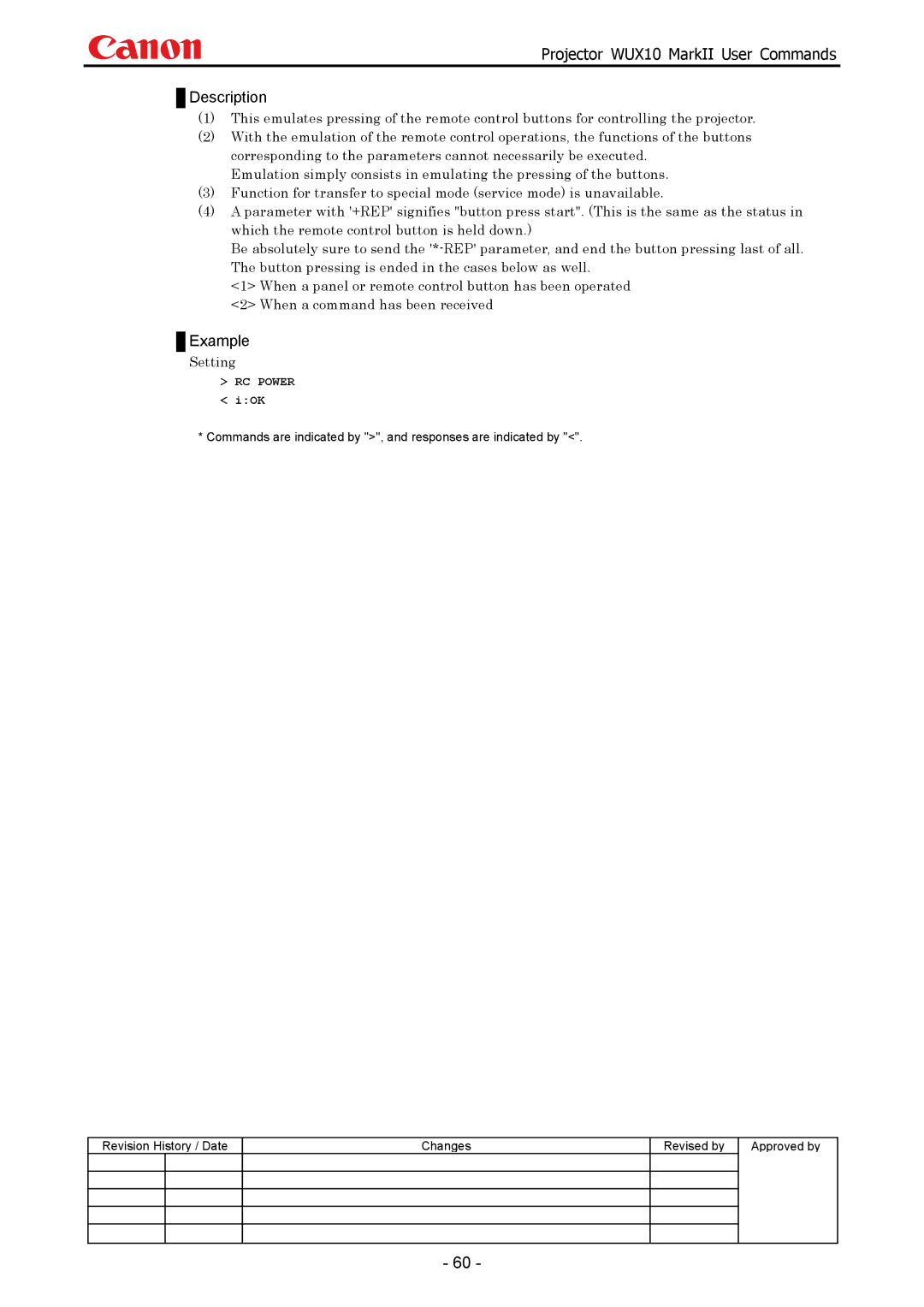Contents
Projector WUX10 MarkII User Commands
Revision History
Table of Contents
Error List Error Processing Other Appendix 1. Reset Items
Same as or
Overview
Projector can be controlled via serial or LAN connection
Communication Specifications
Communication System Serial
Request transmissions sent from PC to the projector
ERR response An error message is output
Delimiters Delimiters for commands sent from PC
Example
Example
Character string Or more Ascii characters 20h to 7Fh
Or more Ascii characters 20h to 7Fh
Transmission sent
Communication Flow
Autopc
Command System
Power Auto SET Autosetexe Aspect Input Auto PC Autopc
Command List
PMM
This indicates the command format
Details of Command
This describes the command response
This includes the command function, conditions, and notes
Control
For details on other responses, refer to the Error List
6AXADJ
6AXR-Y
Setting
IOK is returned if the parameter was set properly
R hue is set to -8, and the color saturation is set to
Ascombo
Auto focusing is executed during auto setup execution
Auto set combination parameterID Combine
Do not combine
Aspect
GASPECT=TRUE
Setting This sets the screen size to Wide
ASPECT=169
Autopc iOK
Autopc
Autosetexe
Auto focusing is executed
This sets the volume to
Setting
This retrieves the volume
Avol
Blank parameterID
Blank
Blank is set to on
Reference
Set to Black screen when screen is Blank
Screen when Blank setting parameterID
Blankcolor
Black screen
Setting This sets the brightness to
Setting values for Brightness settingNumber are -20 to
BRI
Reference This retrieves the brightness
BVOL=Beep sound settingNumber
Beep sound settingNumber Beep sound mute Beep sound output
Bvol
This mutes the Beep sound
Comver
Returns the user command version as
GCOMVER=User command versionCharacter string
Setting This sets the contrast to +3
Setting values for Contrast settingNumber are -20 to
Cont
Reference This retrieves the contrast
This sets the dynamic gamma function to Weak
Dgamma
DOTS=Number of dotsNumber
Dots
DOTS=1650
GDOTS=1200
Dpon
This sets direct power-on to OFF
Direct power-on is set to on
ERR
Fcontdrv
Freeze parameterID Image now frozen
Freeze
Image now not frozen
Freezes image
FSTEPDRV=Focus lens step control parameterID
Fstepdrv
Focus lens step control parameterID
Ftoneadj
GAMMA=Gamma adjustmentNumber
Setting values for Gamma adjustment Number are -10 to
Gamma
This sets the gamma correction to
Guide
Guide setting parameter ID Guide display on
Guide display OFF
Guide display is set to on
GVPIX=
HPIX/VPIX
HPIX=1024
Reference This acquires the vertical position
HPOS/VPOS
Setting This sets the hue to +8
Setting values for Hue setting valueNumber are -20 to
HUE
Reference This retrieves the hue
Image
GIMAGE=CINEMA
Imageflip
Input selection parametersID
Input
Component
Video
Reference This retrieves the key lock state
Setting This locks the remote control keys
Keylock
Lamp
Lamp output setting parametersID
Normal
Silent cooling
Lampcounter
For all other responses, refer to Error List
Returns current lamp on time as
GLAMPCOUNTER=Lamp on timeCharacter string
Lang
This sets the LED display to OFF
Setting LED display is set to on
Ledilluminate
Hours 34 minutes
Lmpt
None Reference This retrieves the lamp time
Main
Mode reference
Mode switch
Mode
GMODE=REMOTE GMODE=LOCAL
This mutes the volume
This returns the audio/beep sound to its original setting
Reference GET Mute or ?MUTE This retrieves the volume state
Mute
This sets the Blue screen when no signals are input
Parameters for setting display screen in no-signal modeID
Nosig
GNOSIG=BLUE
Pjon
Parameters for setting display screen at startupID
Canon logo
No display
Exit mode
Power management setting parametersID
Reference This retrieves the power management mode
PMM
ParameterID Power on
Power
Power OFF
POWERParameterID
GPRODCODE=Product nameCharacter string
Prodcode
Product name is returned as
Prog
Progressive conversion setting parametersID
This sets the progressive conversion setting to OFF
POWEROFF, Power button pressed twice
Remote control emulation button parametersID
UP+REP, Button press start
DOWN+REP, Button press start
RC Power iOK
Rcch
Remote control setting parametersID Remote control channel
This sets the remote control channel to ch1
Reset parametersID
Reset
Lamp on time reset
Current image adjustment reset
Reset Lamptime
Control This resets the lamp on time
Setting R gain is set to 10, G gain to 11 and B gain to
Setting values for R/G/B gain settingNumber are -60 to
Rgbgain
RGB gain values are obtained
Rgboffset
Setting values for R/G/B offset settingNumber are -60 to
RGB offset values are obtained
Or ?RGBOFFSET
GROMVER=ROM versionCharacter string
Romver
ROM version of the firmware is returned as
Reference This retrieves the color saturation
SAT
SAT=-10
GET SAT or ?SAT
Scrnaspect
Setting This sets the screen aspect to
1610 Display
Reference This retrieves the screen aspect
SEL=Input signal selection parameterID
Input signal selection parameterID AUTOAuto
GSEL=Detected input signalID
SEL
Reference This retrieves the input signal
Setting This sets the input signal selection to Auto
GET SEL or ?SEL
GSEL=575p
SHARP=Sharpness settingNumber
Setting values for Sharpness settingNumber are -10 to
Sharp
Reference GET Sharp or ?SHARP This retrieves the sharpness
Current image signal input status is returned as
Signalstatus
Signal statusID
GSIGNALSTATUS=Signal statusID
Number
Temp
To 127.9 C
GTEMP=5,37.1,63.0,38.9,29.7,32.4
GTMPL=5,71.0,90.0,57.0,44.0,53.0
Setting None Reference
Tmpl
TRACK=Adjustment valueNumber
Tracking adjustment value is set to
Track
GTRACK=21
Reference This retrieves the vertical keystone
Setting This sets the vertical keystone to
VKS
Setting This sets the screen color correction to Normal
Adjust
Screen color correction parametersID
Reference This retrieves the screen color correction
Setting This sets R to 10, G to 11, and B to
Setting values for R/G/B adjustment valueNumber are -20 to
This retrieves the RGB adjustment values
Wbrgb
Zoom lens continuous control parameterID
Zcontdrv
This stops the zooming
This zooms to the wide-angle end
ZSTEPDRV=Zoom lens step control parameterID
Zstepdrv
Zoom lens step control parameterID
Badsequence
Error List
System Unknown
Start
Error Processing
YES
Other
Normal Lamp
Appendix 1. Reset Items
OFF PMM