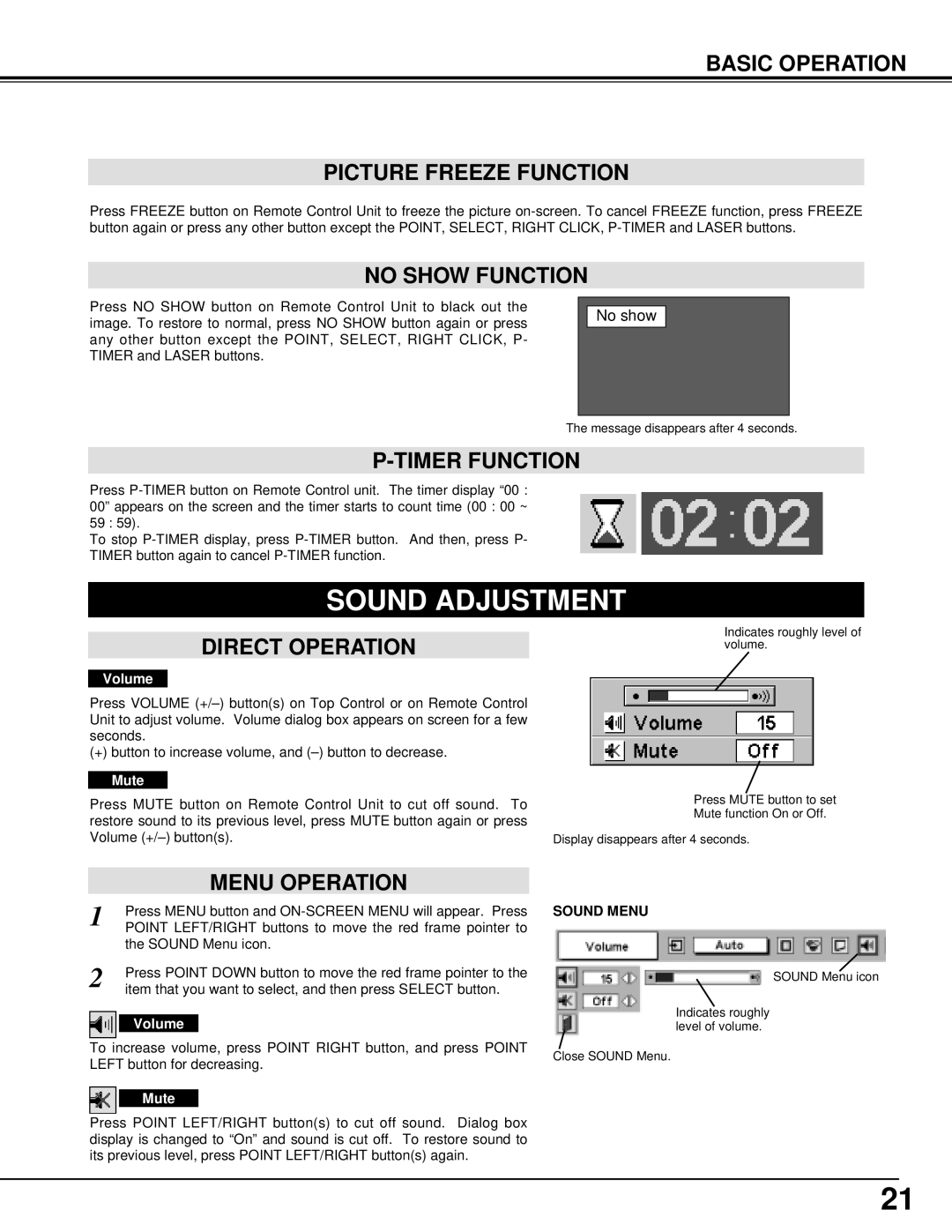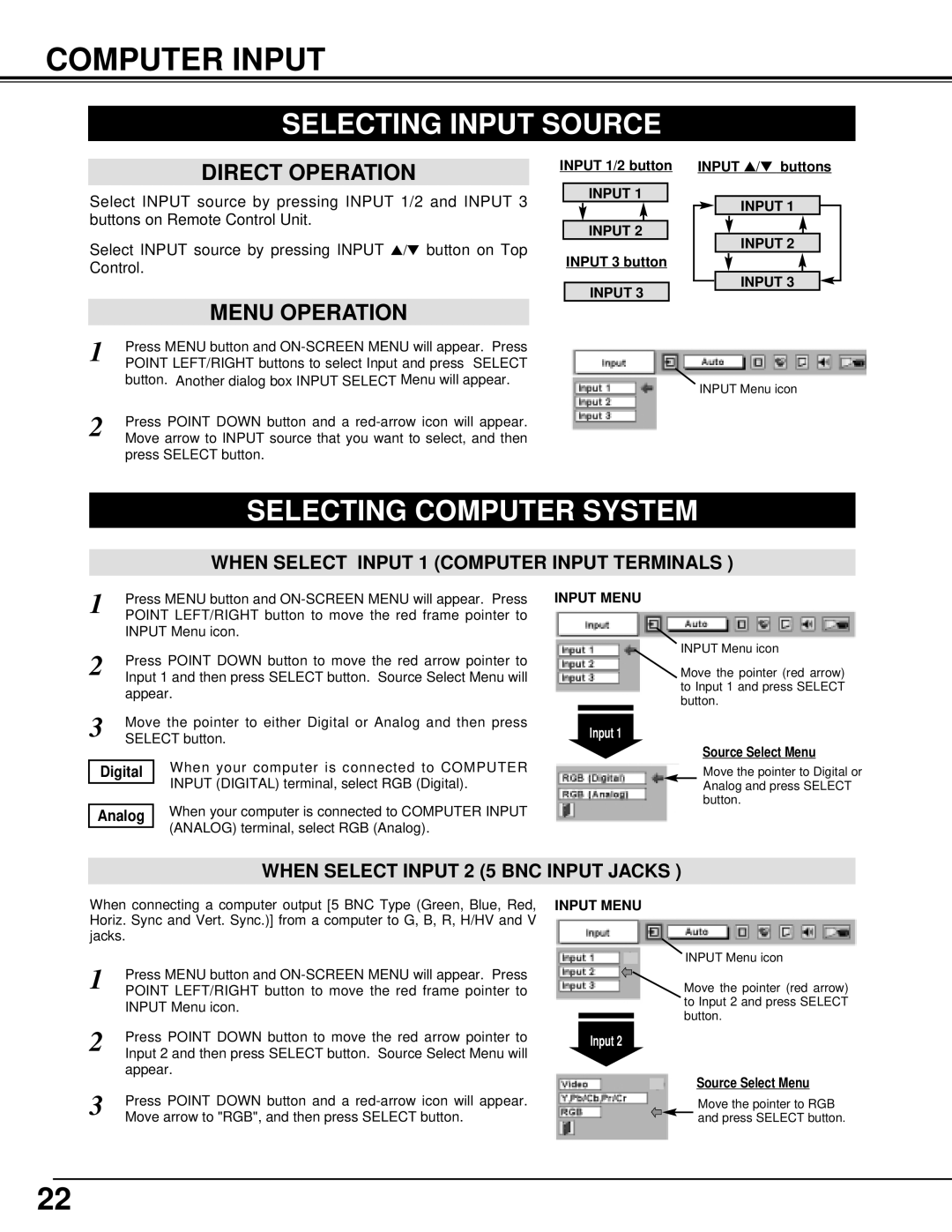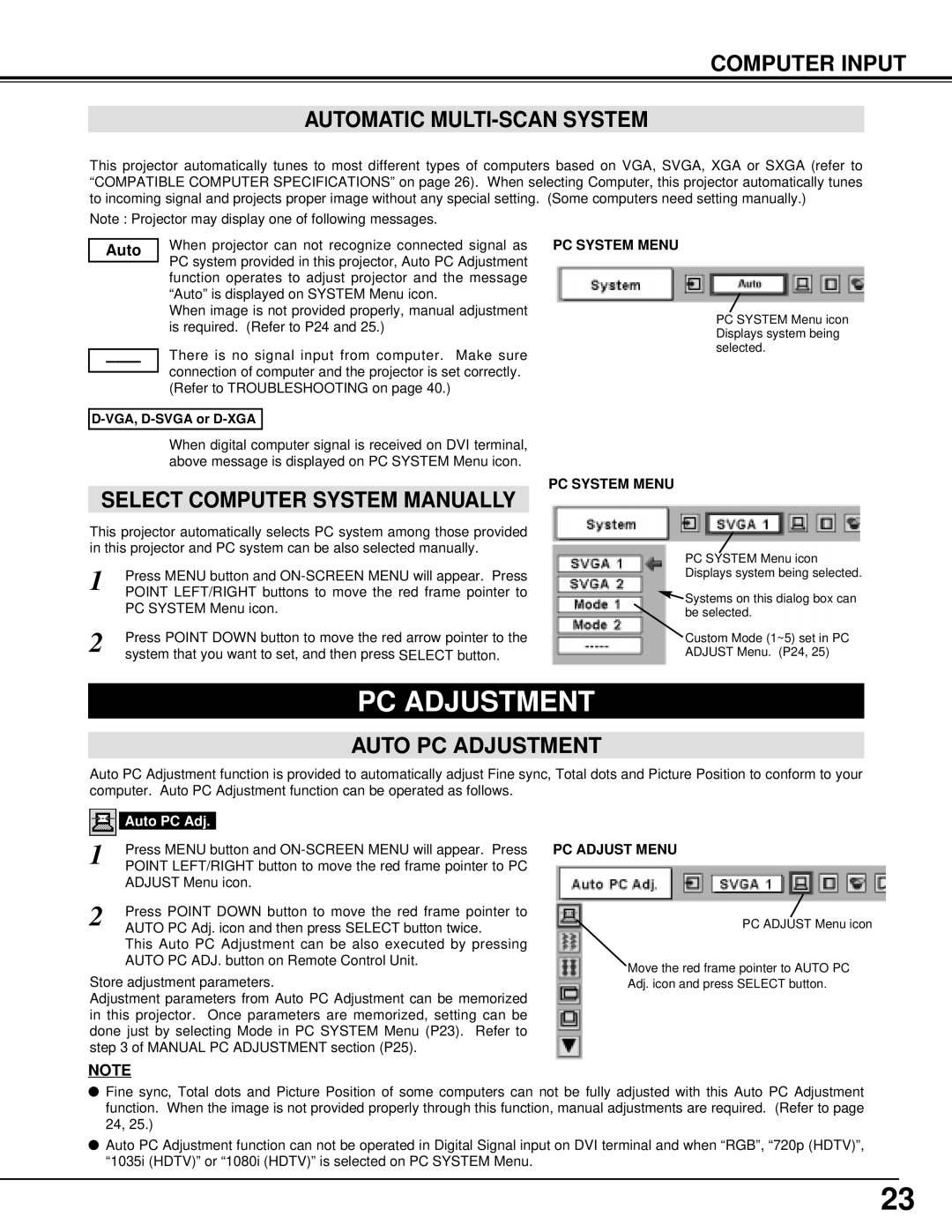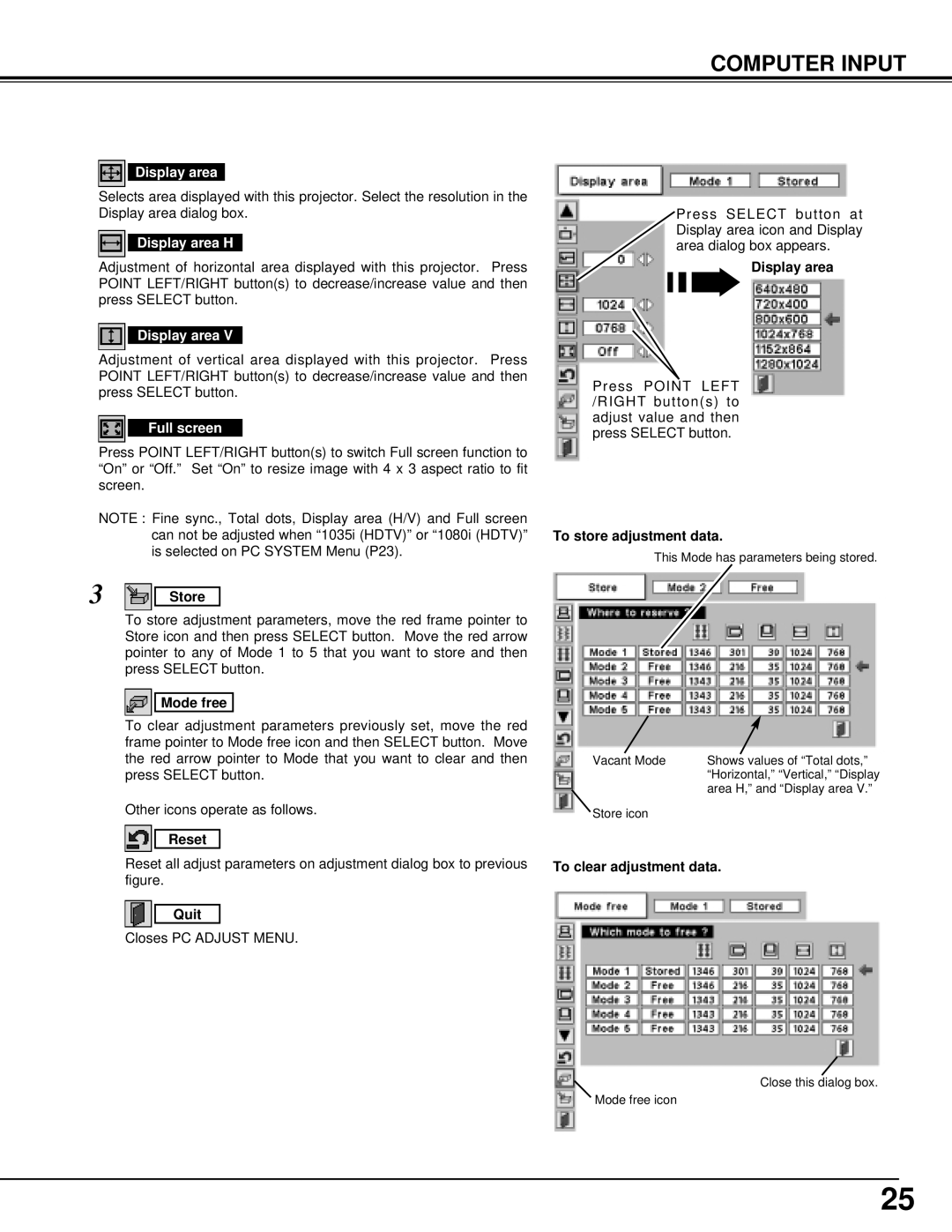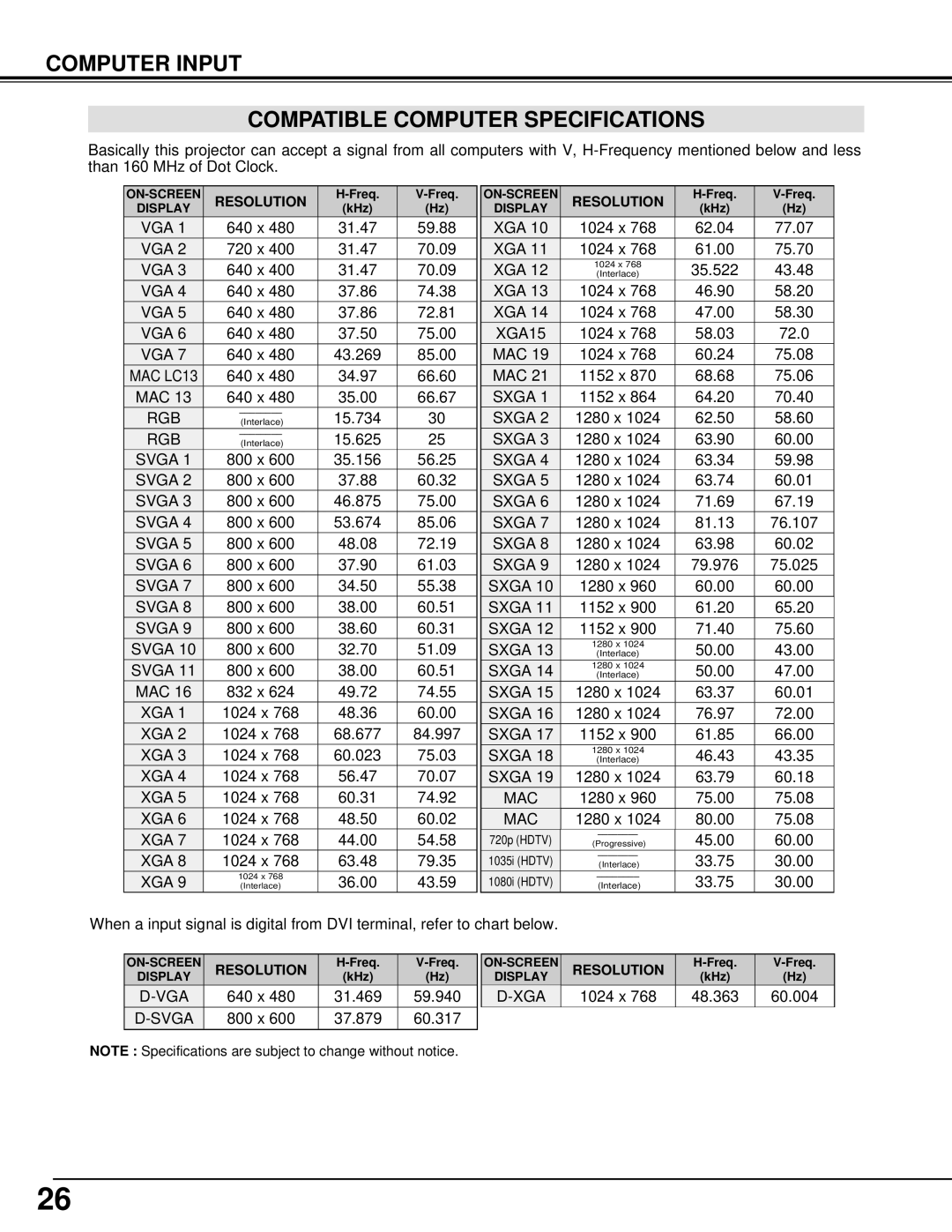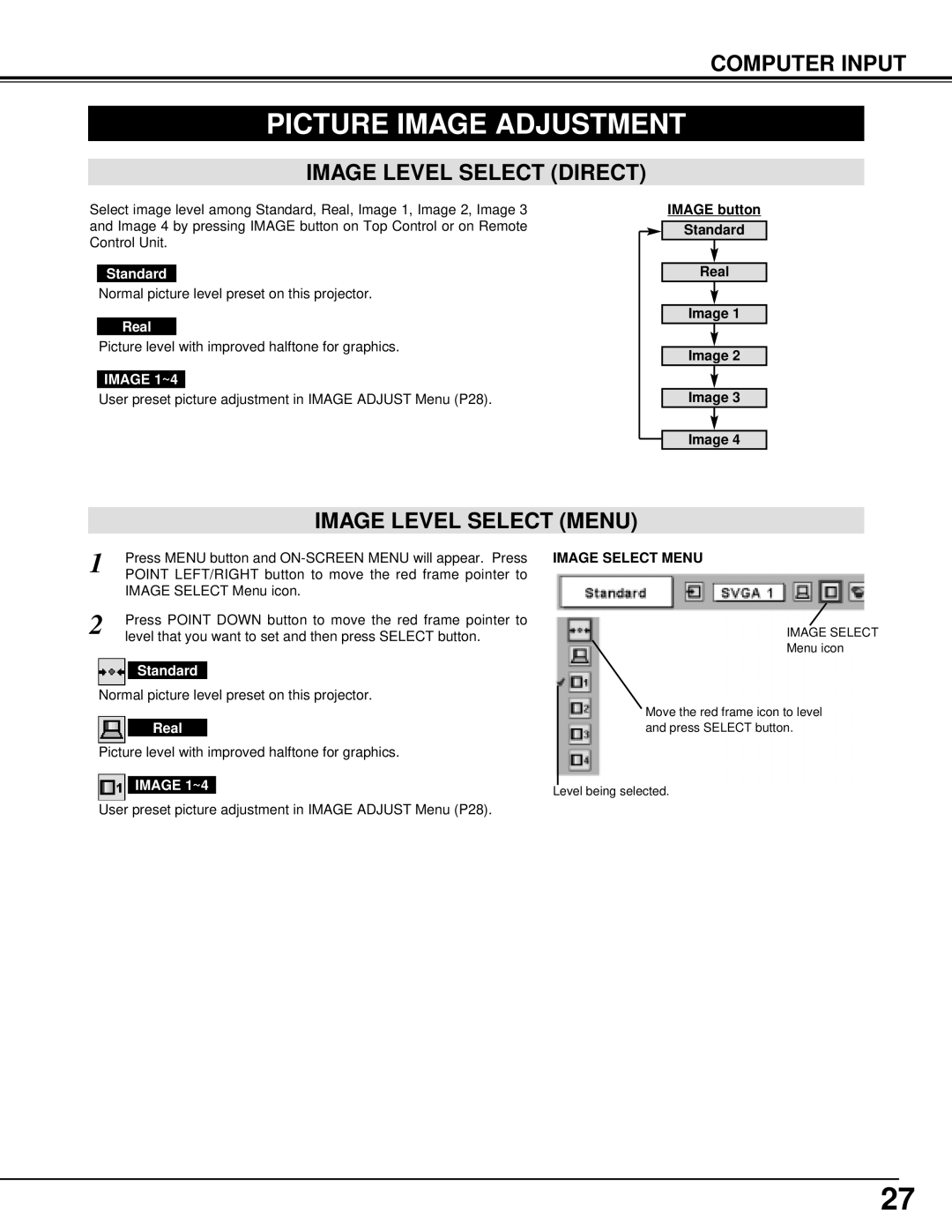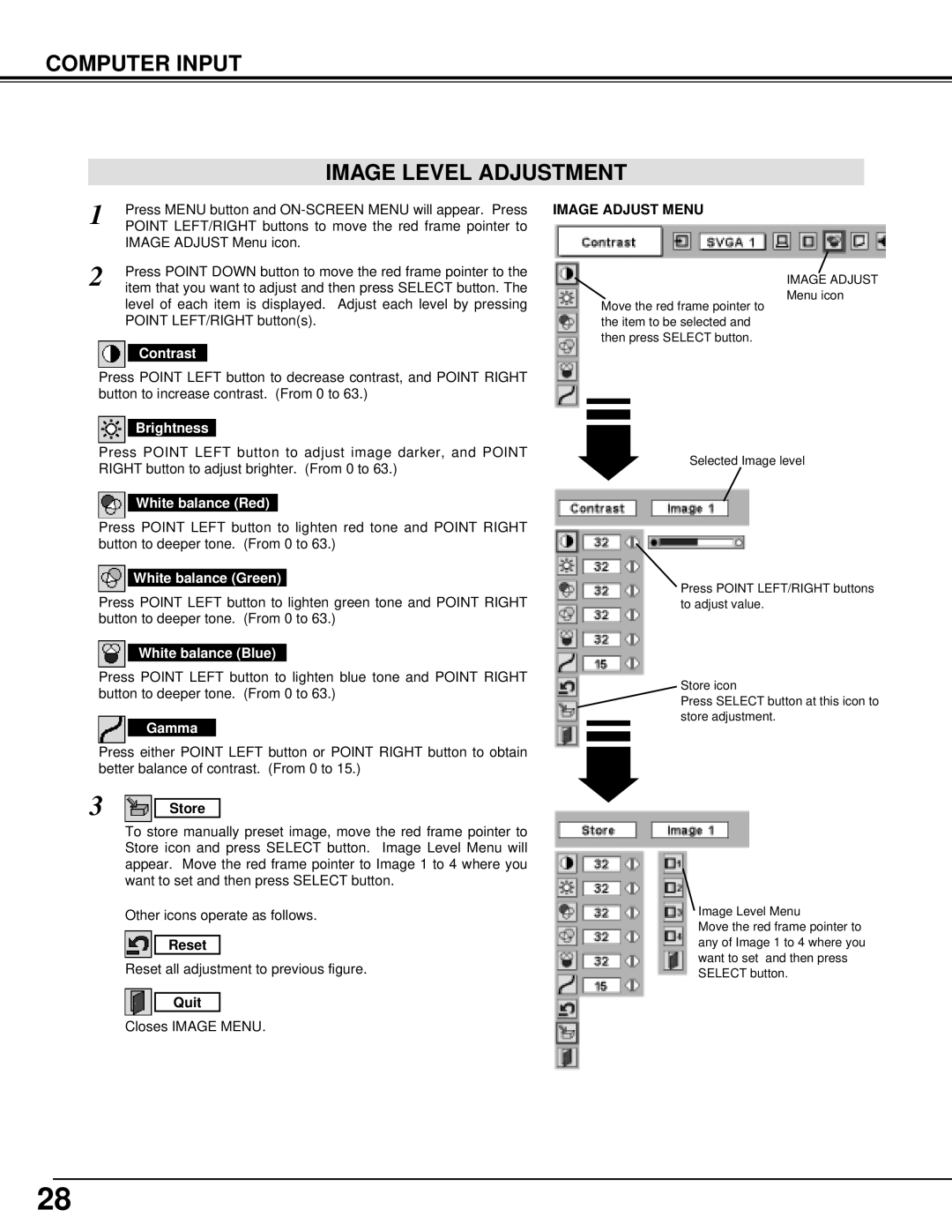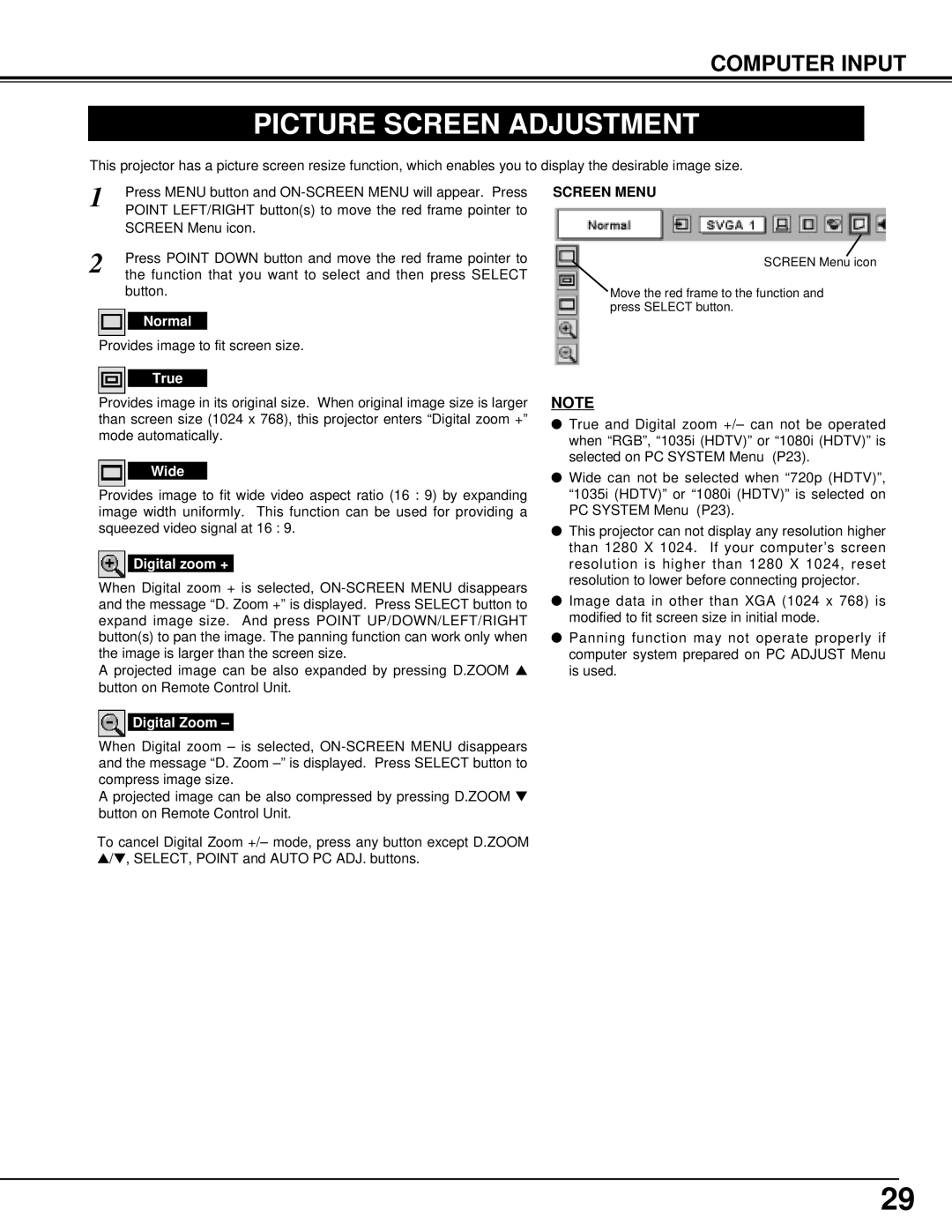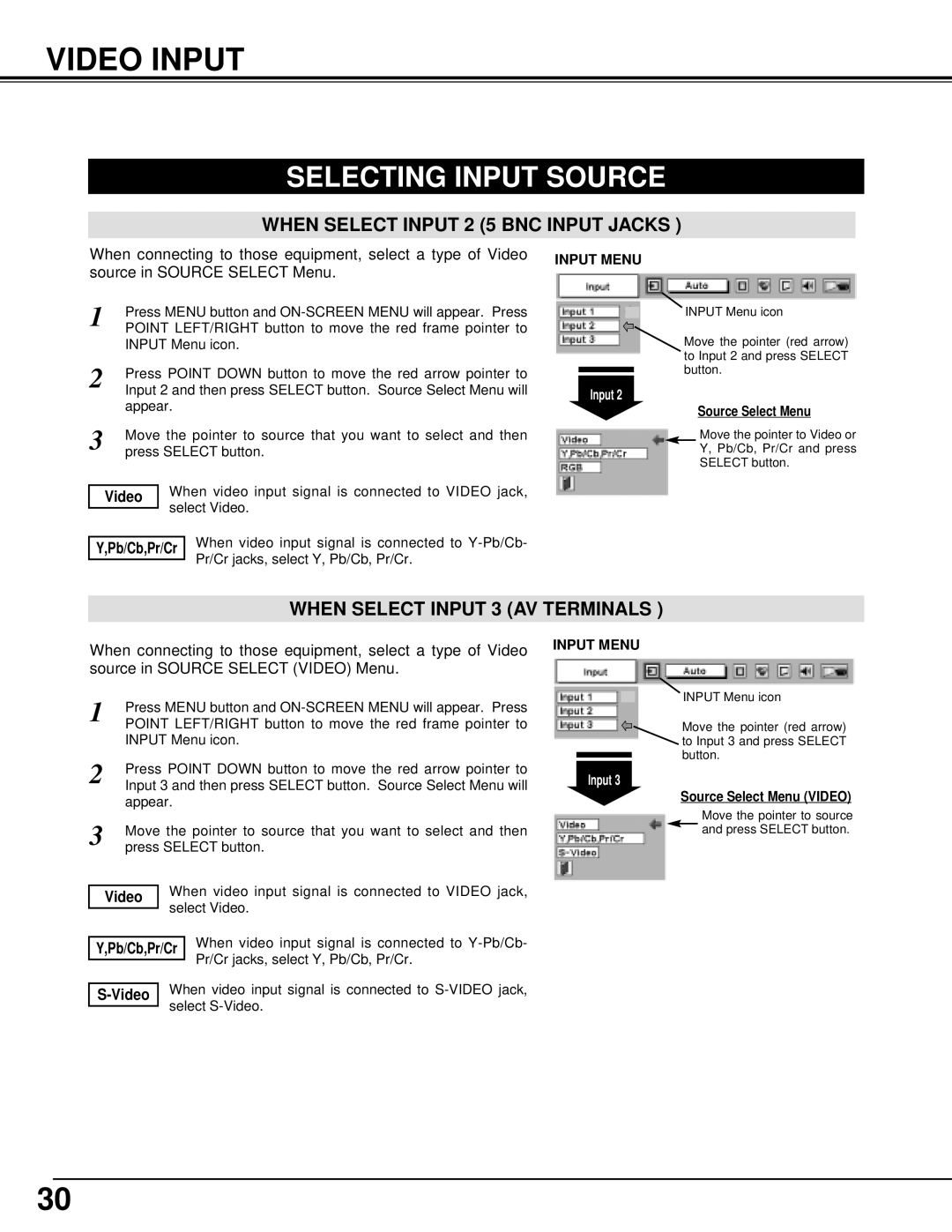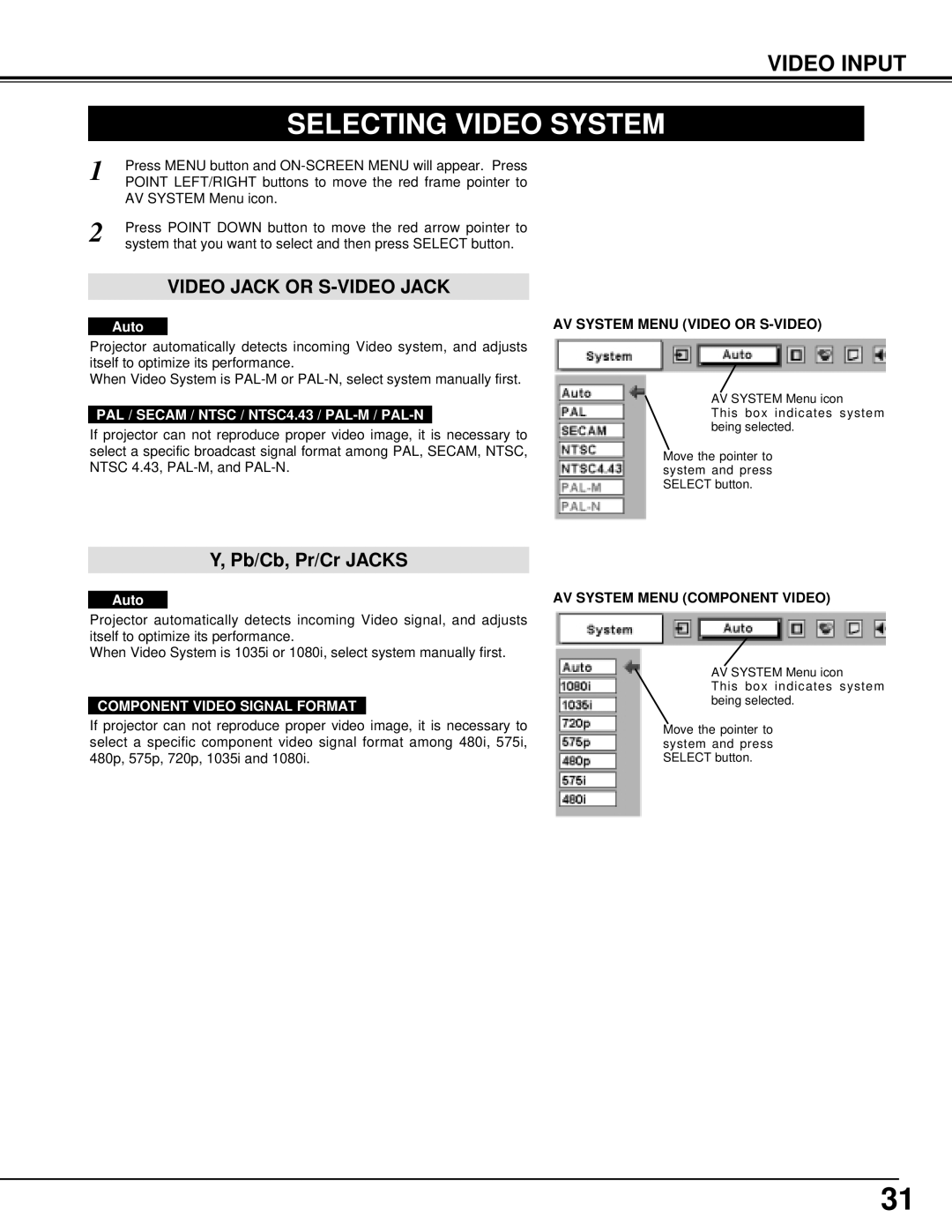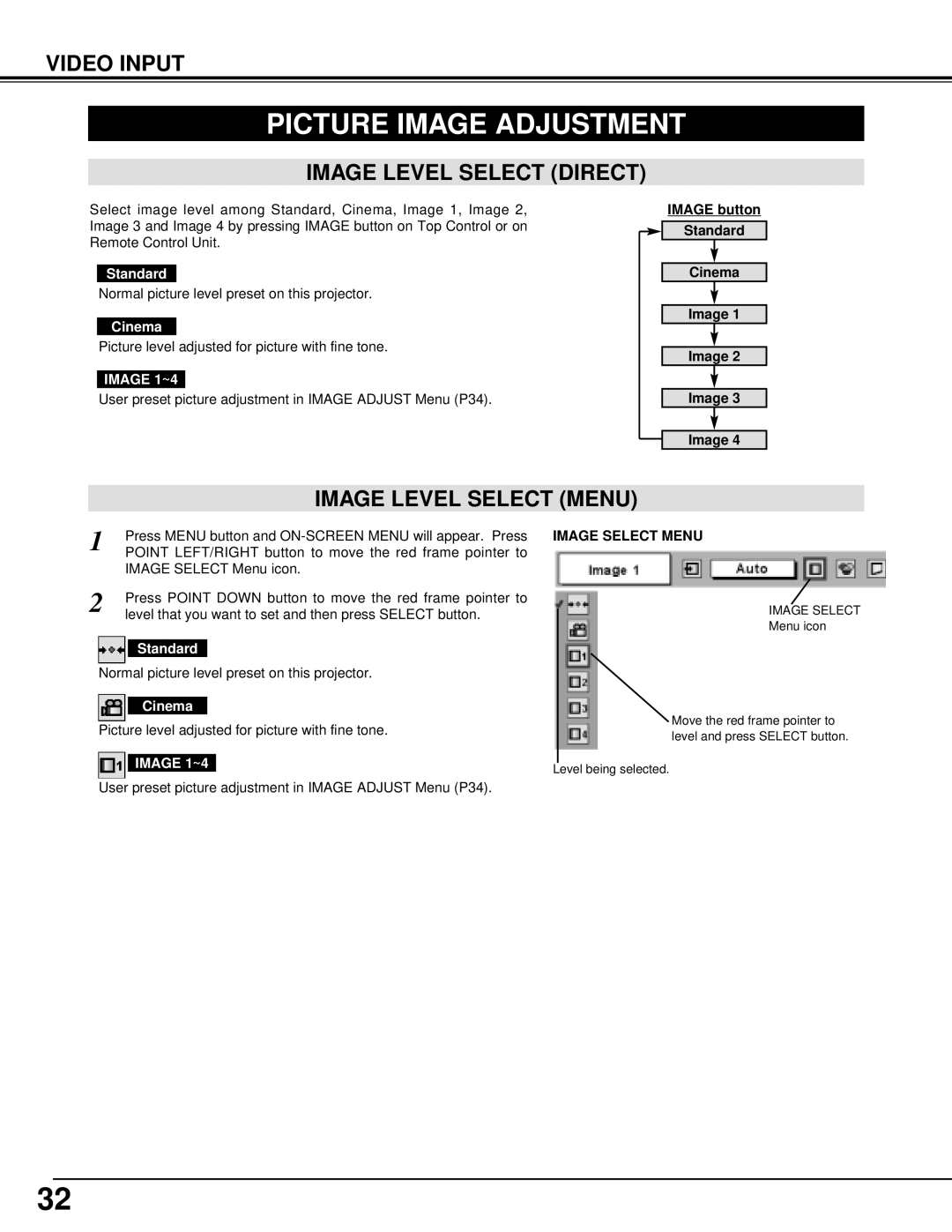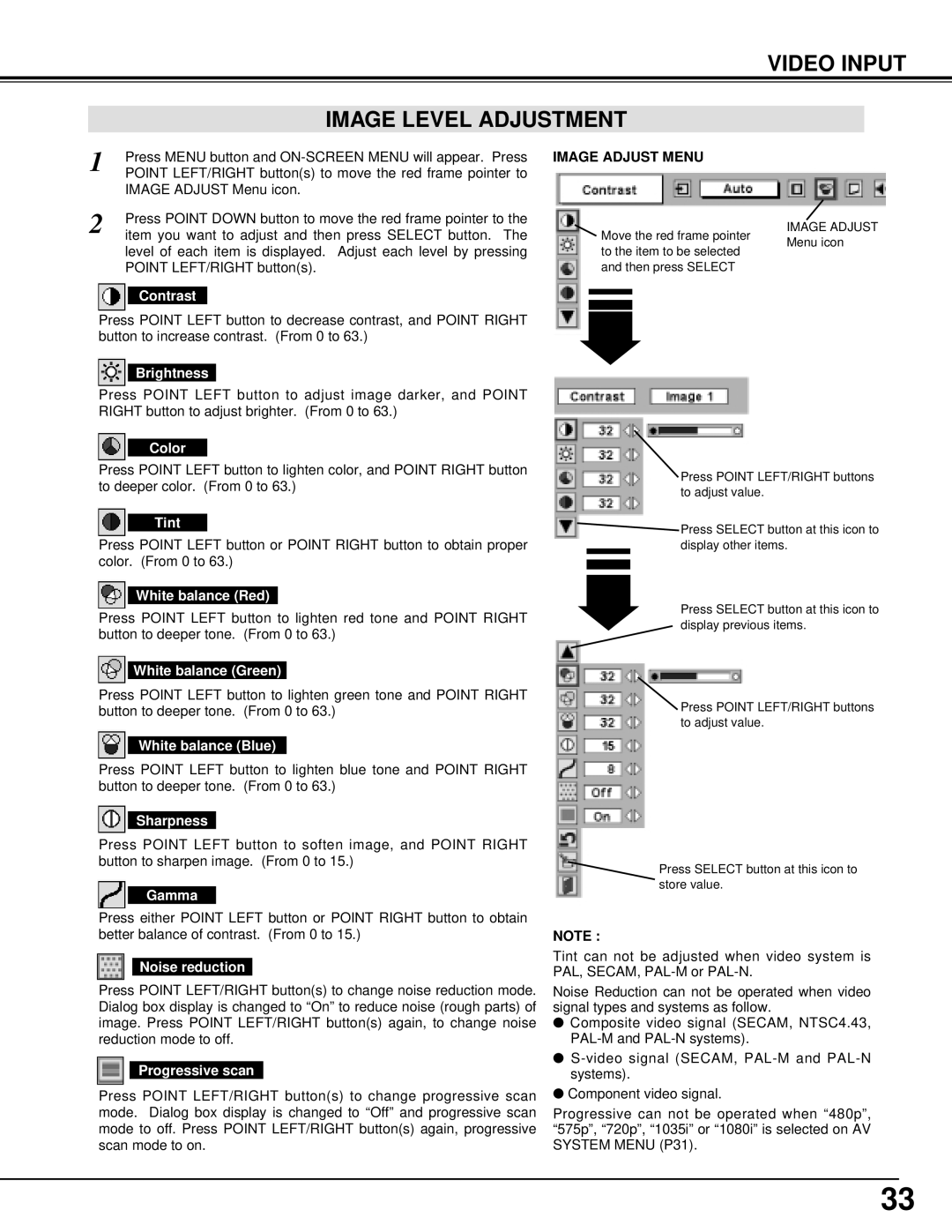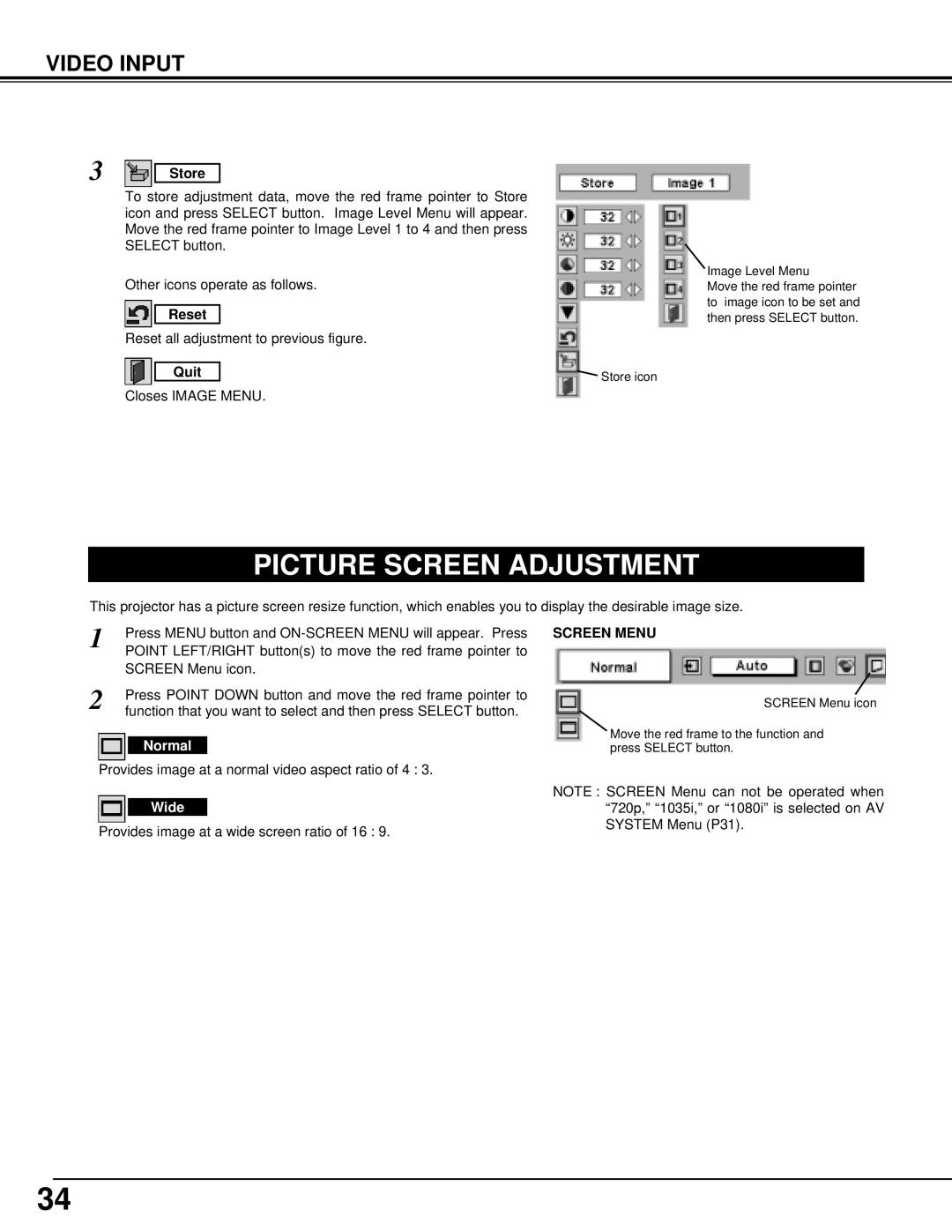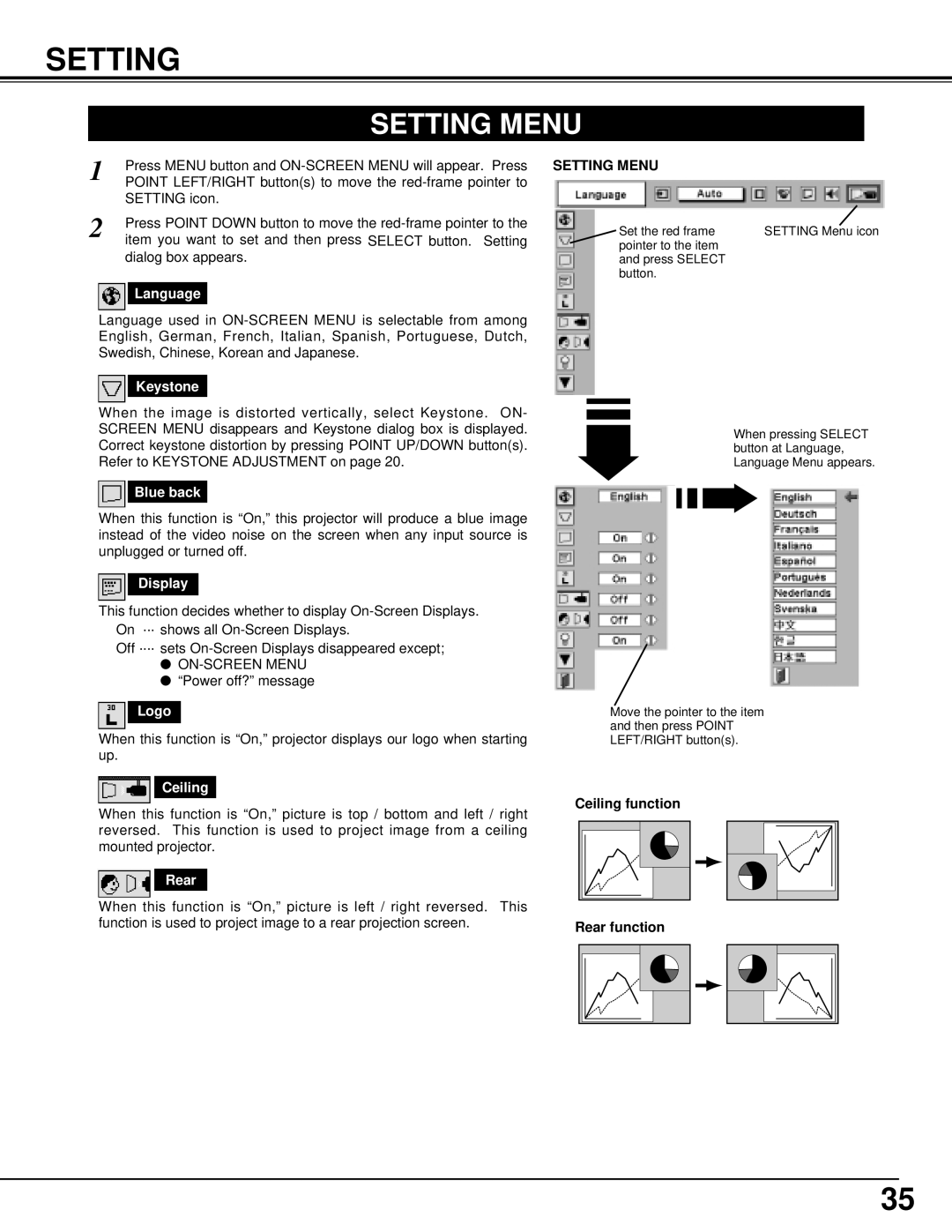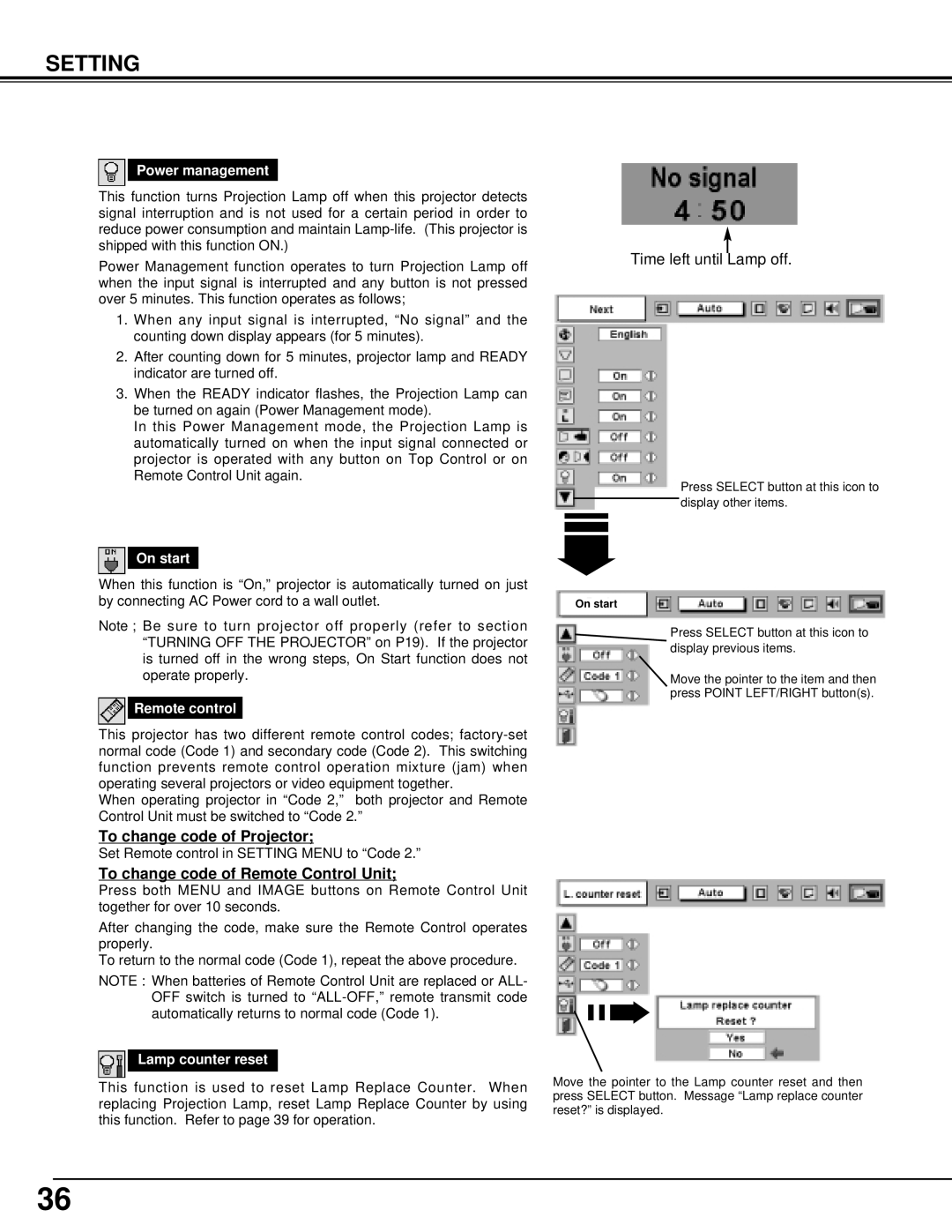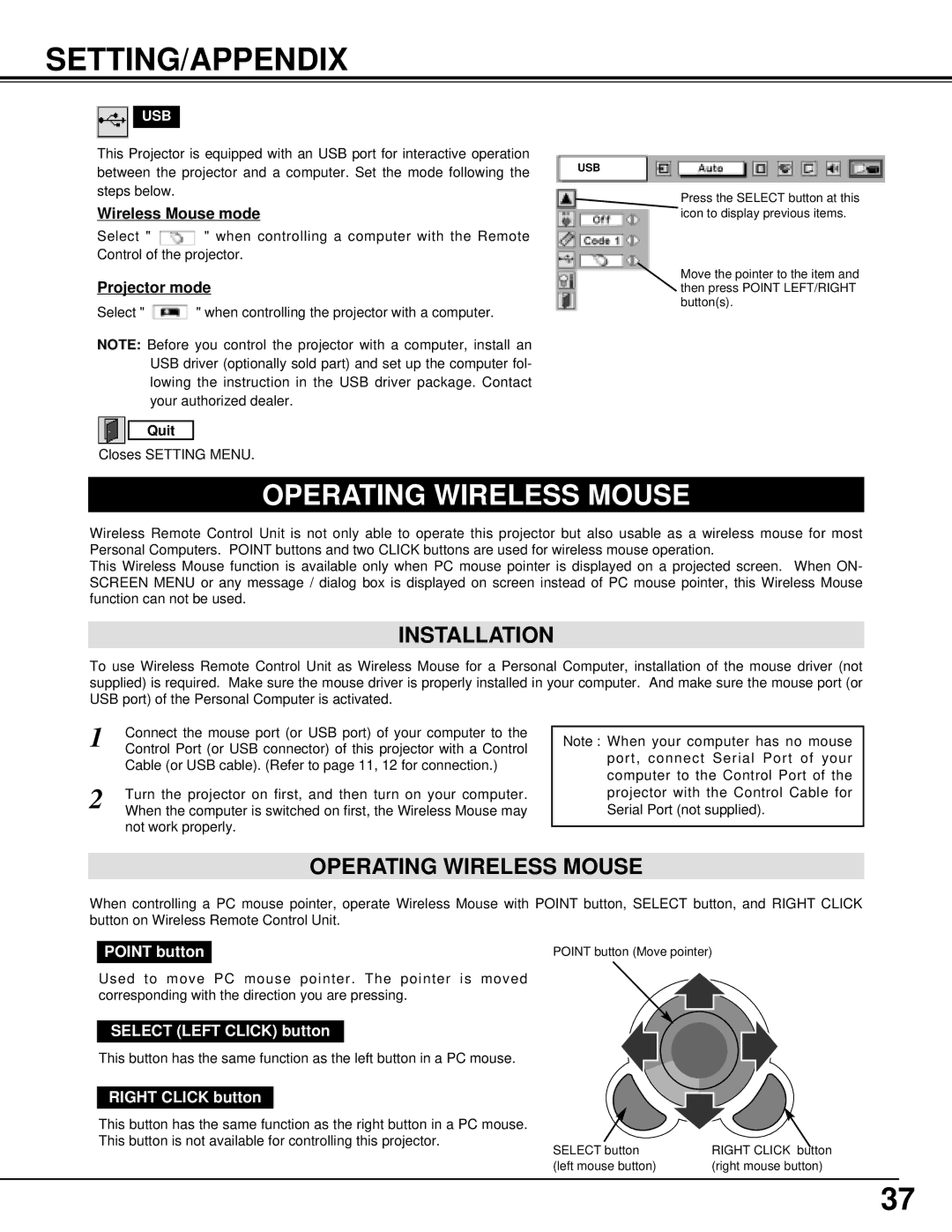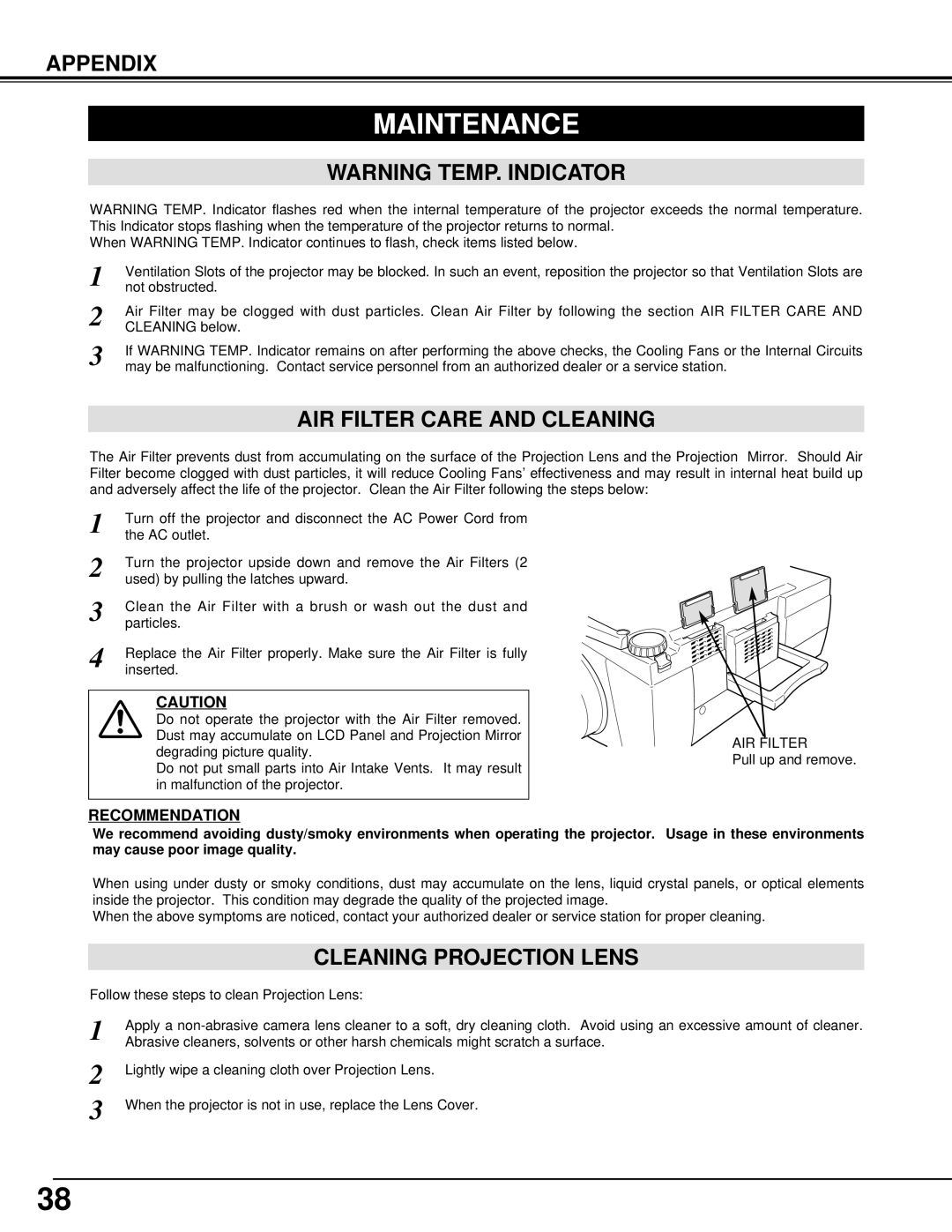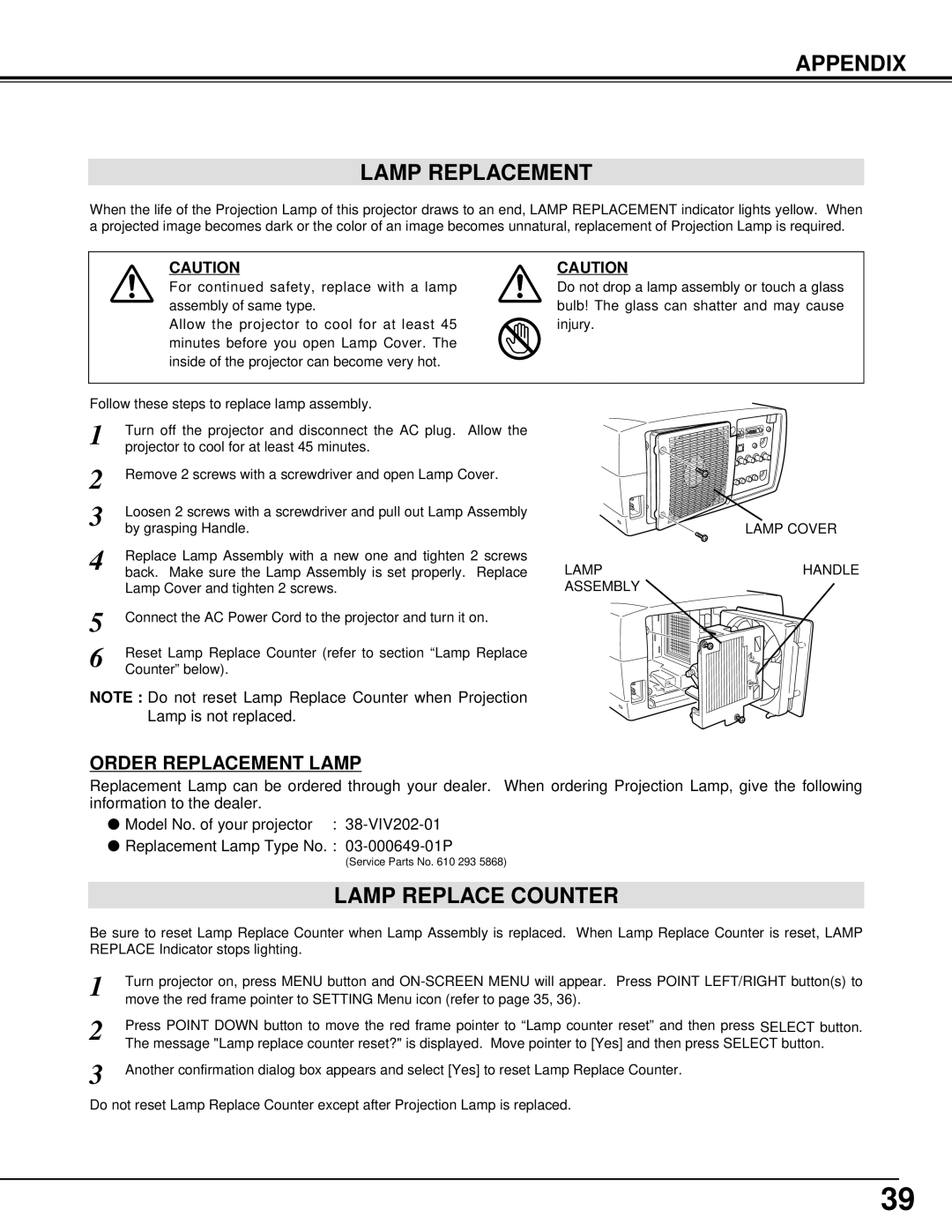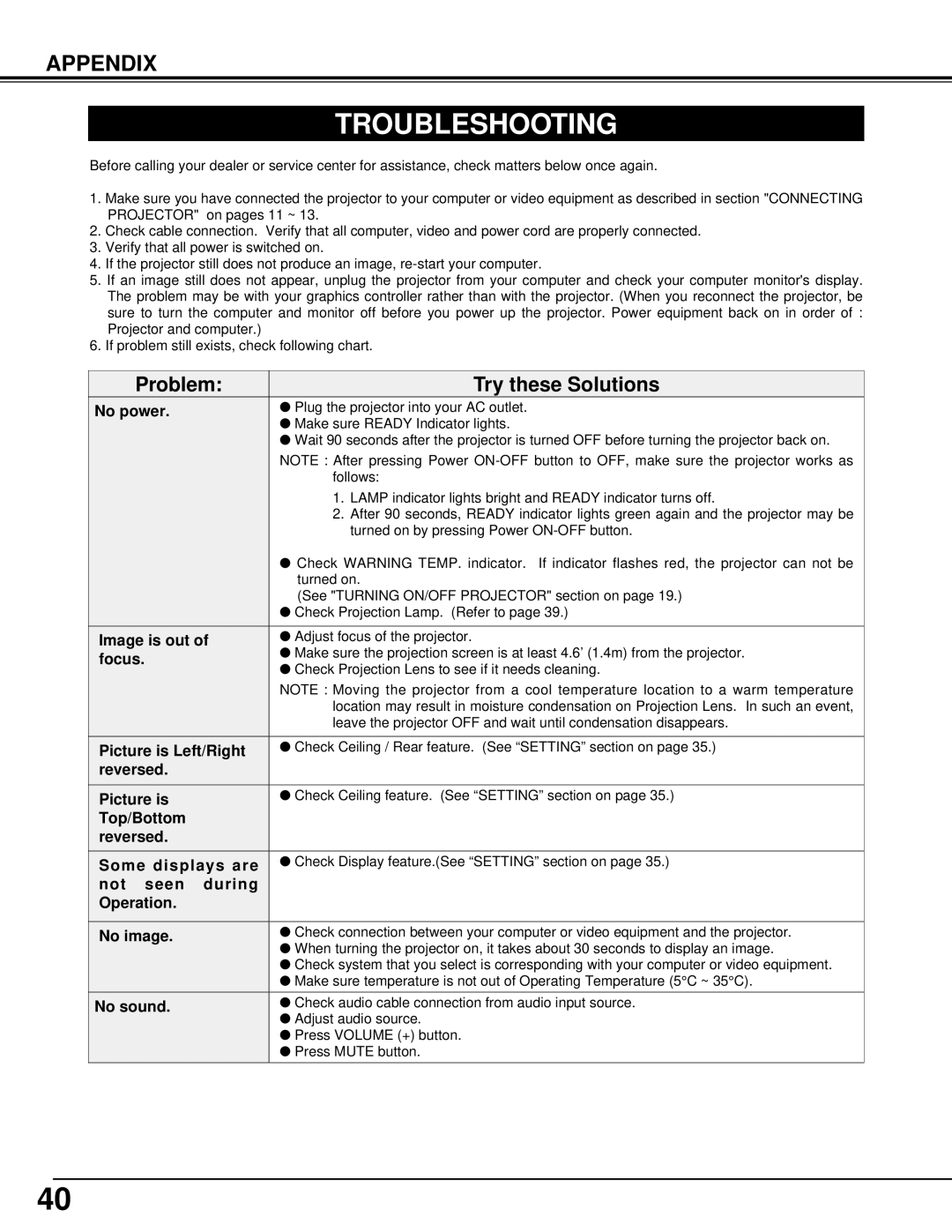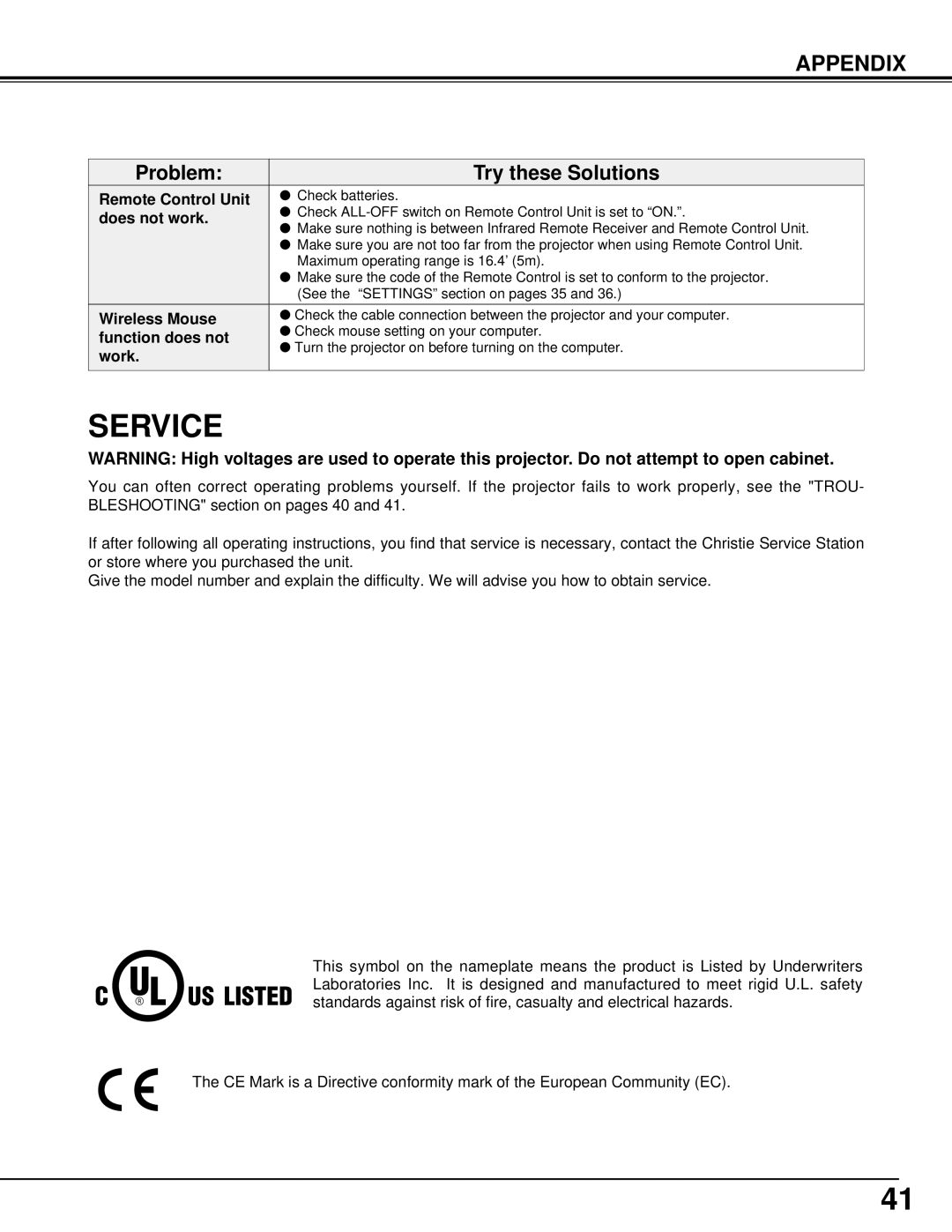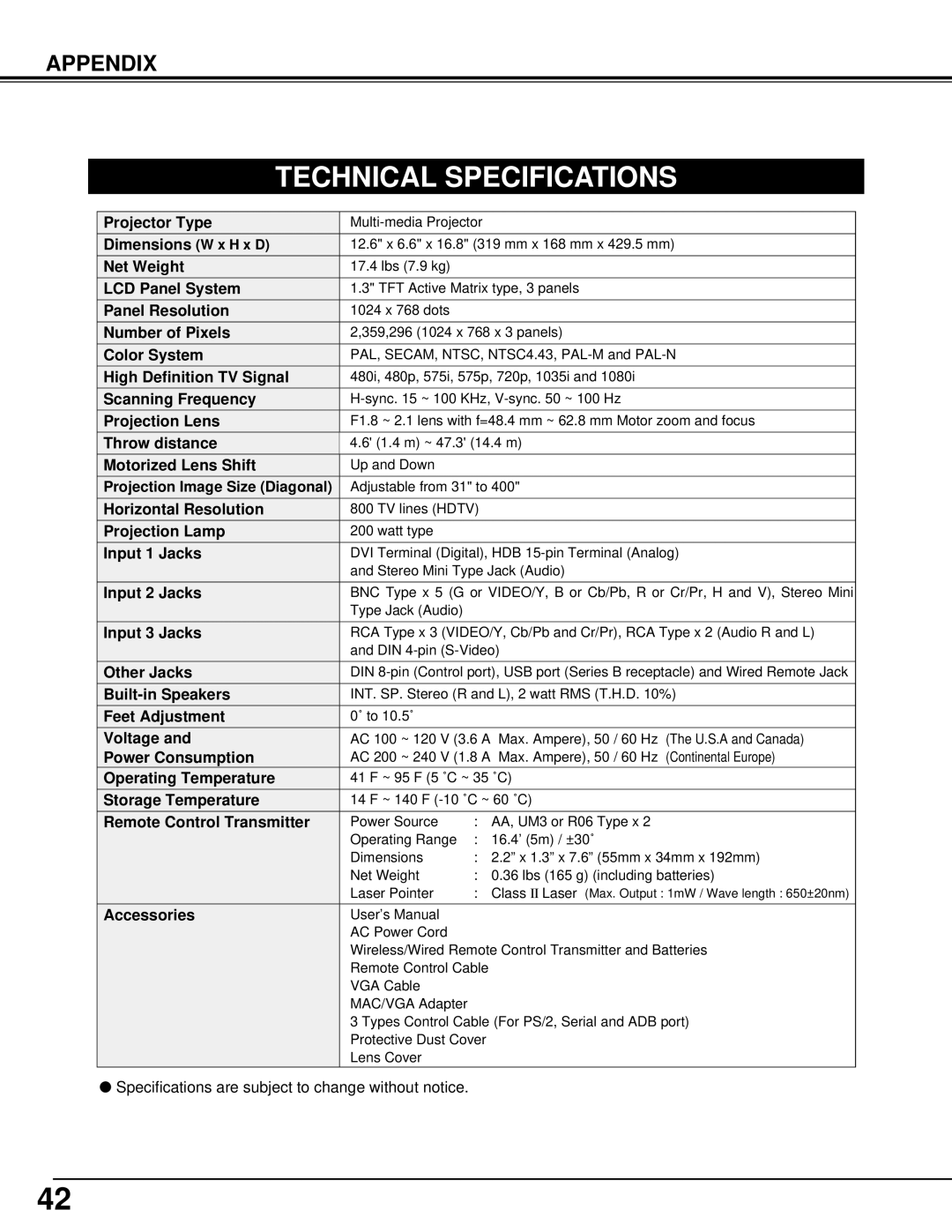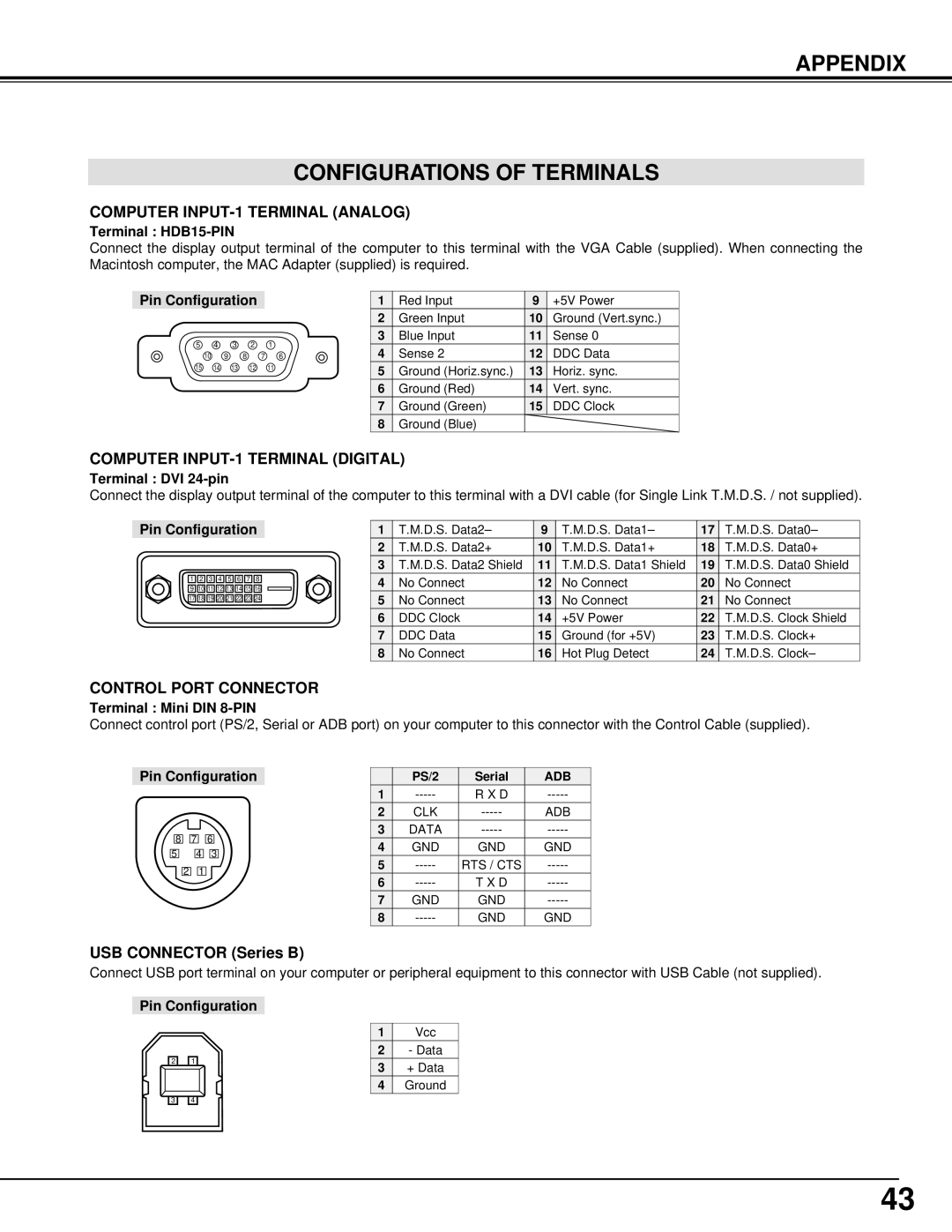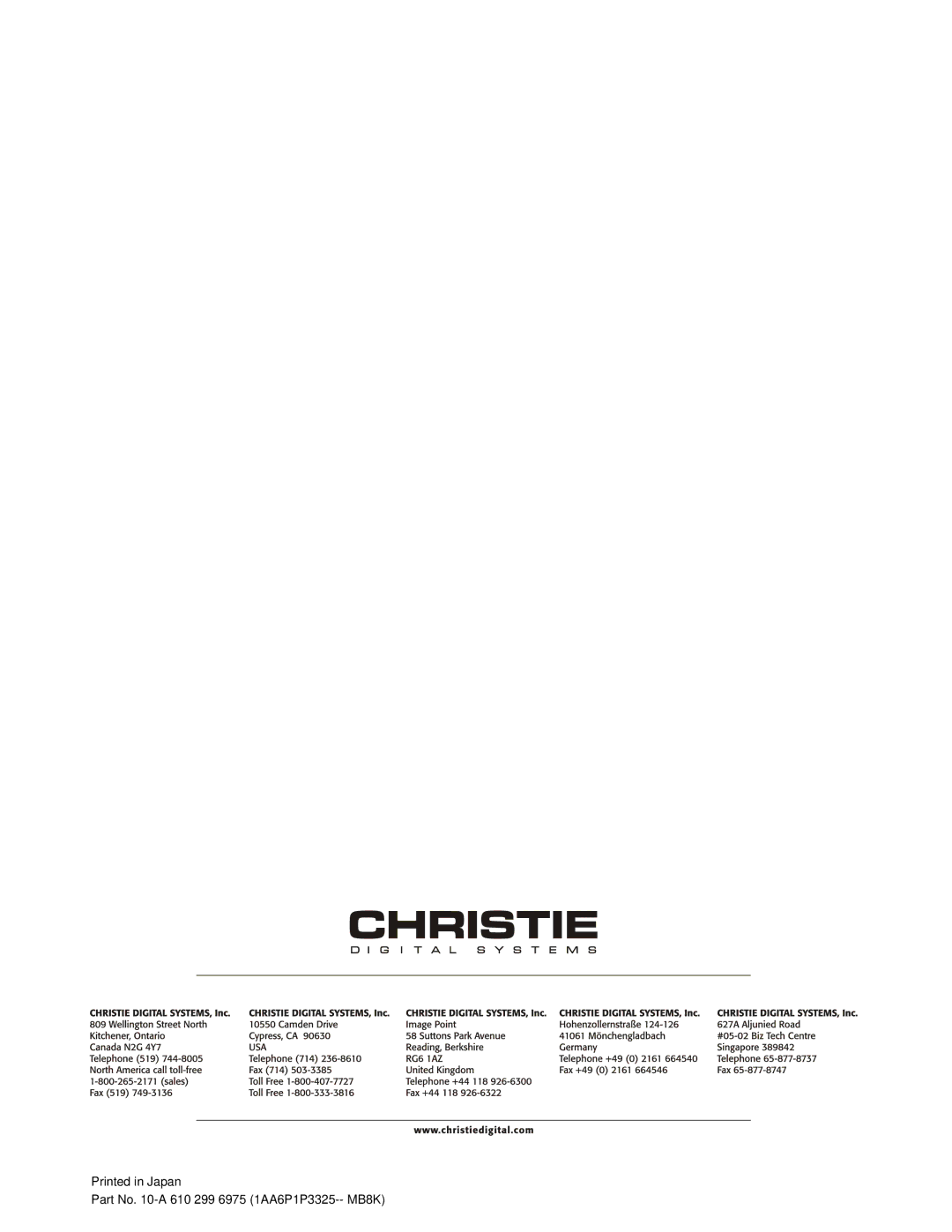APPENDIX
TROUBLESHOOTING
Before calling your dealer or service center for assistance, check matters below once again.
1.Make sure you have connected the projector to your computer or video equipment as described in section "CONNECTING PROJECTOR" on pages 11 ~ 13.
2.Check cable connection. Verify that all computer, video and power cord are properly connected.
3.Verify that all power is switched on.
4.If the projector still does not produce an image,
5.If an image still does not appear, unplug the projector from your computer and check your computer monitor's display. The problem may be with your graphics controller rather than with the projector. (When you reconnect the projector, be sure to turn the computer and monitor off before you power up the projector. Power equipment back on in order of : Projector and computer.)
6.If problem still exists, check following chart.
Problem: | Try these Solutions | |
No power. | ● Plug the projector into your AC outlet. | |
| ● Make sure READY Indicator lights. | |
| ● Wait 90 seconds after the projector is turned OFF before turning the projector back on. | |
| NOTE : After pressing Power | |
| follows: | |
| 1. LAMP indicator lights bright and READY indicator turns off. | |
| 2. After 90 seconds, READY indicator lights green again and the projector may be | |
| turned on by pressing Power | |
| ● Check WARNING TEMP. indicator. If indicator flashes red, the projector can not be | |
| turned on. | |
| (See "TURNING ON/OFF PROJECTOR" section on page 19.) | |
| ● Check Projection Lamp. (Refer to page 39.) | |
|
| |
Image is out of | ● Adjust focus of the projector. | |
focus. | ● Make sure the projection screen is at least 4.6’ (1.4m) from the projector. | |
● Check Projection Lens to see if it needs cleaning. | ||
| ||
| NOTE : Moving the projector from a cool temperature location to a warm temperature | |
| location may result in moisture condensation on Projection Lens. In such an event, | |
| leave the projector OFF and wait until condensation disappears. | |
|
| |
Picture is Left/Right | ● Check Ceiling / Rear feature. (See “SETTING” section on page 35.) | |
reversed. |
| |
|
| |
Picture is | ● Check Ceiling feature. (See “SETTING” section on page 35.) | |
Top/Bottom |
| |
reversed. |
| |
|
| |
Some displays are | ● Check Display feature.(See “SETTING” section on page 35.) | |
not seen during |
| |
Operation. |
| |
|
| |
No image. | ● Check connection between your computer or video equipment and the projector. | |
| ● When turning the projector on, it takes about 30 seconds to display an image. | |
| ● Check system that you select is corresponding with your computer or video equipment. | |
| ● Make sure temperature is not out of Operating Temperature (5°C ~ 35°C). | |
No sound. | ● Check audio cable connection from audio input source. | |
| ● Adjust audio source. | |
| ● Press VOLUME (+) button. | |
| ● Press MUTE button. | |
|
|
40