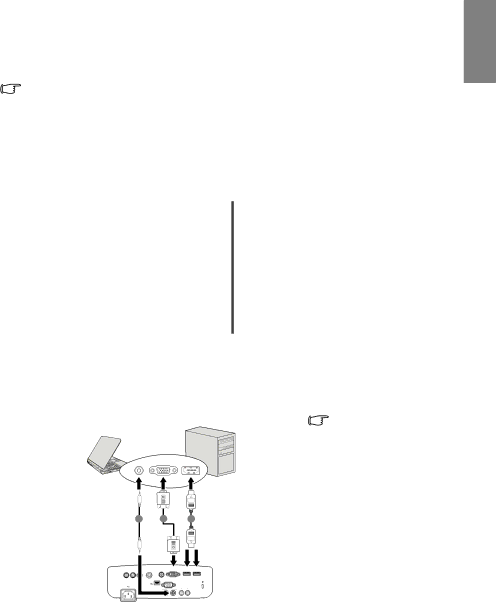
Connections
When connecting a signal source to the projector, be sure to:
1.Turn all equipment off before making any connections.
2.Use the correct signal cables for each source.
3.Ensure the cables are firmly inserted.
In the connections shown below, some cables may not be included with the projector (see "Shipping contents" on page 8). They are commercially available from electronics stores.
Connecting a computer or monitor
Connecting a computer
The projector provides a VGA input socket that allows you to connect it to both IBM® compatibles and Macintosh® computers. A Mac adapter (an optional accessory) is needed if you are connecting legacy version Macintosh computers.
To connect the projector to a notebook or desktop computer:
English
•With a VGA cable:
1.Take a VGA cable and connect one end to the
PC signal input jack on the projector.
•With a HDMI cable:
 Your computer must be
Your computer must be
equipped with a HDMI output socket.
1.Take a HDMI cable and connect one end to the HDMI jack of the computer. Connect the other end of the cable to the HMDI signal input jack on the projector.
2.If you wish to make use of the projector (mixed mono) speakers in your presentations, take a suitable audio cable and connect one end of the cable to the audio output jack of the computer, and the other end to the AUDIO jack of the projector. Once connected, the audio can be controlled by the projector
"Audio Settings" on page 50 for details.
The final connection path should be like that shown in the following diagram:
Notebook or desktop computer
Many notebooks do not turn on their external video ports when connected to a projector. Usually a key combo like FN + F3 or CRT/LCD key turns the external display on/off. Locate a function key
3 |
| 2 |
|
|
| 1 |
|
|
|
| COMPUTER |
|
|
|
|
COMPONENT | VIDEO | PC |
| ||||
| USB |
|
|
|
|
| |
|
|
| AUDIO | L | AUDIO | R |
|
1.HDMI cable
2.VGA cable
3.Audio cable
labeled CRT/LCD or a function key with a monitor symbol on the notebook. Press FN and the labeled function key simultaneously. Refer to your notebook's documentation to find your notebook's key combination.
OUT IN
Connections 19