Adjusting Clarity Control
Highlight Clarity Control in the PICTURE: Advanced menu and adjust the values by pressing MODE/ENTER on the projector or remote control.
To adjust the settings:
1.Noise Reduction: Reduces electrical image noise caused by different media players. The higher the setting, the less the noise.
Highlight Noise Reduction and press ![]() /
/ ![]() to adjust the value from 0 to 15.
to adjust the value from 0 to 15.
2.Detail Enhancement: Sharpens the image. The higher the setting, the more details the image reveals.
Highlight Detail Enhancement and press ![]() /
/ ![]() to adjust the value from 0 to 15 to enhance the image.
to adjust the value from 0 to 15 to enhance the image.
3.Luma Transmission (Luminance Transmission Improvement): Enhances picture brightness. The higher the setting, the more distinct the effect.
Highlight Luma Transmission and press ![]() /
/ ![]() to adjust the value from 0 to 10 to correct the YCbCr color space and downsample the luminance components (Y) of the image.
to adjust the value from 0 to 10 to correct the YCbCr color space and downsample the luminance components (Y) of the image.
4.Chroma Transmission (Chroma Transmission Improvement): Reduces color smear. The higher the setting, the more distinct the effect.
Highlight Chroma Transmission and press ![]() /
/ ![]() to adjust the value from 0 to 10 to correct the YCbCr color space and downsample the chroma components (Cb and Cr) of the image.
to adjust the value from 0 to 10 to correct the YCbCr color space and downsample the chroma components (Cb and Cr) of the image.
Selecting a Color Temperature
Highlight Color Temperature in the PICTURE: Advanced menu and adjust the values by pressing ![]() /
/ ![]() on the projector or remote control.
on the projector or remote control.
Choose a preferred color temperature from among Lamp Native/Warmer/Warm/Normal/ Cool/Cooler.
*About color temperatures:
There are many different shades that are considered to be "white" for various purposes. One of the common methods of representing white color is known as the “color temperature”. A white color with a low color temperature appears to be reddish white. A white color with a high color temperature appears to have more blue in it.
Choose a preferred color temperature from among Lamp Native/Warmer /Warm /Normal / Cool /Cooler (Warmer: 5000/ Warm: 6500/ Normal: 7300/ Cool: 8500/ Cooler: 9300).
•The foregoing color temperature values are only for reference.
•This function is only available when User 1/User 2/User 3 mode is selected up in the Picture Mode
Selecting a Color Temperature Fine Tuning
Highlight C.T. Control in the PICTURE: Advanced > Color Temperature Fine Tuning > C.T. Control menu and adjust the values by pressing ![]() /
/ ![]() on the projector or remote control.
on the projector or remote control.
Choose a preferred color temperature control range:
Color: 5~195.
English
Operation 37