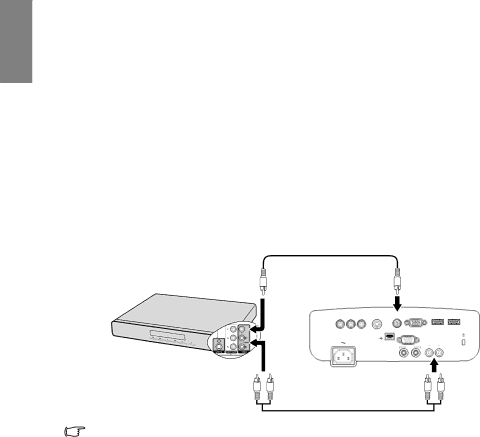
English
Connecting Composite Video source devices
Examine your Video source device to determine if it has a set of unused composite Video output sockets available:
•If so, you can continue with this procedure.
•If not, you will need to reassess which method you can use to connect to the device.
To connect the projector to a composite Video source device:
1.Take a Video cable and connect one end to the composite Video output socket of the Video source device.
2.Connect the other end of the Video cable to the VIDEO socket on the projector.
To connect the projector to an Audio source device:
1.Take a suitable audio cable and connect one end to the AUDIO OUT jack of the AV device. Connect the other end of the cable to the AUDIO IN jack on the projector.
Once connected, the audio can be controlled by the projector
The final connection path should be like that shown in the following diagram:
Video Cable
AV device
|
| COMPUTER |
|
| |
COMPONENT | VIDEO | PC | |||
| USB |
|
|
| |
|
|
|
|
| |
|
| AUDIO | L | AUDIO R |
|
|
| OUT | IN |
|
|
Audio Cable
•If the selected video image is not displayed after the projector is turned on and the correct video source has been selected, check that the Video source device is turned on and operating correctly. Also check that the signal cables have been connected correctly.
•You need only connect to this device using a composite Video connection if HDMI and Component Video and
24 Connections