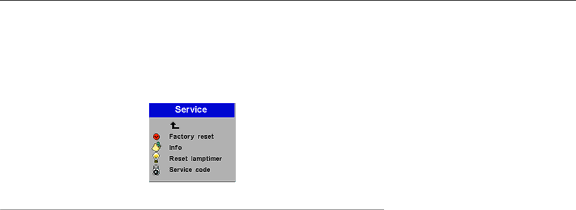
Service menu
FIGURE 19
Service menu
•Factory reset: This resets all options to the original factory set- tings. Highlight it, then press Source/Select. A confirmation dialog box appears. Press Source/Select to reset, press the right arrow button to highlight No, then press Source/Select if you don’t want a reset.
•Info: This
•Reset lamptimer: This resets the lamp hour timer to zero. After replacing the lamp (page 31), highlight Reset lamptimer, press Source/Select, then press it again to confirm your selection. The timer in the Info window resets to zero.
•Service Code: This window can only be accessed by service per- sonnel by entering a code.
27