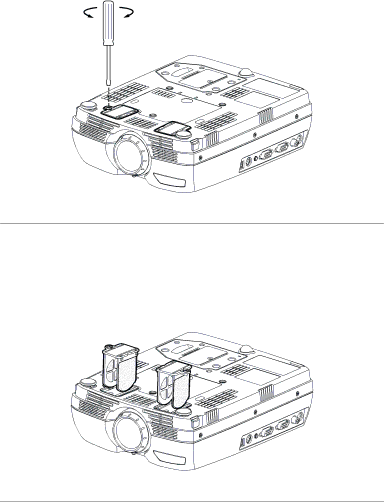
M a i n t e n a n c e | & | T r o u b l e s h o o t i n g |
|
|
|
FIGURE 21
Removing the filter doors
3Remove the filter doors and clean them using a vacuum cleaner on low power.
4Replace the filter doors and tighten the screws.
FIGURE 22
Replacing the filter doors
30