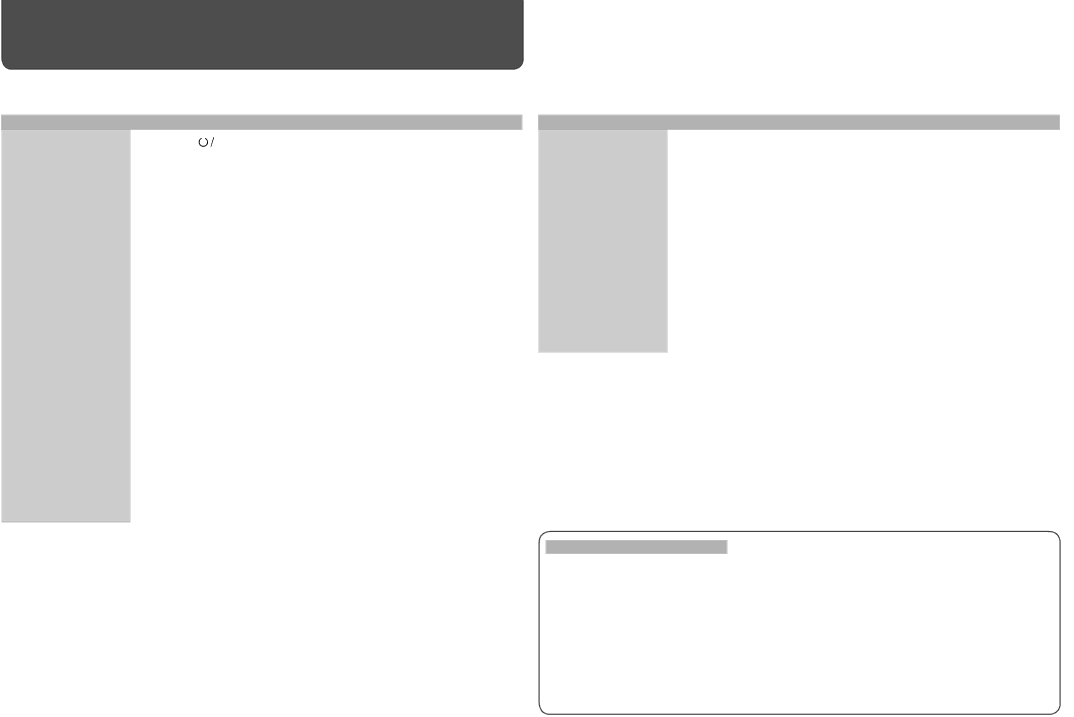DT-V20L3D, DT-V24L3D specifications
The JVC DT-V24L3D and DT-V20L3D are professional broadcast monitors designed to cater to the demanding needs of video production environments. These monitors are particularly engineered to provide high-quality imaging that meets the rigorous standards of broadcast and production professionals.One of the standout features of these monitors is their LCD technology, which offers remarkable brightness and color accuracy. The DT-V24L3D features a 24-inch display, while the DT-V20L3D has a slightly smaller 20-inch screen. Both monitors utilize a panel with a resolution of 1920 x 1200 pixels, ensuring that footage is presented in sharp detail. This high resolution is particularly beneficial for critical monitoring tasks, as it provides a clear representation of image quality.
Color reproduction is another highlight of these models. They support a wide color gamut, allowing users to view footage with accurate color representation that adheres to industry standards. Their ability to cover various color spaces, including Rec. 709 and others, ensures that color grading can be performed with confidence. The monitors also feature built-in 10-bit processing, which enhances color depth and transitions, making them suitable for HDR workflows.
In terms of connectivity, the DT-V24L3D and DT-V20L3D are equipped with a versatile array of inputs. They feature HDMI, SDI, and composite inputs, among others. This extensive compatibility allows them to be integrated into various studio setups and facilitates seamless connection with different types of equipment, making them ideal for multi-camera operations.
Both monitors are also designed with user-friendly controls, allowing operators to easily adjust settings for brightness, contrast, and color calibration. They come with various preset modes tailored for specific viewing conditions, which aids in achieving optimal visual performance.
Additionally, these models support advanced features such as waveform monitoring, vector scope, and a range of display assist tools that are vital for broadcast and production environments. This enables professionals to make informed decisions while monitoring live feeds or recordings.
Overall, the JVC DT-V24L3D and DT-V20L3D monitors deliver exceptional performance, advanced technology, and reliability that professionals demand in video production. Their combination of high-resolution screens, extensive connectivity, and comprehensive monitoring features make them invaluable tools for any broadcast and production workflow.