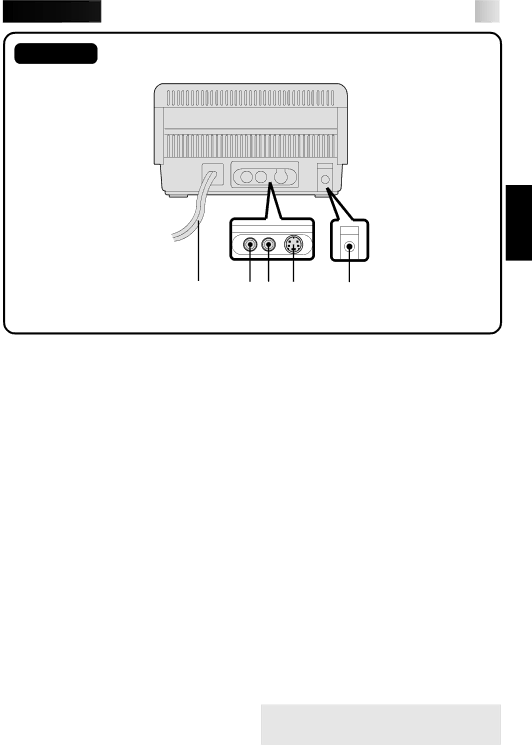
![]()
![]()
![]()
![]()
![]()
![]()
![]()
![]() 9
9
Rear View
& *( ) q
$ PAUSE Connector
•Used when printing snapshots or an editing index from a JVC camcorder or
video cassette recorder. Connect a commercially available φ 3.5 mm mini plug to either the camcorder’s editing jack or the video cassette recorder’s R.A. EDIT or SPECIAL FUNCTION jack.
%S-Video Input Connector (front)
•If the source (camcorder or video cassette recorder) has an
^Video Input Connector (front)
•If the source doesn’t have an
&Power Cord
•Plug into an AC outlet.
If the AC outlet is not a
*Video Output Connector
•Use this connector when you want to see the input image, or the image stored in memory, on a television. Using a commercially available video cable, connect the printer to a television.
( Video Input Connector (Rear)
•If the source doesn’t have an
)
•If the source has an
q JLIP (Joint Level Interface Protocol)
Connector
•In the future, connection to a computer or other device for manipulation of images will become possible.
*When using the PAUSE Connector $, JLIP cannot be used.
Input connectors are prioritized as follows:
%, ^, ), (