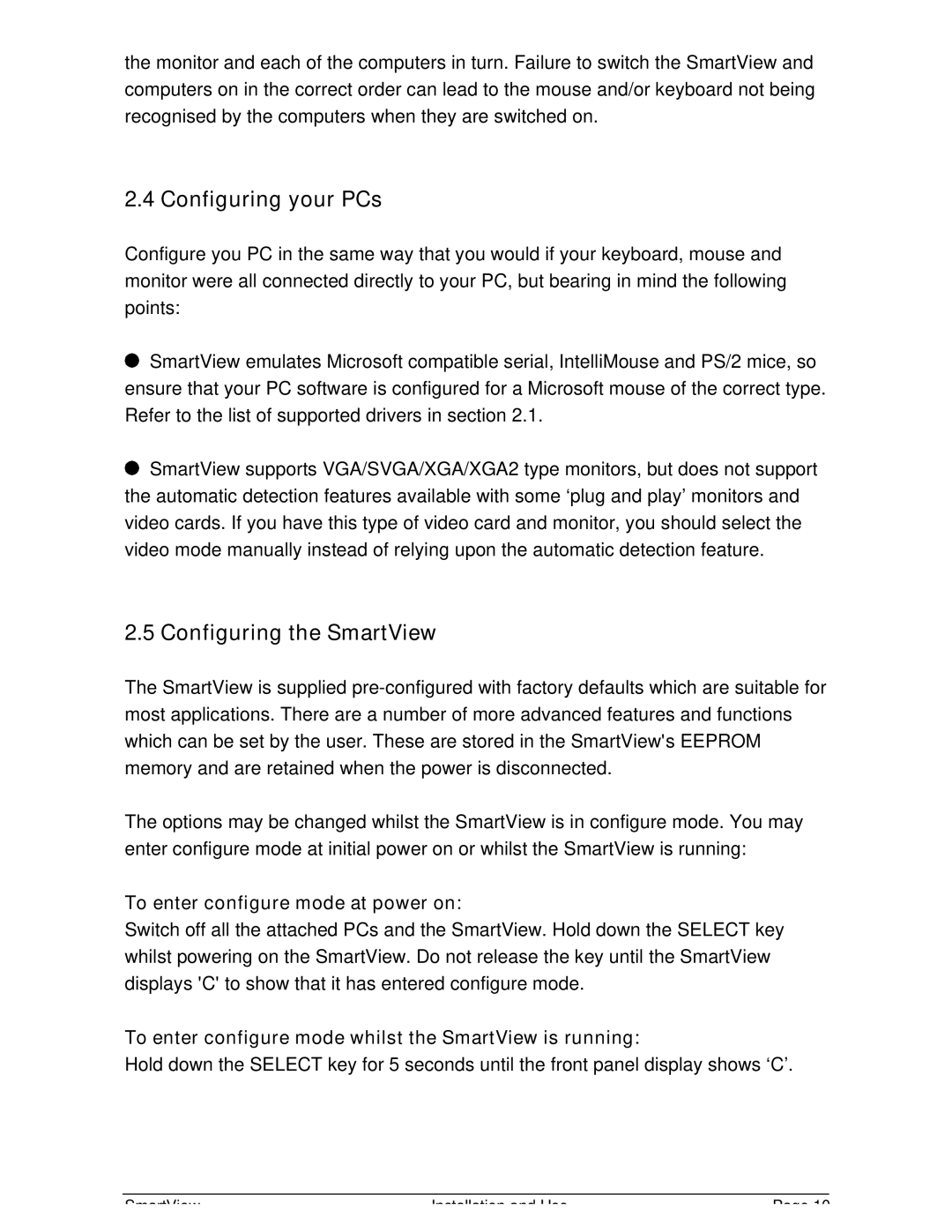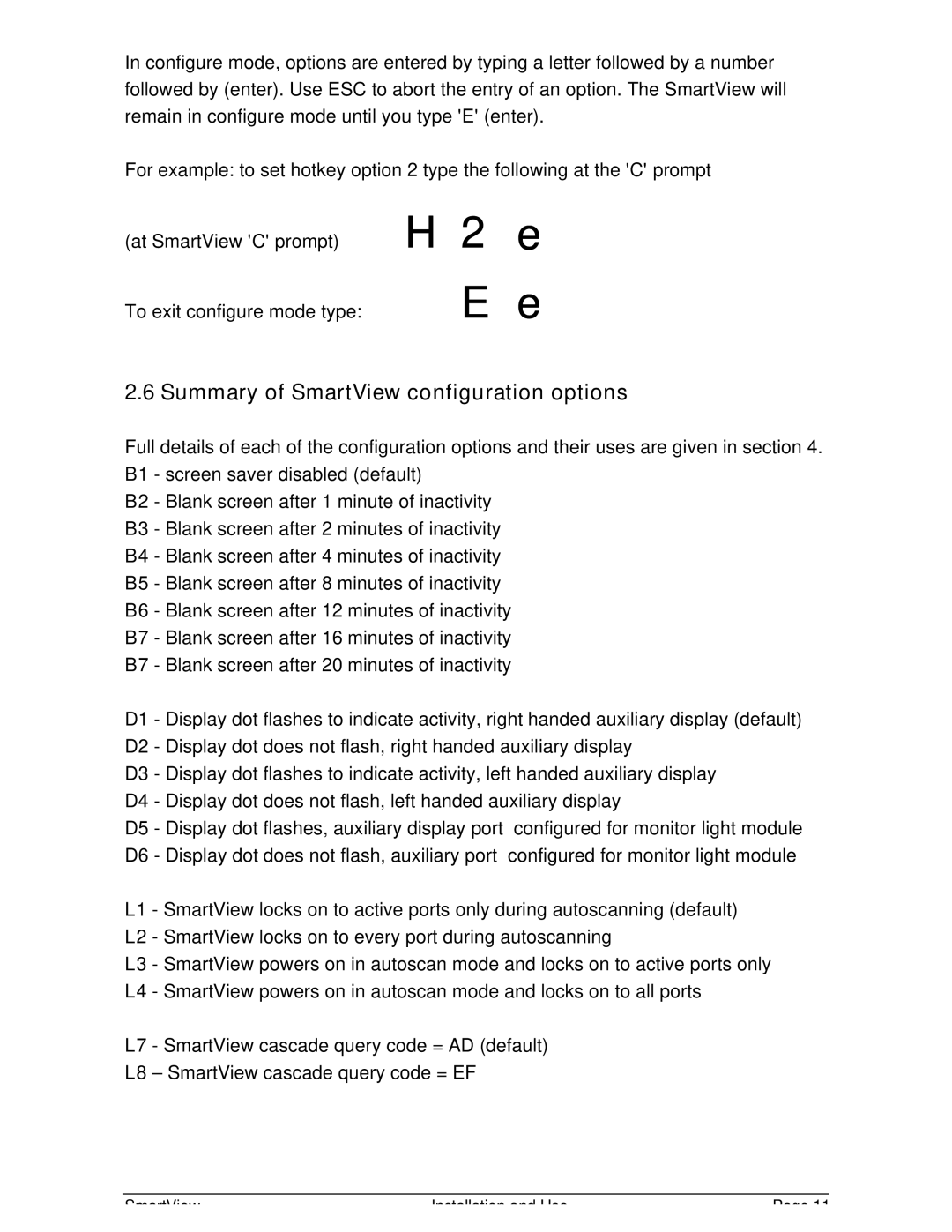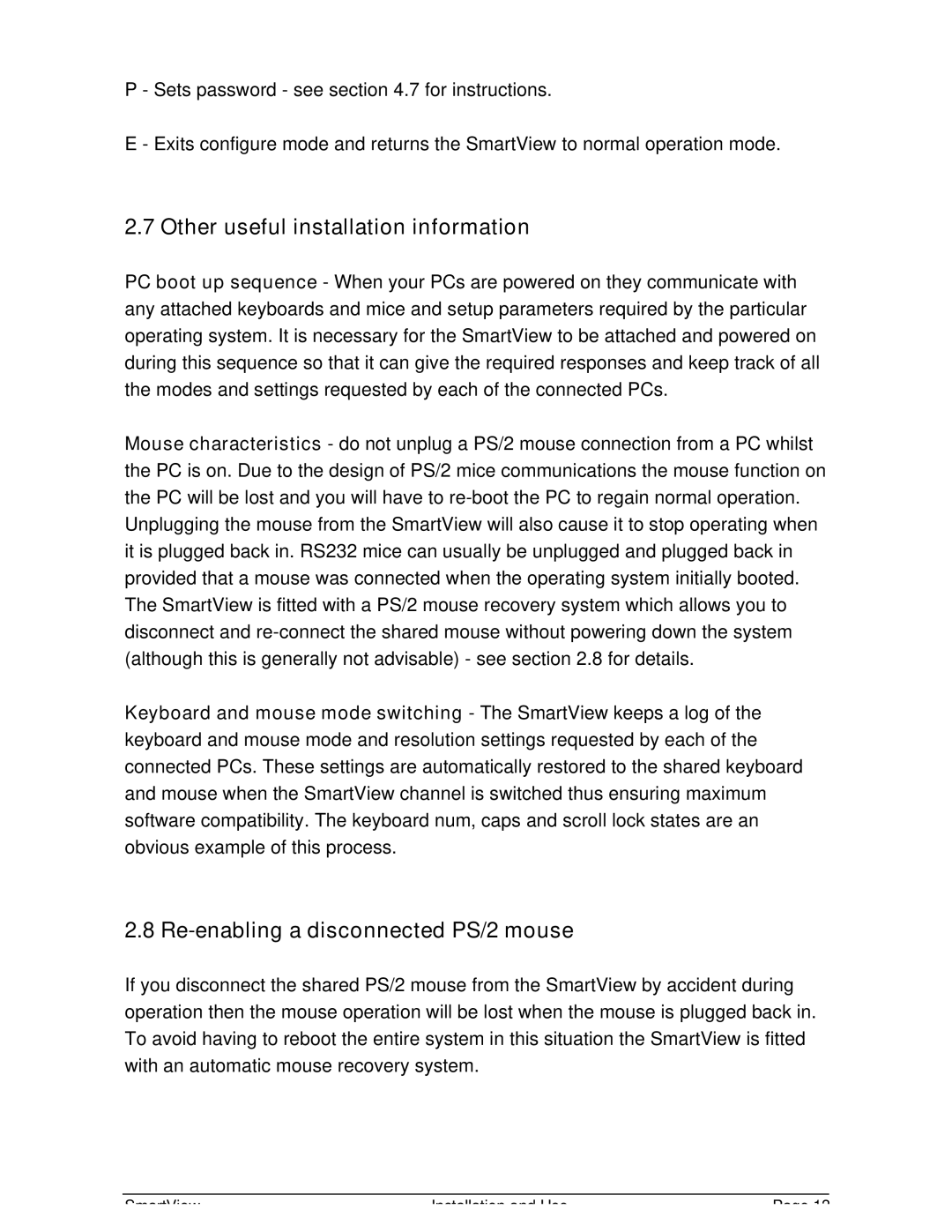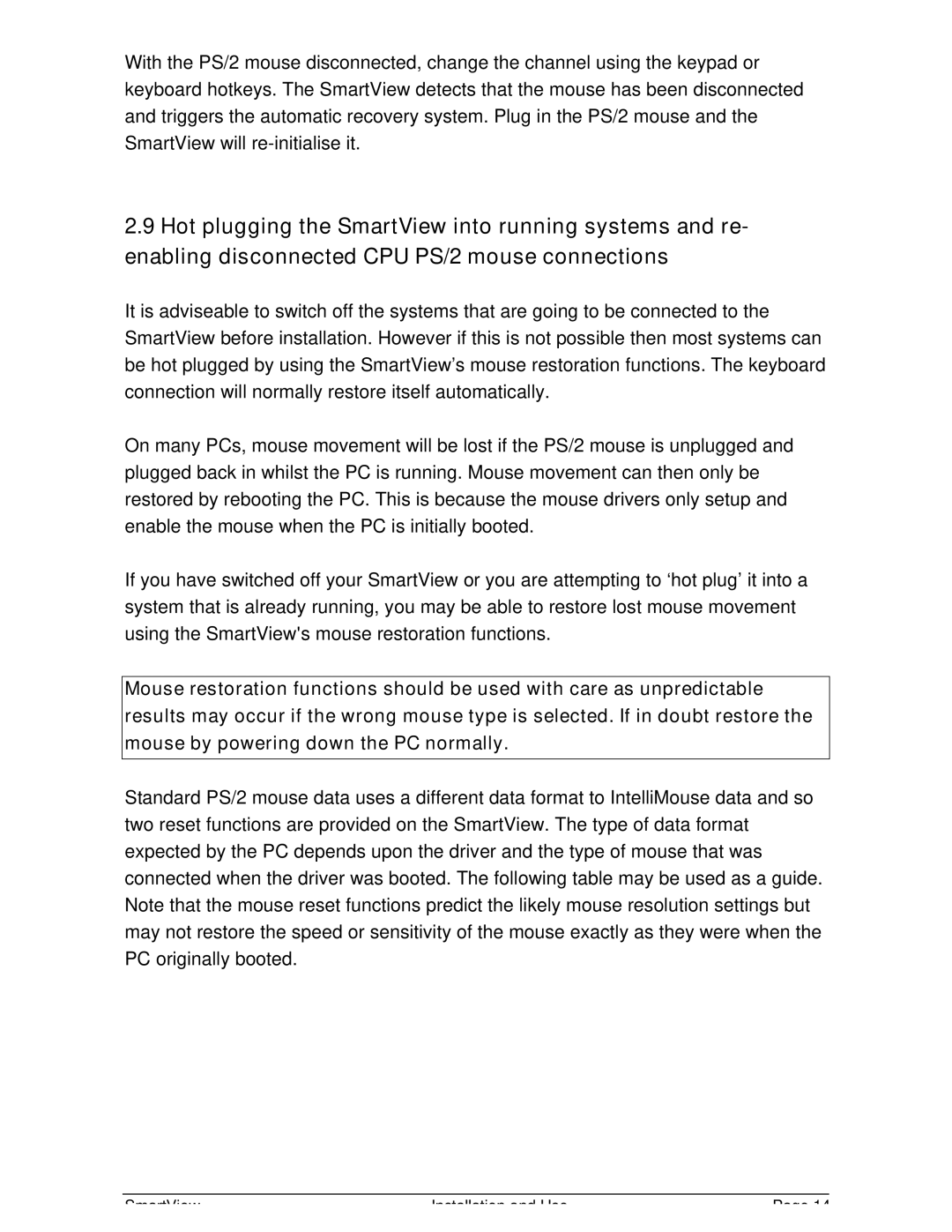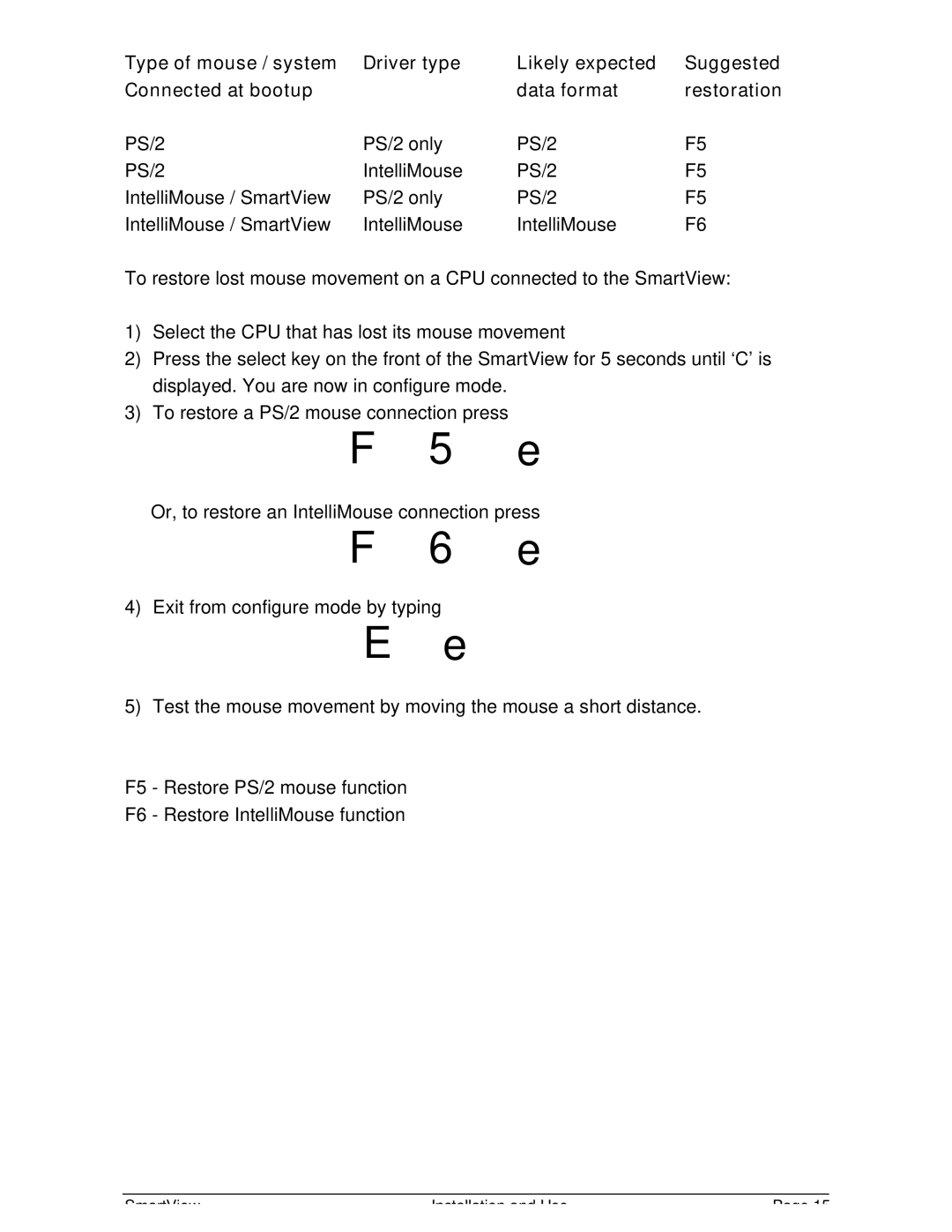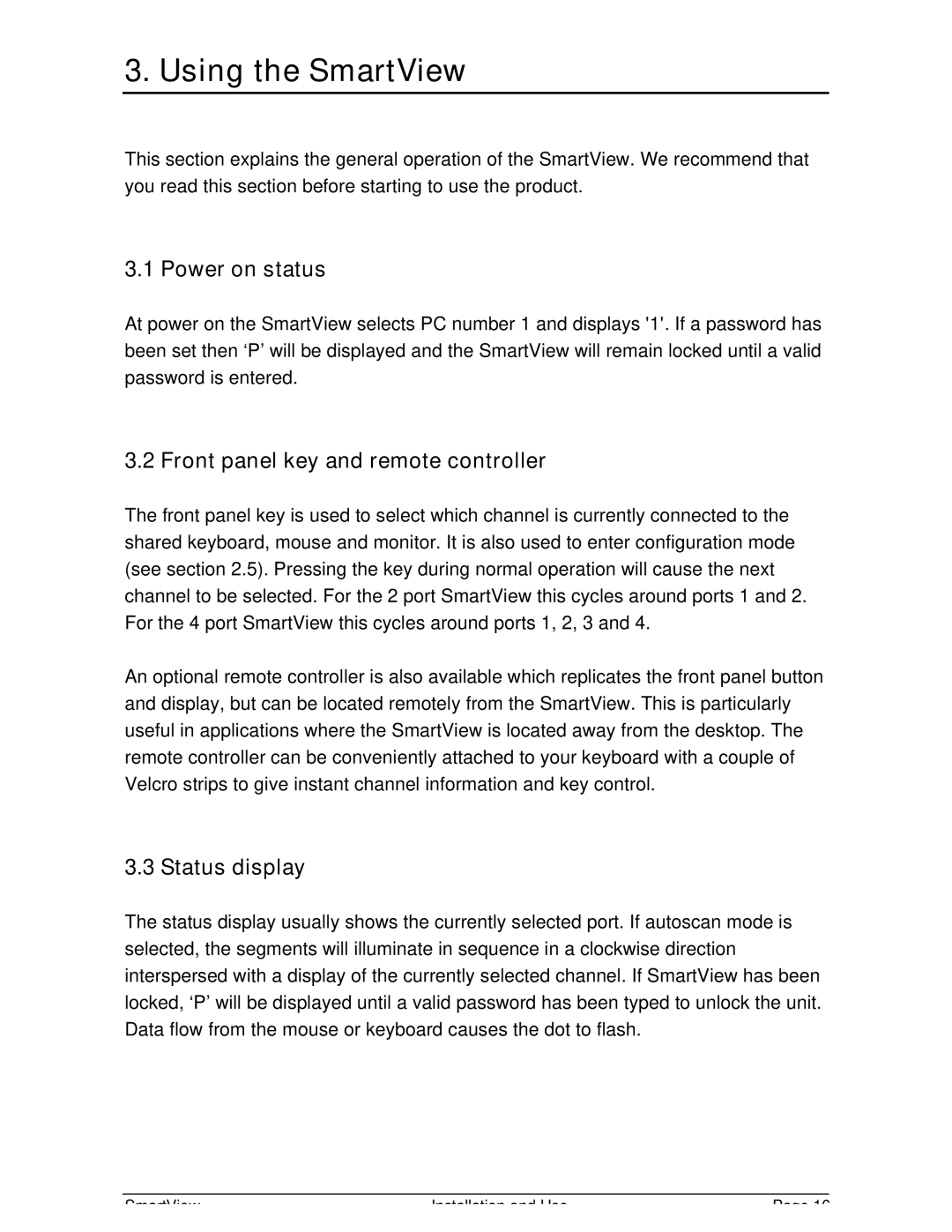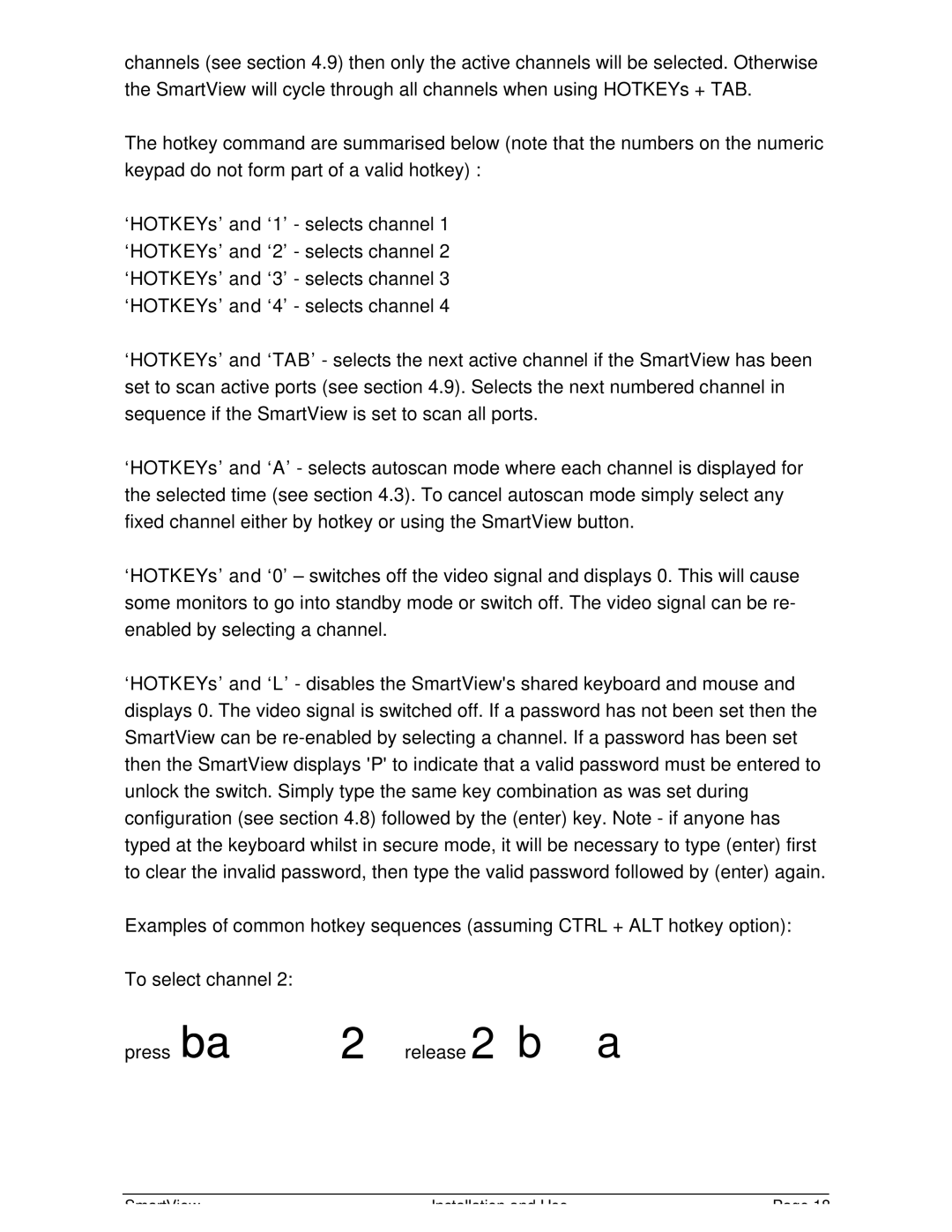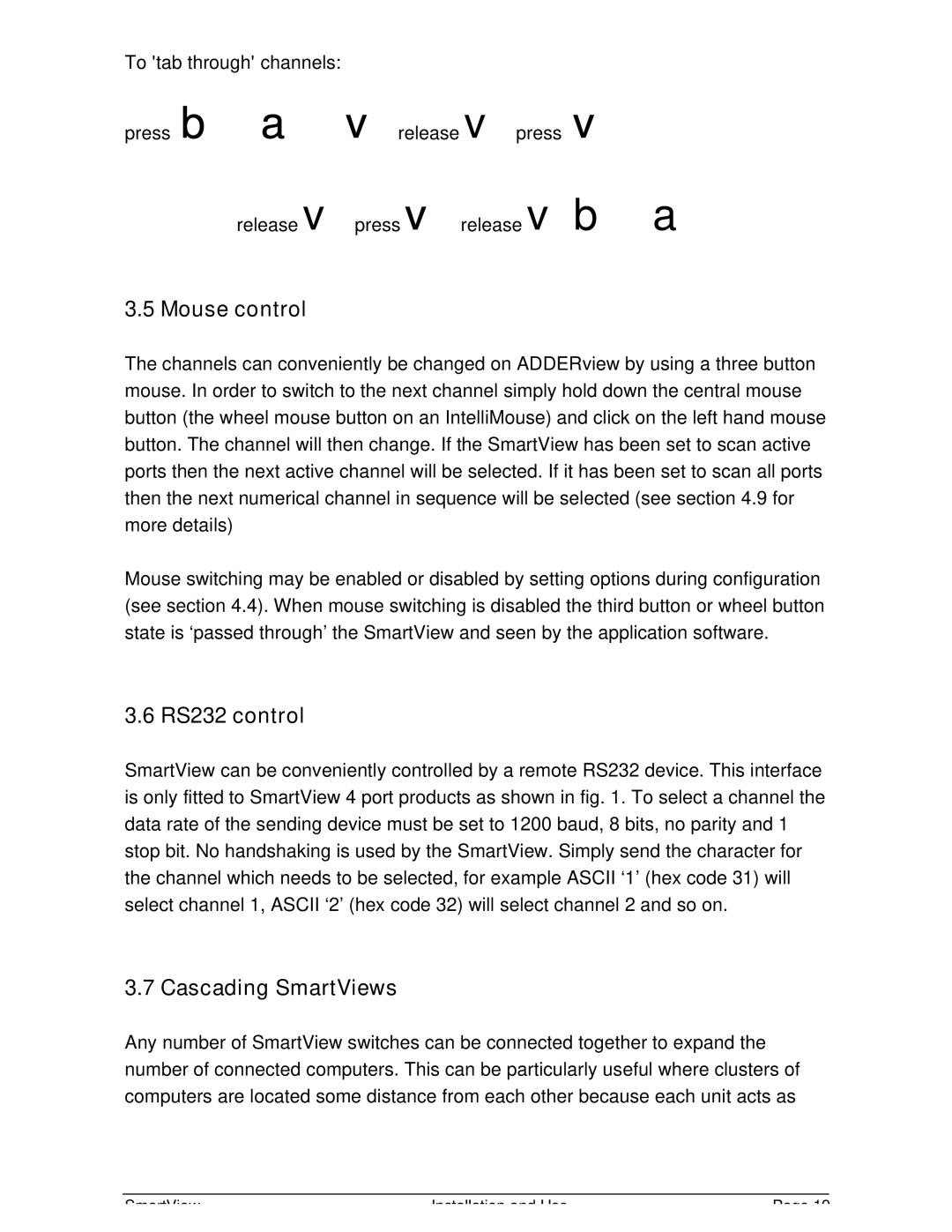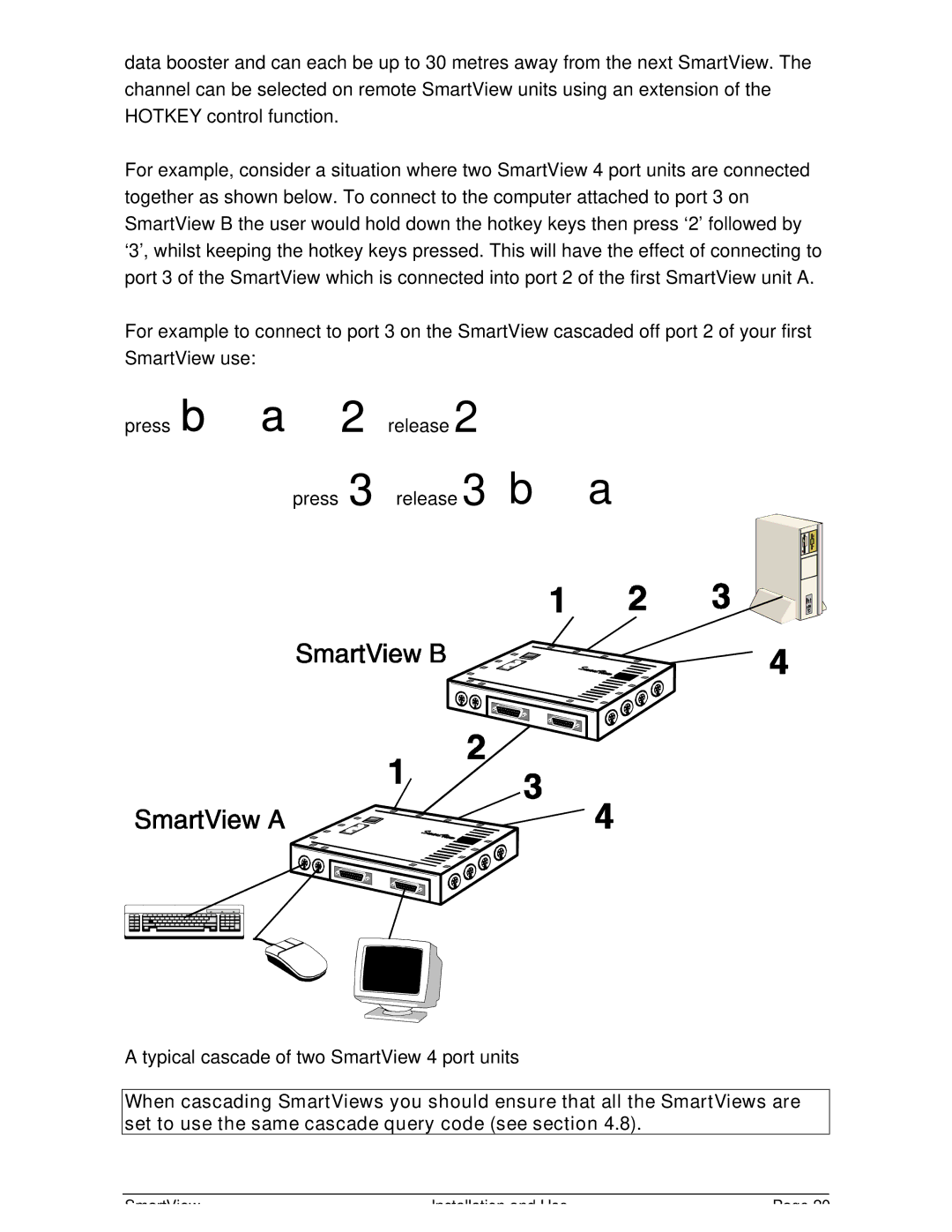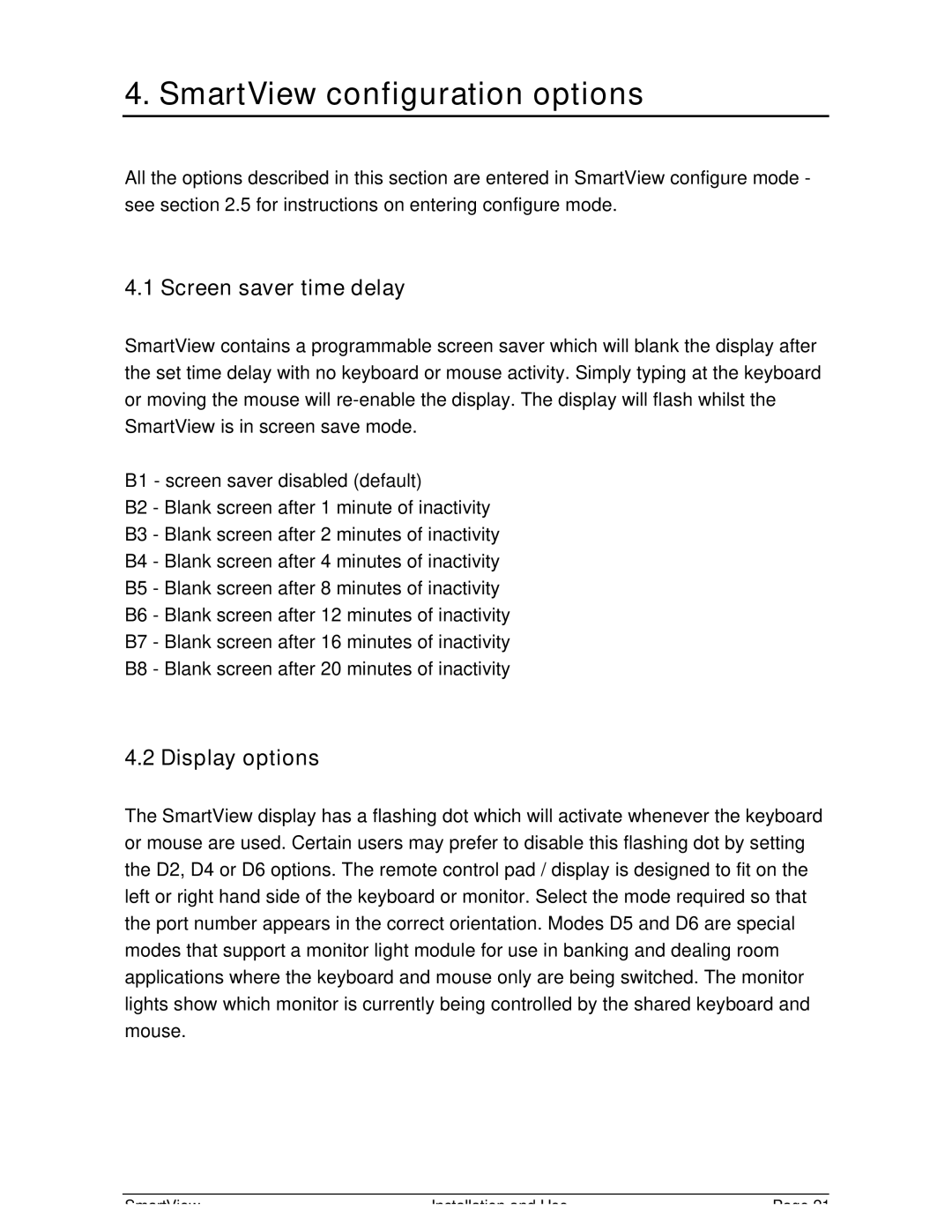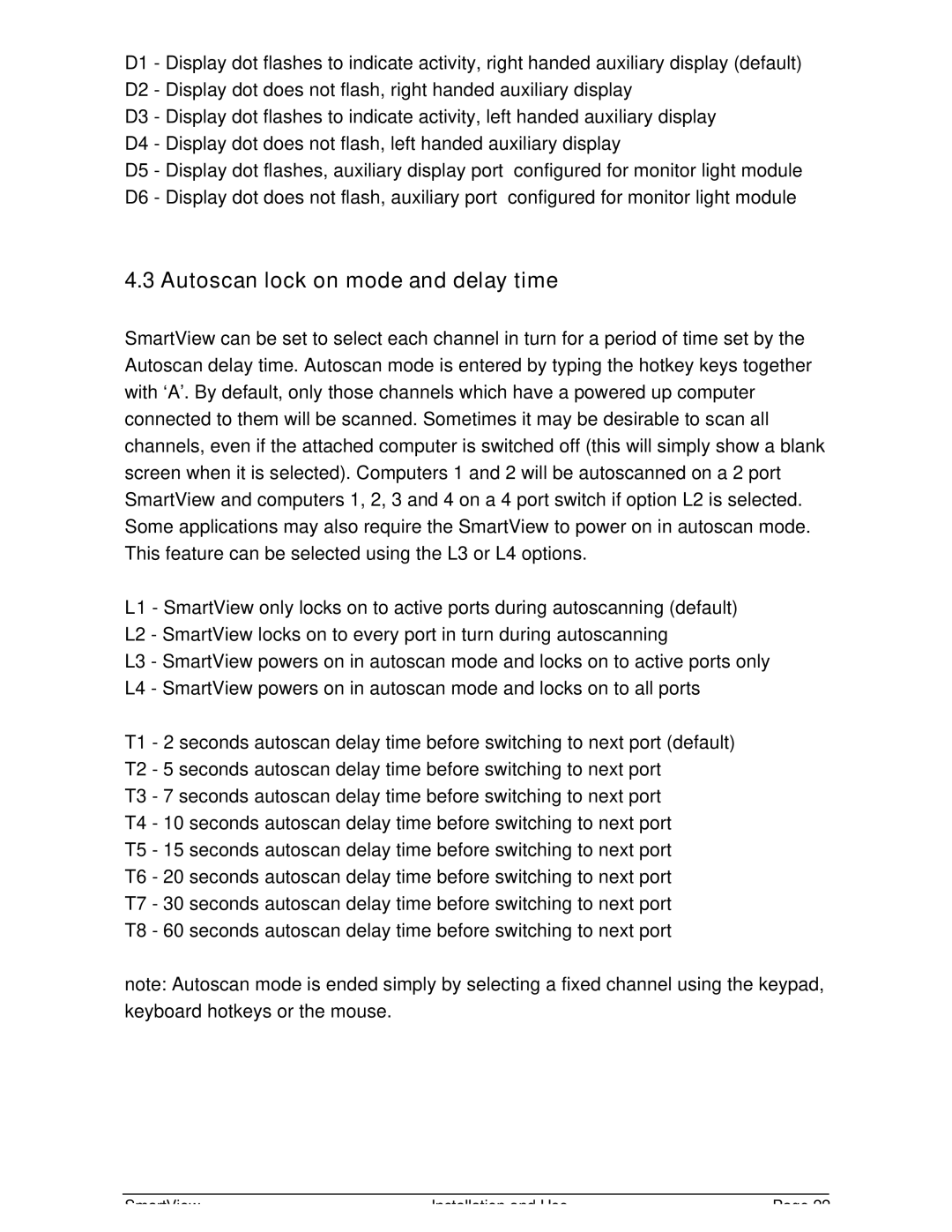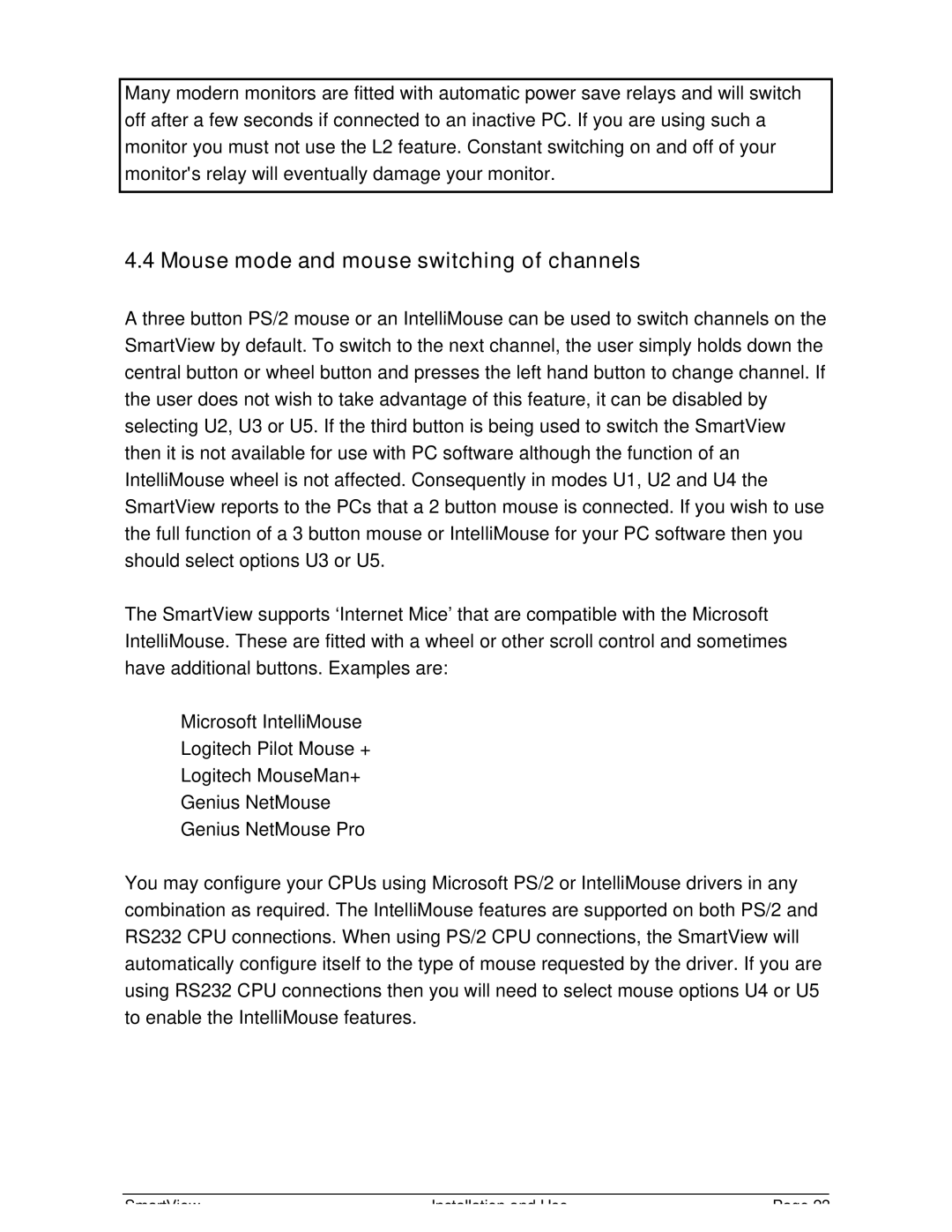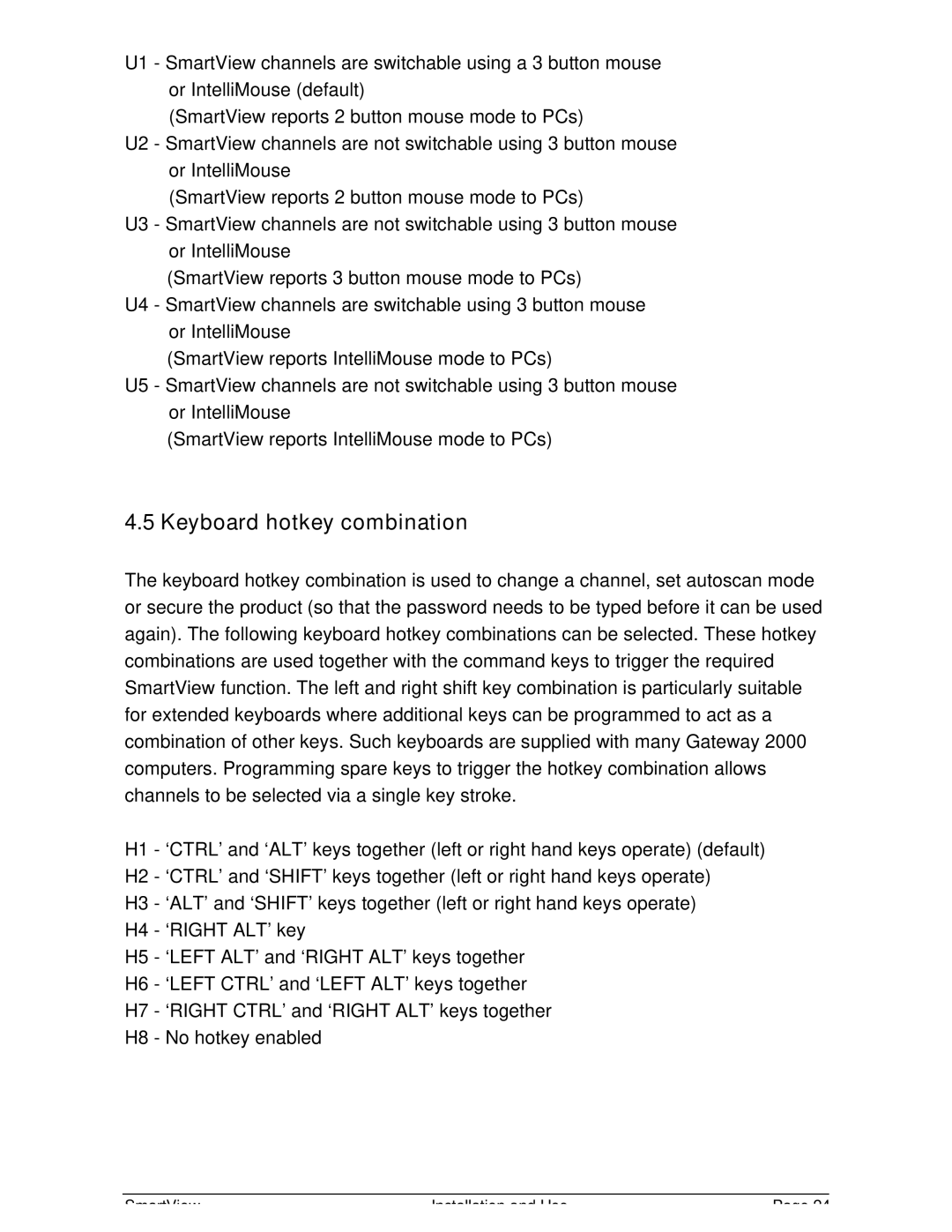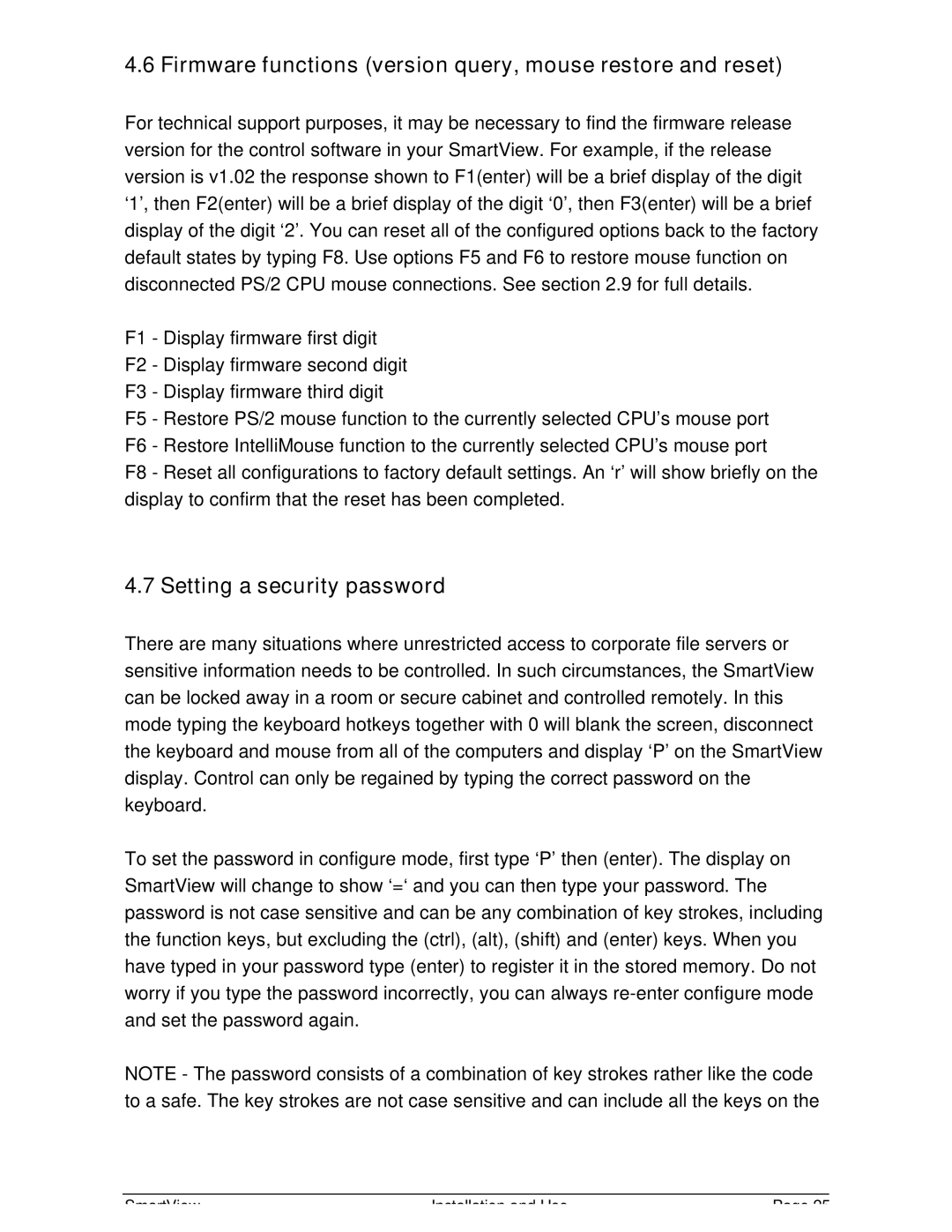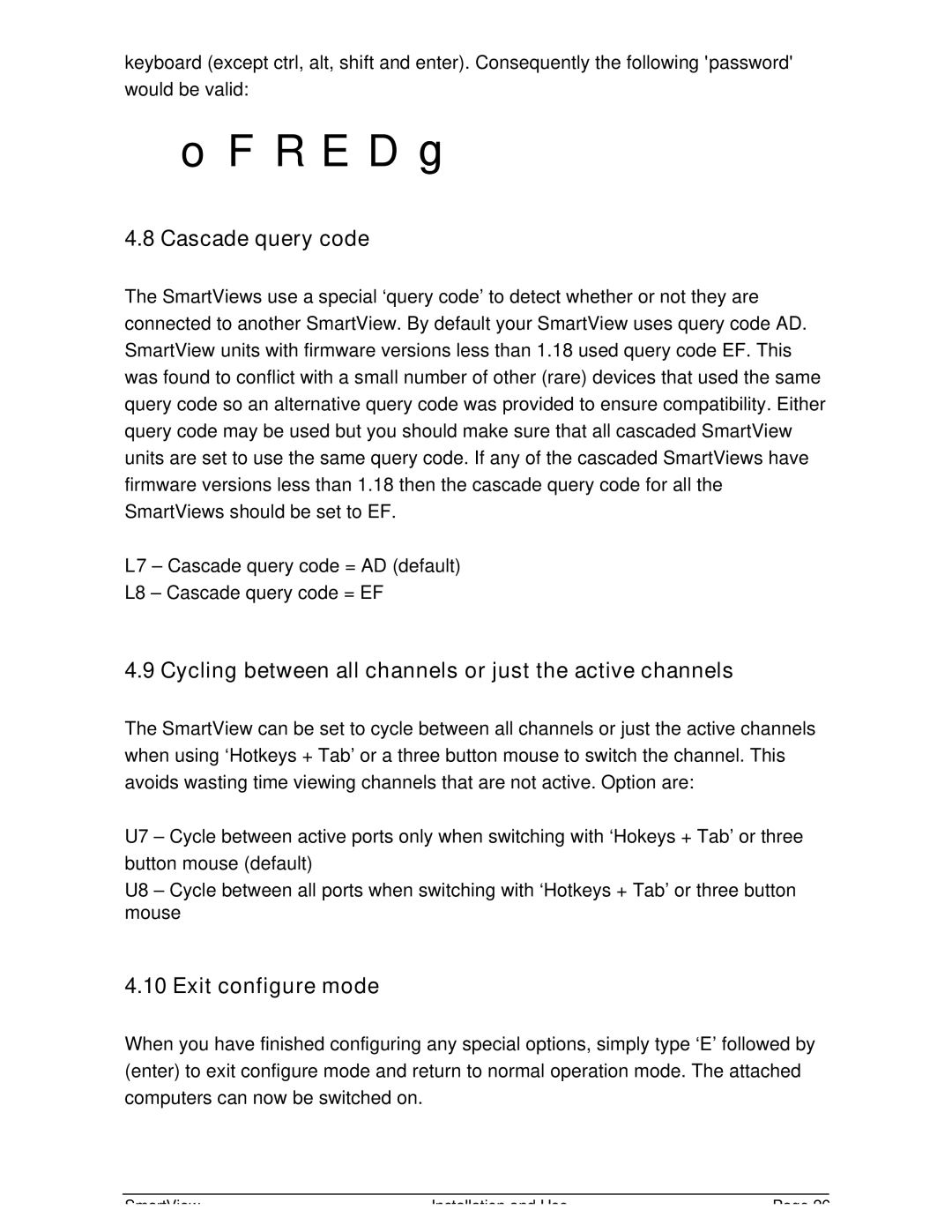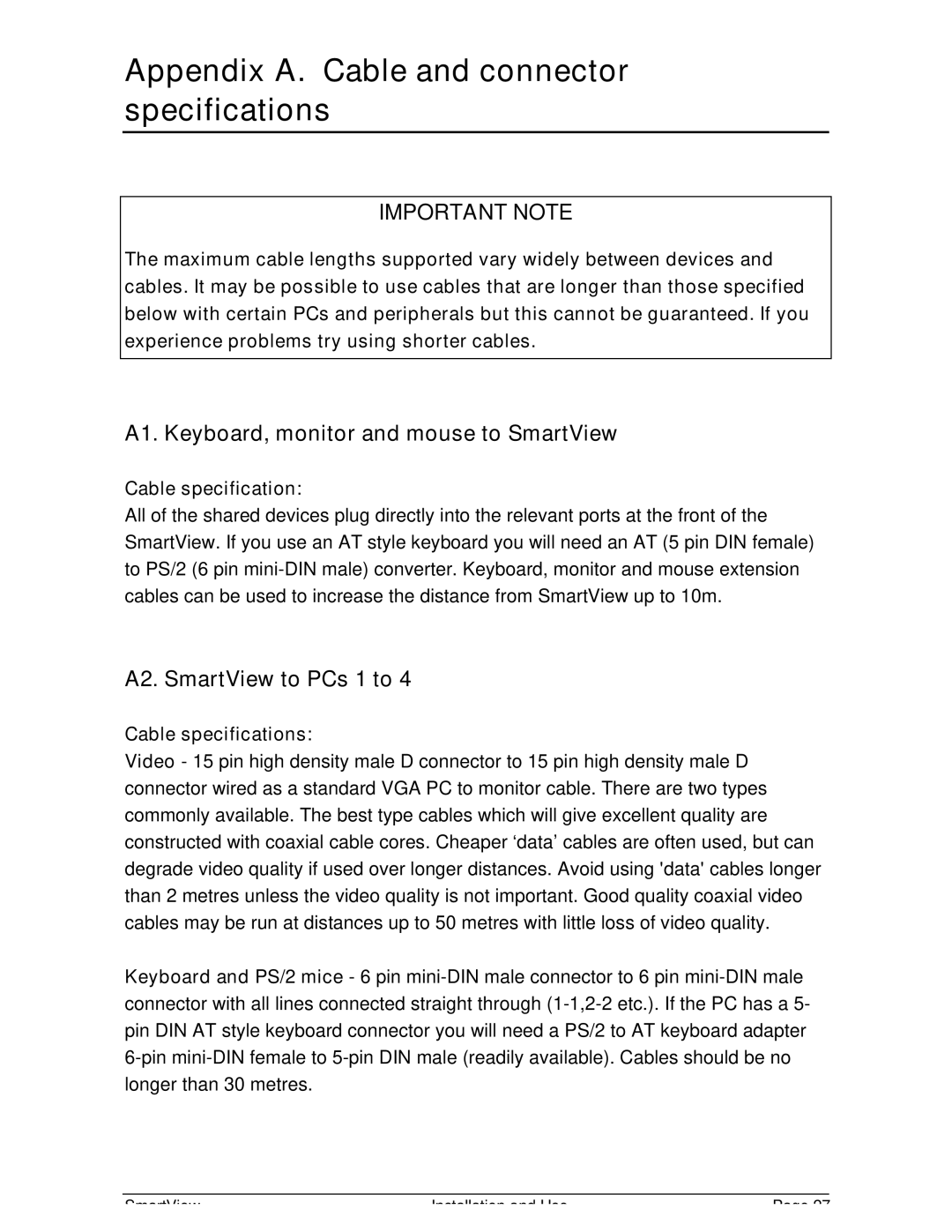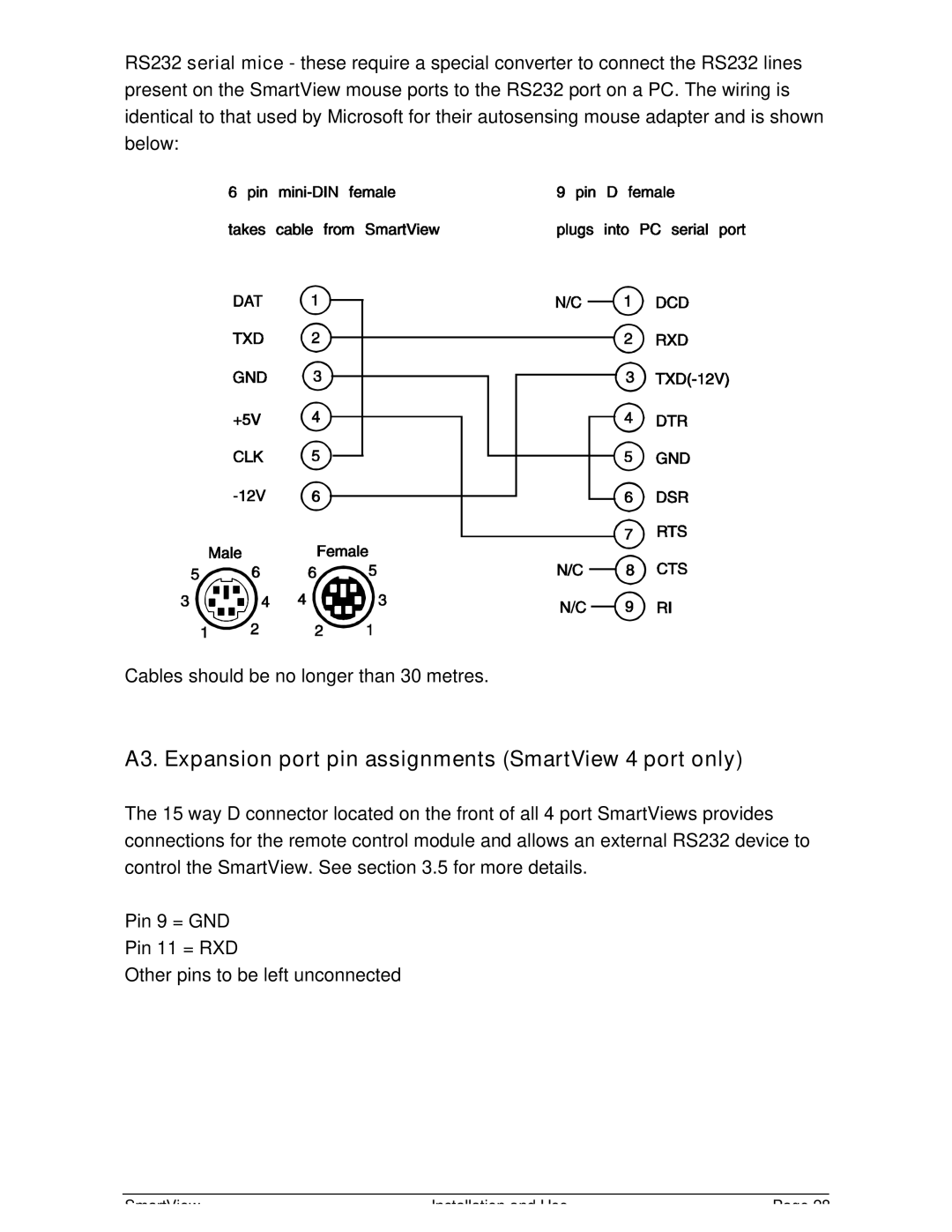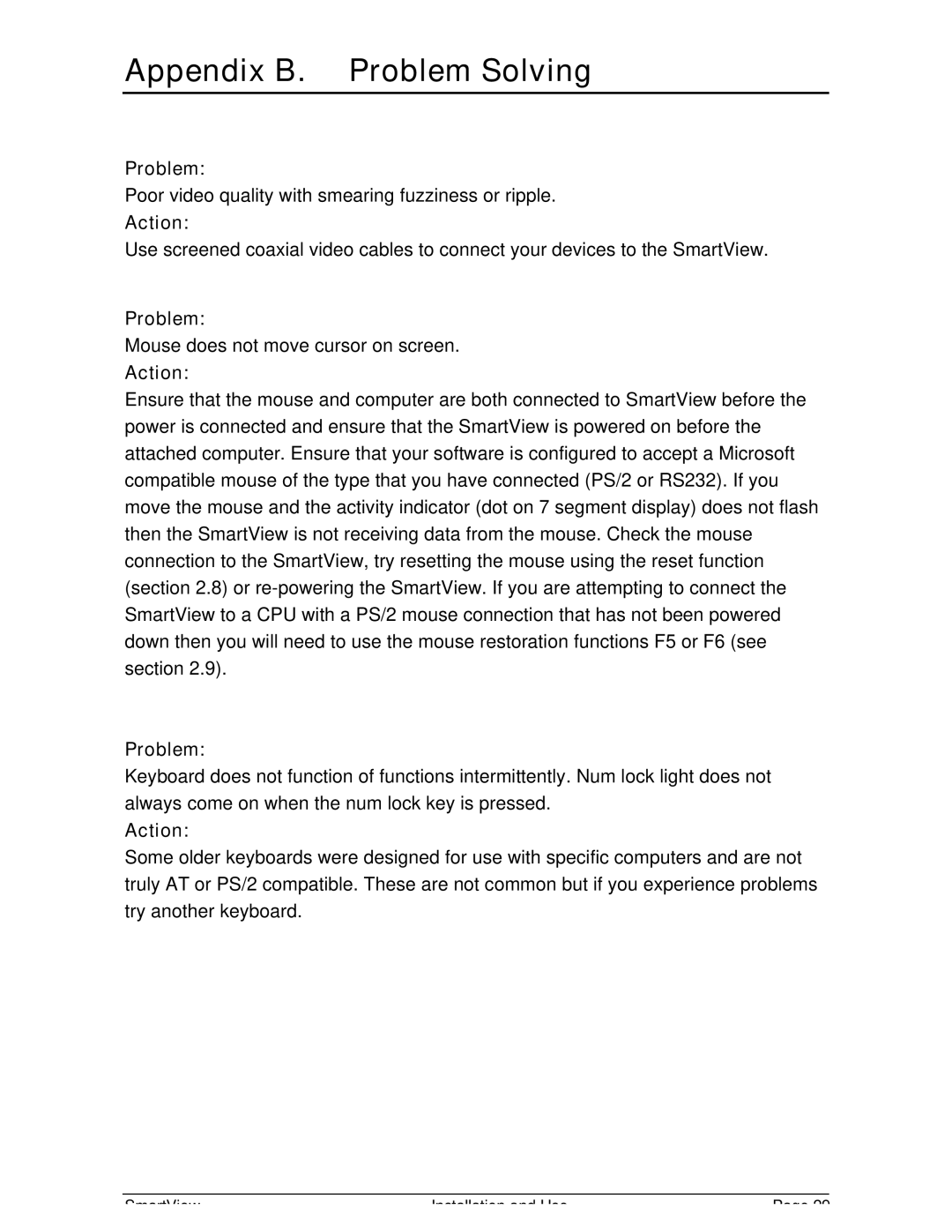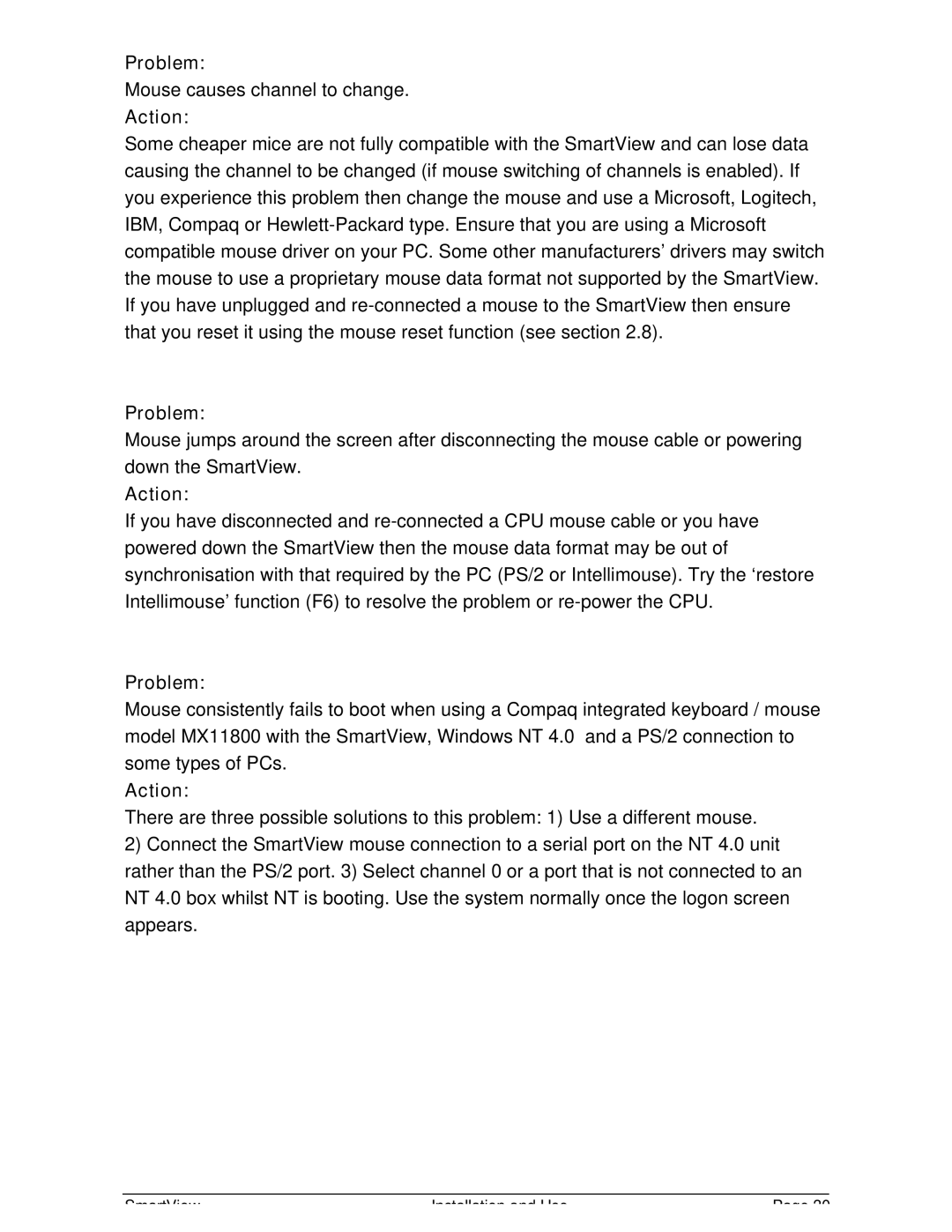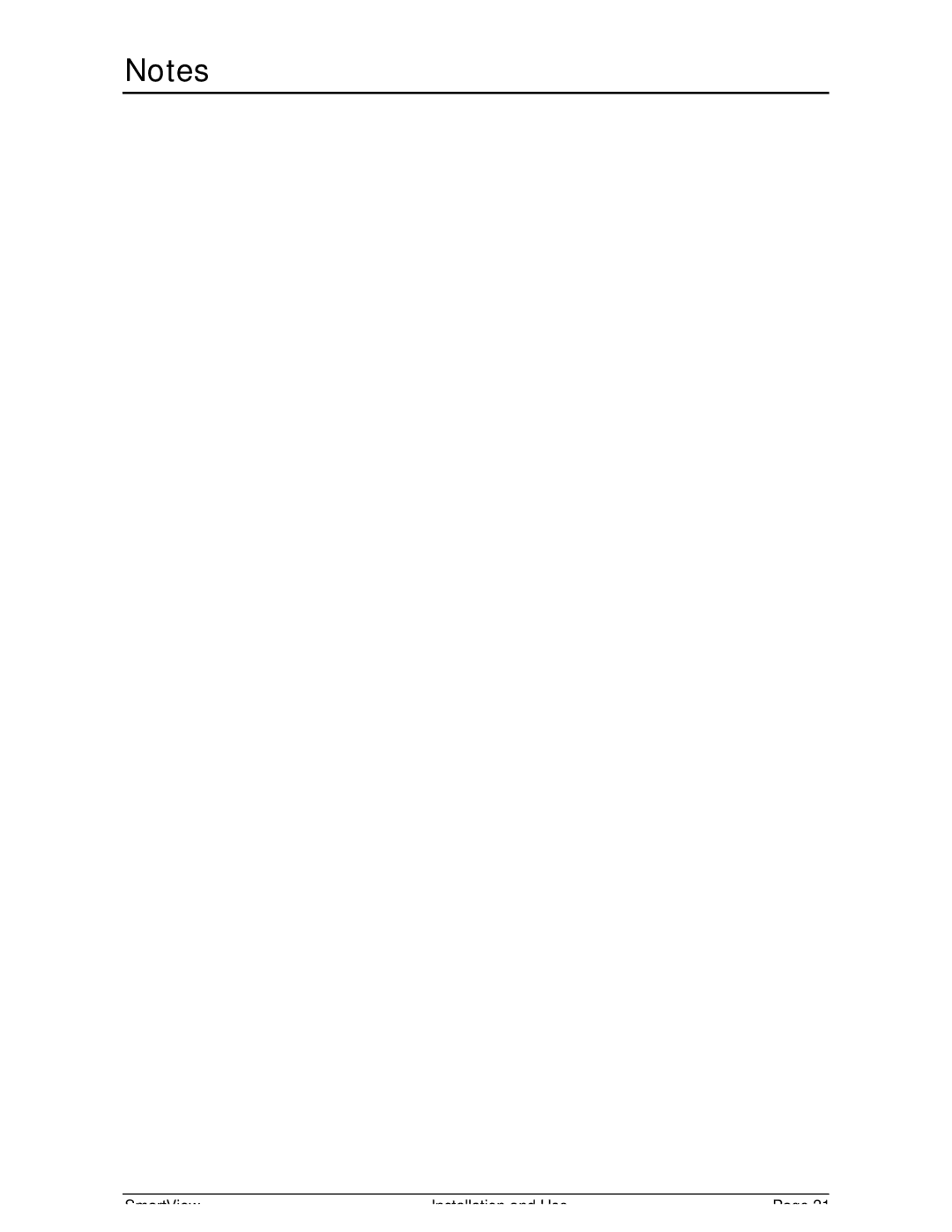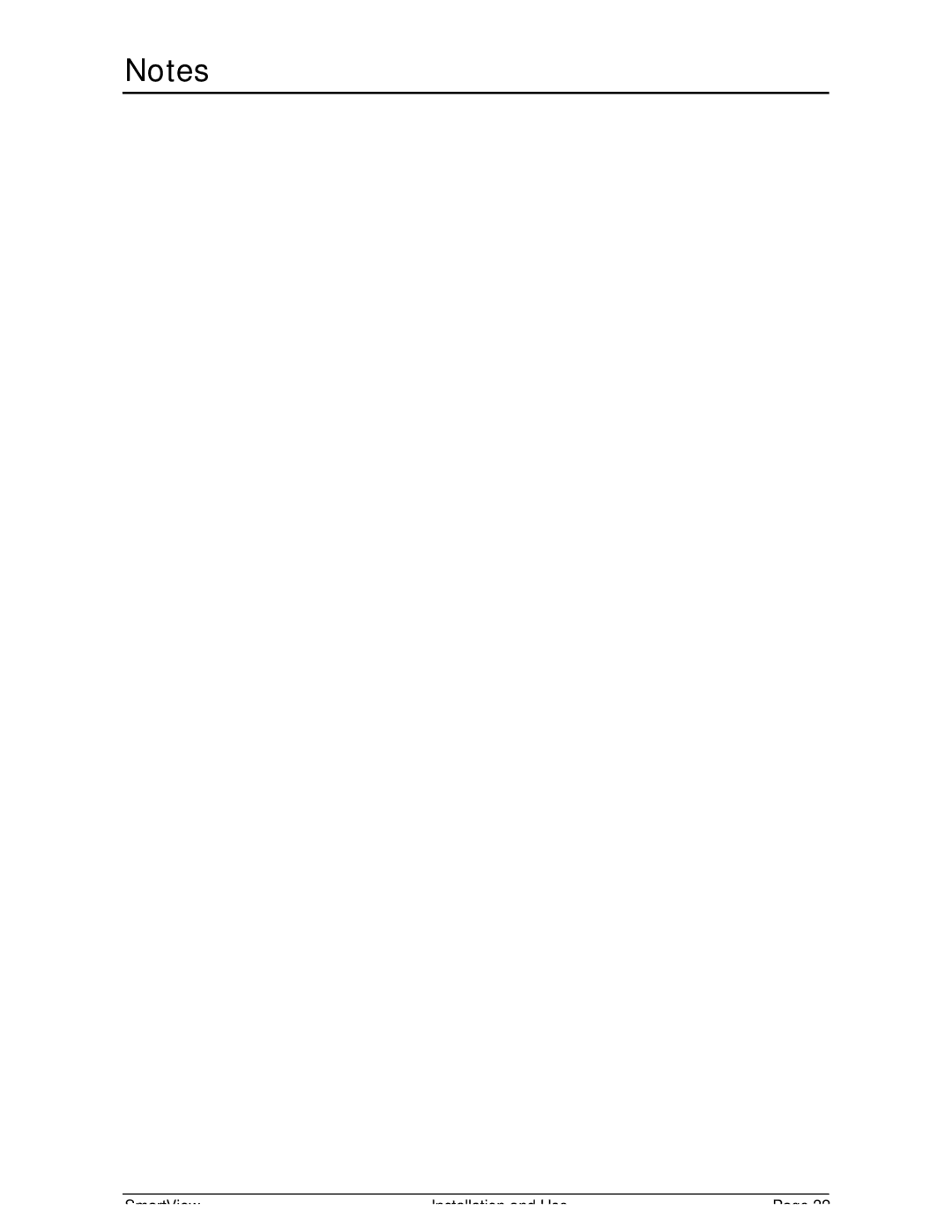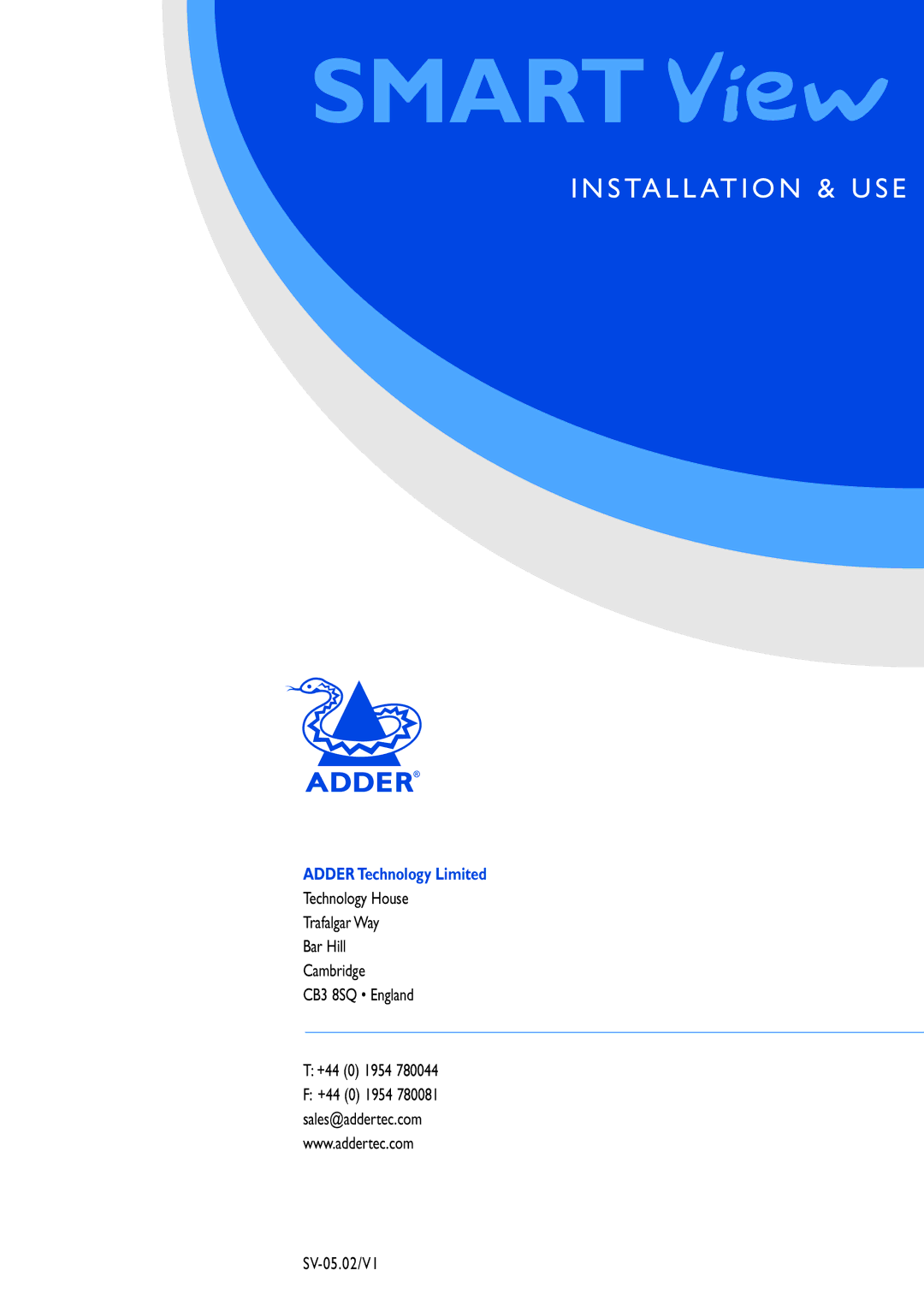Appendix A. Cable and connector specifications
IMPORTANT NOTE
The maximum cable lengths supported vary widely between devices and cables. It may be possible to use cables that are longer than those specified below with certain PCs and peripherals but this cannot be guaranteed. If you experience problems try using shorter cables.
A1. Keyboard, monitor and mouse to SmartView
Cable specification:
All of the shared devices plug directly into the relevant ports at the front of the SmartView. If you use an AT style keyboard you will need an AT (5 pin DIN female) to PS/2 (6 pin
A2. SmartView to PCs 1 to 4
Cable specifications:
Video - 15 pin high density male D connector to 15 pin high density male D connector wired as a standard VGA PC to monitor cable. There are two types commonly available. The best type cables which will give excellent quality are constructed with coaxial cable cores. Cheaper ‘data’ cables are often used, but can degrade video quality if used over longer distances. Avoid using 'data' cables longer than 2 metres unless the video quality is not important. Good quality coaxial video cables may be run at distances up to 50 metres with little loss of video quality.
Keyboard and PS/2 mice - 6 pin
SmartView | Installation and Use | Page 27 |