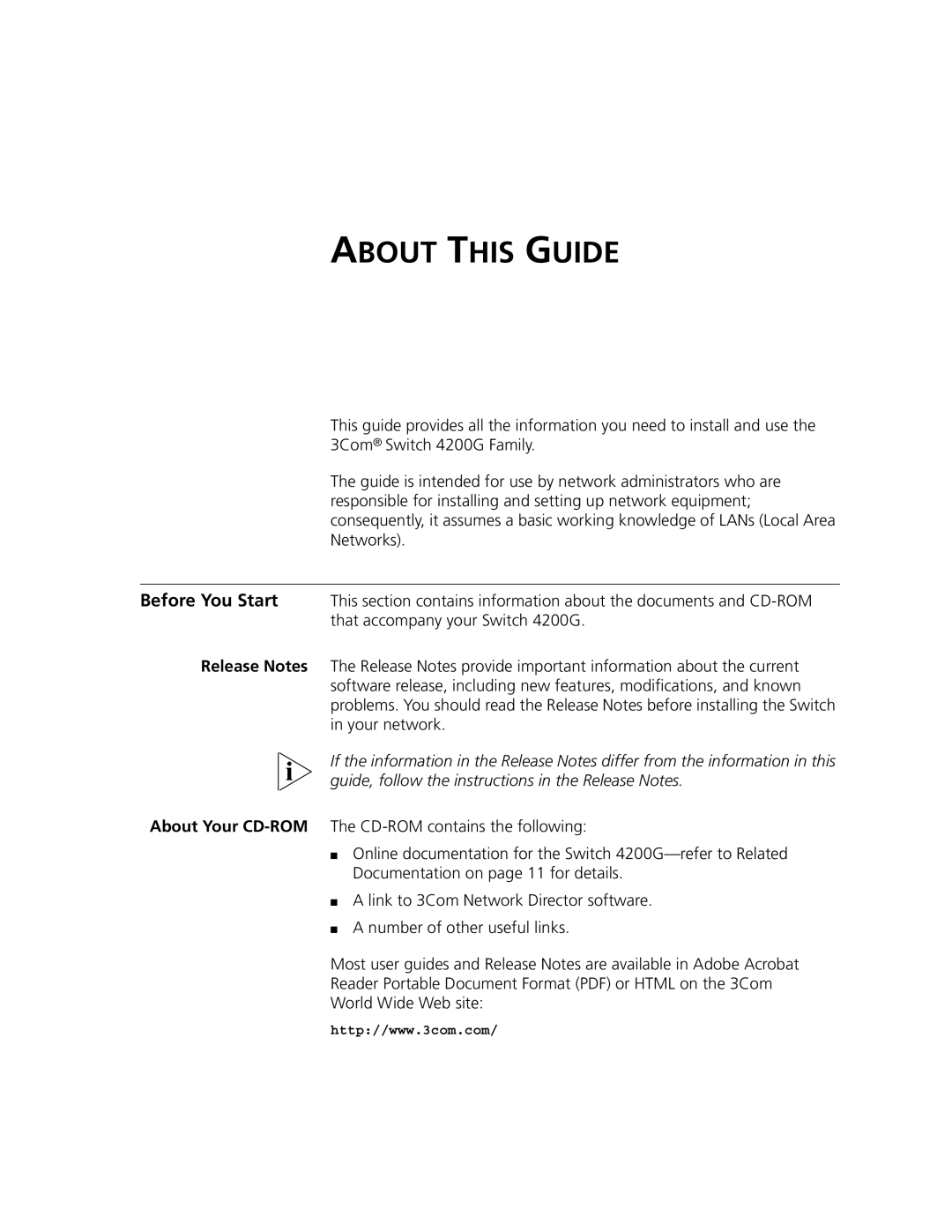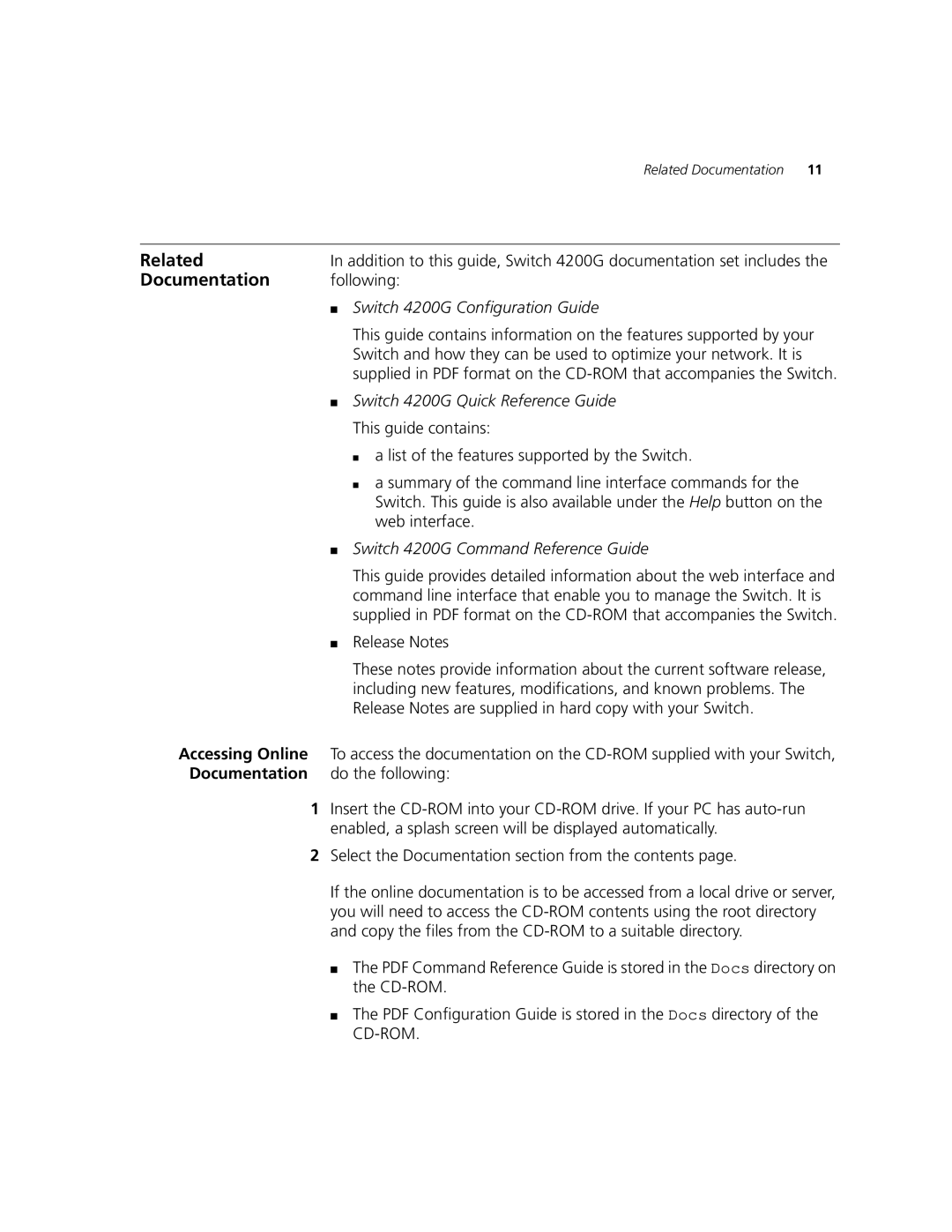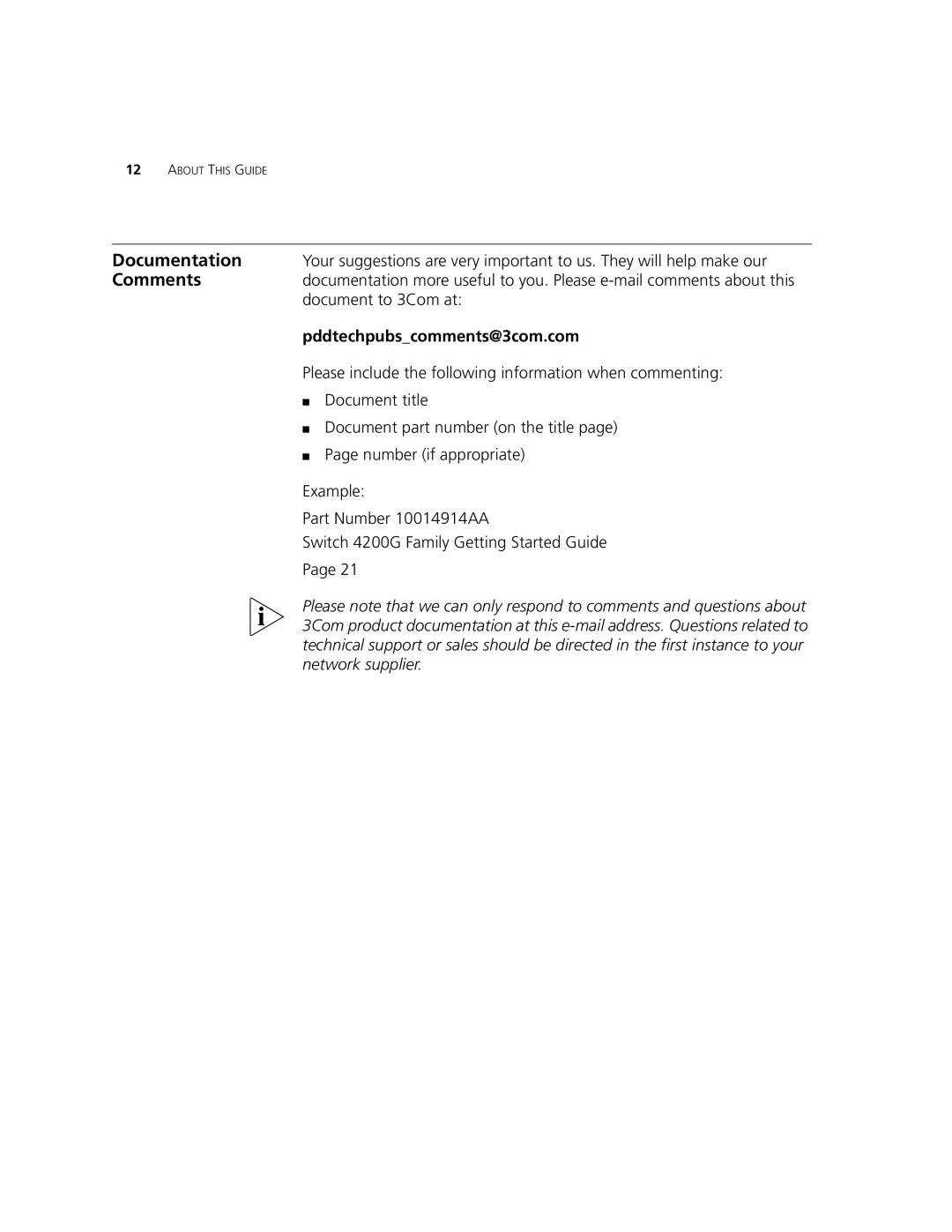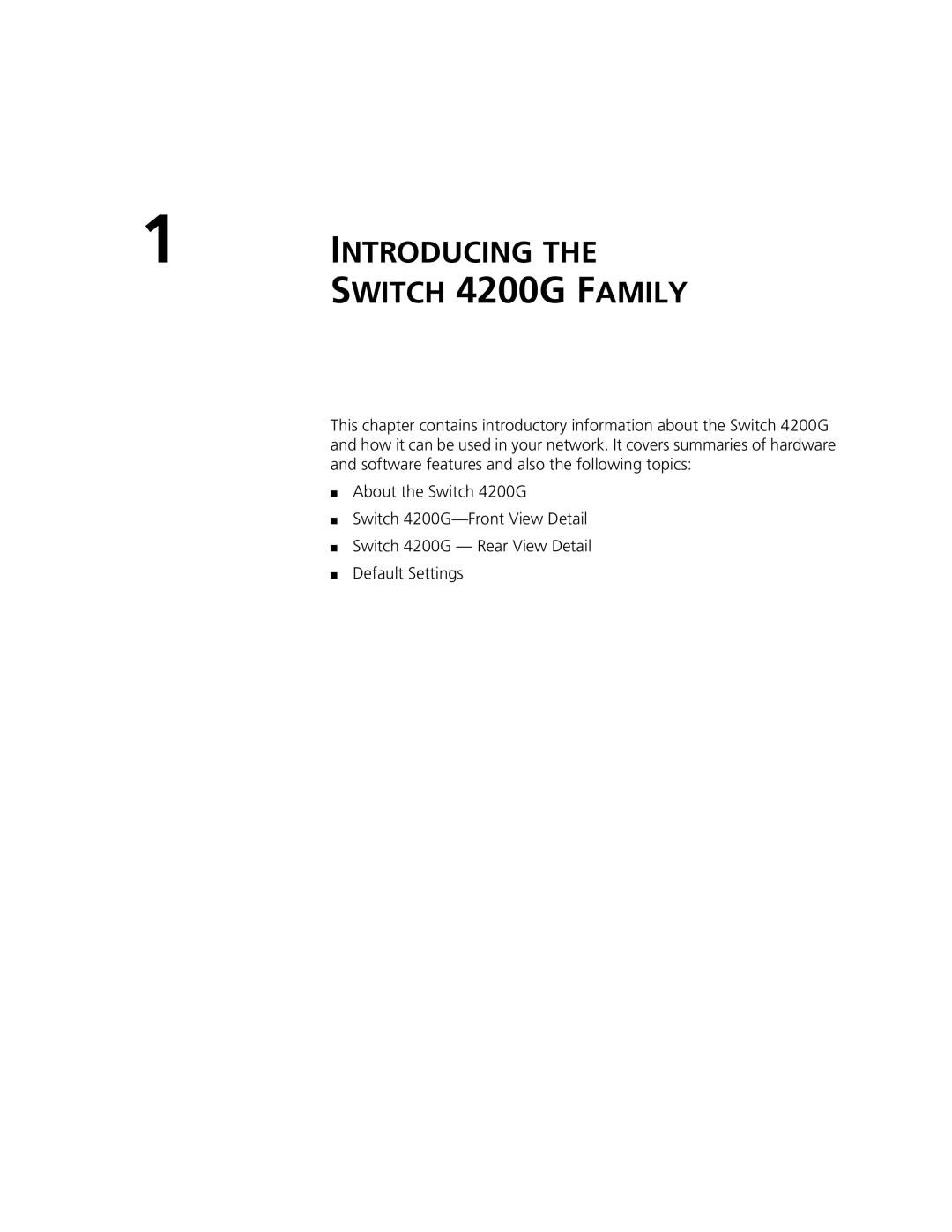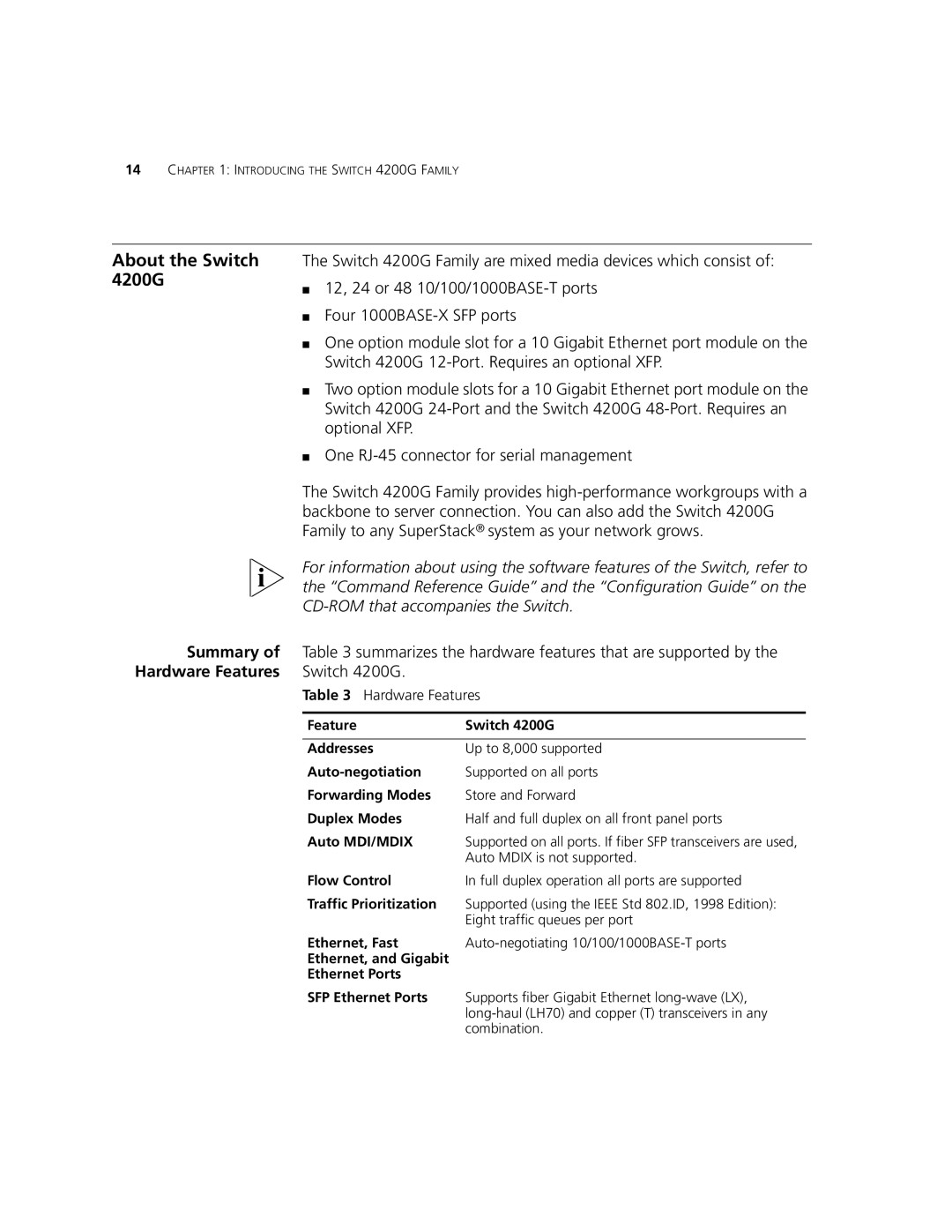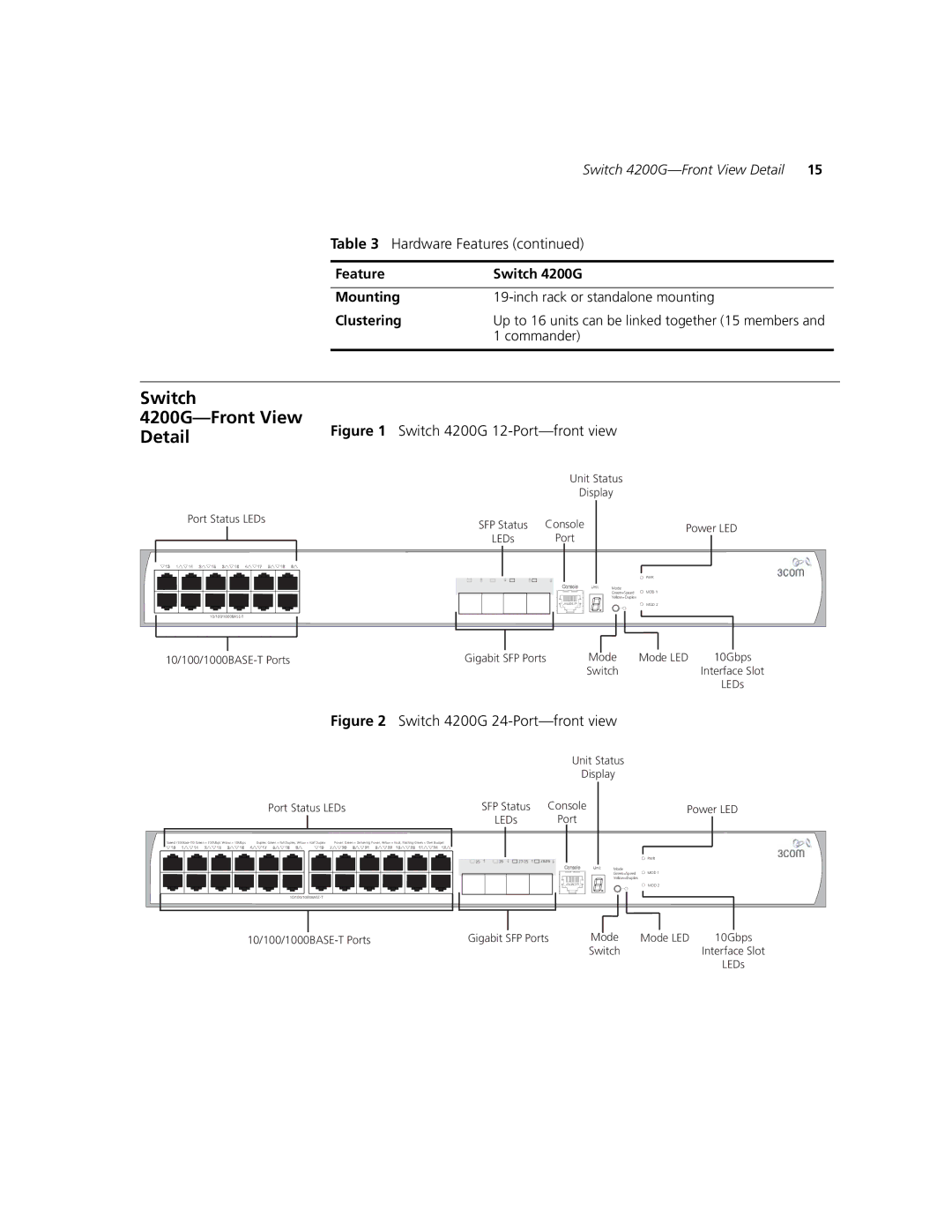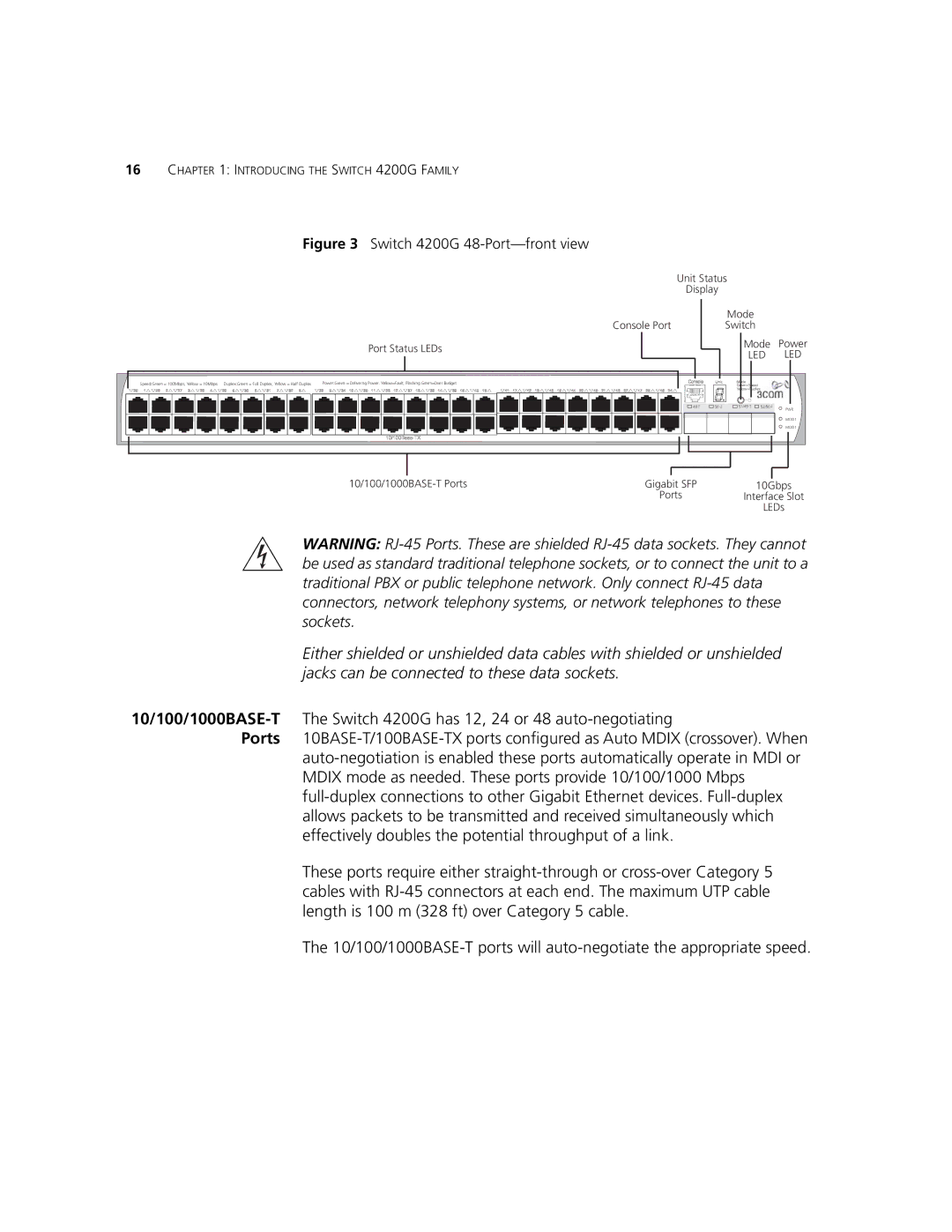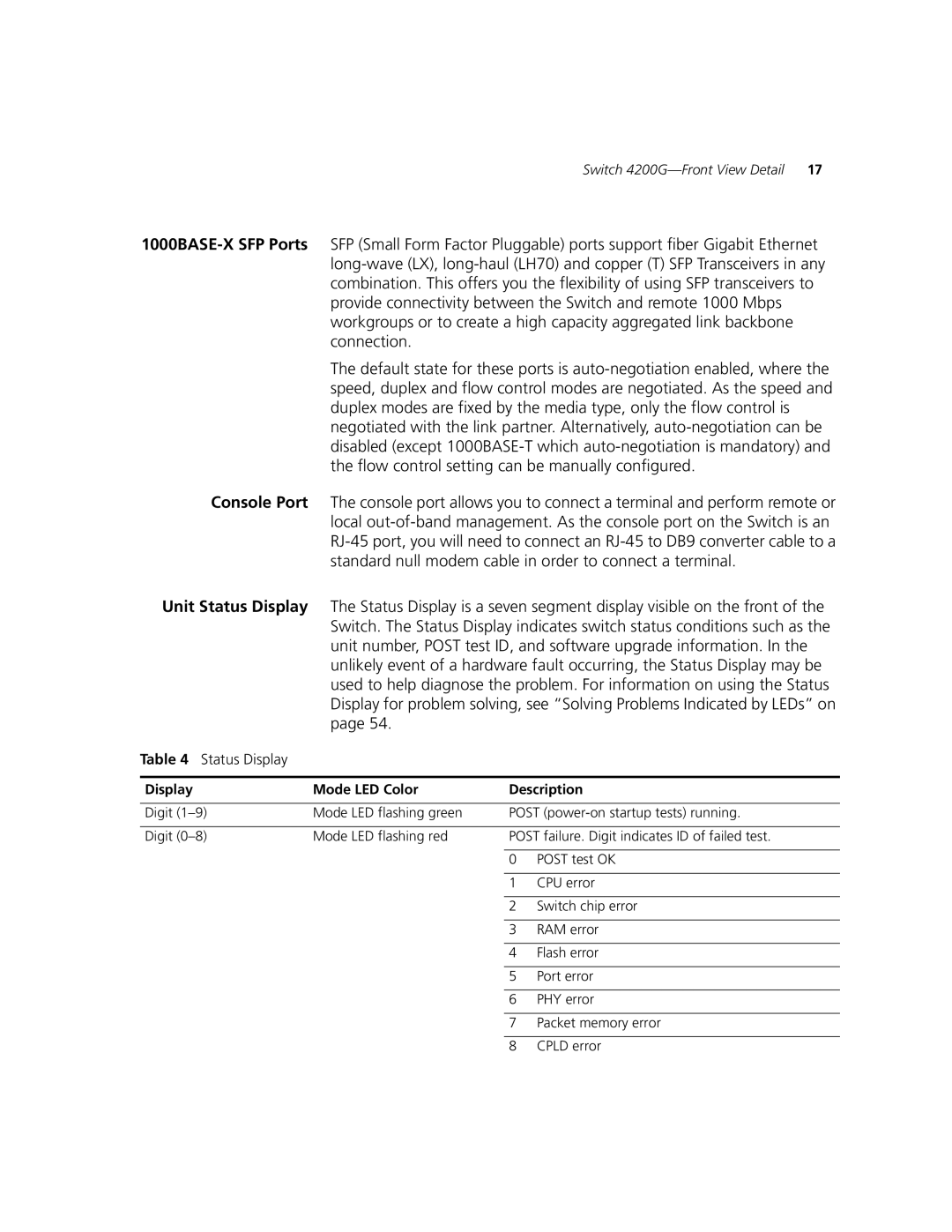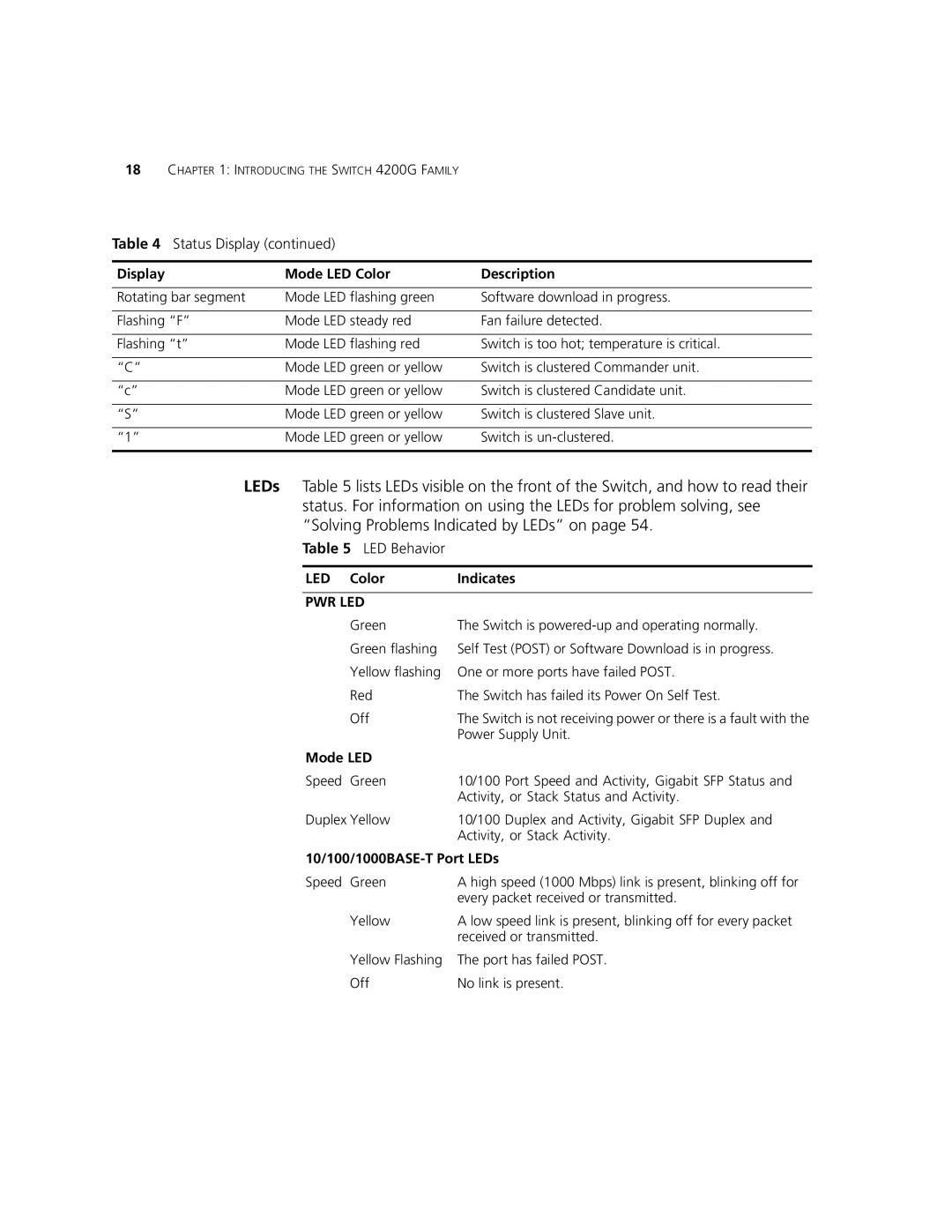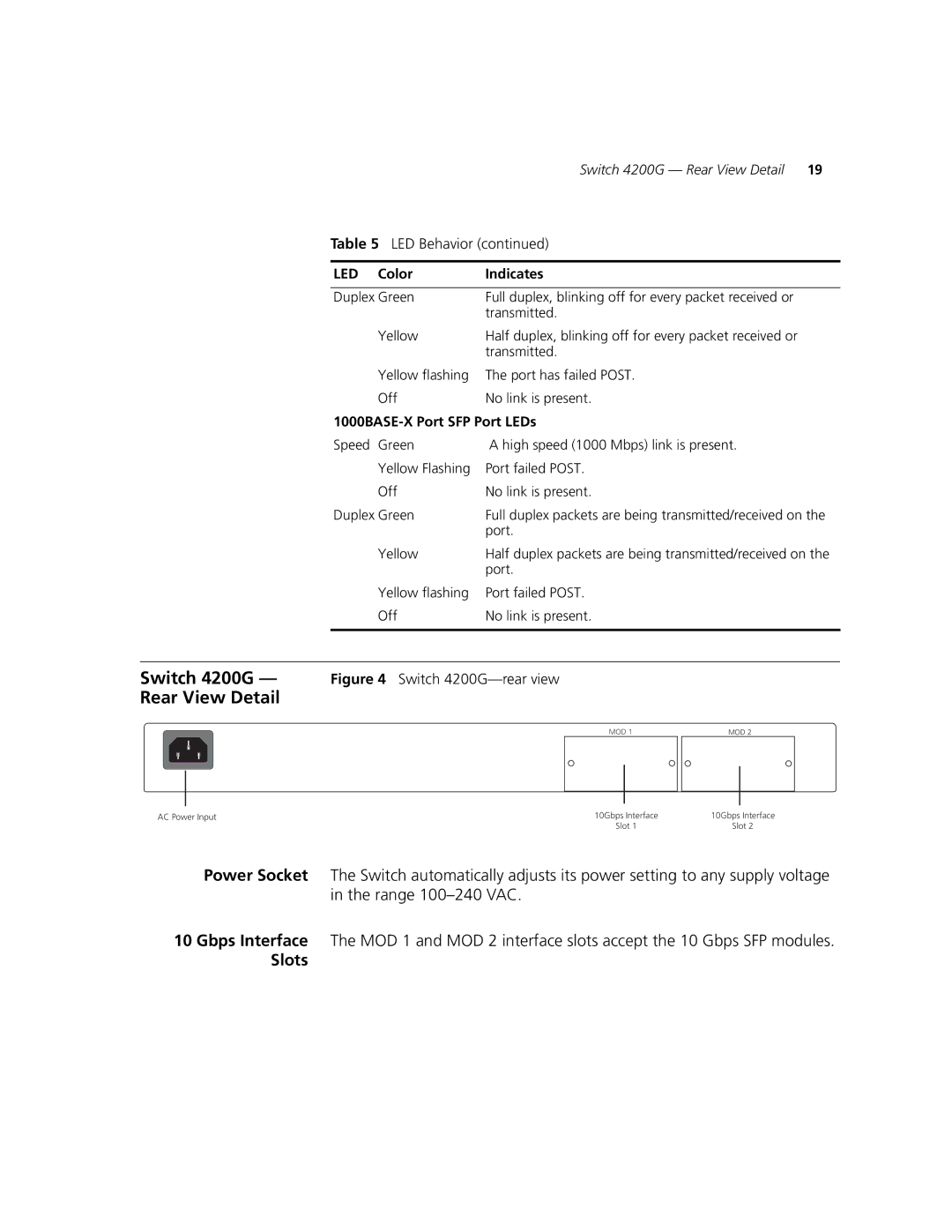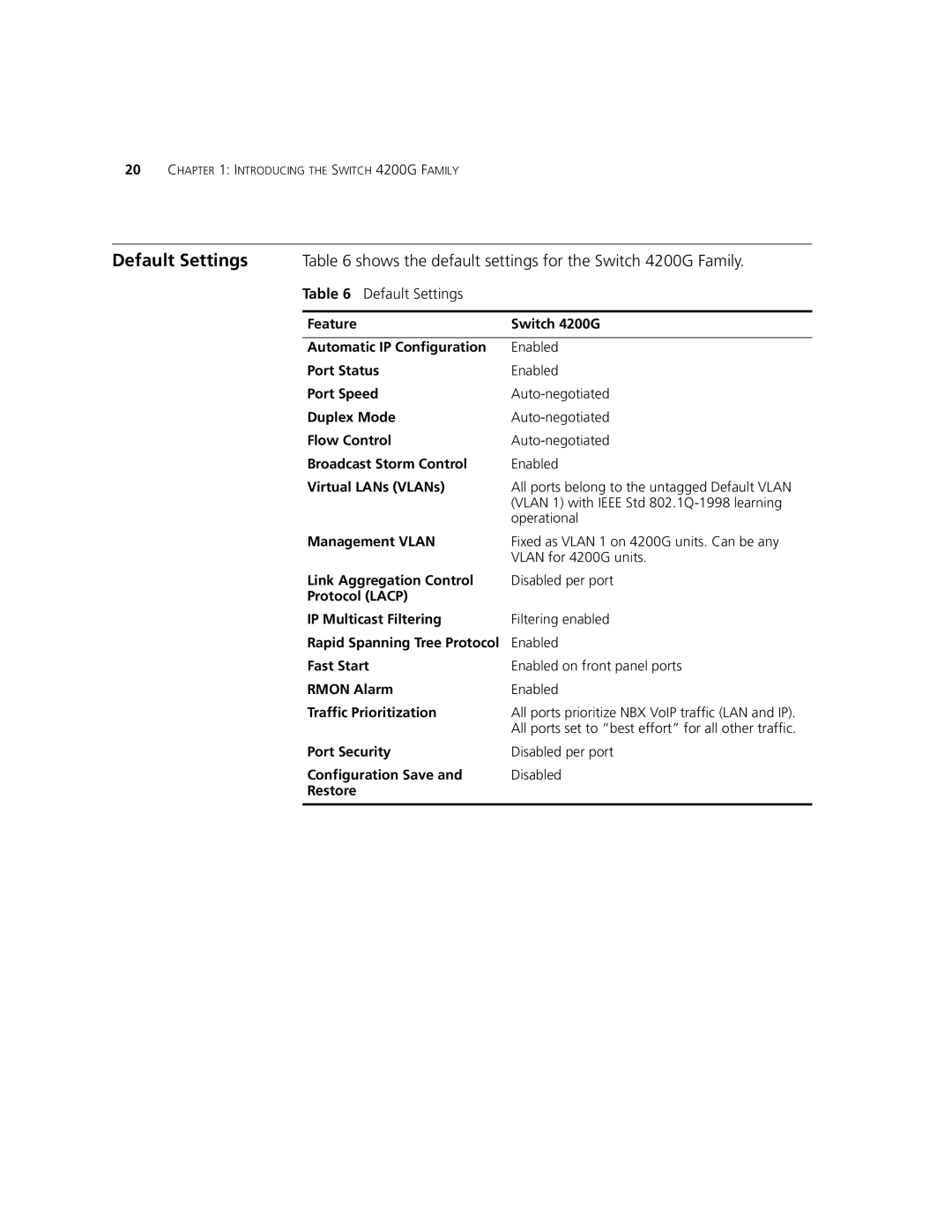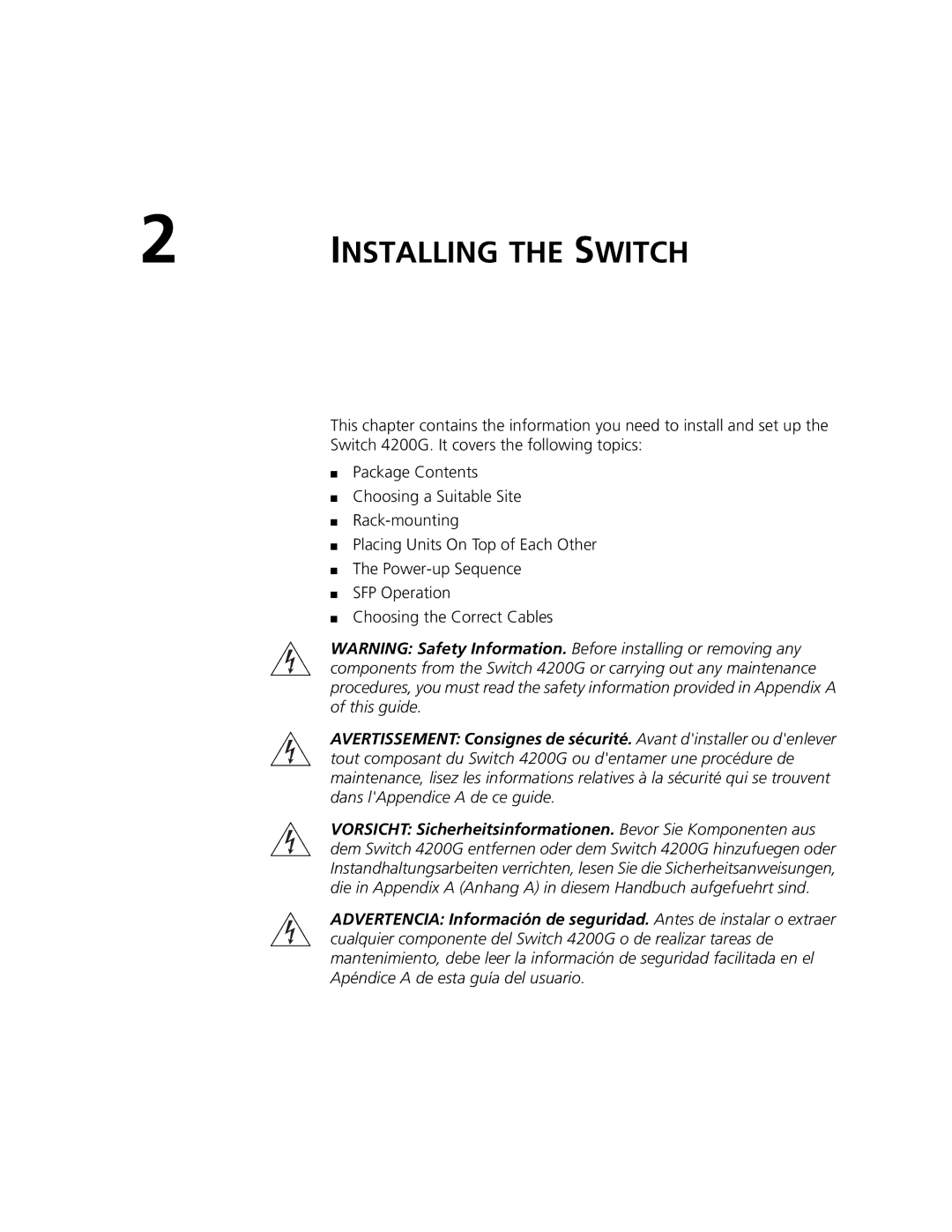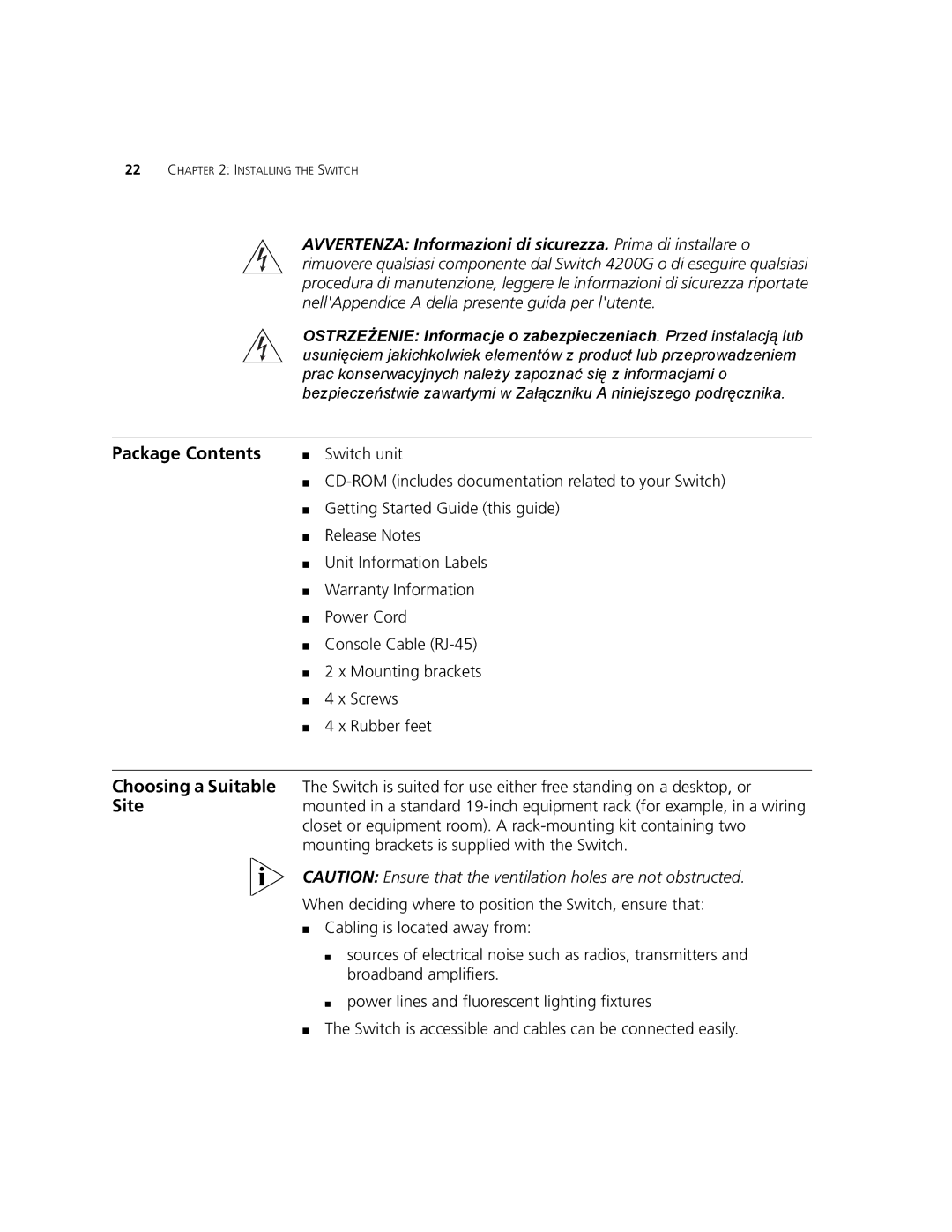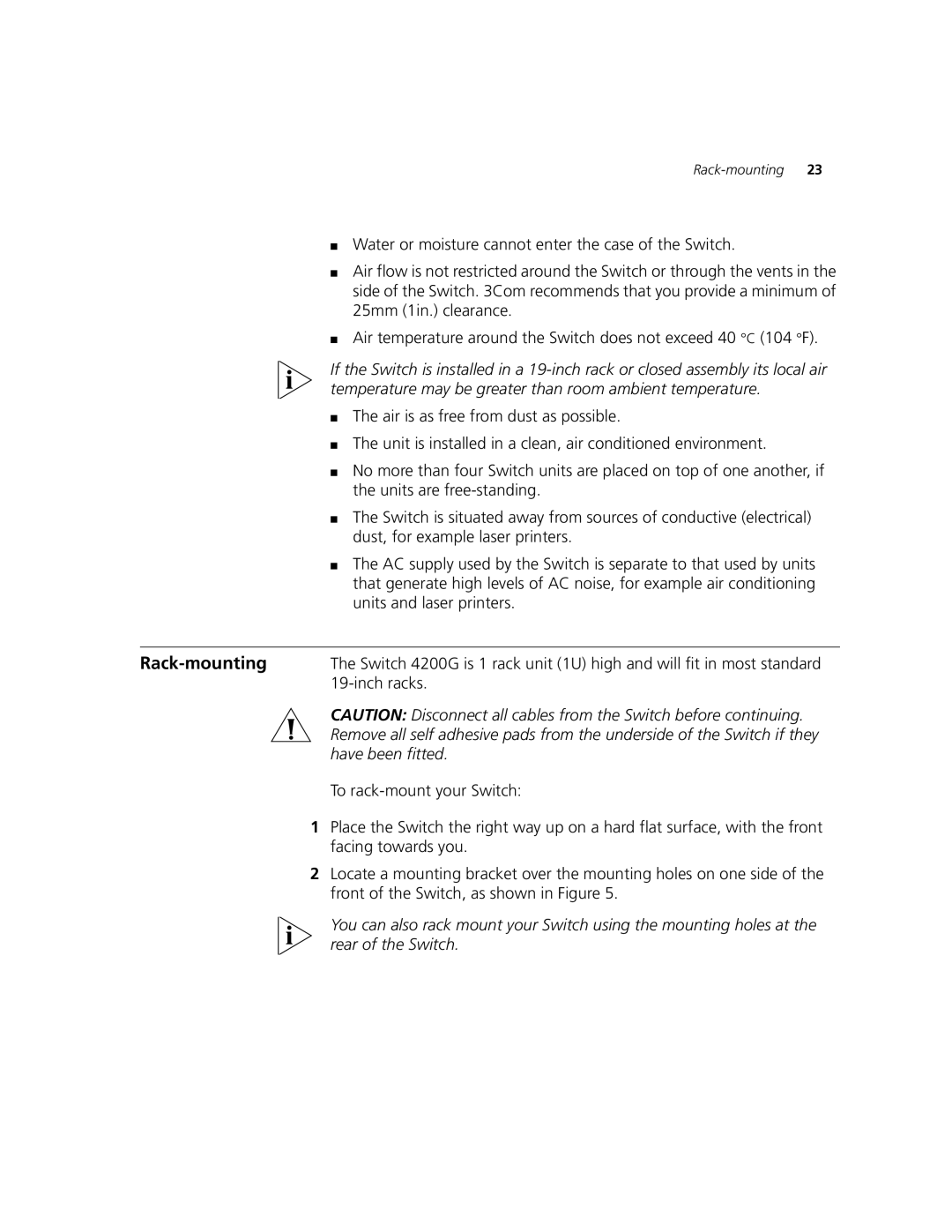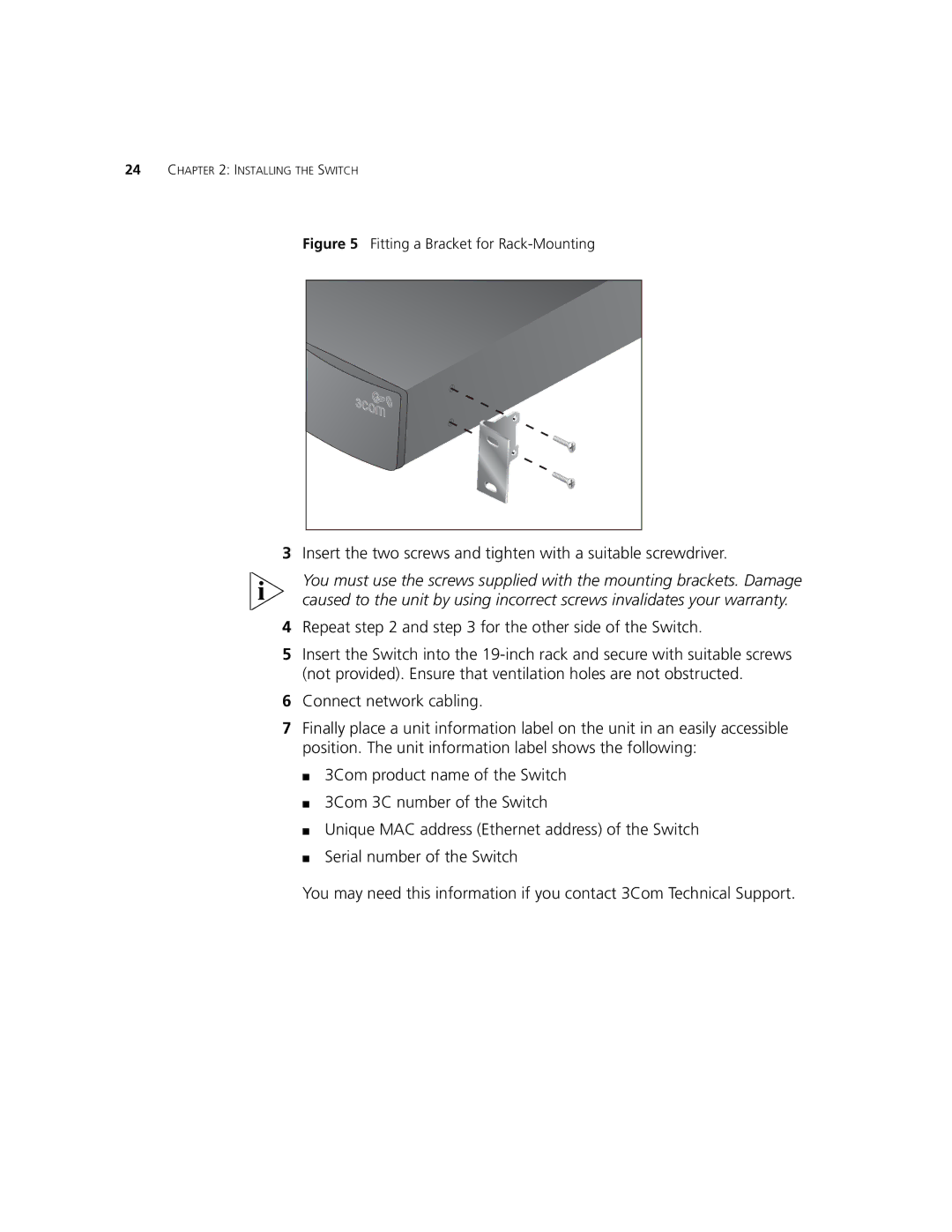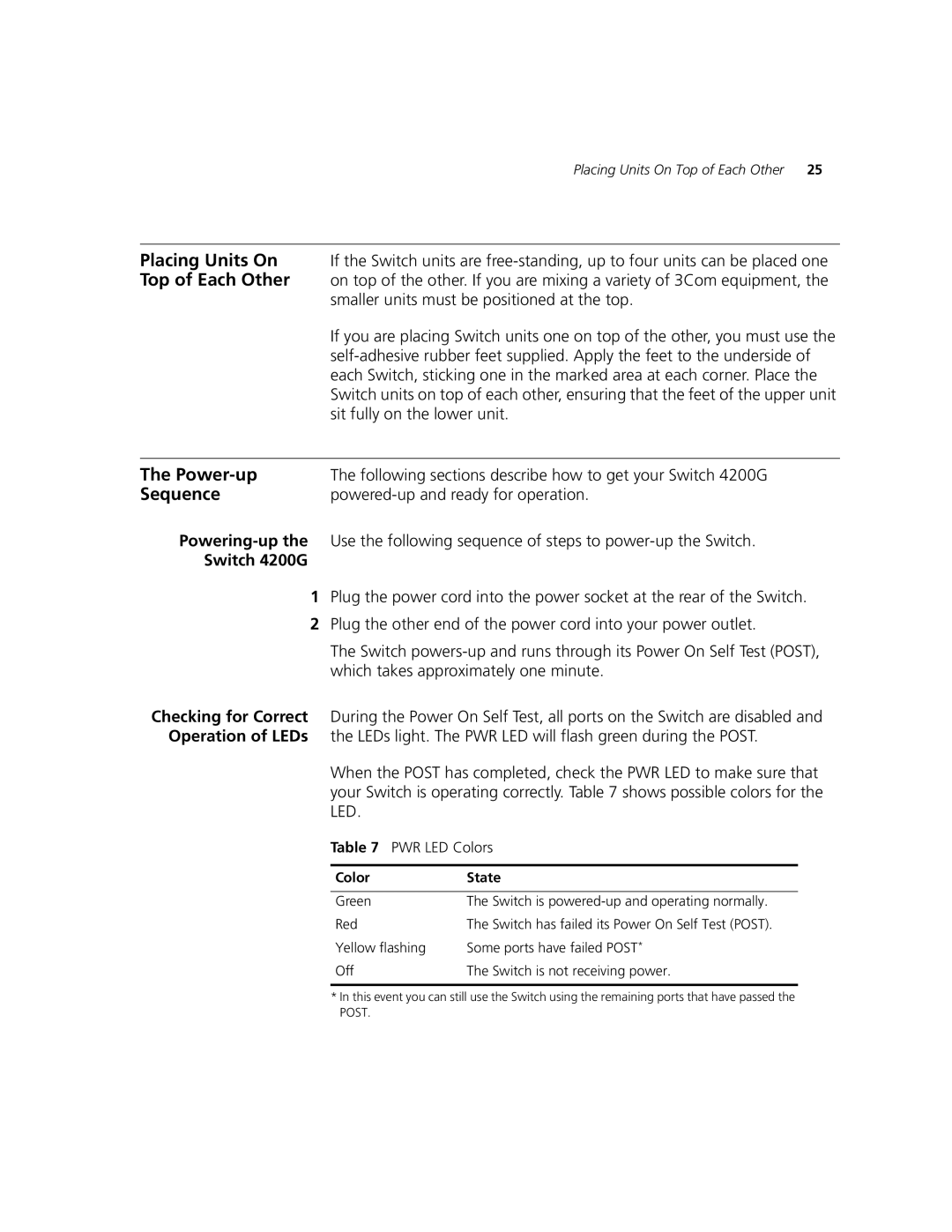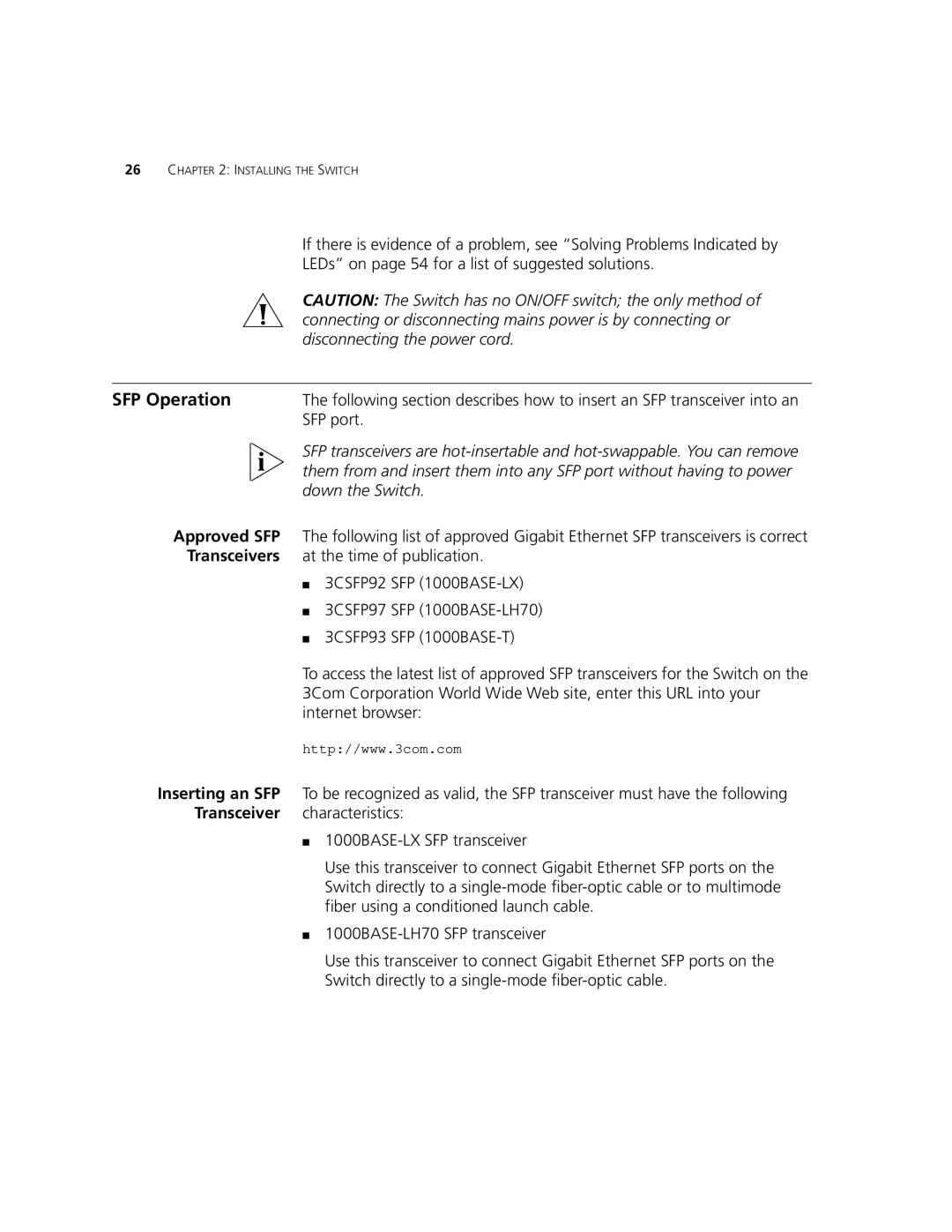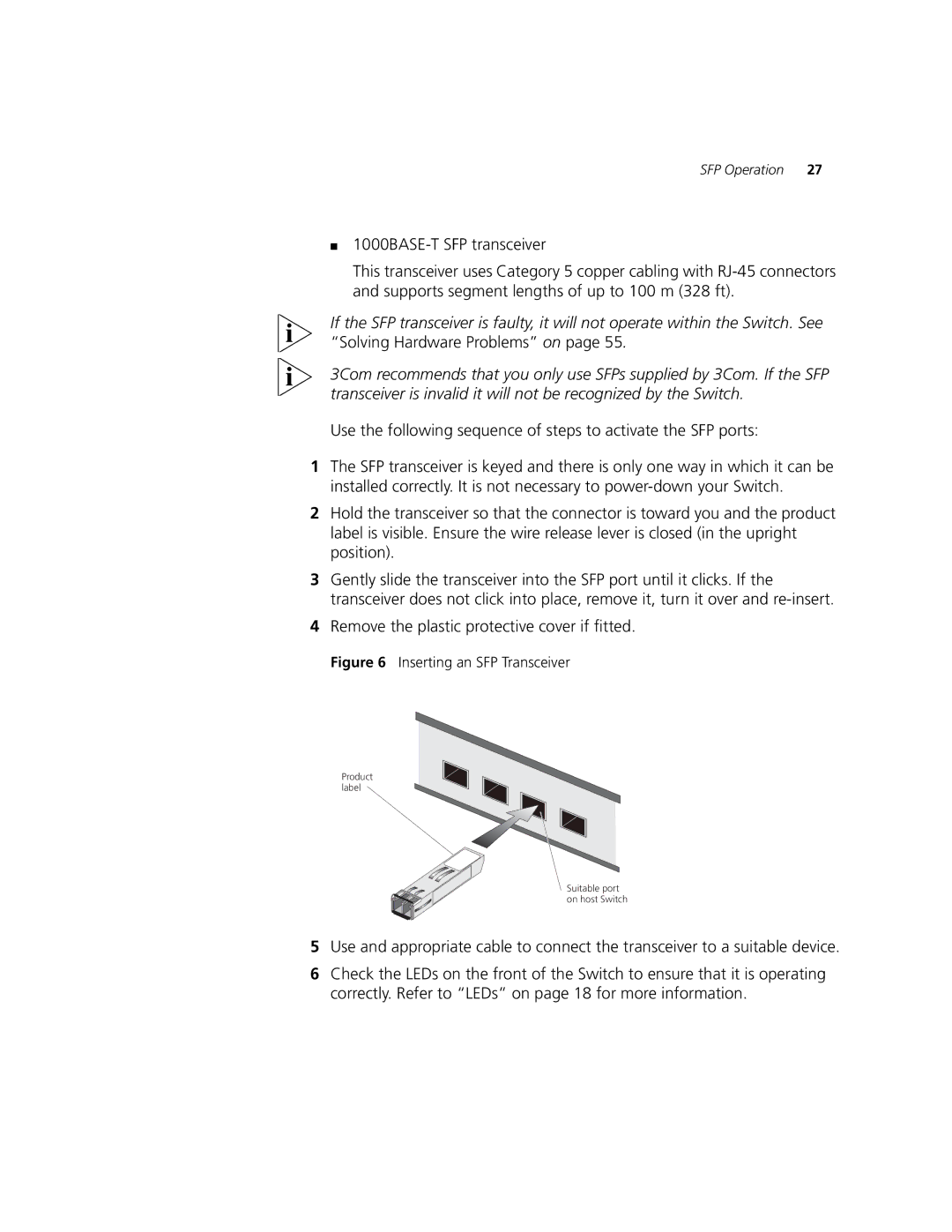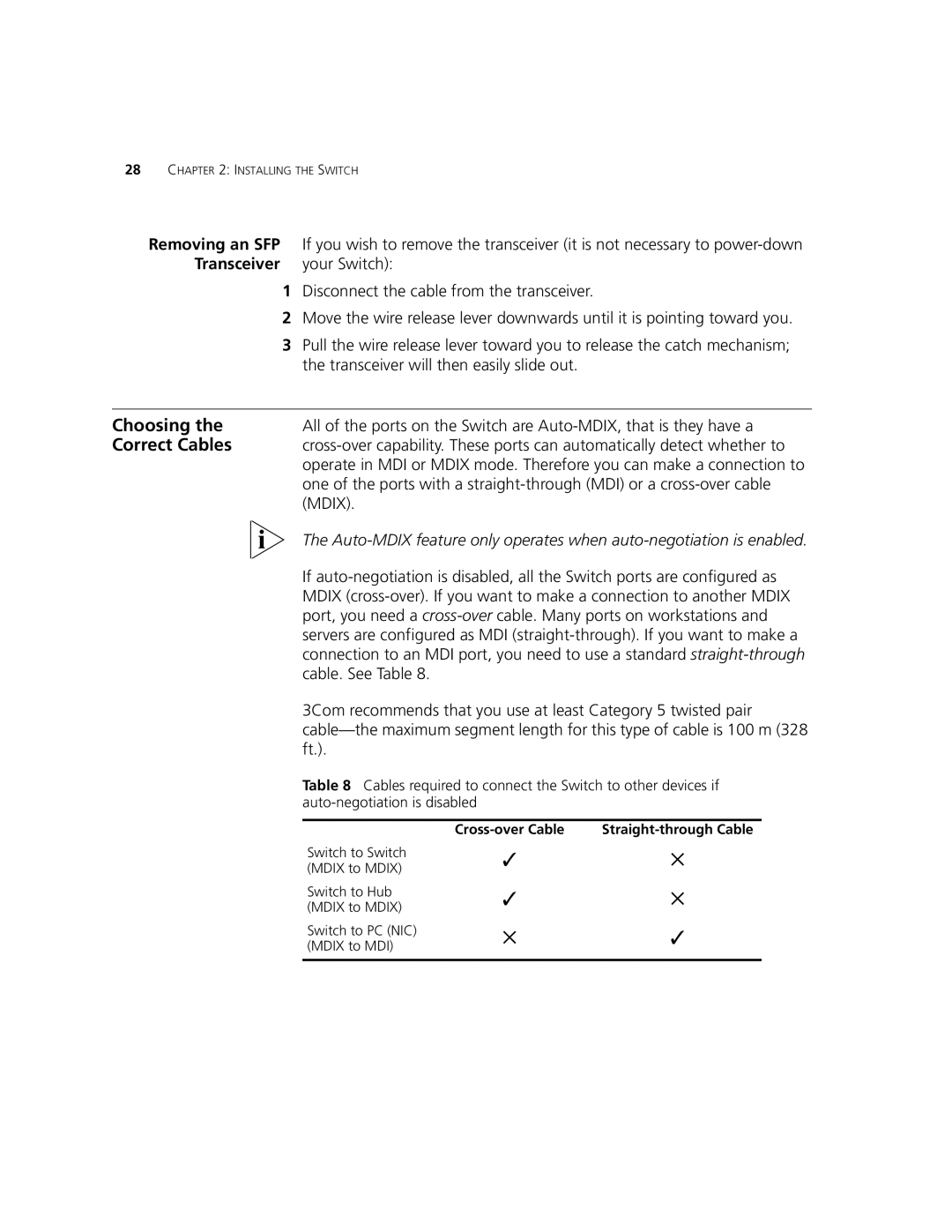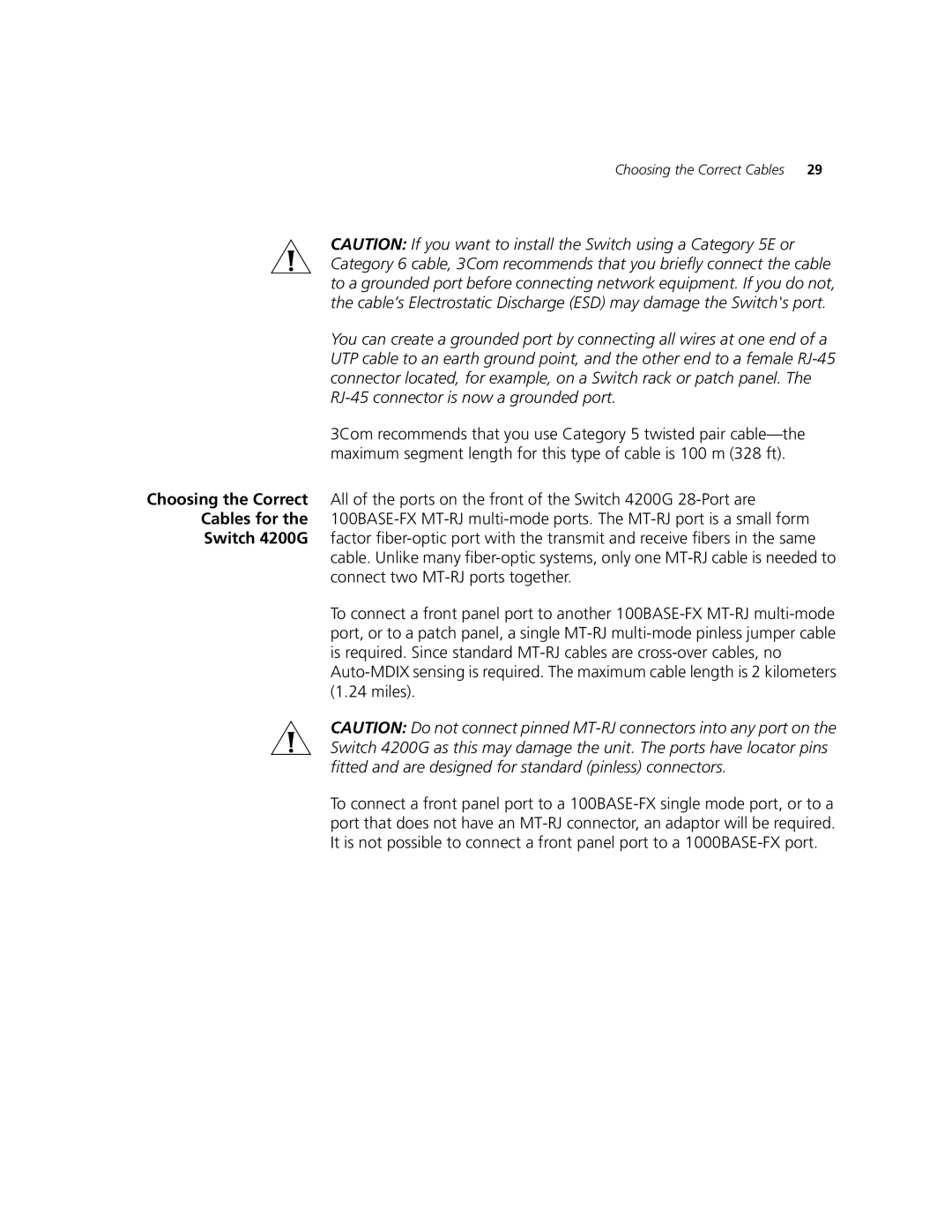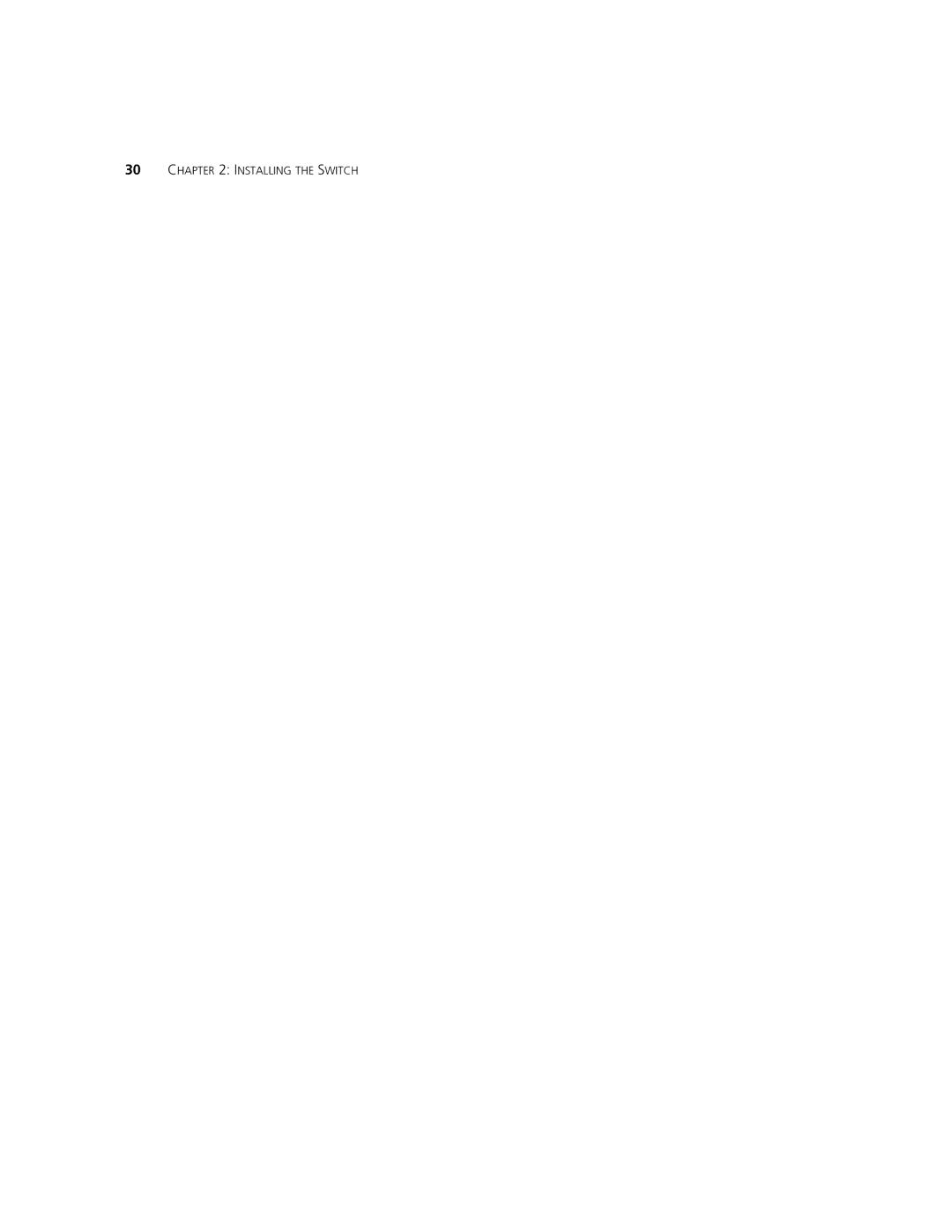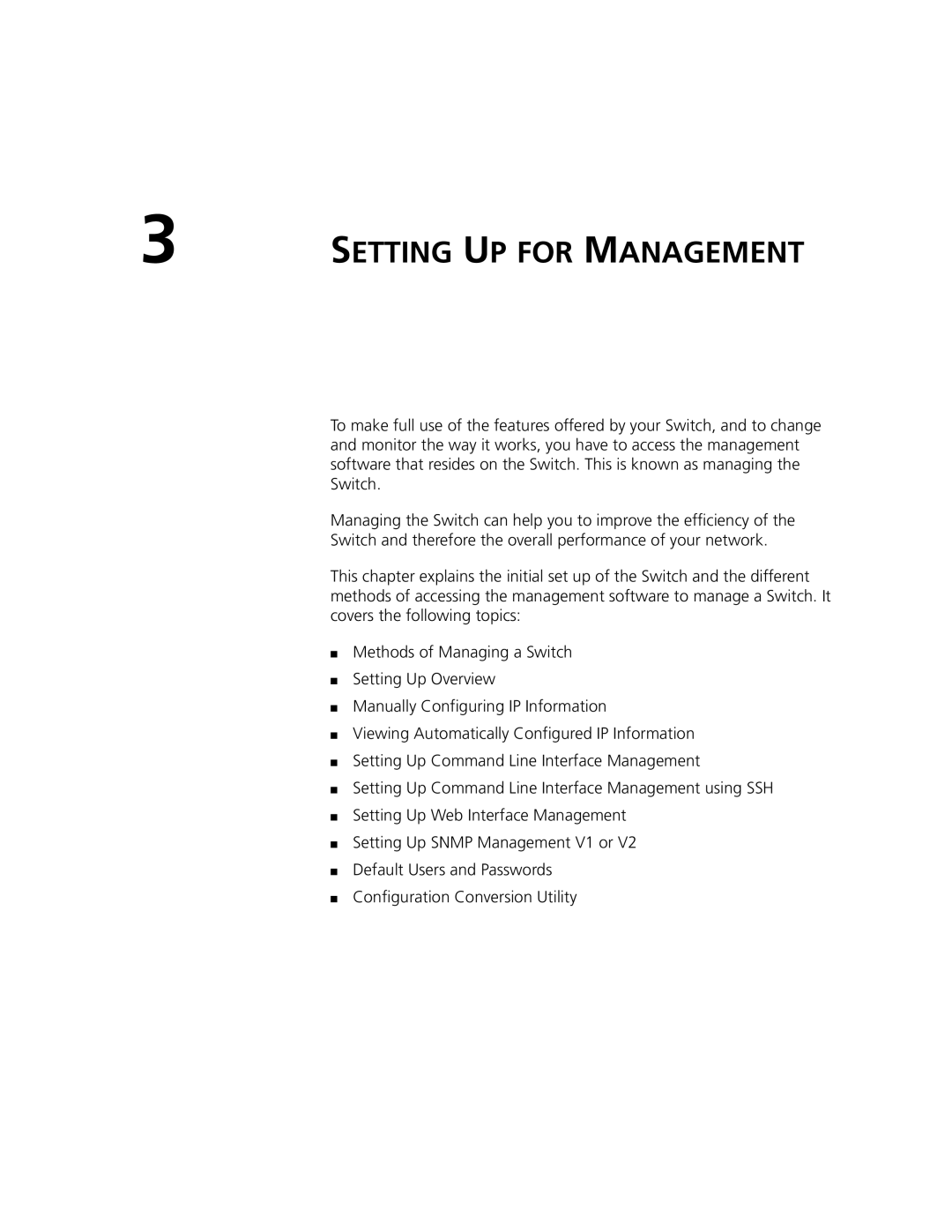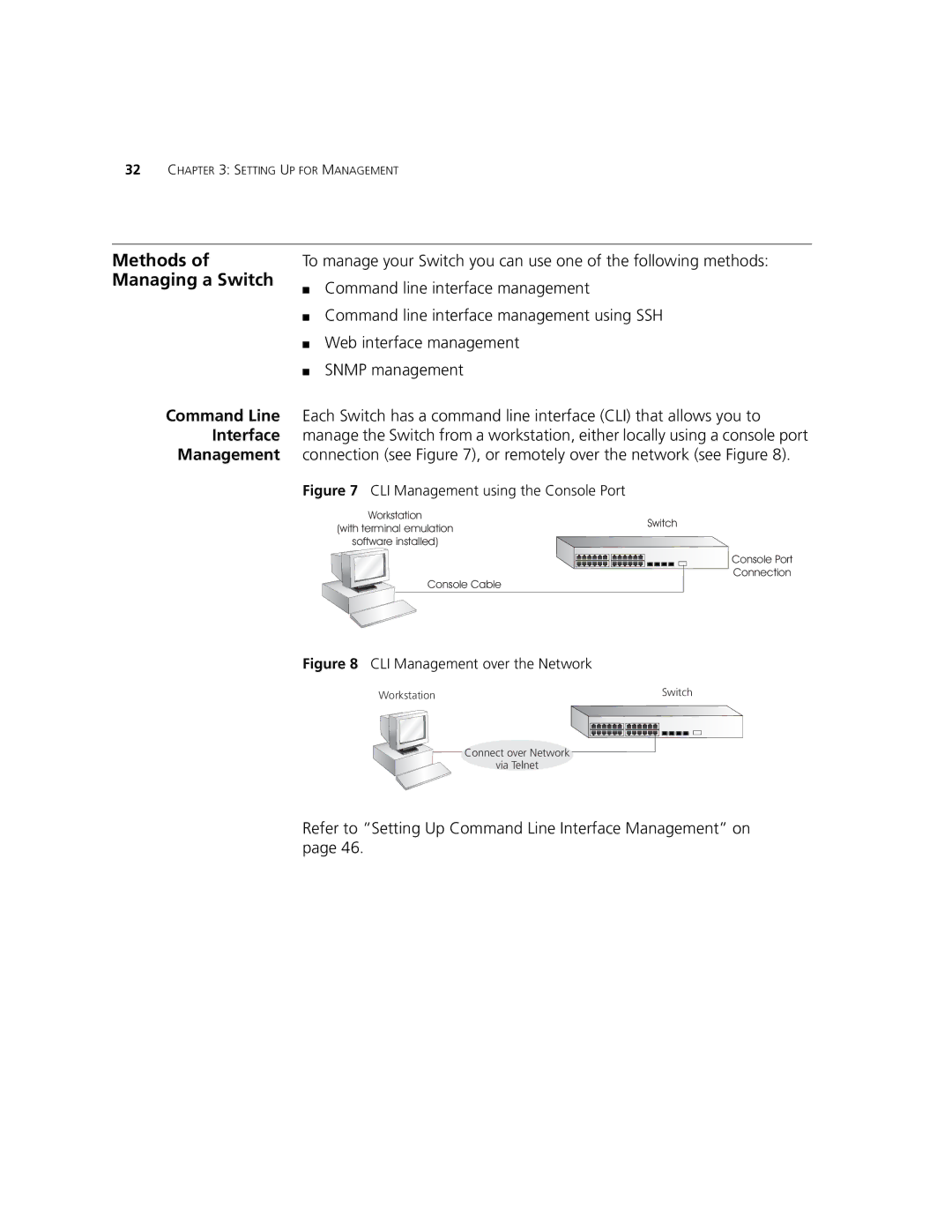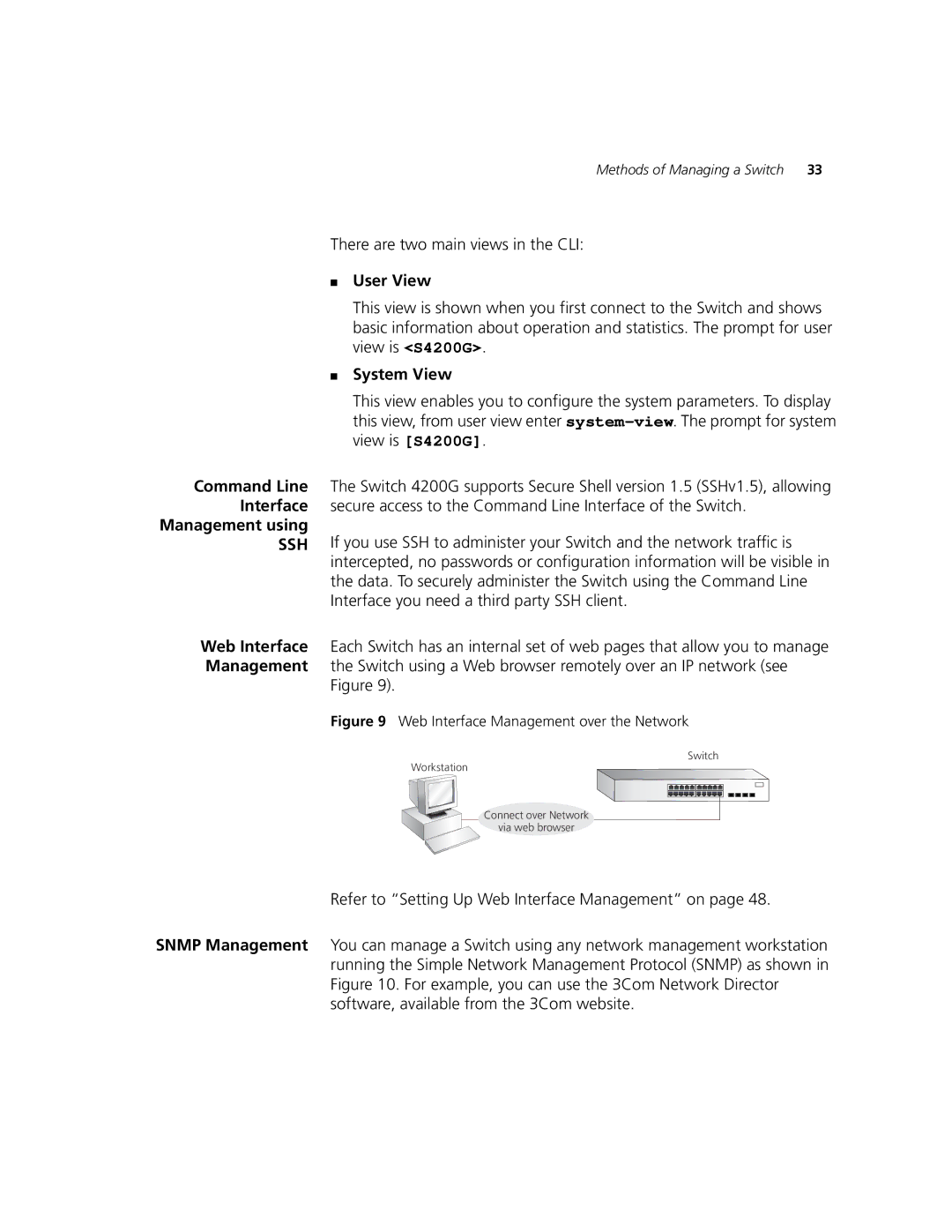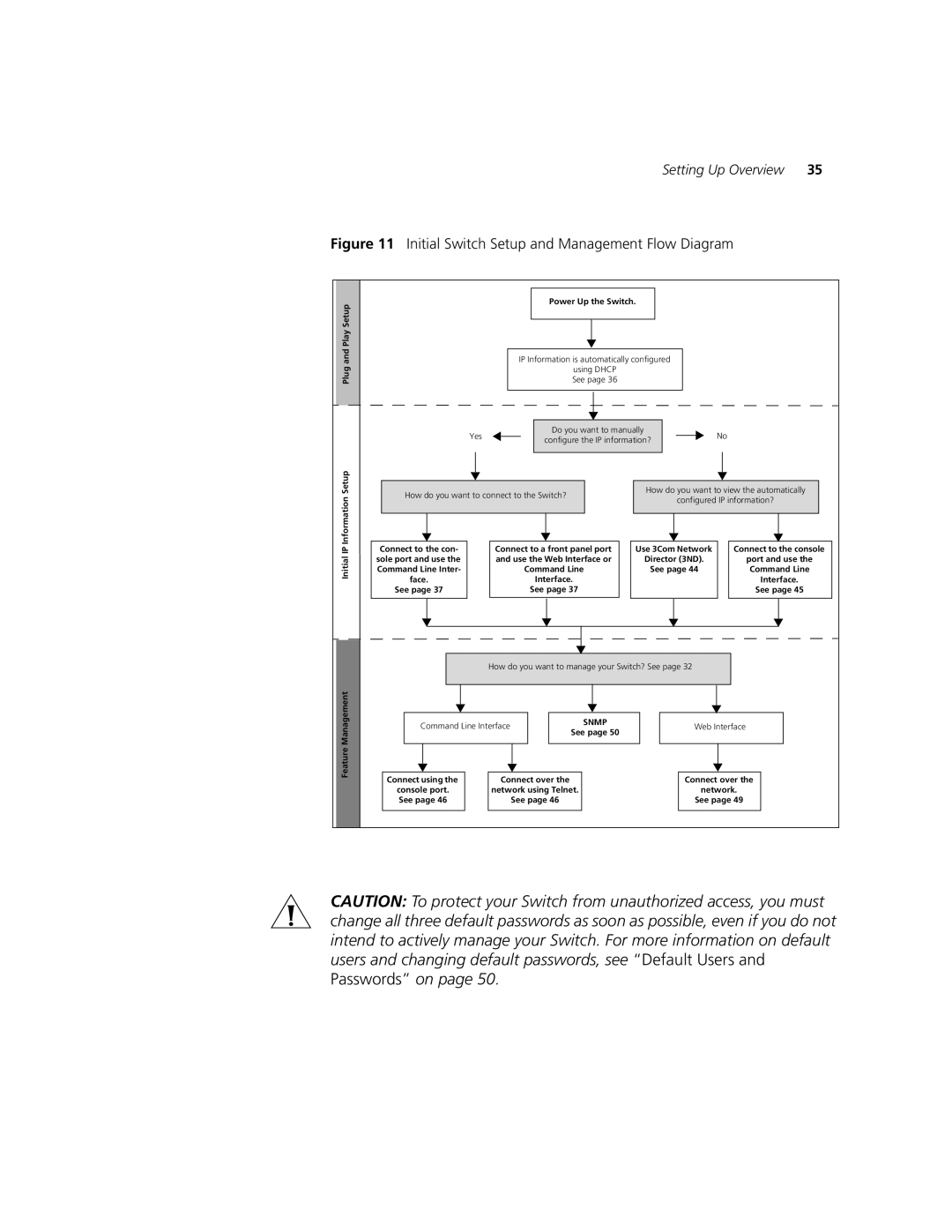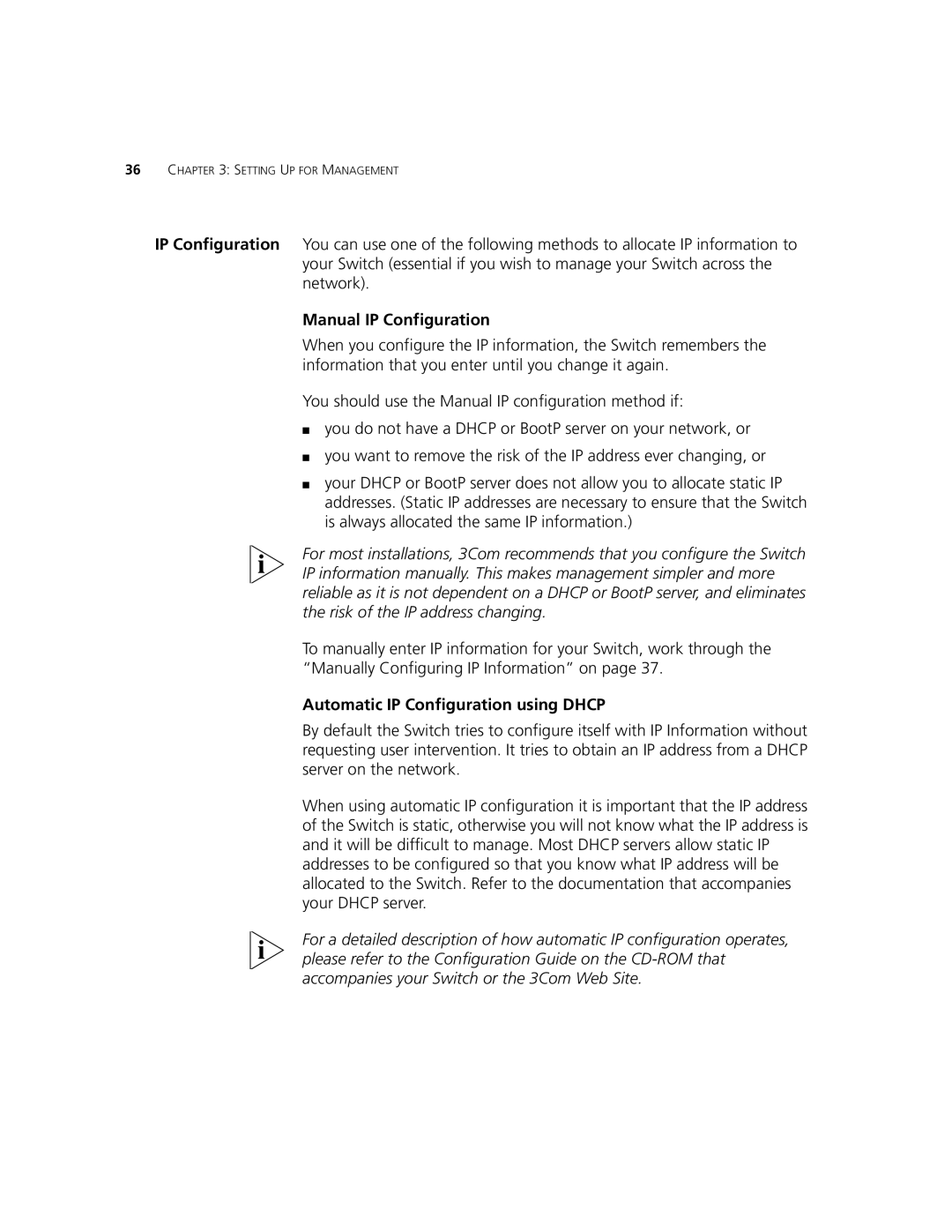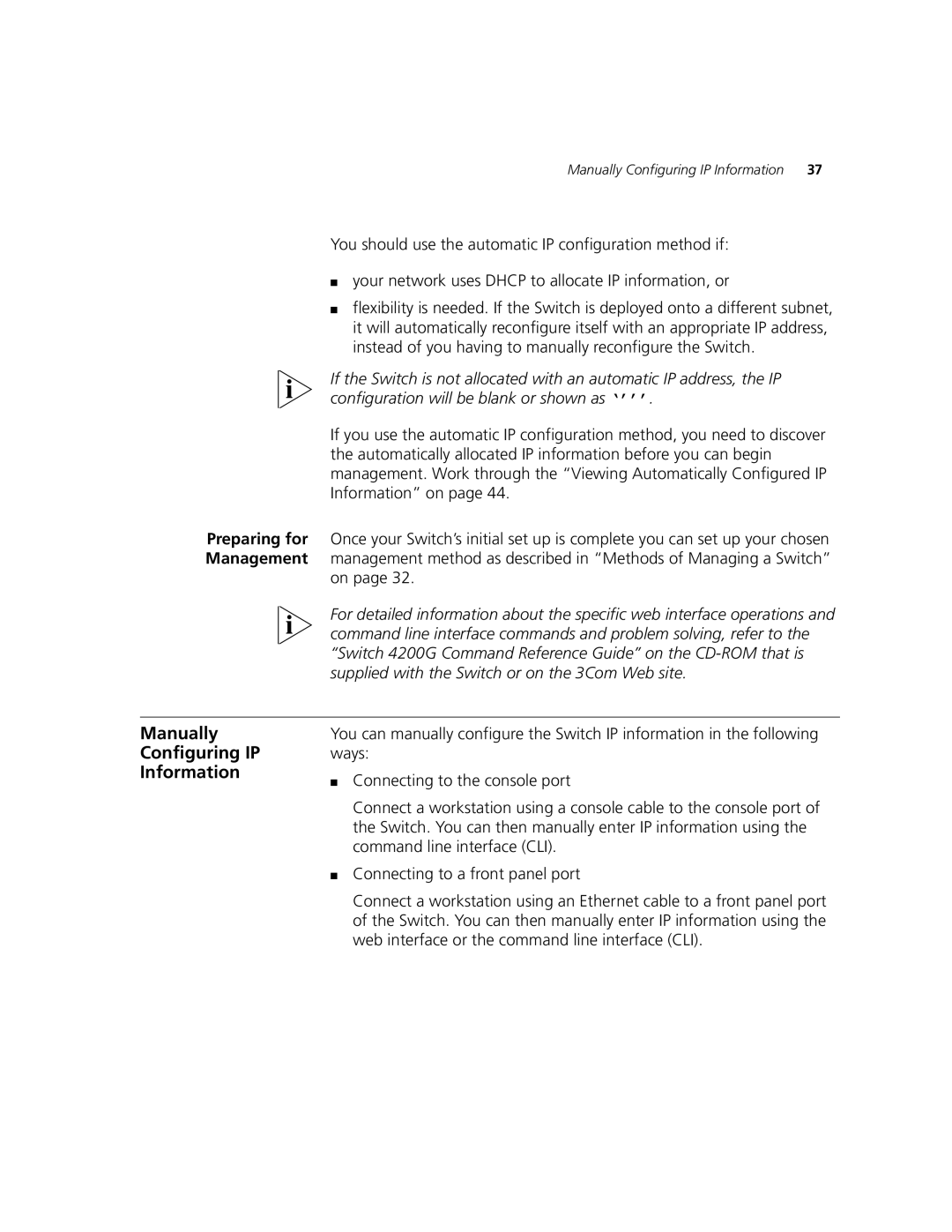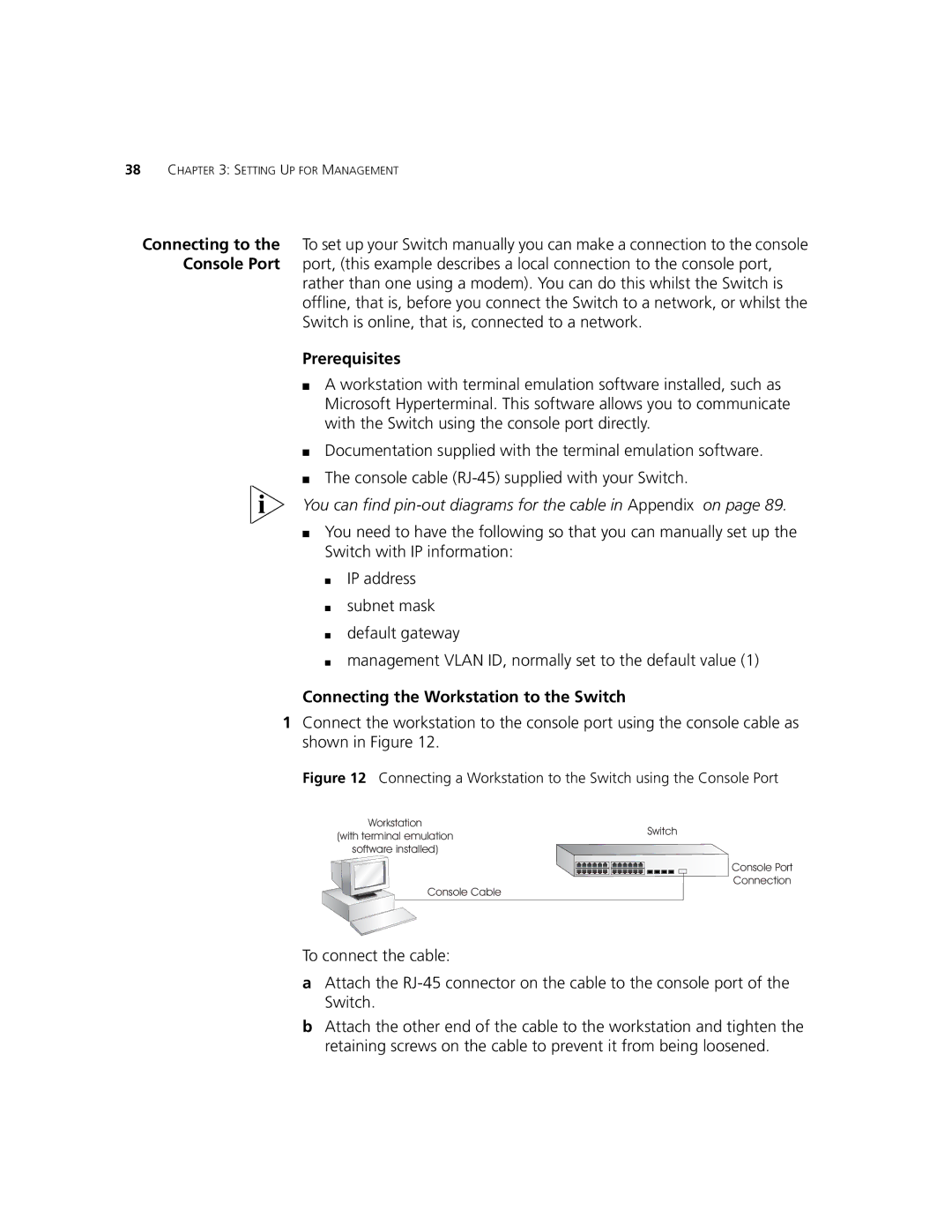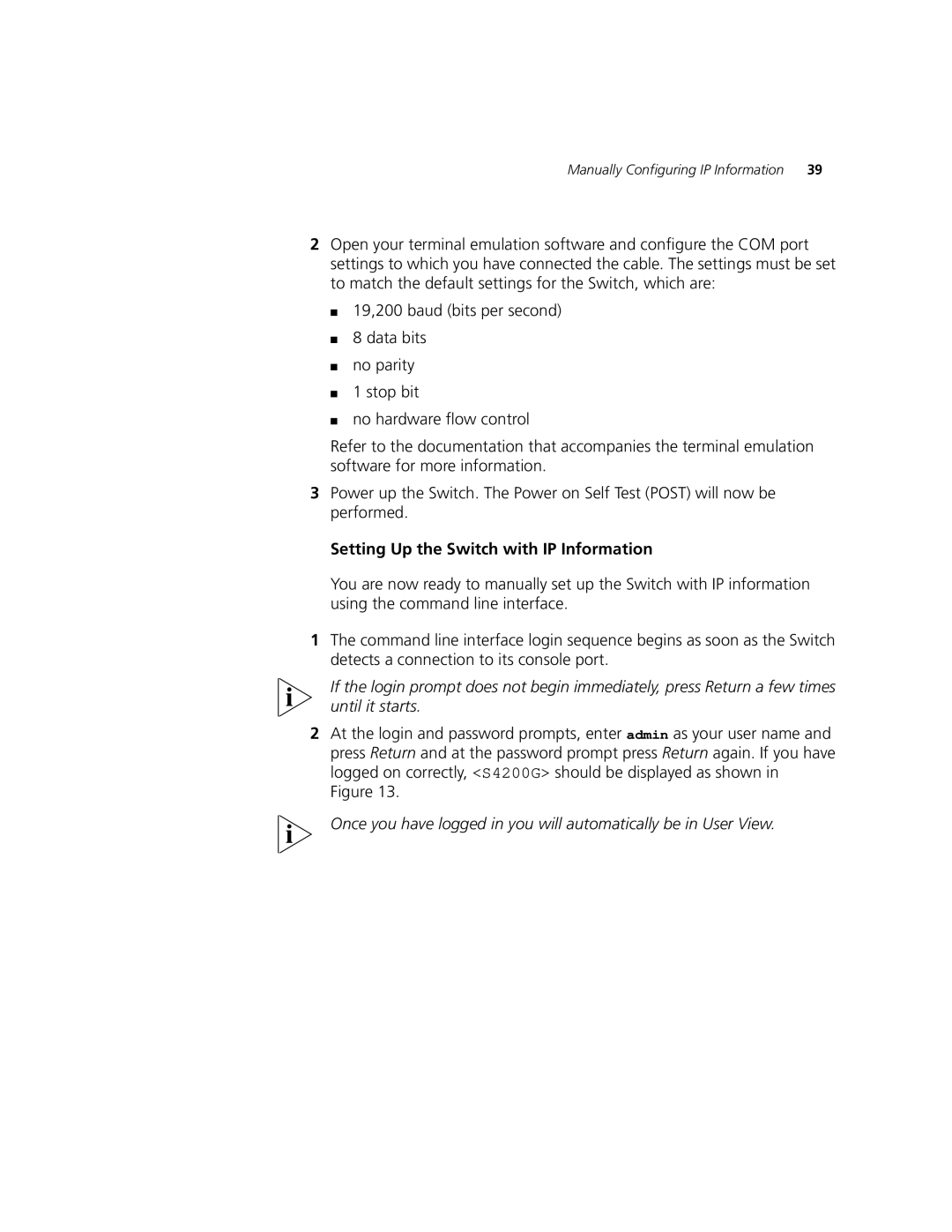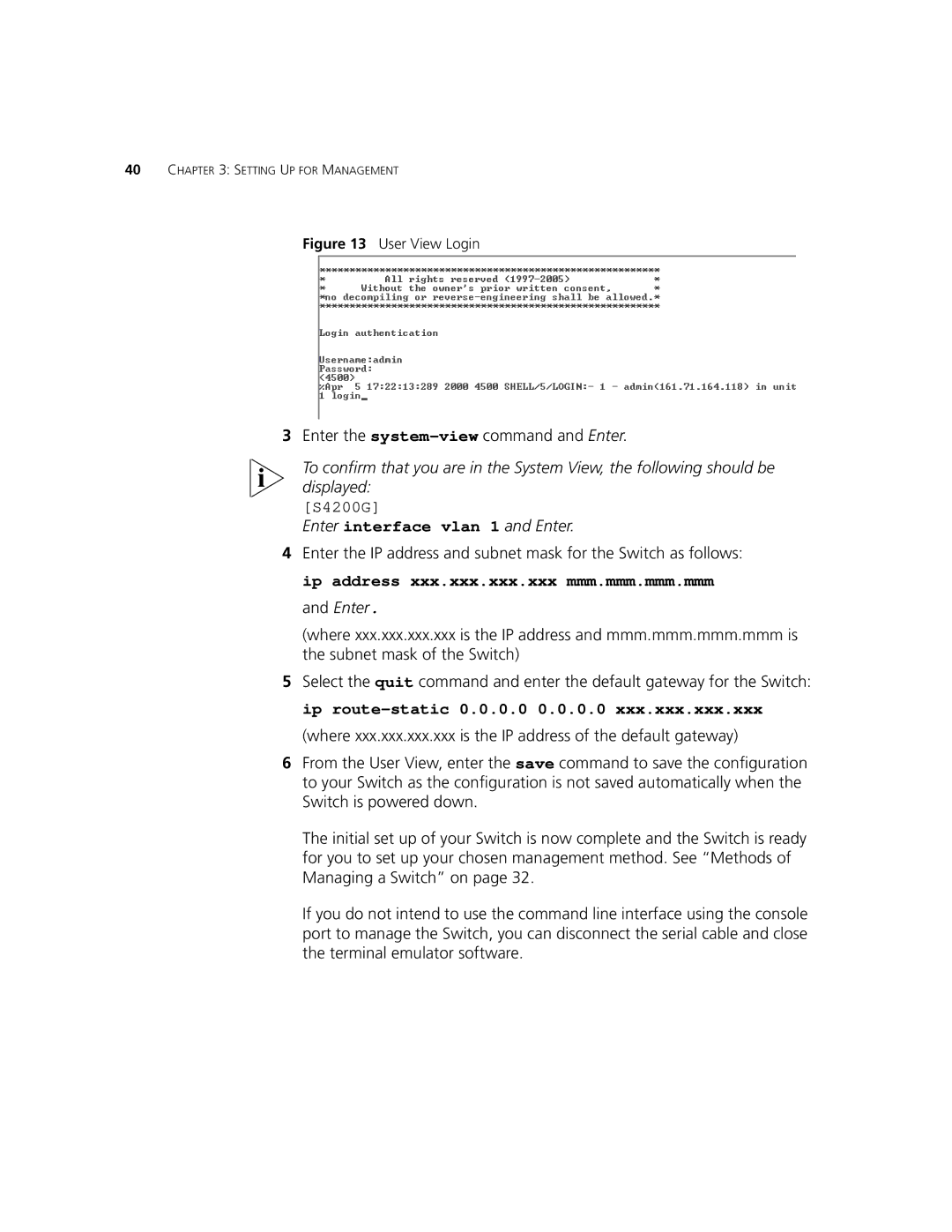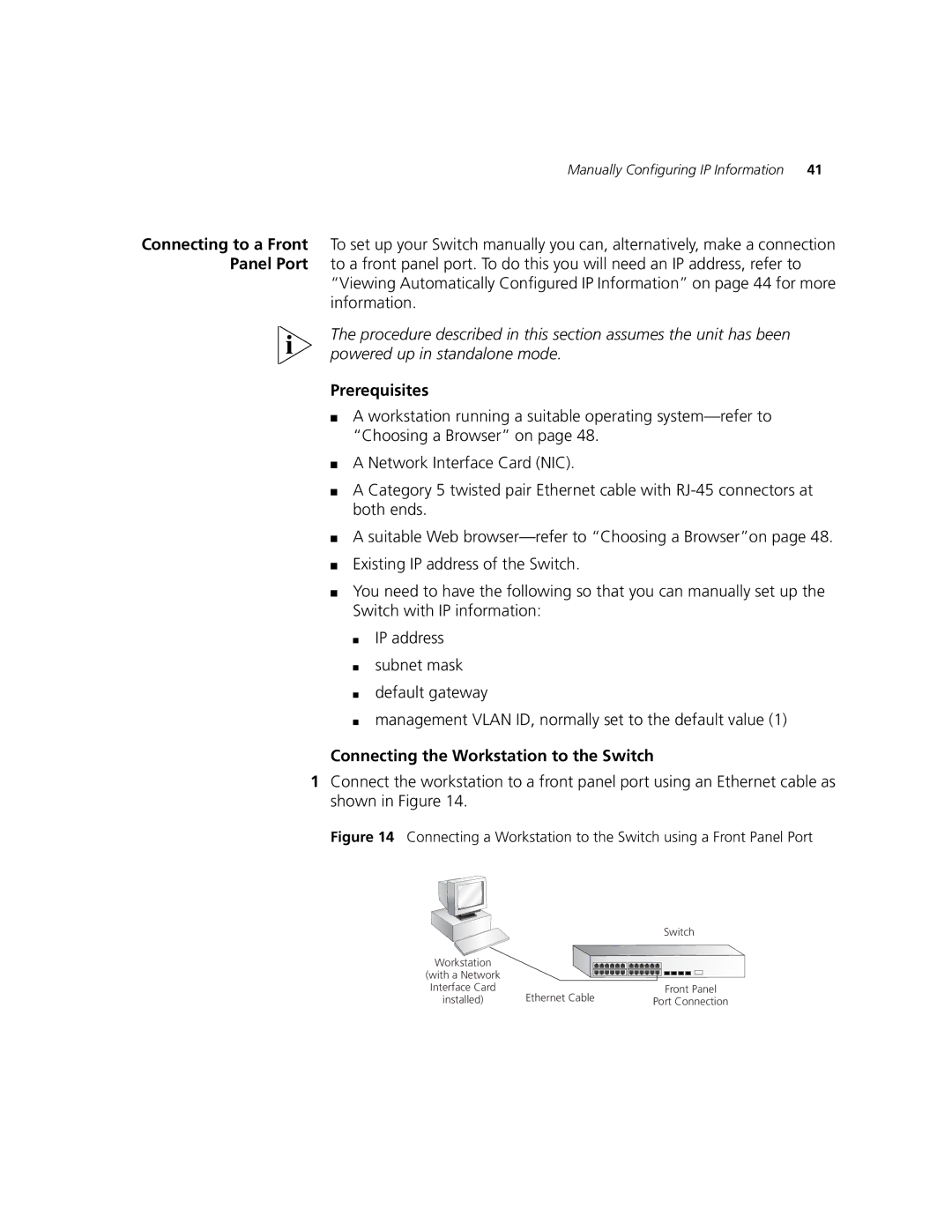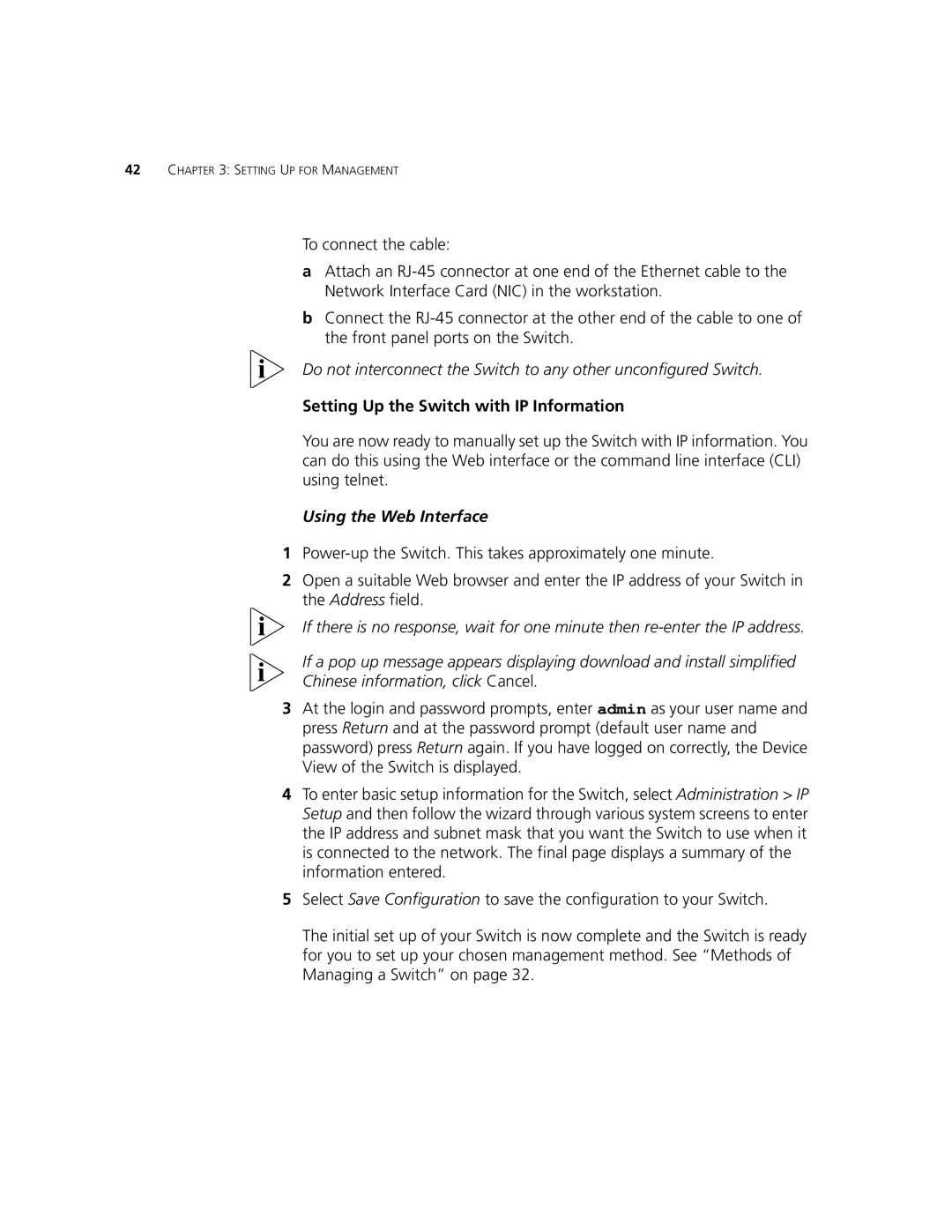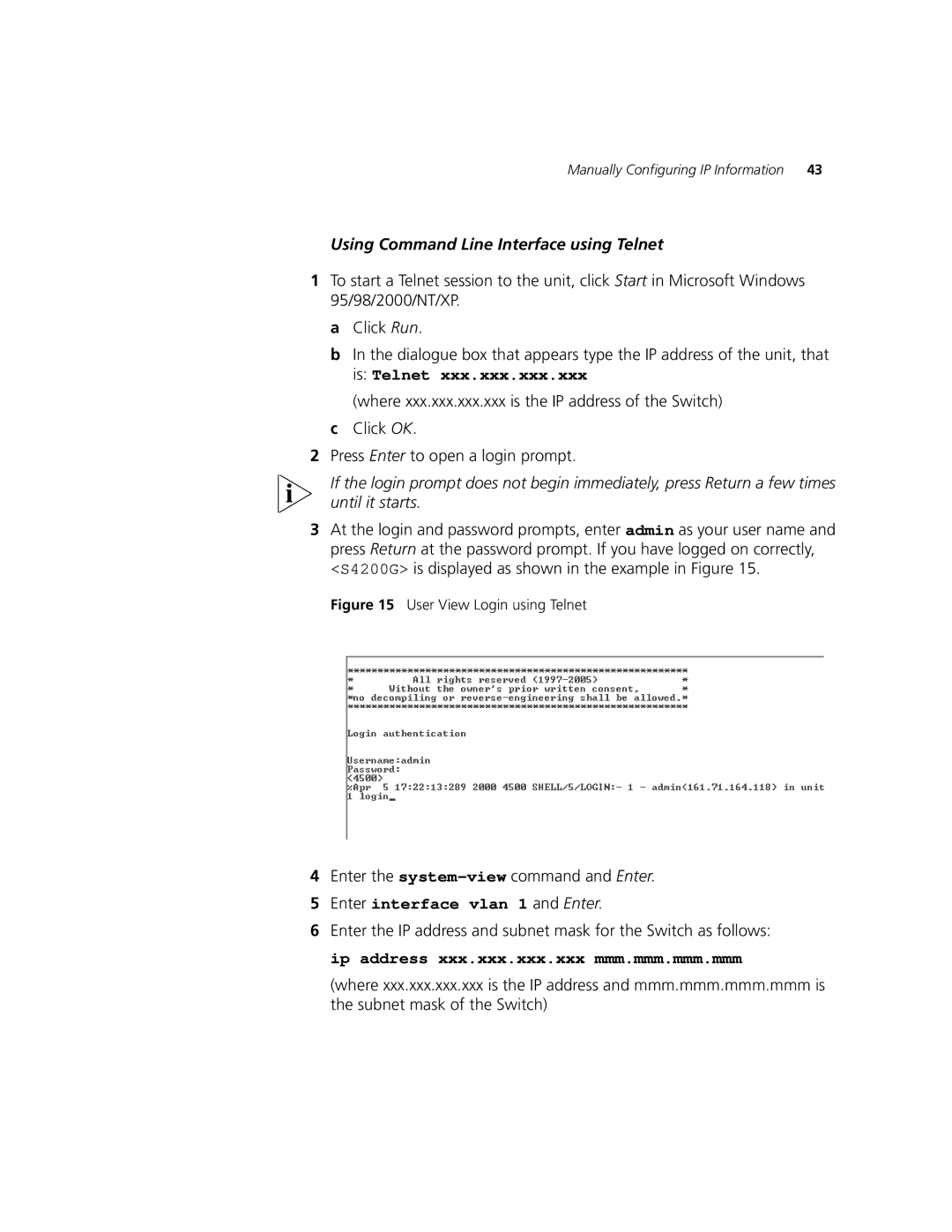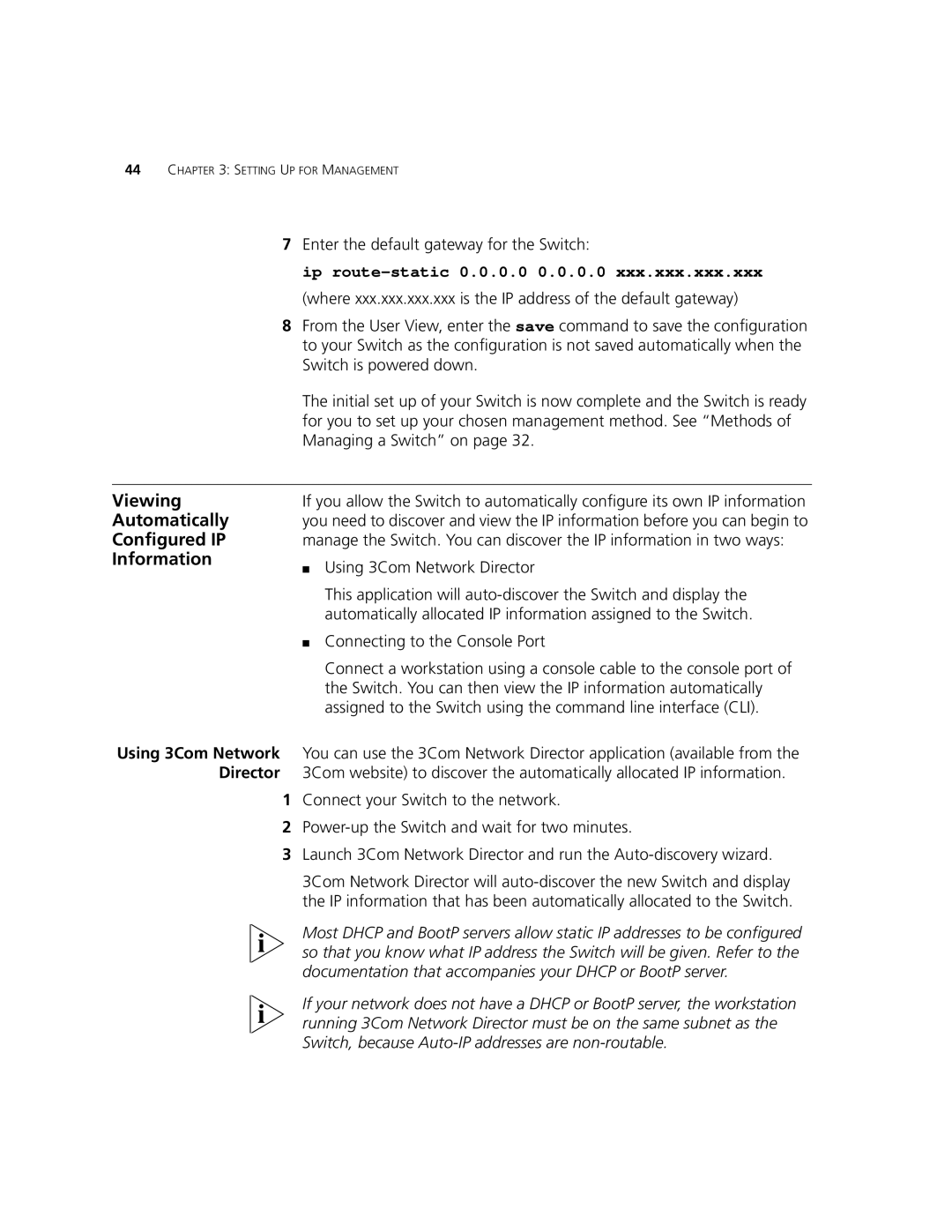2 | INSTALLING THE SWITCH |
This chapter contains the information you need to install and set up the
Switch 4200G. It covers the following topics:
■Package Contents
■Choosing a Suitable Site
■
■Placing Units On Top of Each Other
■The
■SFP Operation
■Choosing the Correct Cables
WARNING: Safety Information. Before installing or removing any components from the Switch 4200G or carrying out any maintenance procedures, you must read the safety information provided in Appendix A of this guide.
AVERTISSEMENT: Consignes de sécurité. Avant d'installer ou d'enlever tout composant du Switch 4200G ou d'entamer une procédure de maintenance, lisez les informations relatives à la sécurité qui se trouvent dans l'Appendice A de ce guide.
VORSICHT: Sicherheitsinformationen. Bevor Sie Komponenten aus dem Switch 4200G entfernen oder dem Switch 4200G hinzufuegen oder Instandhaltungsarbeiten verrichten, lesen Sie die Sicherheitsanweisungen, die in Appendix A (Anhang A) in diesem Handbuch aufgefuehrt sind.
ADVERTENCIA: Información de seguridad. Antes de instalar o extraer cualquier componente del Switch 4200G o de realizar tareas de mantenimiento, debe leer la información de seguridad facilitada en el Apéndice A de esta guía del usuario.