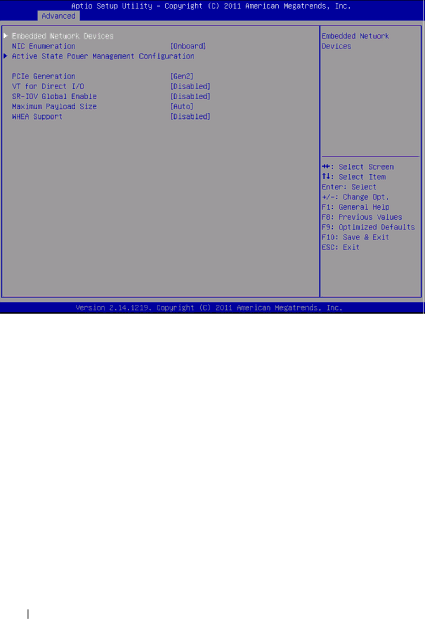
PCI Configuration
Menu Fields | Settings | Comments |
|
| |
Advanced\PCI Configuration |
| |
|
|
|
Embedded Network |
| Embedded Network |
Devices |
| Devices. |
|
|
|
NIC Enumeration | Onboard* | Change the sequence of |
| NIC OPROM | |
| initialization. | |
|
| |
|
| NOTE: Function supported |
|
| after BIOS 2.0.X. |
|
|
|
Active State Power |
| Active State Power |
Management |
| Management |
Configuration |
| Configuration. |
|
|
|
34
Using the System Setup Program