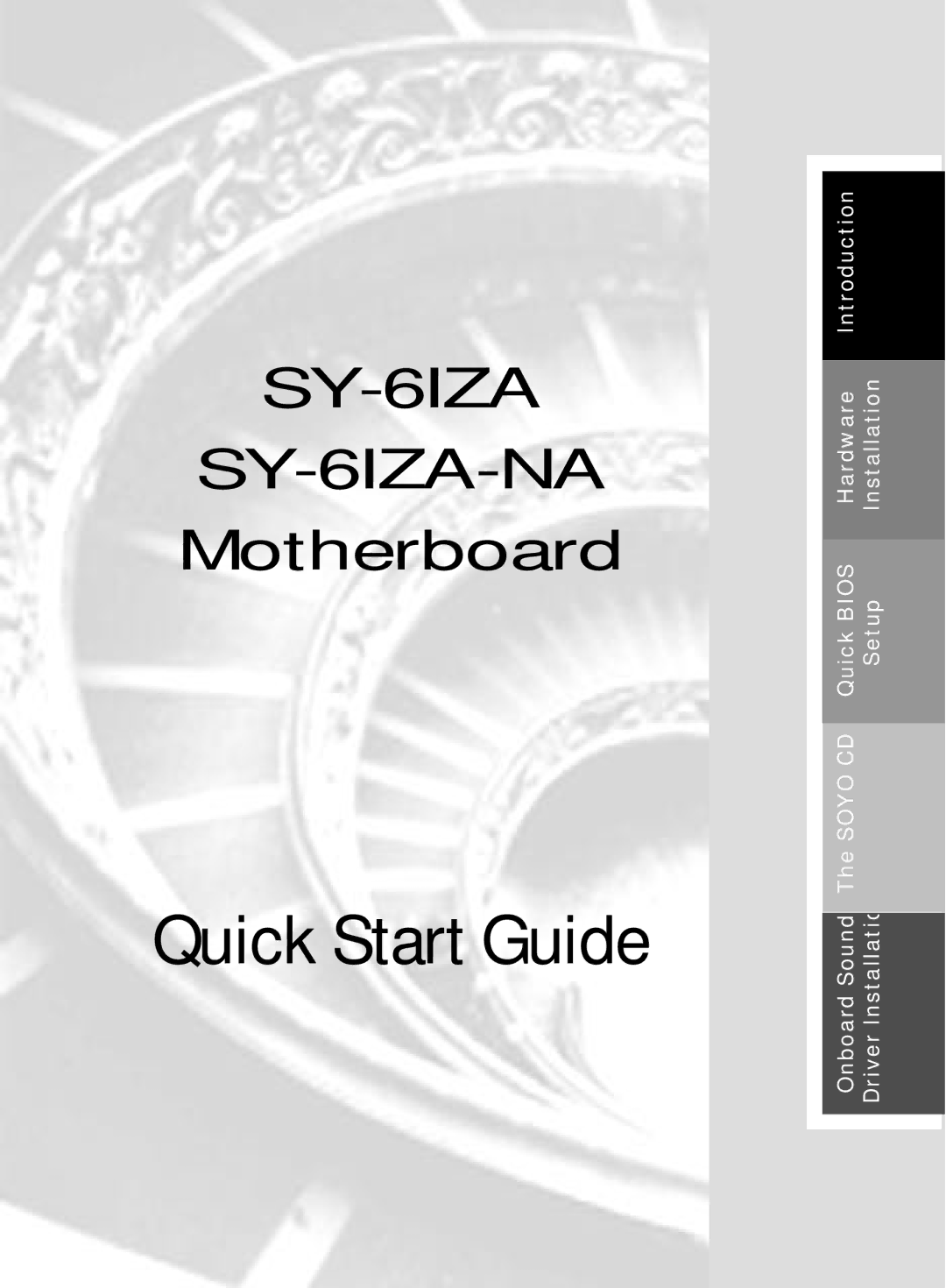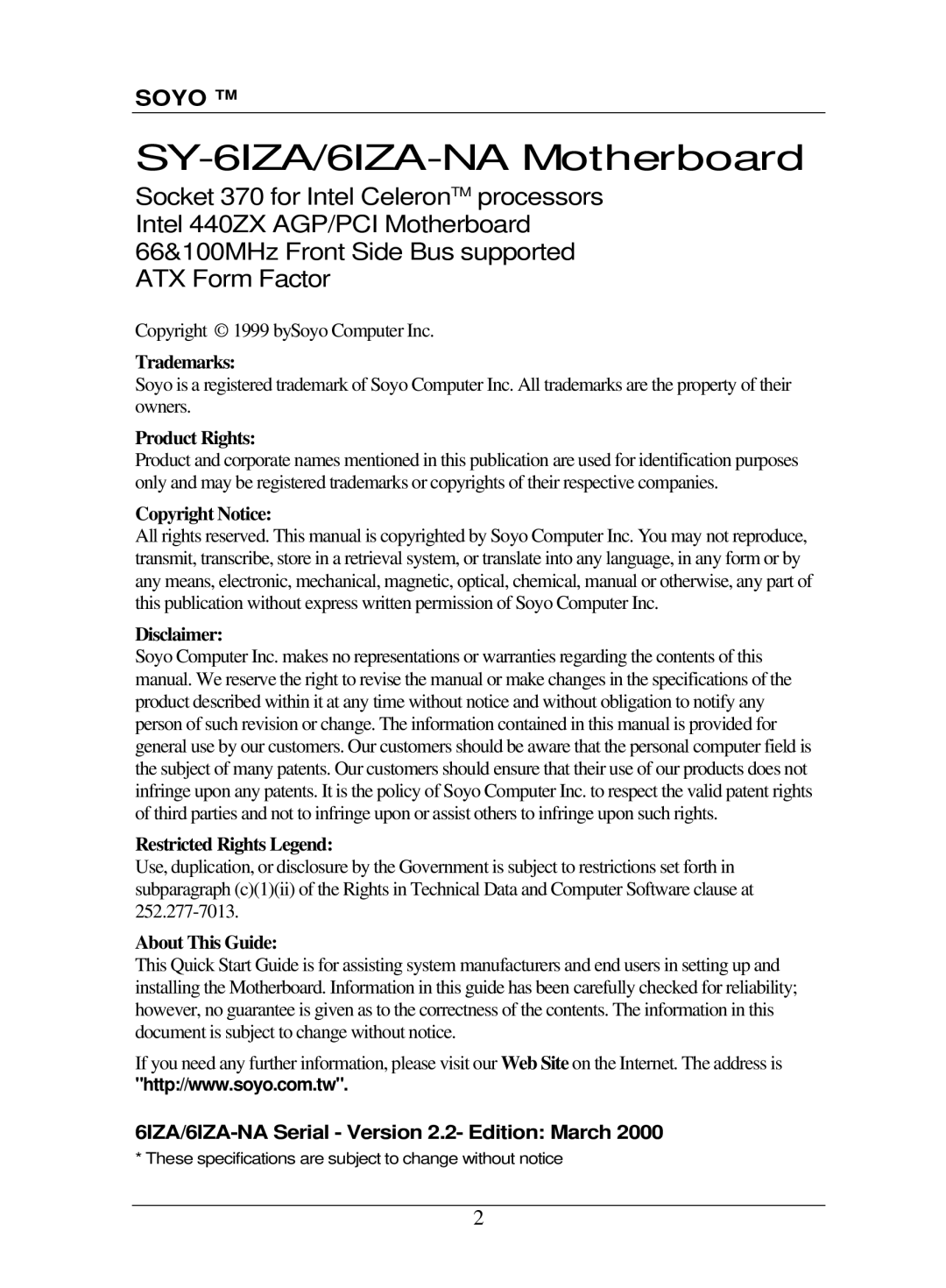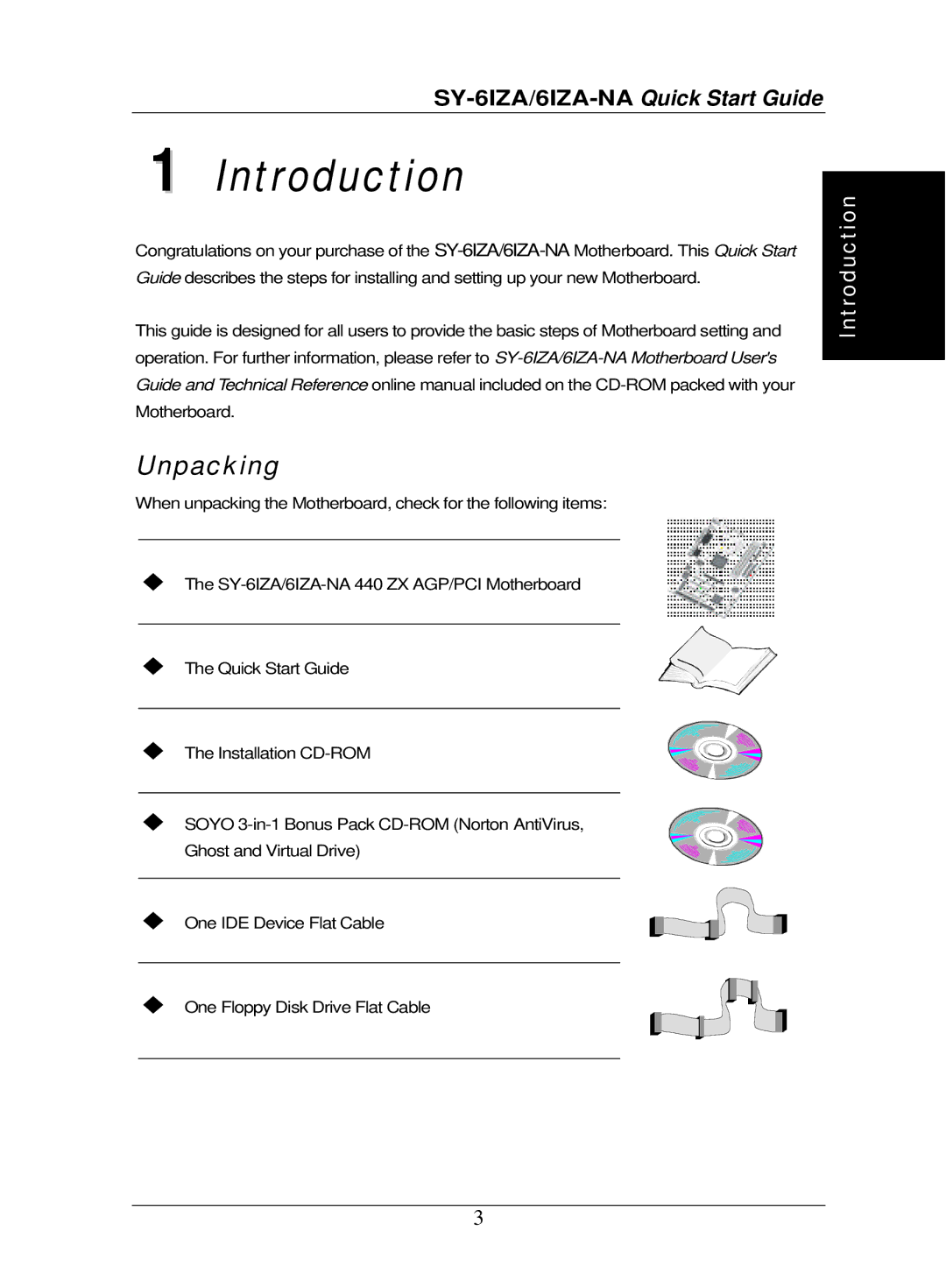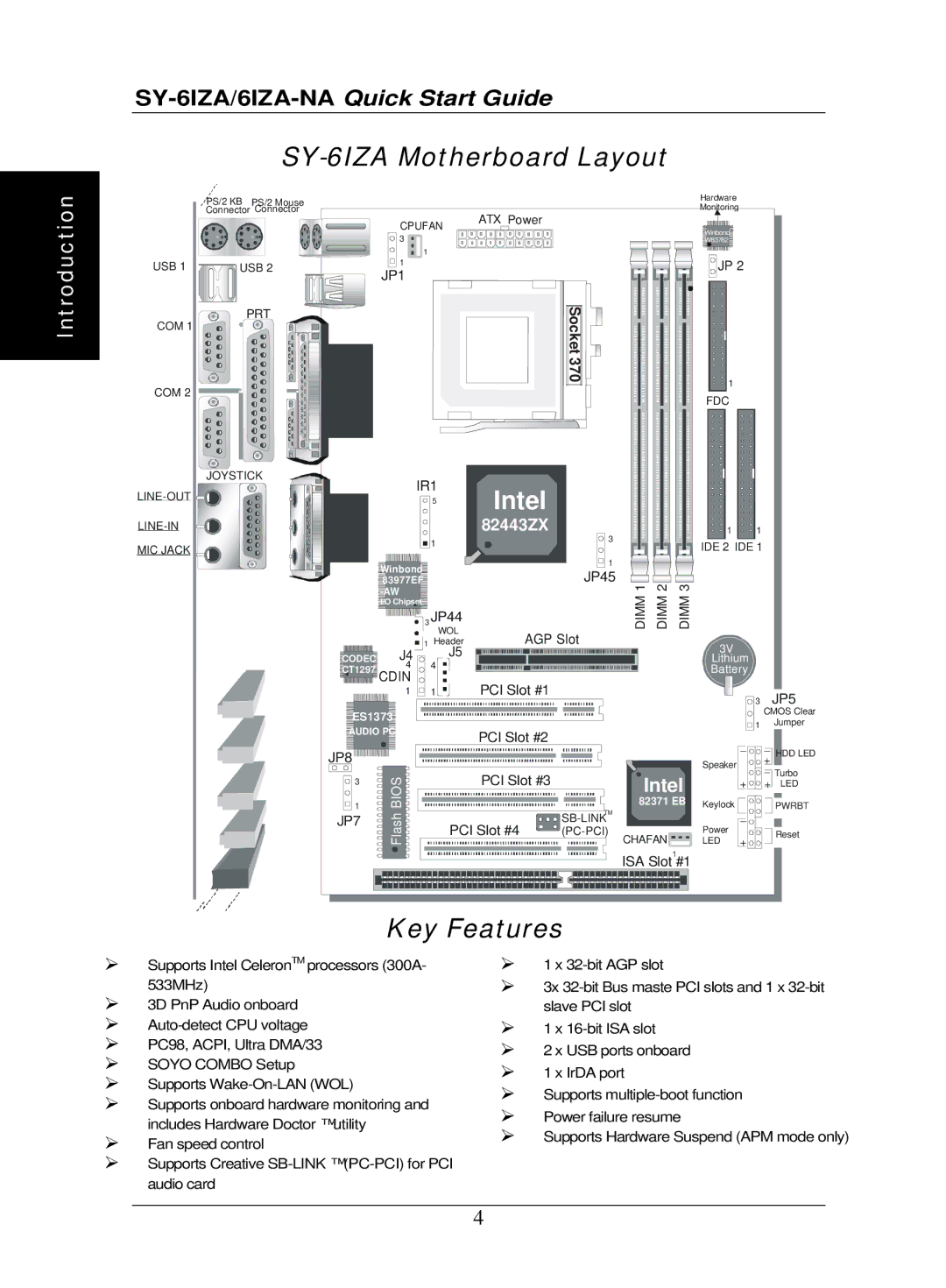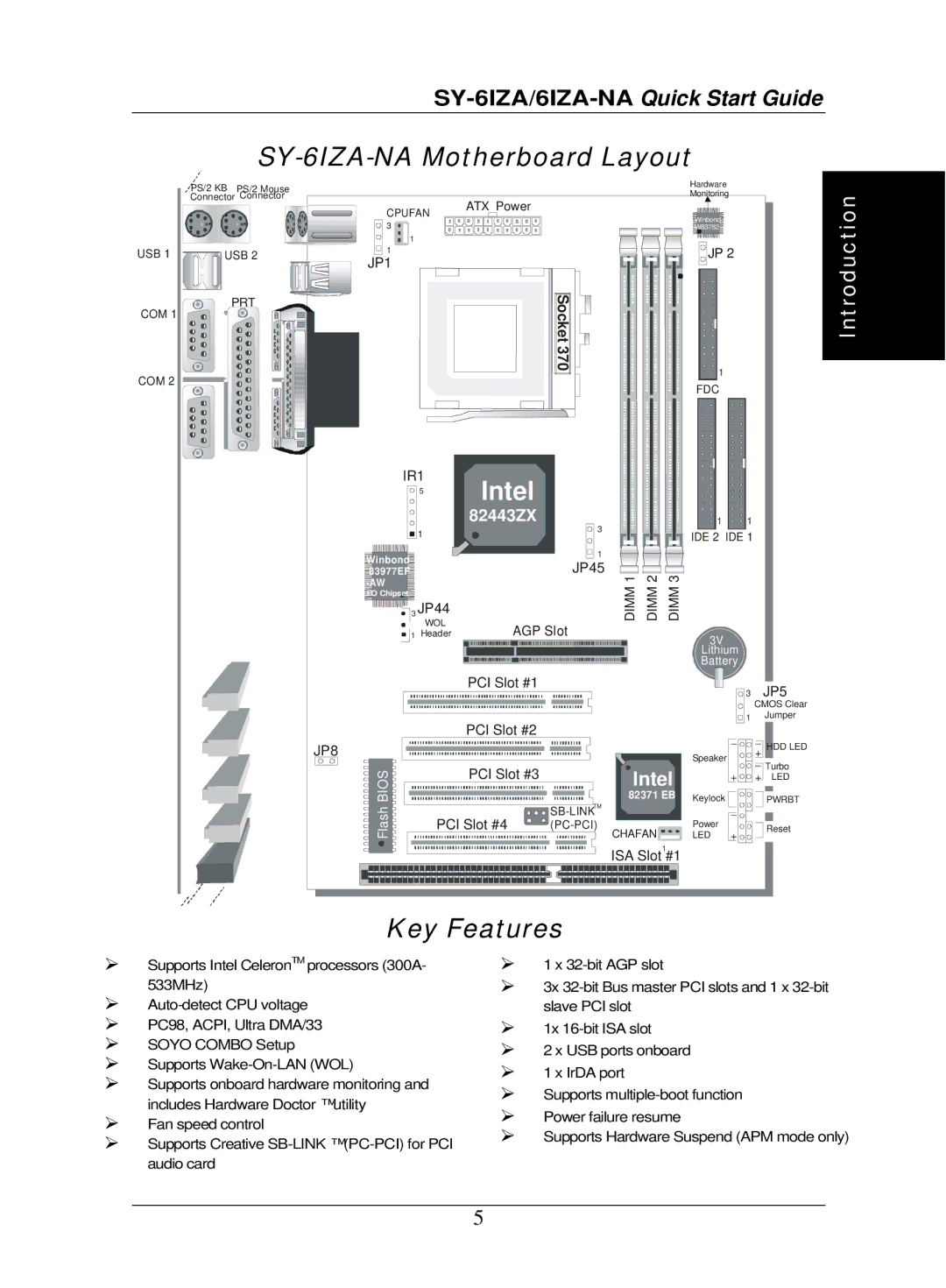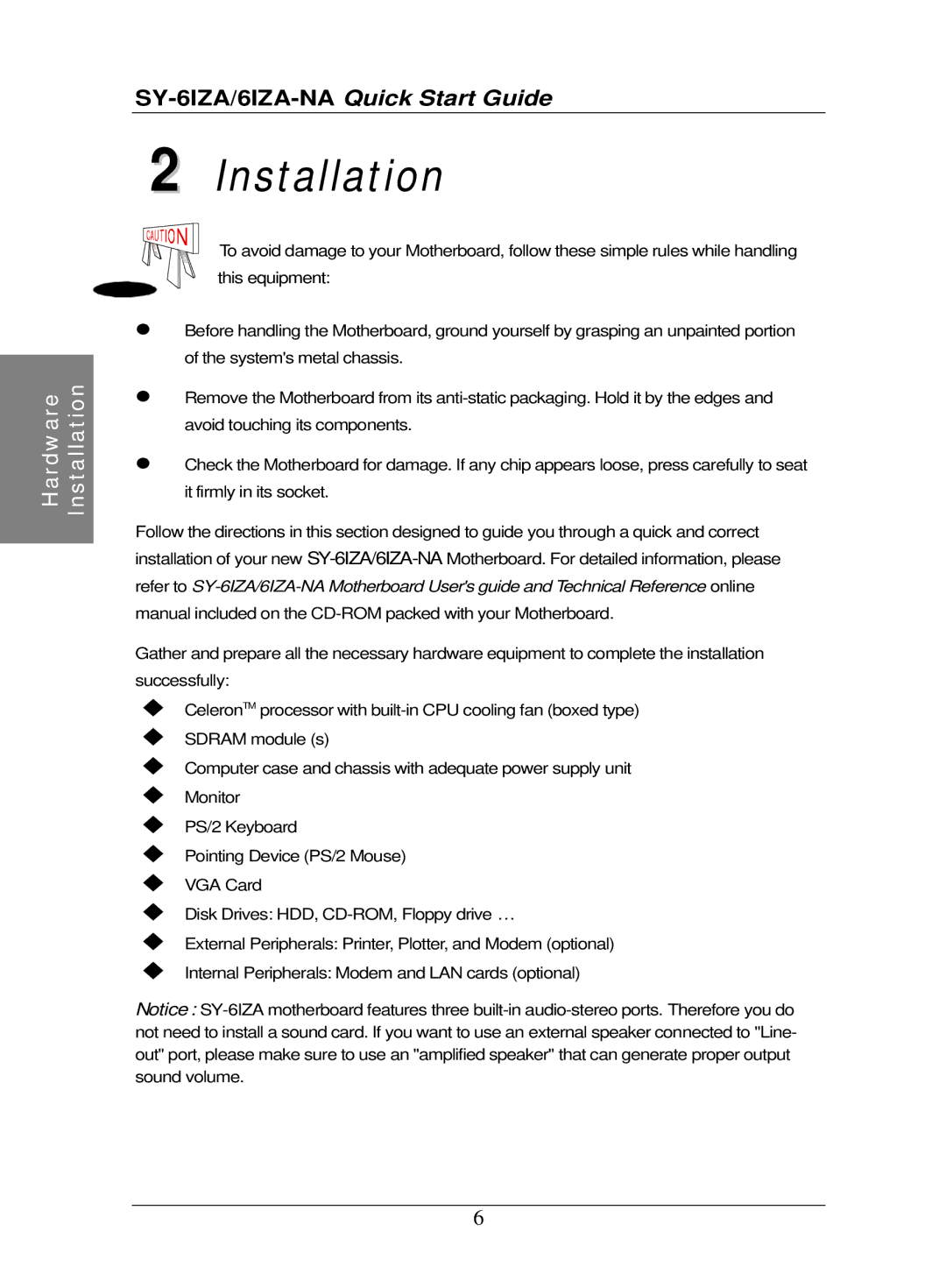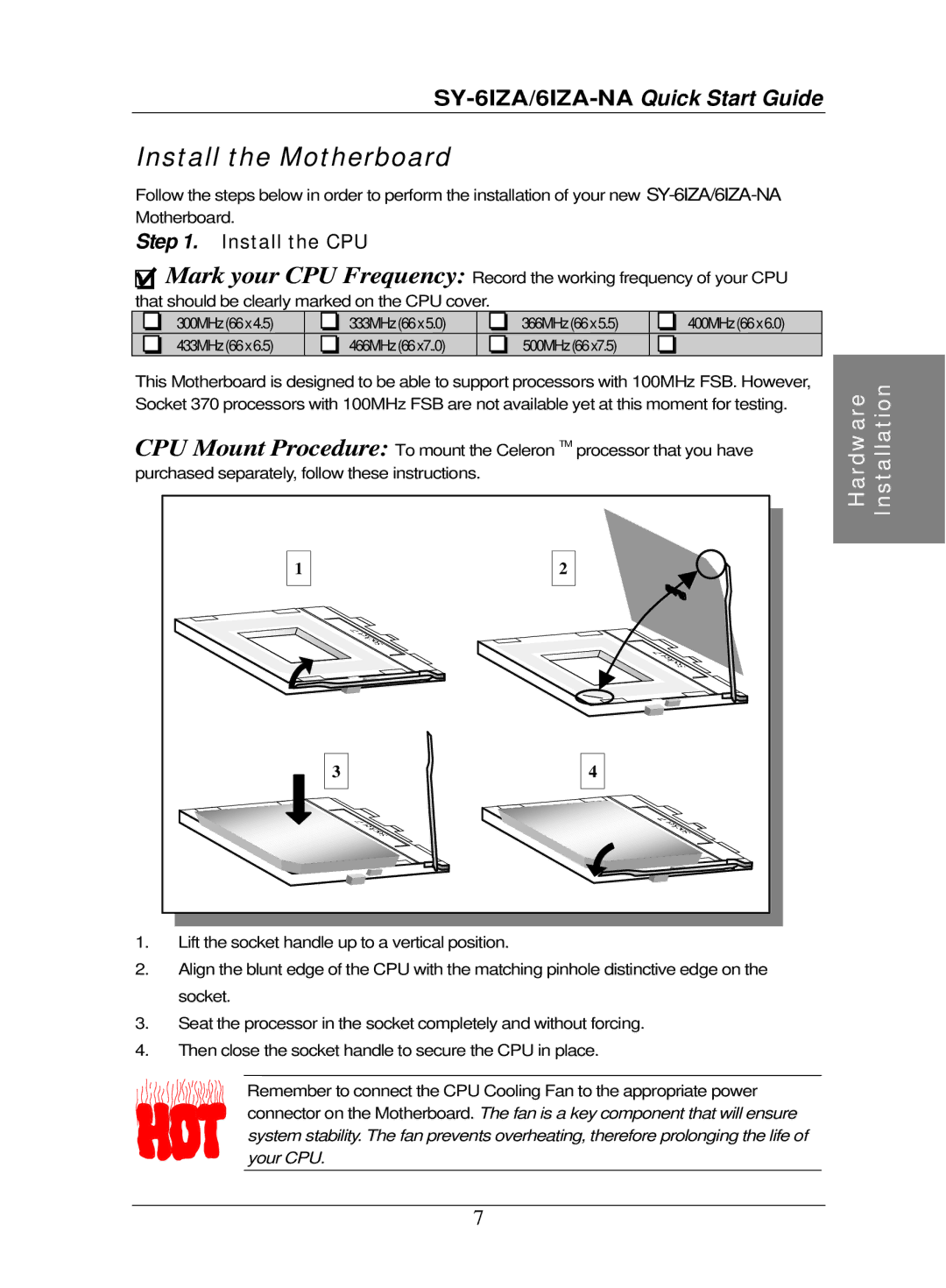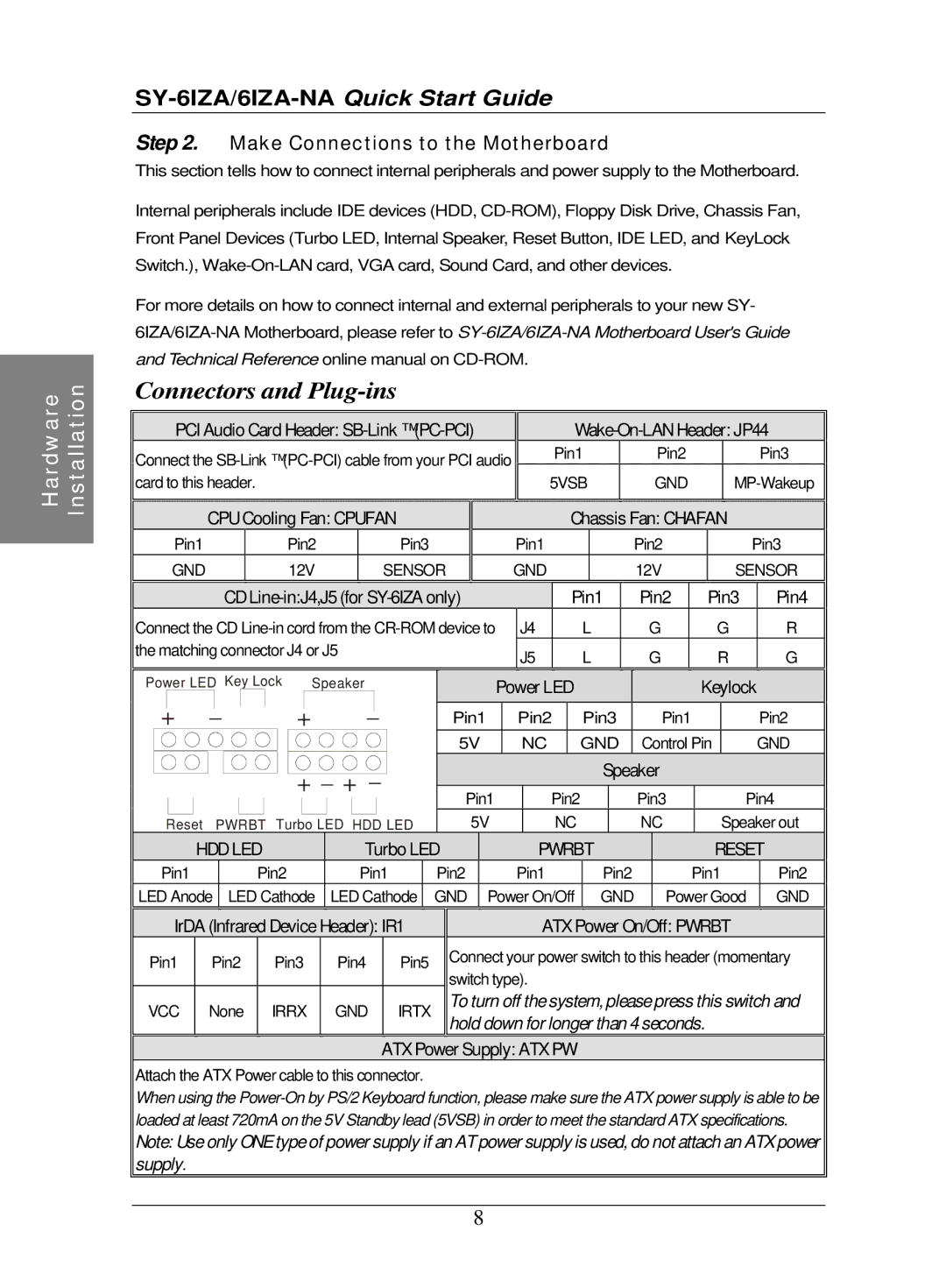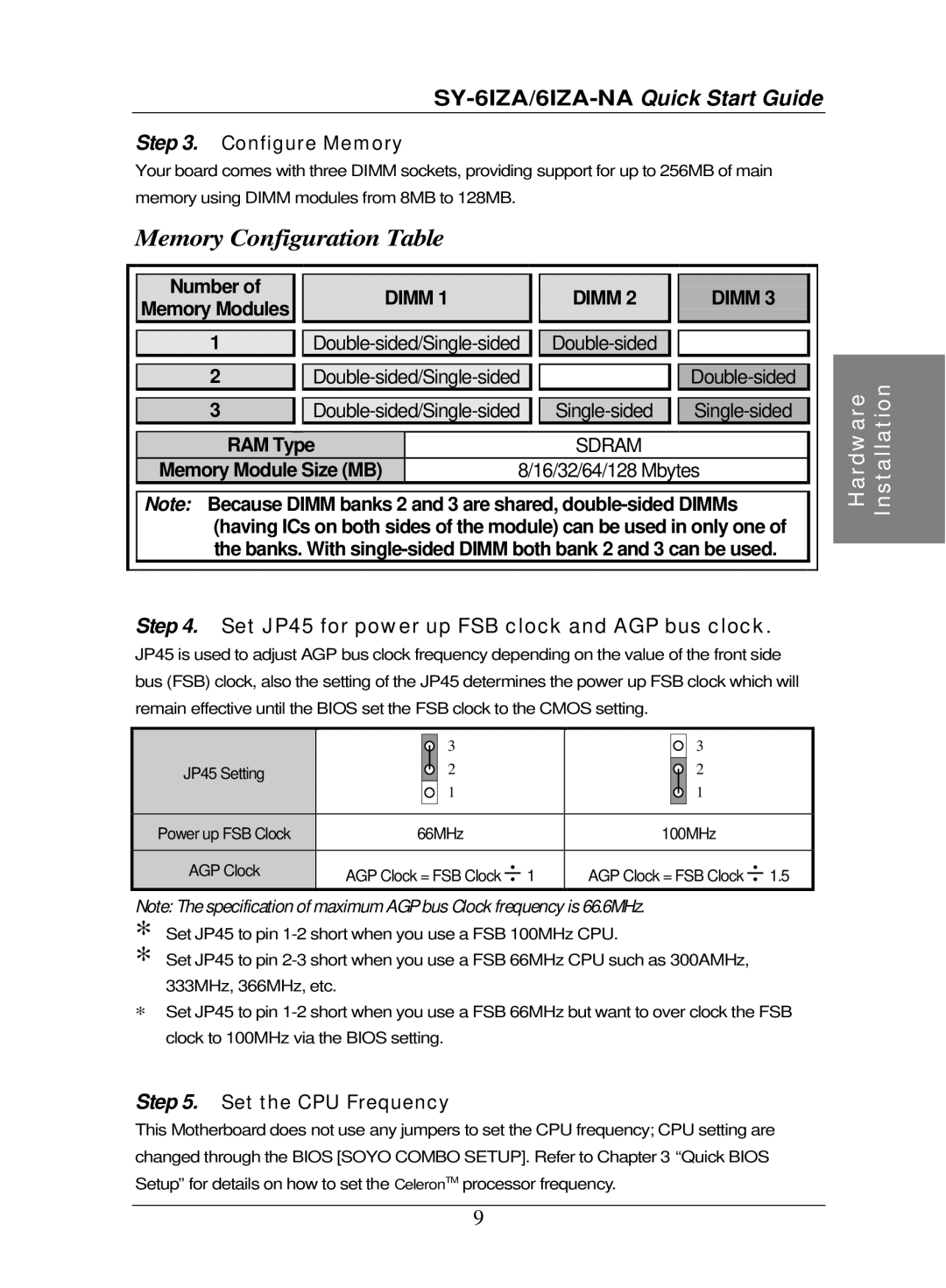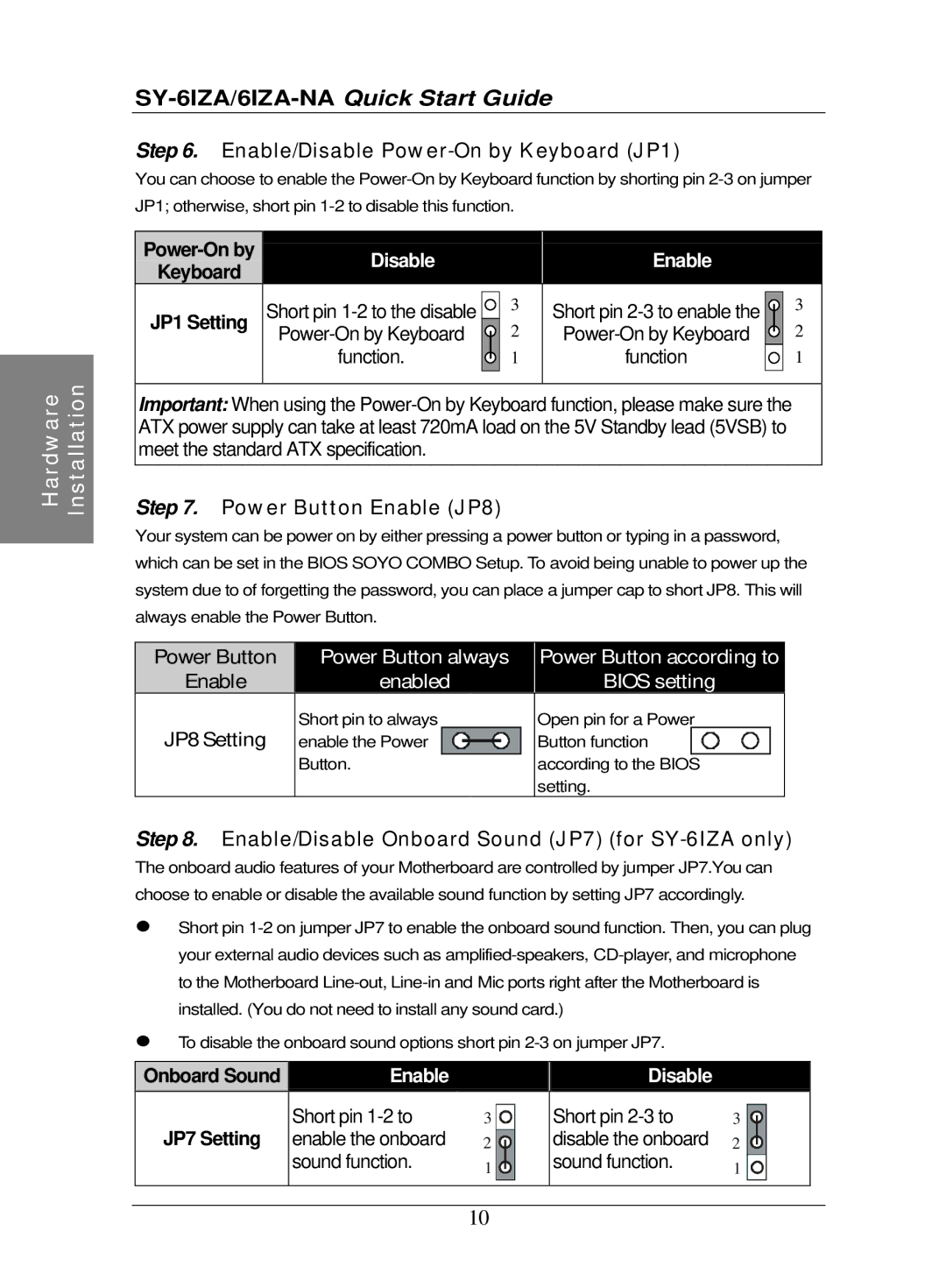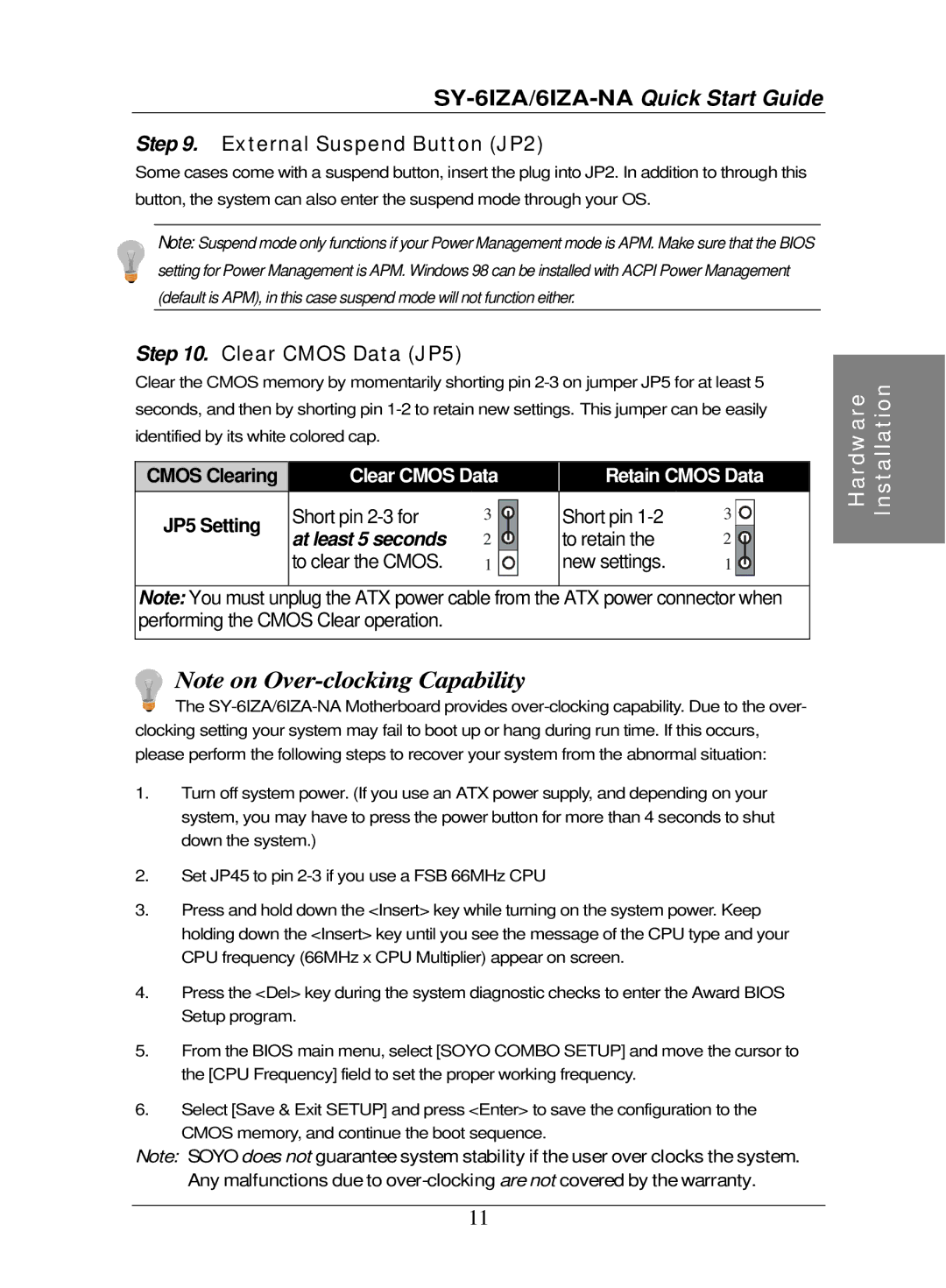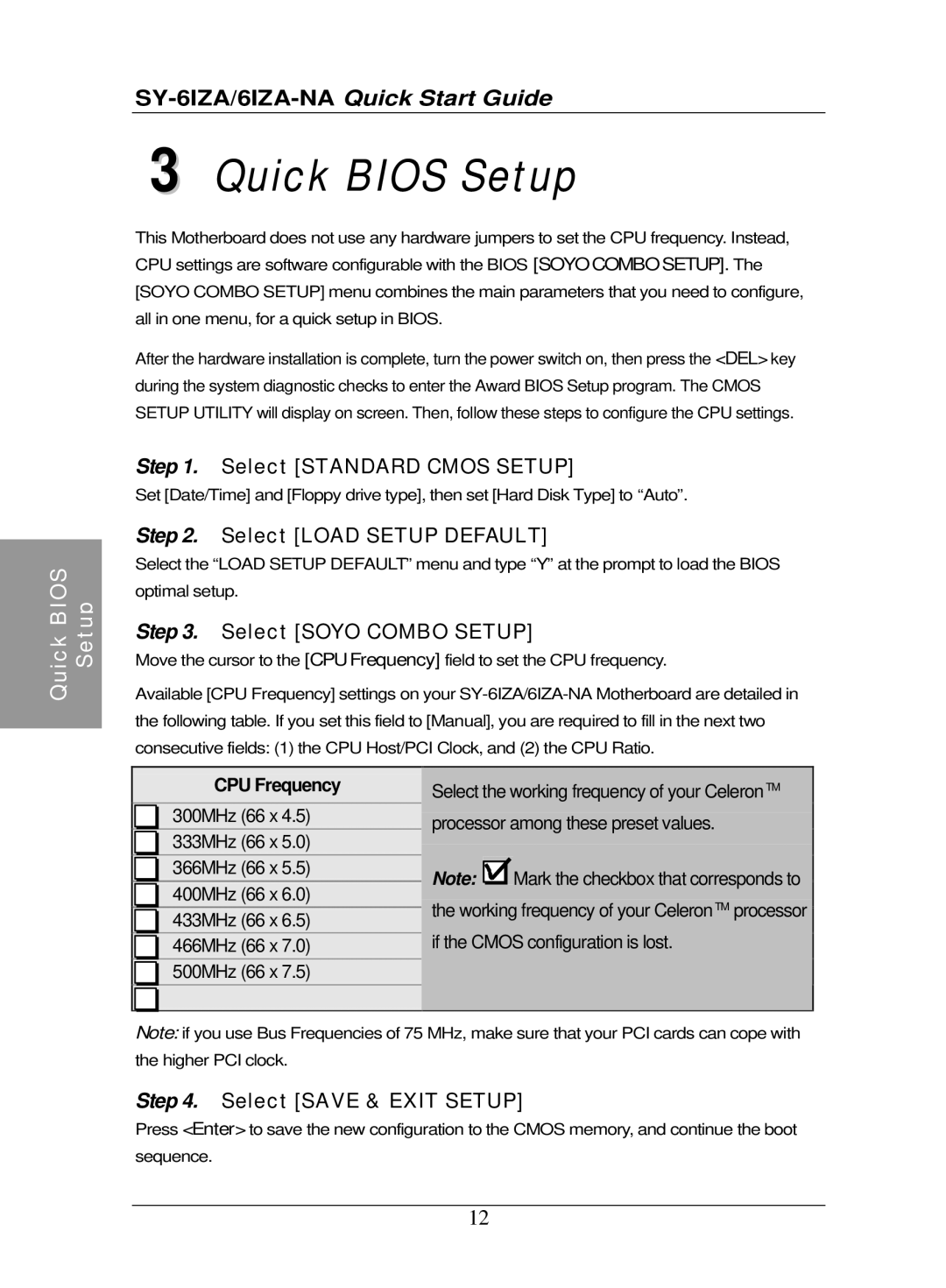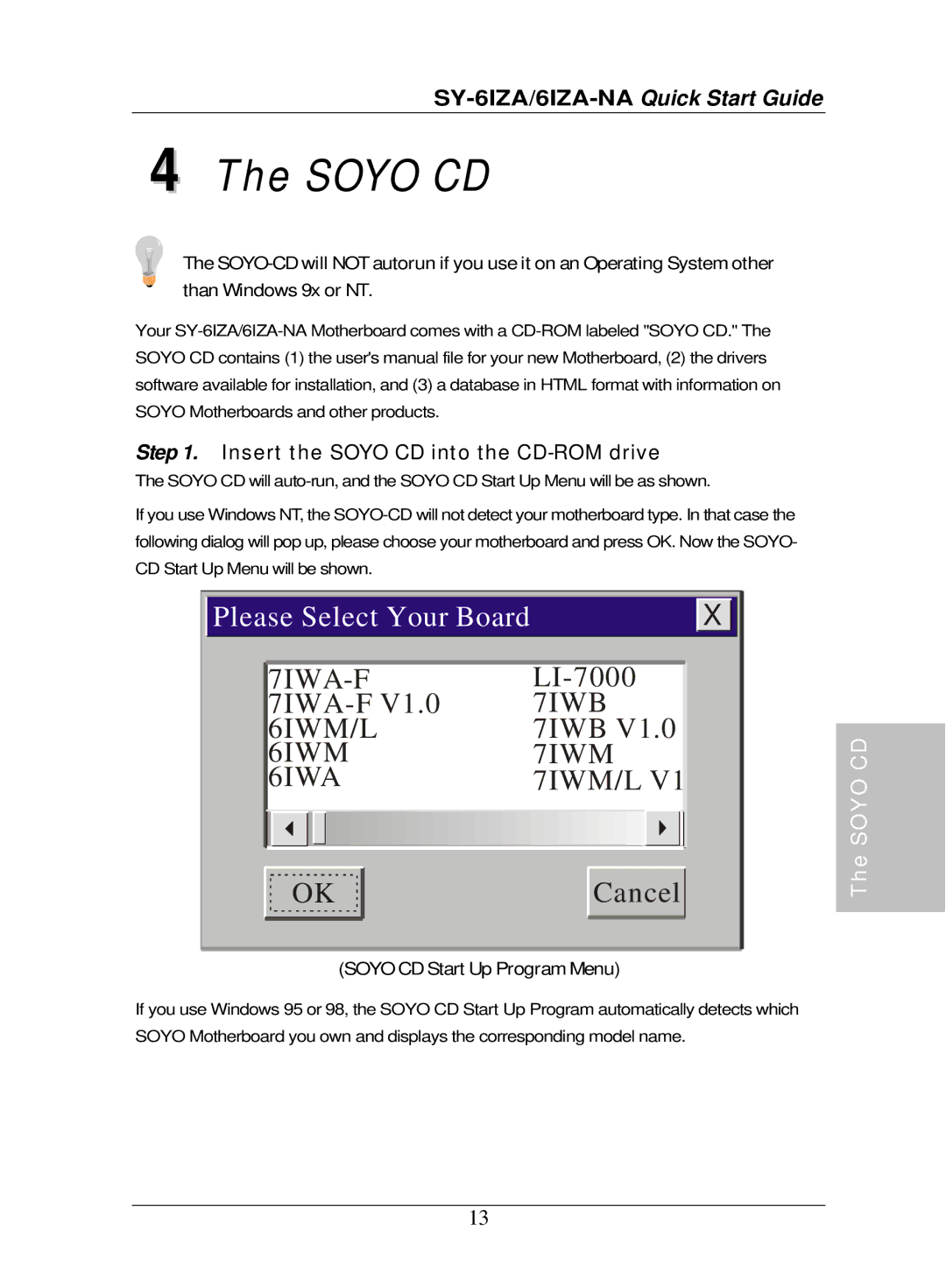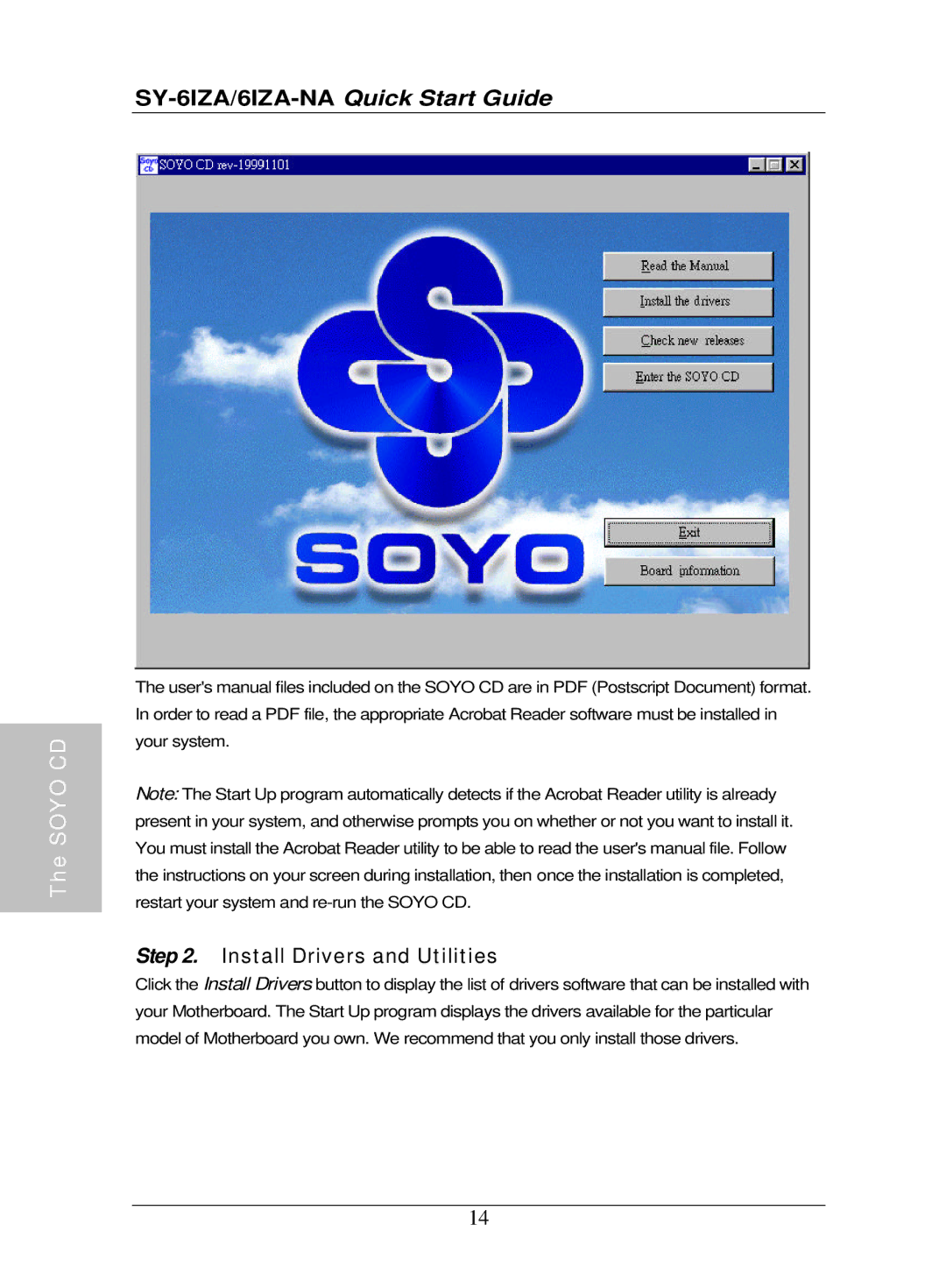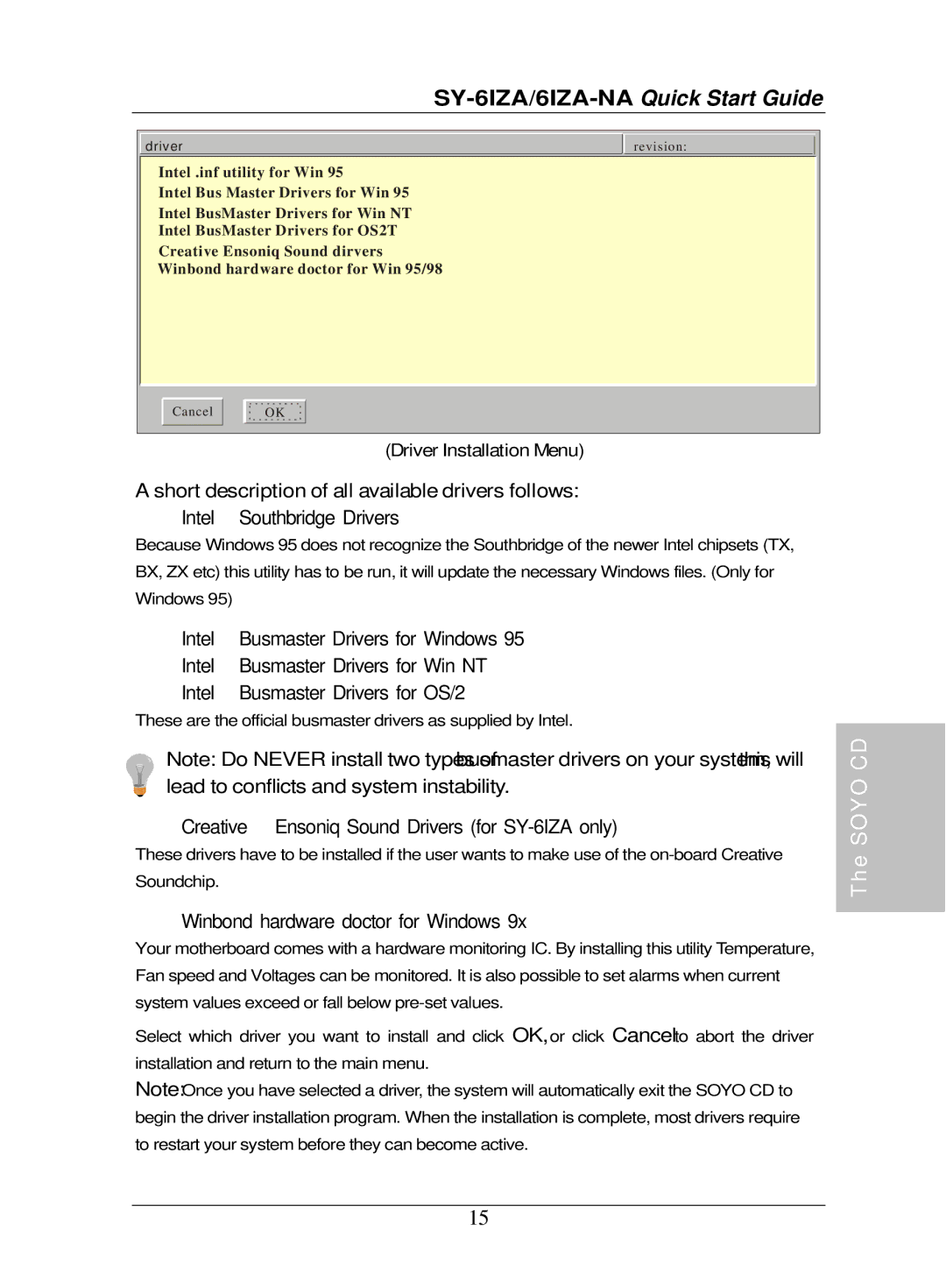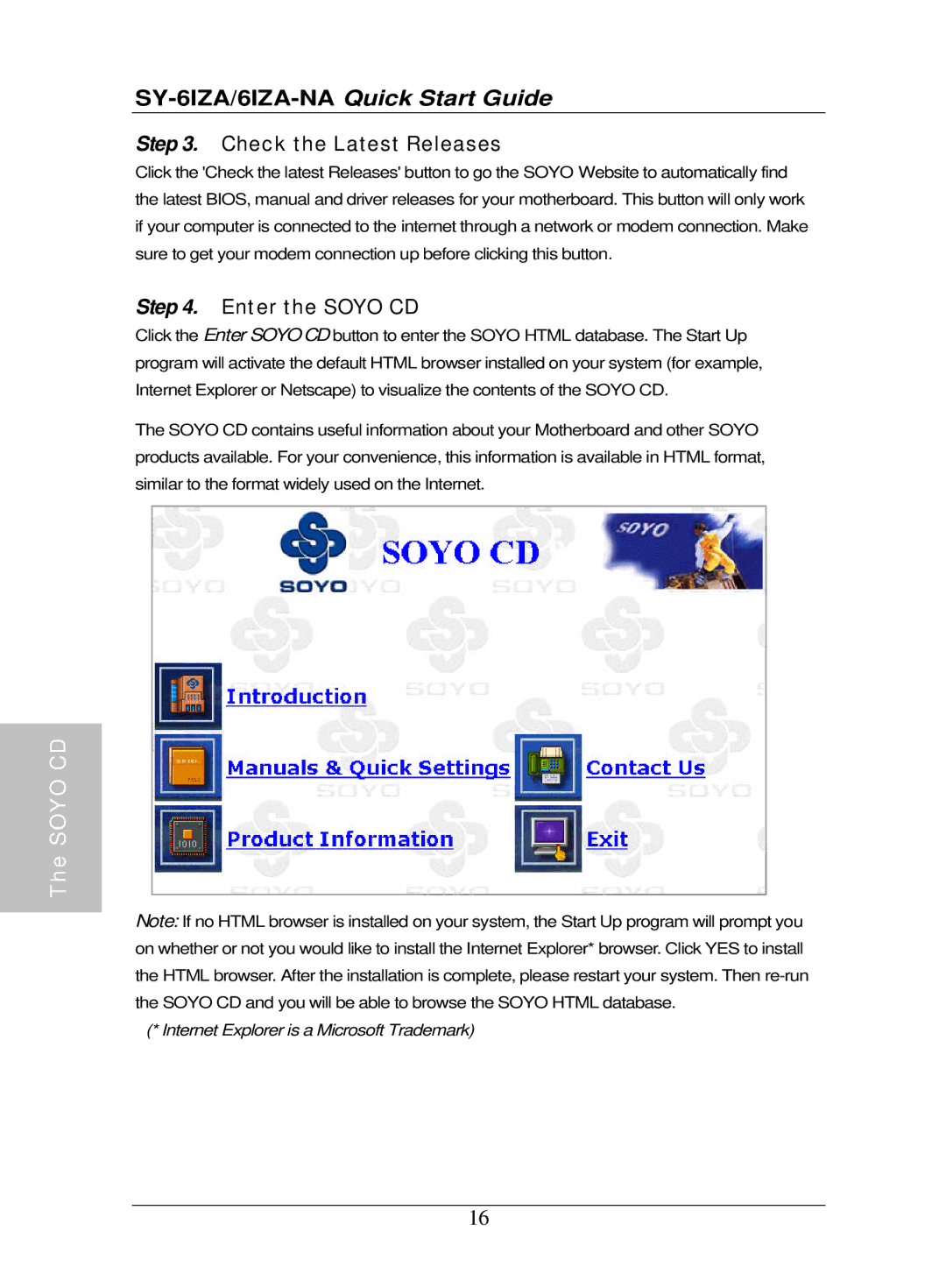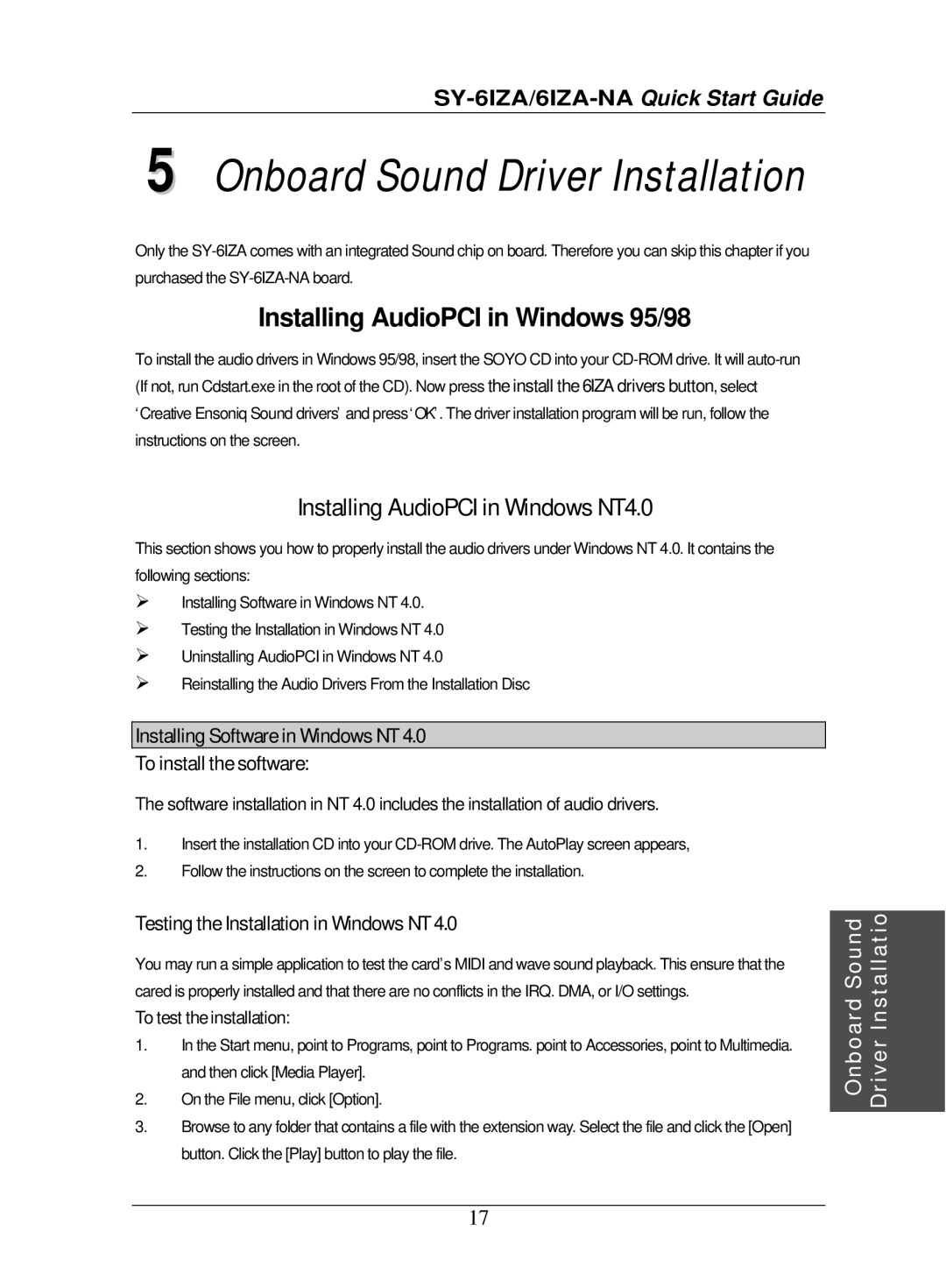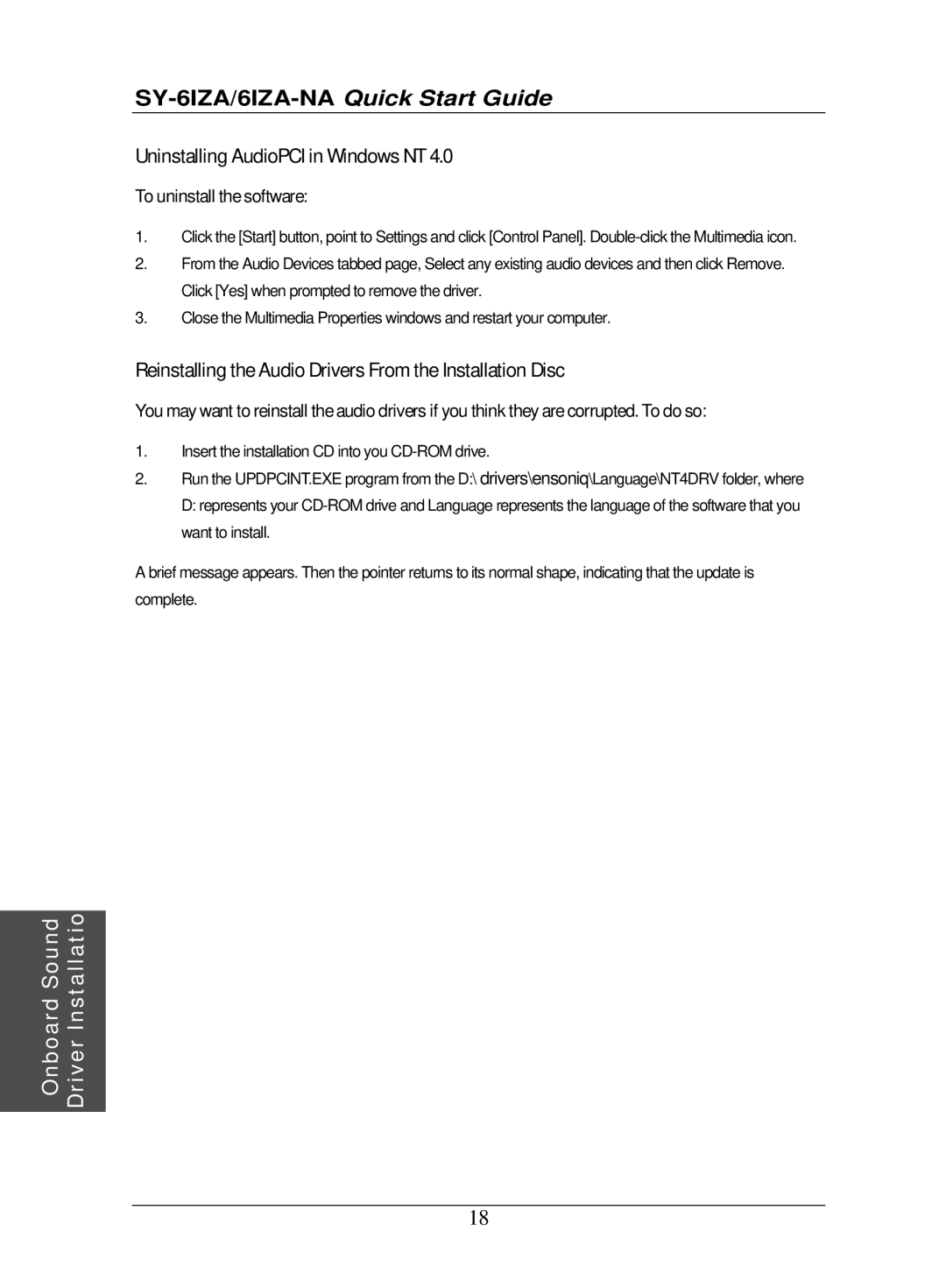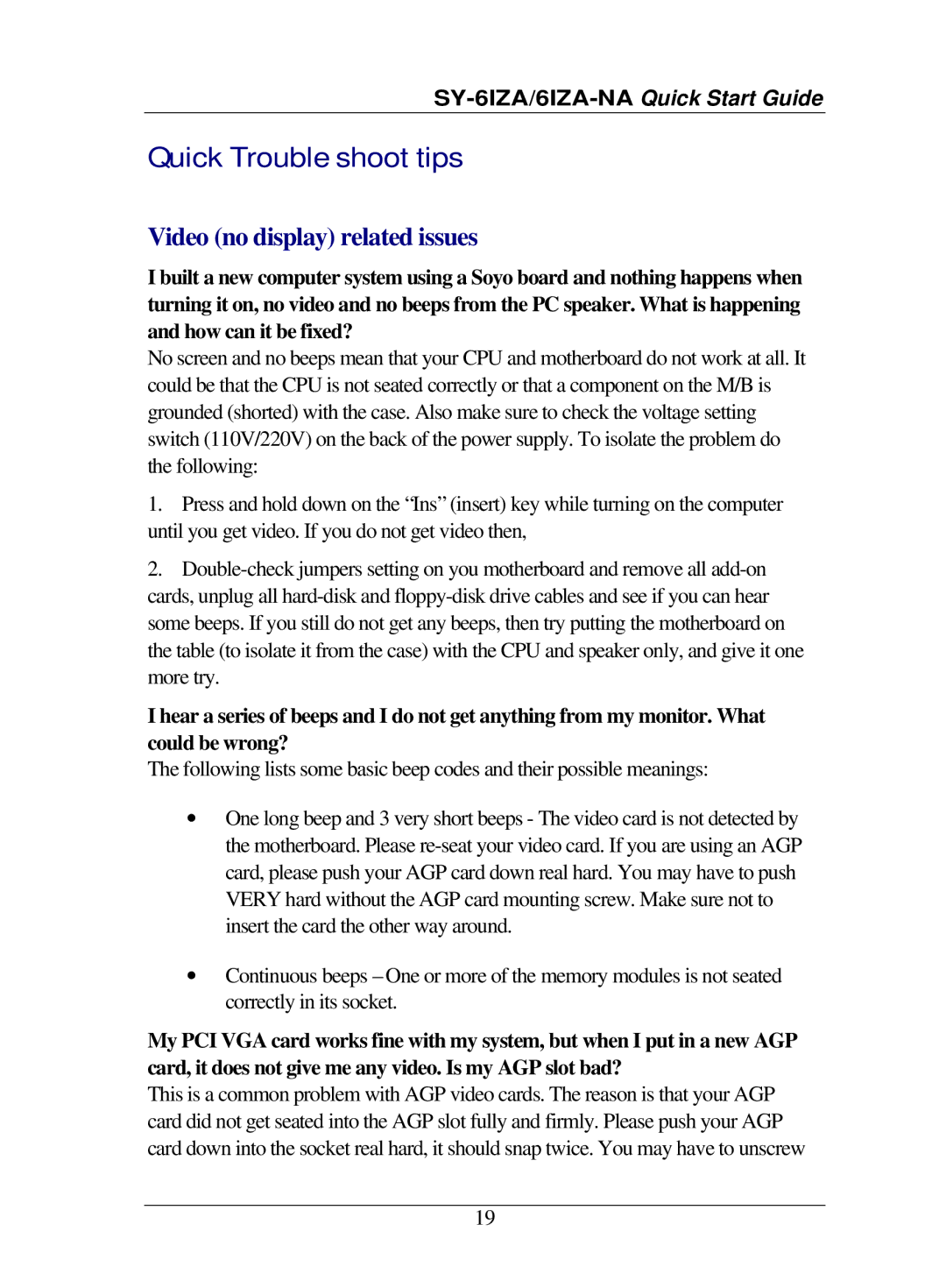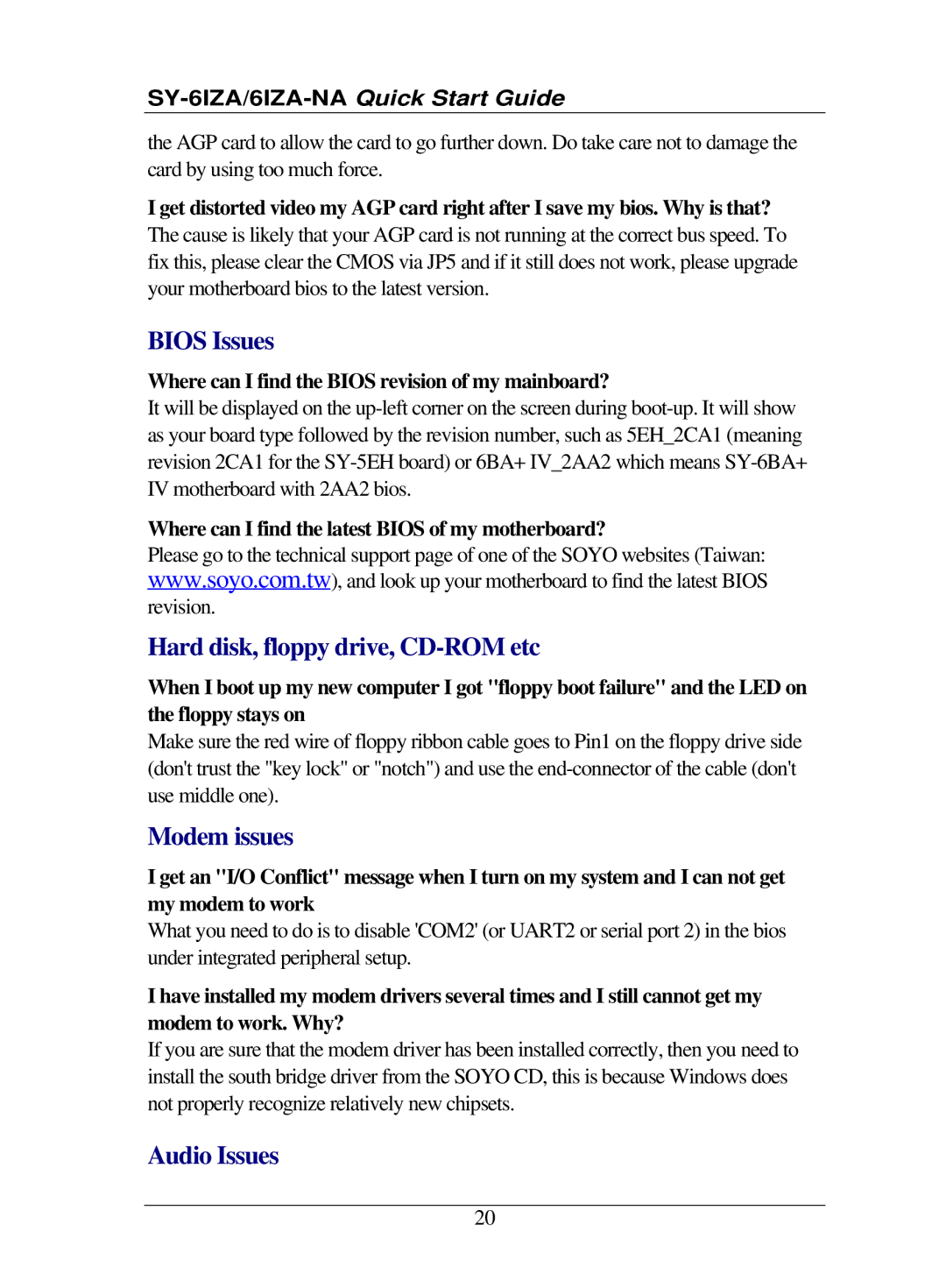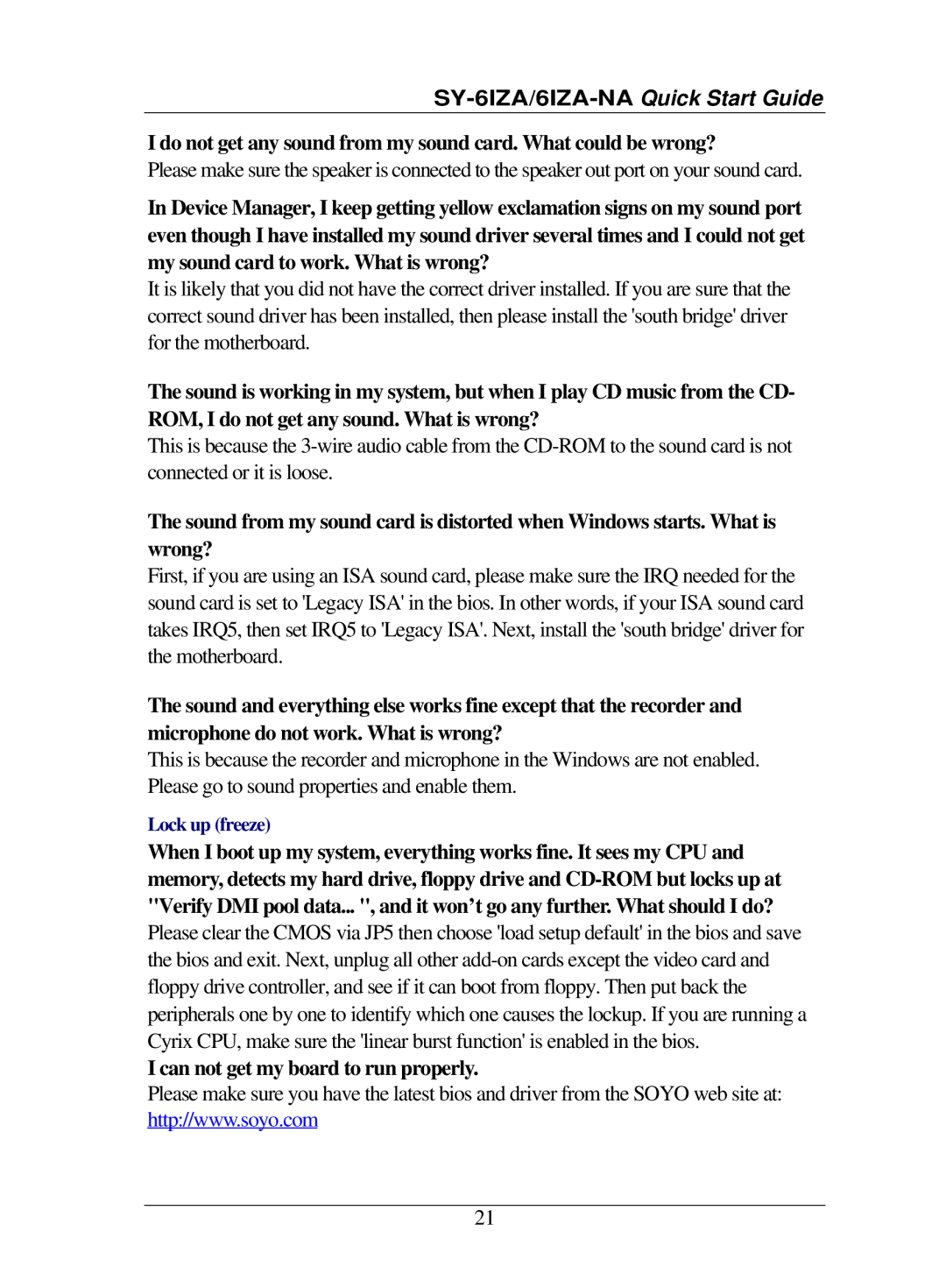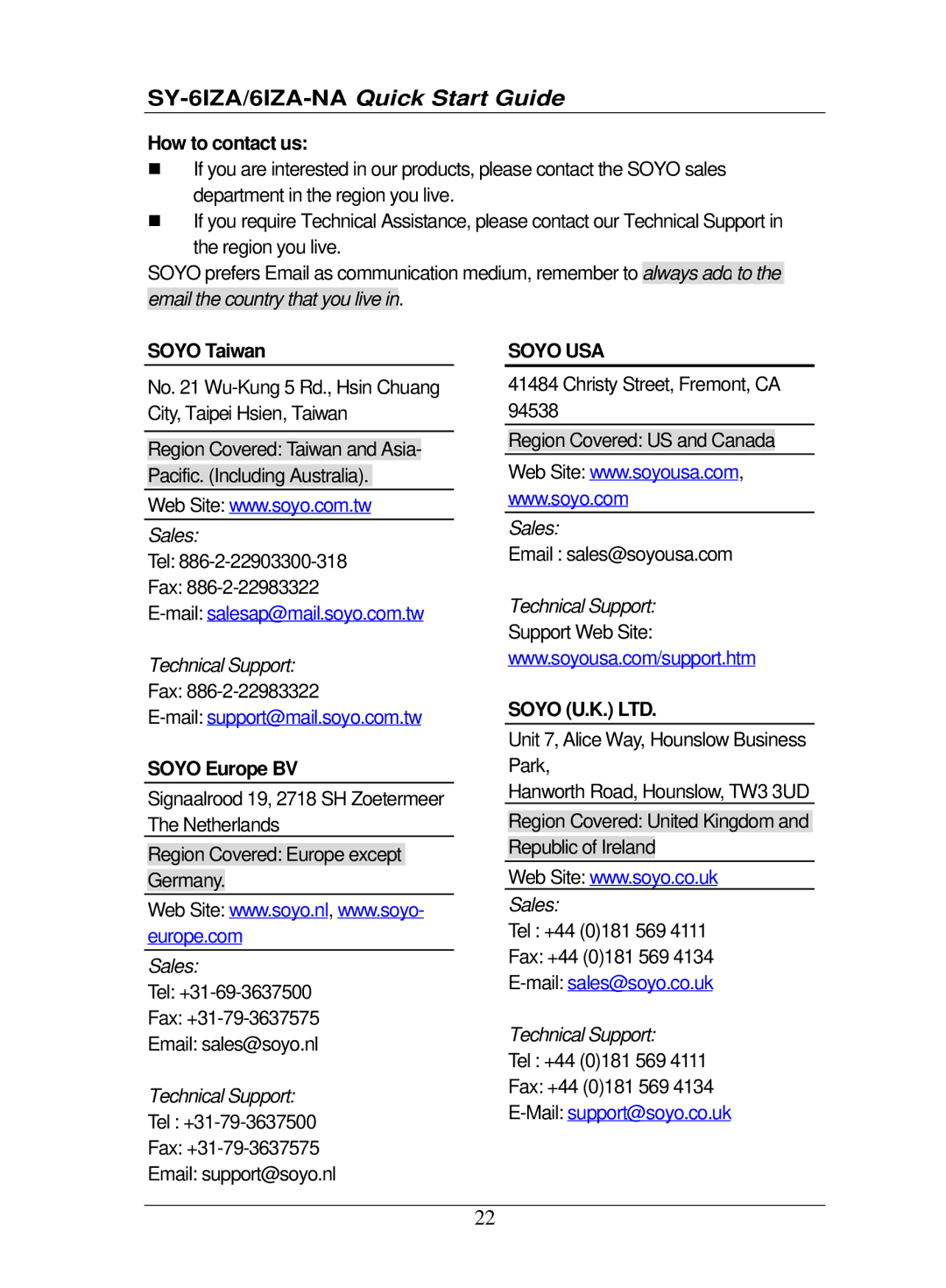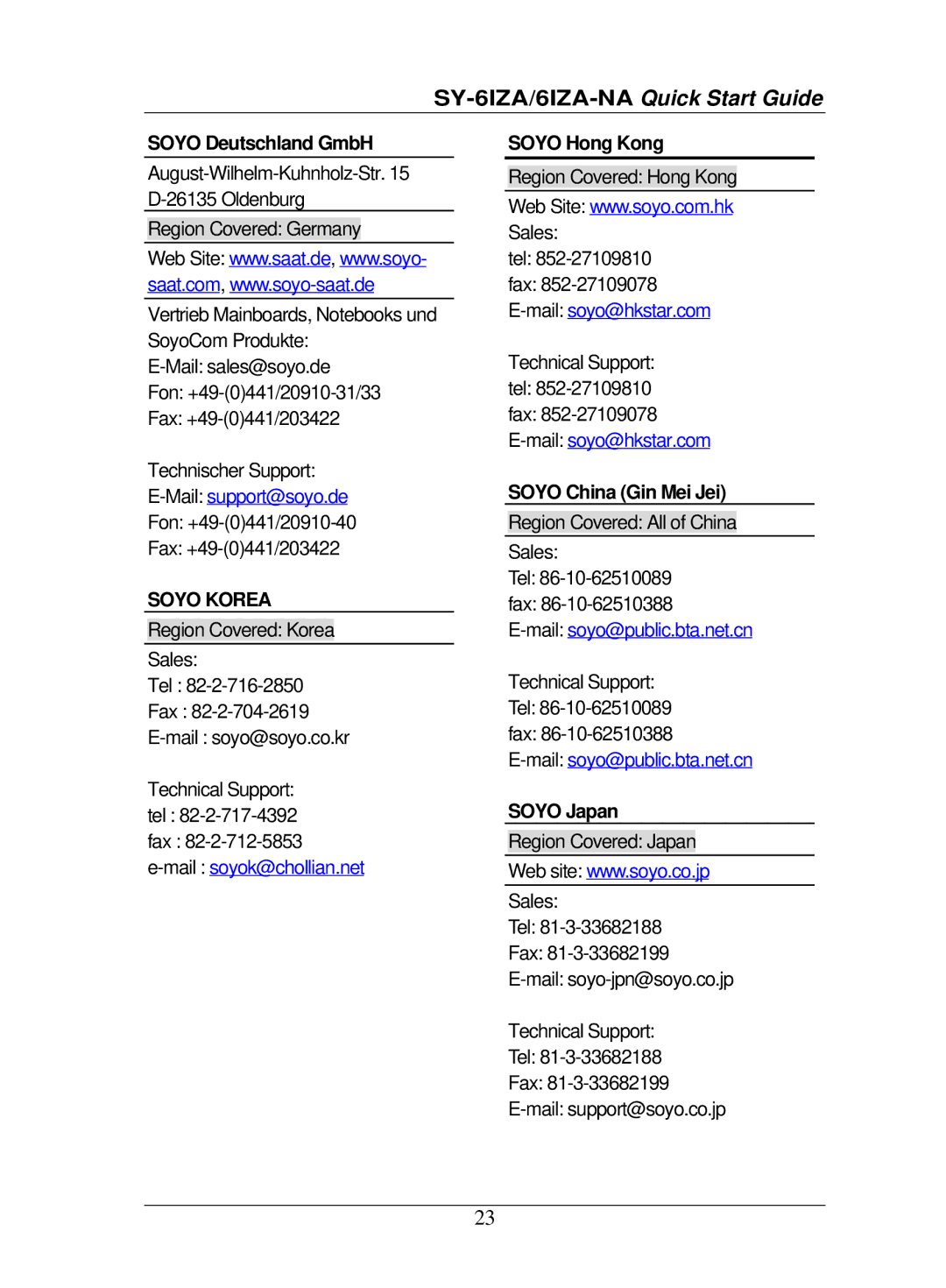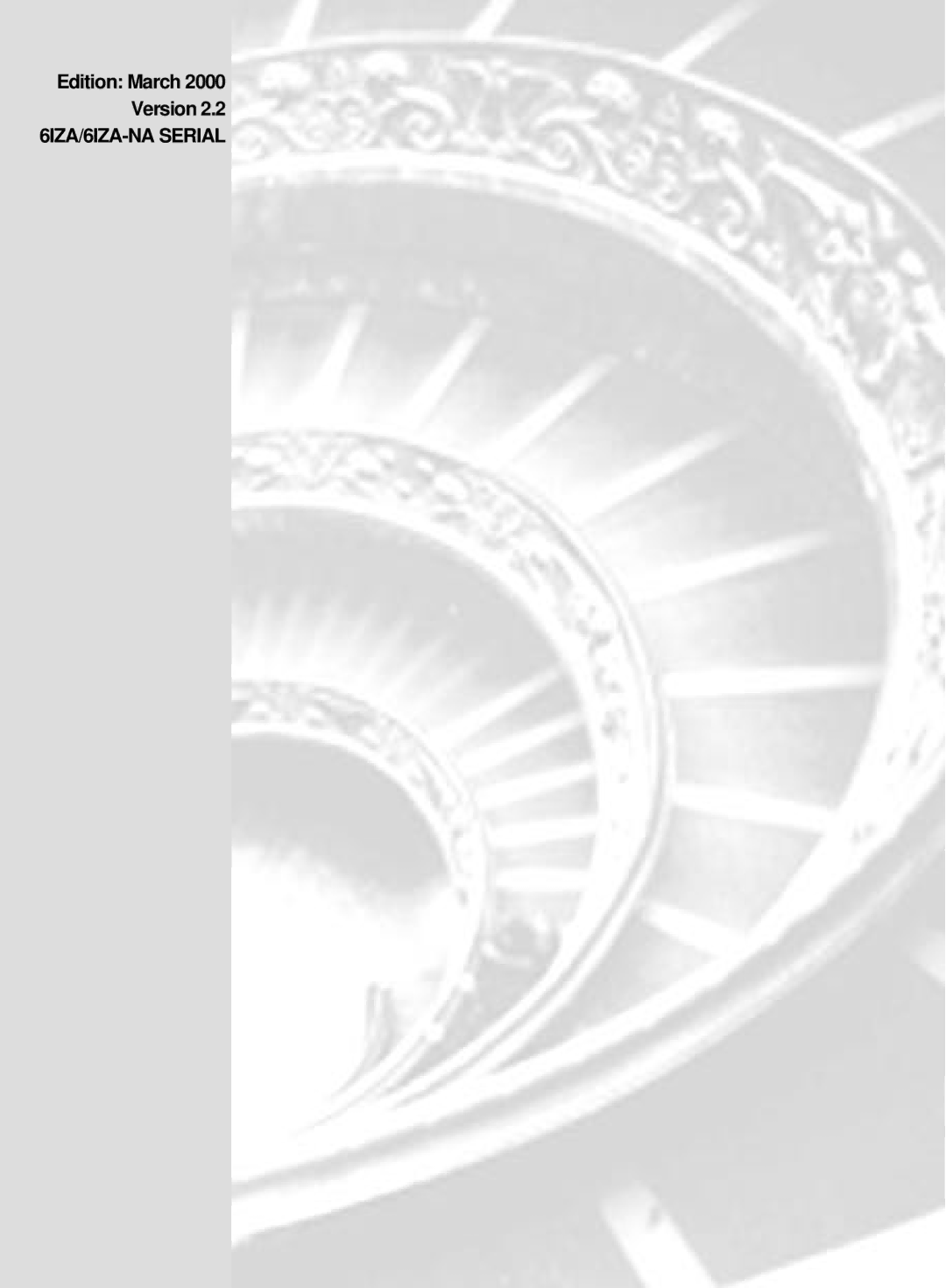Hardware | Installation |
|
|
2 Installation
To avoid damage to your Motherboard, follow these simple rules while handling this equipment:
•Before handling the Motherboard, ground yourself by grasping an unpainted portion of the system's metal chassis.
•Remove the Motherboard from its
•Check the Motherboard for damage. If any chip appears loose, press carefully to seat it firmly in its socket.
Follow the directions in this section designed to guide you through a quick and correct installation of your new
refer to
manual included on the
Gather and prepare all the necessary hardware equipment to complete the installation successfully:
uCeleronTM processor with
uSDRAM module (s)
uComputer case and chassis with adequate power supply unit
uMonitor
uPS/2 Keyboard
uPointing Device (PS/2 Mouse)
uVGA Card
uDisk Drives: HDD,
uExternal Peripherals: Printer, Plotter, and Modem (optional)
uInternal Peripherals: Modem and LAN cards (optional)
Notice :
6