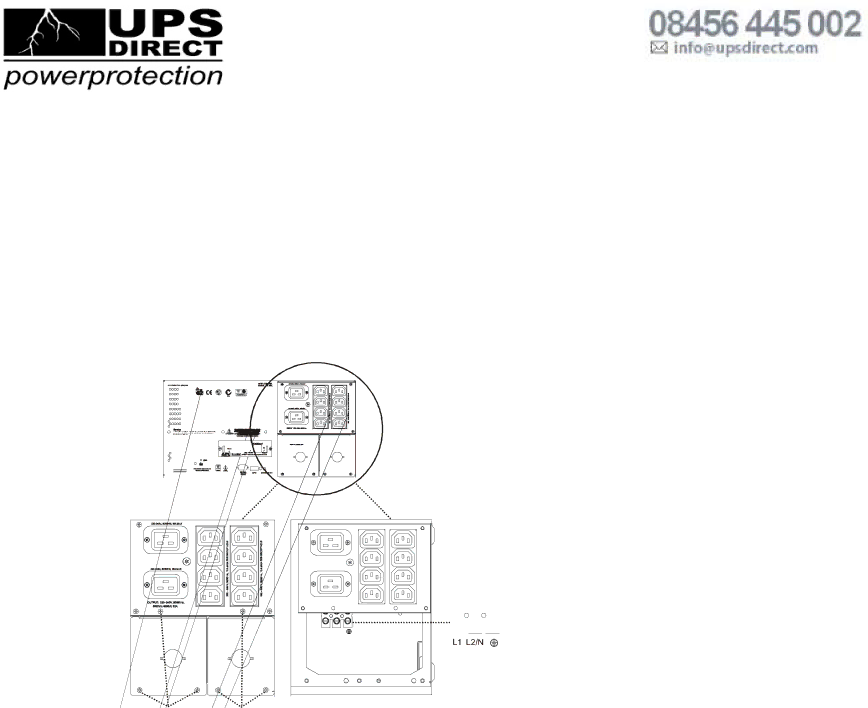
Input hardwire 230 V models only
Hardwiring must be performed by a qualified electrician. Adhere to all national and local regulations.
1.Use a dedicated branch circuit with a maximum of 32 A of
A lower rated branch may be used depending on the requirements of the UPS load. Allow an additional 600 W for the UPS during the battery replacement procedure.
2.Switch the circuit breaker OFF prior to connecting equipment and power to the UPS.
3.Remove the access panels located on the rear panel of the UPS.
4.Remove the knockout from the input access panel.
5.Use # 10 AWG (5 mm²).
Strip approximately six inches (152.4 mm) of the outer jacket from the input cable exposing the wires. Strip .5 inch (12.7 mm) of the individual wire coverings.
6.Route the input cable through the hole in the input access panel. Apply an appropriate strain relief.
7.Connect the ground wire prior to connecting the line wires.
8.Replace the access panels and secure each panel with three screws.
| input |
access panel | access panel |
Access panel screws
![]() Terminal block
Terminal block
L1 L2/N
Accessories
Install accessories prior to connecting power to the UPS.
Refer to the APC Web site, www.apc.com for available accessories.
•Input/output hardwire kit
•Two post rack option
5 |
For further information contact UPS Direct Ltd:
Tel: 08456 445 002 - Fax: 08456 445 003 - Email: info@upsdirect.com - Website: www.upsdirect.com