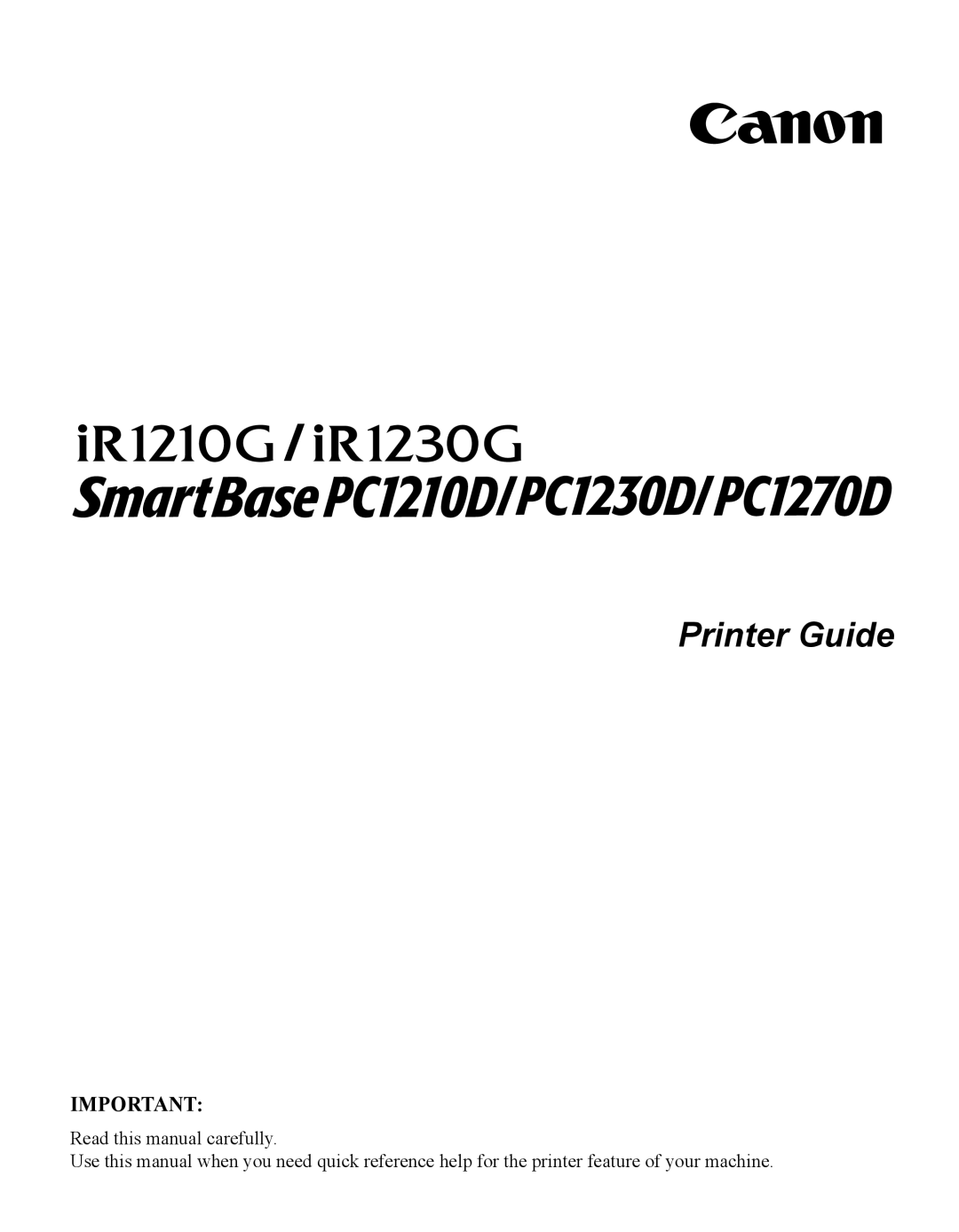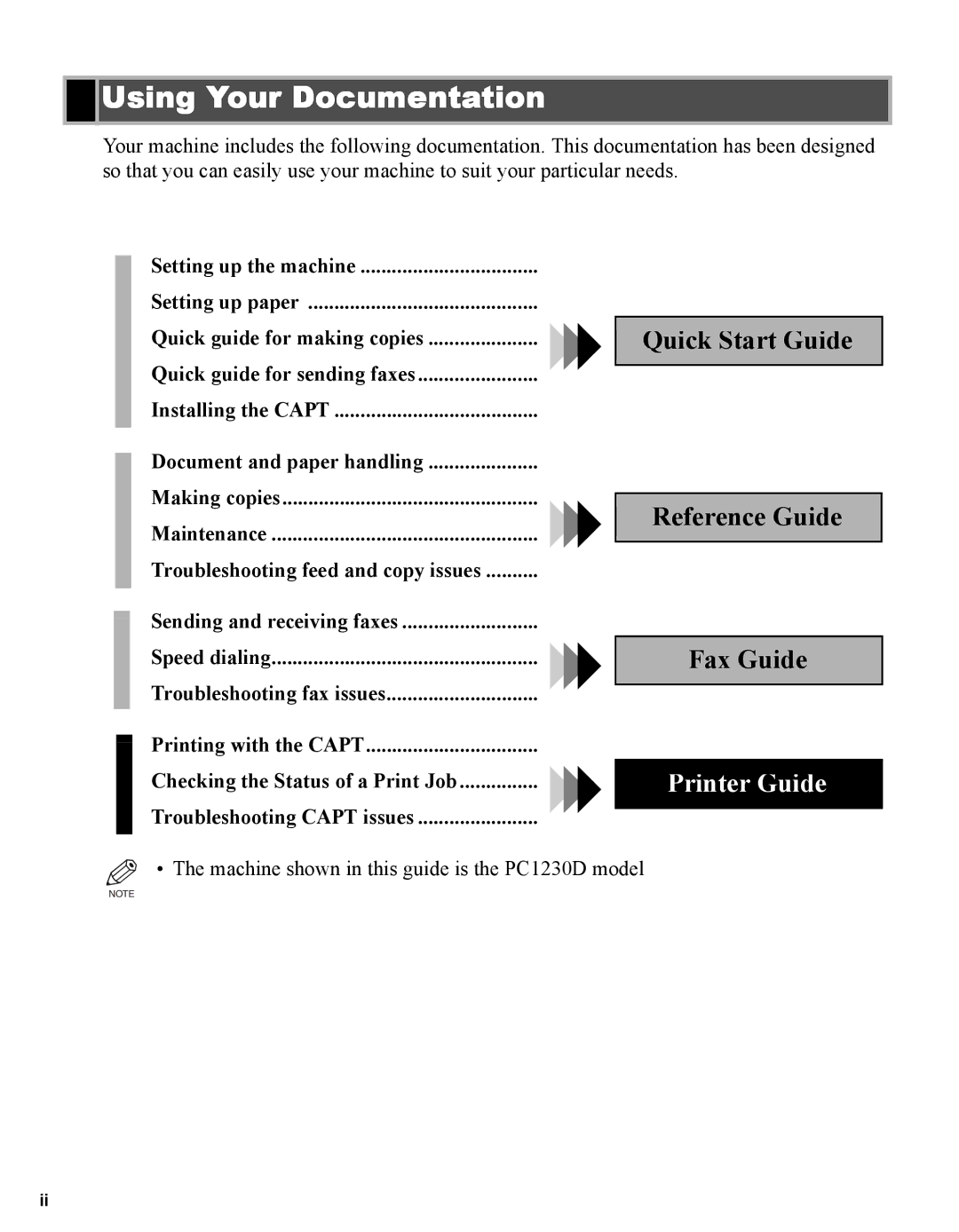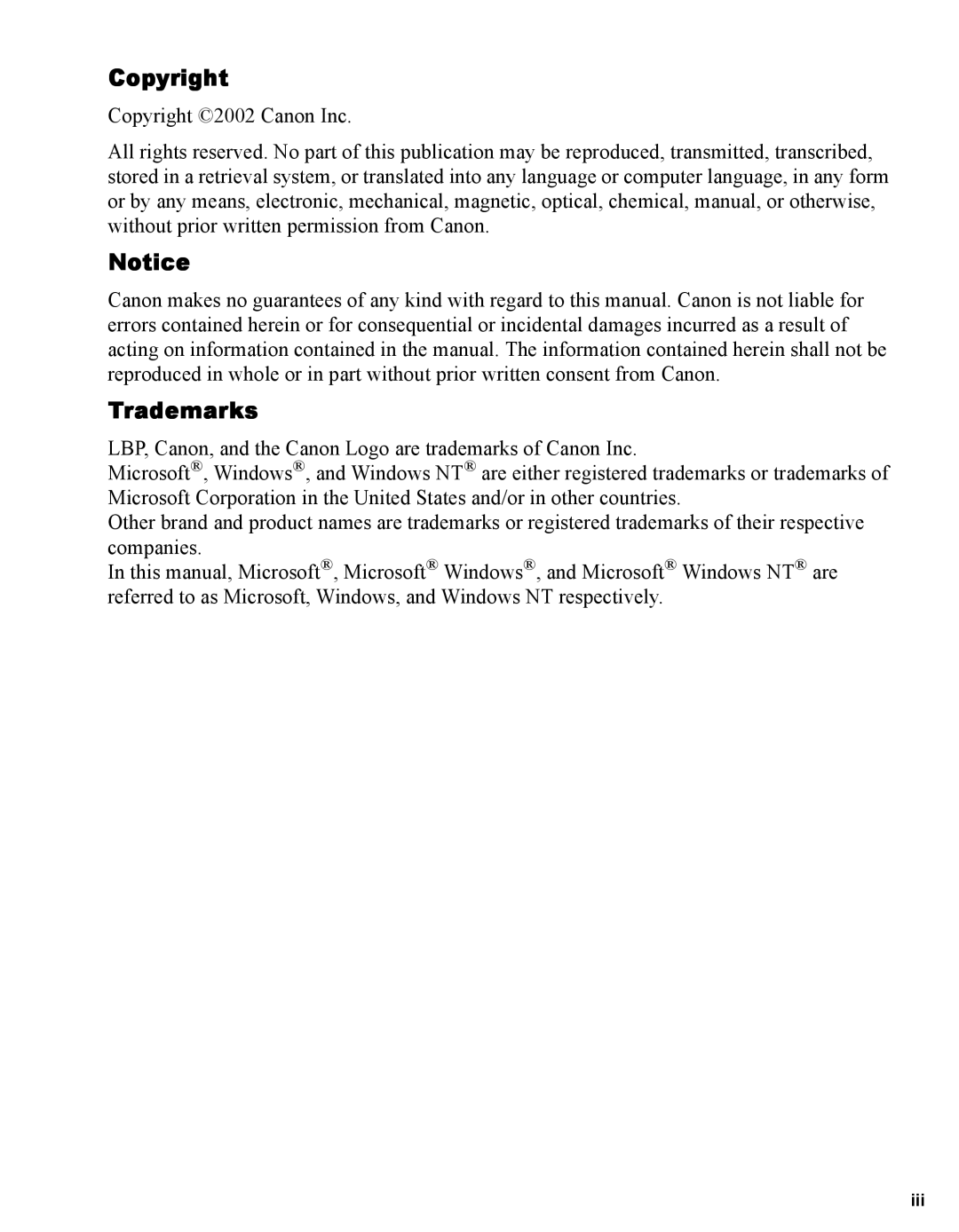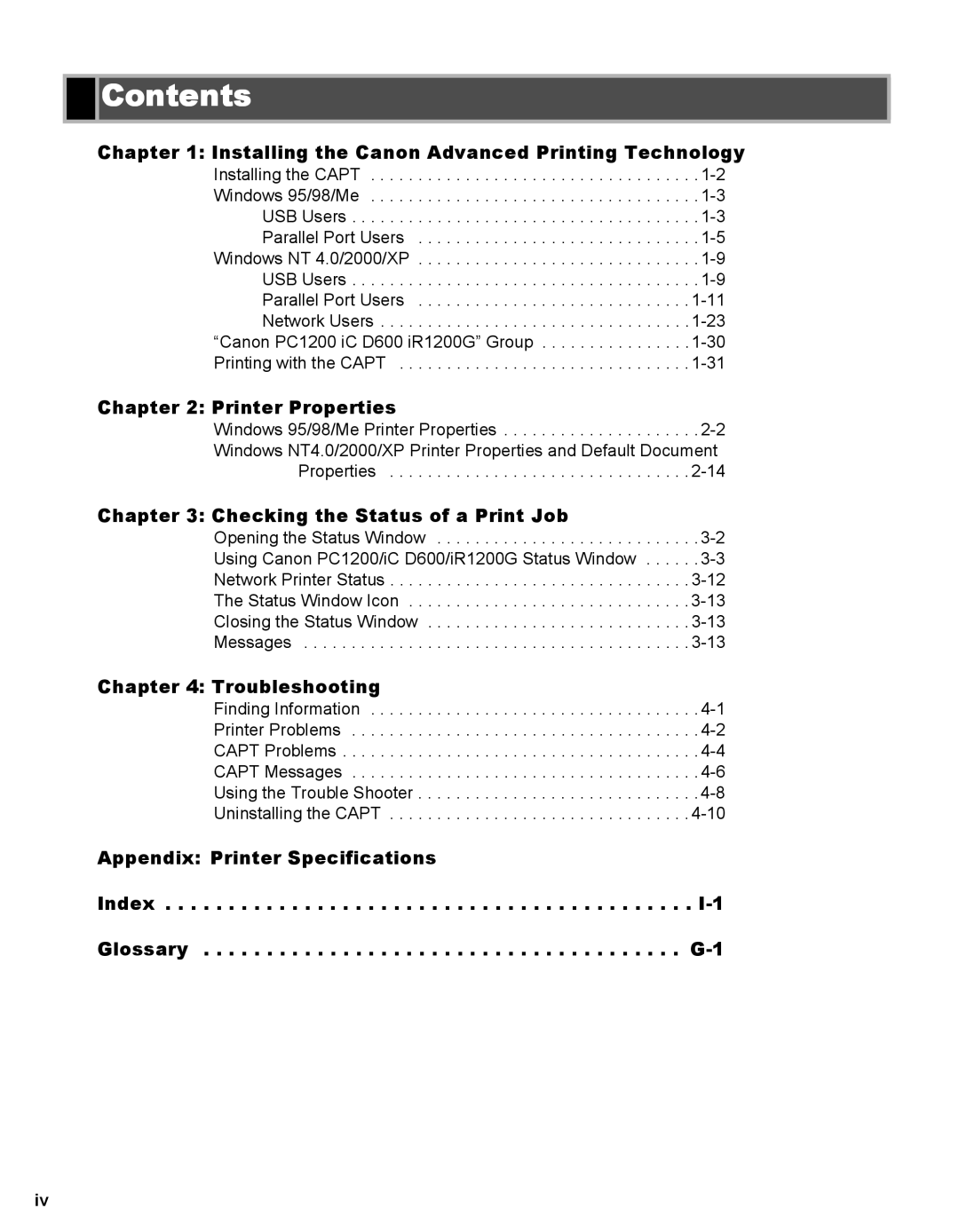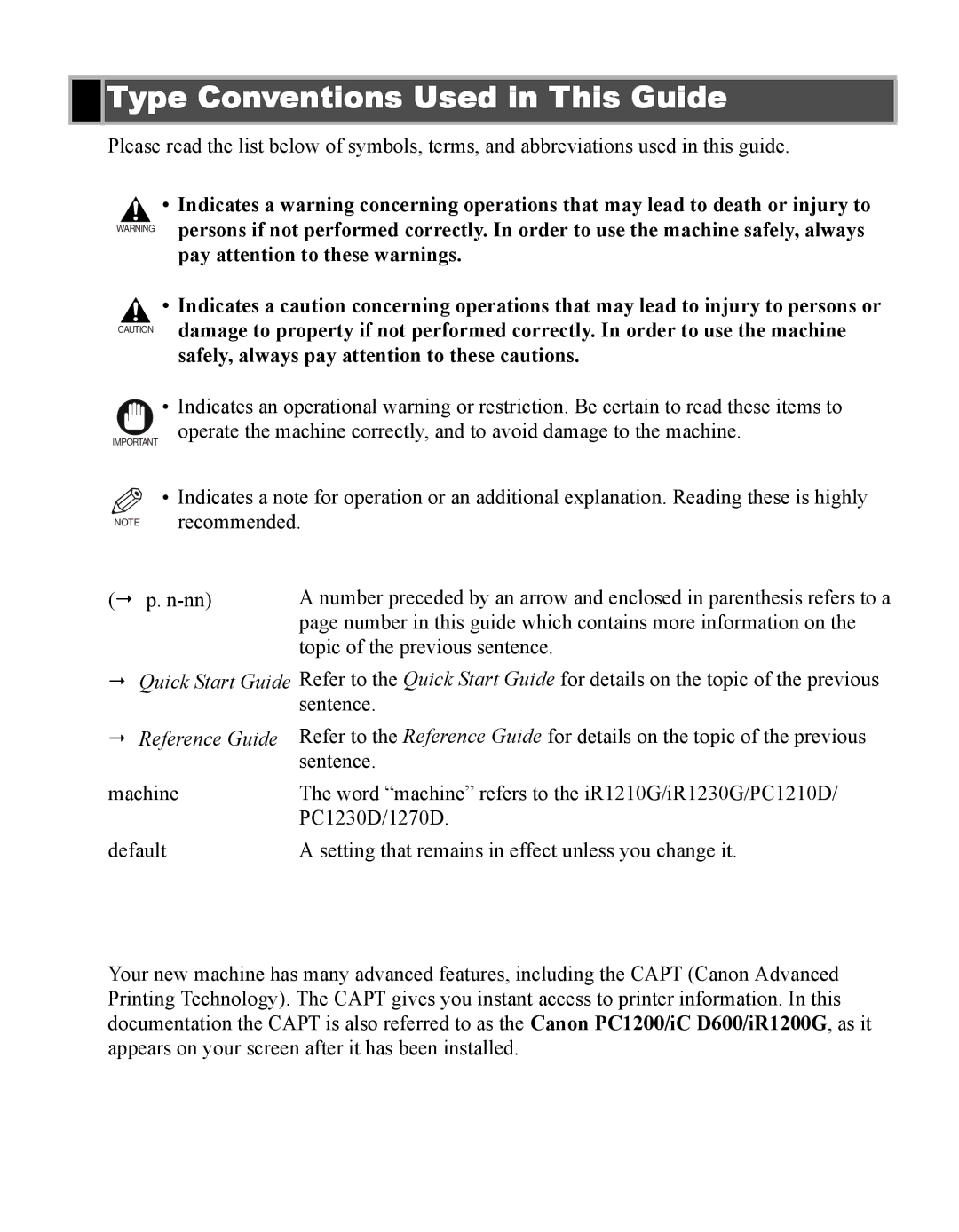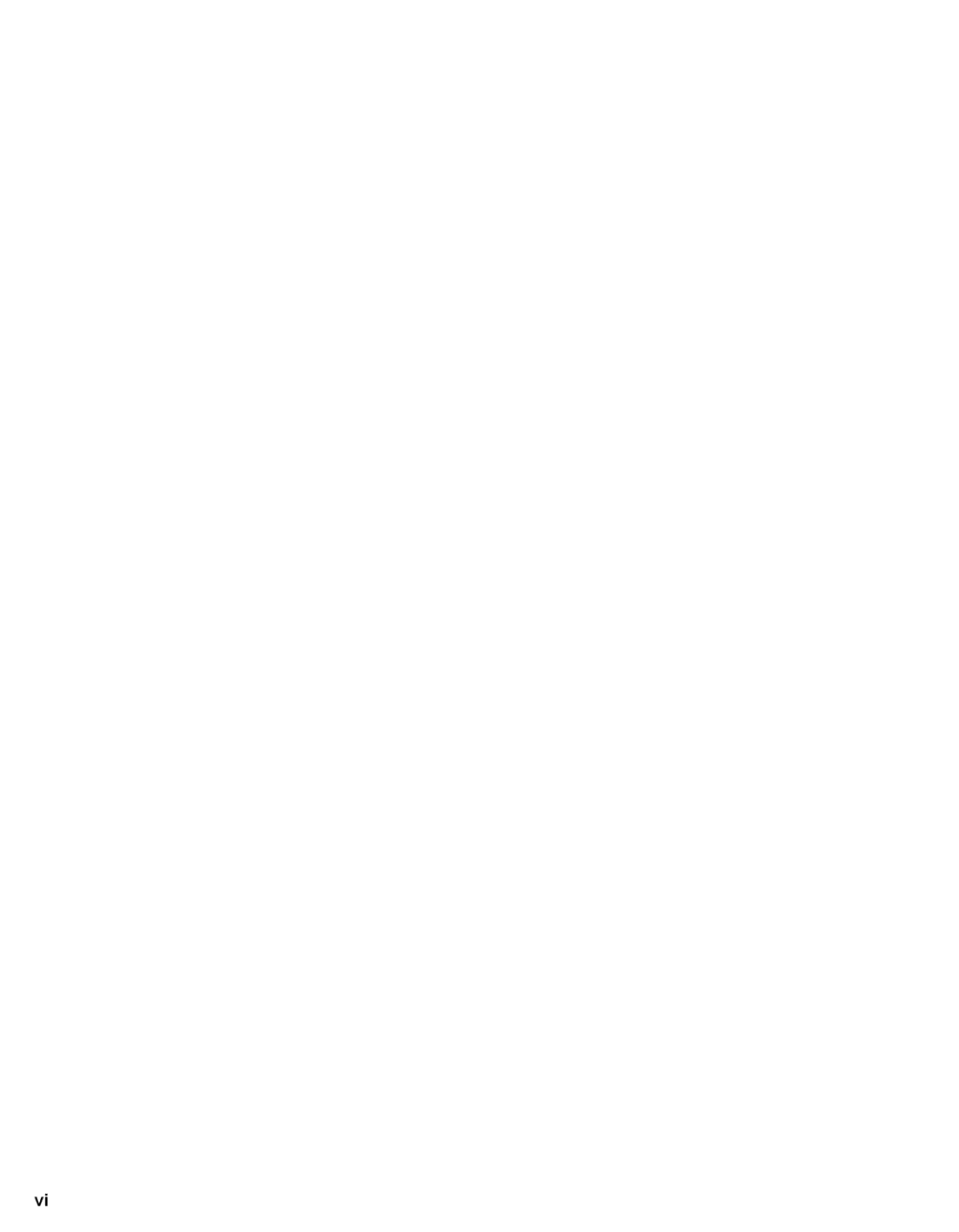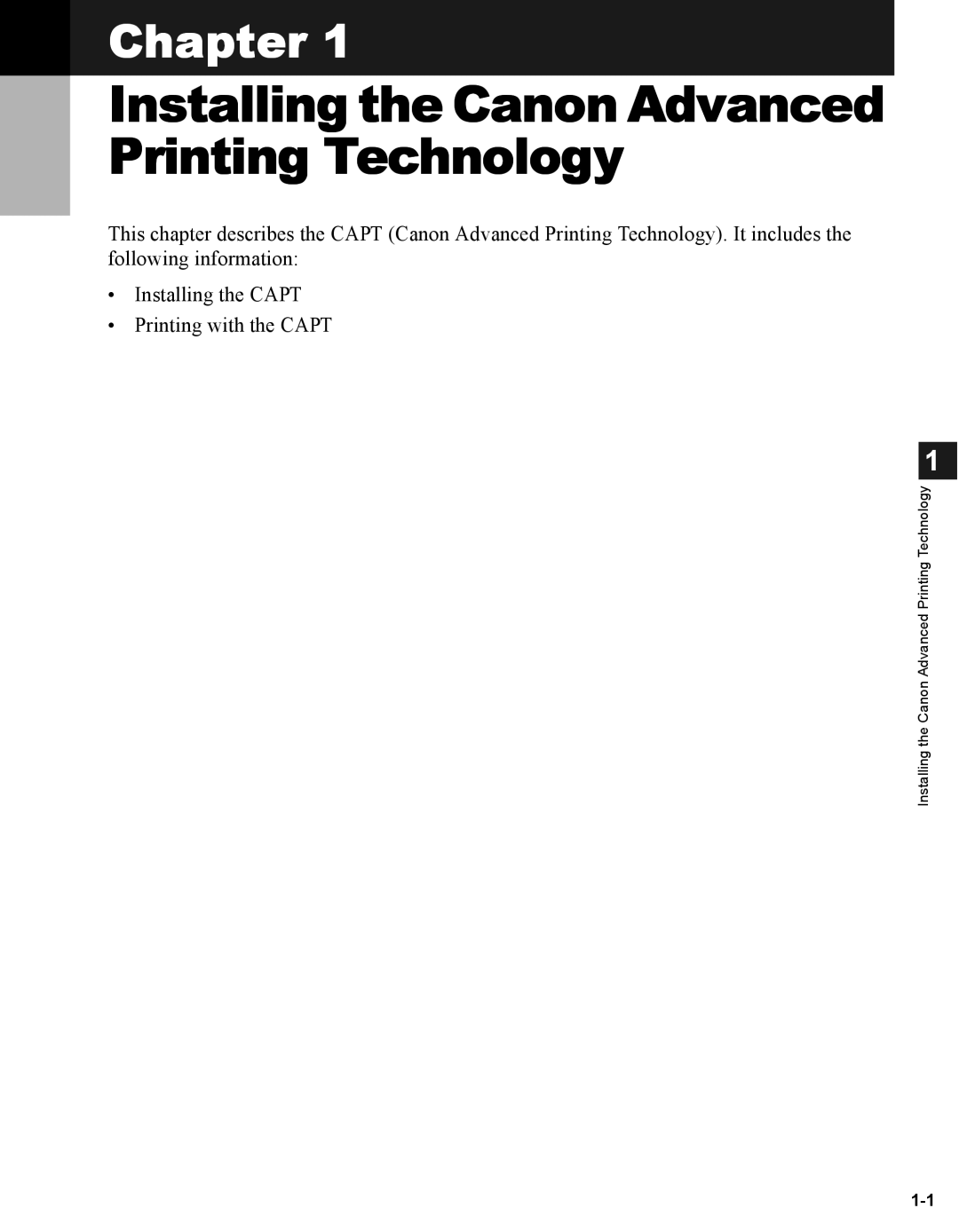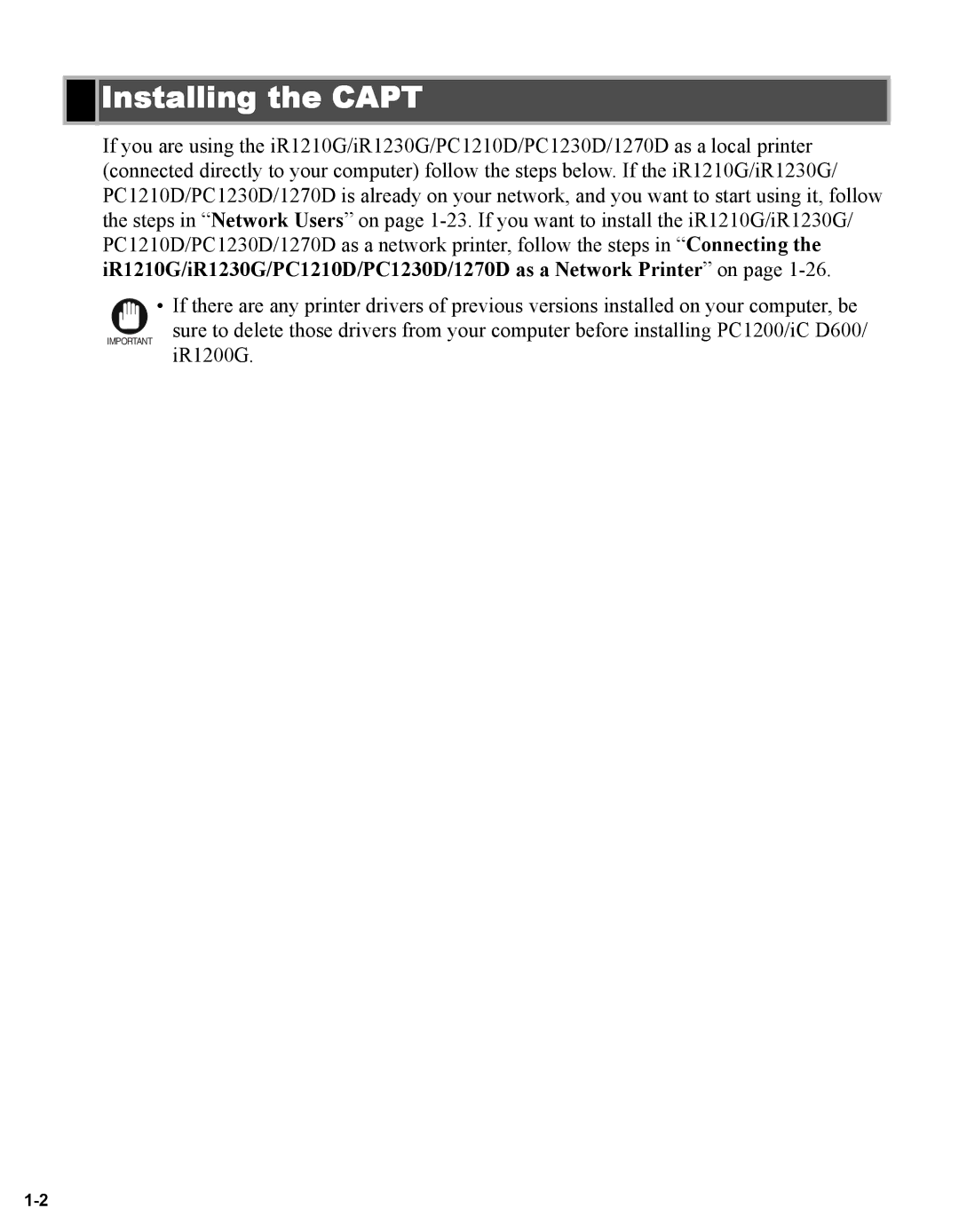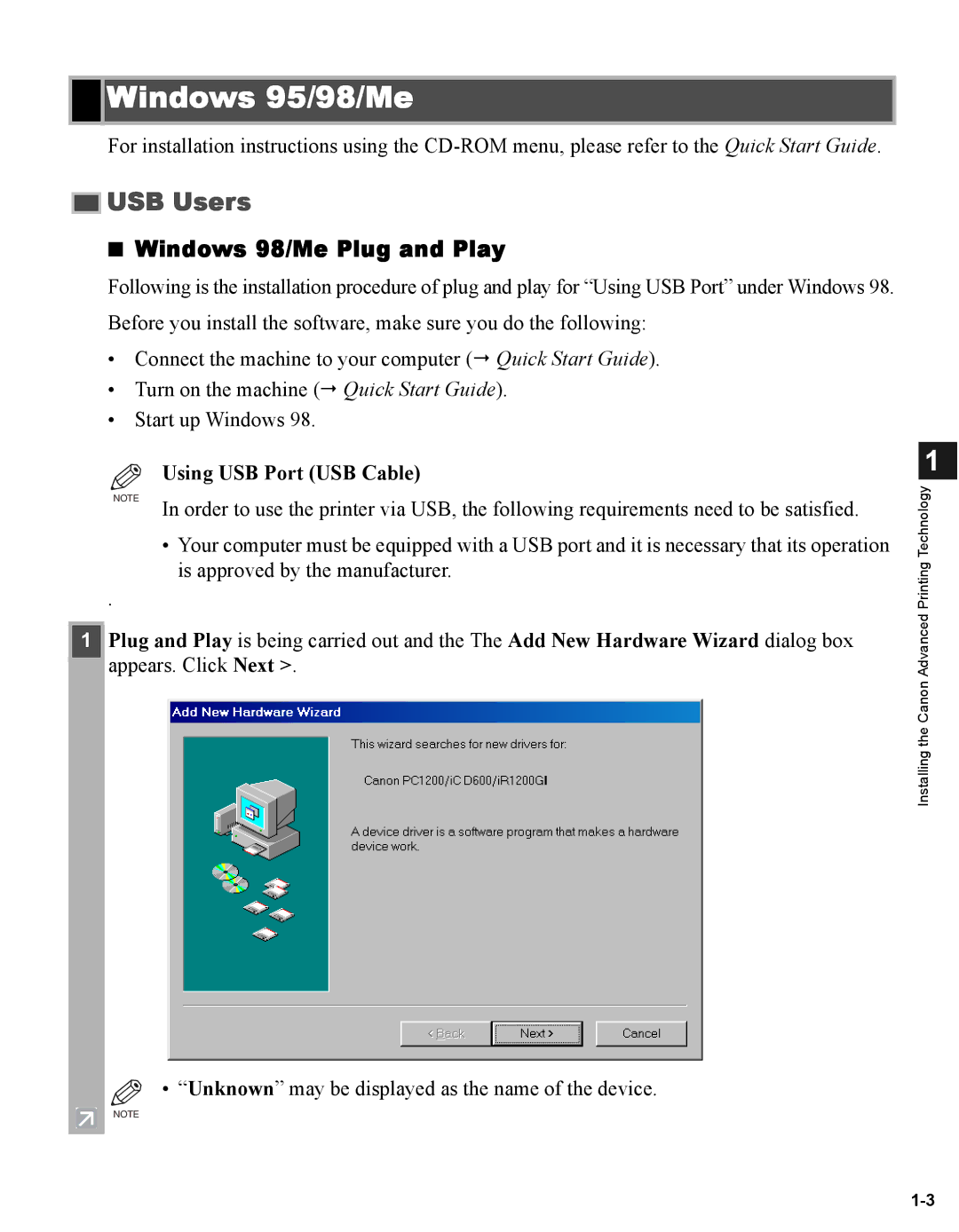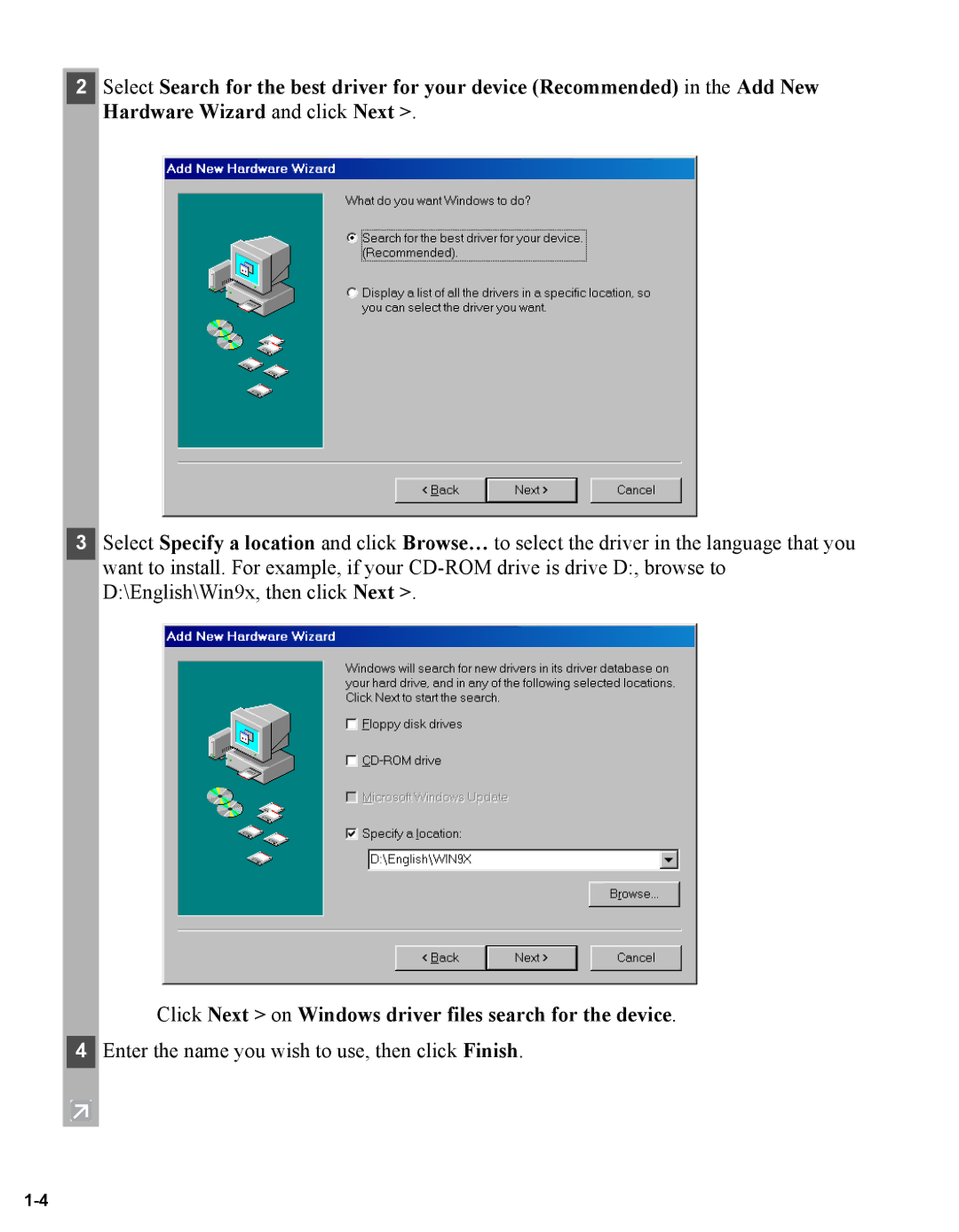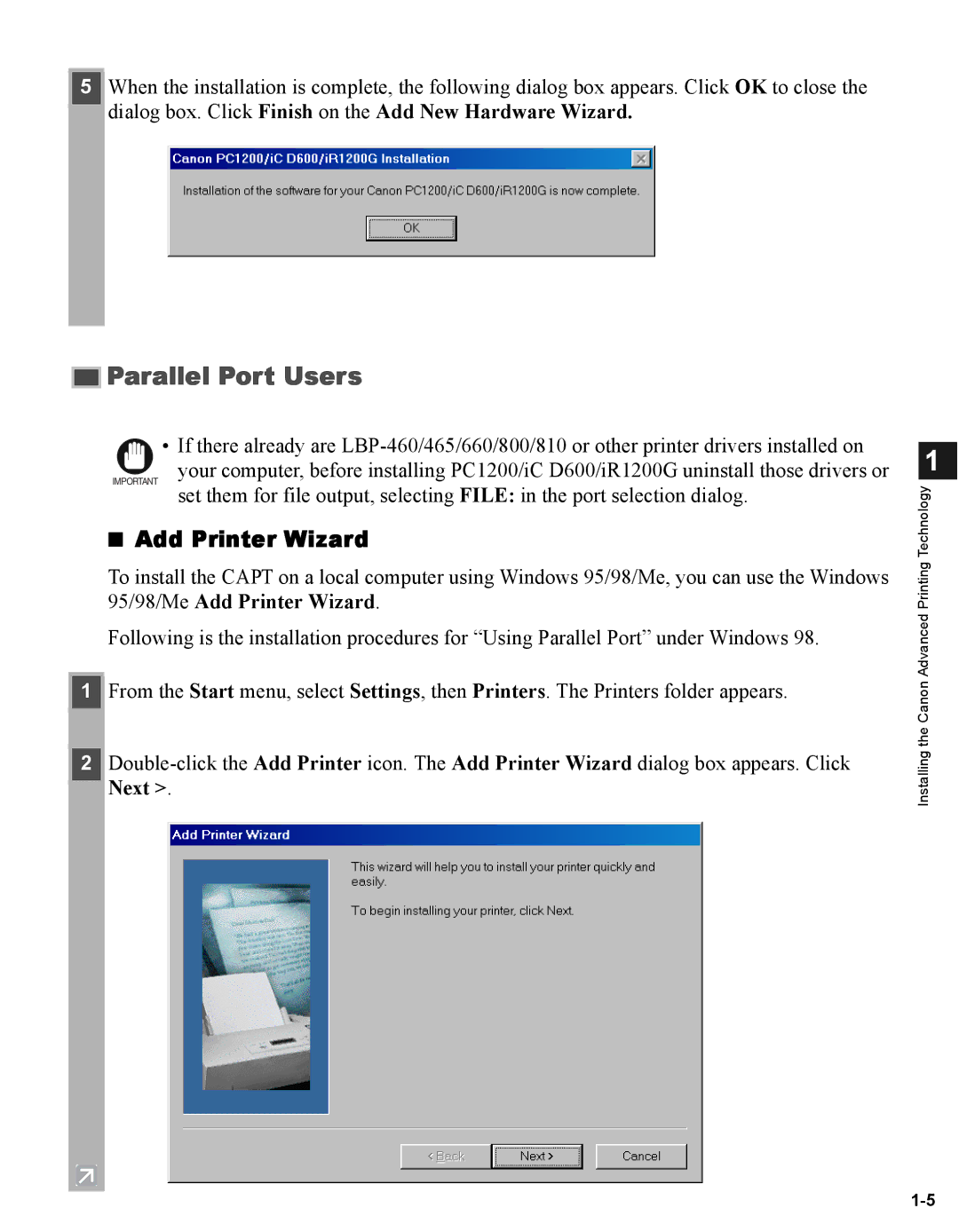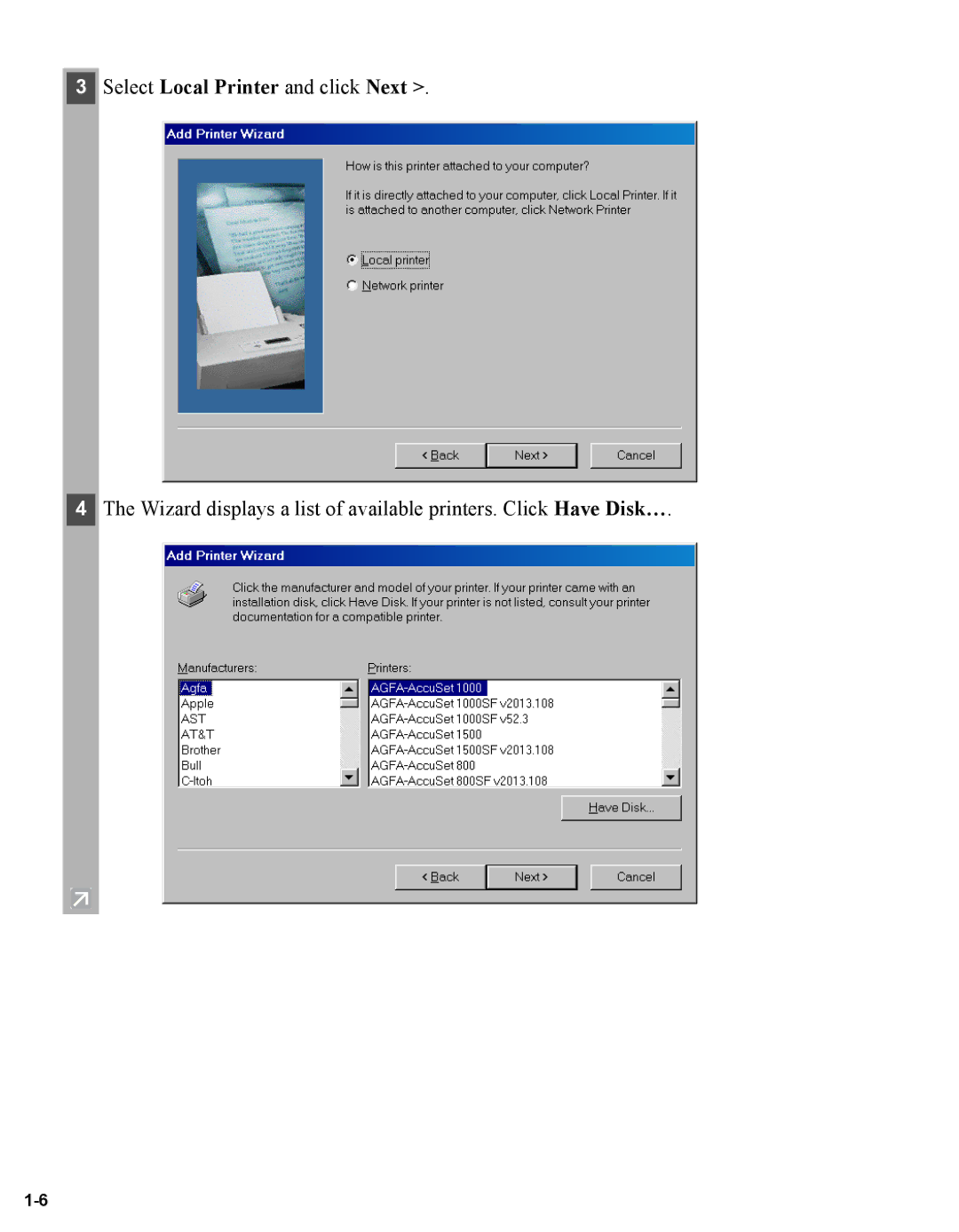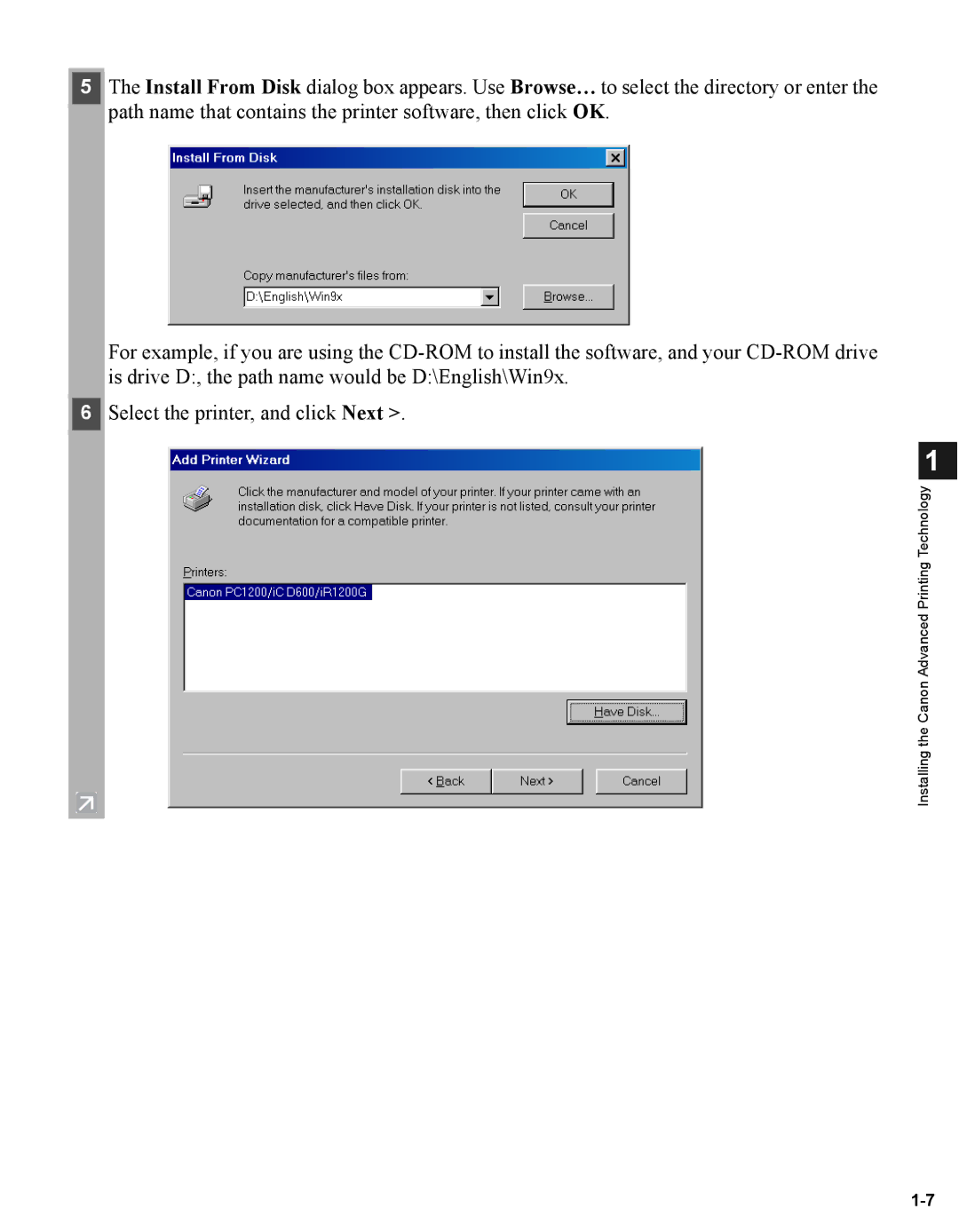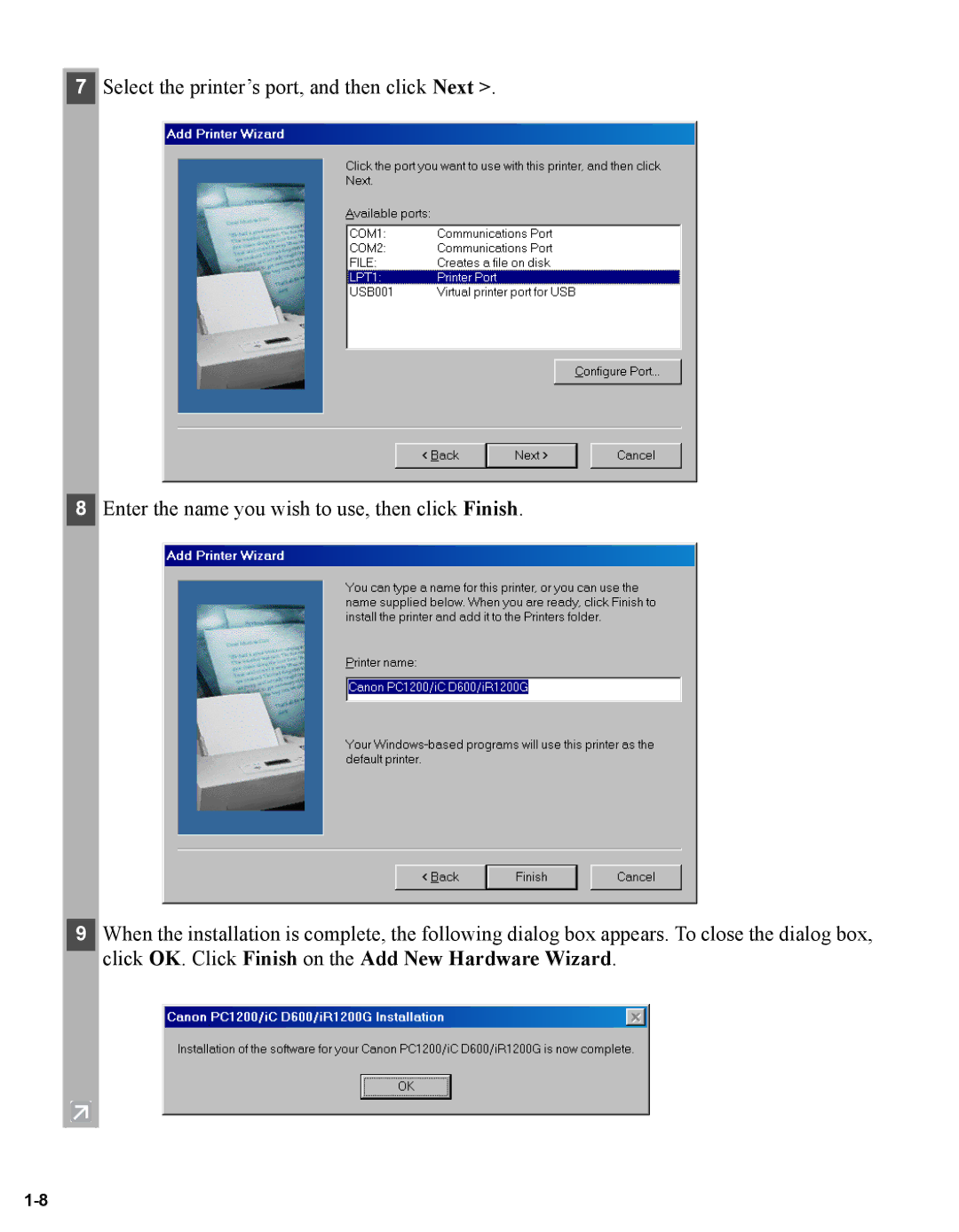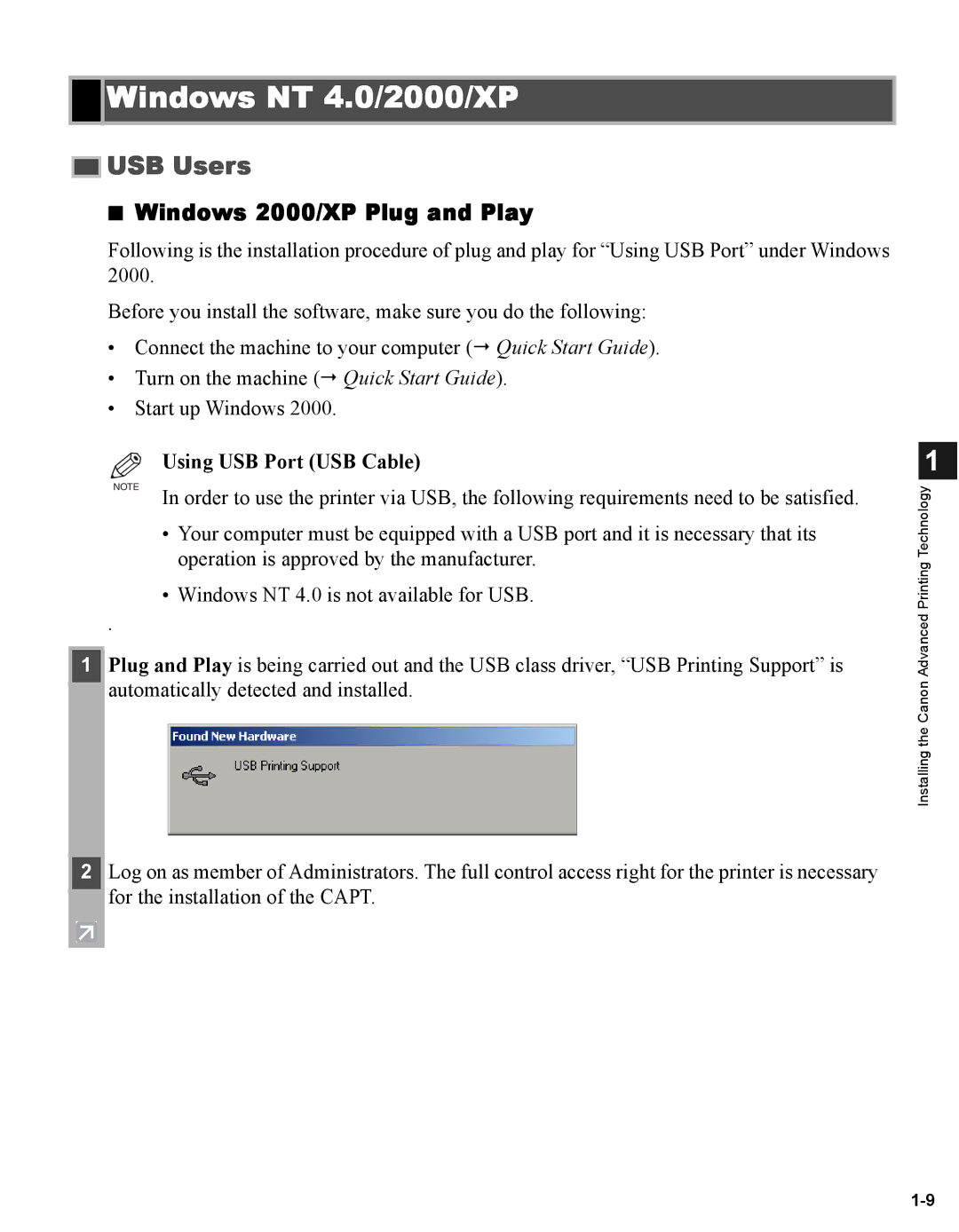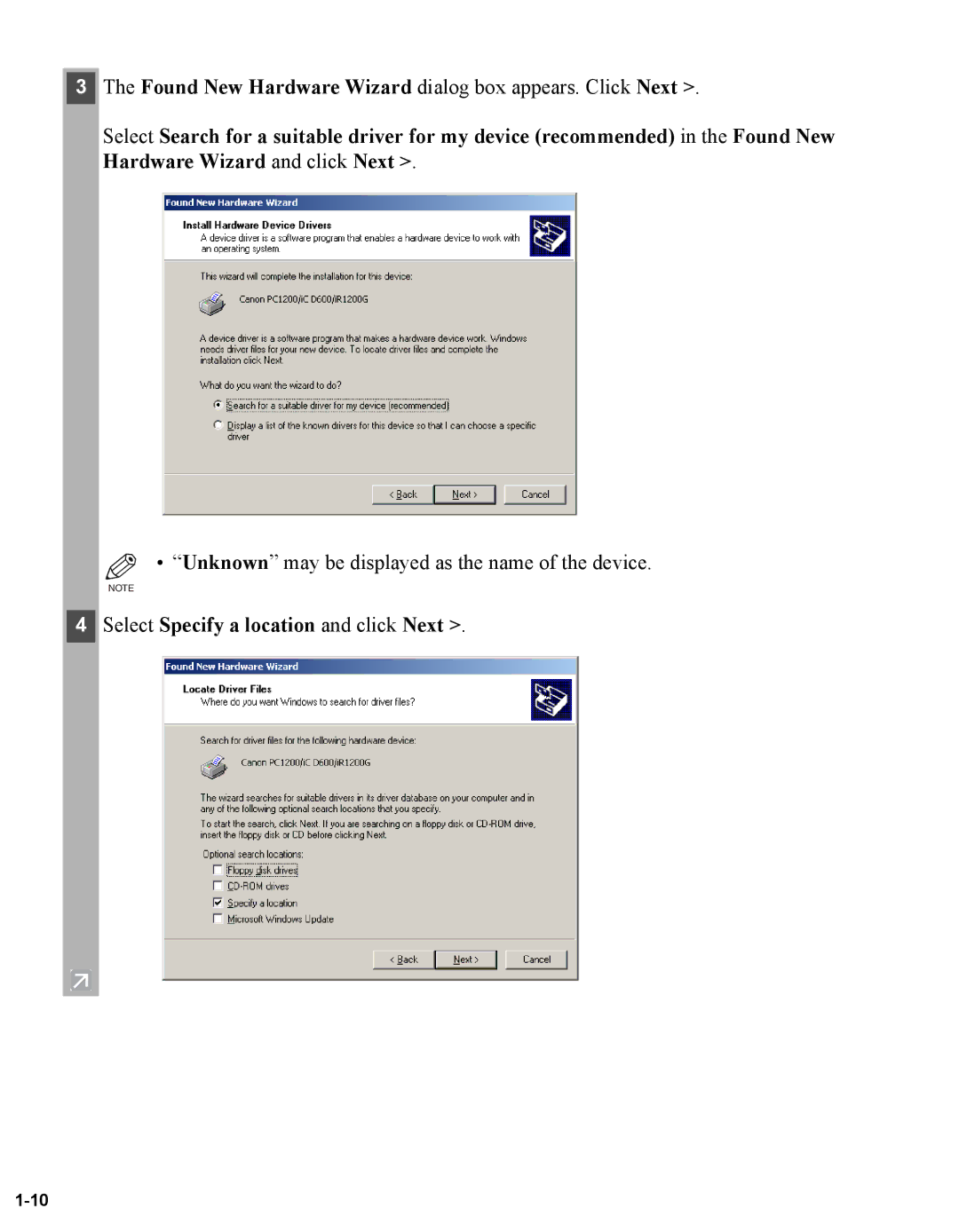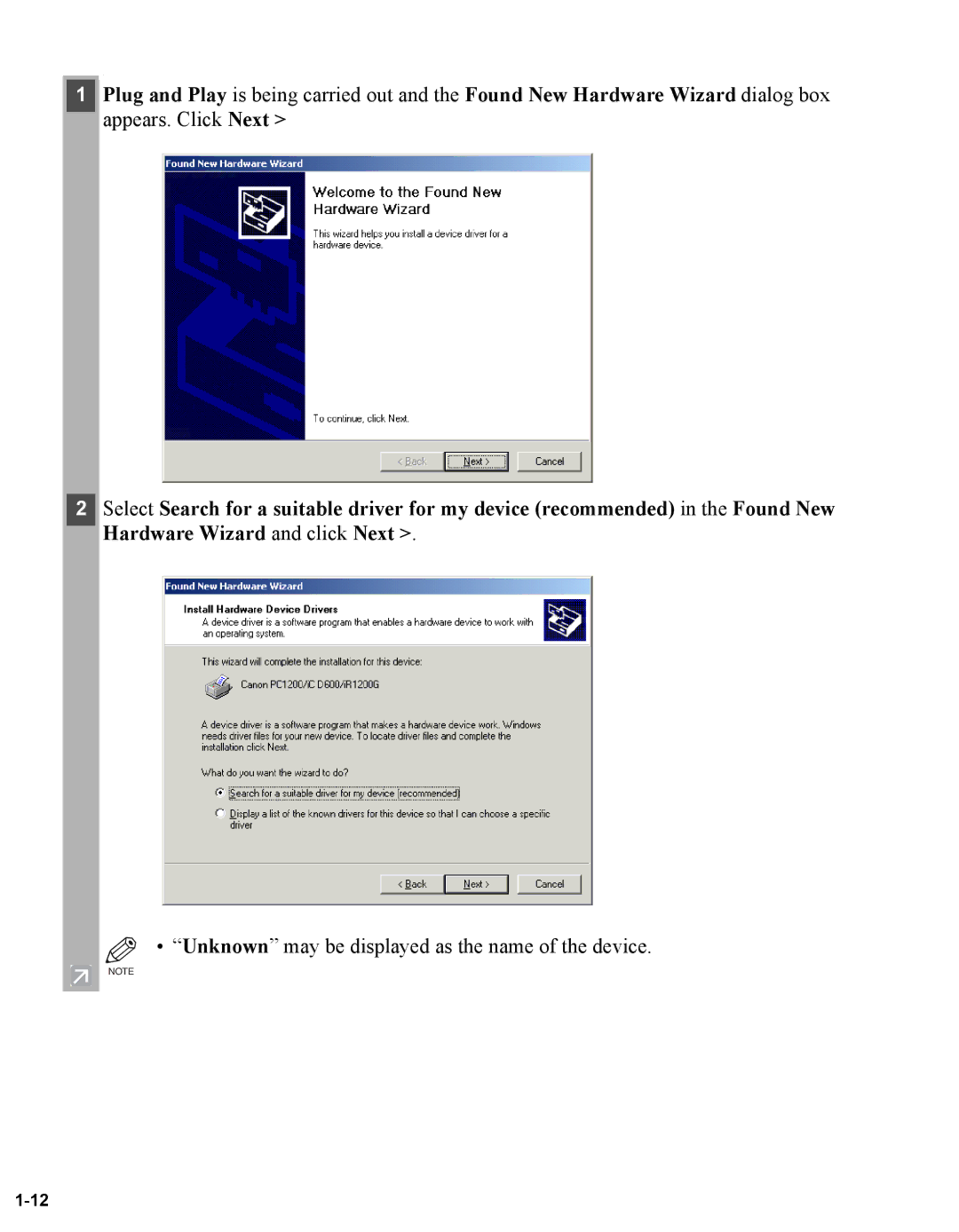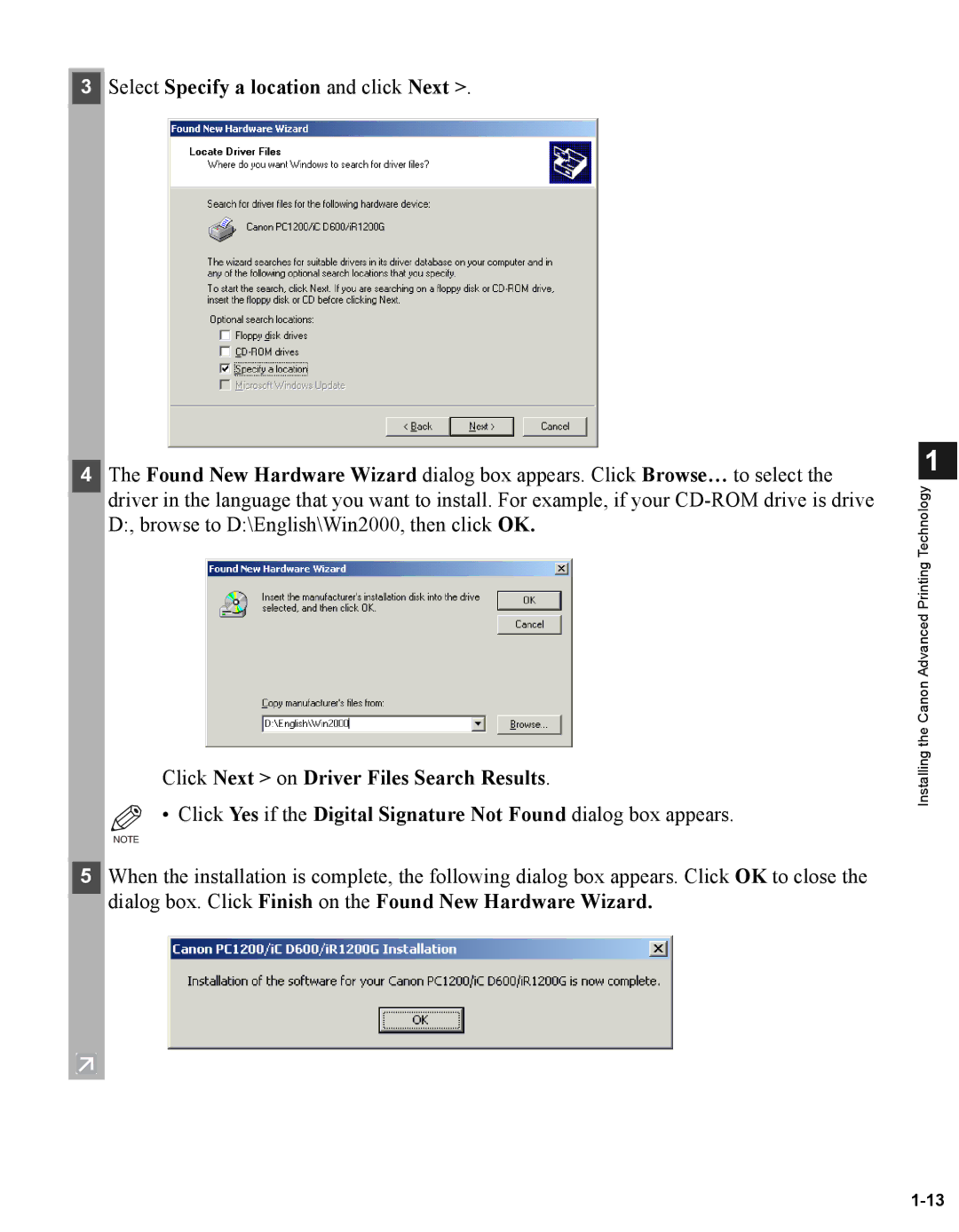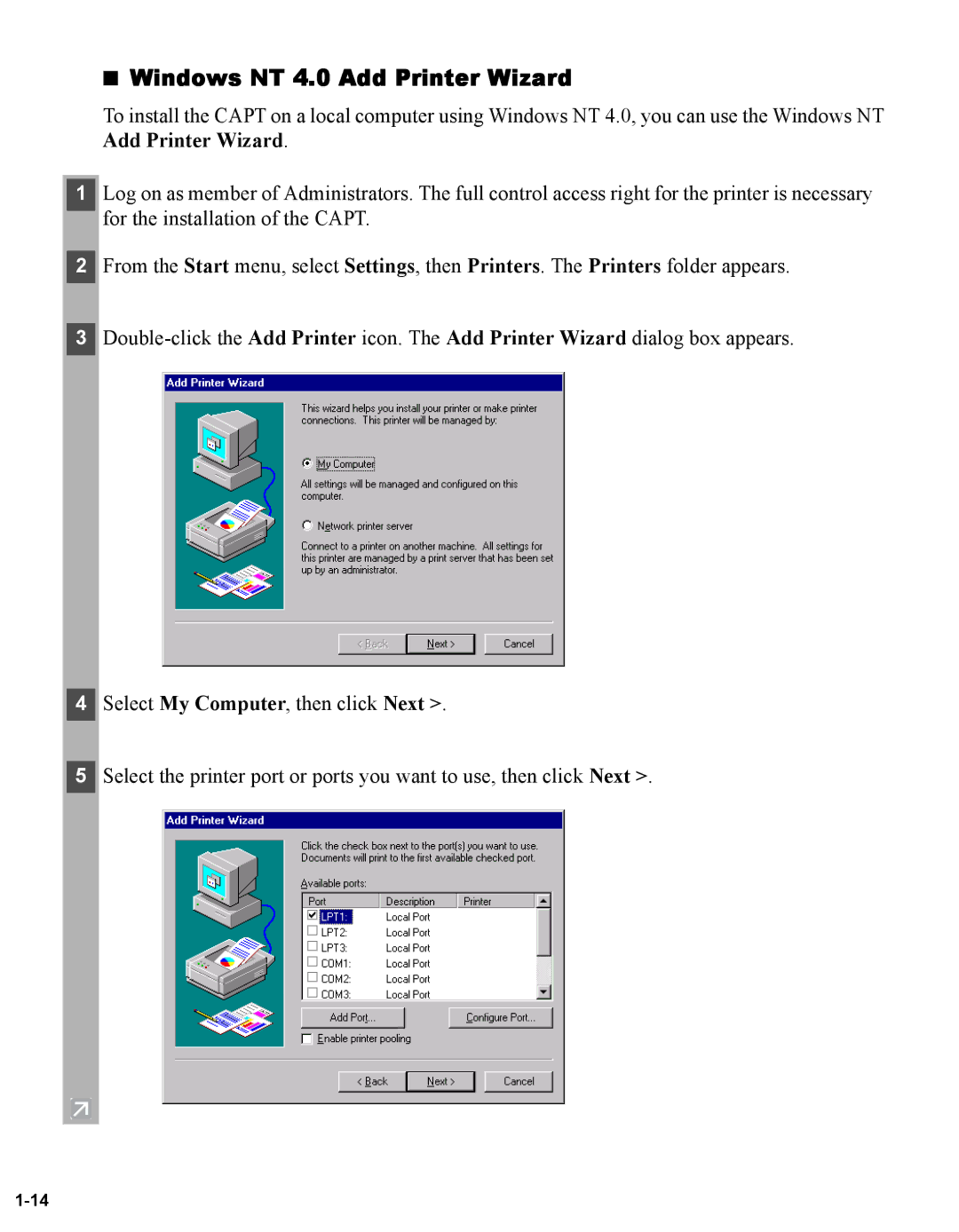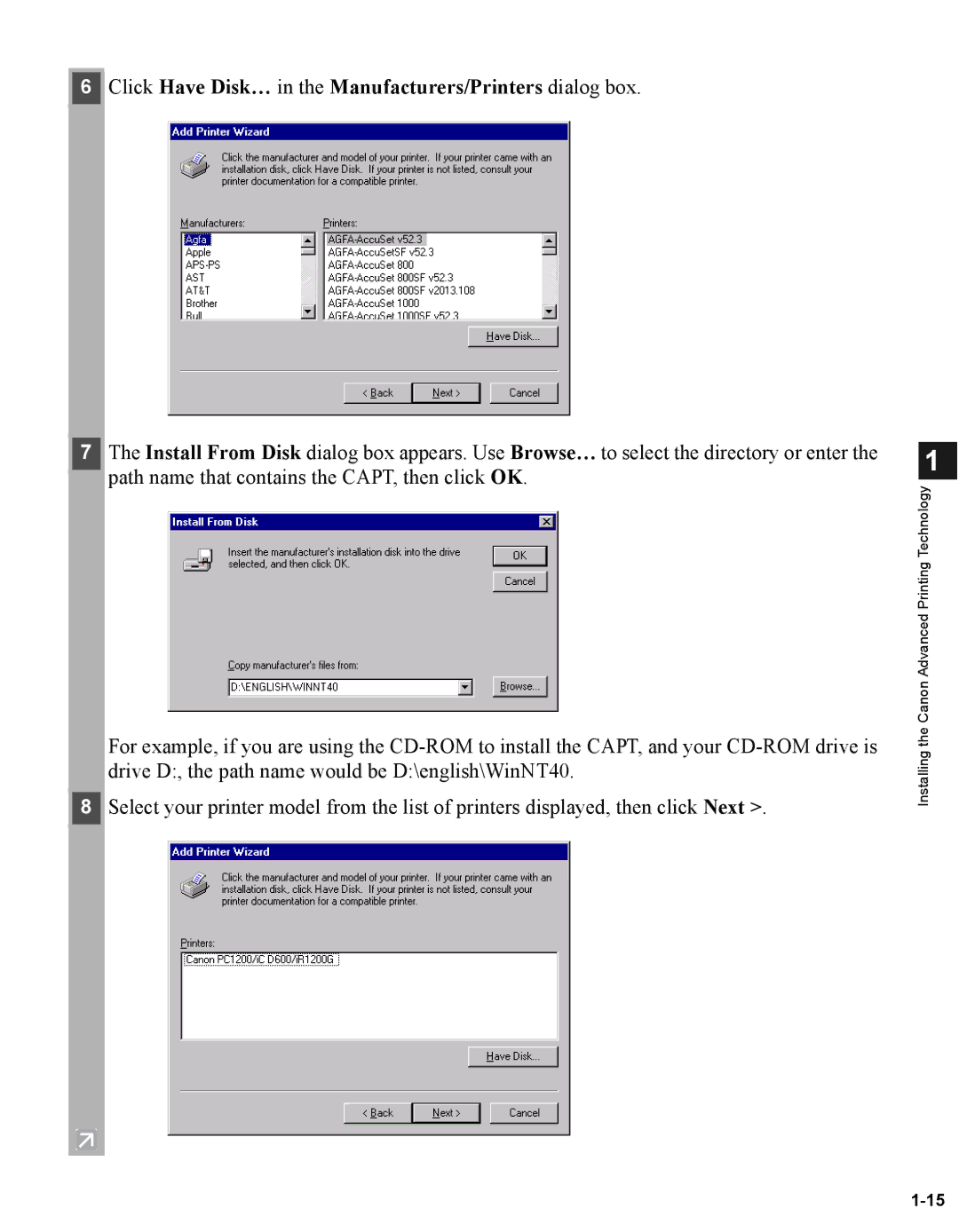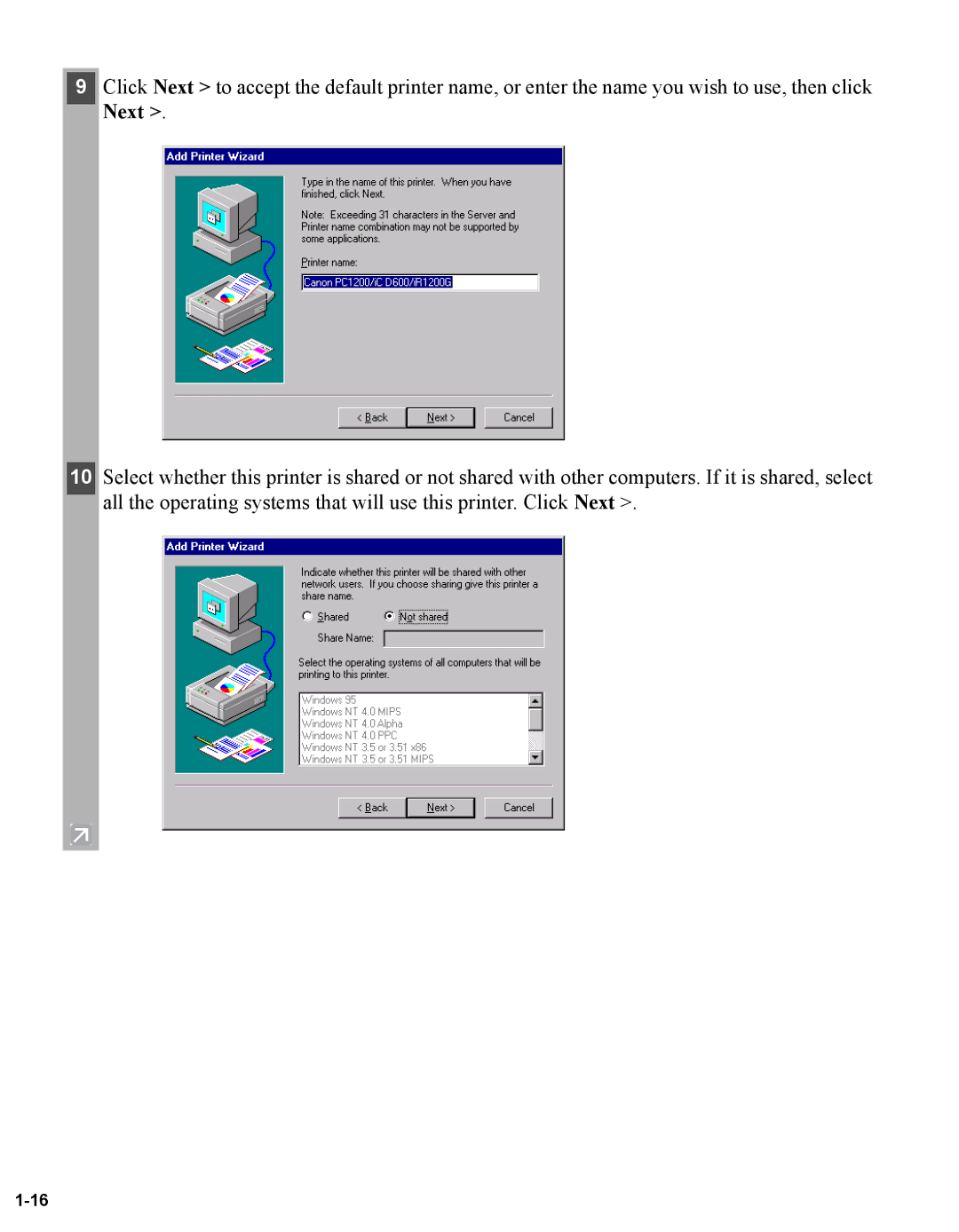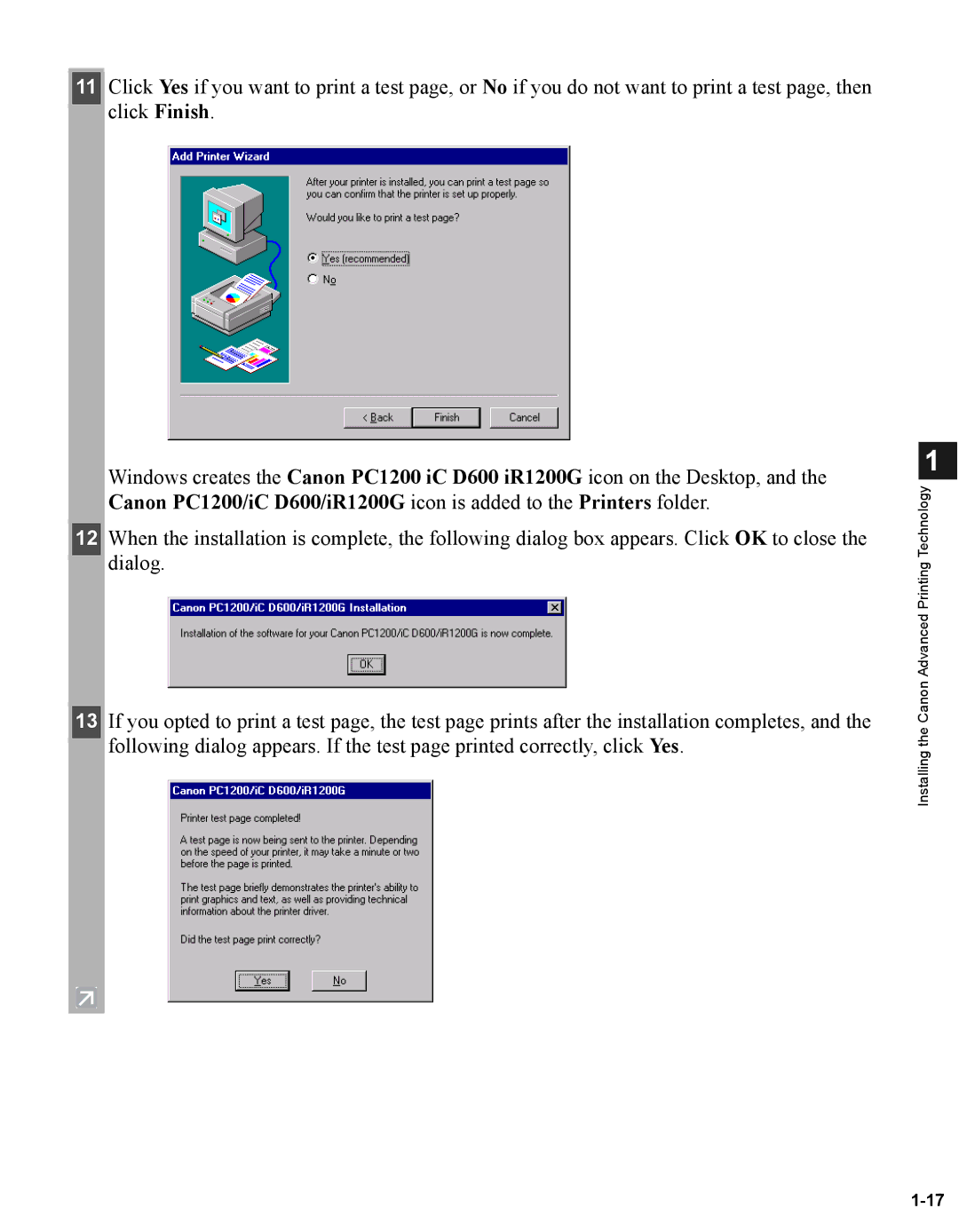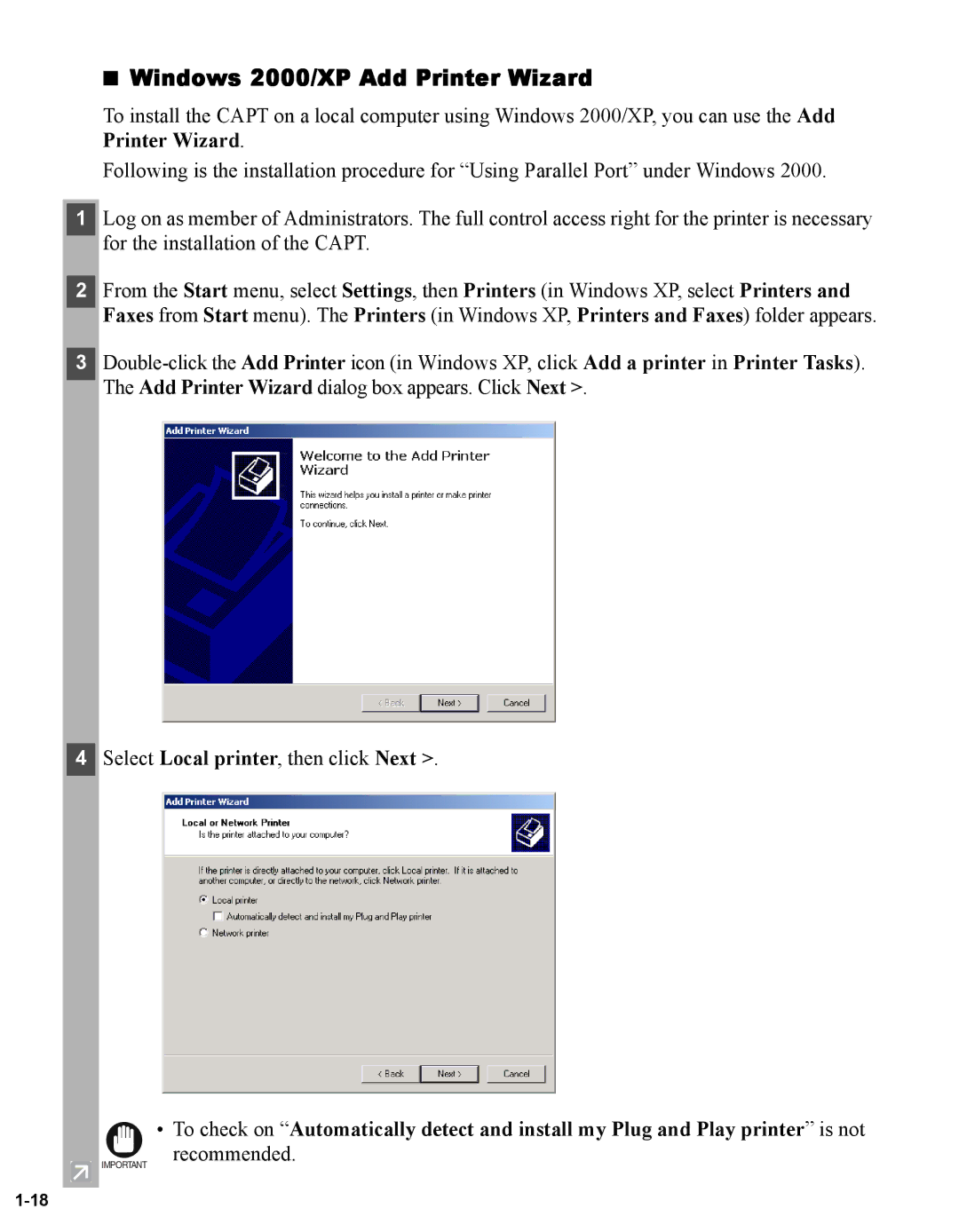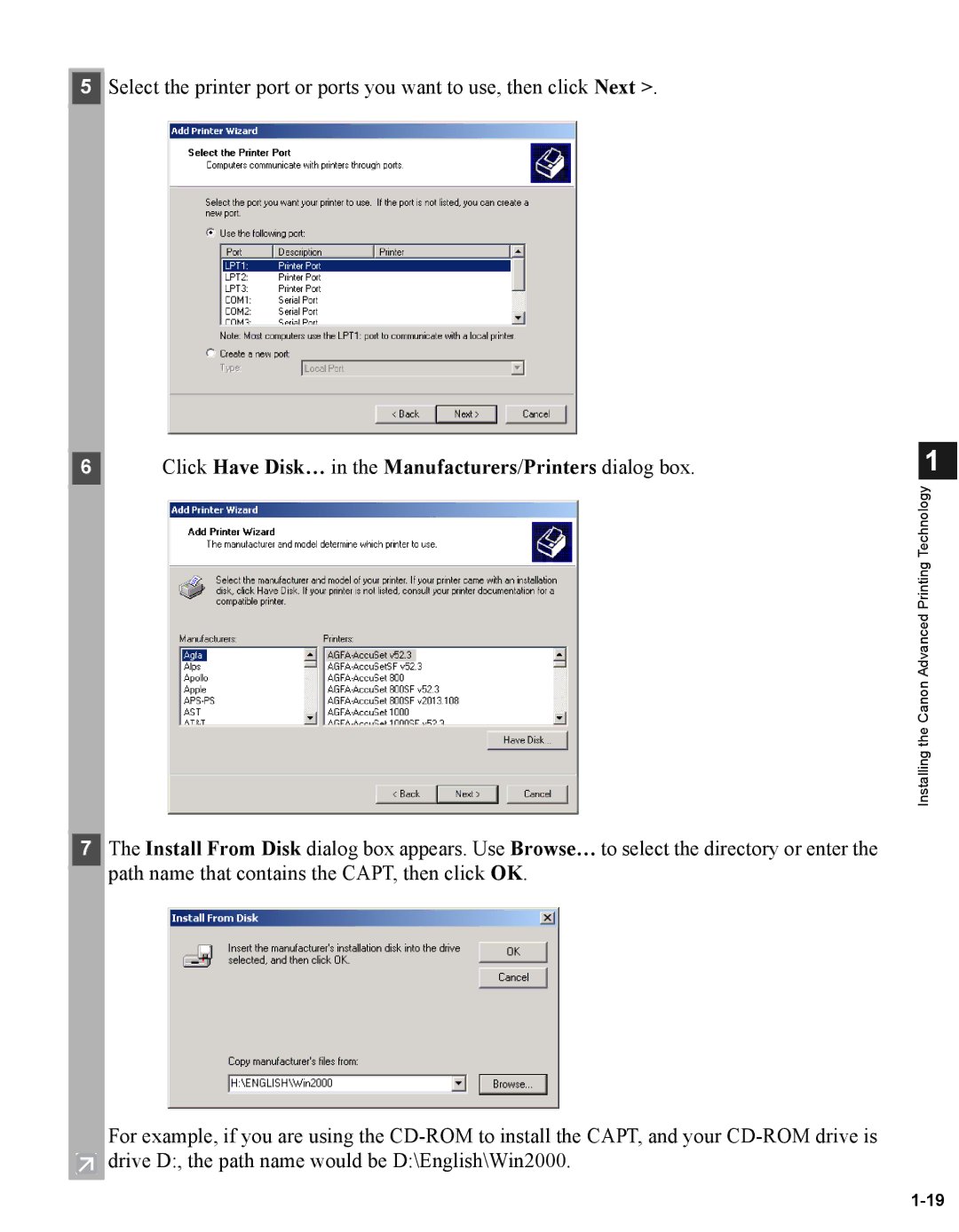Using Your Documentation
Using Your Documentation
Your machine includes the following documentation. This documentation has been designed so that you can easily use your machine to suit your particular needs.
Setting up the machine ..................................
Setting up paper ............................................
Quick guide for making copies .....................
Quick guide for sending faxes.......................
Installing the CAPT .......................................
Document and paper handling .....................
Making copies.................................................
Maintenance ...................................................
Troubleshooting feed and copy issues ..........
Sending and receiving faxes ..........................
Speed dialing...................................................
Troubleshooting fax issues.............................
Printing with the CAPT.................................
Checking the Status of a Print Job...............
Troubleshooting CAPT issues .......................
Quick Start Guide
Reference Guide
Fax Guide
Printer Guide
• The machine shown in this guide is the PC1230D model
NOTE
ii