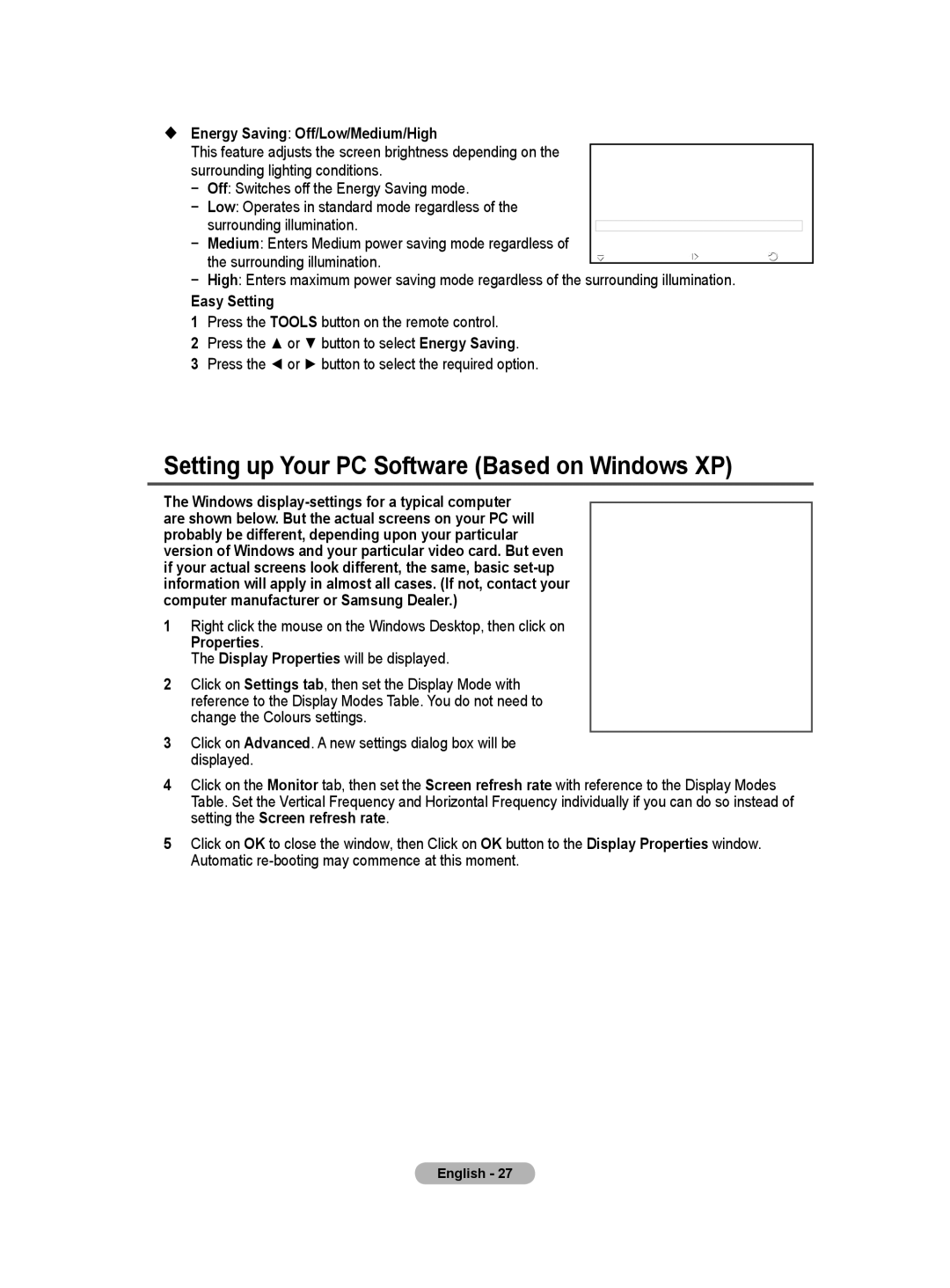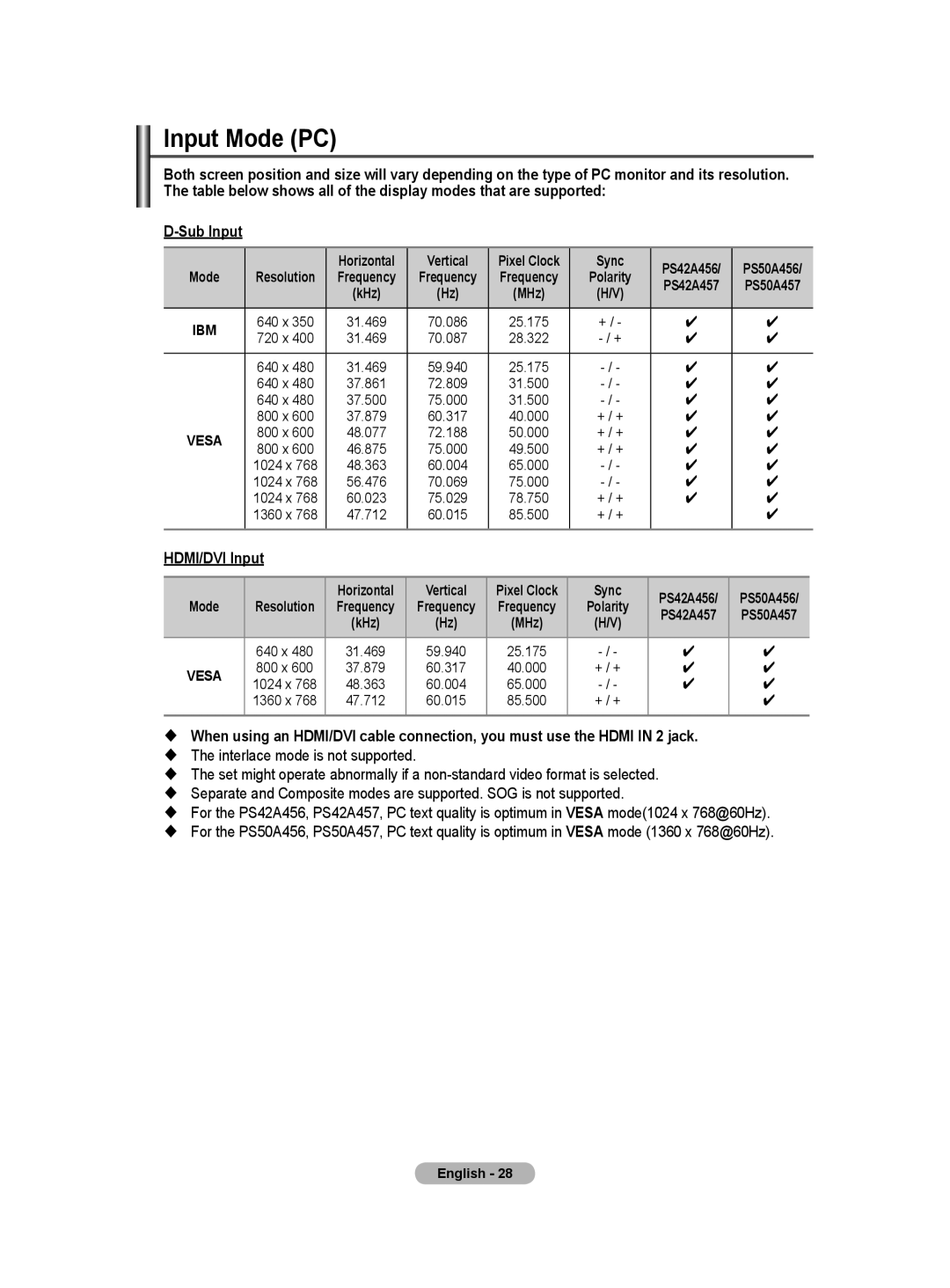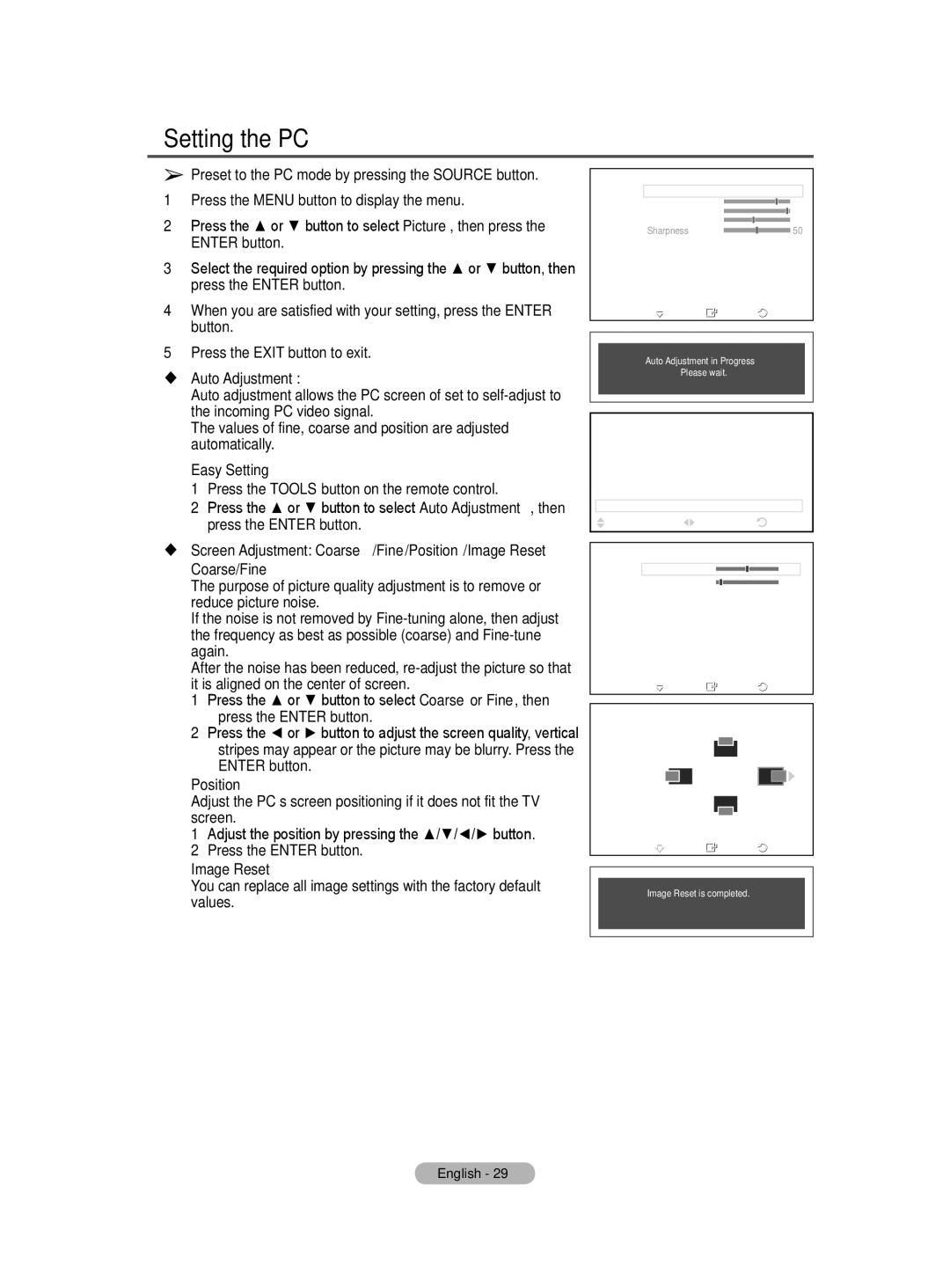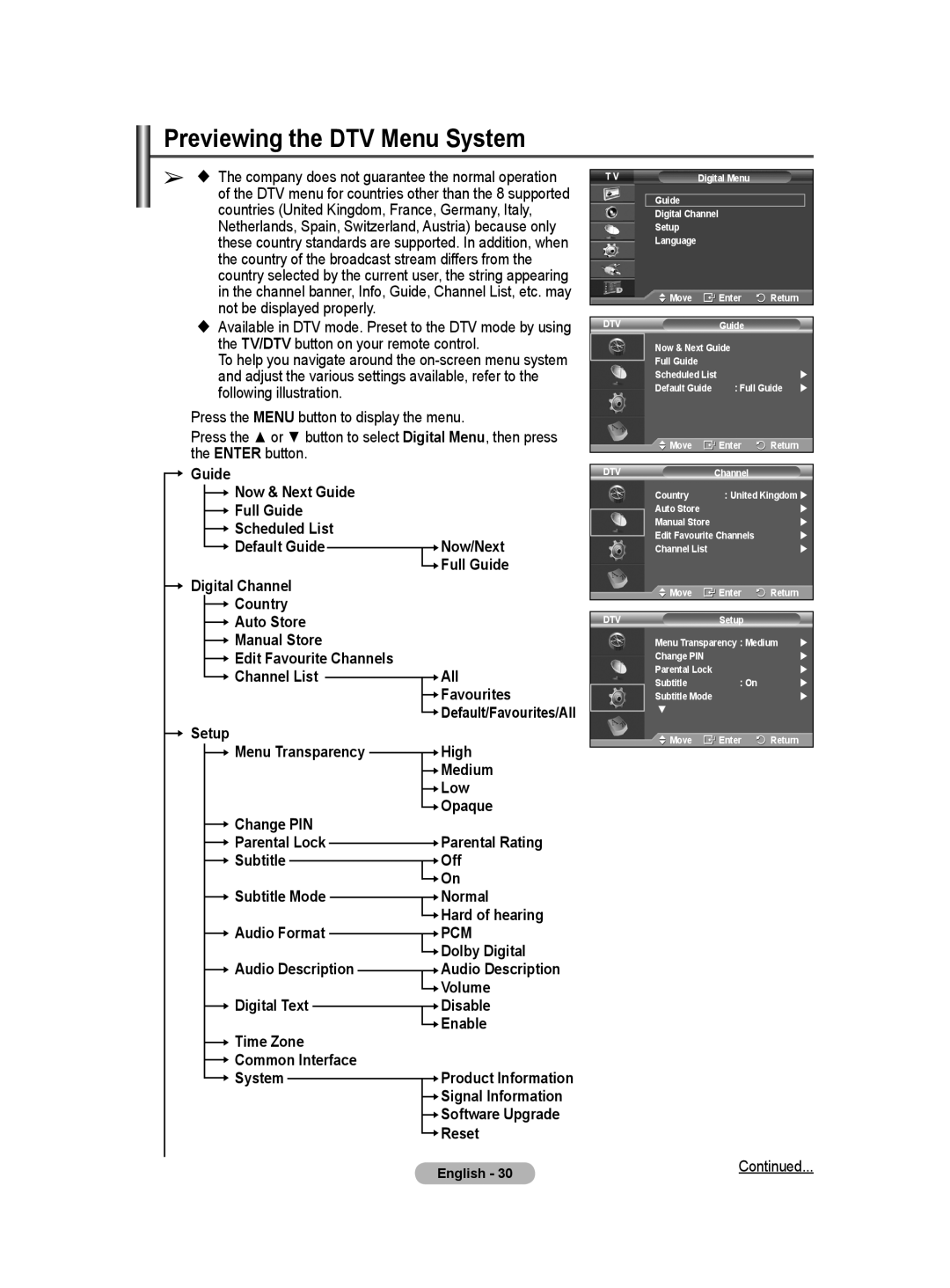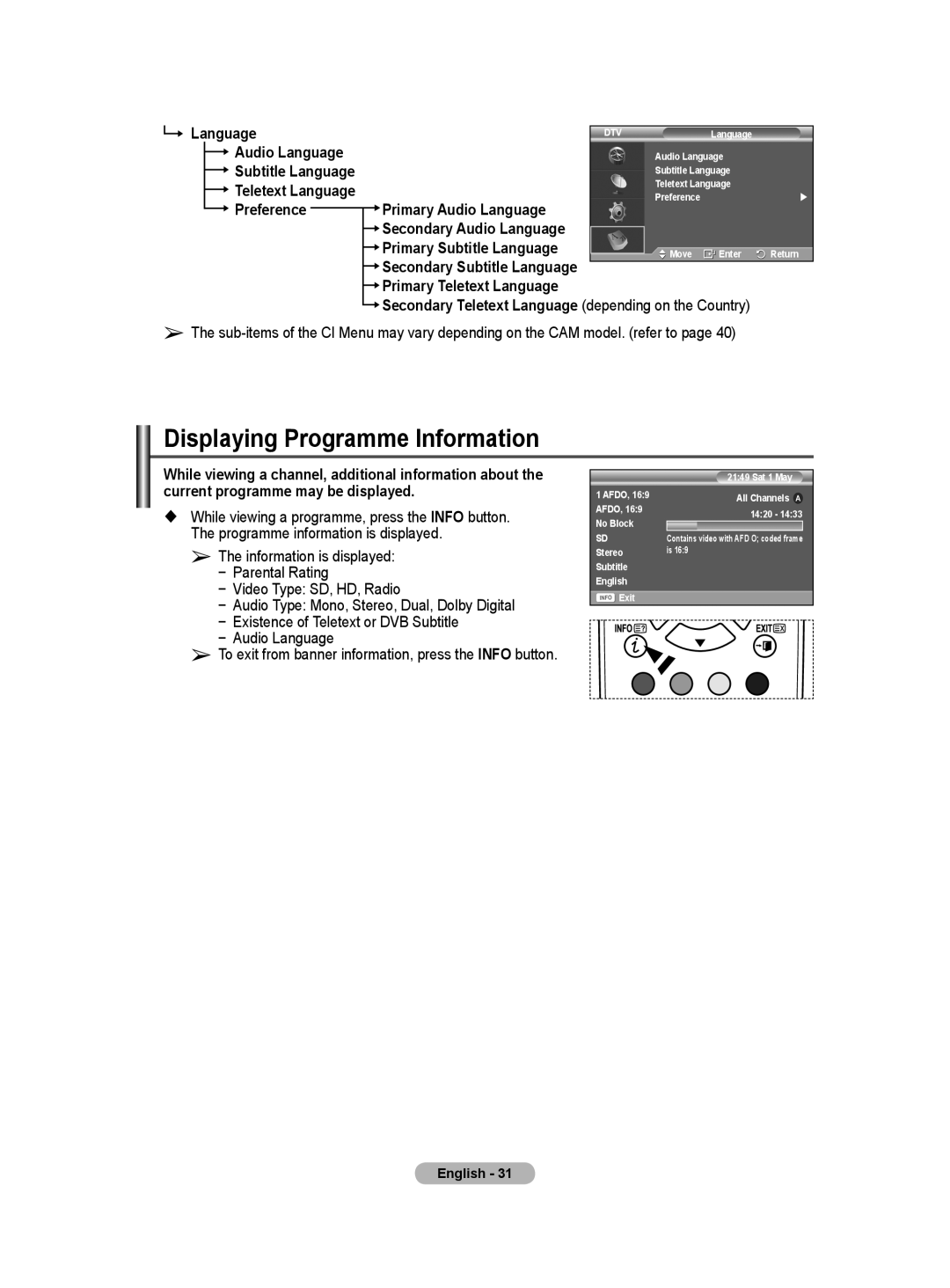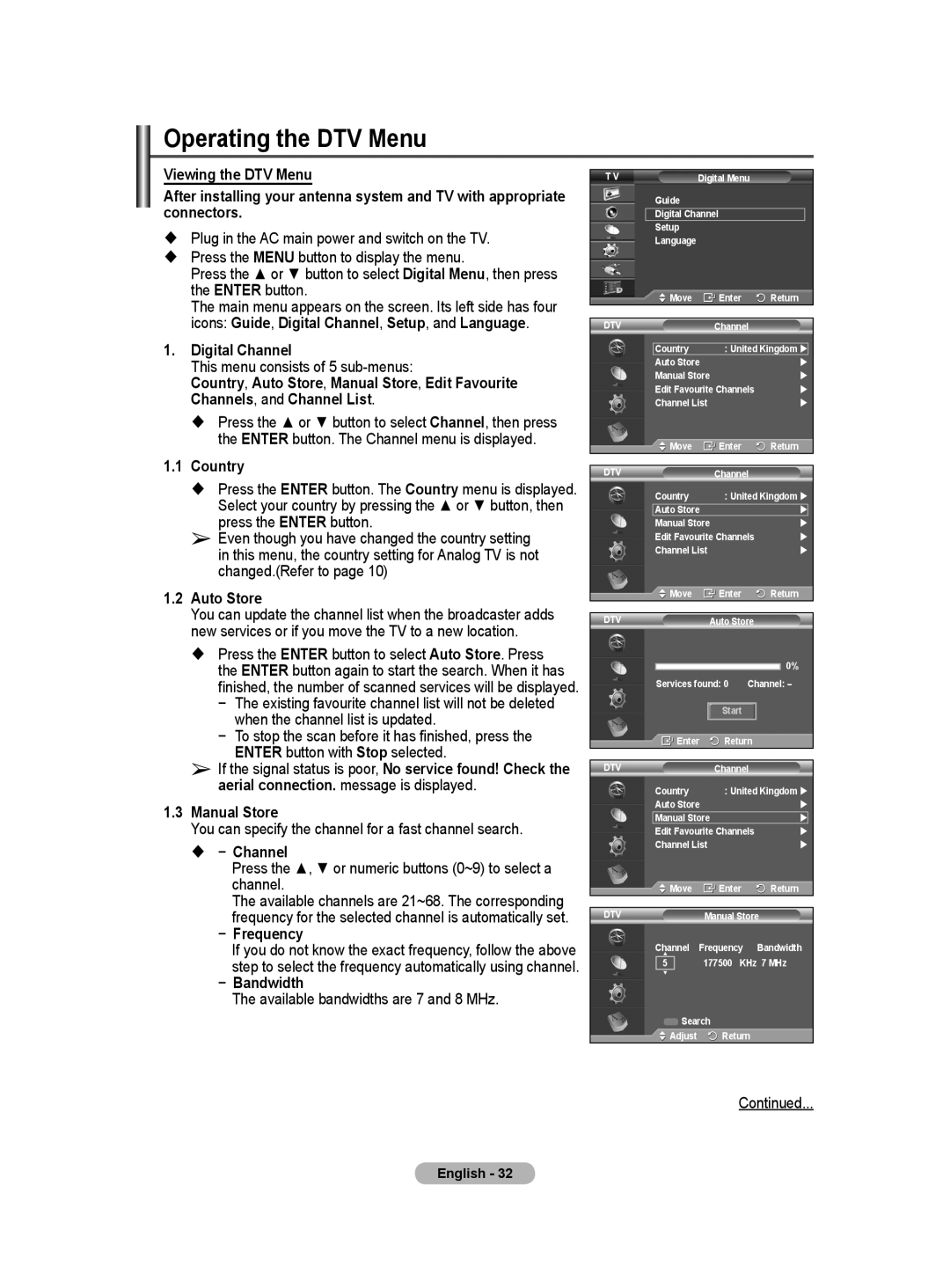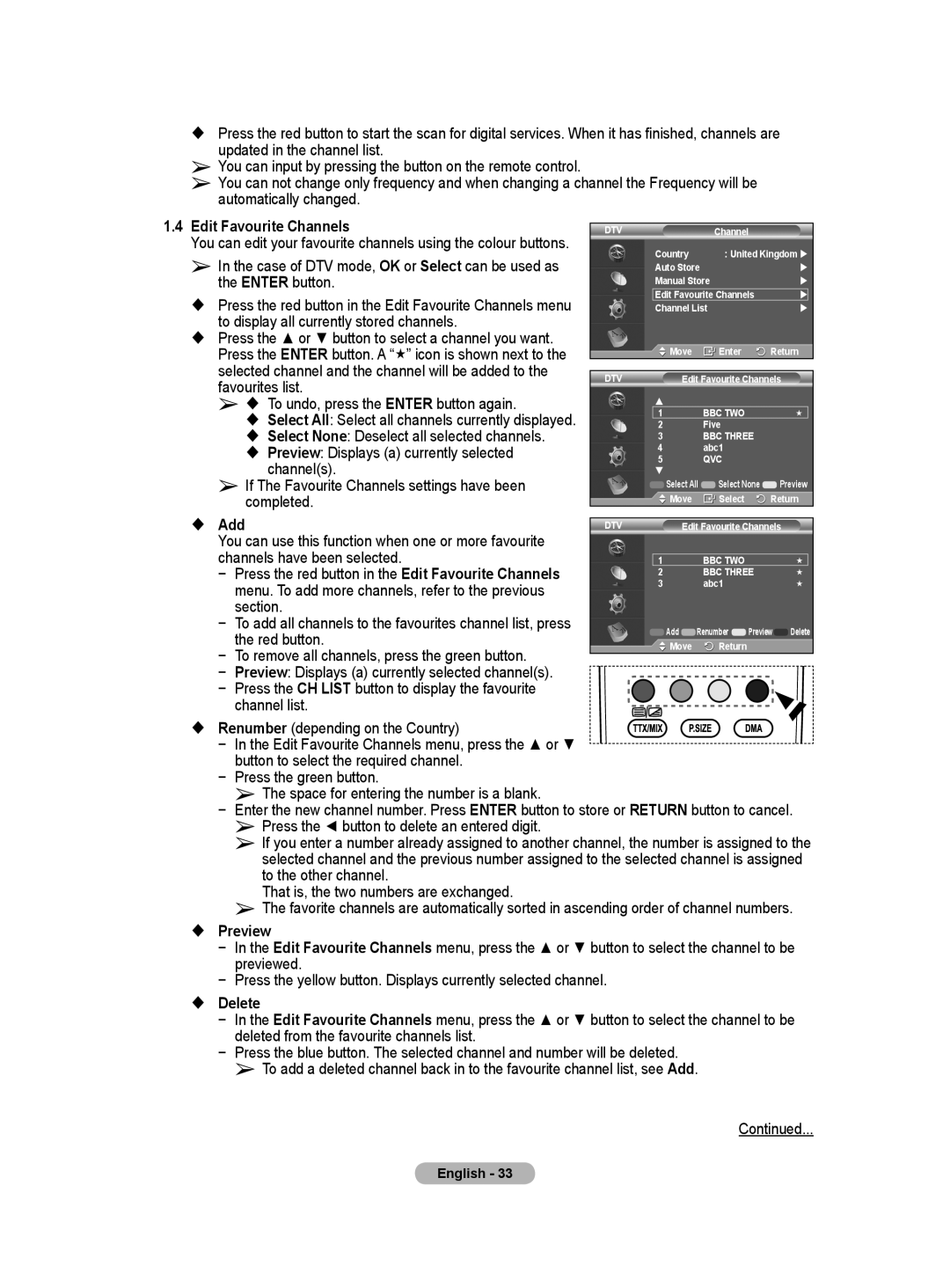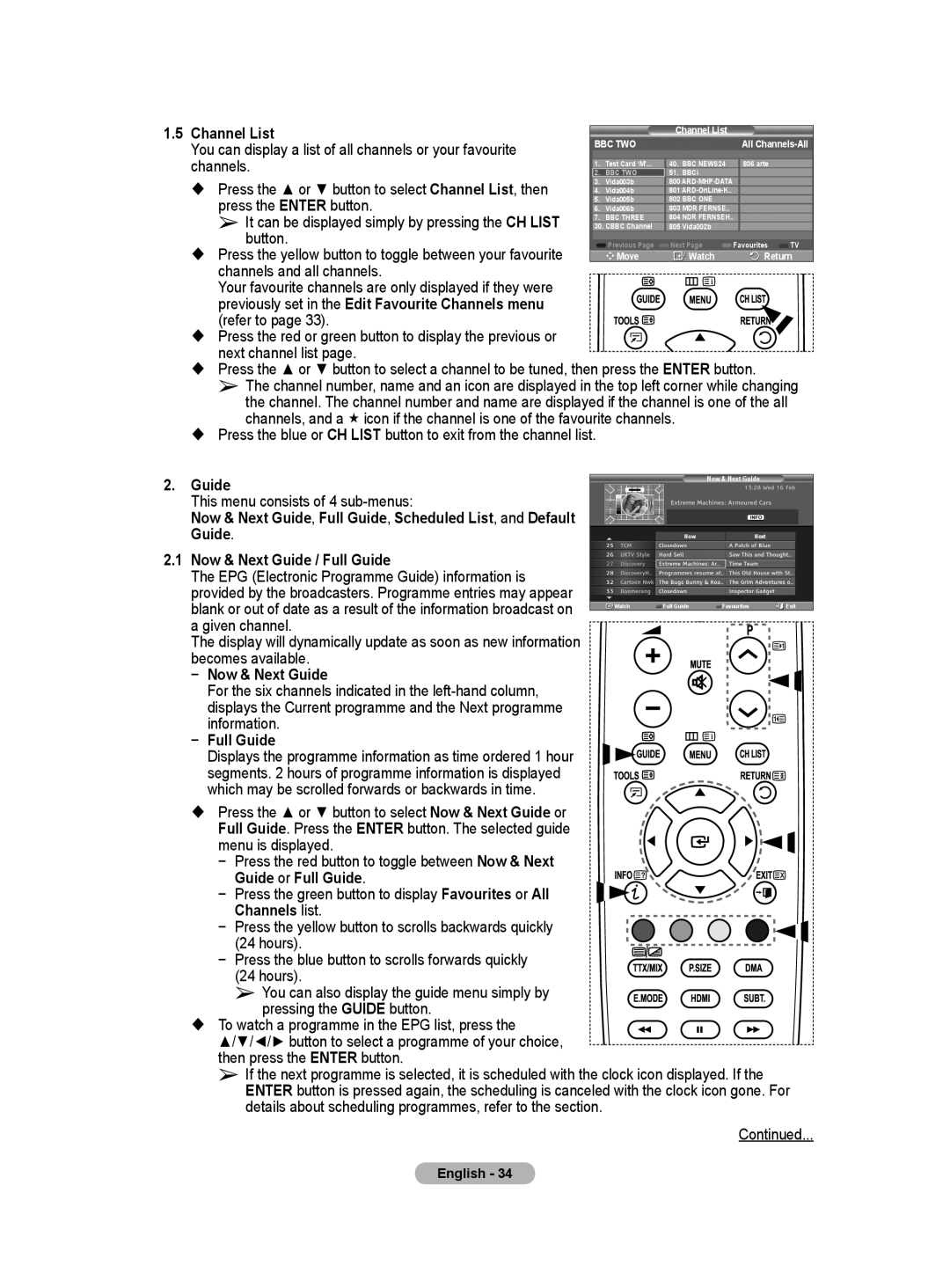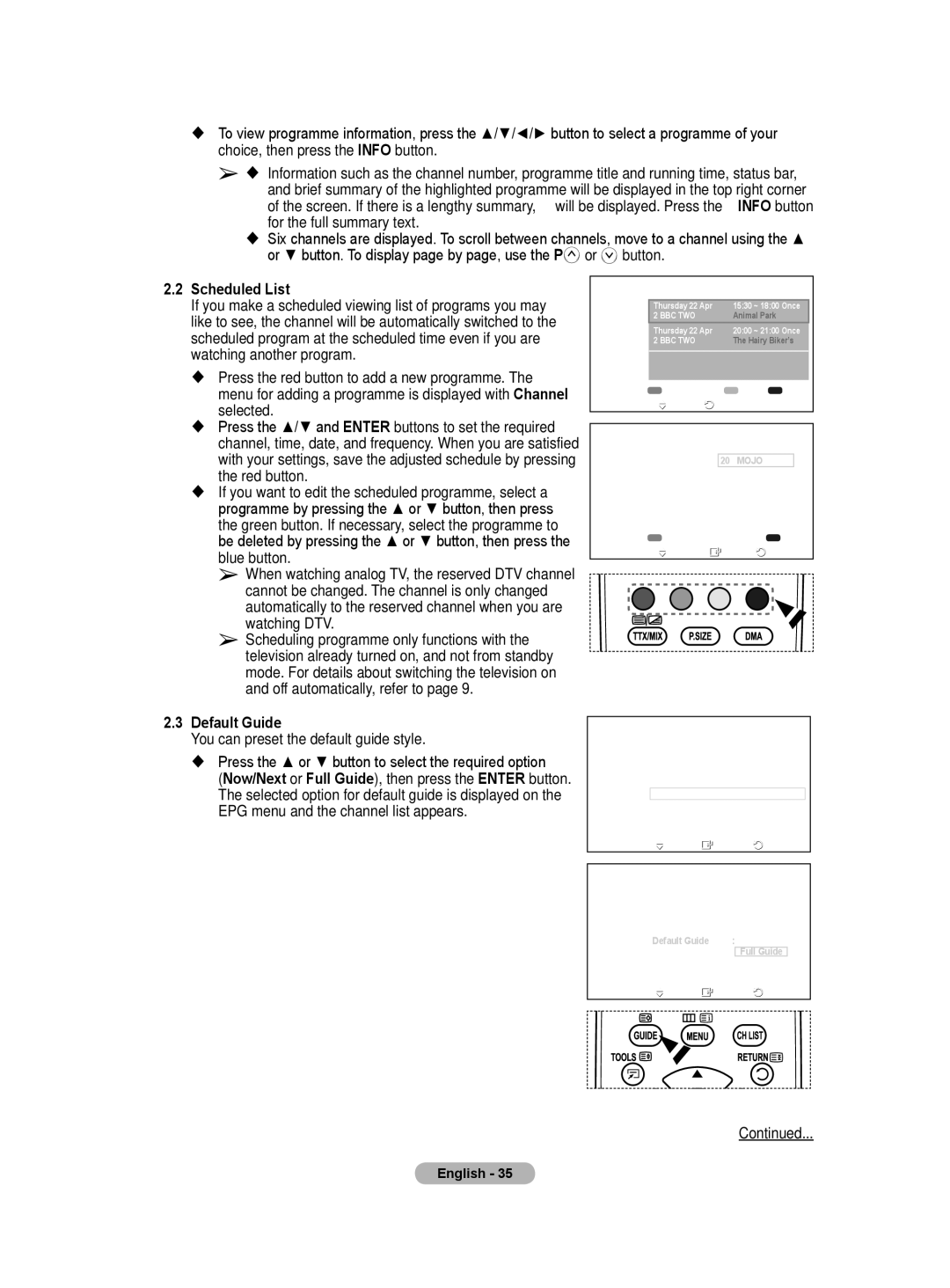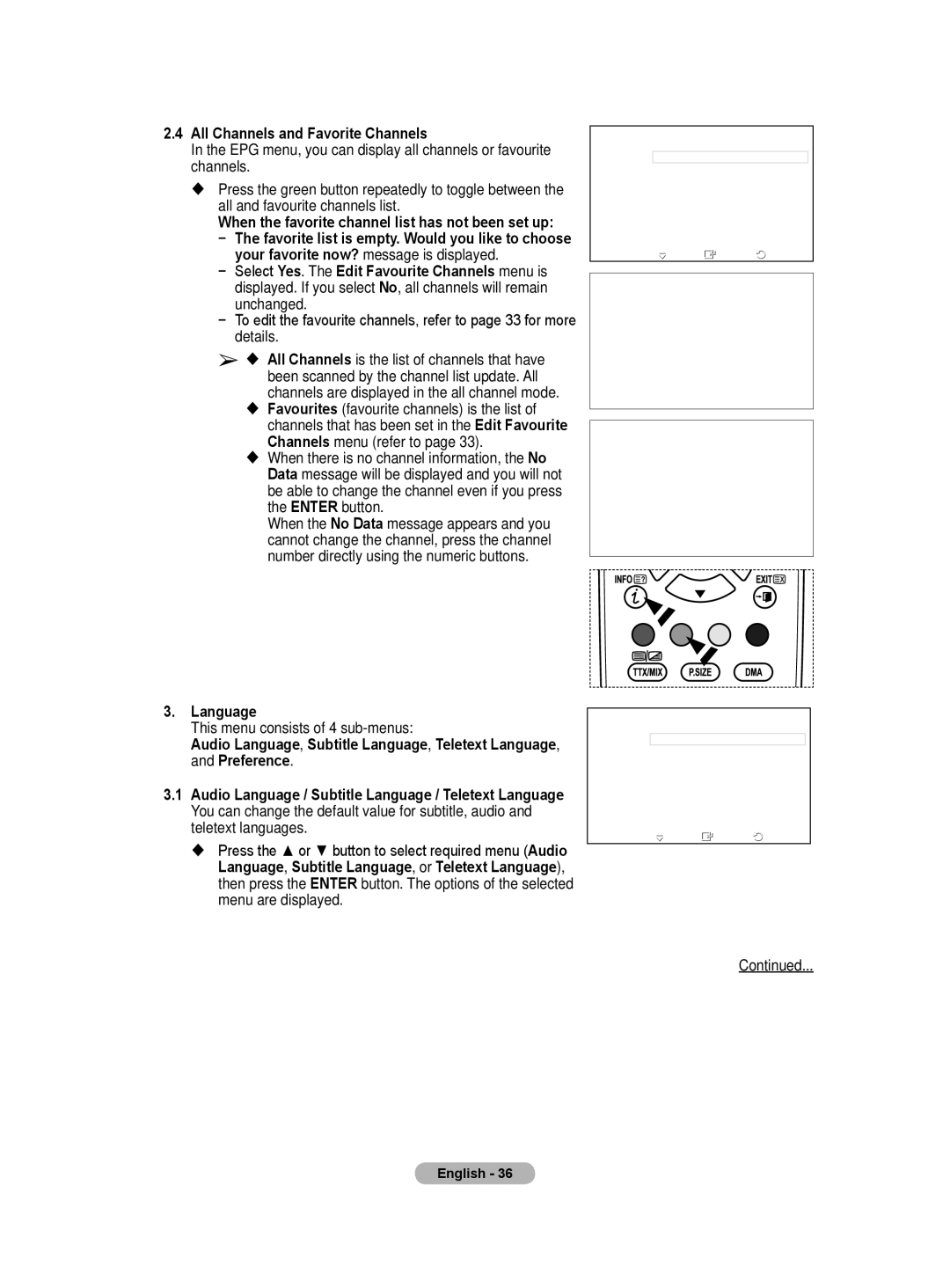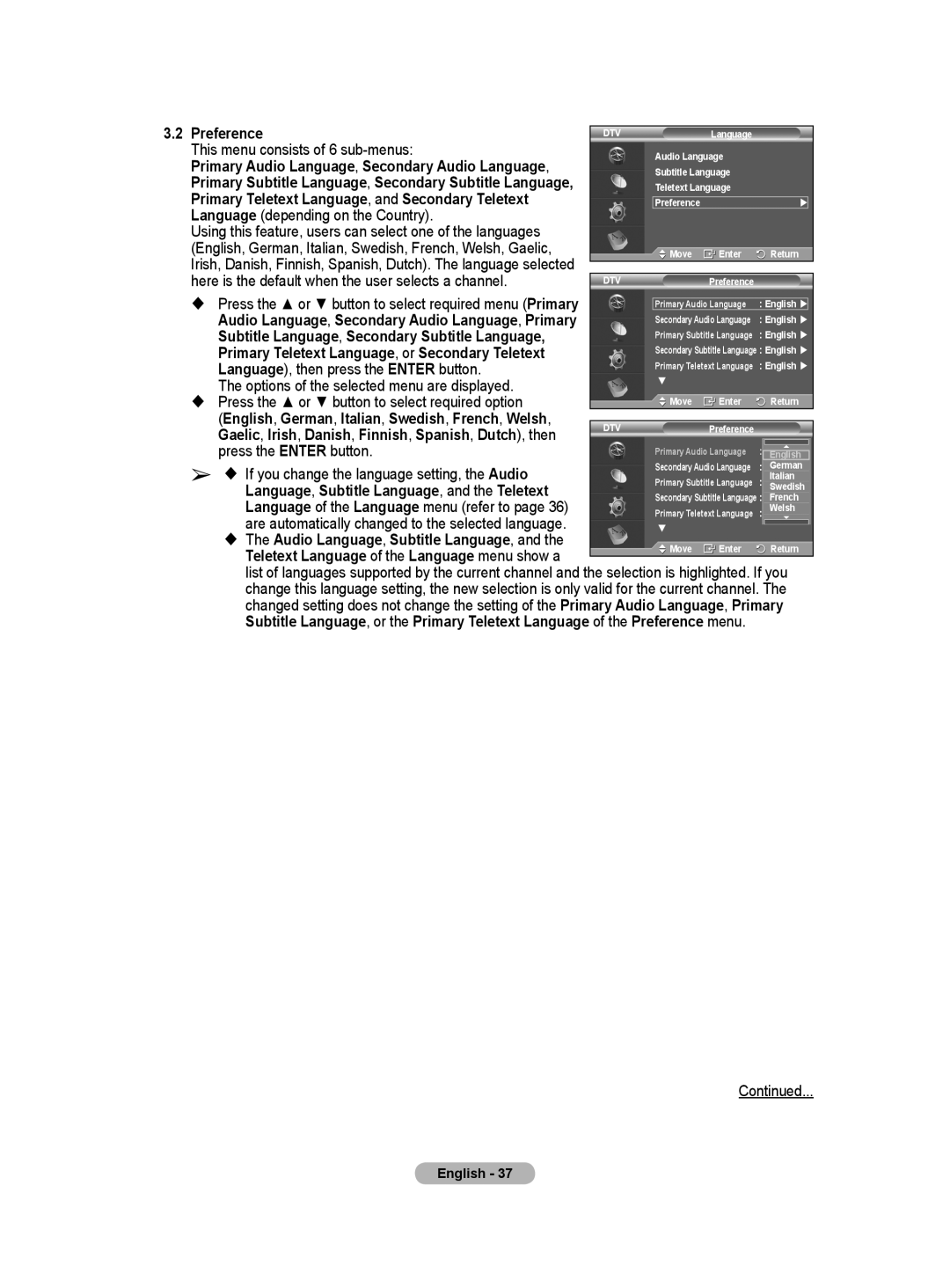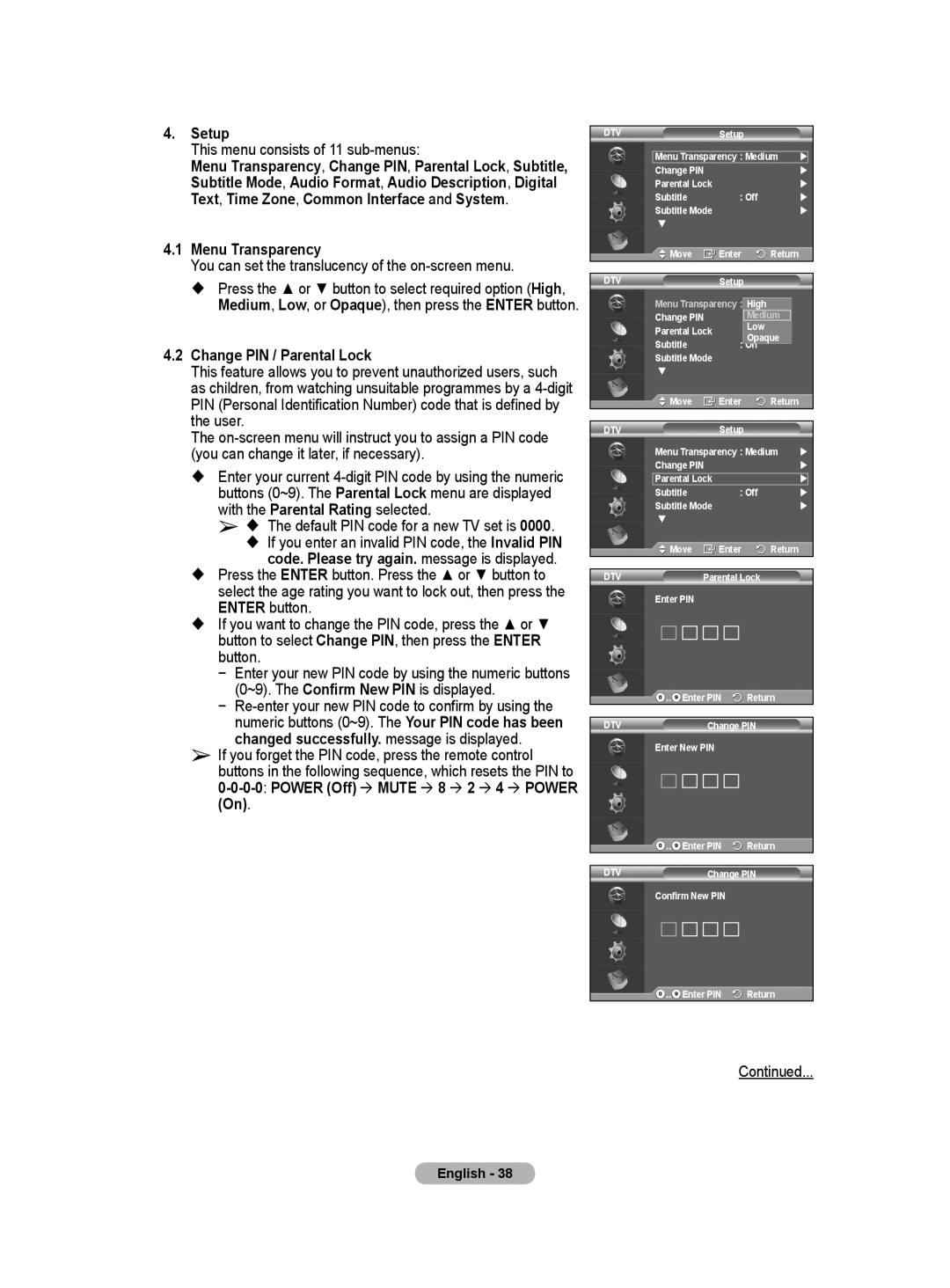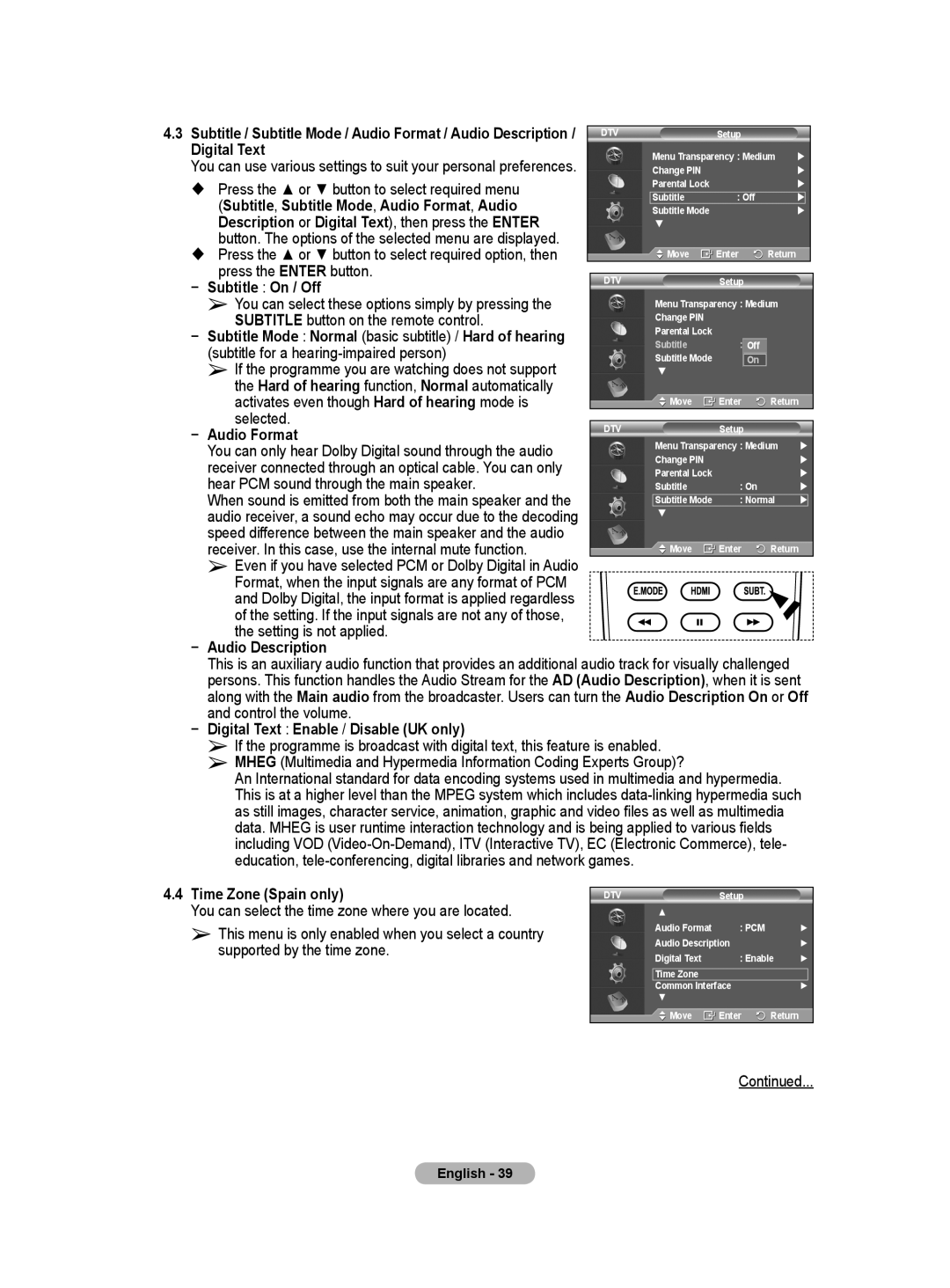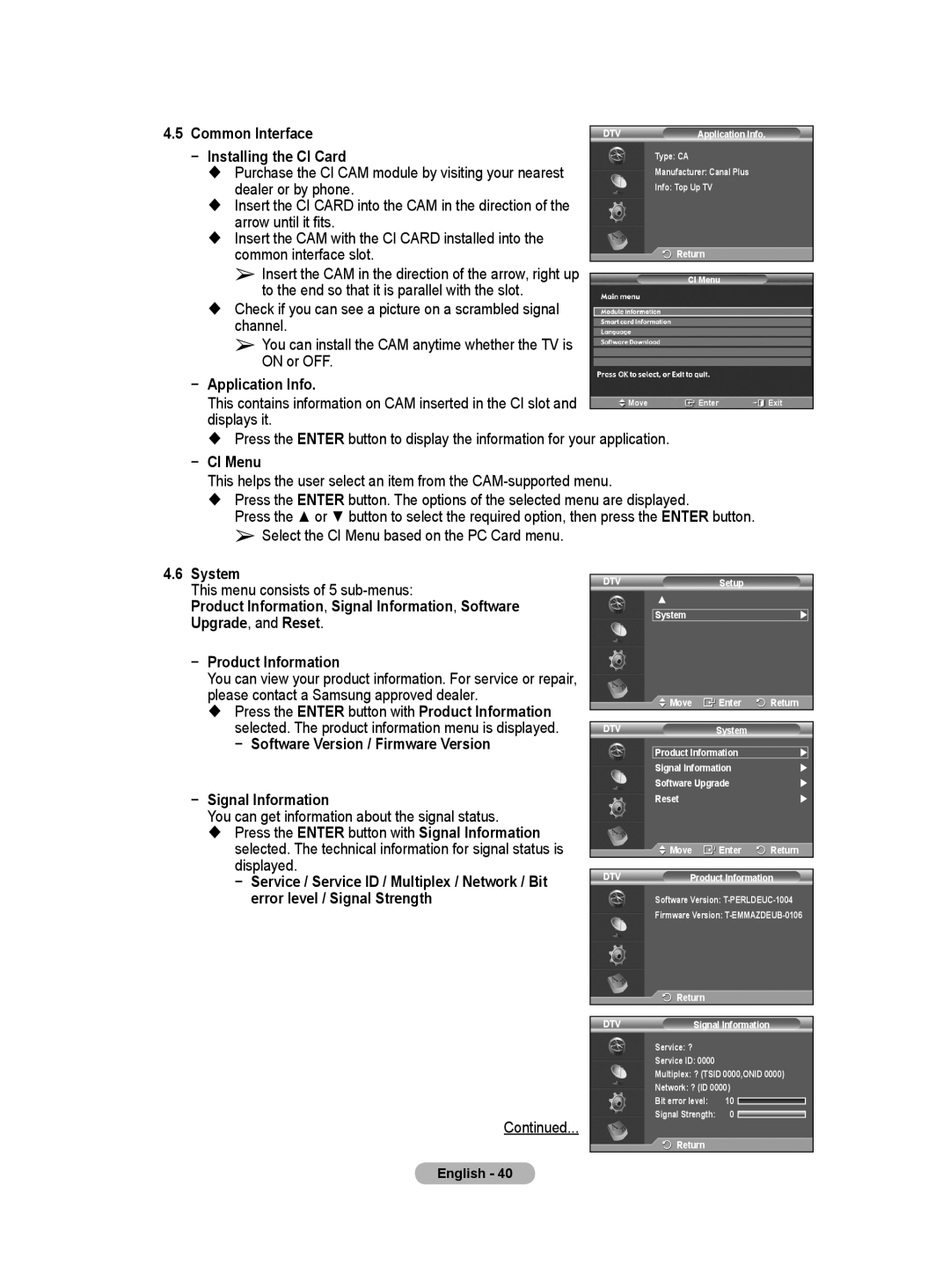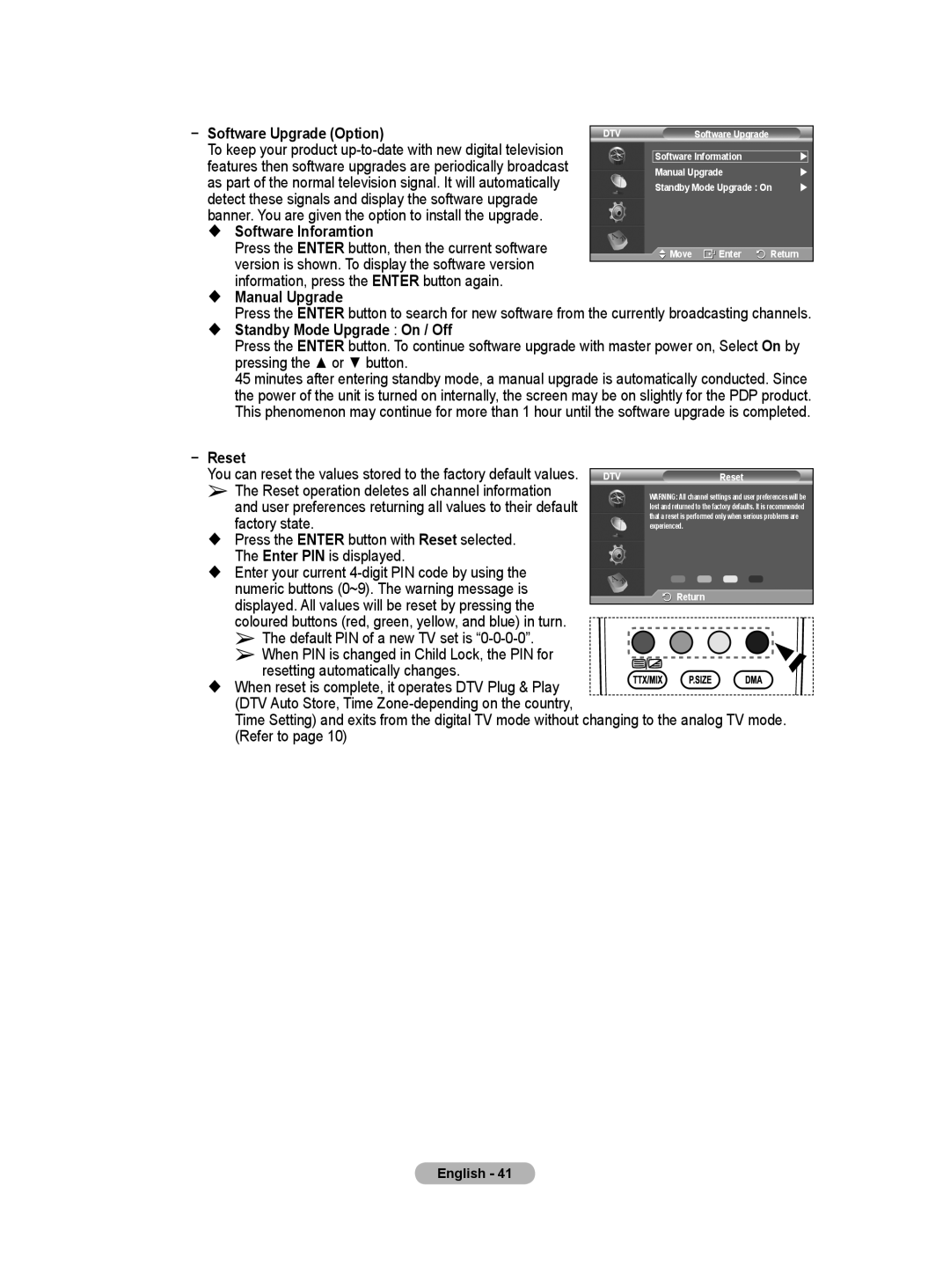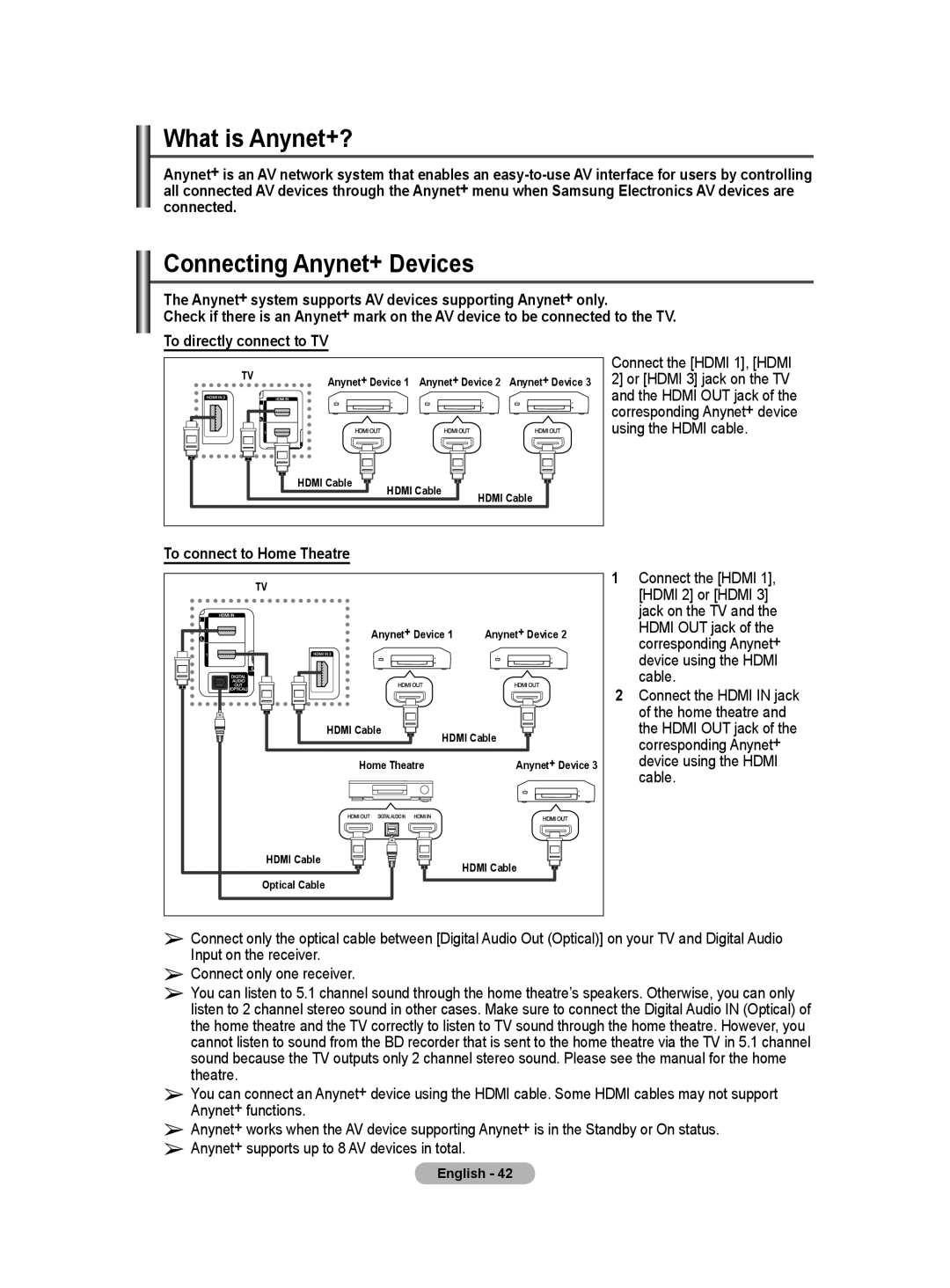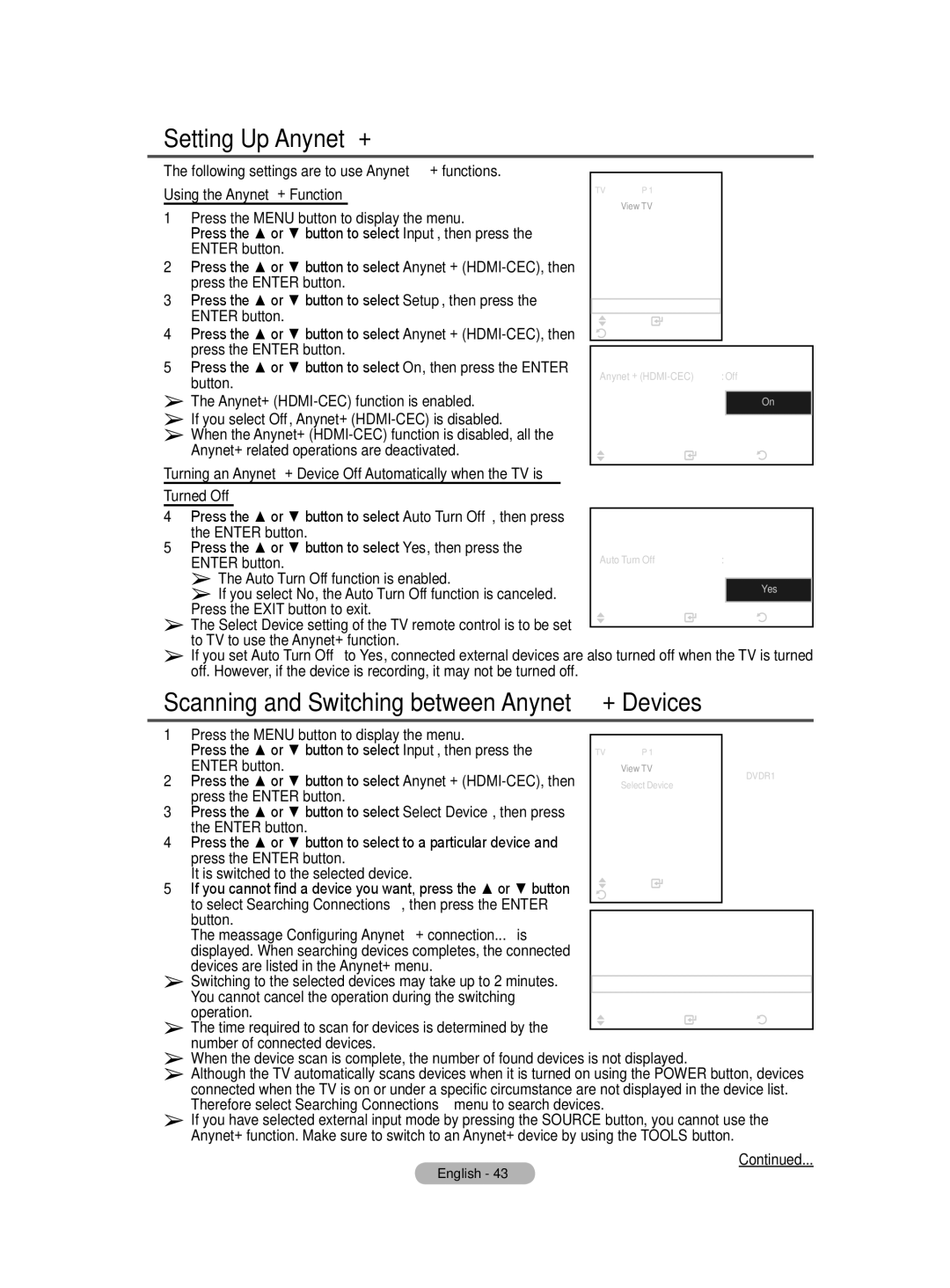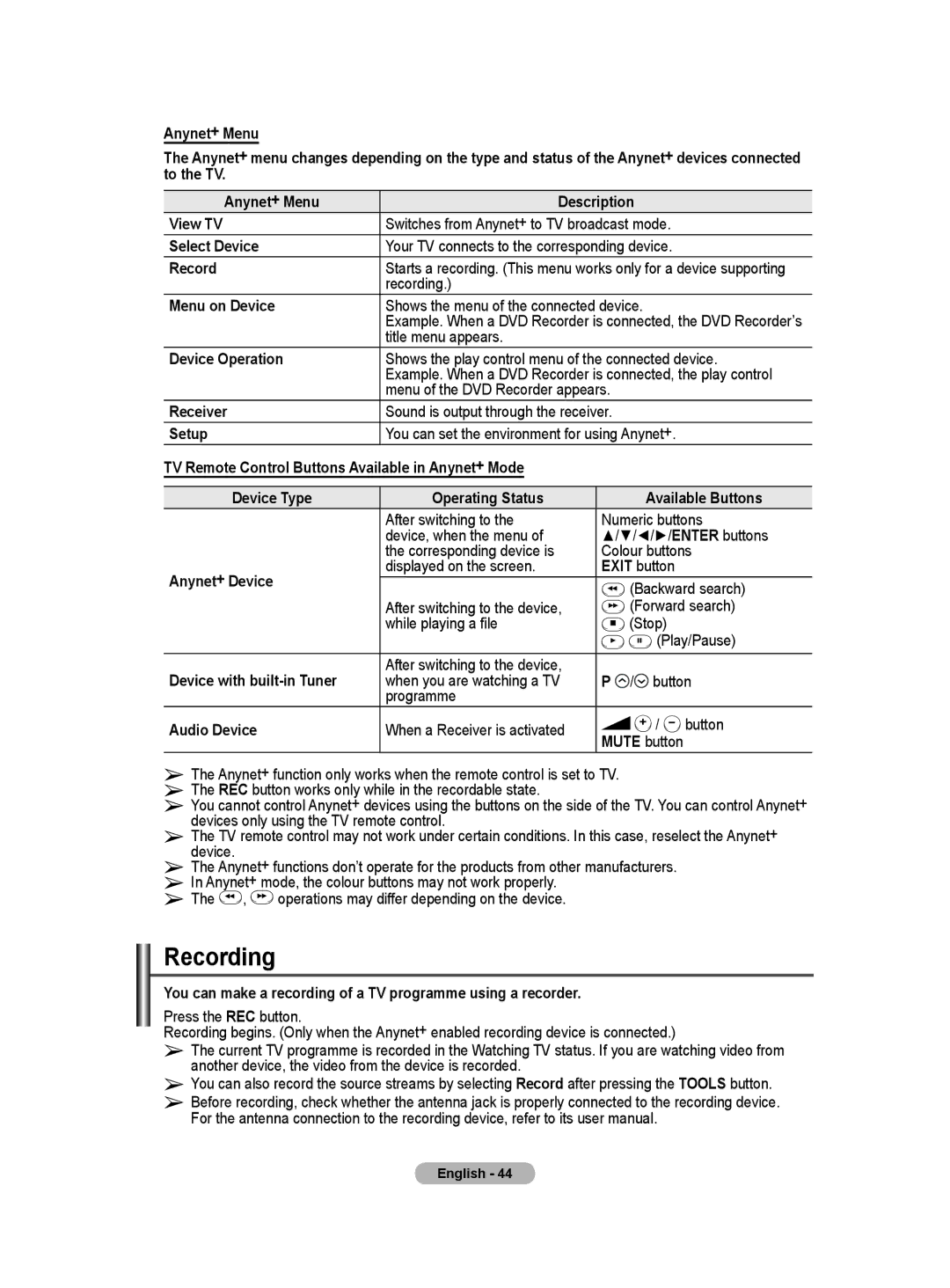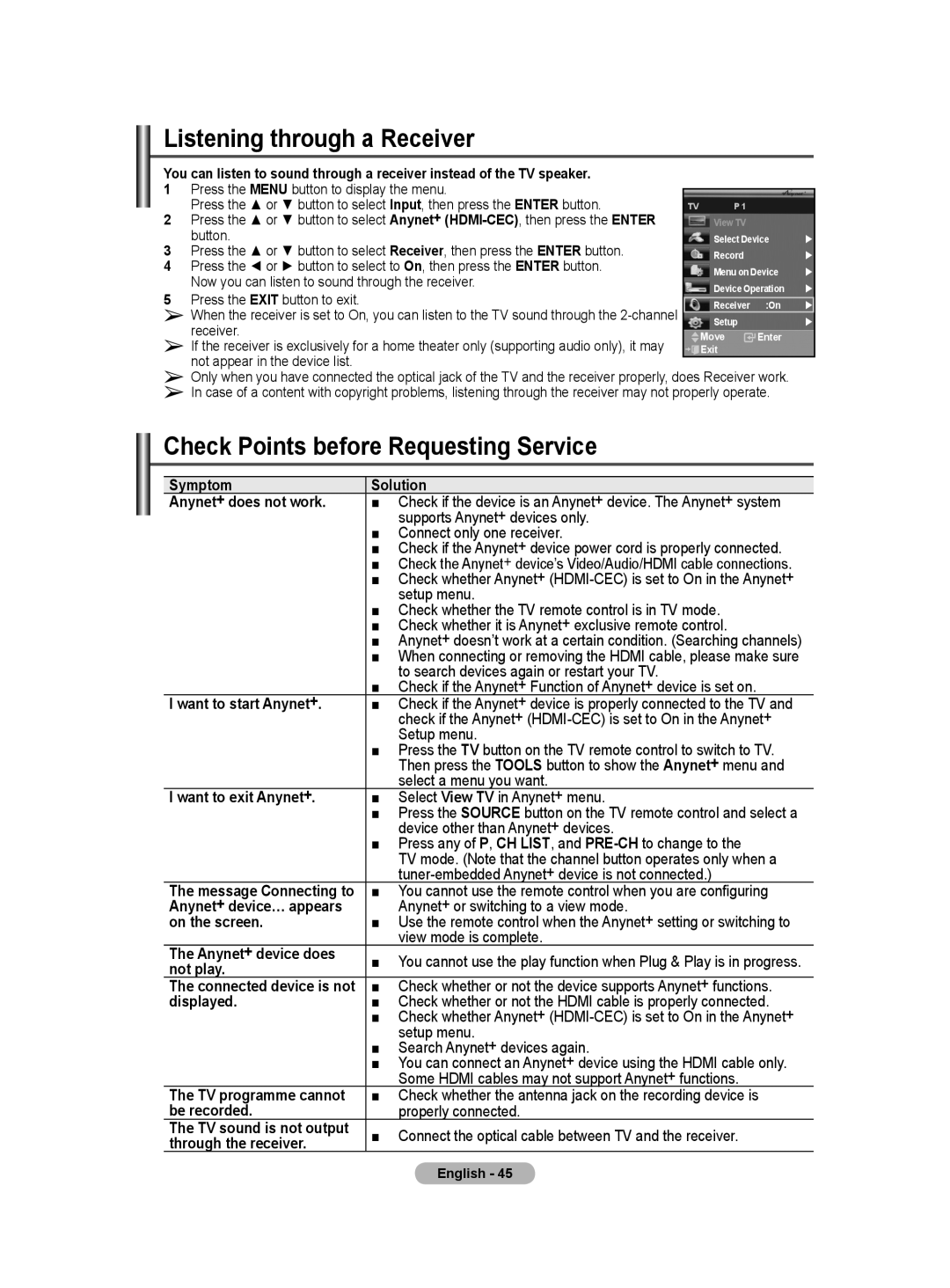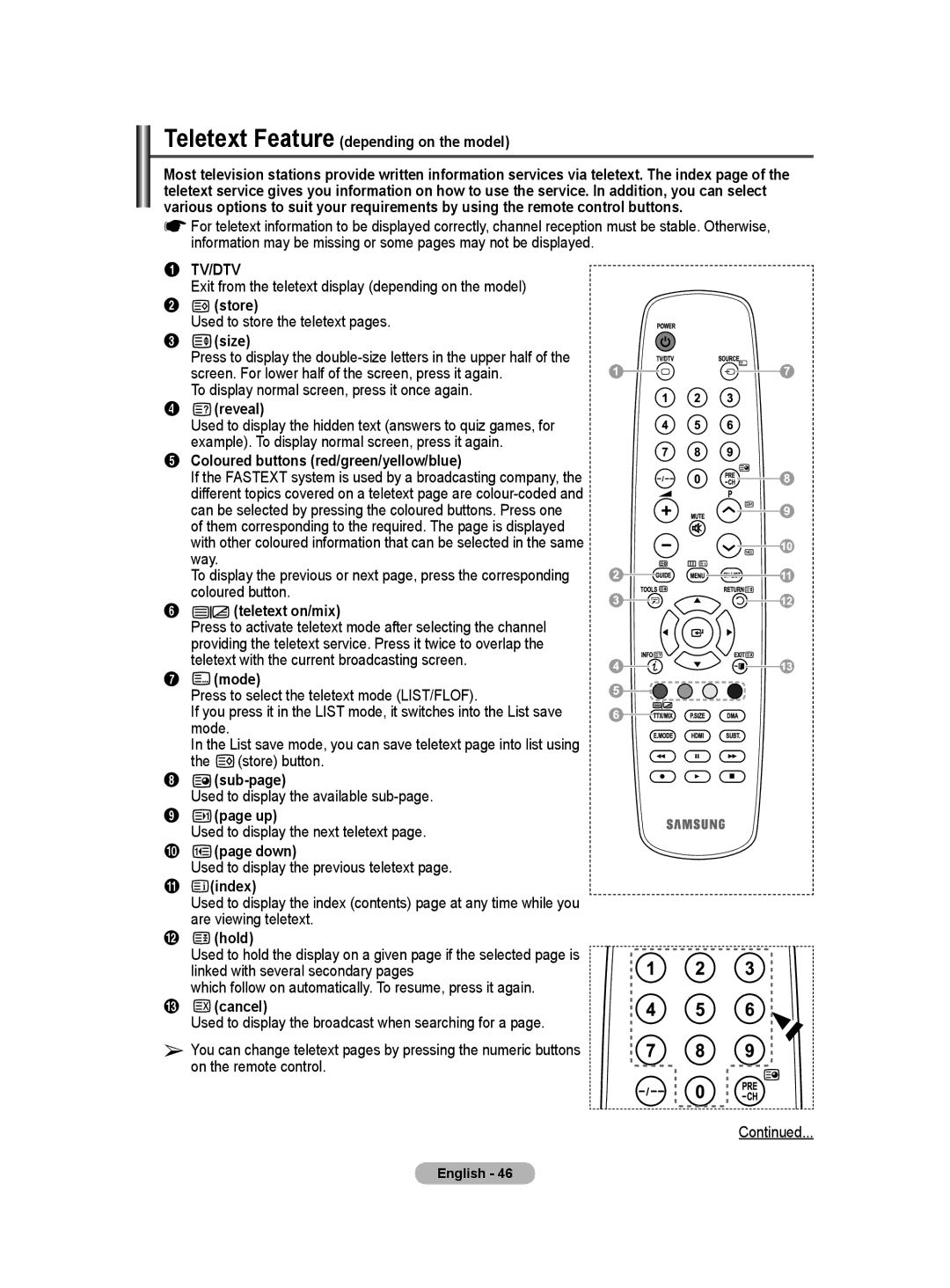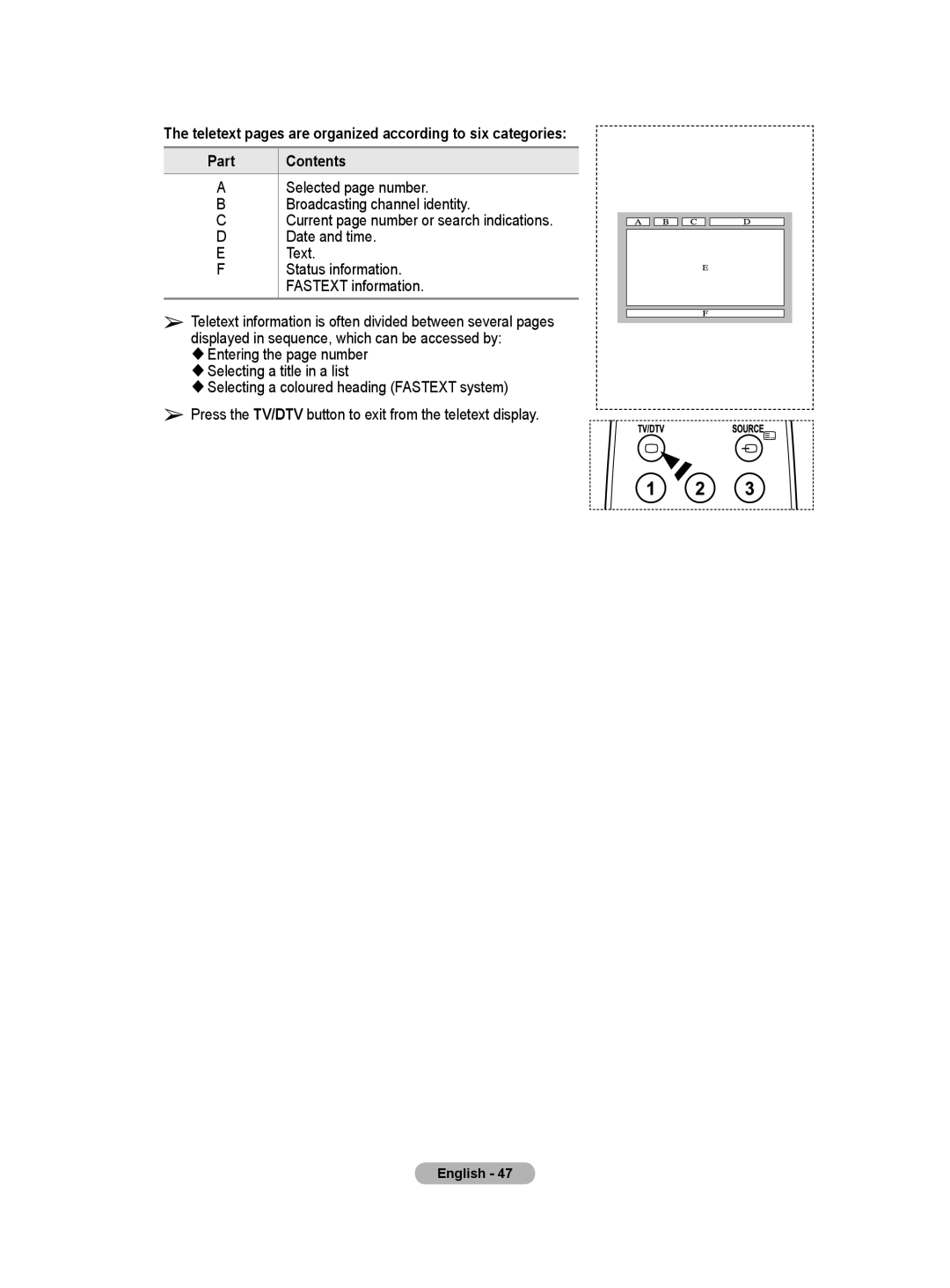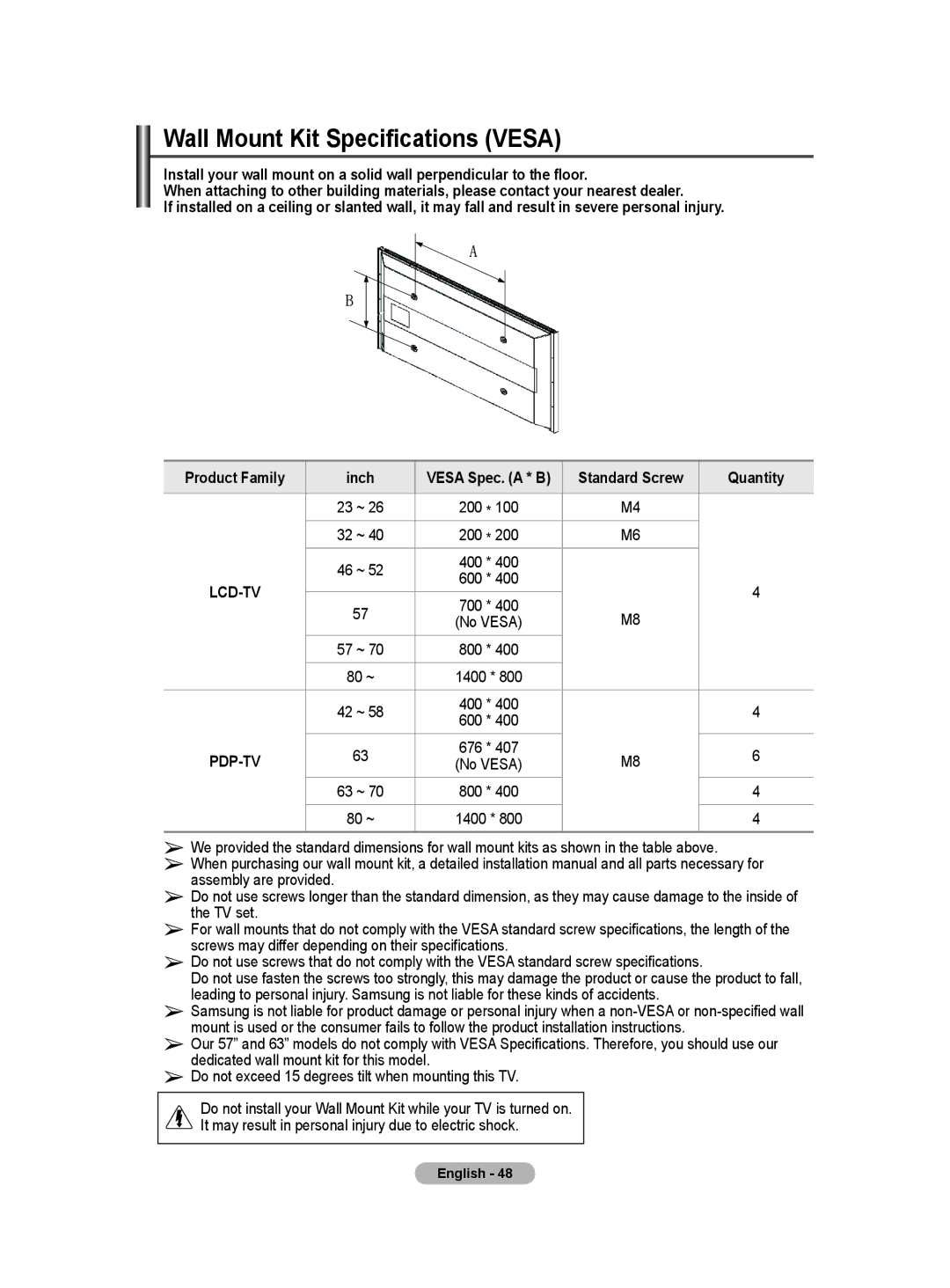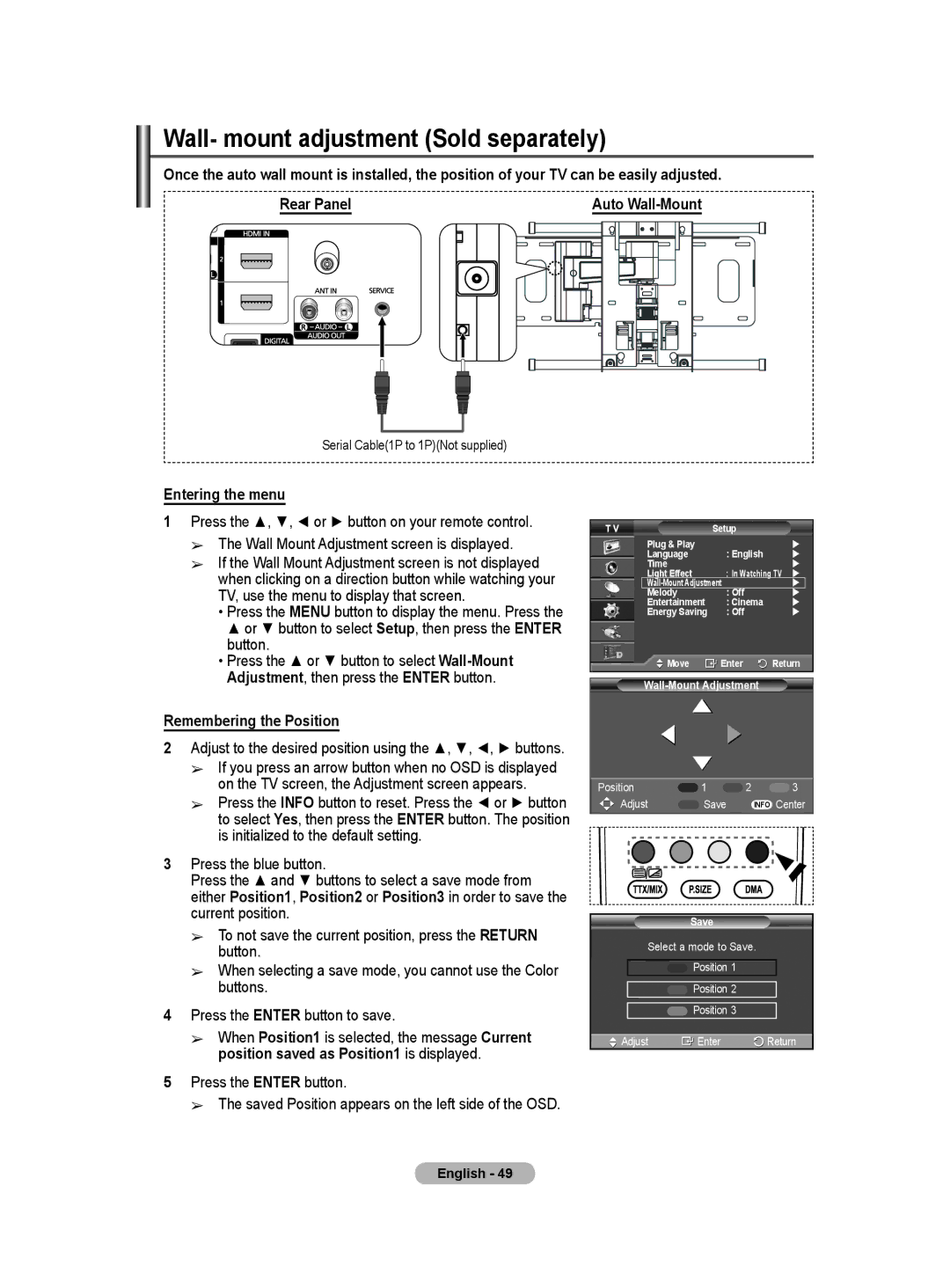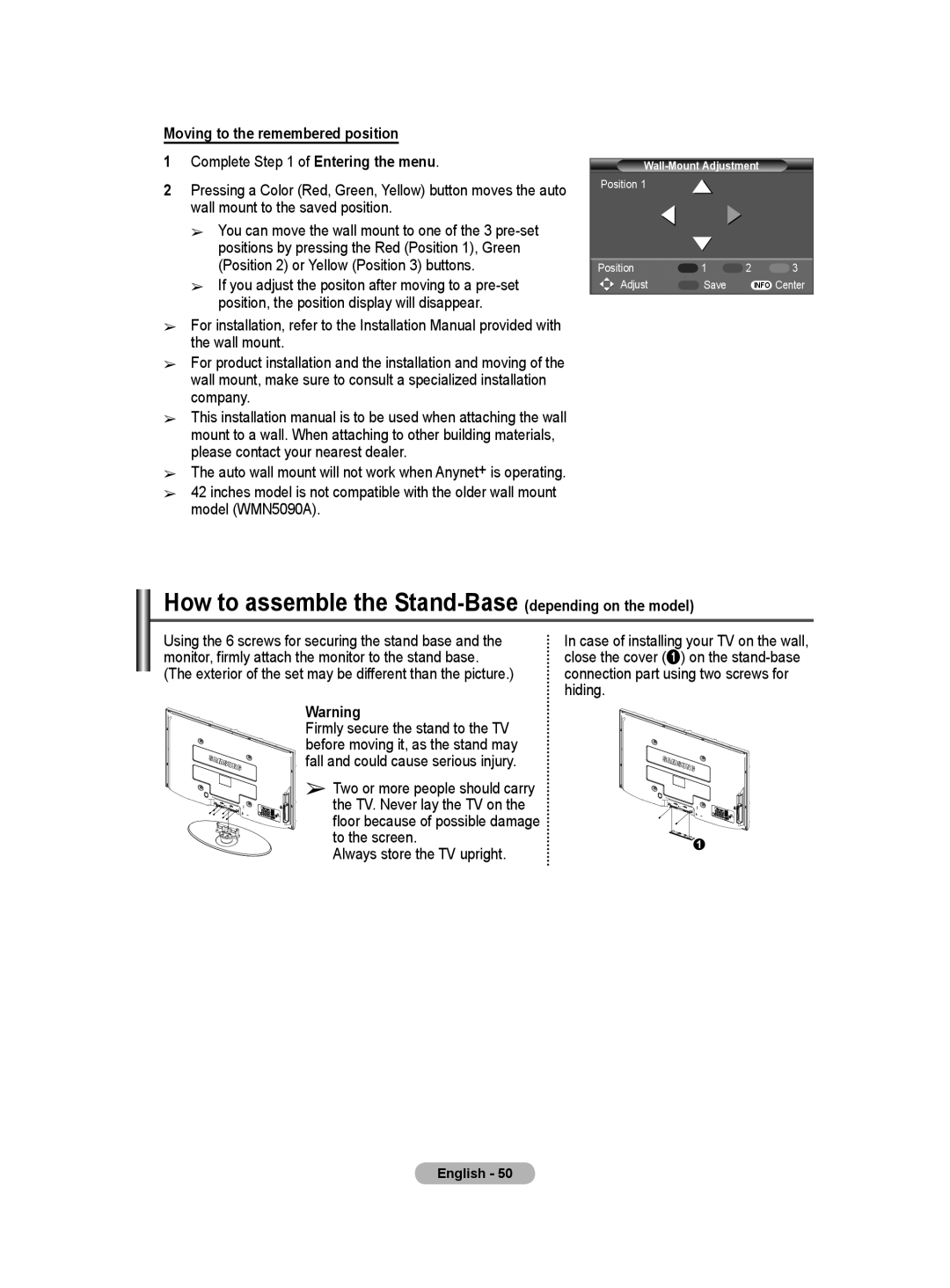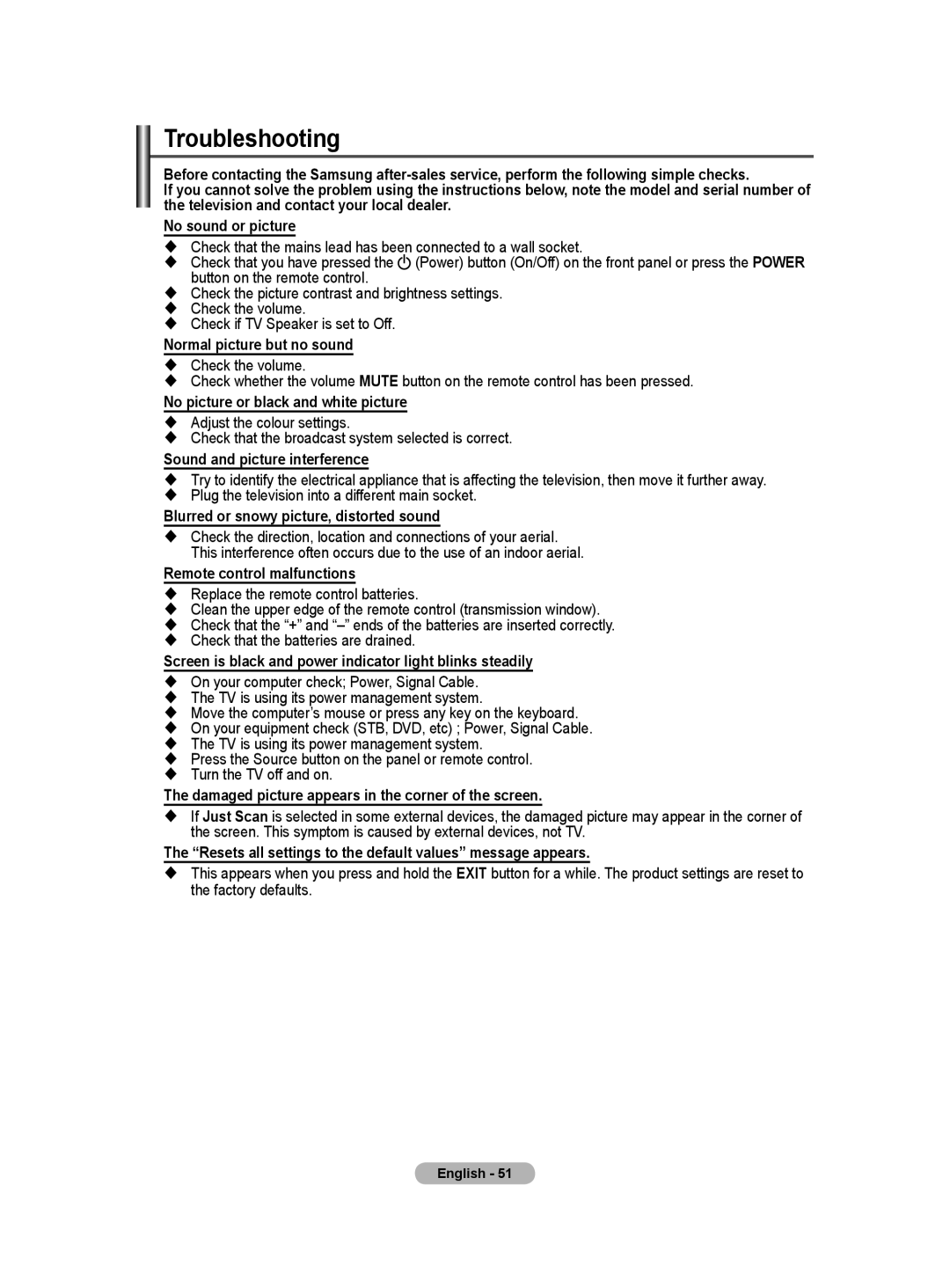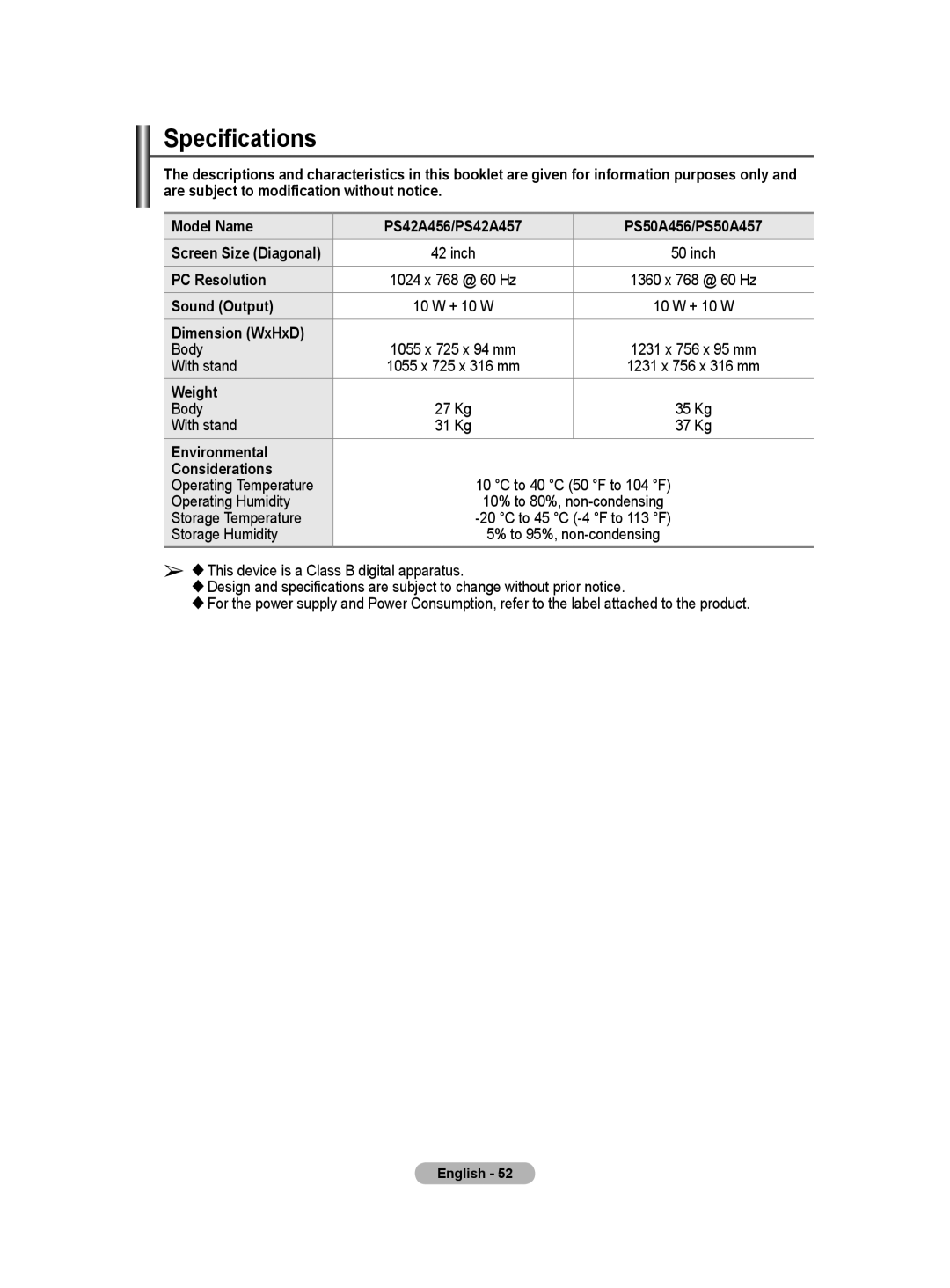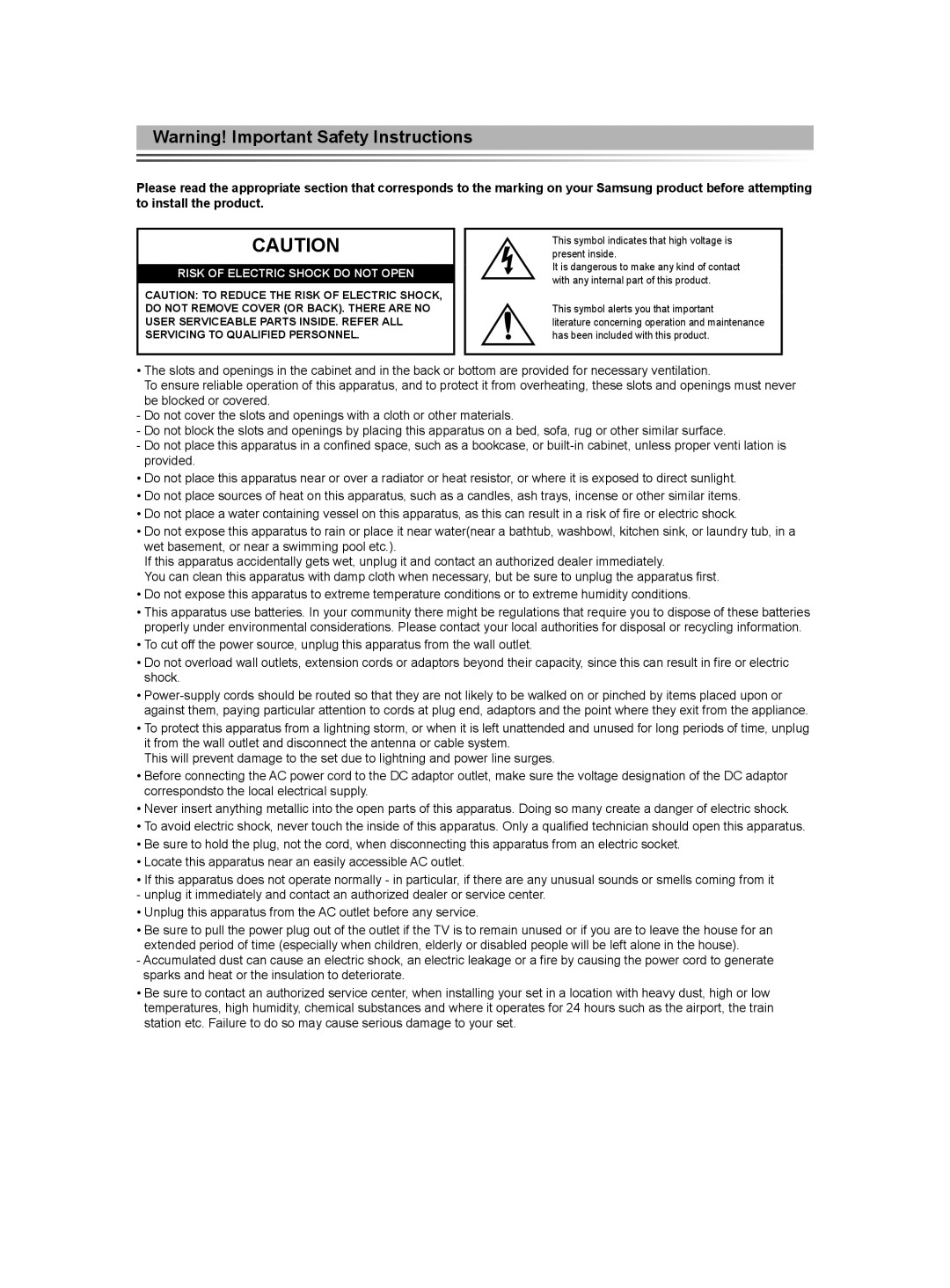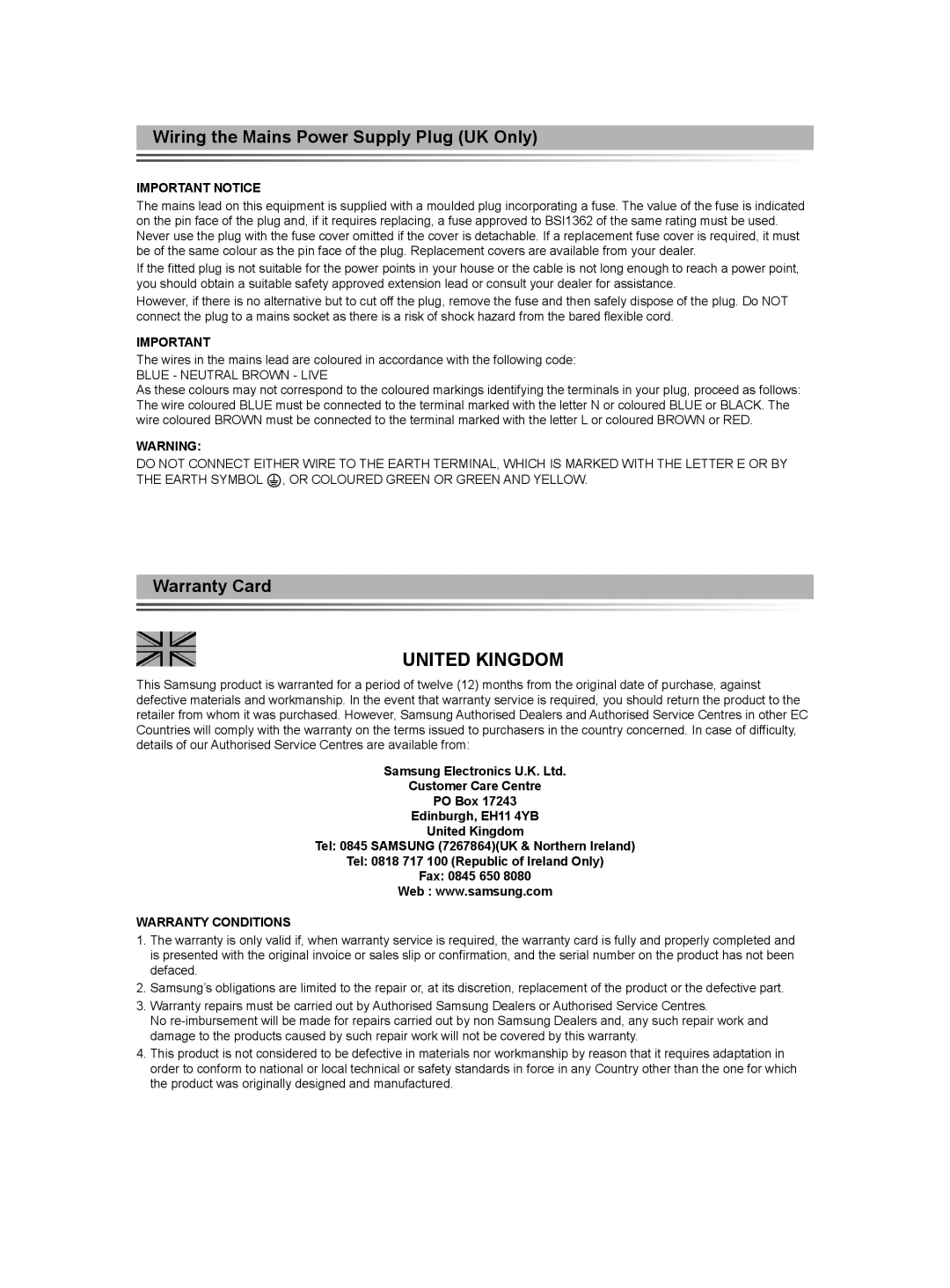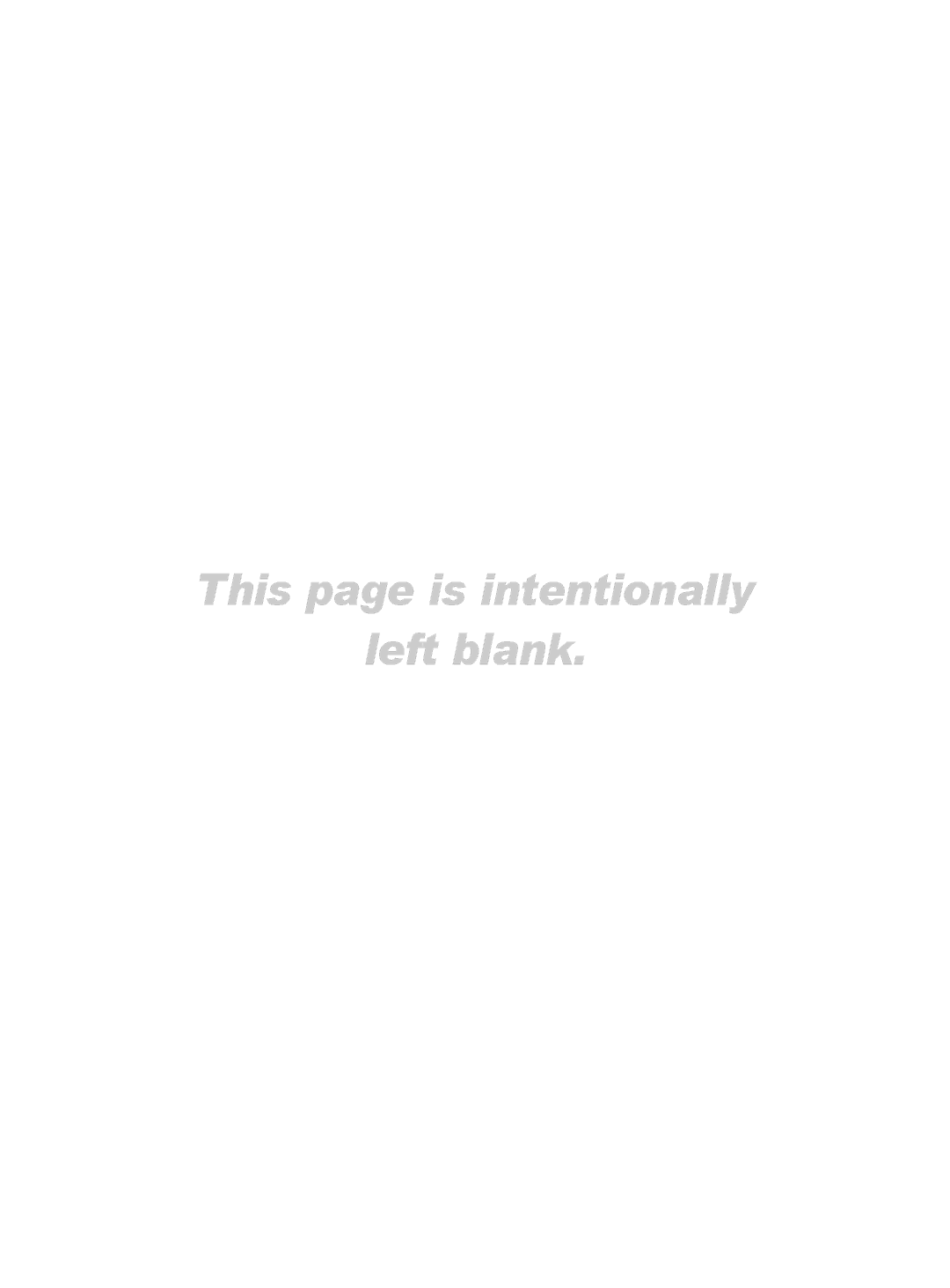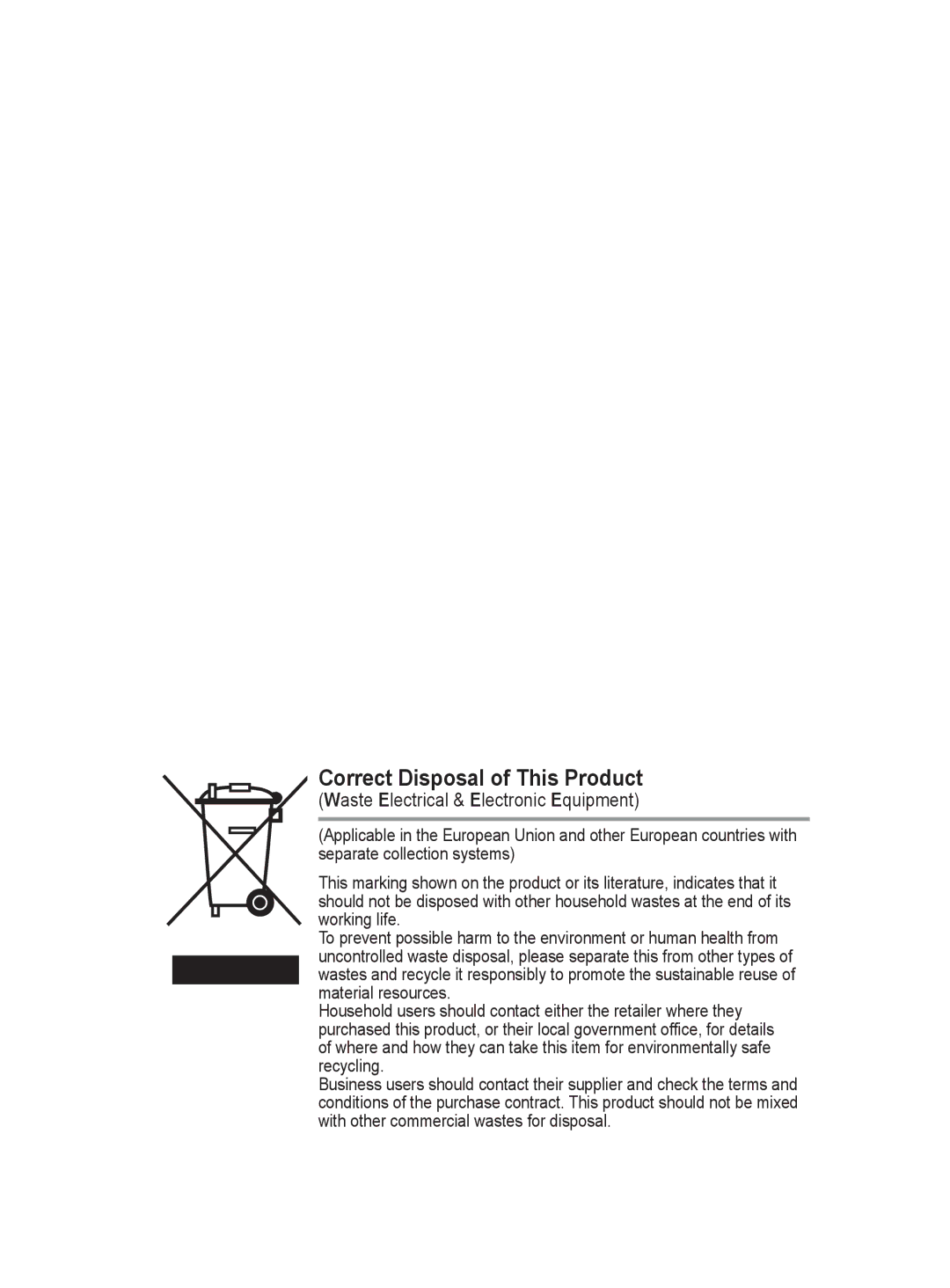4.3 Subtitle / Subtitle Mode / Audio Format / Audio Description / |
|
|
|
|
|
|
|
| DTV |
|
| Setup |
|
| |
Digital Text |
|
| Menu Transparency : Medium | | |||
You can use various settings to suit your personal preferences. |
|
| Change PIN |
|
| | |
Press the ▲ or ▼ button to select required menu |
|
| Parental Lock |
|
| | |
(Subtitle, Subtitle Mode, Audio Format, Audio |
|
| Subtitle | : Off |
| | |
|
| Subtitle Mode |
|
| | ||
Description or Digital Text), then press the ENTER |
|
| |
|
|
| |
button. The options of the selected menu are displayed. |
|
|
|
|
|
|
|
Press the ▲ or ▼ button to select required option, then |
|
| Move | Enter | Return |
| |
press the ENTER button. |
|
|
|
|
|
|
|
− Subtitle : On / Off |
| DTV |
|
| Setup |
|
|
|
|
|
|
|
|
| |
➢ You can select these options simply by pressing the |
|
| Menu Transparency : Medium |
| |||
SUBTITLE button on the remote control. |
|
| Change PIN |
|
|
| |
|
|
|
|
|
| ||
− Subtitle Mode : Normal (basic subtitle) / Hard of hearing |
|
| Parental Lock |
|
|
| |
|
| Subtitle | : OnOff |
|
| ||
(subtitle for a |
|
|
|
| |||
|
| Subtitle Mode | On |
|
| ||
➢ If the programme you are watching does not support |
|
| |
|
|
| |
the Hard of hearing function, Normal automatically |
|
|
|
|
|
|
|
activates even though Hard of hearing mode is |
|
| Move | Enter | Return | ||
selected. |
|
|
|
|
|
|
|
− Audio Format |
| DTV |
|
| Setup |
|
|
|
| Menu Transparency : Medium | |||||
You can only hear Dolby Digital sound through the audio |
|
| |||||
|
| Change PIN |
|
| | ||
receiver connected through an optical cable. You can only |
|
|
|
| |||
|
| Parental Lock |
|
| | ||
hear PCM sound through the main speaker. |
|
| Subtitle | : On |
| | |
When sound is emitted from both the main speaker and the |
|
| Subtitle Mode | : Normal | | ||
audio receiver, a sound echo may occur due to the decoding |
|
| |
|
|
| |
speed difference between the main speaker and the audio |
|
|
|
|
|
|
|
receiver. In this case, use the internal mute function. |
|
| Move | Enter | Return | ||
➢ Even if you have selected PCM or Dolby Digital in Audio |
|
|
|
|
|
|
|
Format, when the input signals are any format of PCM |
|
|
|
|
|
|
|
and Dolby Digital, the input format is applied regardless |
|
|
|
|
|
|
|
|
|
|
|
|
|
| |
of the setting. If the input signals are not any of those, |
|
|
|
|
|
|
|
the setting is not applied.
−Audio Description
This is an auxiliary audio function that provides an additional audio track for visually challenged persons. This function handles the Audio Stream for the AD (Audio Description), when it is sent along with the Main audio from the broadcaster. Users can turn the Audio Description On or Off and control the volume.
−Digital Text : Enable / Disable (UK only)
➢If the programme is broadcast with digital text, this feature is enabled.
➢MHEG (Multimedia and Hypermedia Information Coding Experts Group)?
An International standard for data encoding systems used in multimedia and hypermedia. This is at a higher level than the MPEG system which includes
4.4Time Zone (Spain only)
You can select the time zone where you are located.
➢This menu is only enabled when you select a country supported by the time zone.
DTVSetup
▲ |
|
|
|
|
Audio Format | : PCM |
| ► | |
Audio Description |
| ► | ||
Digital Text | : Enable | ► | ||
|
|
|
|
|
Time Zone |
|
|
|
|
Common Interface |
| ► |
| |
▼ |
|
|
|
|
Move | Enter | Return |
|
|
Continued...
English - 39