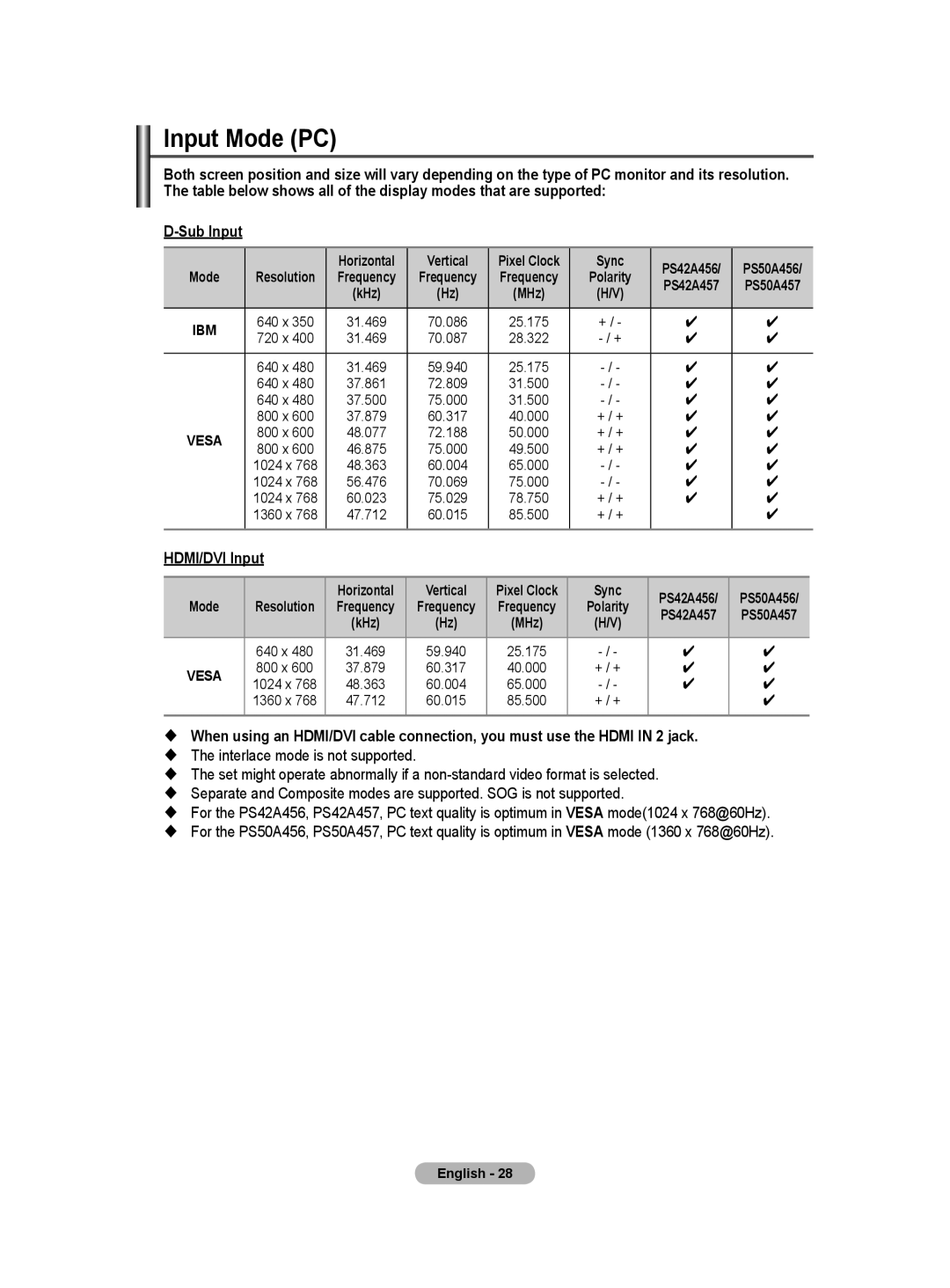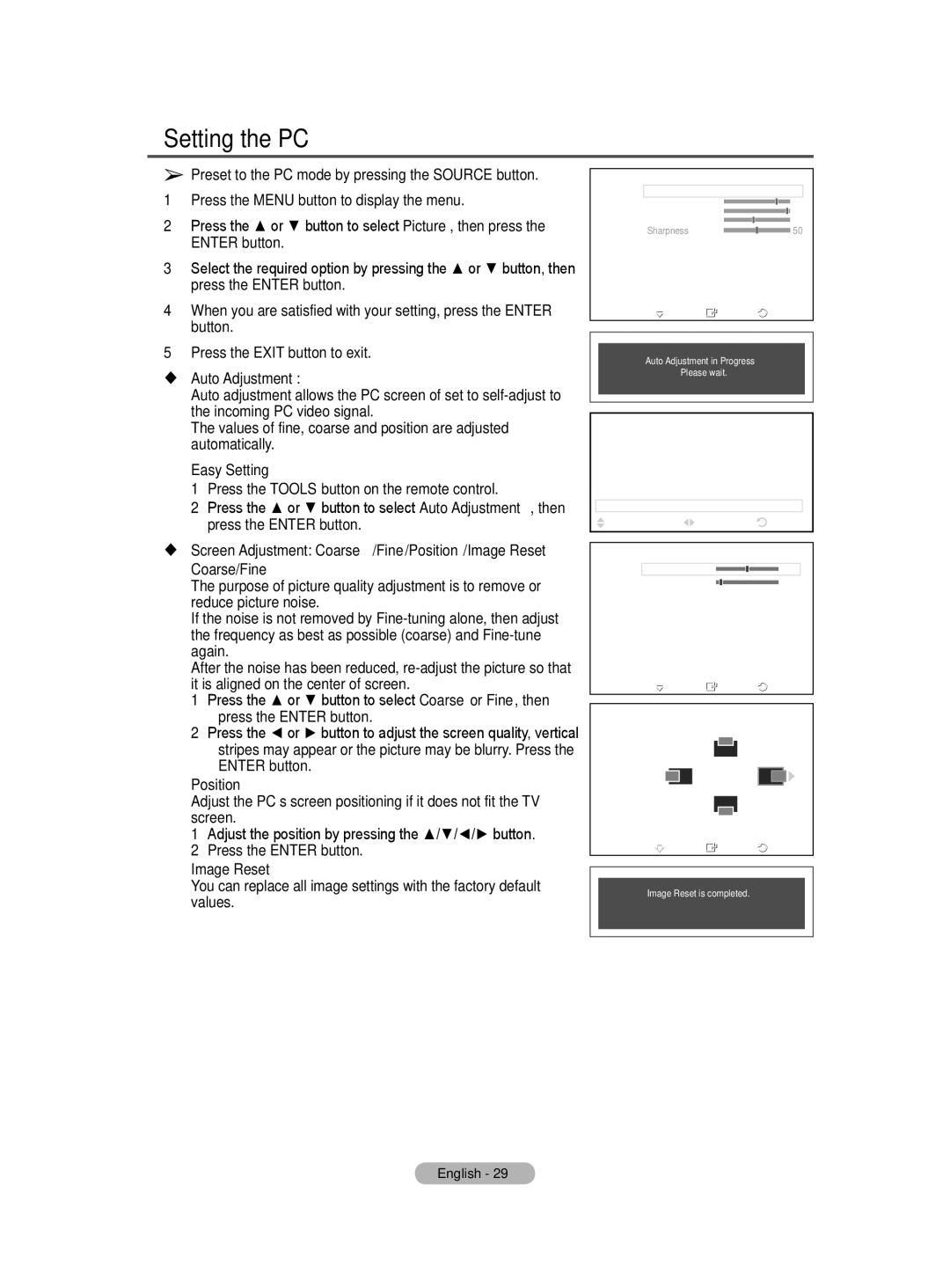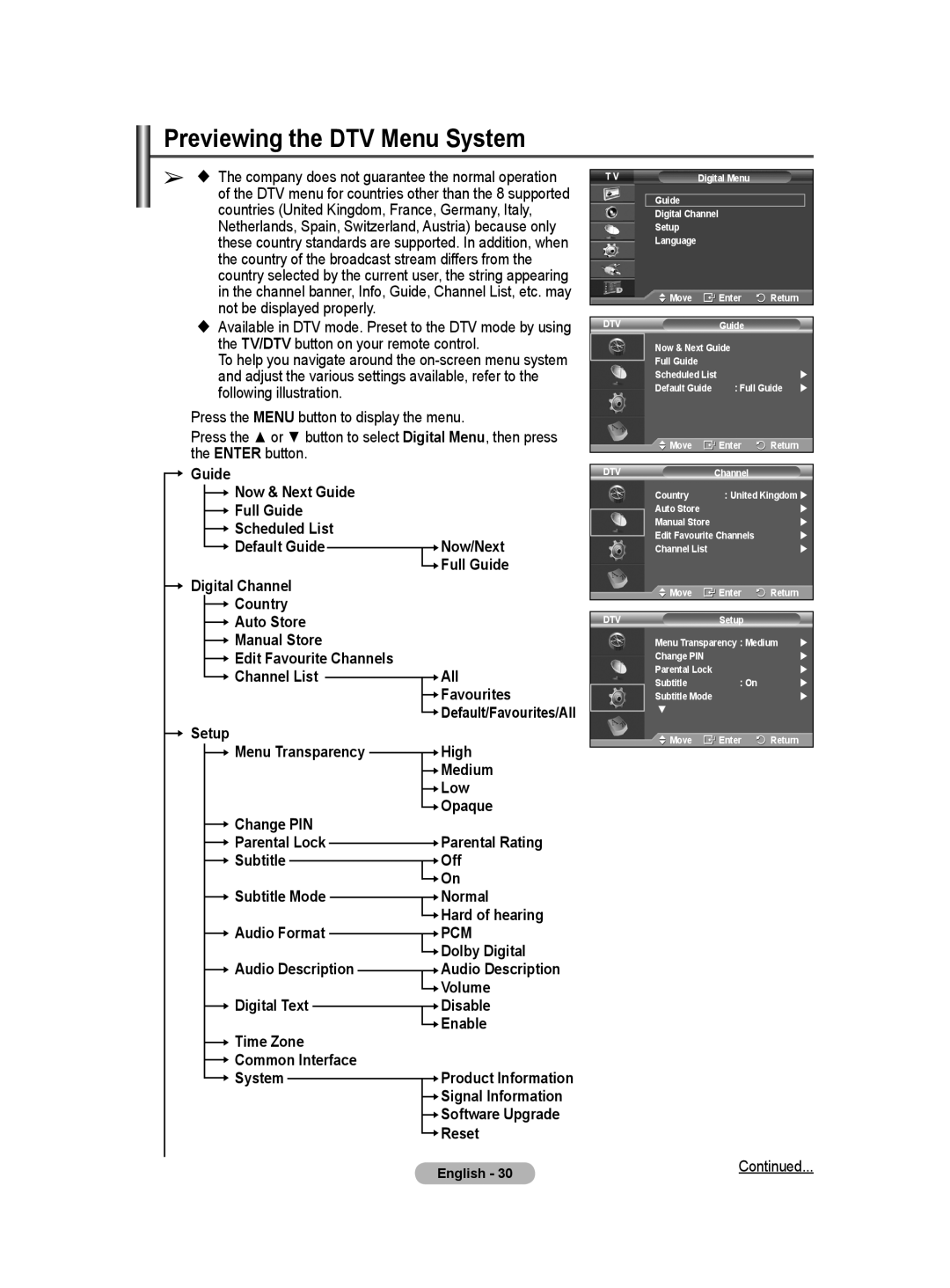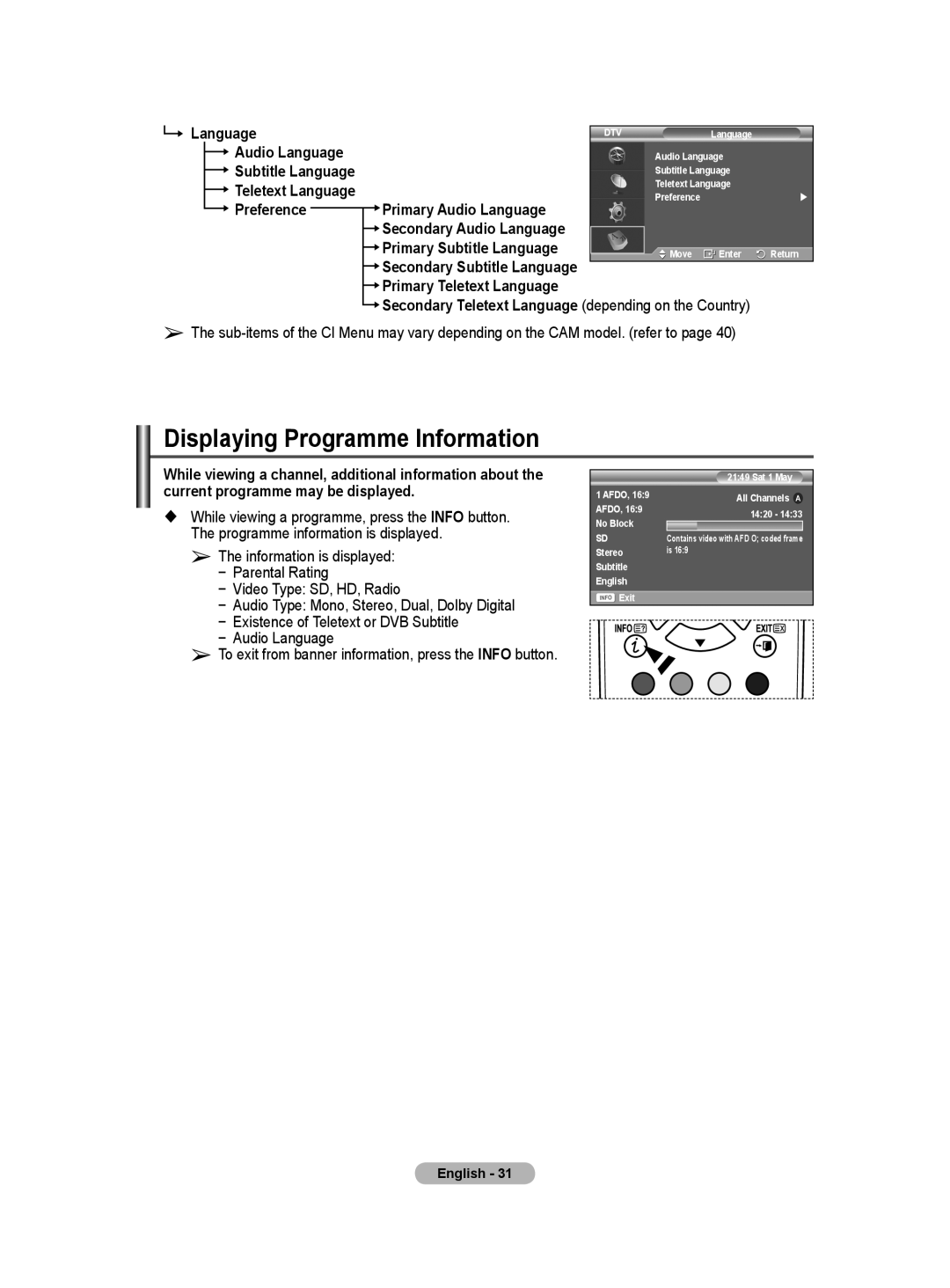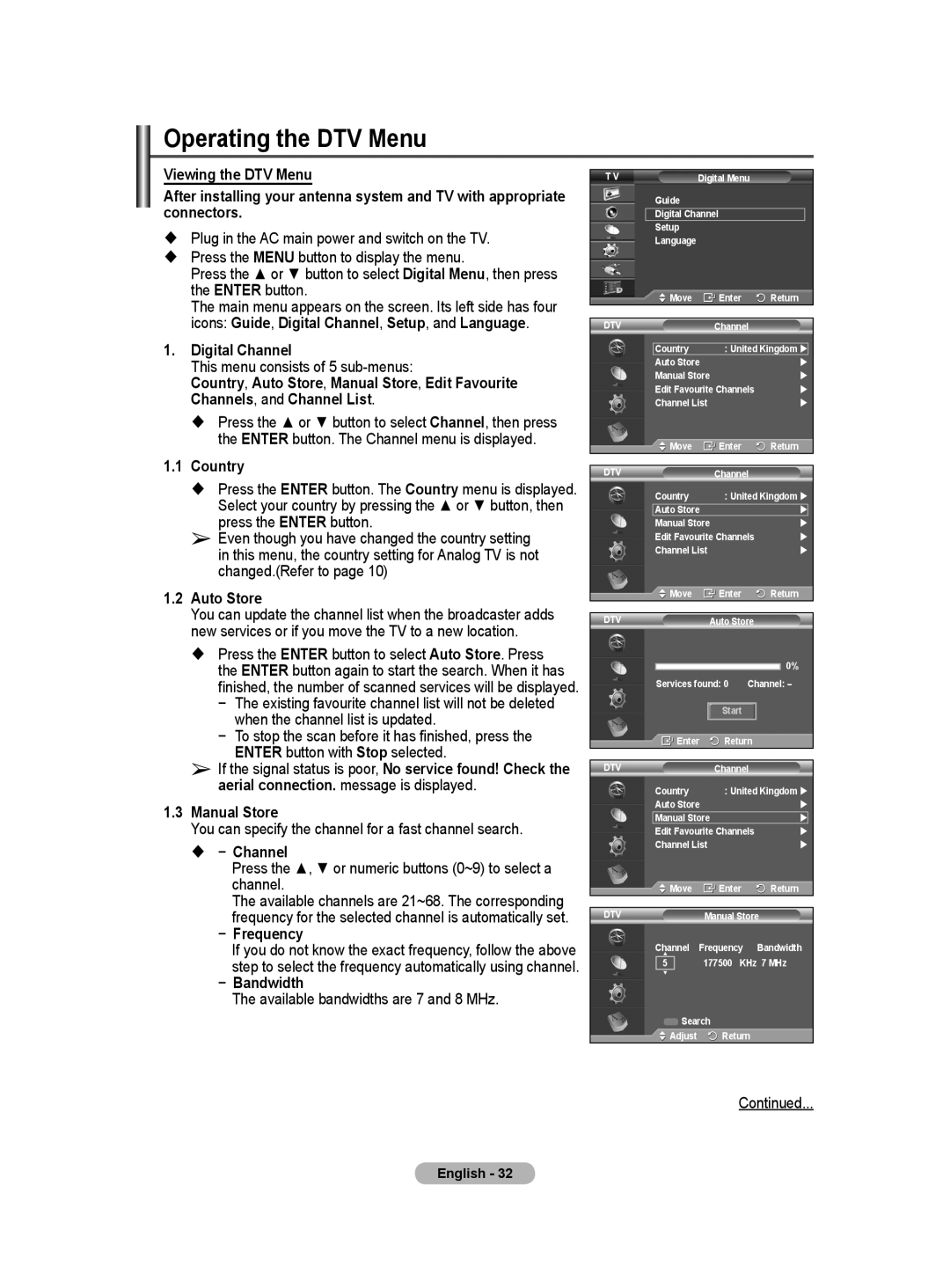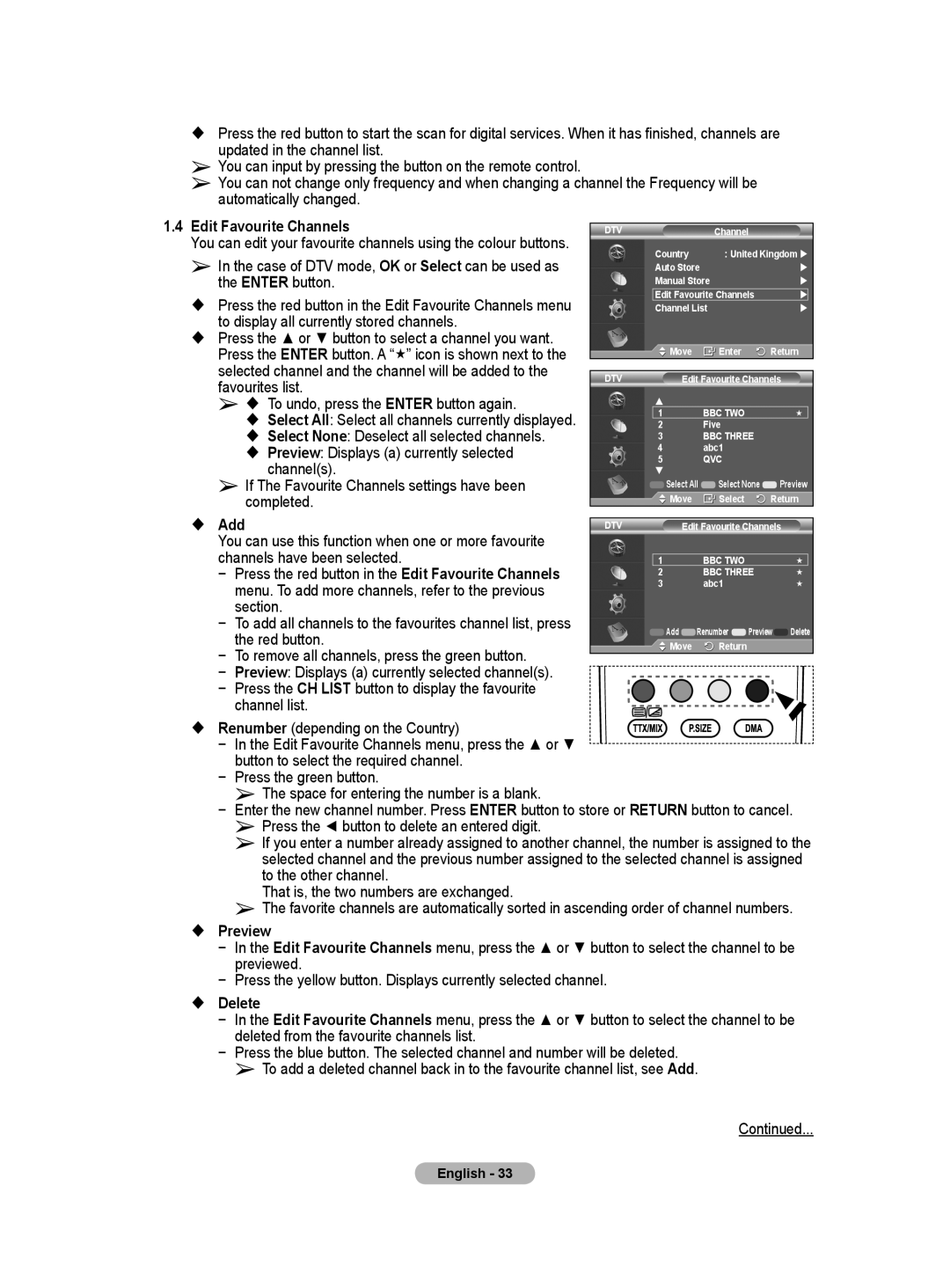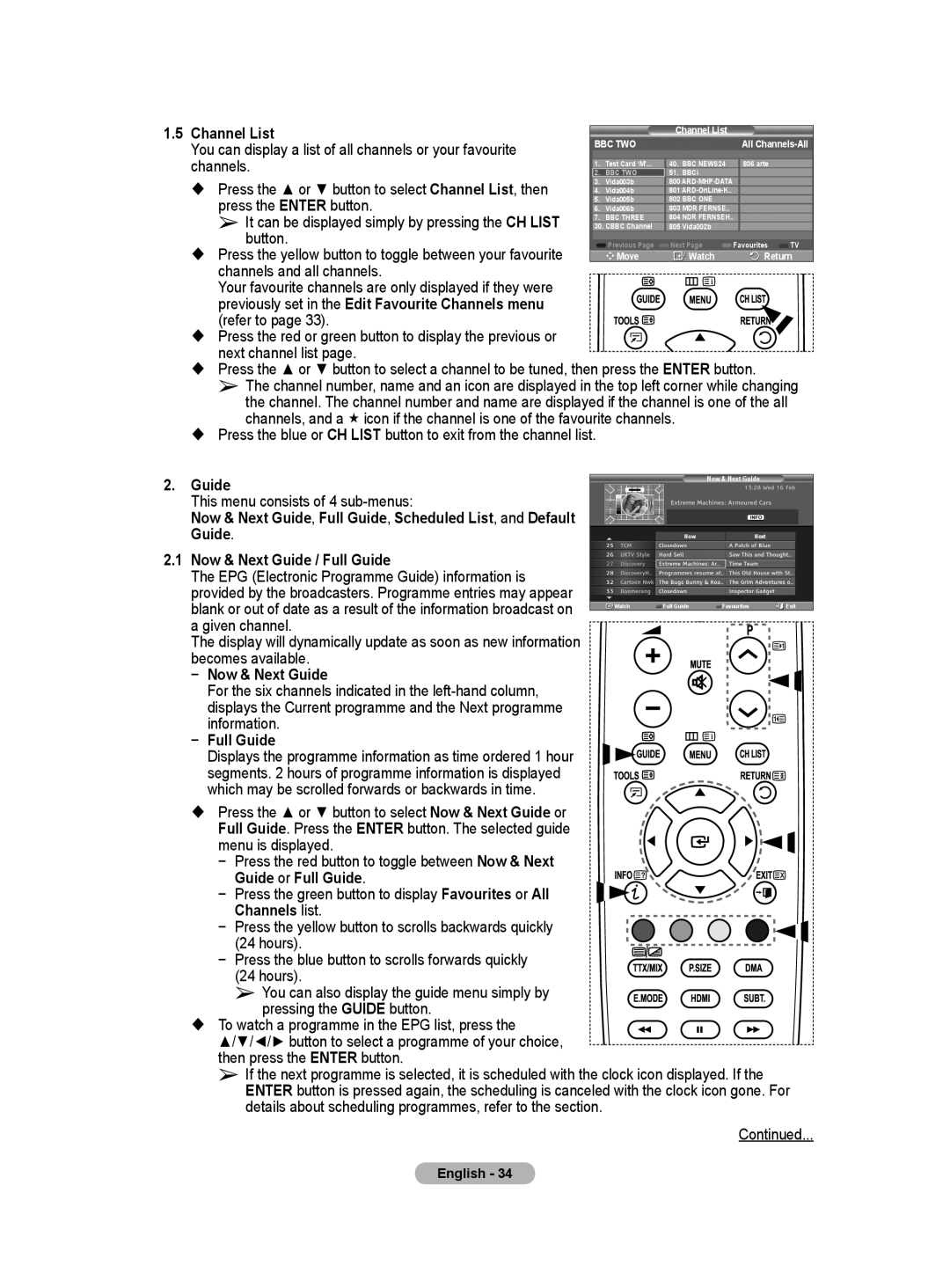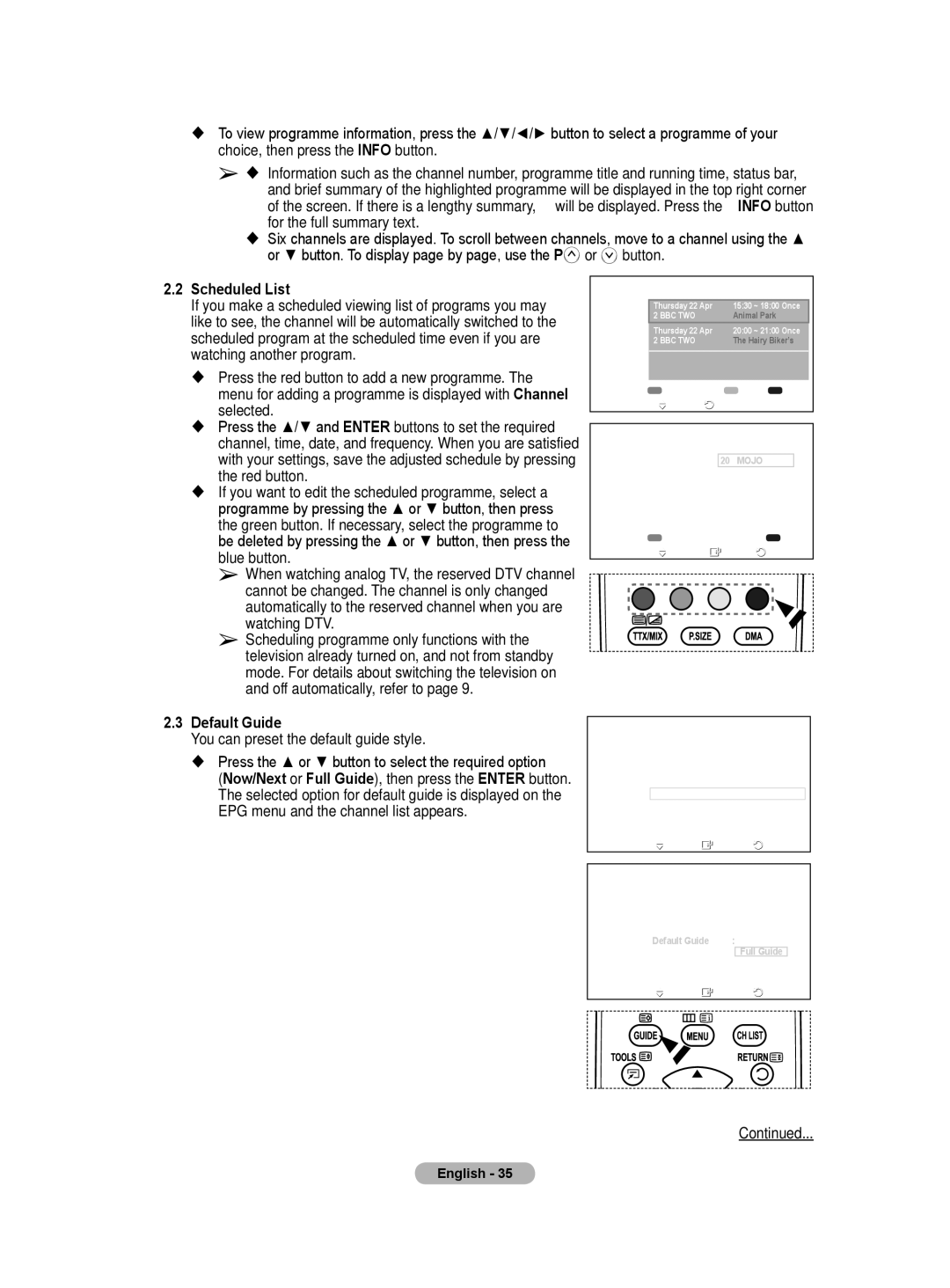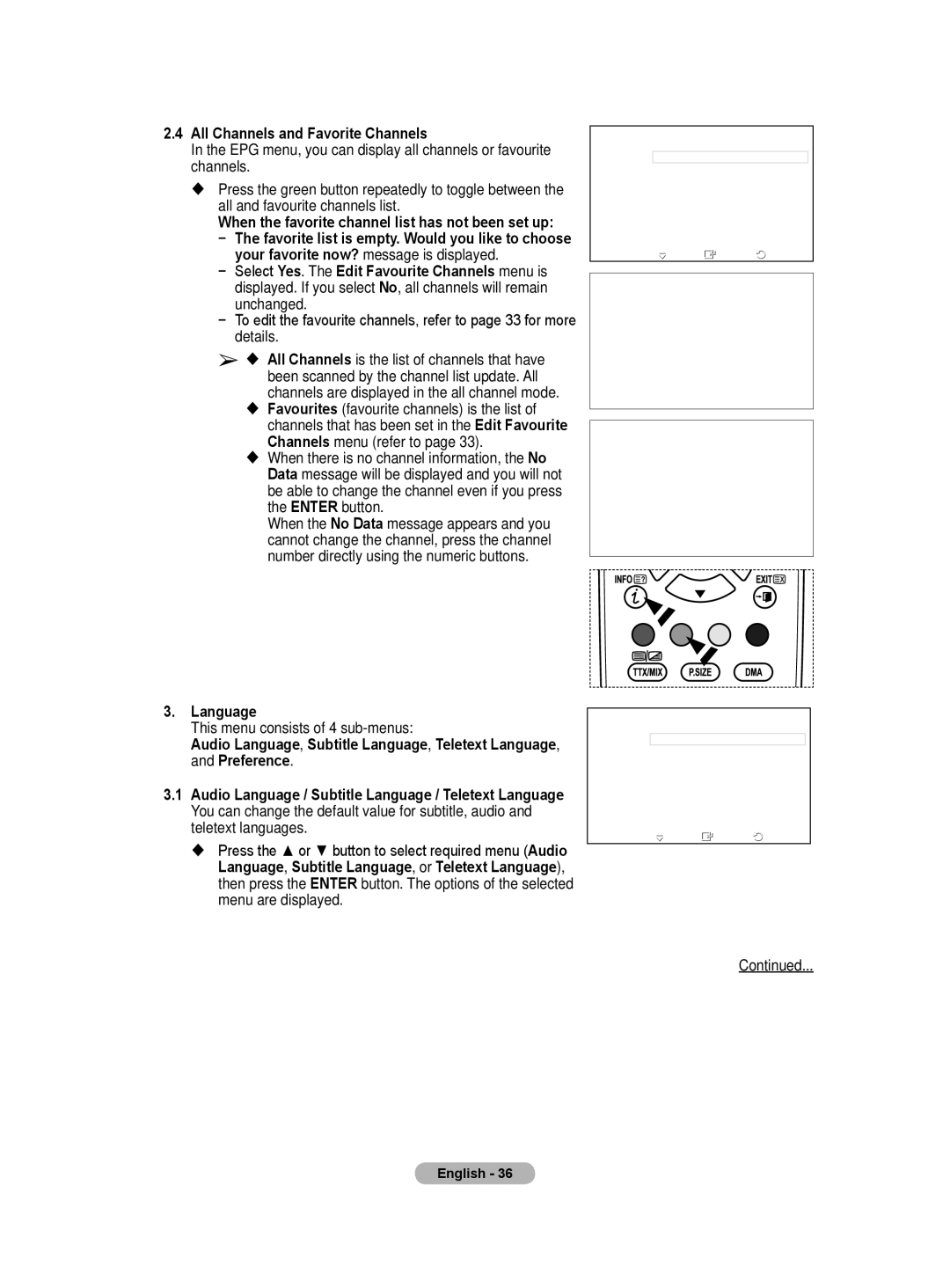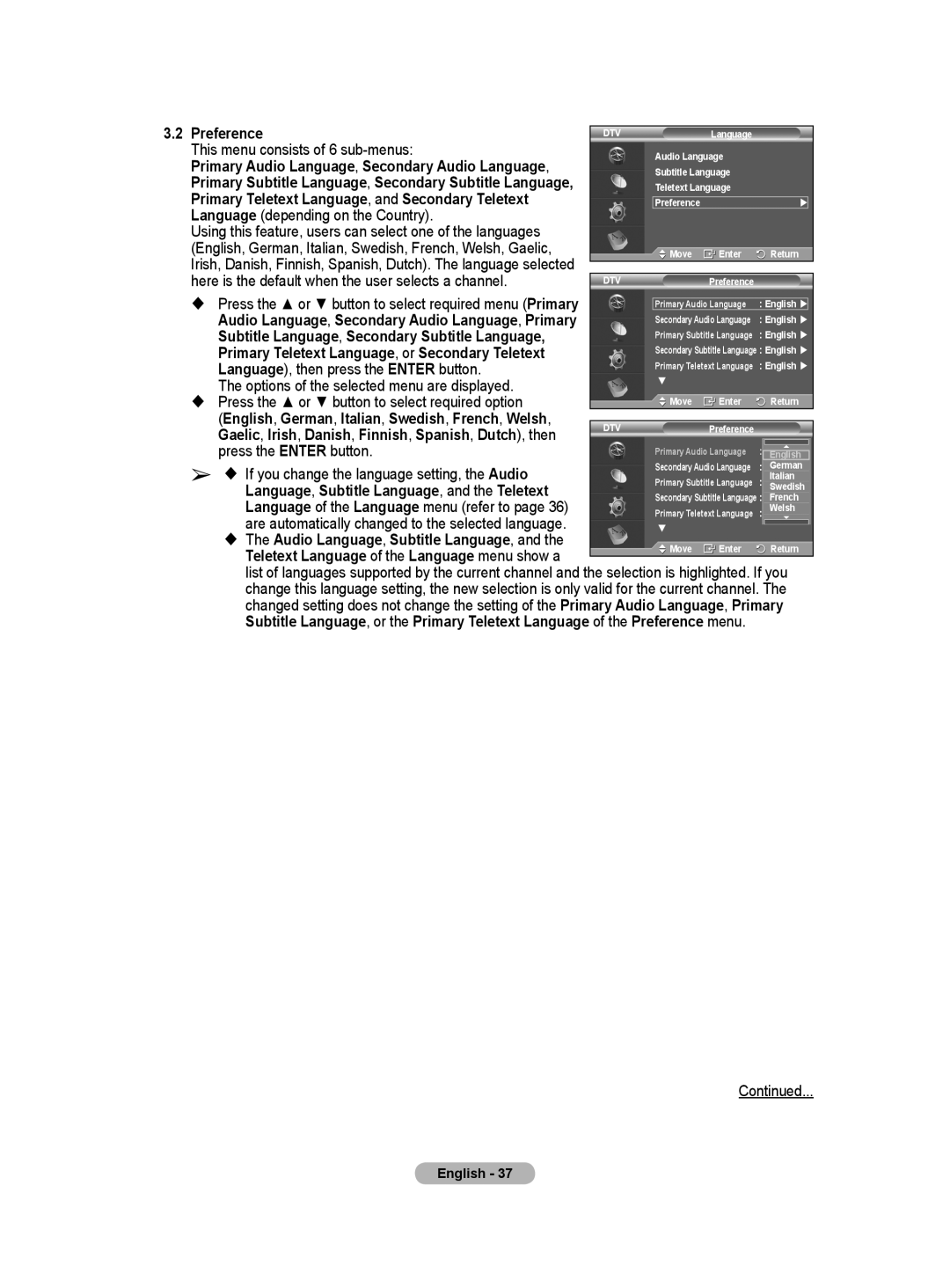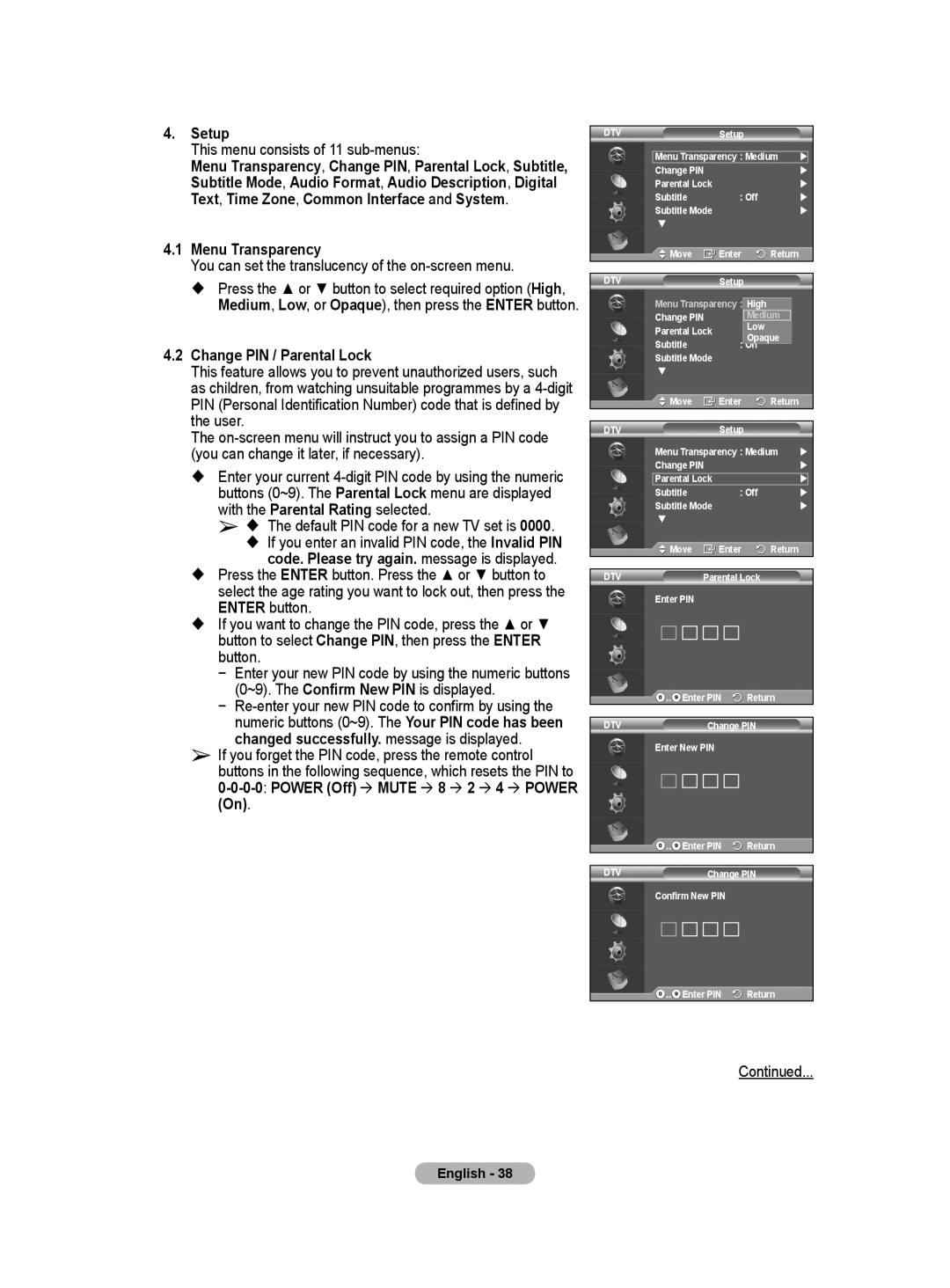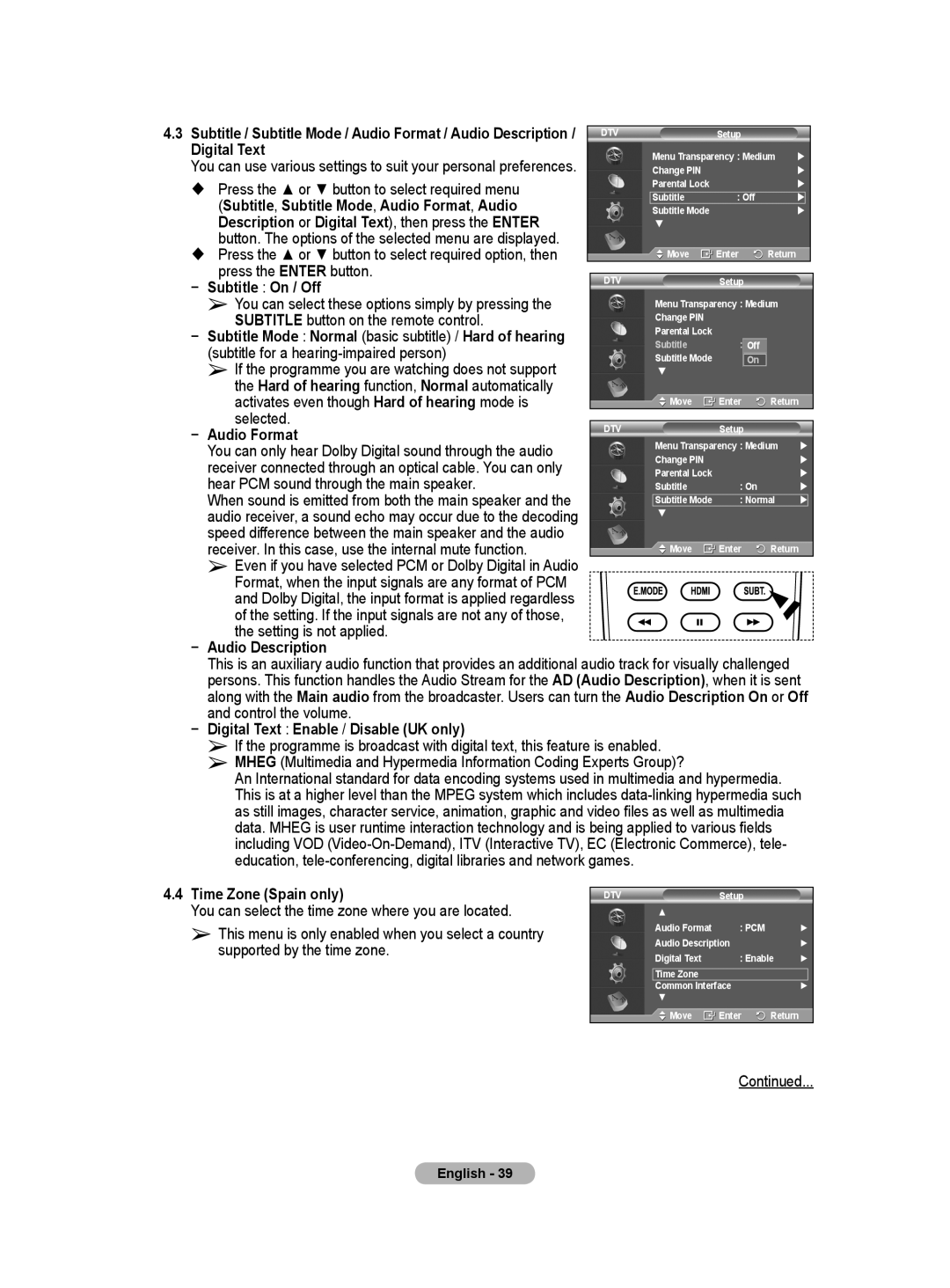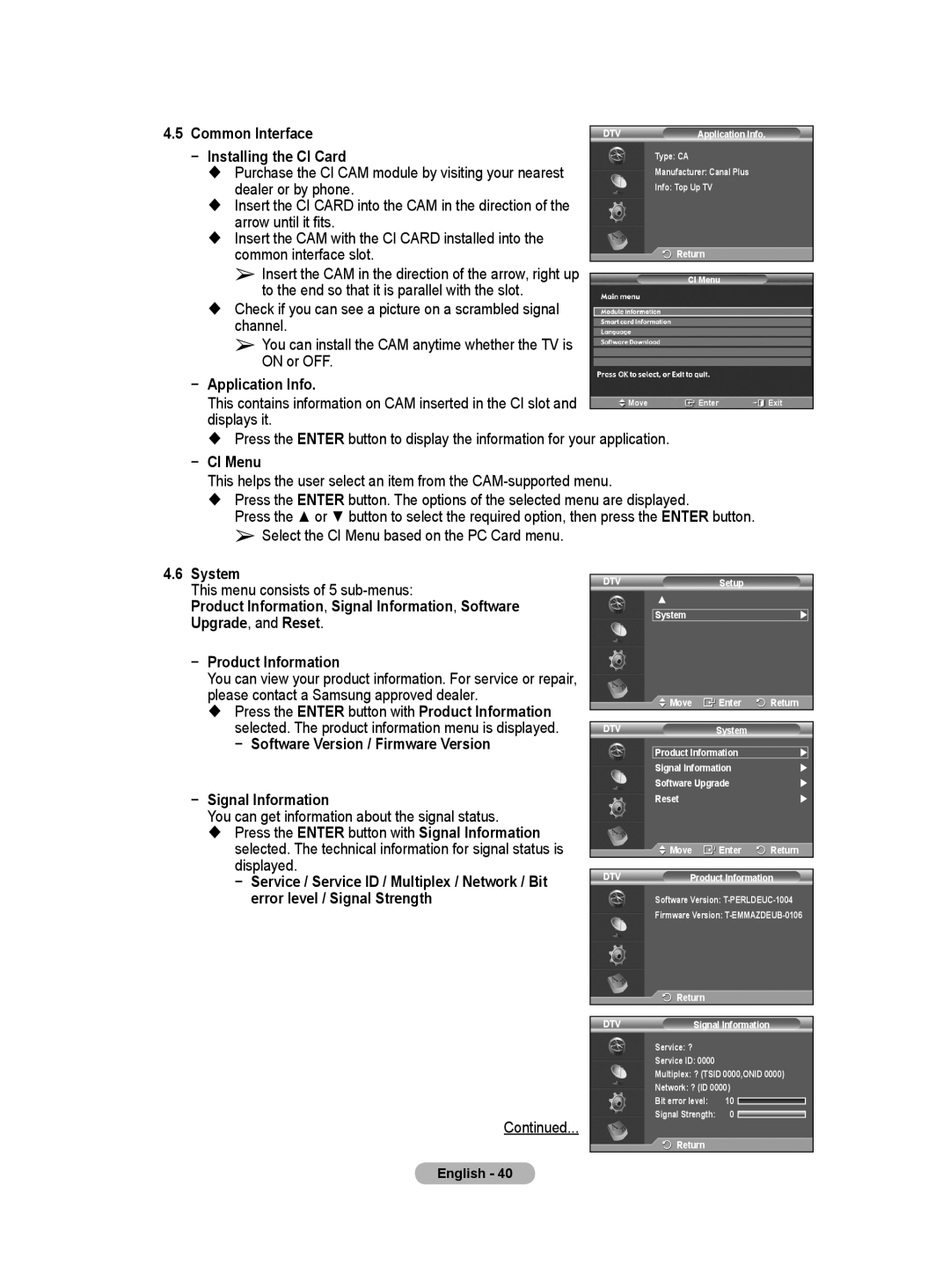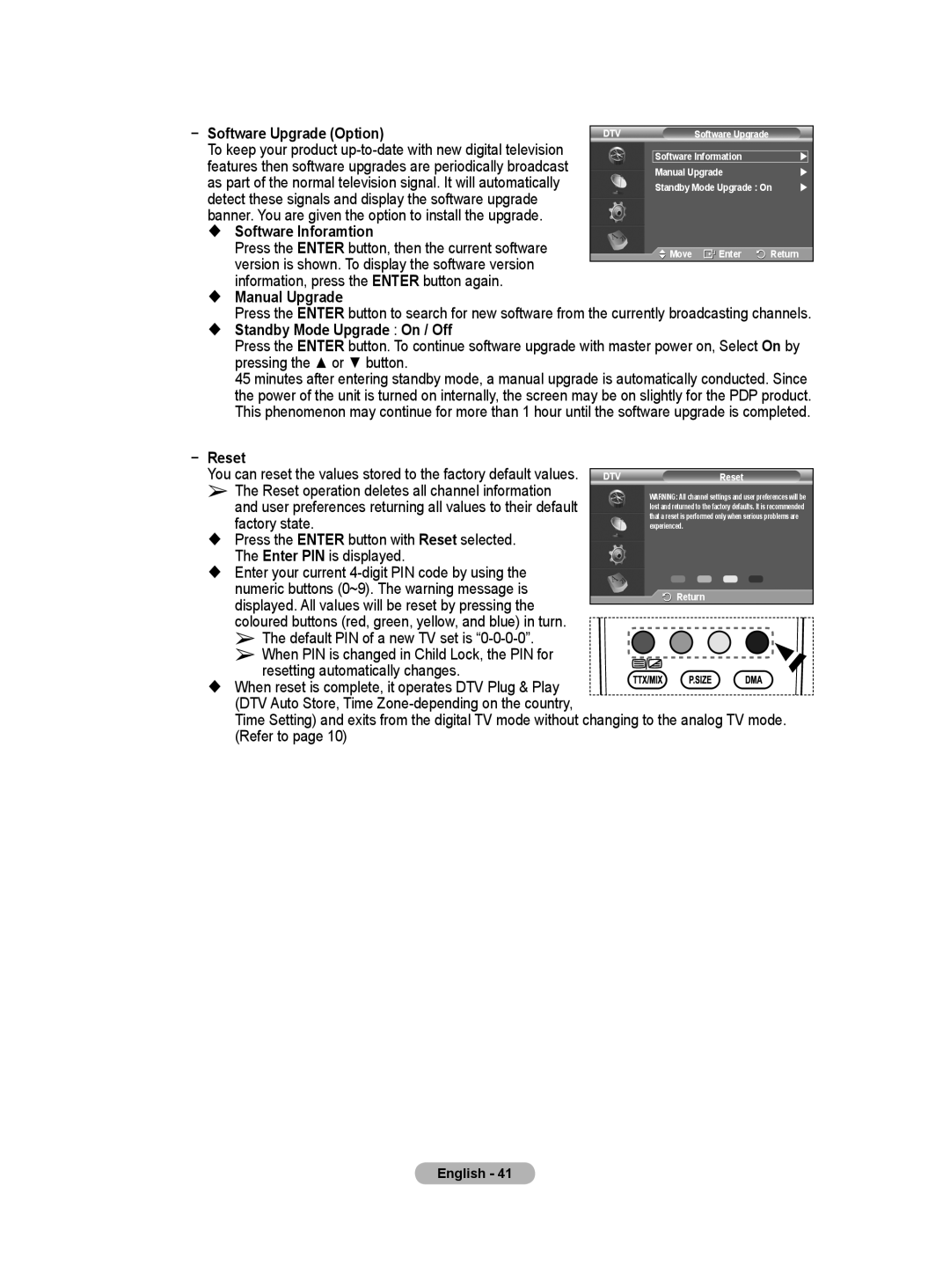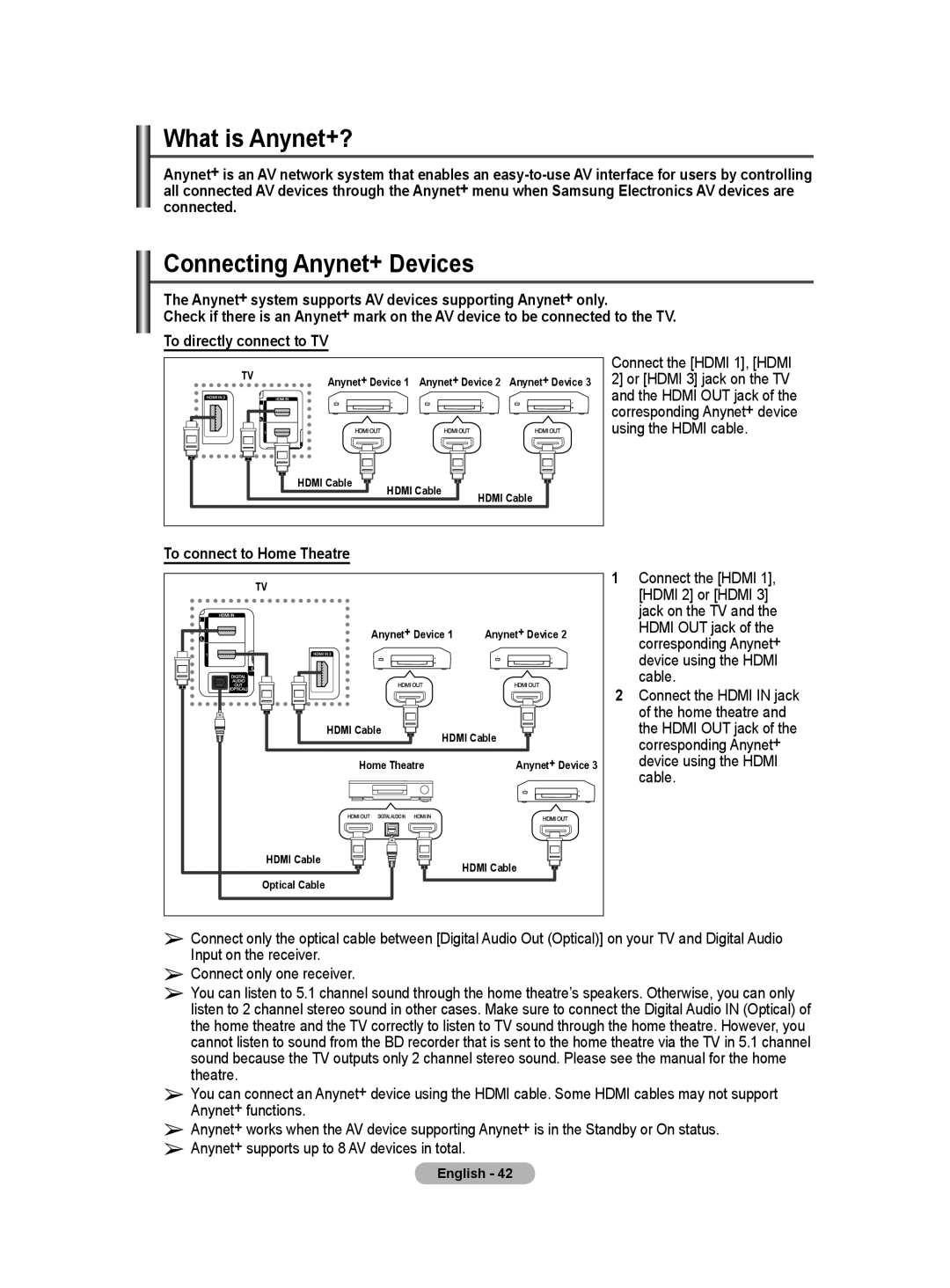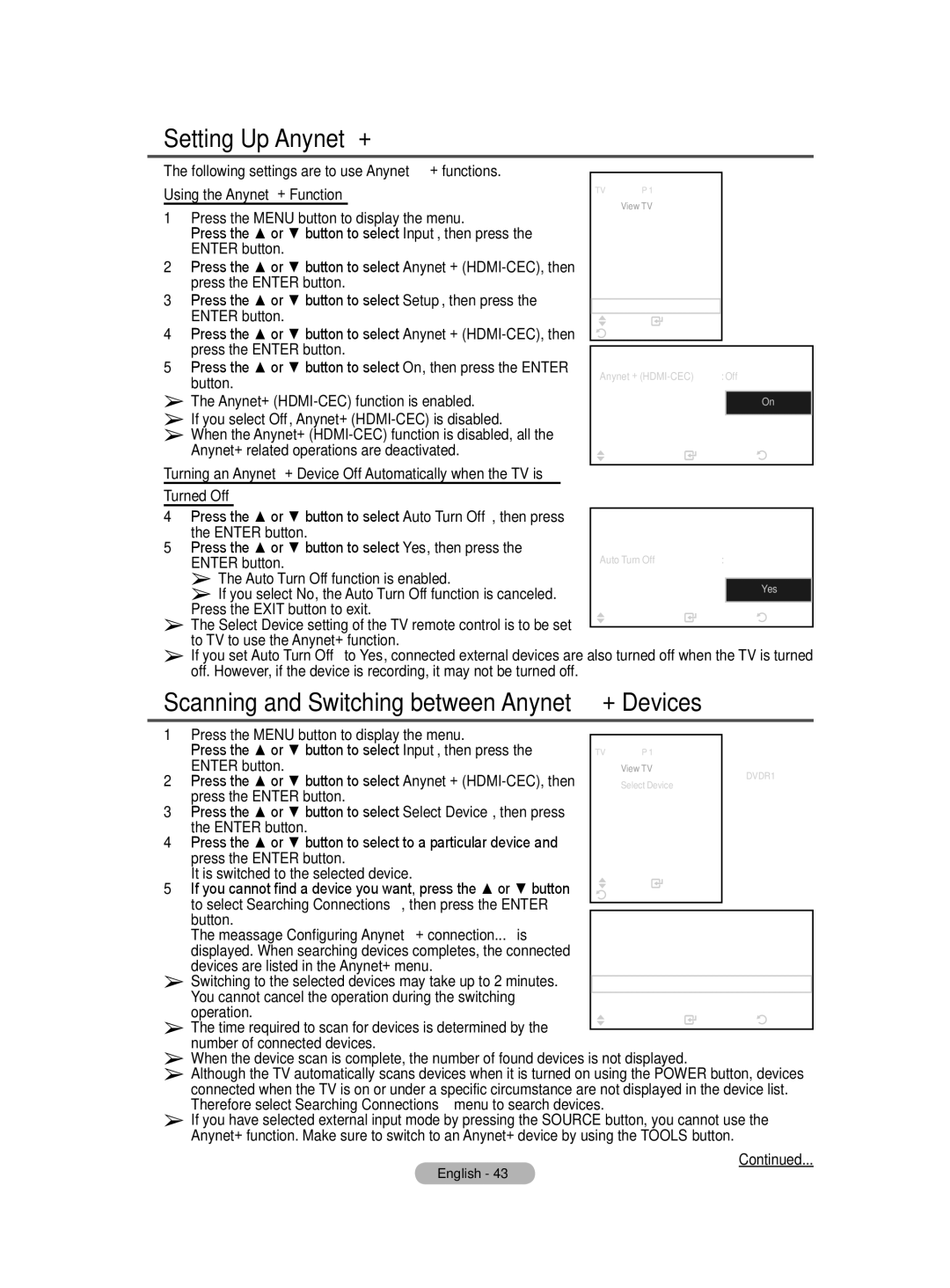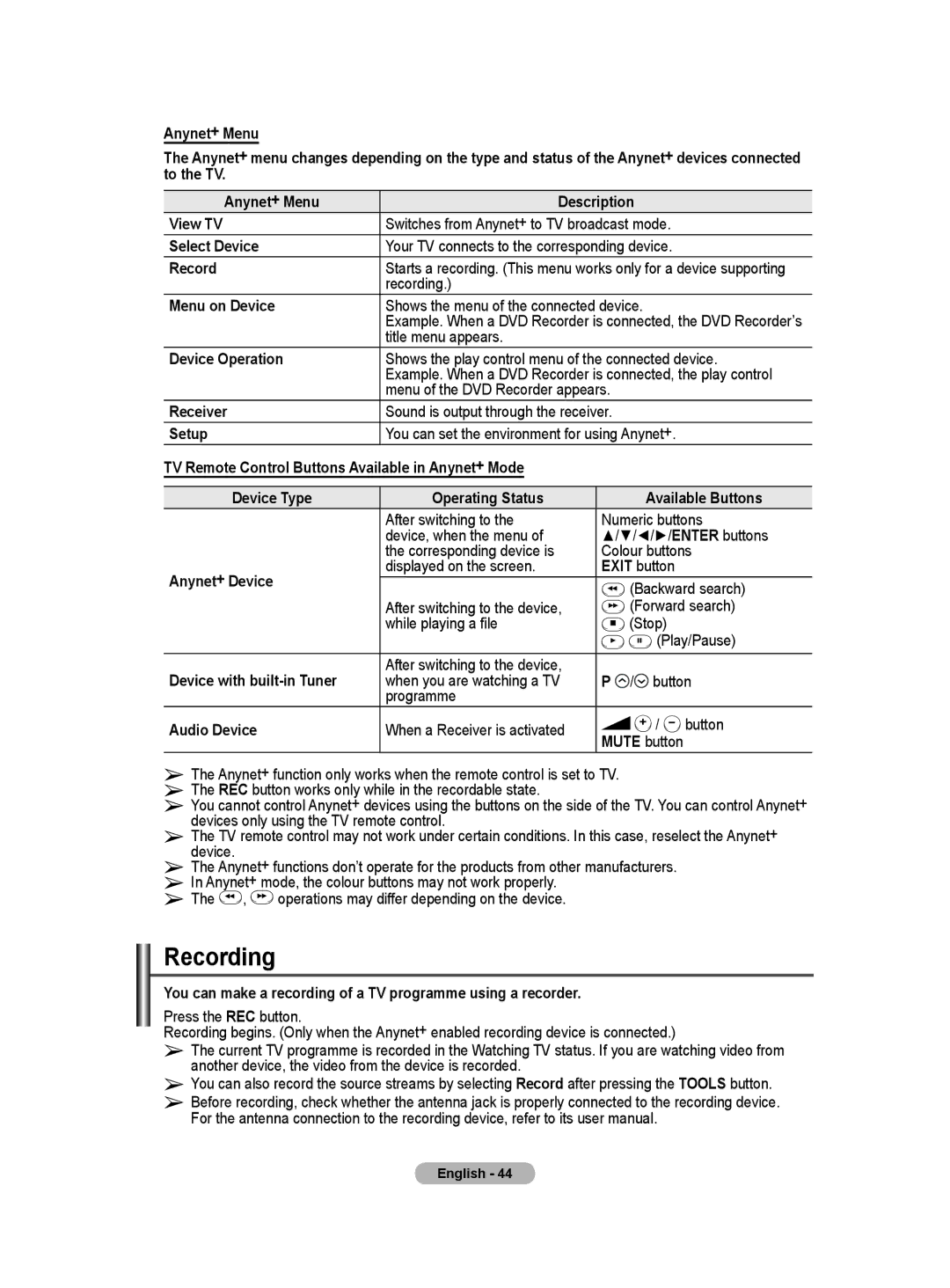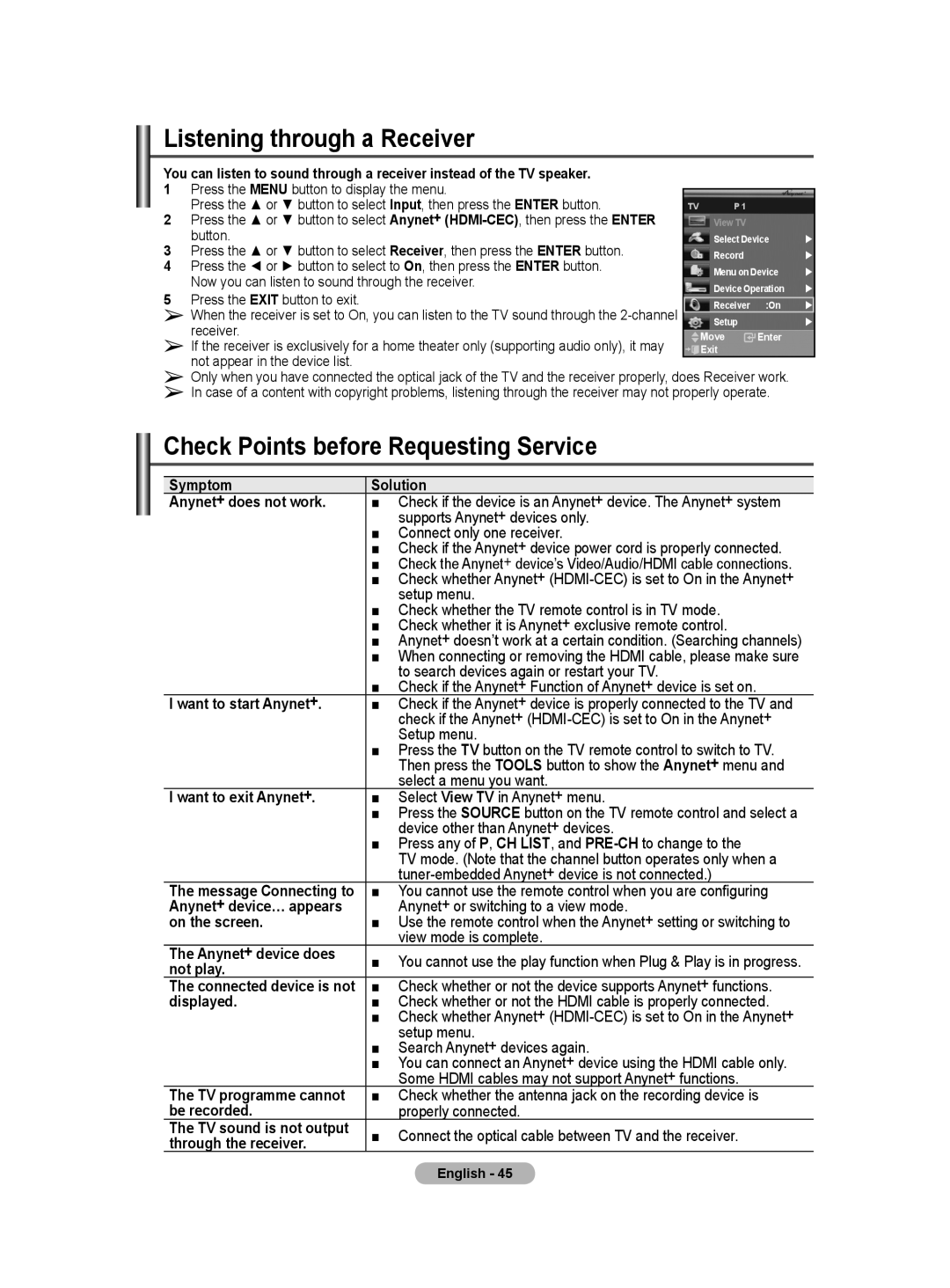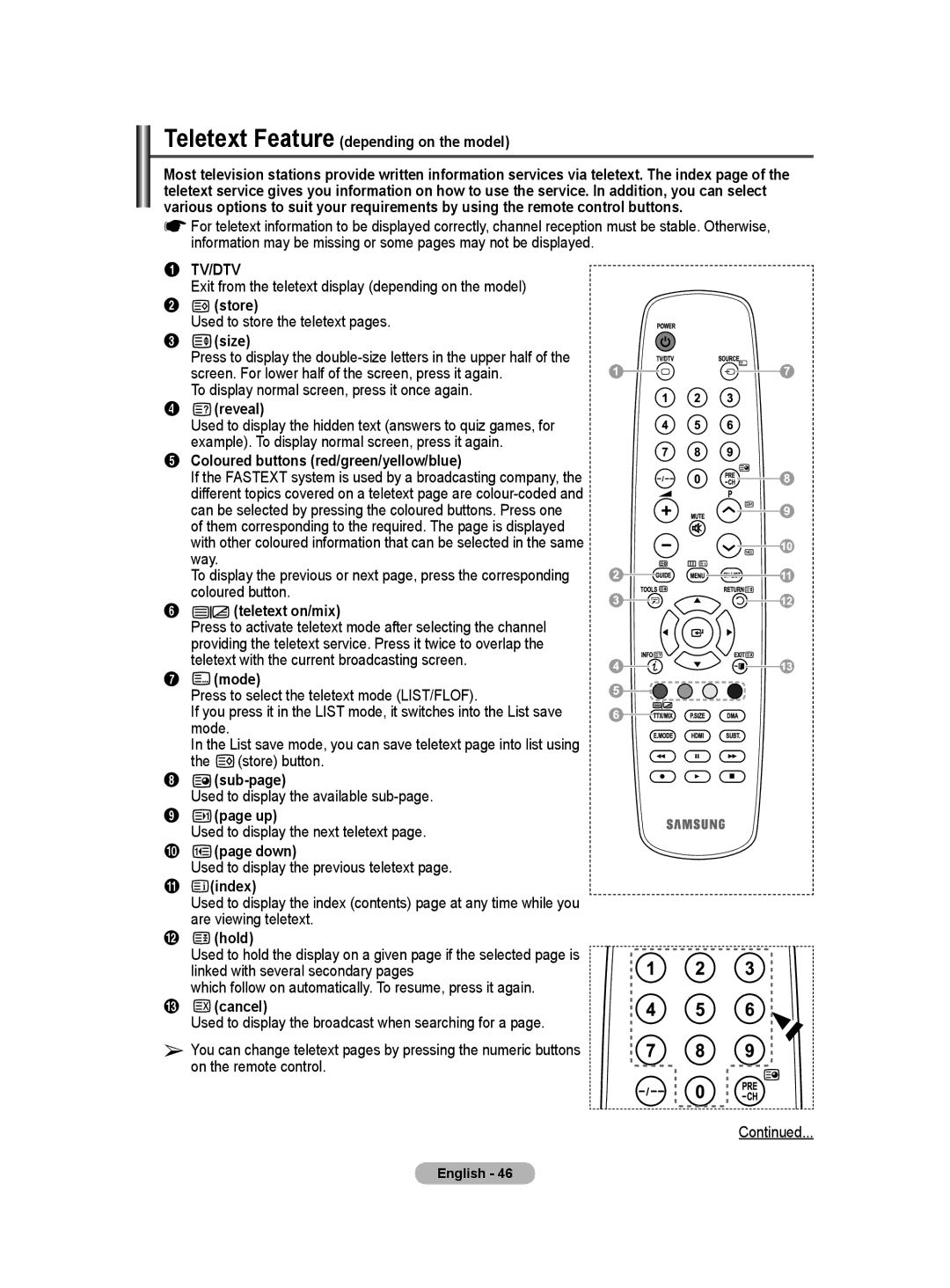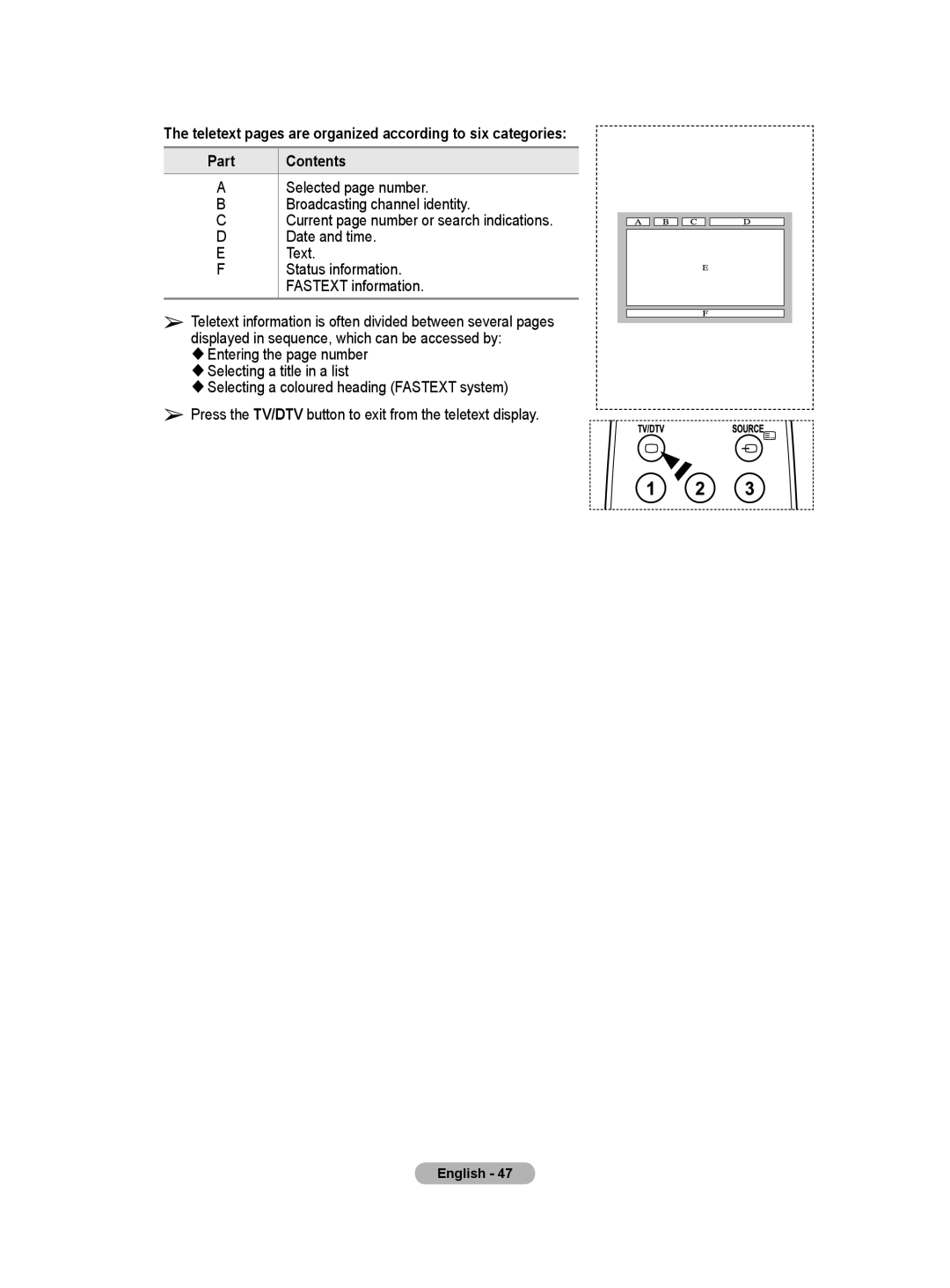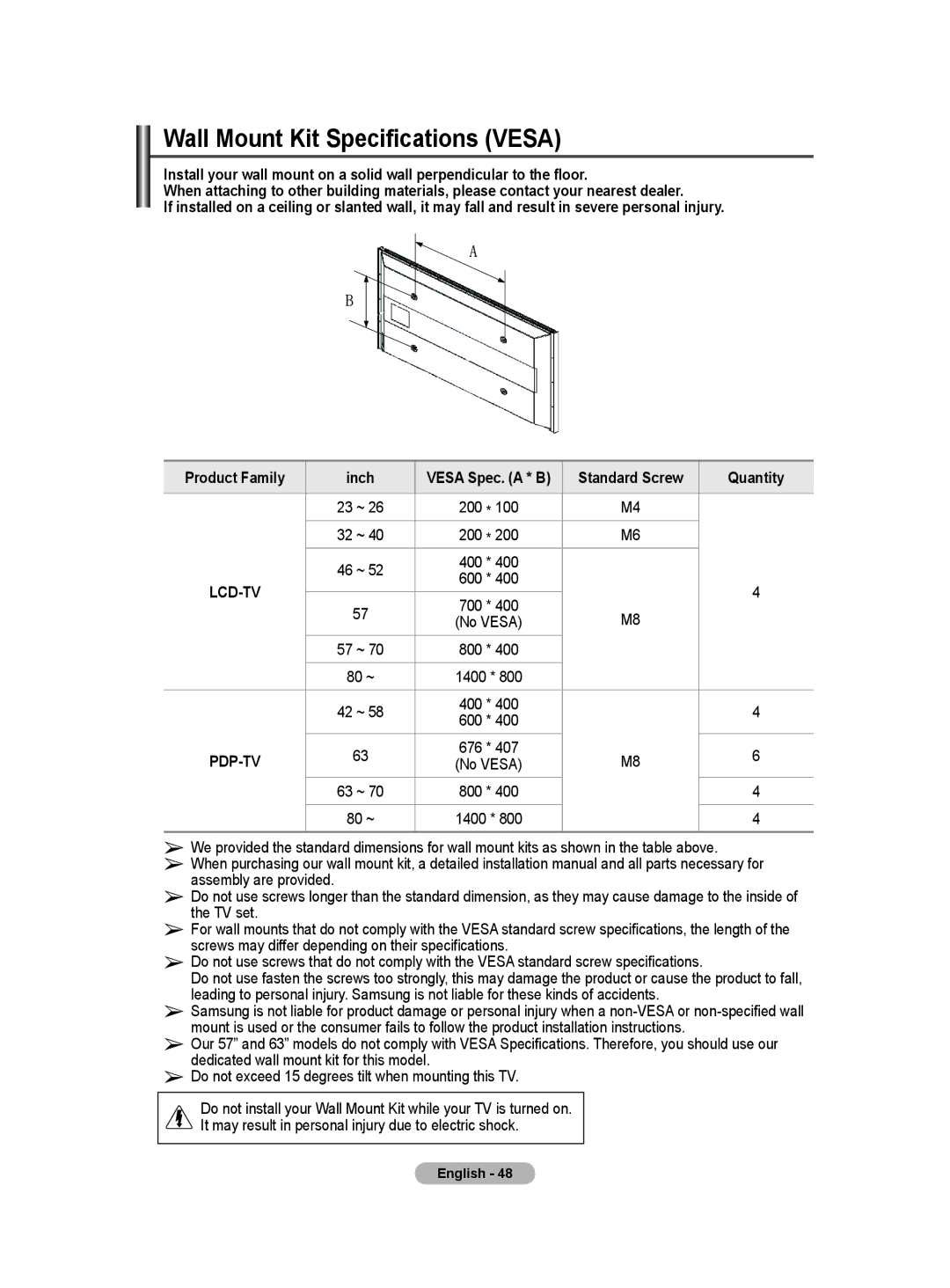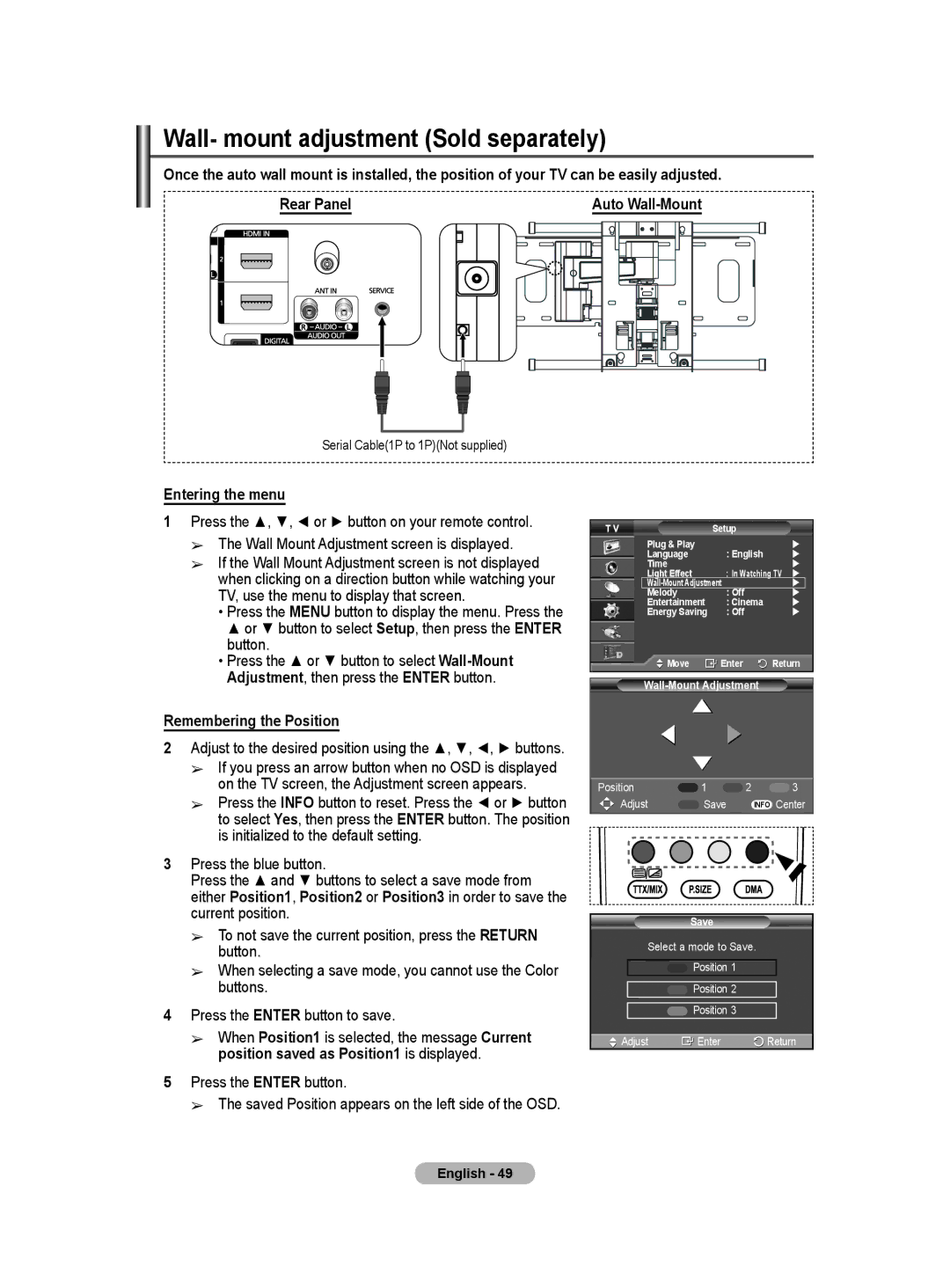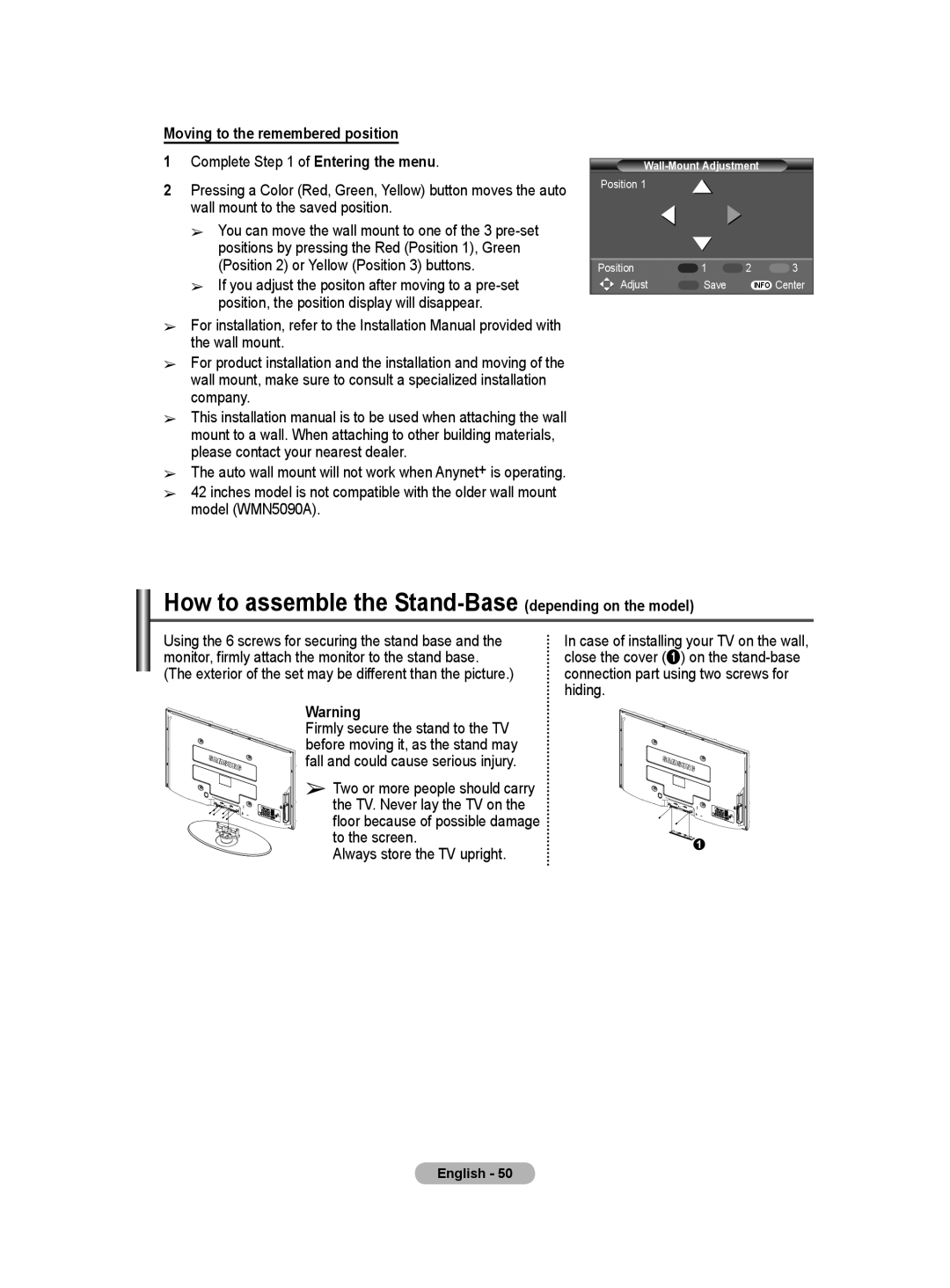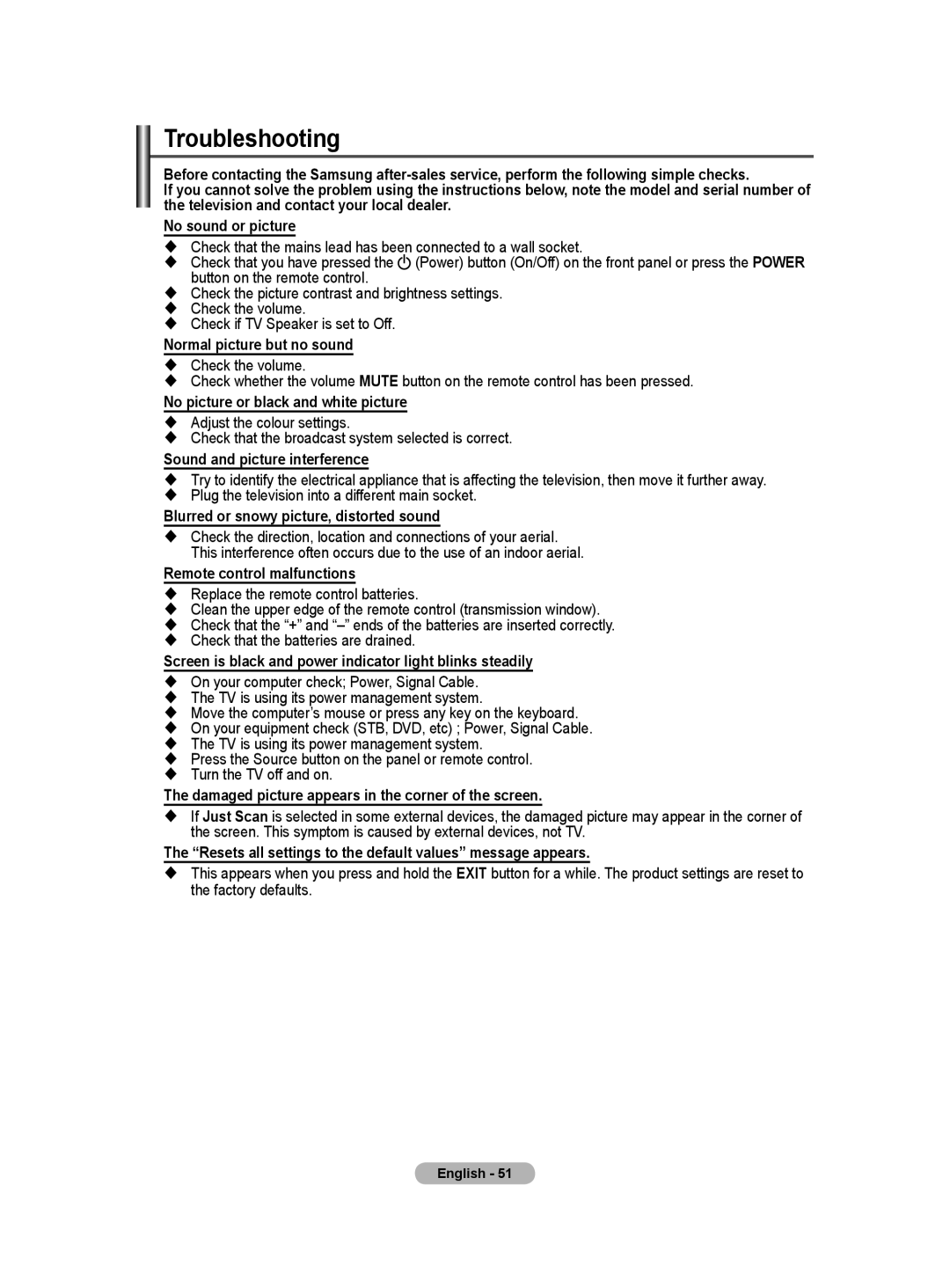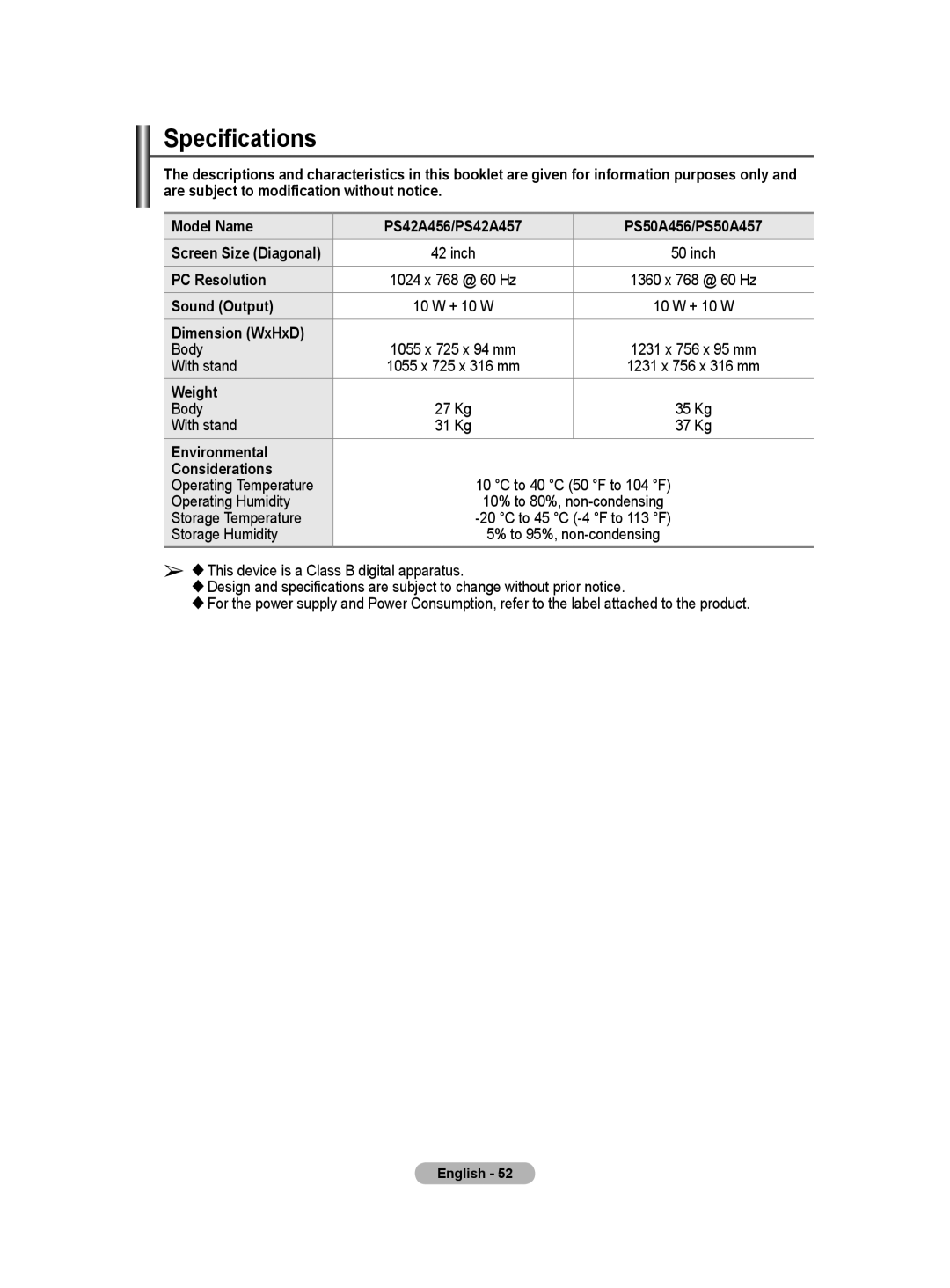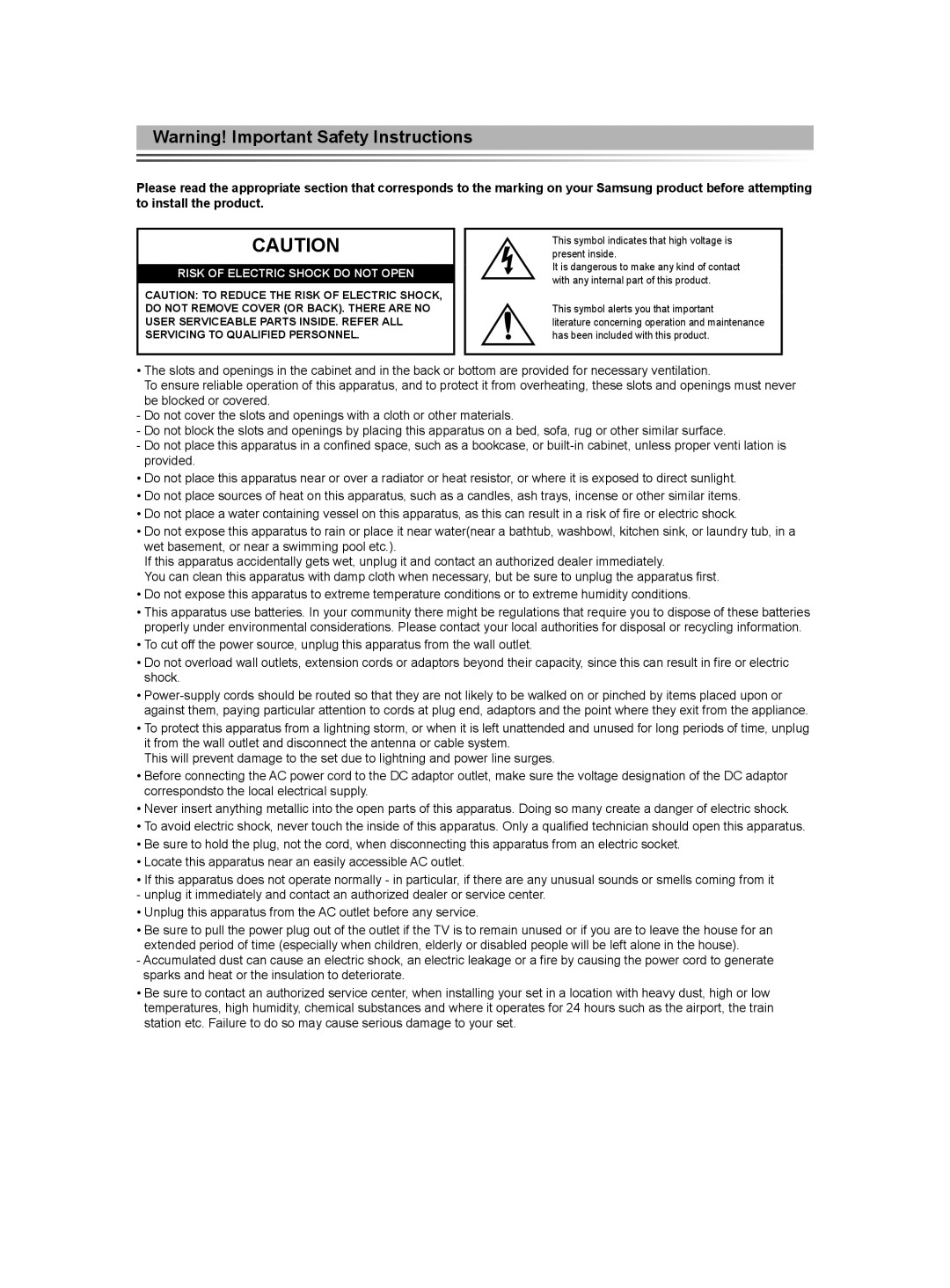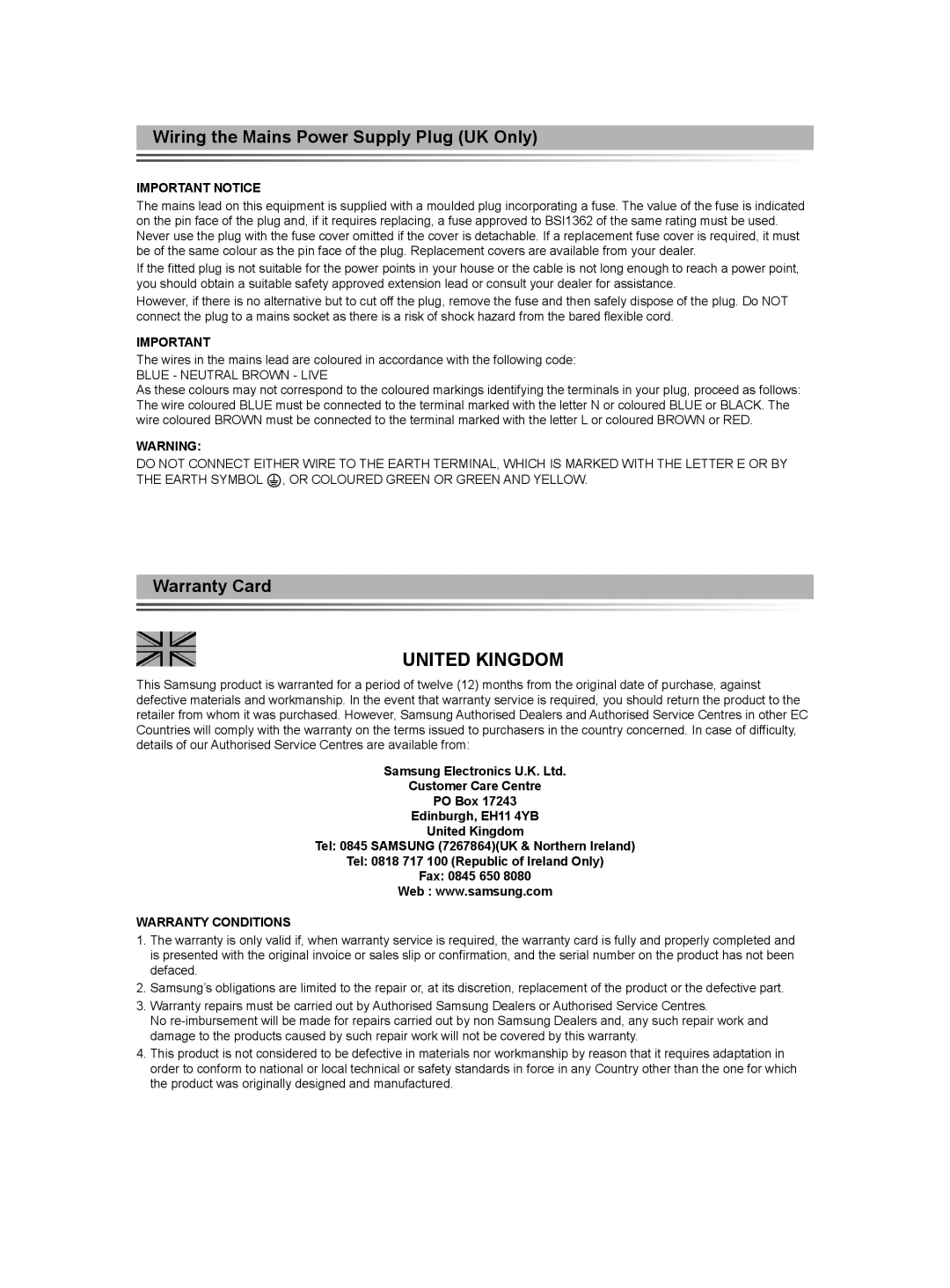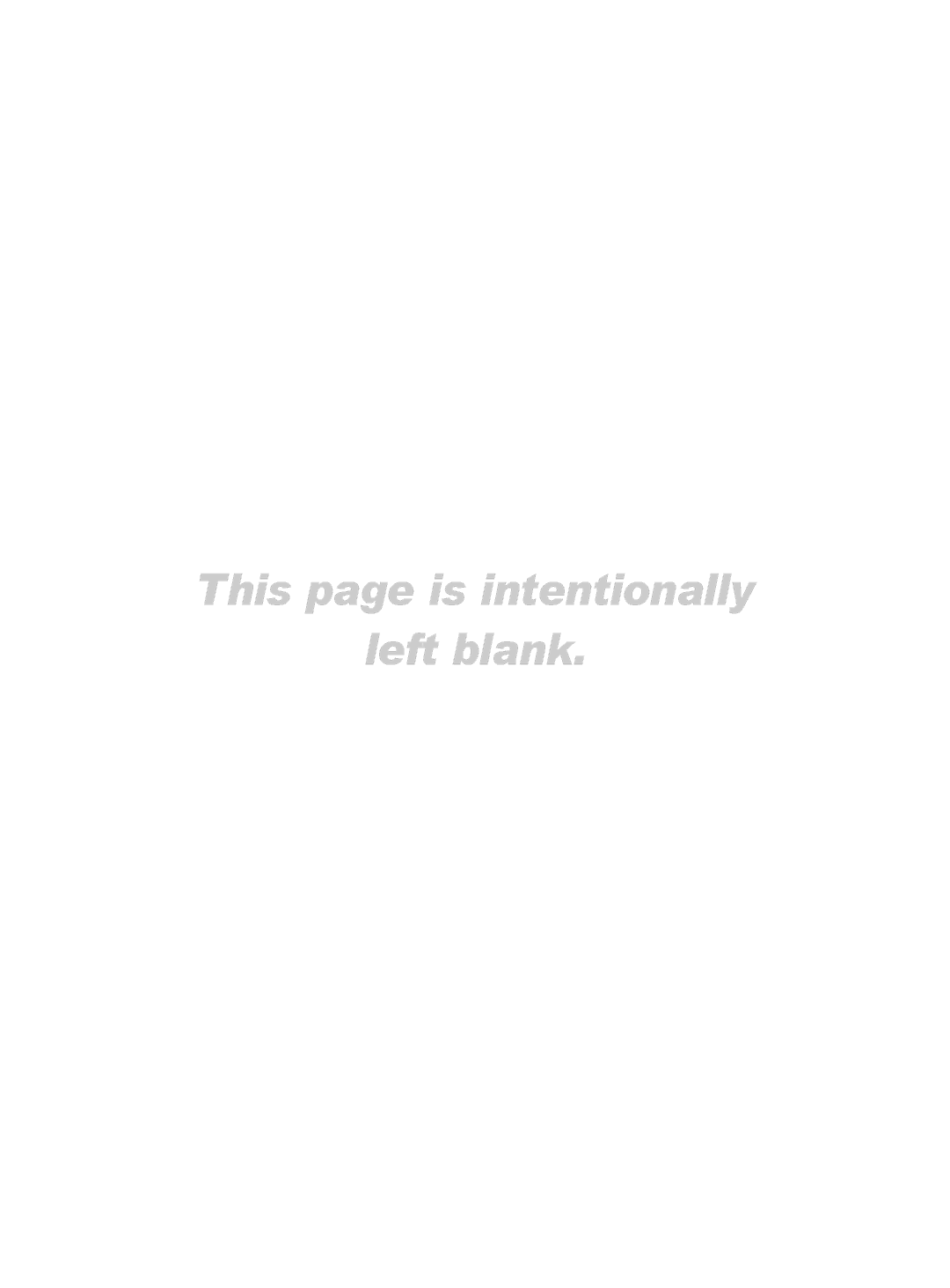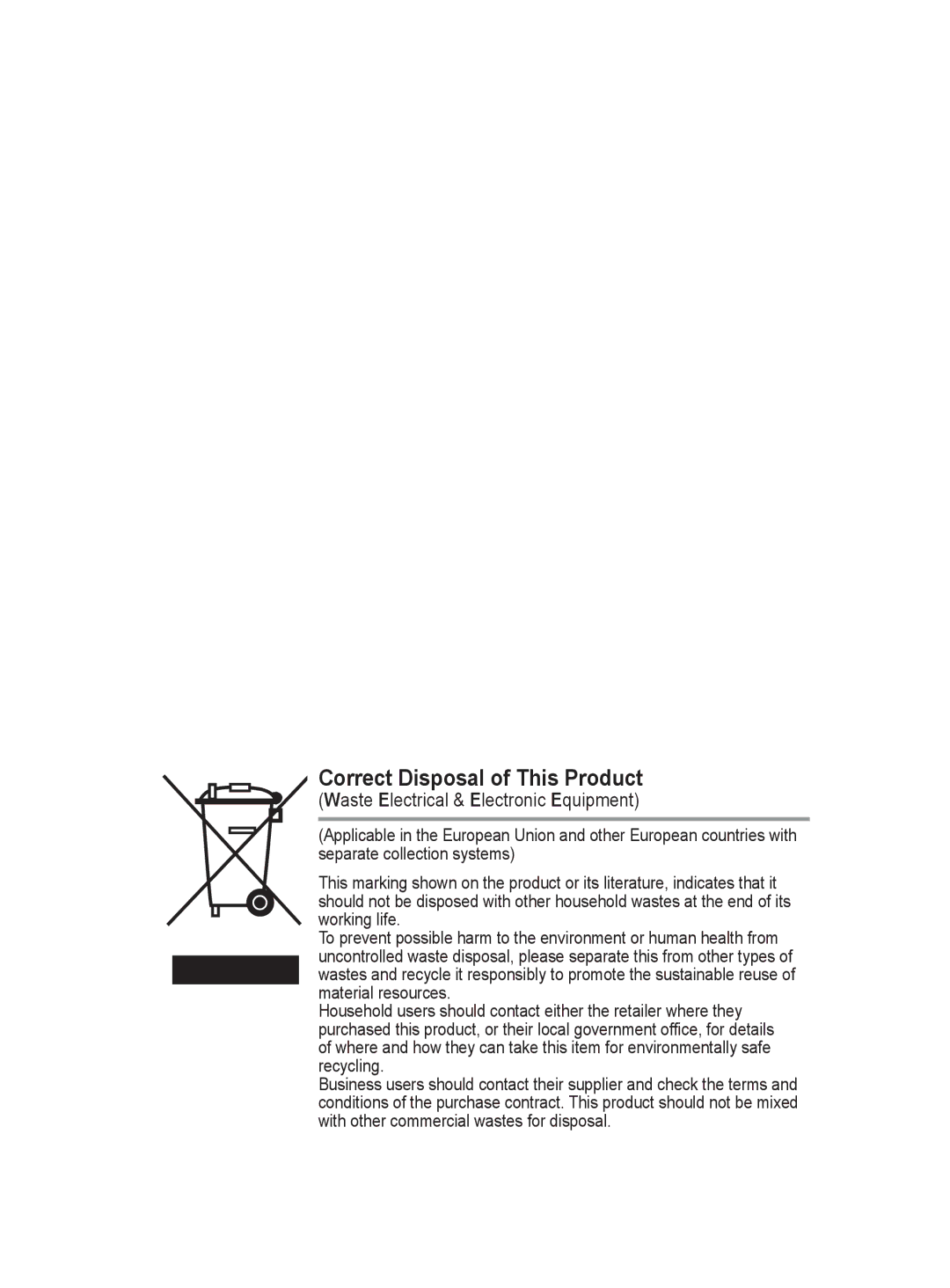4.5 Common Interface |
|
|
DTV | Application Info. | |
− Installing the CI Card |
| Type: CA |
Purchase the CI CAM module by visiting your nearest |
| Manufacturer: Canal Plus |
dealer or by phone. |
| Info: Top Up TV |
Insert the CI CARD into the CAM in the direction of the arrow until it fits.
Insert the CAM with the CI CARD installed into the
common interface slot. | Return |
➢ Insert the CAM in the direction of the arrow, right up |
|
CI Menu | |
to the end so that it is parallel with the slot. |
|
Check if you can see a picture on a scrambled signal |
|
|
|
channel. |
|
|
|
➢ You can install the CAM anytime whether the TV is |
|
|
|
ON or OFF. |
|
|
|
− Application Info. |
|
|
|
This contains information on CAM inserted in the CI slot and | Move | Enter | Exit |
displays it. |
|
|
|
Press the ENTER button to display the information for your application.
−CI Menu
This helps the user select an item from the
Press the ENTER button. The options of the selected menu are displayed.
Press the ▲ or ▼ button to select the required option, then press the ENTER button.
➢ Select the CI Menu based on the PC Card menu.
4.6 System |
|
|
|
| |
DTV | Setup | ||||
This menu consists of 5 | |||||
| |
|
| ||
Product Information, Signal Information, Software |
|
|
| ||
|
|
|
| ||
Upgrade, and Reset. |
| System | |
| |
|
|
|
| ||
−Product Information
You can view your product information. For service or repair,
please contact a Samsung approved dealer. |
| Move | Enter | Return | |
Press the ENTER button with Product Information |
| ||||
|
|
|
|
| |
selected. The product information menu is displayed. |
|
|
|
|
|
DTV | System |
|
| ||
− Software Version / Firmware Version |
|
|
|
|
|
| Product Information | |
| ||
|
|
| |||
|
| Signal Information | | ||
− Signal Information |
| Software Upgrade | | ||
| Reset |
| | ||
You can get information about the signal status. |
|
|
|
|
|
Press the ENTER button with Signal Information
selected. The technical information for signal status is |
| Move | Enter | Return |
displayed. |
|
|
|
|
− Service / Service ID / Multiplex / Network / Bit | DTV | Product Information | ||
error level / Signal Strength |
| Software Version: | ||
|
| Firmware Version: | ||
|
| Return |
|
|
|
|
|
| |
| DTV | Signal Information |
| |
|
| Service: ? |
|
|
|
| Service ID: 0000 |
|
|
|
| Multiplex: ? (TSID 0000,ONID 0000) | ||
|
| Network: ? (ID 0000) |
| |
|
| Bit error level: | 10 |
|
Continued... |
| Signal Strength: | 0 |
|
|
|
|
| |
|
| Return |
|
|
English - 40