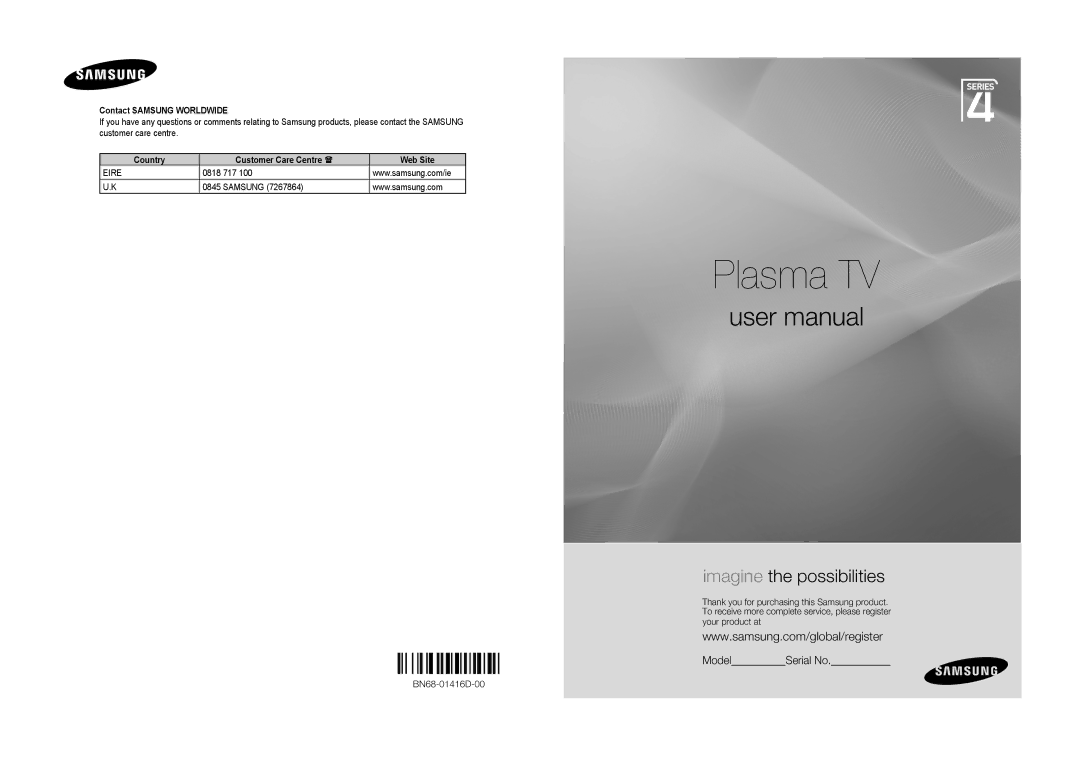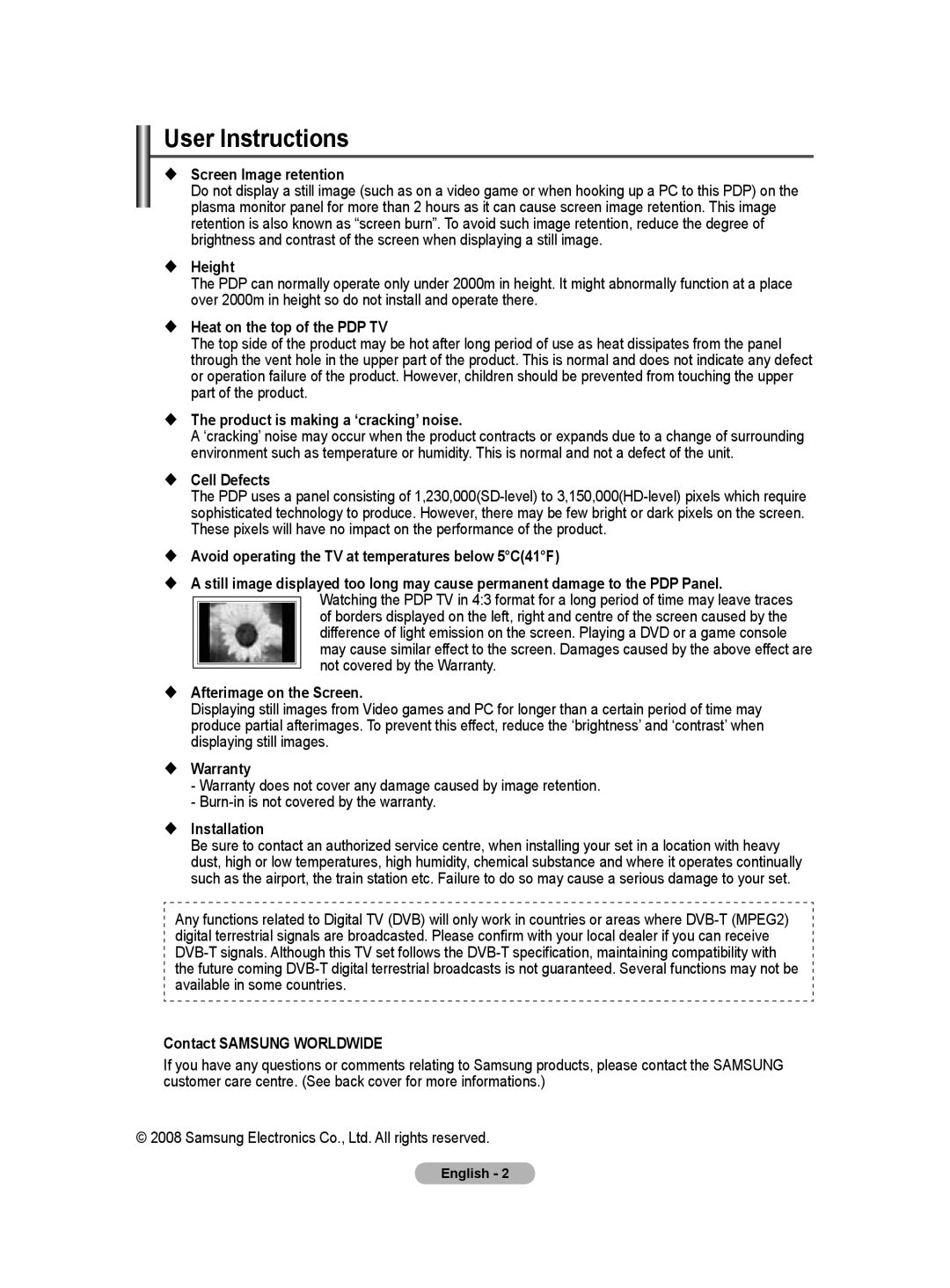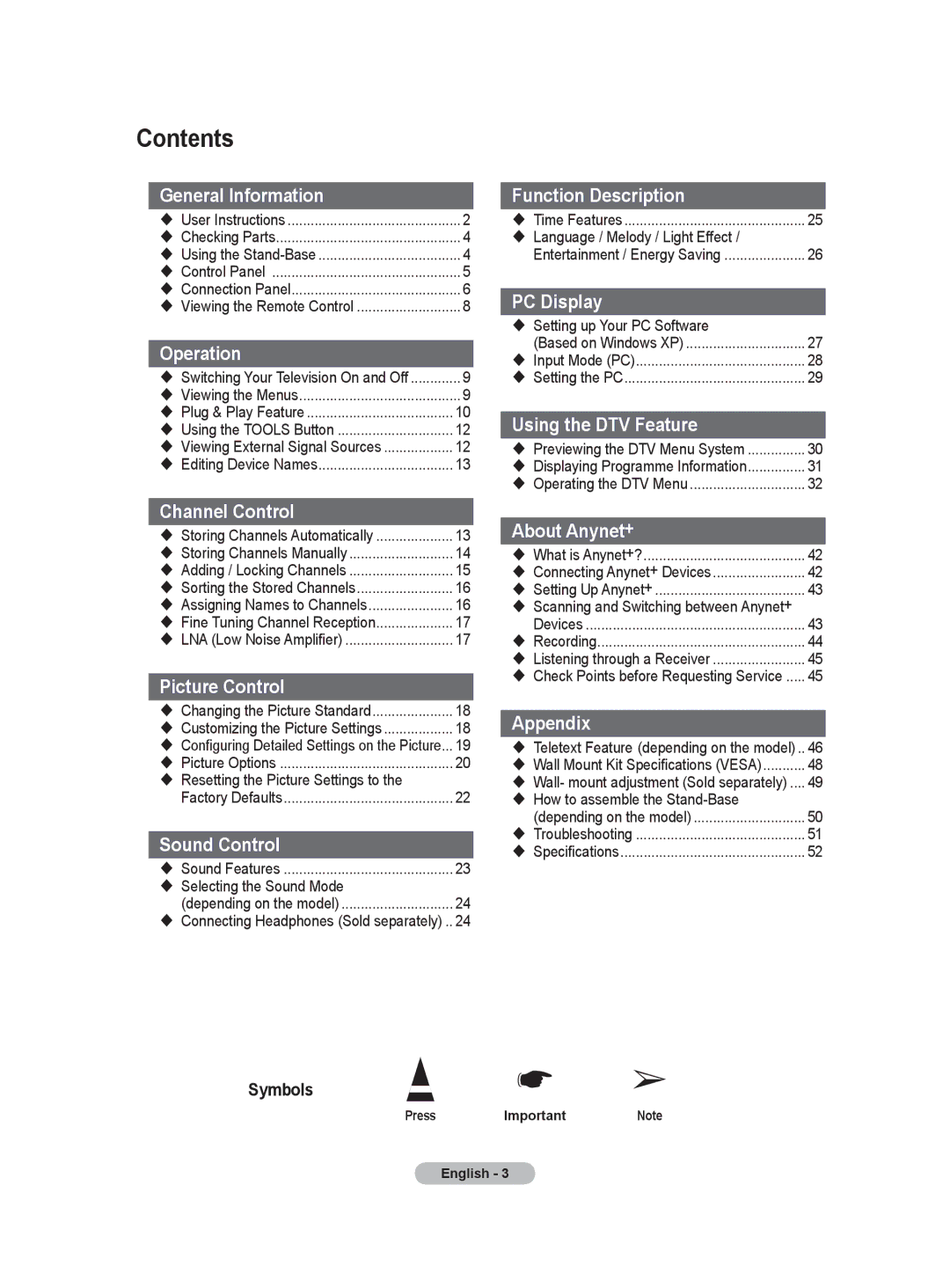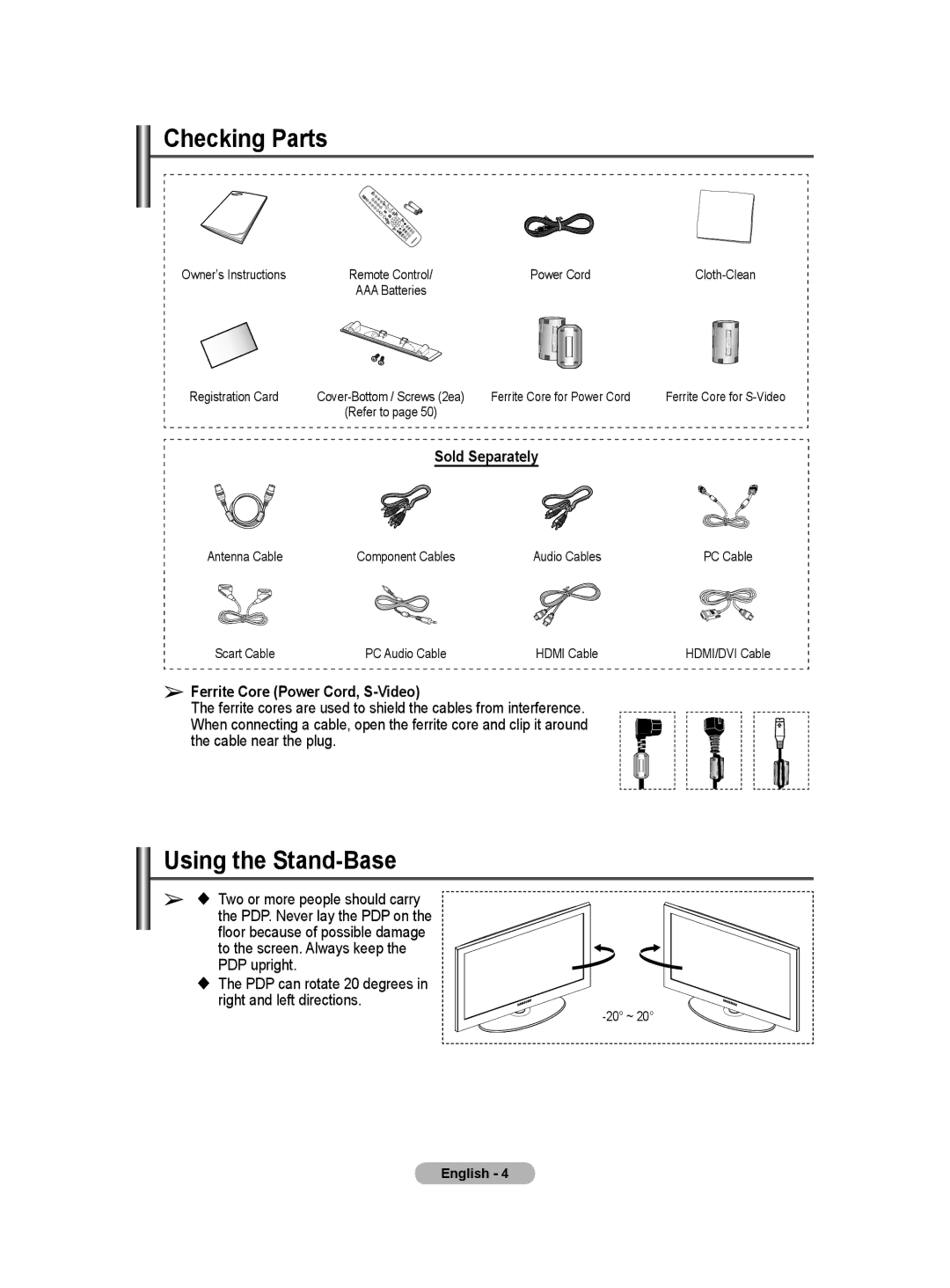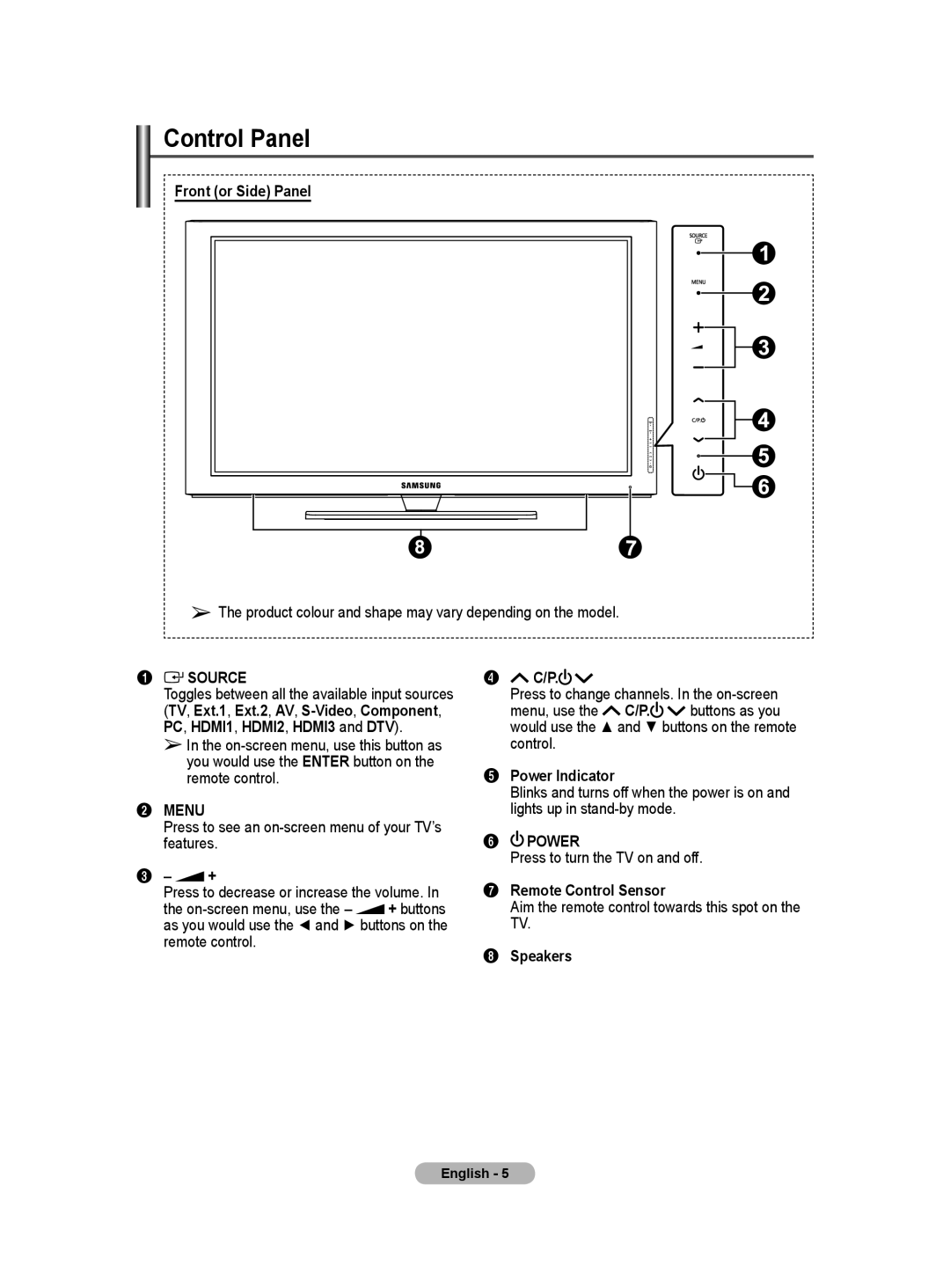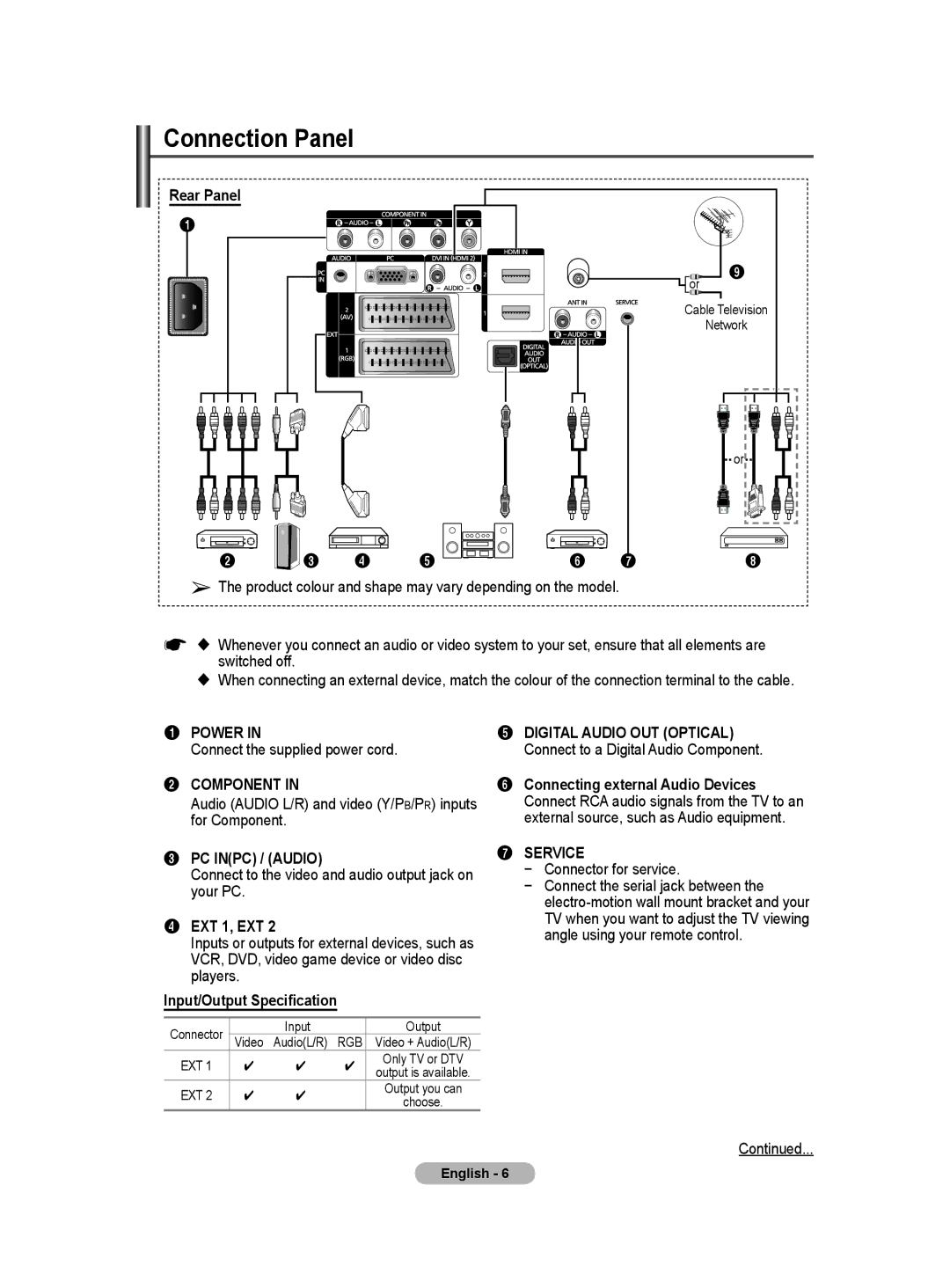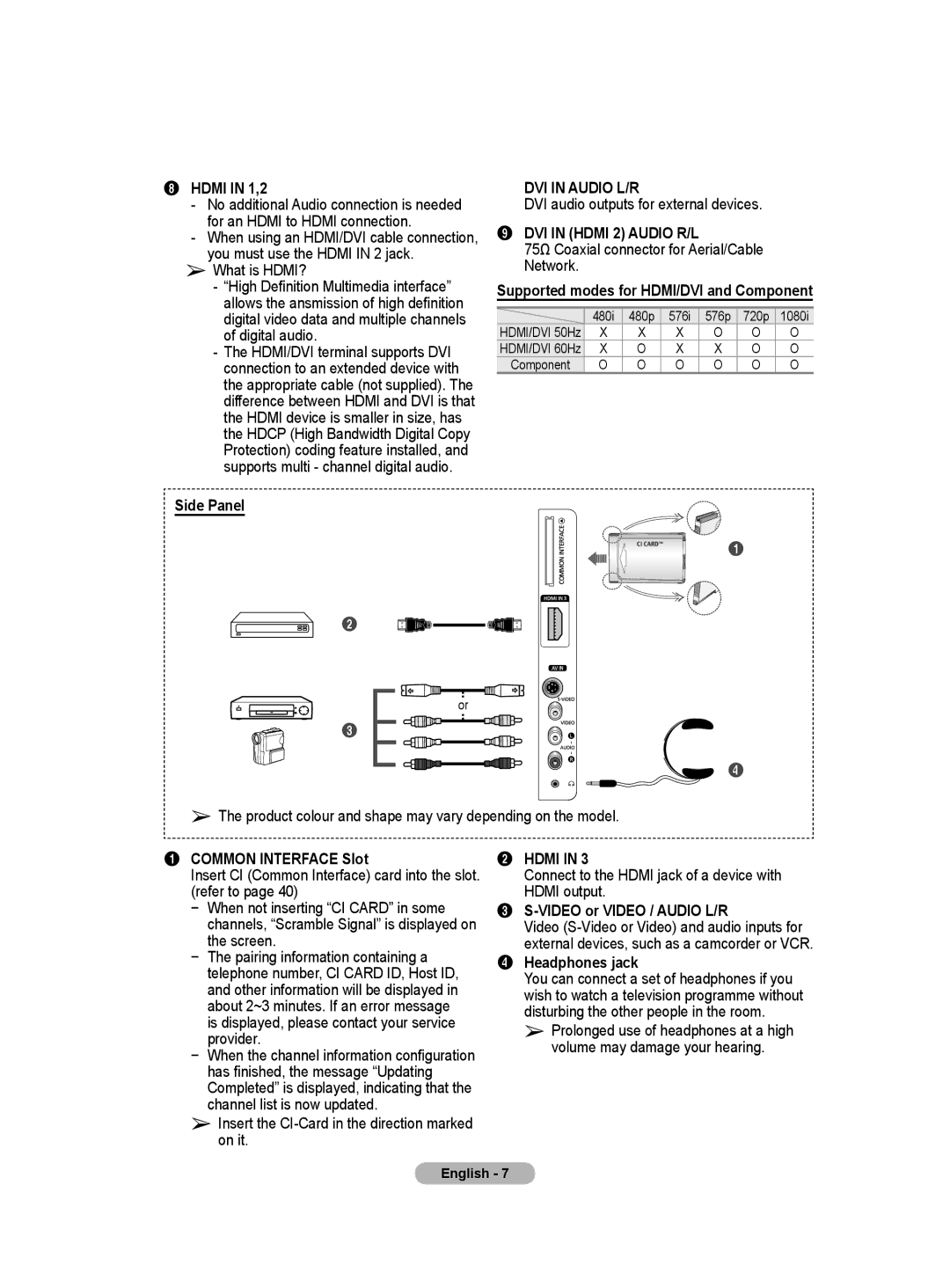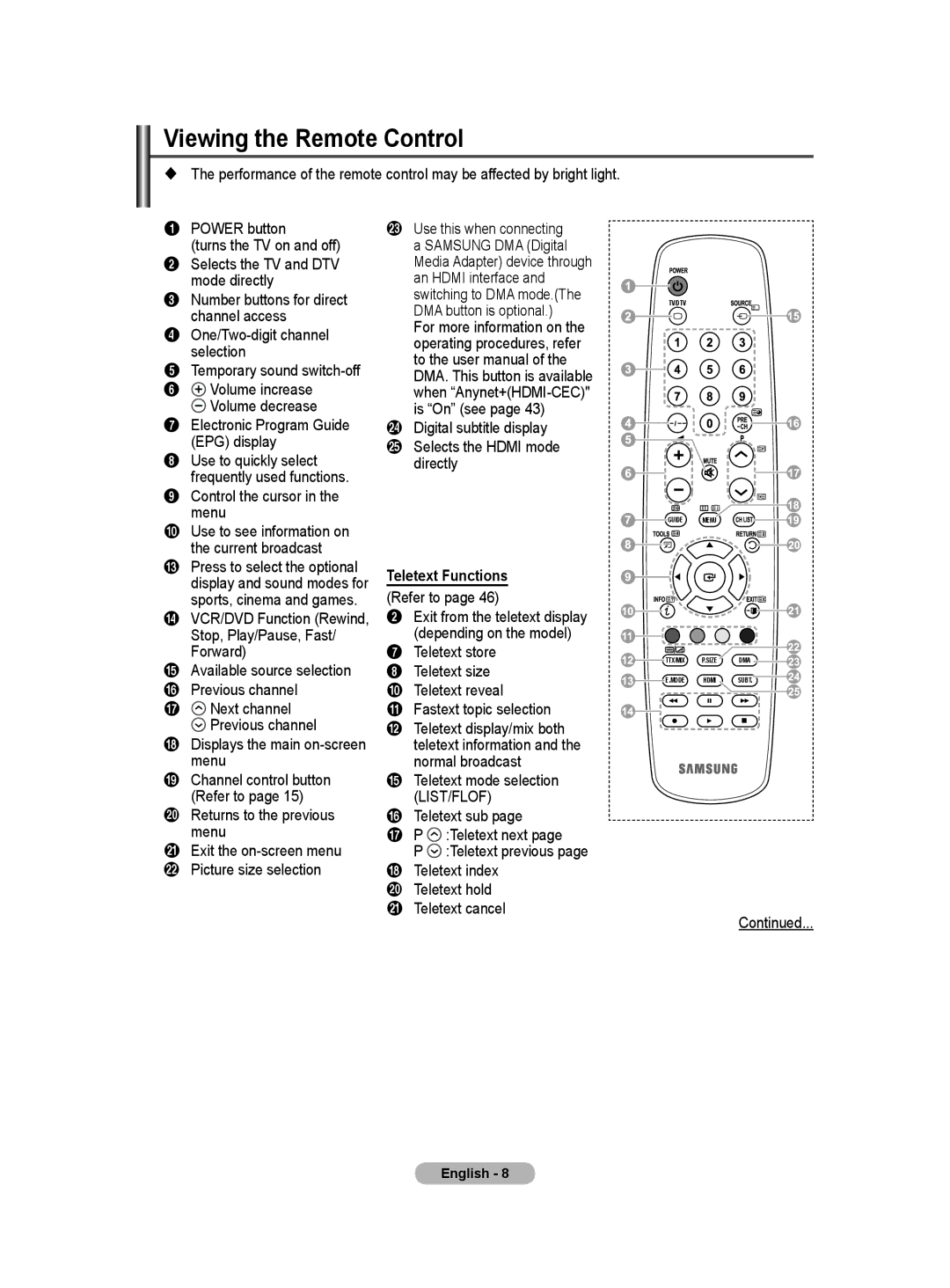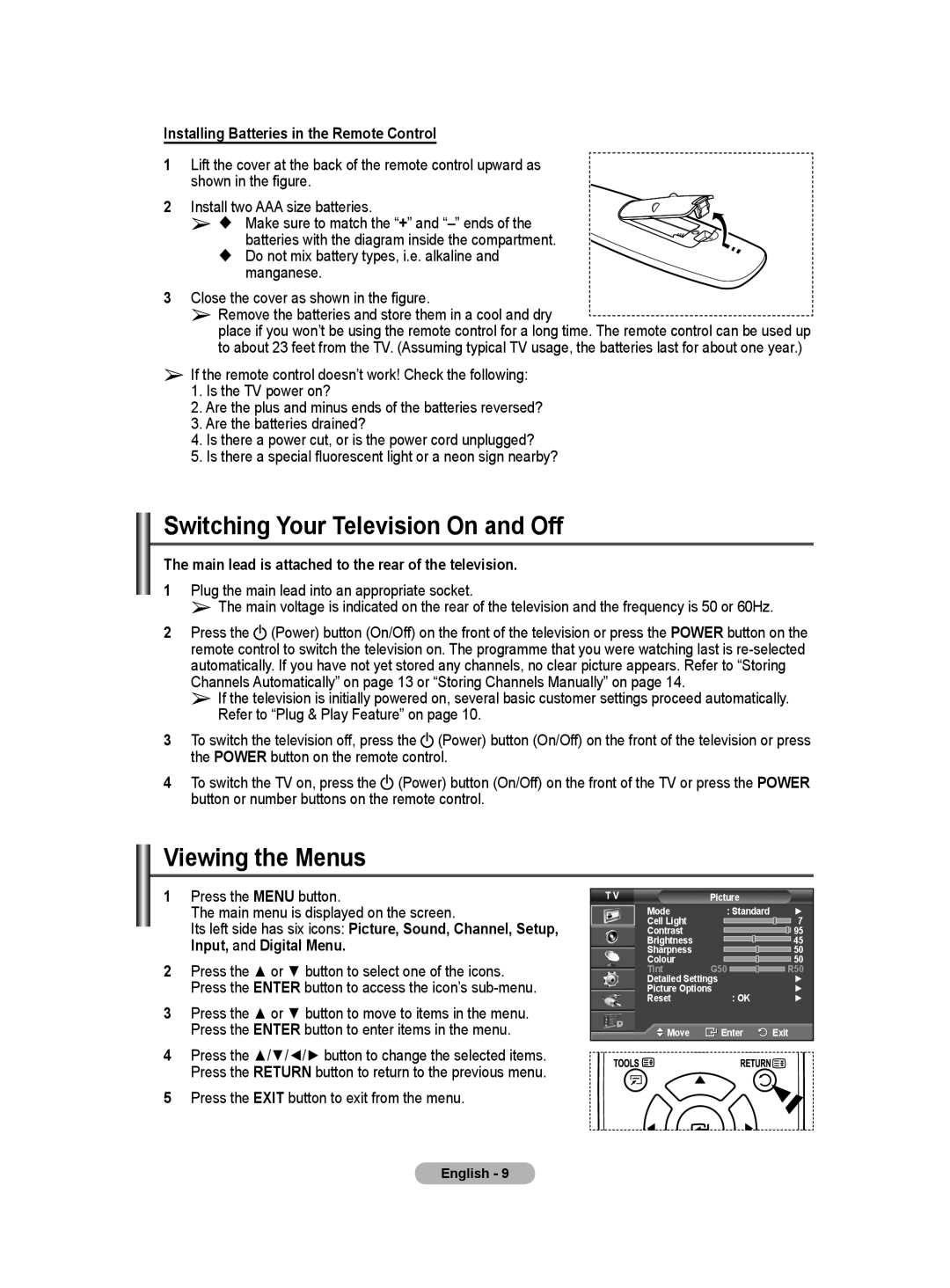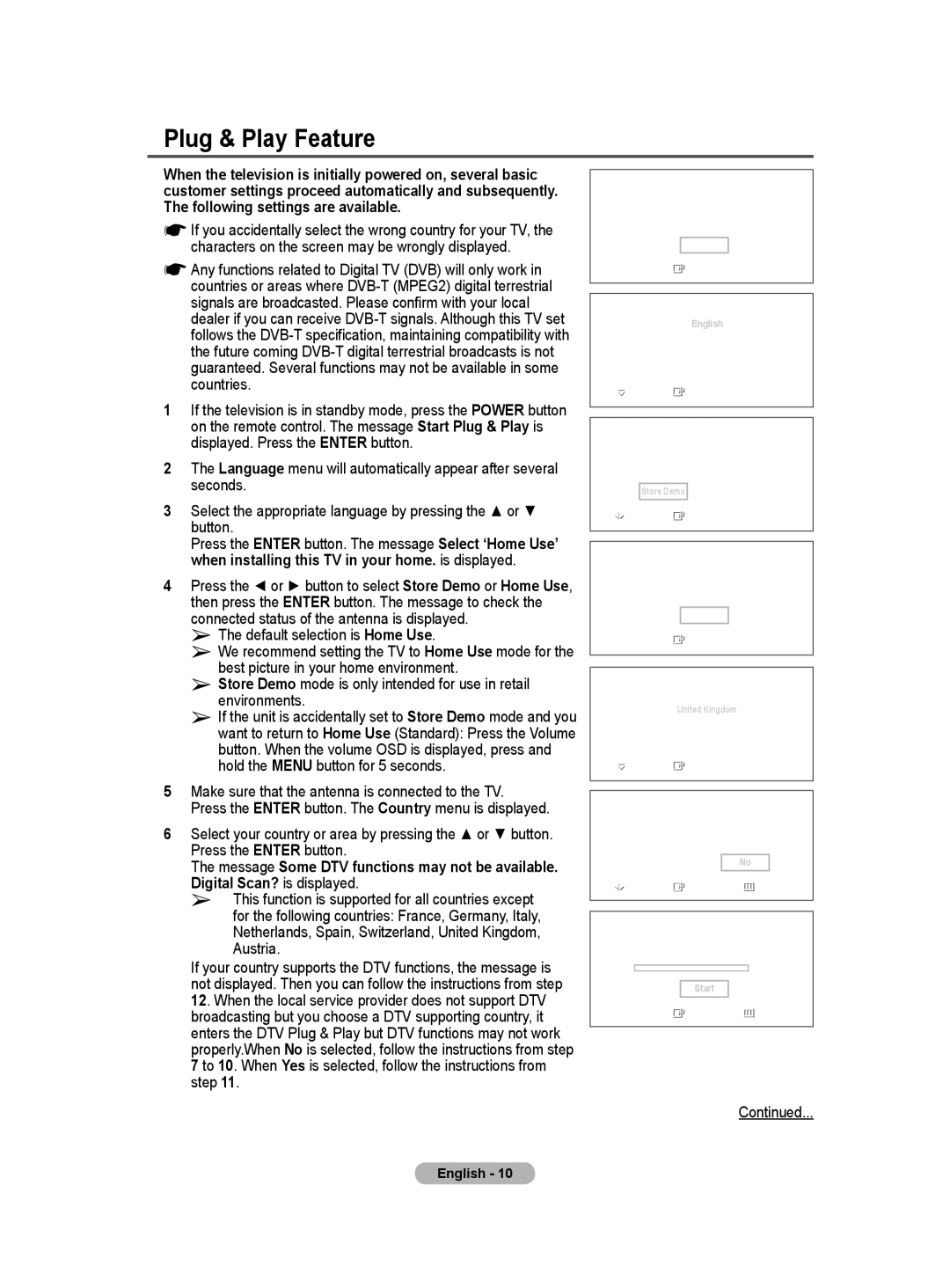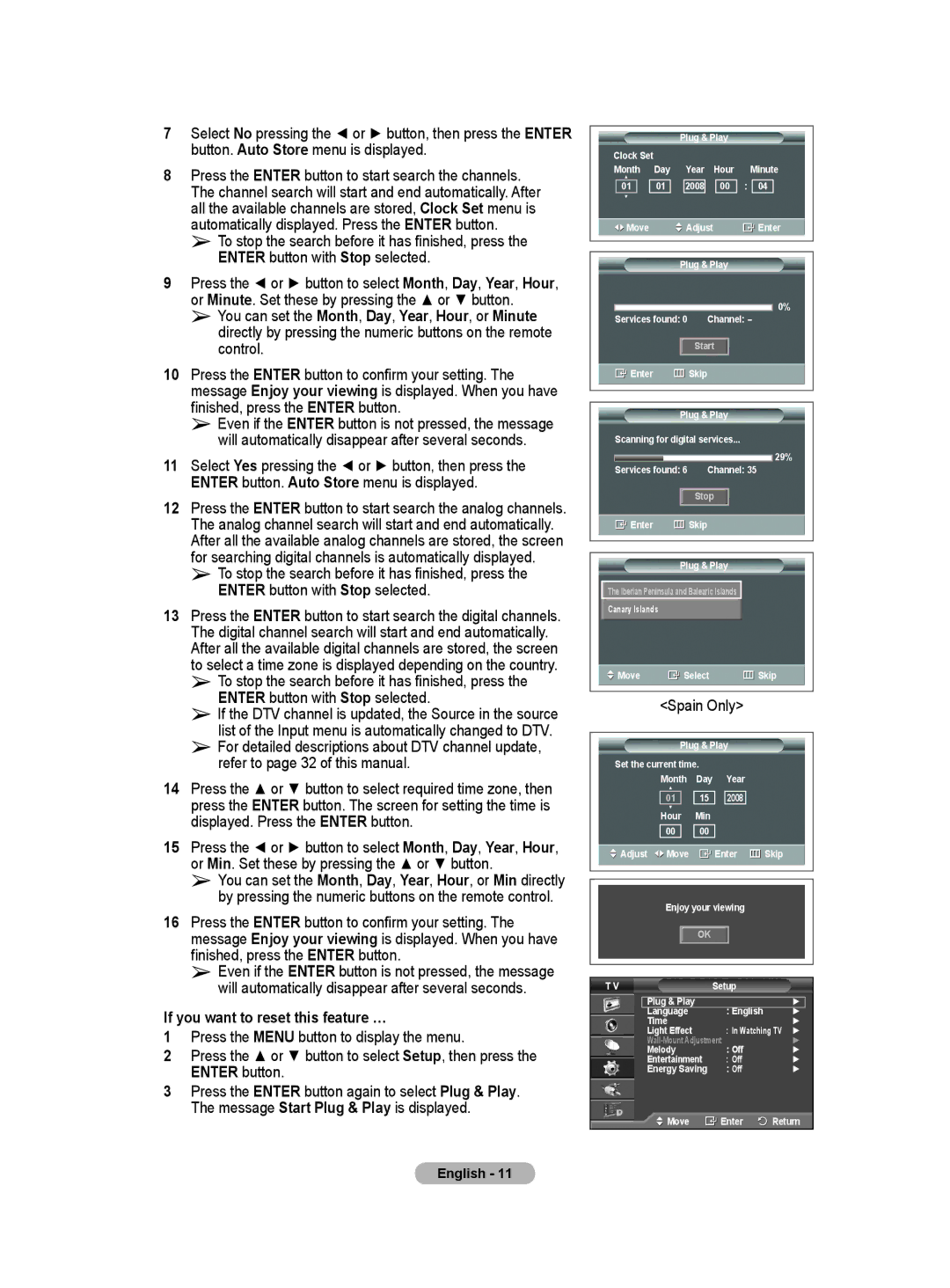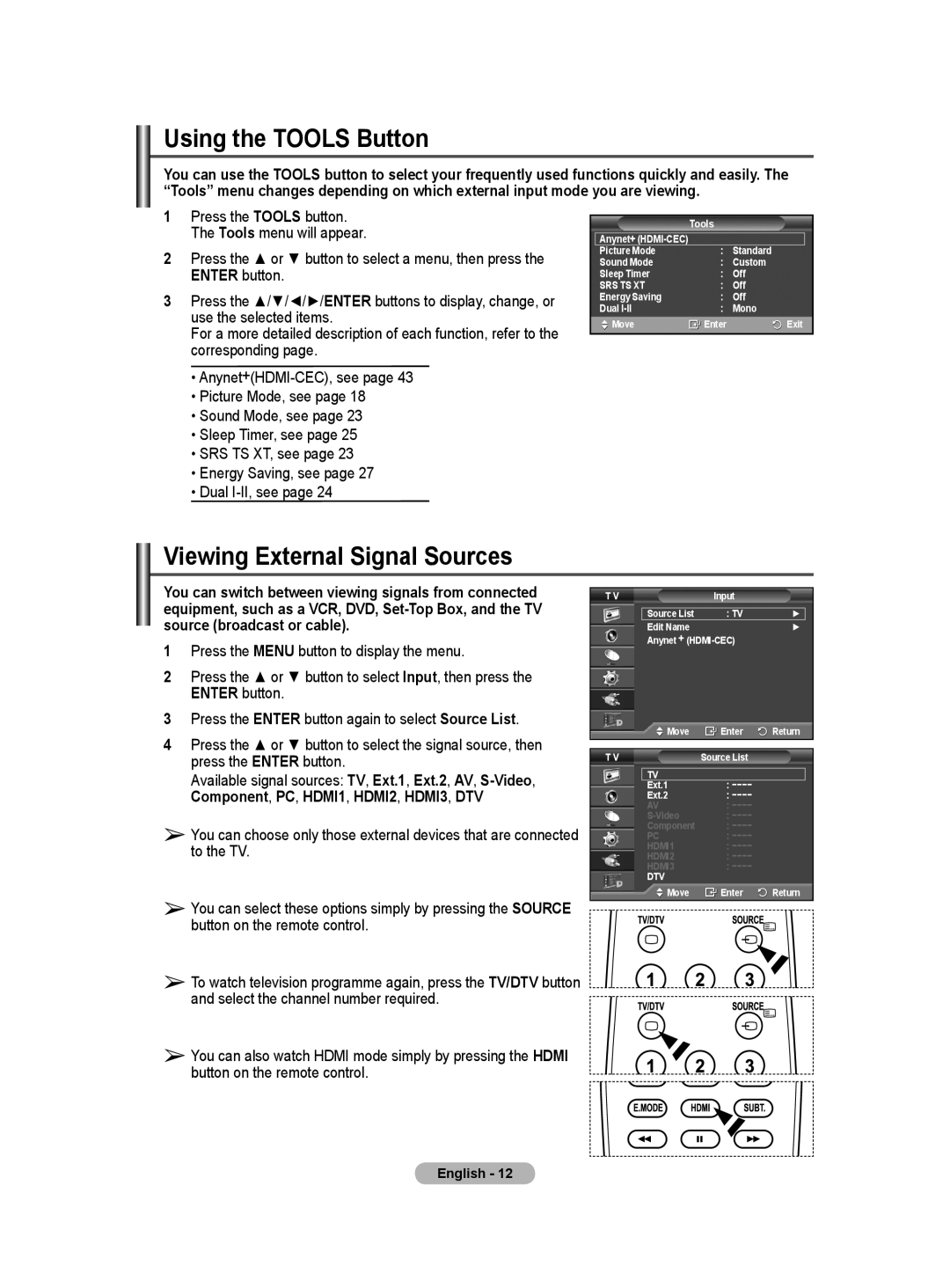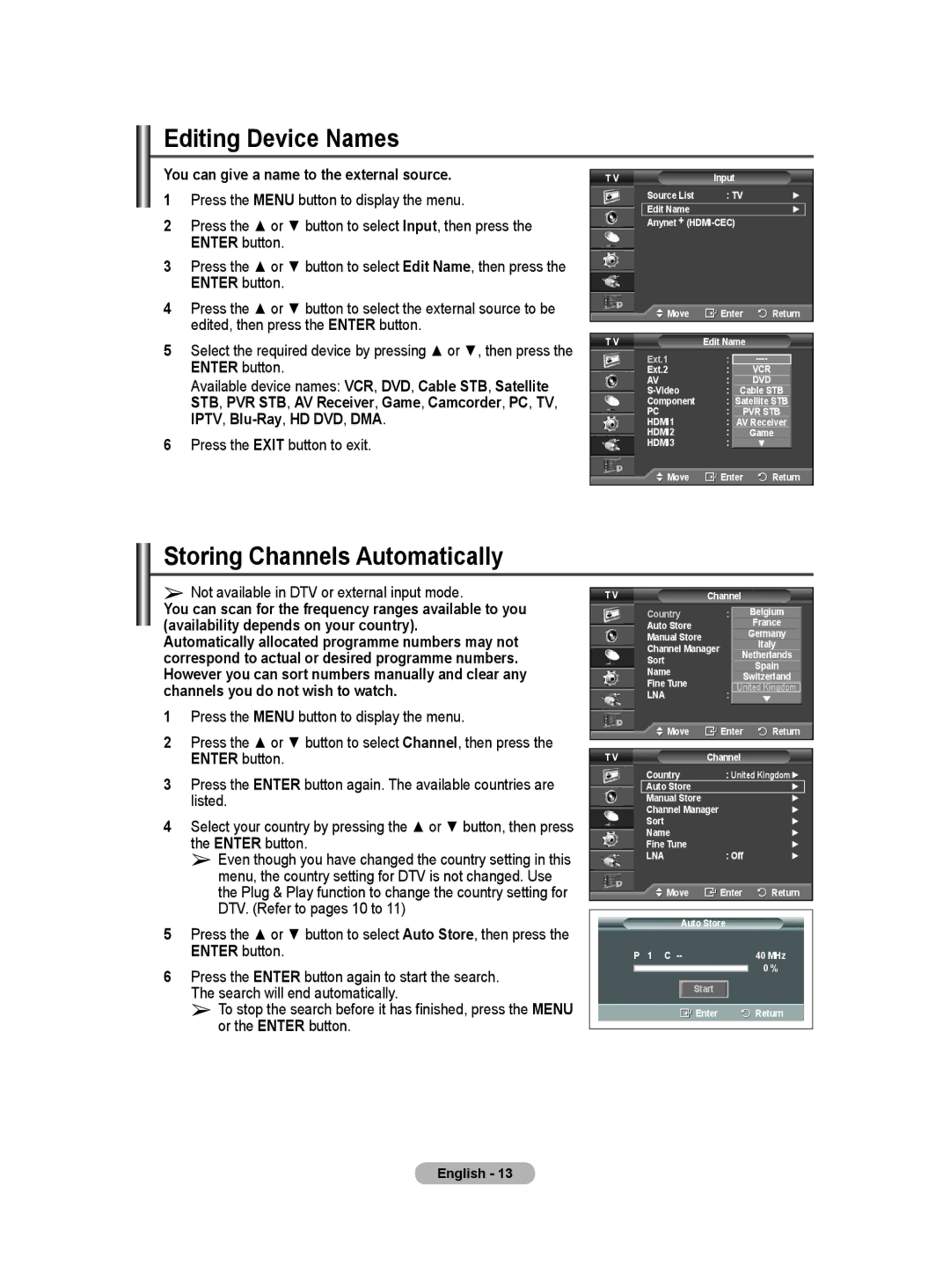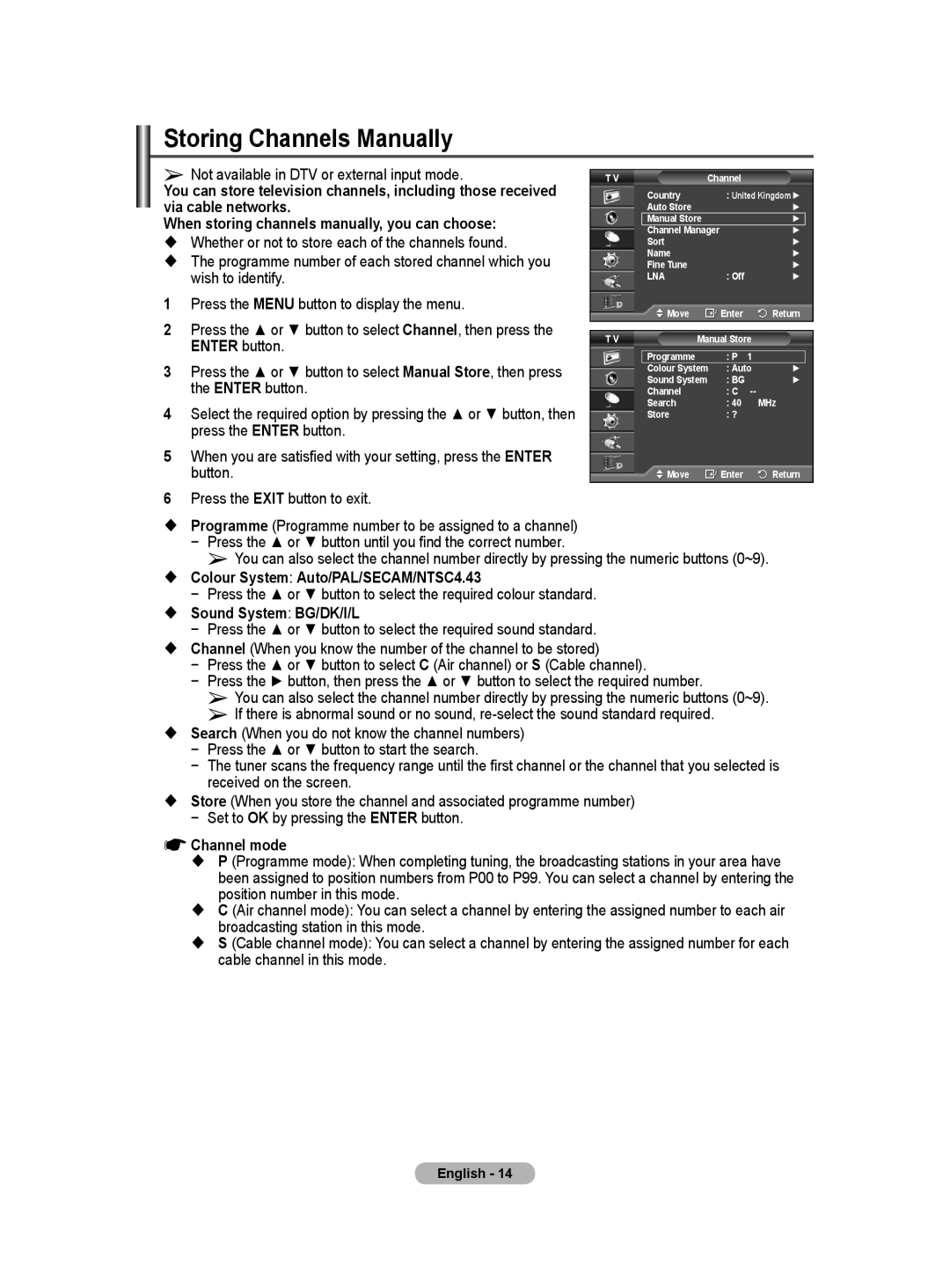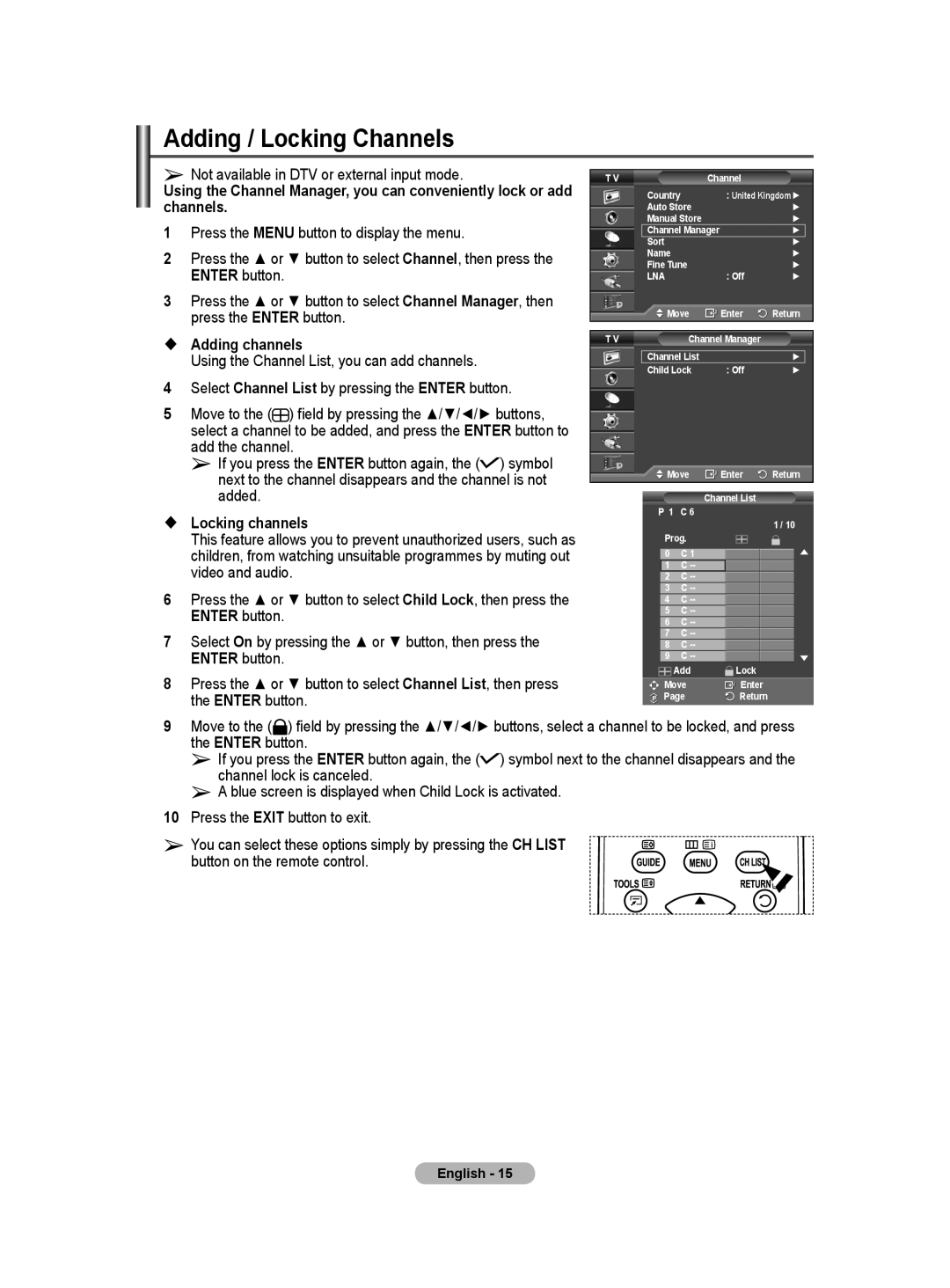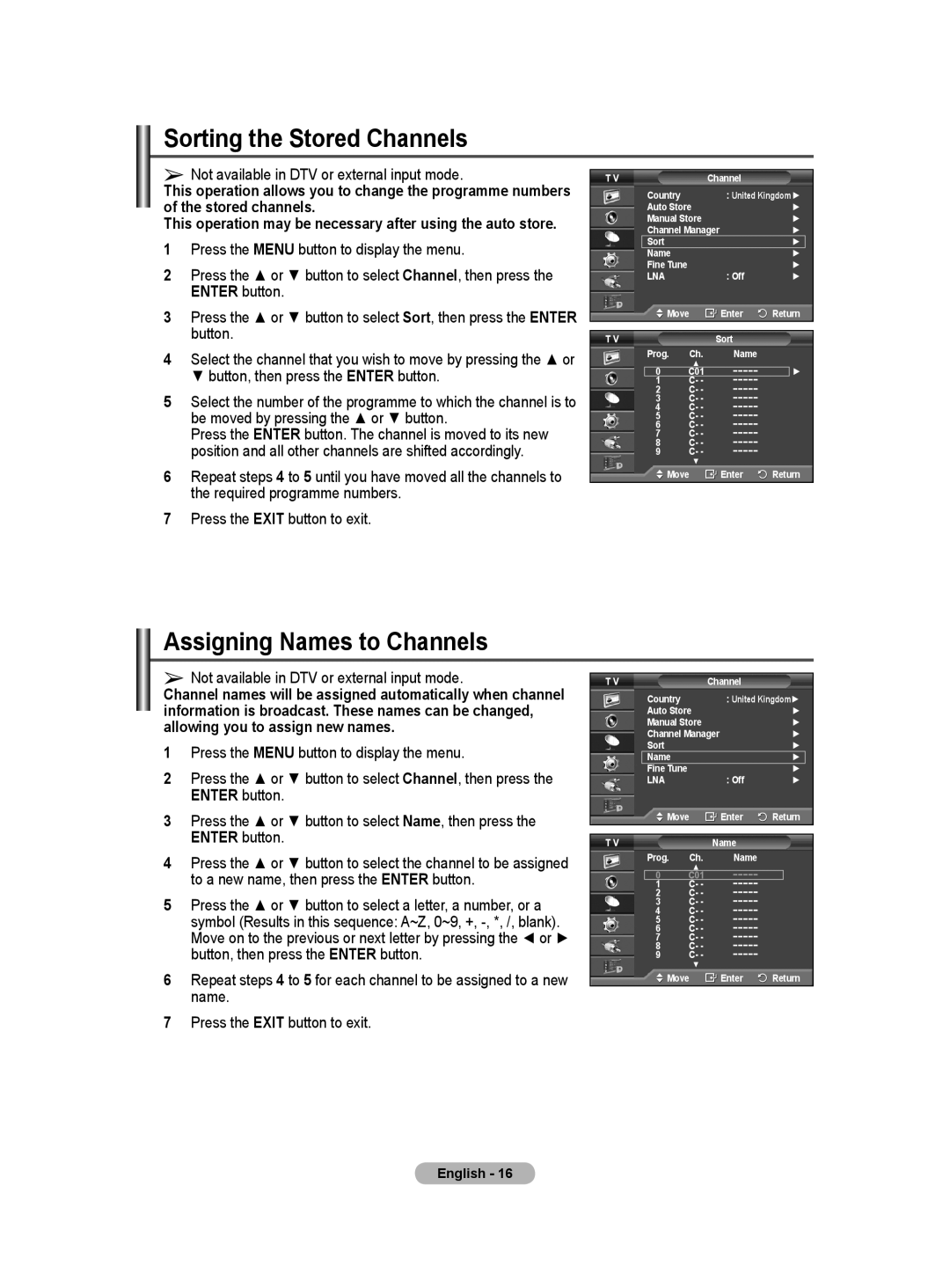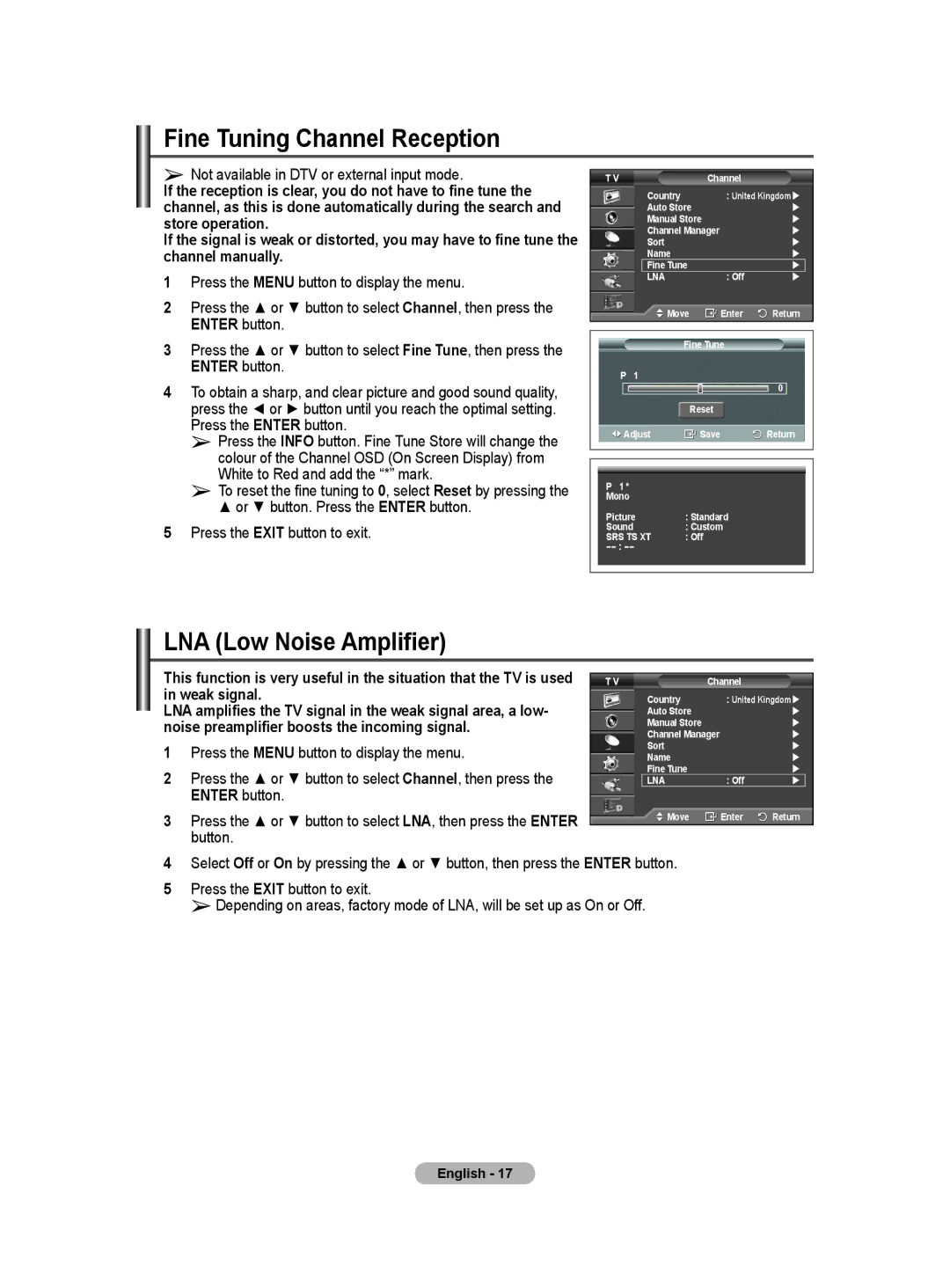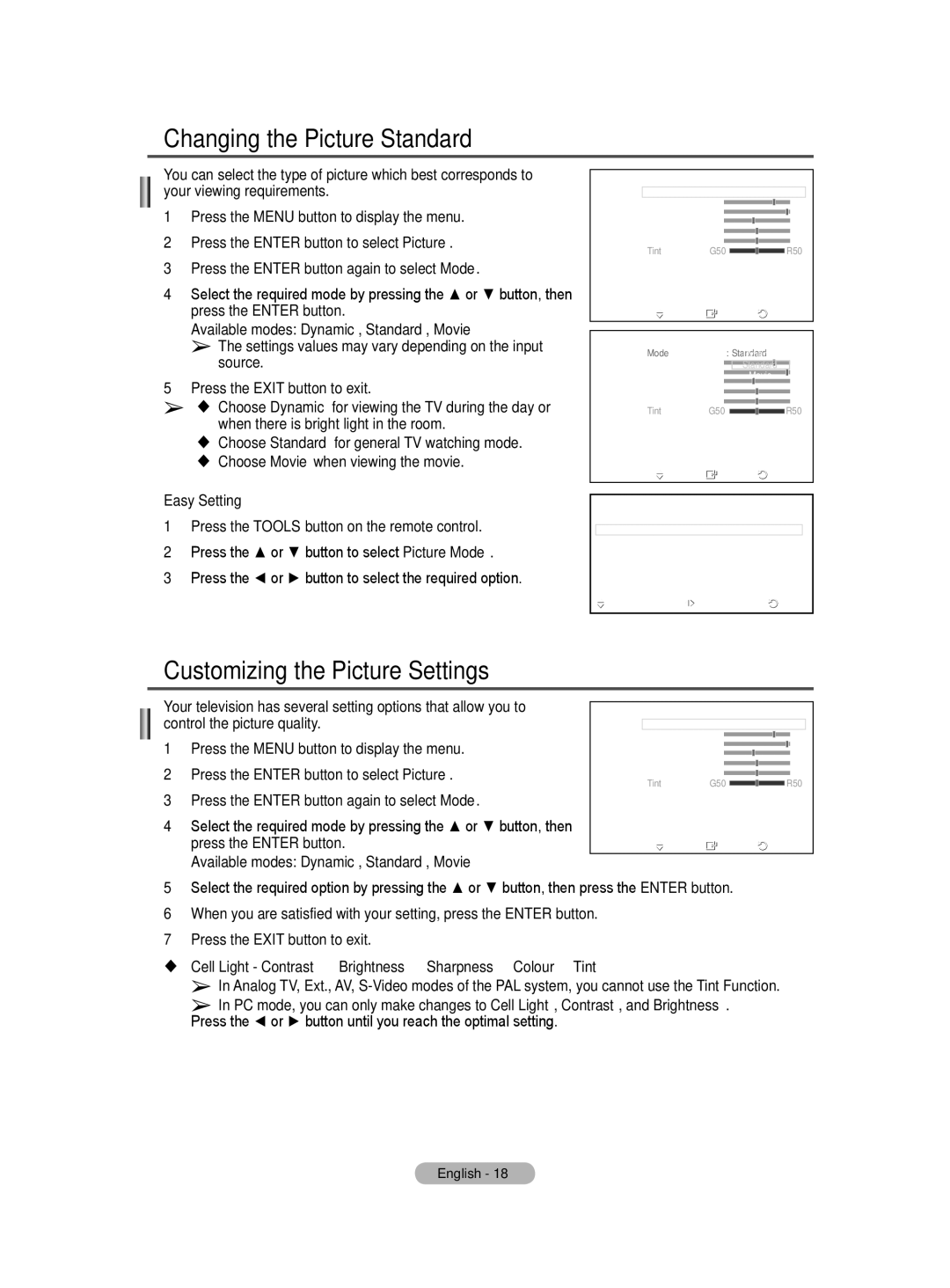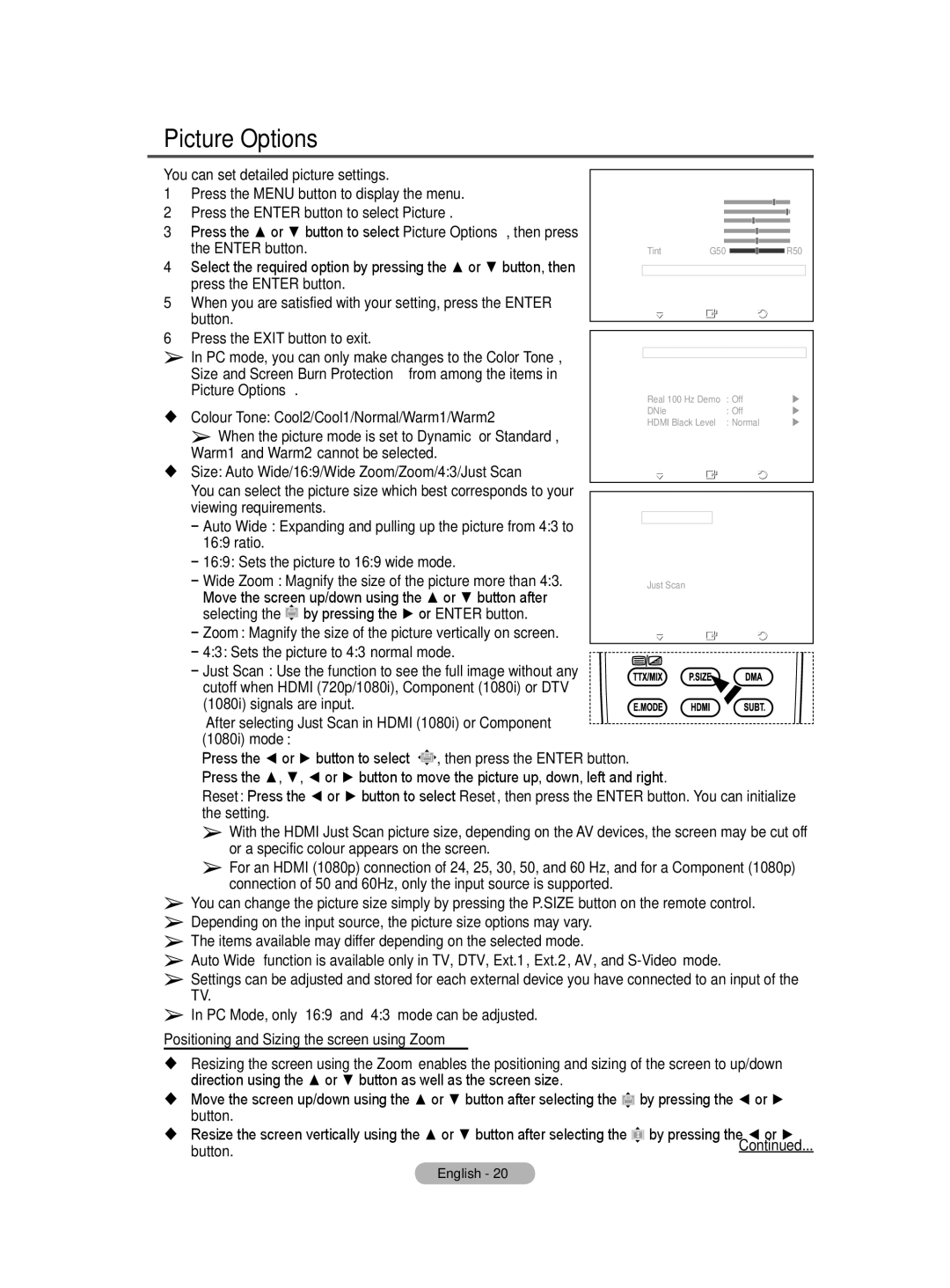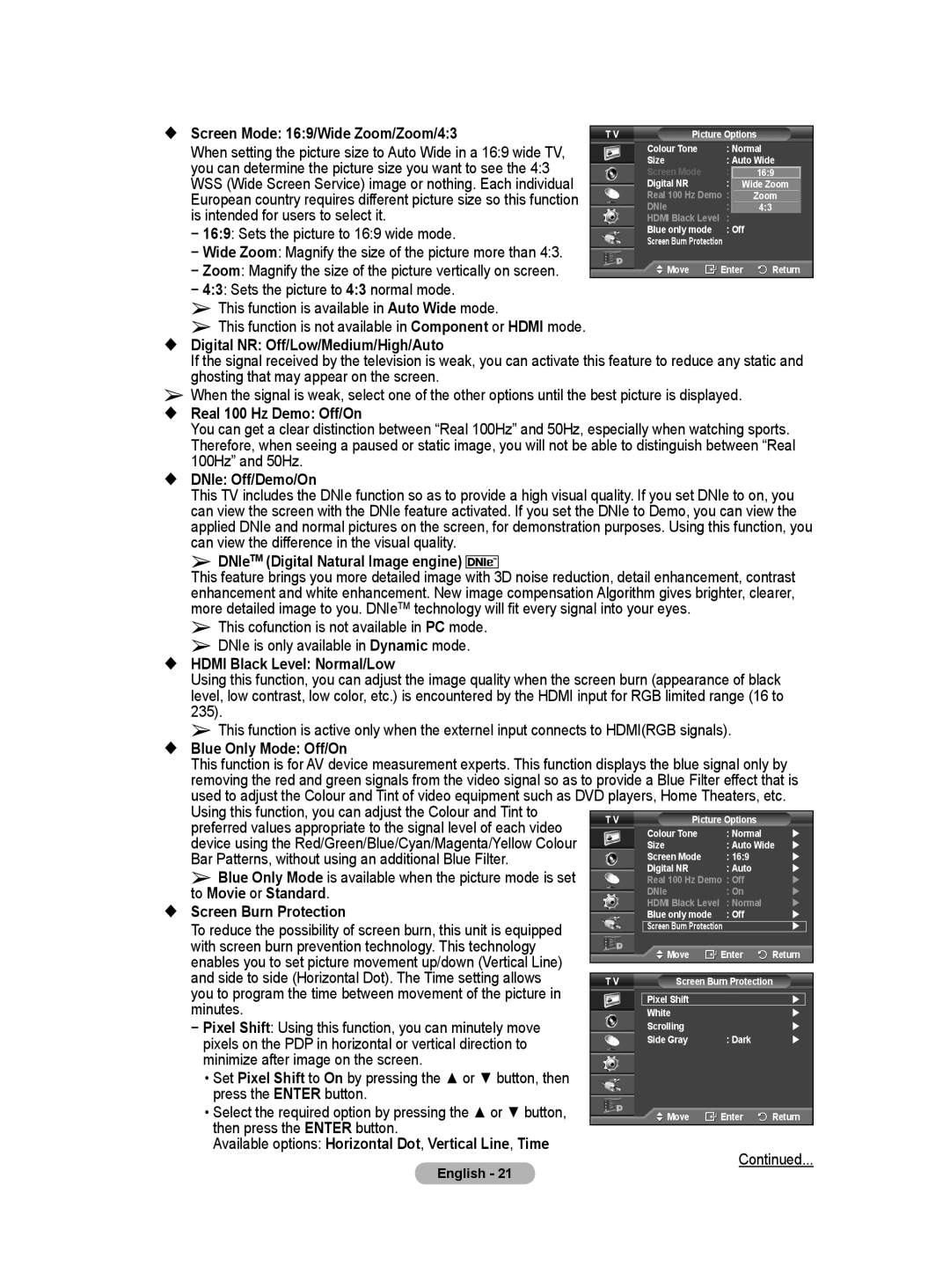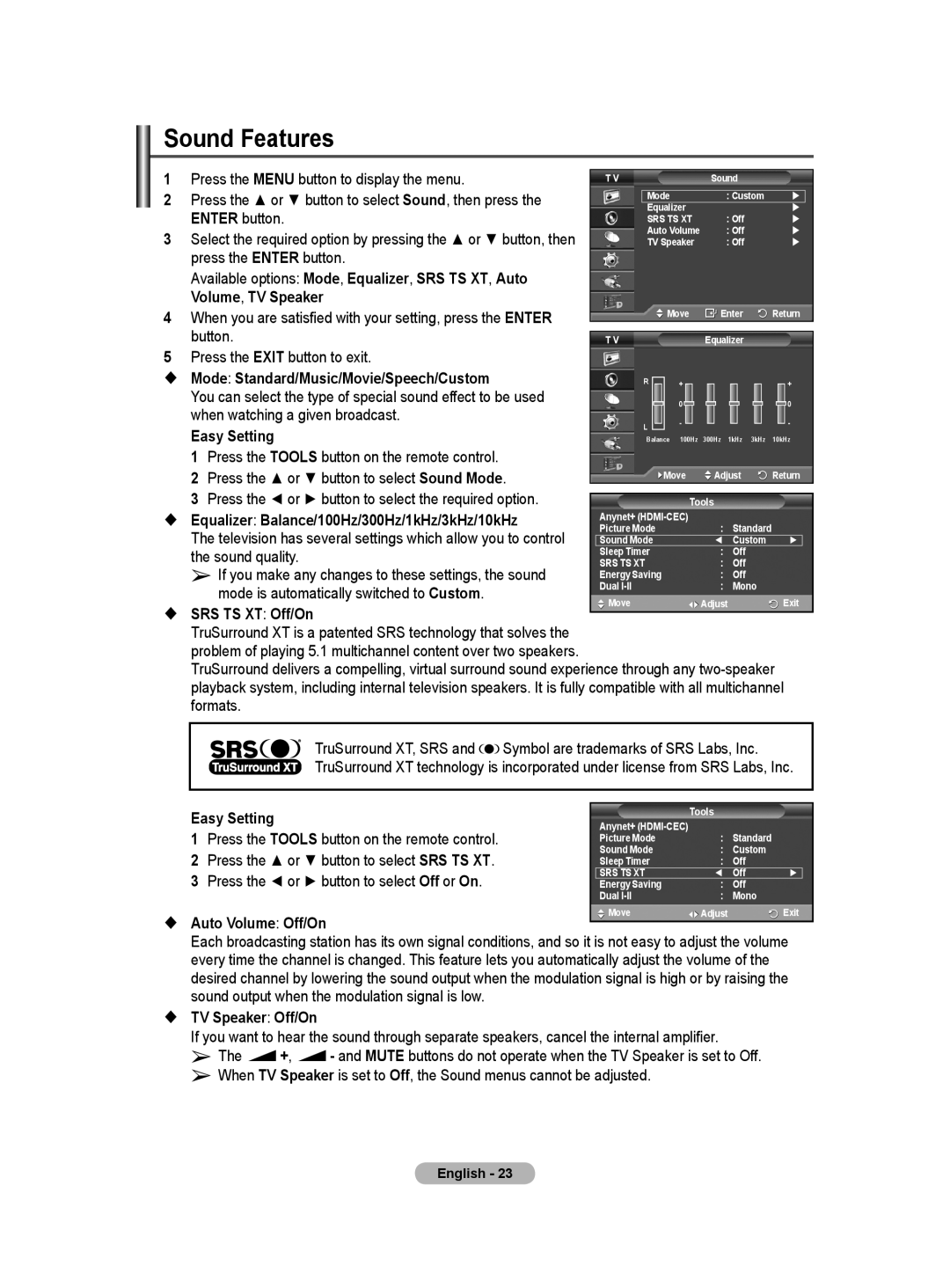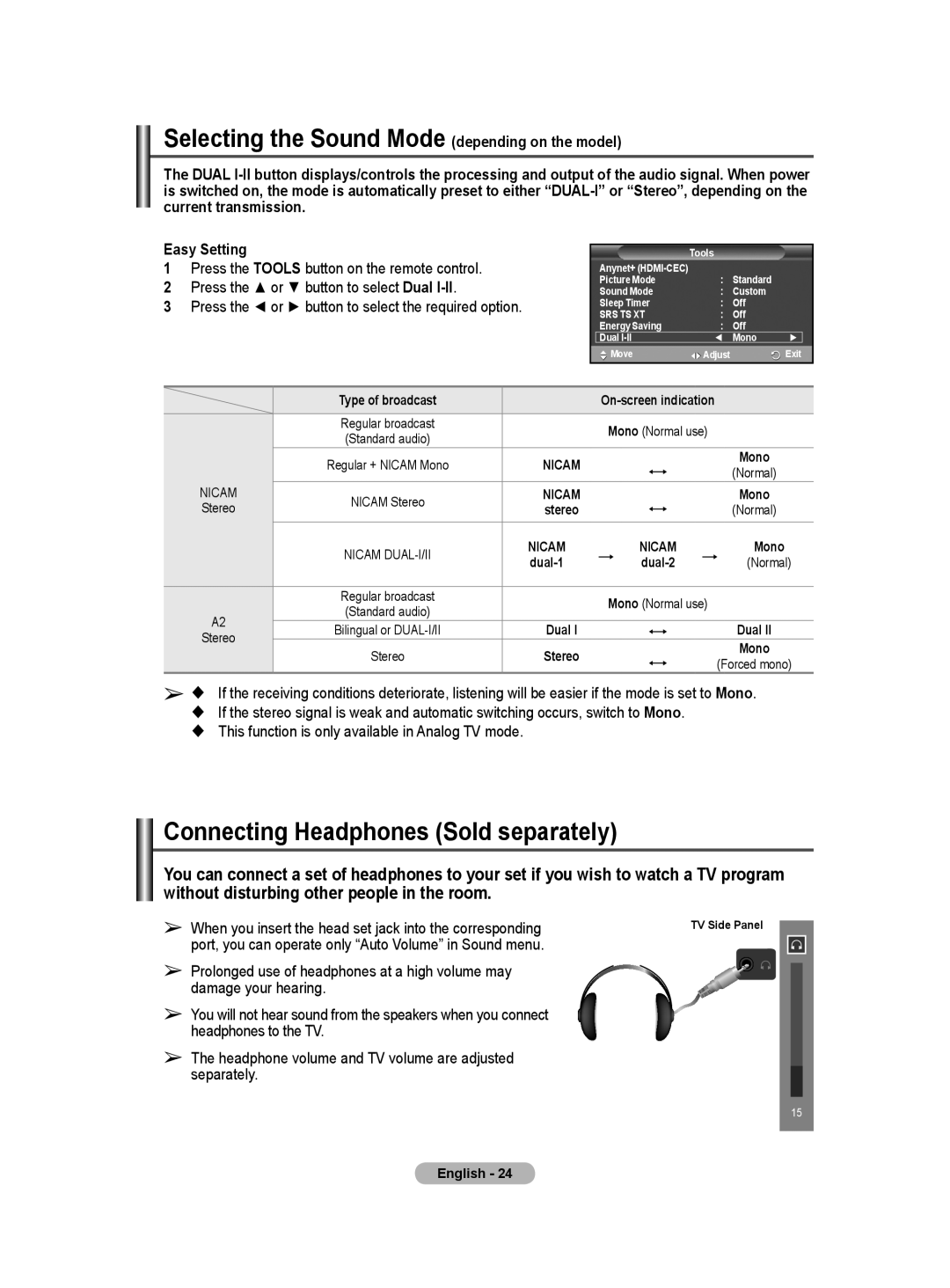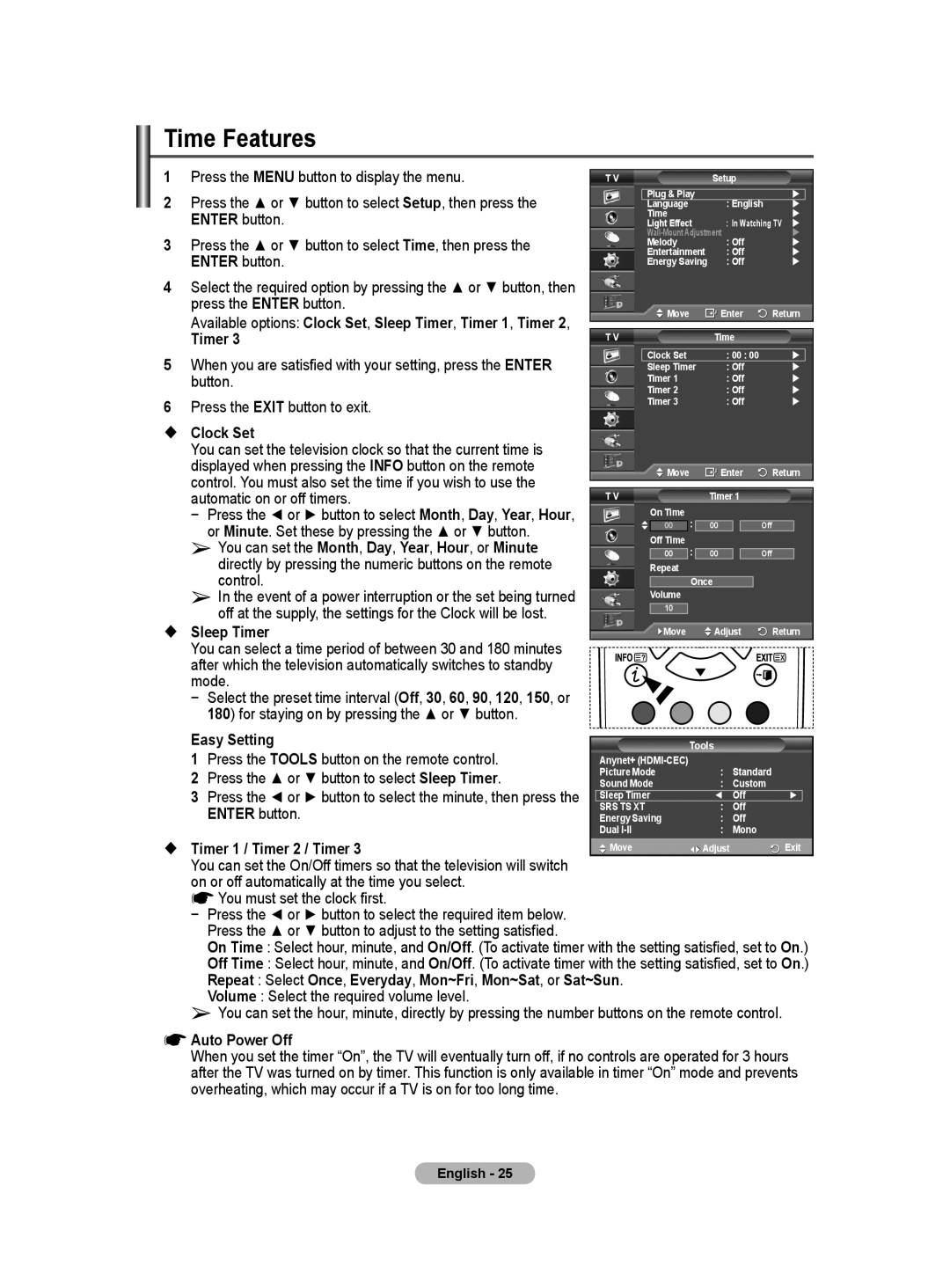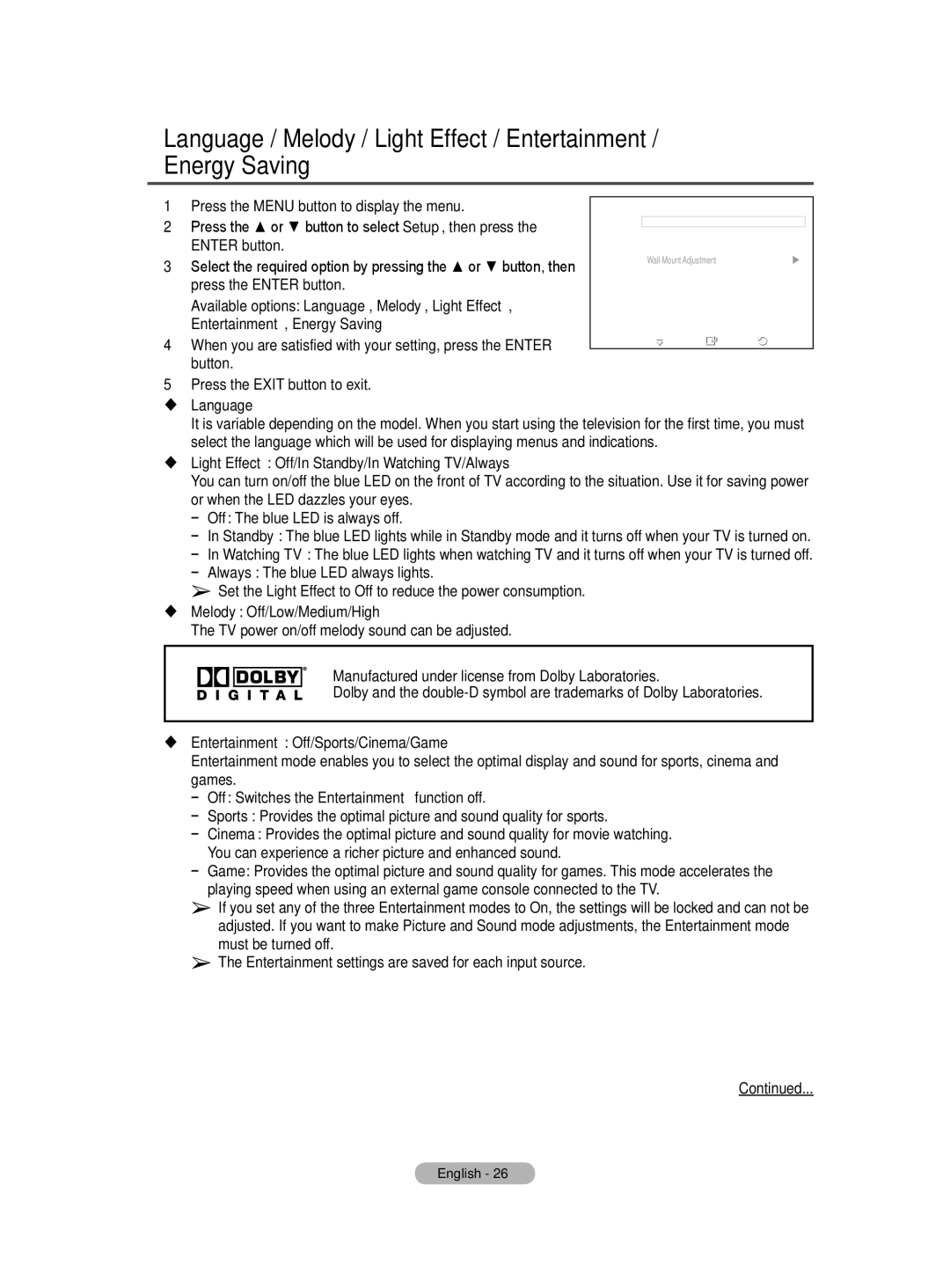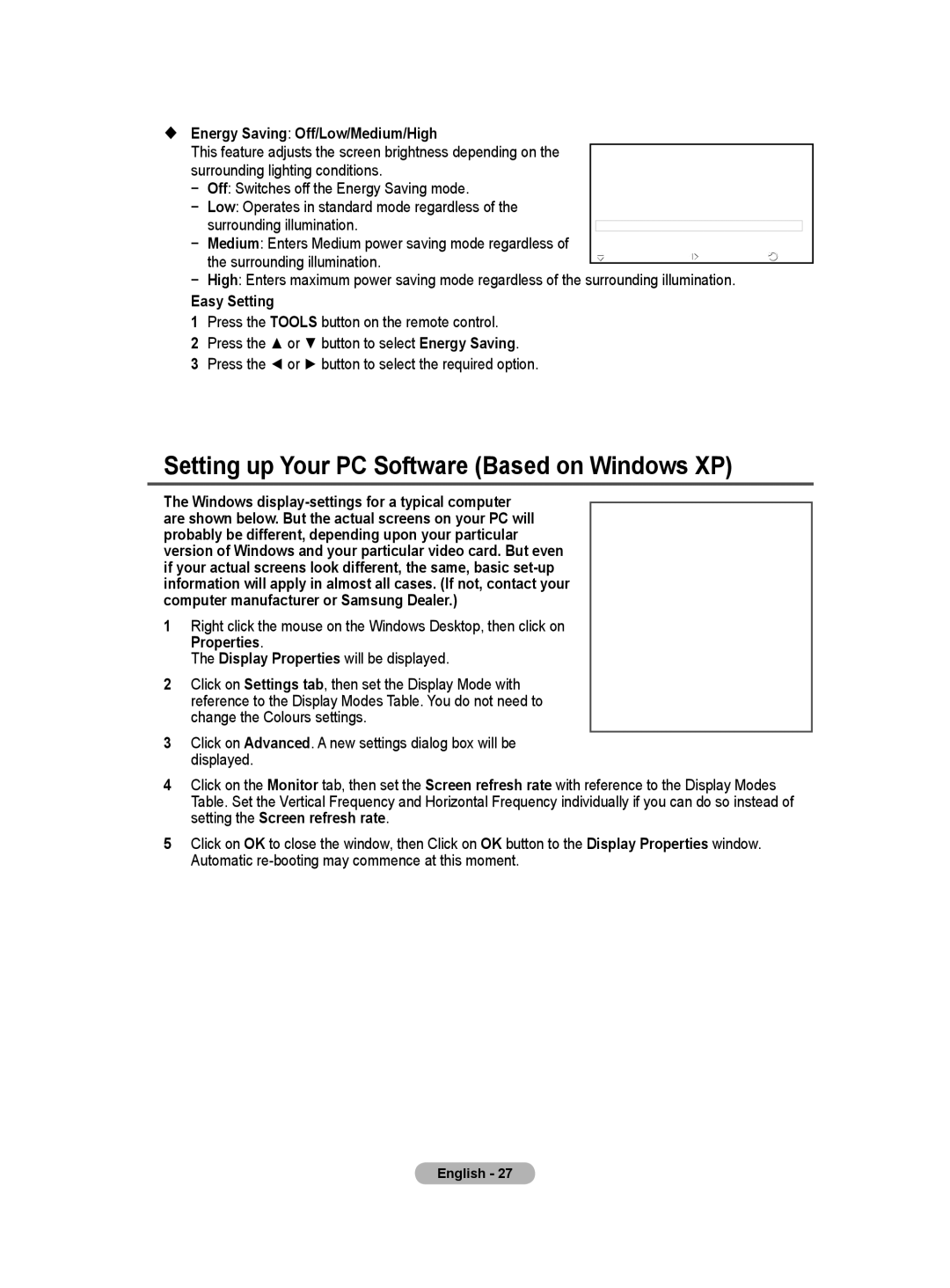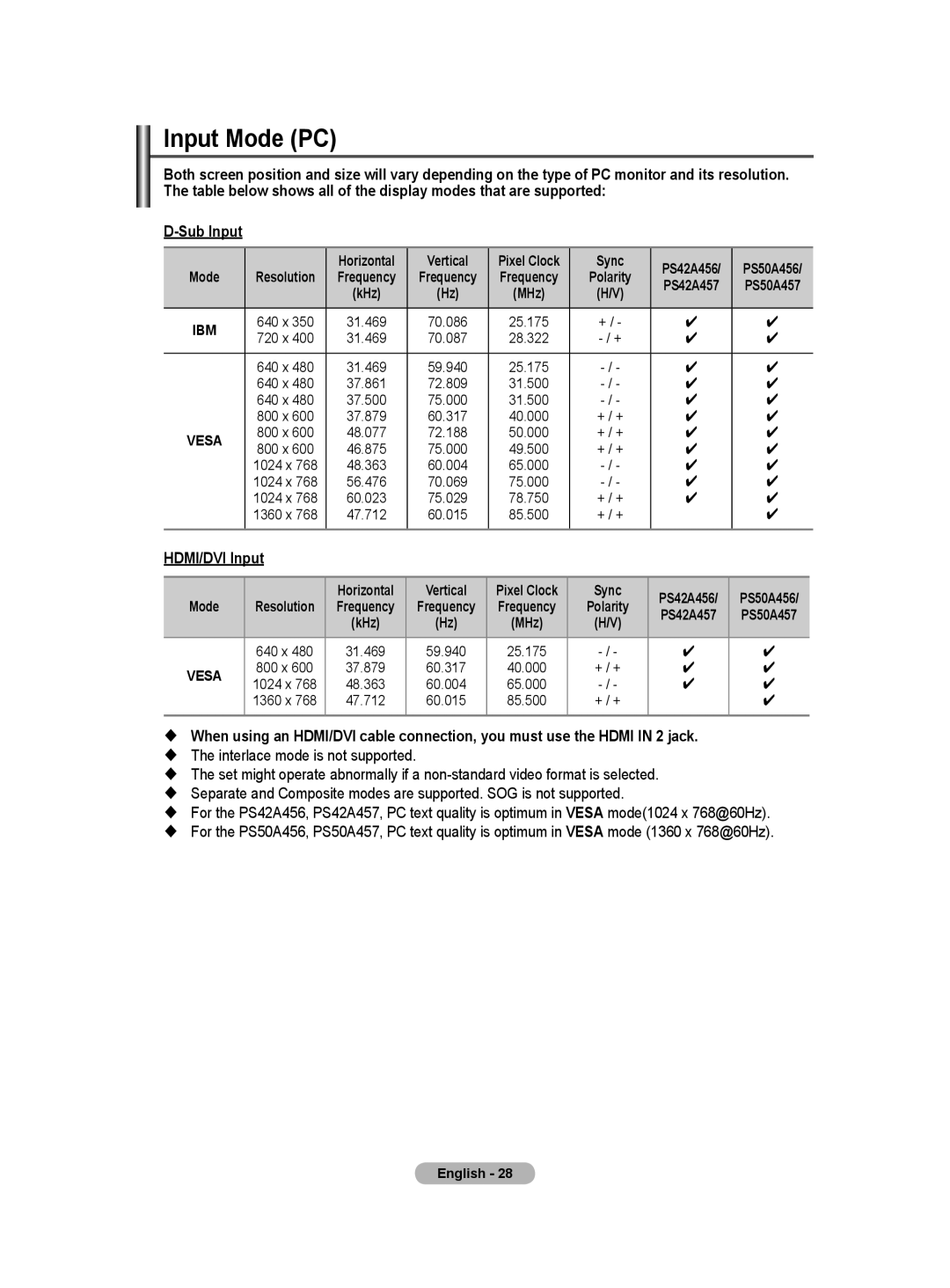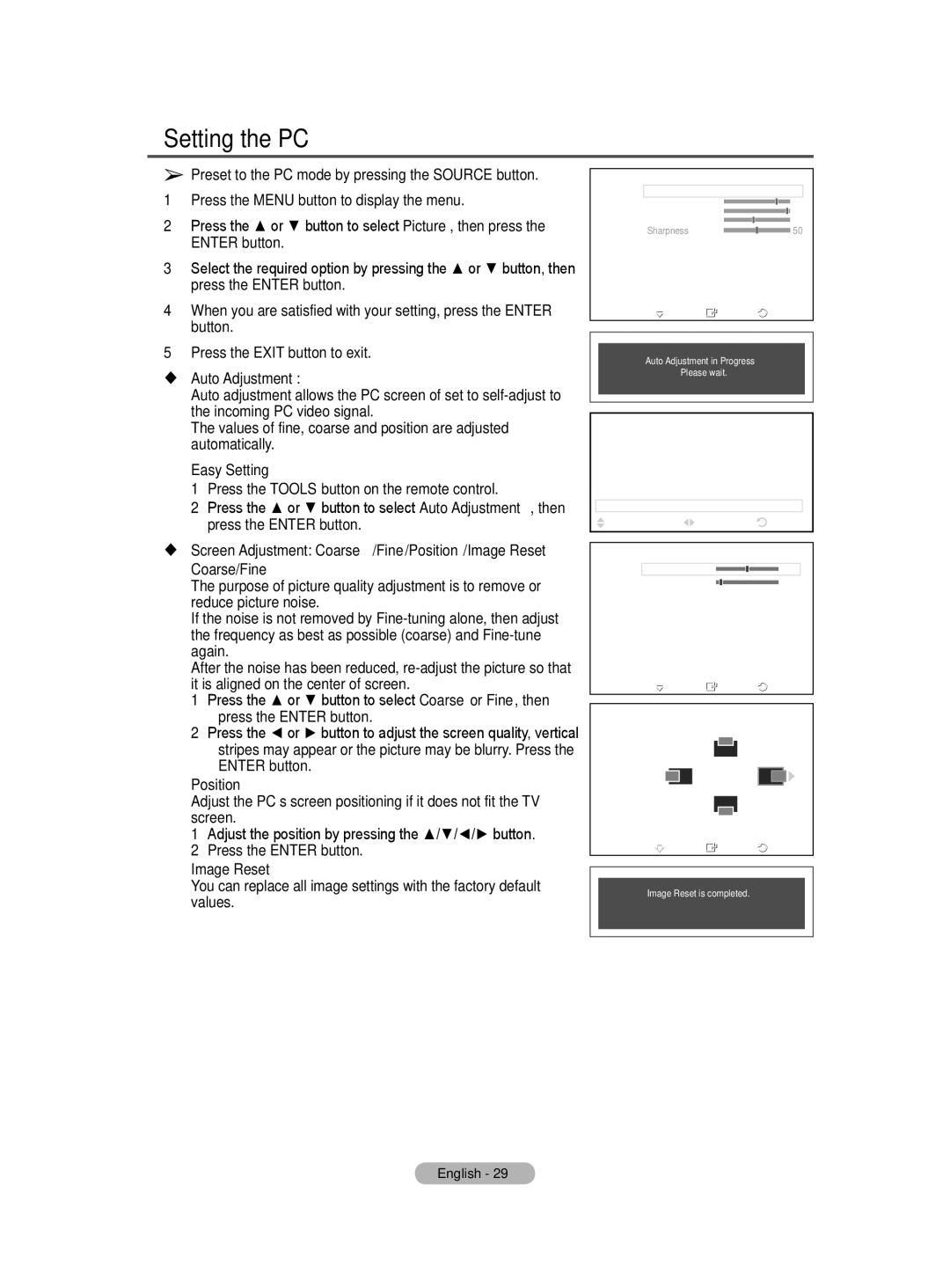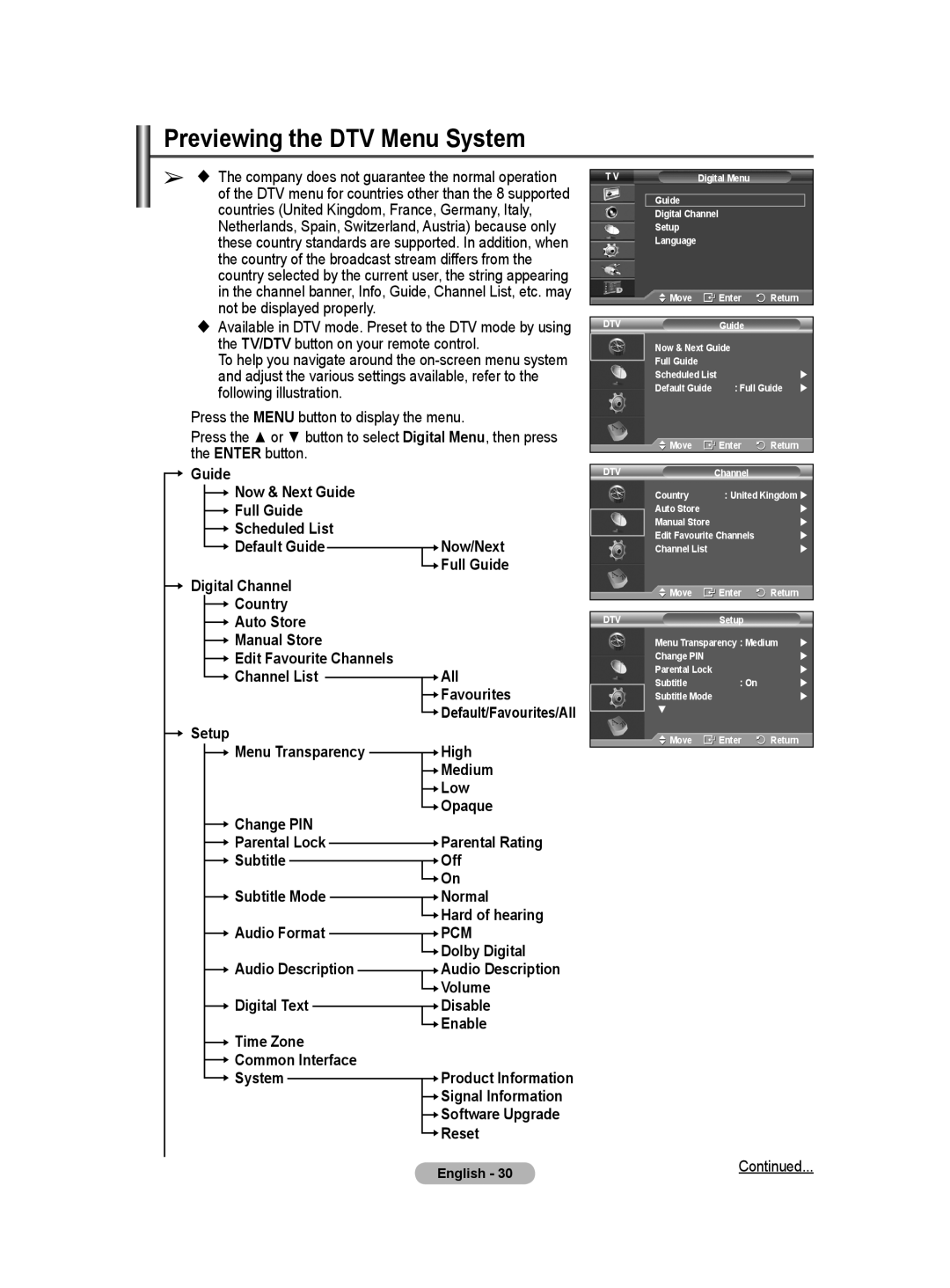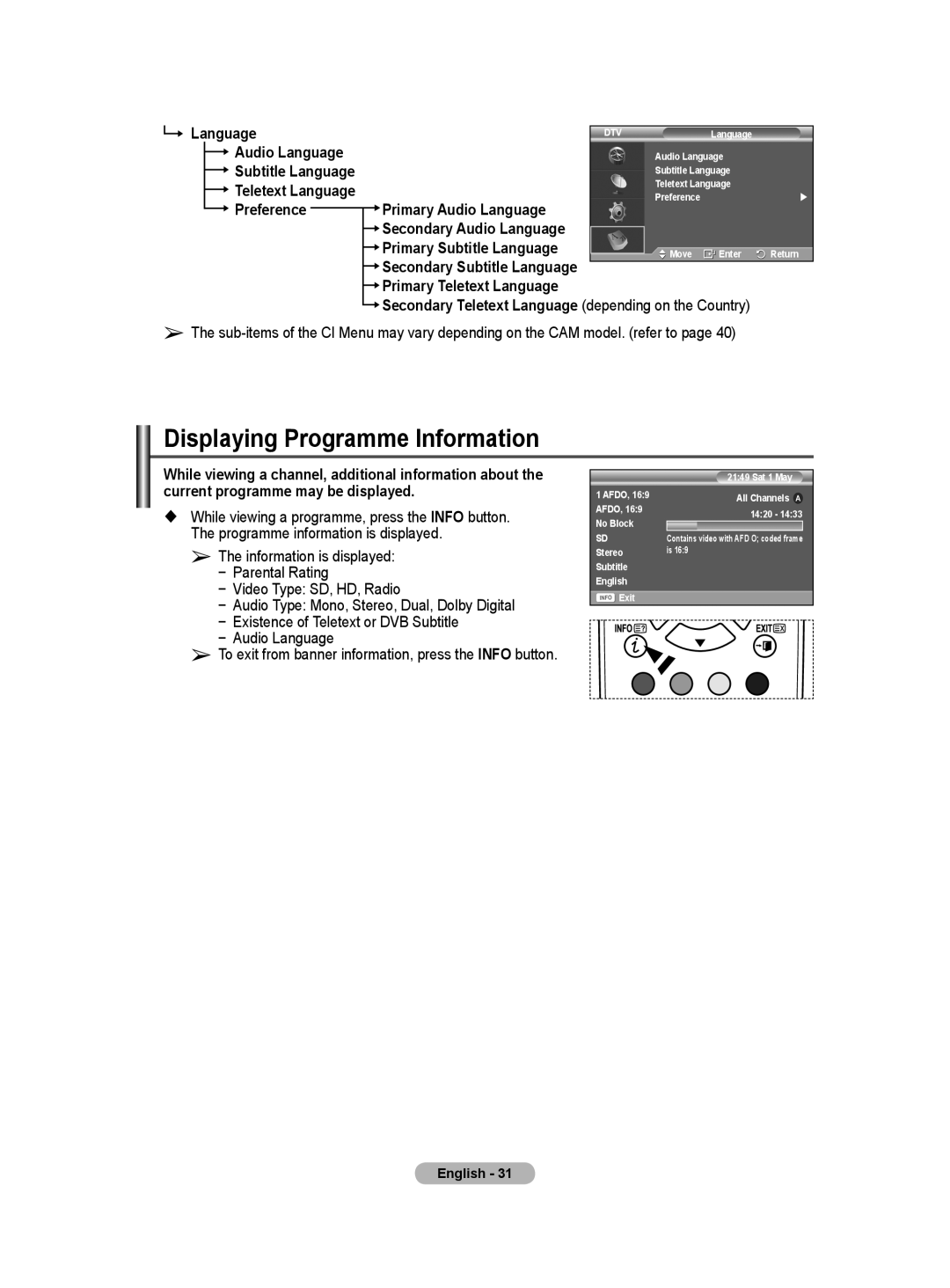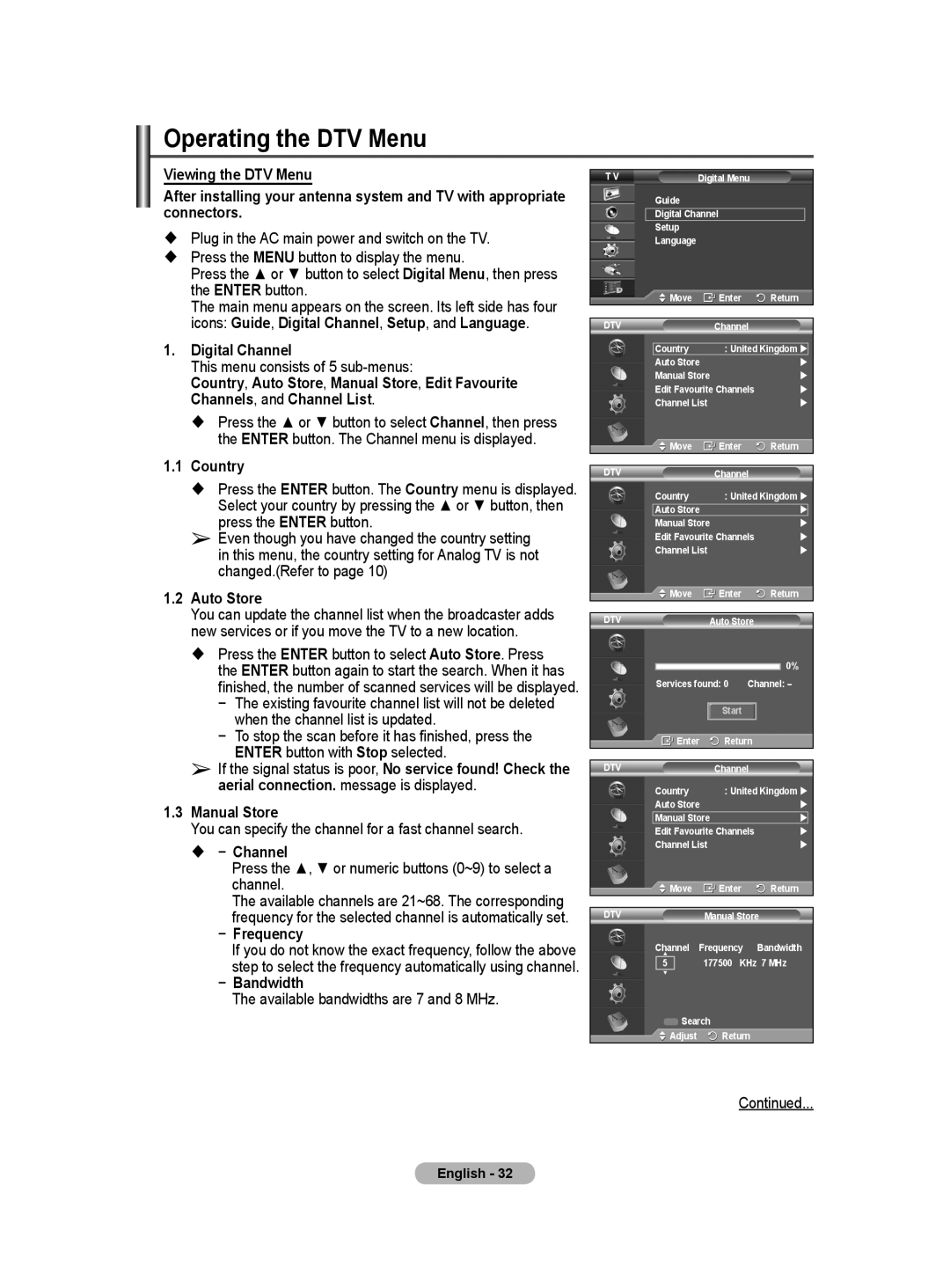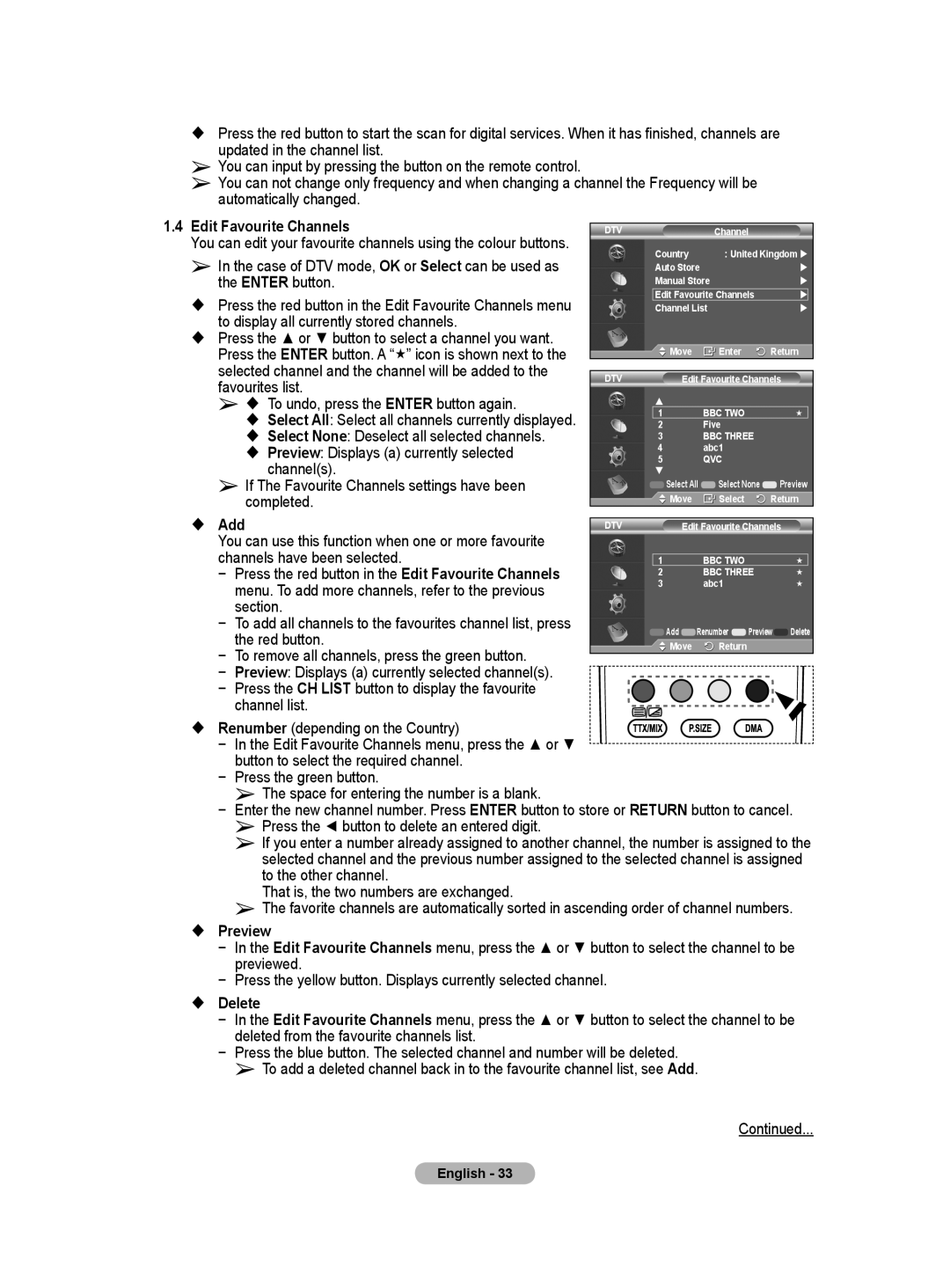Plug & Play Feature
When the television is initially powered on, several basic customer settings proceed automatically and subsequently. The following settings are available.
☛If you accidentally select the wrong country for your TV, the characters on the screen may be wrongly displayed.
☛Any functions related to Digital TV (DVB) will only work in countries or areas where
1If the television is in standby mode, press the POWER button on the remote control. The message Start Plug & Play is displayed. Press the ENTER button.
2The Language menu will automatically appear after several seconds.
3Select the appropriate language by pressing the ▲ or ▼ button.
Press the ENTER button. The message Select ‘Home Use’ when installing this TV in your home. is displayed.
4Press the ◄ or ► button to select Store Demo or Home Use, then press the ENTER button. The message to check the connected status of the antenna is displayed.
➢The default selection is Home Use.
➢We recommend setting the TV to Home Use mode for the best picture in your home environment.
➢Store Demo mode is only intended for use in retail environments.
➢If the unit is accidentally set to Store Demo mode and you want to return to Home Use (Standard): Press the Volume button. When the volume OSD is displayed, press and hold the MENU button for 5 seconds.
5Make sure that the antenna is connected to the TV.
Press the ENTER button. The Country menu is displayed.
6Select your country or area by pressing the ▲ or ▼ button.
Press the ENTER button.
The message Some DTV functions may not be available. Digital Scan? is displayed.
➢This function is supported for all countries except for the following countries: France, Germany, Italy, Netherlands, Spain, Switzerland, United Kingdom, Austria.
If your country supports the DTV functions, the message is not displayed. Then you can follow the instructions from step 12. When the local service provider does not support DTV broadcasting but you choose a DTV supporting country, it enters the DTV Plug & Play but DTV functions may not work properly.When No is selected, follow the instructions from step 7 to 10. When Yes is selected, follow the instructions from step 11.
Plug & Play
Start Plug & Play.
OK
![]() Enter
Enter
Plug & Play
English
Language Deutsch
Français
Italiano
▼
![]() Move
Move ![]() Enter
Enter
Plug & Play
Select ‘Home Use’
when installing this TV in your home.
| Store Demo | Home Use |
Move | Enter | |
Plug & Play
Check antenna input.
OK
![]() Enter
Enter
Plug & Play
▲
Country United Kingdom
Austria
Eastern Europe
Others
![]() Move
Move ![]() Enter
Enter
Plug & Play
Some DTV functions may not be available. Digital Scan?
|
|
| Yes |
| No |
| |||
Move |
| Enter |
|
| Skip | ||||
|
|
|
|
|
|
|
|
|
|
|
|
|
|
|
|
|
|
| |
|
|
|
| Plug & Play |
|
|
|
| |
| P 1 | C |
|
| 40 MHz | ||||
|
|
|
|
|
|
|
| 0 % | |
|
|
|
|
|
|
|
|
| |
|
|
|
| Start |
|
|
|
| |
|
|
|
| Enter |
|
| Skip | ||
|
|
|
|
|
|
|
|
|
|
Continued...
English - 10