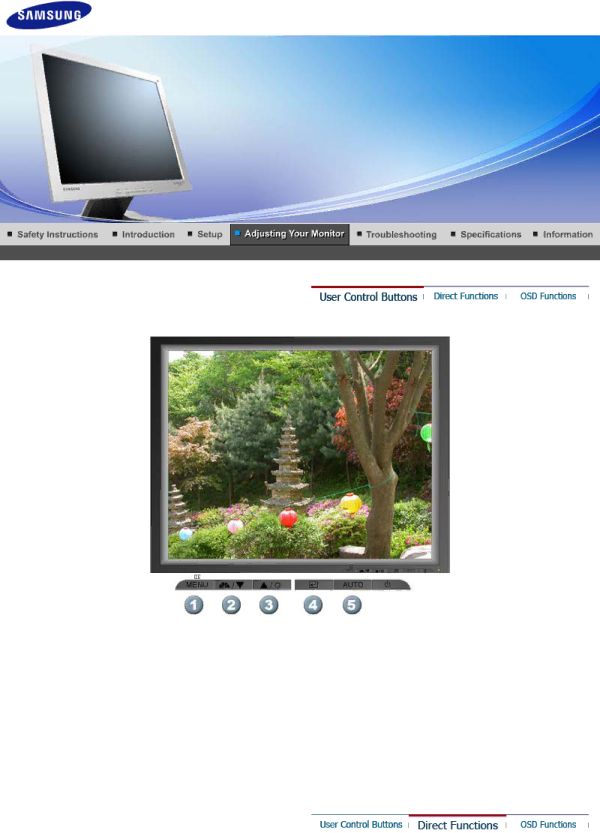
1.[![]() ]Use this button to open the
]Use this button to open the
2.[![]() ]This button allows you to adjust items in the menu.
]This button allows you to adjust items in the menu.
3.[![]() ]This button allows you to adjust items in the menu.
]This button allows you to adjust items in the menu.
4.[![]() ]Press this button to activate a highlighted menu item.
]Press this button to activate a highlighted menu item.
5.[AUTO]Press to
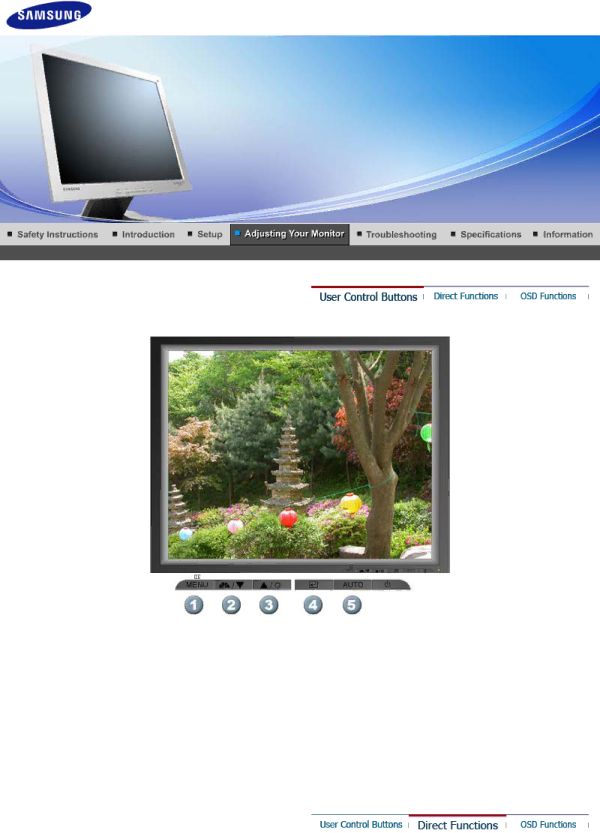
1.[![]() ]Use this button to open the
]Use this button to open the
2.[![]() ]This button allows you to adjust items in the menu.
]This button allows you to adjust items in the menu.
3.[![]() ]This button allows you to adjust items in the menu.
]This button allows you to adjust items in the menu.
4.[![]() ]Press this button to activate a highlighted menu item.
]Press this button to activate a highlighted menu item.
5.[AUTO]Press to