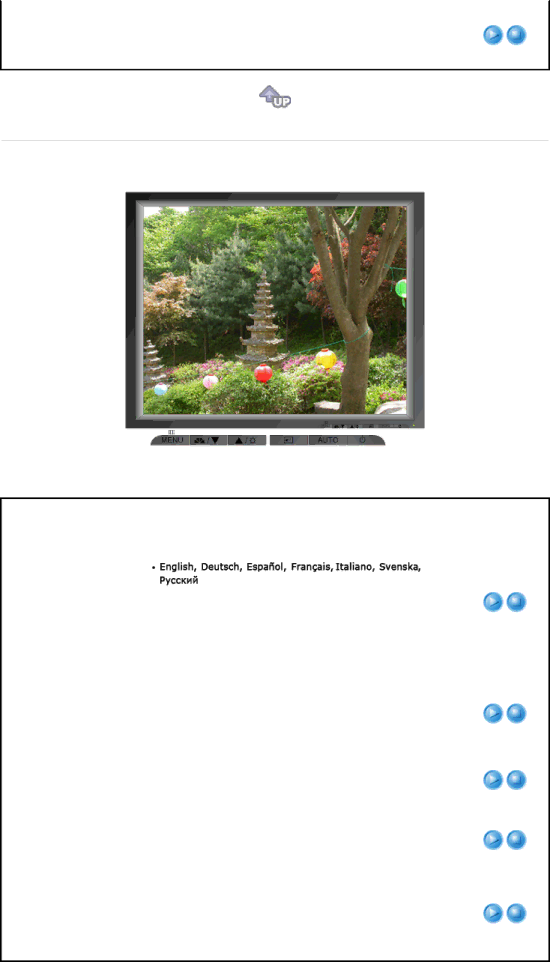
Changes the vertical position of the monitor's entire
V-Position display.
MENU → ▲ , ▼ → ![]() → ▲ , ▼ →
→ ▲ , ▼ → ![]() → ▲ , ▼ → MENU
→ ▲ , ▼ → MENU
![]() OSD
OSD ![]()
Menu | Description | Play/Stop |
Language
H-Position
Transparency
Display Time
Change the language used in the menu. You can choose one of the seven languages.
Note:The language chosen affects only the language of the OSD. It has no effect on any software running on the computer.
MENU → ▲ , ▼ → ![]() →
→ ![]() → ▲ , ▼ → MENU
→ ▲ , ▼ → MENU
You can change the horizontal position where the OSD menu appears on your monitor.
MENU → ▲ , ▼ → ![]() → ▲ , ▼ →
→ ▲ , ▼ → ![]() → ▲ , ▼ → MENU
→ ▲ , ▼ → MENU
You can change the vertical position where the OSD menu appears on your monitor.
MENU → ▲ , ▼ → ![]() → ▲ , ▼ →
→ ▲ , ▼ → ![]() → ▲ , ▼ → MENU
→ ▲ , ▼ → MENU
Change the transparency of the background of the OSD.
MENU → ▲ , ▼ → ![]() → ▲ , ▼ →
→ ▲ , ▼ → ![]() → ▲ , ▼ → MENU
→ ▲ , ▼ → MENU
The menu will be automatically turn off if no adjustments are made for a certain time period.
You can set the amount of time the menu will wait before it is turned off.
MENU → ▲ , ▼ → ![]() → ▲ , ▼ →
→ ▲ , ▼ → ![]() → ▲ , ▼ → MENU
→ ▲ , ▼ → MENU