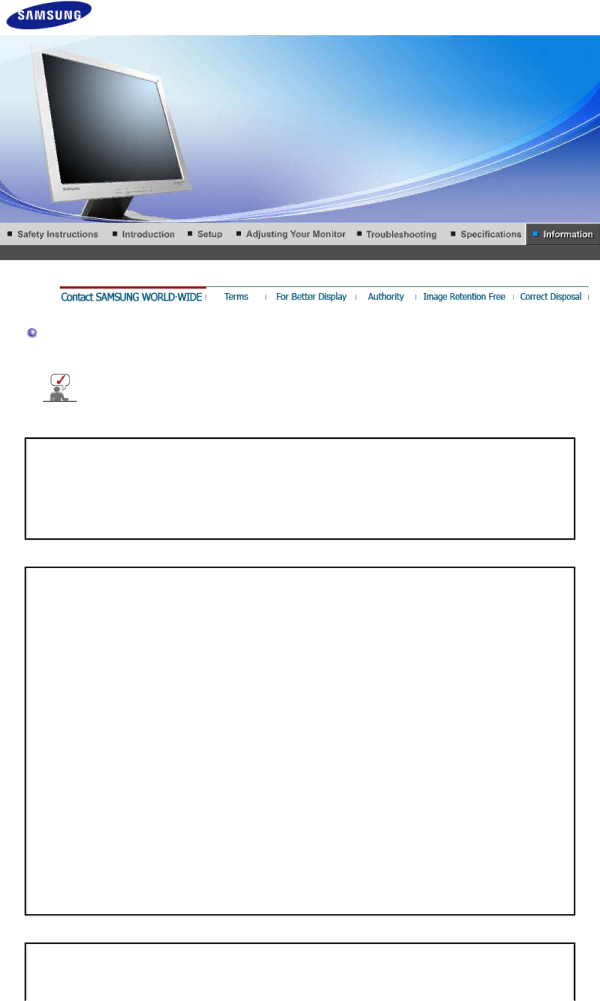
Contact SAMSUNG
If you have any questions or comments relating to Samsung products, please contact the SAMSUNG customer care center.
| North America |
|
CANADA | http://www.samsung.com/ca | |
MEXICO | http://www.samsung.com/mx | |
U.S.A | http://www.samsung.com |
| Latin America |
|
ARGENTINE | http://www.samsung.com/ar | |
BRAZIL | http://www.samsung.com/br | |
CHILE | http://www.samsung.com/cl | |
COSTA RICA | http://www.samsung.com/latin | |
ECUADOR | http://www.samsung.com/latin | |
EL SALVADOR | http://www.samsung.com/latin | |
GUATEMALA | http://www.samsung.com/latin | |
JAMAICA | http://www.samsung.com/latin | |
PANAMA | http://www.samsung.com/latin | |
PUERTO RICO | http://www.samsung.com/latin | |
REP. DOMINICA | http://www.samsung.com/latin | |
TRINIDAD & TOBAGO | http://www.samsung.com/latin | |
VENEZUELA | http://www.samsung.com/latin |
|
| Europe |
BELGIUM | 02 201 2418 | http://www.samsung.com/be |