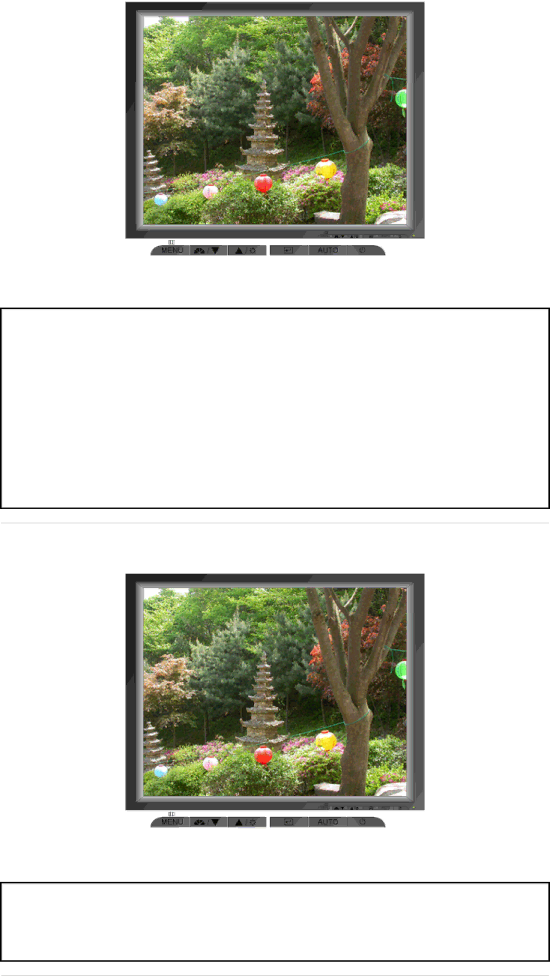
Menu
AUTO
Description
When the 'AUTO' button is pressed, the auto adjustment screen appears as shown in the animated screen on the center.
Auto adjustment allows the monitor to
To make the automatic adjustment function sharper, execute the 'AUTO' function while the AUTO PATTERN is on.
zIf auto adjustment does not work properly, press auto button again to adjust picture with more accuracy.
zIf you change resolution in the control panel, auto function will be executed automatically.
![]() MagicBright™
MagicBright™
Menu | Description |
Then push the MagicBright button again to circle through available
MagicBright™ preconfigured modes.
- four different modes(Custom/Text/Internet/Entertain)