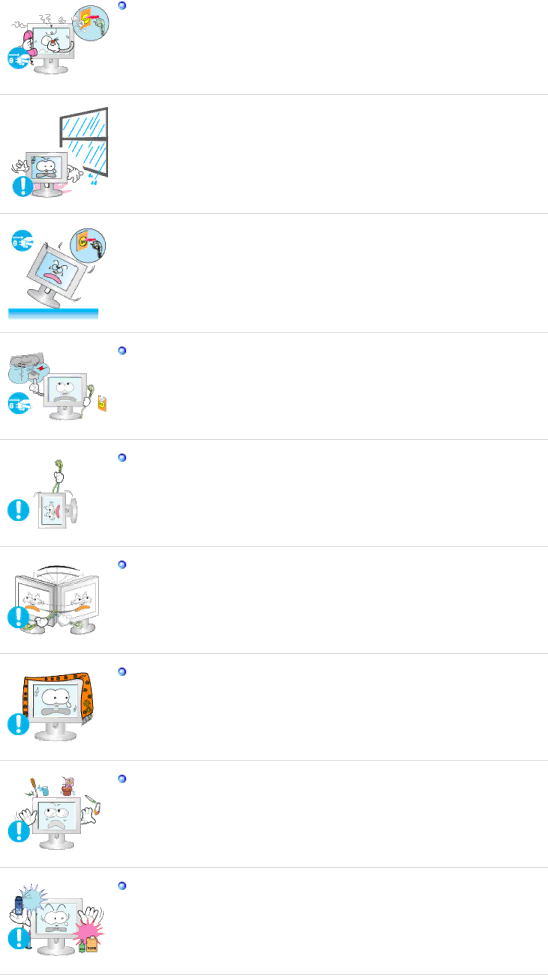
If your monitor does not operate normally - in particular, if there is any unusual sound or smell coming from the monitor - unplug it immediately and contact an authorized dealer or the Service Center.
zThis may cause electric shock or fire.
![]() Keep the product away from places exposed to oil, smoke or moisture; do not install inside a vehicle.
Keep the product away from places exposed to oil, smoke or moisture; do not install inside a vehicle.
zThis may cause a malfunction, electric shock or fire.
zIn particular, avoid operating the monitor near water or outdoors where the monitor could be exposed to snow or rain.
![]() If the monitor is dropped or the casing is damaged, turn the monitor off and unplug the power cord. Then contact the Service Center .
If the monitor is dropped or the casing is damaged, turn the monitor off and unplug the power cord. Then contact the Service Center .
zThe monitor may malfunction, causing electric shock or fire.
Disconnect the plug from the outlet during storms or lightning or if it is not used for a long period of time.
zFailure to do so may cause electric shock or fire.
Do not try to move the monitor by pulling only the wire or the signal cable.
zThis may cause a breakdown, electric shock or fire due to damage to the cable.
Do not move the monitor right or left by pulling only the wire or the signal cable.
zThis may cause a breakdown, electric shock or fire due to damage to the cable.
Do not cover the vents on the monitor cabinet.
zBad ventilation may cause a breakdown or fire.
Do not place water containers, chemical products or small metal objects on the monitor.
zThis may cause a malfunction, electric shock or fire.
zIf a foreign substance enters the monitor, unplug the power cord and contact the Service Center .
Keep the product away from combustible chemical sprays or inflammable substances.
zThis may cause an explosion or fire.