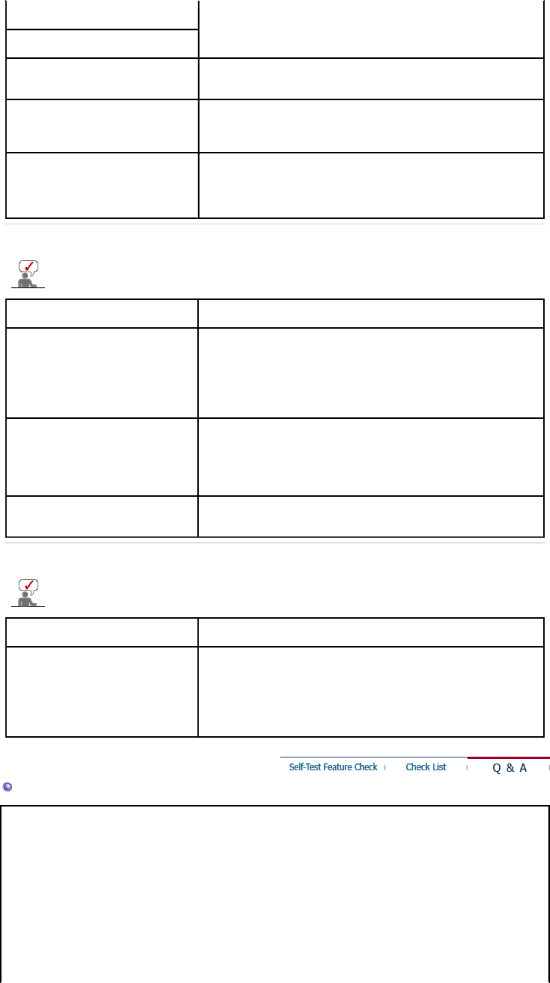
dark shadows.
White color is poor.
Power Indicator blinks green.
Screen is blank and power indicator light is steady green or blinks every 0.5 or 1 seconds
The screen is blank and is blinking.
zThe monitor is currently saving the changes made in settings to the OSD memory.
zThe monitor is using its power management system.
zpress a key on the keyboard
zIf you see the "TEST GOOD" message on the screen when you press the MENU button, check the cable connection between the monitor and the computer to ensure that the connector is properly connected.
3. Problems related to Audio
Problems related to audio signals and their solutions are listed below.
Problems
No sound
The sound level is too low.
Sound is too high pitched or too low pitched
Solutions
zEnsure that the audio cable is firmly connected to both the
(Refer to the Connecting the Monitor)
zCheck the volume level. (Refer to the Volume)
zCheck the volume level. (Refer to the Volume)
zIf the volume is still too low after turning the control to its maximum, check the volume control on the computer sound card or software program.
zAdjust the Treble and Bass to appropriate level.
4. Problems related to Remote Control
Problems related to the remote control and their solutions are listed.
Problems | Items to check |
The remote control buttons do not respond.
zCheck the battery polarities
zCheck if the batteries have been exhausted.
zCheck if the power is on.
zCheck if the power cord is securely connected.
zCheck if a special fluorescent or neon lamp is on in the vicinity.
Q & A
Question
How can I change the frequency?
How can I adjust the resolution?
Answer
The frequency can be changed by reconfiguring the video card.
Note that video card support can vary, depending on the version of the driver used. (Refer to the computer or the video card manual for details.)
zWindows XP :
Set the resolution in the Control Panel→Appearance and Themes→Display→Settings.
zWindows ME/2000 :
Set the resolution in the Control Panel→Display→Settings.