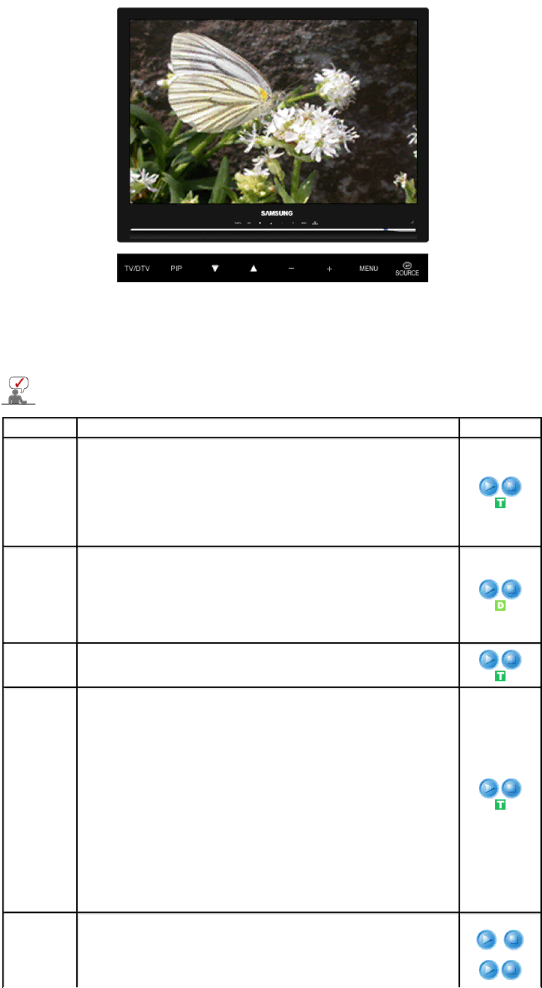
Available Mode ![]() : PC / DVI
: PC / DVI ![]() : TV
: TV ![]() : DTV
: DTV ![]() : Ext.
: Ext. ![]() : AV
: AV ![]() :
: ![]() : Component
: Component ![]() : HDMI
: HDMI
The default setting may be different depending on the selected Input Mode (input signal SOURCE selected in External Input List) and the selected resolution.
OSD
Country
DTV
Country
Auto Store
Manual
Store
Channel Manager
Description
Select the country in which the product is being used before you use the Auto Store feature. If you do not see your country in the list, select Others.
1) Belgium | 7) Sweden | ||
2) | France | 8) | Switzerland |
3) Germany | 9) United Kingdom | ||
4) | Italy | 10) | Others |
5) | Netherlands | 11) | CIS |
6) | Spain | 12) | Eastern Europe |
Select the DTV country in which the product is being used before you use the Auto Store feature.
1) | France | 6) | United Kingdom |
2) | Germany | 7) | Austria |
3) | Italy | 8) | Sweden |
4) | Spain | 9) | Finland |
5) | Switzerland | 10) Denmark | |
You can scan the frequency ranges available on your television in your area and store all the channels found automatically.
You can scan the frequency ranges available on your television in your area and store all the channels found manually.
1)Programme : Inputting the appropriate program number on the screen.
2)Colour System: Adjusts repeatedly until the colour is of the best quality.
(Auto
3)Sound System: Adjusts repeatedly until the sound is of the best quality.
(B/G
4)Channel : Choosing the air channel through the adjustment of up/down under the current frequency.
5)Search: The tuner scans the frequency range until the first channel or the channel that you selected is received on your screen.
6)Store : It's used to restore the number user inputs.
1)Channel List : You can add or delete a channel so only channels you want are displayed.
"![]() " is active when "Child Lock" is selected to "On".
" is active when "Child Lock" is selected to "On".
Play / Stop
1)Channel List
2)Child Lock
2)Child Lock : Protects children from viewing inappropriate programs by